
Issue #1071
Volume 21 Number 26
April 19, 2024
Dear Friends,
Welcome to Cloudeight InfoAve Weekly Issue #1071. Thank you very much for subscribing and for being a part of our Cloudeight family. We appreciate your friendship and support very much! Please share our newsletters and our website with your friends and family.
If you're not getting our InfoAve Daily newsletter, you're missing out on a lot of good stuff!
It's free and it only takes a few seconds to sign up. We'd love to have you with us. Visit this page to sign up for our Cloudeight InfoAve Daily Newsletter.
![]()
THANK YOU FOR HELPING US!
When you support us with a
small gift, you help us continue our mission to keep you informed, separate the
truth from the hyperbole, and help you stay safer online. Plus, our computer
tips make your computer easier to use.
Did you know that we provide
support to thousands of people? Every week we help dozens of people via email at
no charge. The questions and answers you see in our newsletters are from the
email answers and help we provide to everyone free of charge.
Thanks to your gifts, we do a lot more than provide this free newsletter. We help you recognize online threats, fight for your online privacy, provide you with the knowledge you need to navigate the Web safely, provide you with suggestions for safe, free software and websites, and help you get more out of your PC.
Please Help us keep up the good fight with a small gift.
Interested in making an automatic monthly gift? Visit this page. Help us keep helping you... and help us keep you safe on the Web.
![]()

Bonnie's computer won't wake up
from sleep mode
My Windows 10 computer updated
and now when I try to "wake" the computer, I have to use the power
button. Before the updates, it would wake up when I moved the mouse
or touched the keyboard. How can I fix this?
Our answer
Hi Bonnie. Try this:
1. Type "Power Options" in the taskbar search and press "Enter".
2. Under "Screen" set it to turn off after 10 minutes.
3. Under "Sleep" set it to turn off "Never".
There is little advantage to putting a computer to sleep. The screen consumes most of the power. A computer at idle uses very little power. And with these settings, your computer will wake up when you move your mouse or touch your keyboard.
I had a Dell laptop that lasted almost 14 years. It was always plugged in, and I've had my power options set that way for 14 years. Both of my current computers are set up the same way. Having your Power Options set up as shown above does not shorten the computer's life and it does not consume any more power than a nightlight or two.
We hope this helps you, Bonnie.
![]()
Carl
wants to know if it matters if he uses a
phone, tablet, or computer to shop online.
Does it matter what device I use for online
shopping? Is a computer safer than a
smartphone or tablet? Please let me
know what you think. Thank you!
Our
answer
Hi Carl. The
device you use to connect to the Internet
does not make you safer or less safe.
Despite wild claims by security software
developers and VPN services, the best way to
stay safe online is to think before you
click. Almost all - over 95% of identity
theft and online theft - result from people
clicking links in counterfeit emails leading
to counterfeit sites that look just like the
store, bank, or service you expected to see.
Enter your info into these counterfeit
sites, and your data will be stolen.
No matter what security software you use, or if you use a VPN, you'll still be subject to receiving a phishing email. These counterfeit emails seem to come from a real store, financial service, or credit card company. But as we've warned many times... no credit card company, financial service - or even a legitimate retail establishment is going to send an email to you asking you to "verify your account", "change your password", "check to make sure you've not been hacked", or other such calls to action designed to scare you into clicking a link or links in an email.
Legitimate companies, who need you to check something will not entice you to click a link - they'll say something like "Please log into your account".
It does not matter if you're using a tablet, smartphone, Windows computer, Apple computer, Linux computer, or Chromebook to access the Internet. The device and operating system you use to access the Internet is only as safe as the care and thought you use when you are on the Internet.
Regardless of your device, never shop or do banking online when connected to public Wi-Fi such as in restaurants, stores, and airports. If you must use public Wi-Fi then use a good VPN.
If using a Windows device, use good antivirus/antimalware protection. For Android and Apple devices- make sure you don't download software from sources you're not familiar with. Download your apps from Google or Apple sources... and limit how many you install.
Regarding identity theft or losing money online: It does not matter what device you use. To a great extent, it depends on you. Never shop while connected to public Wi-Fi - unless you must and then only when using a good VPN service.
Never rush through purchases. Use common sense, beware of trickery, and don't click links in emails from banks, credit card companies, financial institutions, or stores that ask you to verify your information, check your account, or anything else. And most of all, always think before you click.
If you have any more questions, let us know, Carl.
Brenda wants to copy/move files on
Windows 11
Hi. I just
upgraded from Windows 10 to Windows 11.
Now I lost my "Copy to" and "Move to" on
the right-click menu. I there any way I
can put it on my Windows 11 right-click
menu? Thank you in advance, Brenda.
Our
answer
You're in
luck, Brenda.
Take a look at our article here.
It's a tutorial on adding "Copy to" and
"Move to" to the right-click menu in
Windows 11. You can do it the same way
as you did in Windows 10... but it won't
show up on the main right-click menu,
you have to click on "Show more
options".
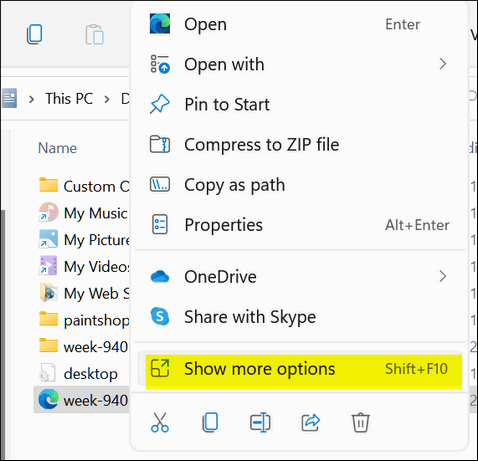
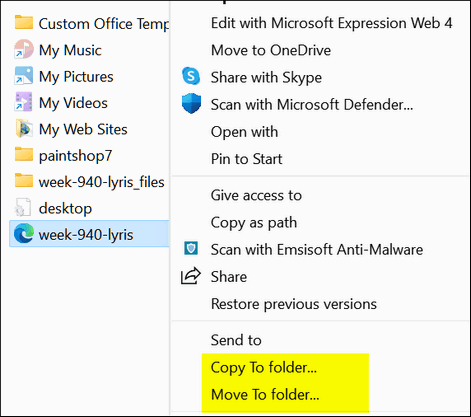
We hope this helps you, Brenda.
![]()
Connie says her mouse pointer keeps
disappearing
Quite
often my mouse pointer disappears. I can
get it back by pressing going back to
the desktop and finding it. But
can you tell me why it disappears and
how to stop it?
Our
answer
Hi Connie.
Your mouse pointer is not disappearing,
it's just very difficult to see because
of its size, color, and background
behind it. When you go back to your
desktop most likely the color(s) of your
desktop make the mouse pointer easier to
see.
A disappearing mouse pointer is a very common problem. The easiest solution is to change the size and color of your mouse pointer. We wrote a tutorial to help people do this. Here is our tutorial for Windows 10 and Windows 11. It shows you how you can make your mouse pointer much larger and make it any color you like.
We hope this helps you, Connie.
![]()
The Best Computer Care and Repair - Anywhere!
We can fix your computer while you watch. You never have to leave your home. Just sit back, relax, and watch us work. Get PC service from folks you trust at the best prices you'll find anywhere.
Get more information here.
Sue wants
to know if Guardio is safe
I have a question about Guardio
Protection for Chrome. Is this a
safe app to use on my desktop? Thank
you for your help. Sue.
Our answer
Hi Sue. We do not recommend Guardio.
Guardio makes promises it cannot
possibly keep (like so many other
questionable products) and all those
“we protect you from everything”
type promises that are so typical of
scammy products only give users a
false sense of security.
Nothing can automatically protect you from everything and anything that tells you it can isn’t being honest. So, while Guardio may not be a scam it comes close; it makes promises it cannot possibly keep. The free version has limited functionality and pushes users towards paid plans. Guardio is expensive. If you opt for the full version ($14.99 a month - over $179 a year!). Guarido has lots of negative reviews and uses scare tactics to goad users into paying for the full version.
Our advice? Steer clear of Guardio. In our opinion, it's a bait-and-switch scam. And its functionality is questionable. It's not a replacement for a good antivirus. No matter what it promises, it can't protect you from identity theft, it cannot protect you from "phishing emails", it's not a competent antivirus or anti-malware and it cannot do much of what it promises to do.
We hope this helps you make a good decision, Sue.
![]()
Cheryl
wants to know if a2guard needs to
run at Windows startup
I have what may appear to be a silly
question but I'm gonna ask it
anyway. When you open "Task Manager"
and click on "Start-up Apps", does
A2guard.exe (Emsisoft) need to be
ENABLED for Emsisoft to run in the
background when my computer boots
up? Or is that running just so the
icon will show in the "Show Hidden
Icons" section in the bottom right
corner? My question is basically,
does Emsisoft run in the background
even when the icon is not showing in
the "Show Hidden Icons" section?
Thank you for your time.
Our answer
Hi Cheryl. a2guard.exe is a
legitimate part of Emsisoft
Anti-Malware software. It's a core
process that runs in the background
to provide real-time protection
against malware threats. It must run
at startup to ensure continuous
real-time protection.
It doesn't matter about its icon, an icon is not a program, and it doesn't have anything to do with the function of the item it represents. An icon is a shortcut to a program, process, service, or app. Deleting, hiding, or changing an icon does not have any effect on the process, service, or app it represents.
I hope this helps you, Cheryl.
Kathi
gets notifications to update
drivers on Windows 11
I get notices of needing driver
updates. I have Windows 11. How
do I safely update my drivers?
I'm skeptical of any offers I
get to do it. Thank you,
Kathi.
Our
answer
Hi
Kathi. If you're getting notices
for driver updates they're not
coming from Windows. They're
coming from a driver updater
program that you installed or
that came bundled with a
freeware program you installed.
Look through your list of
programs in Settings > Apps
>Apps & features (Windows 10) or
Settings > Apps > Installed apps
(Windows 11) and look for any
programs that have the word
"Driver" in them and uninstall
them.
Windows update automatically updates drivers that need updating. Our advice is never to update drivers unless a hardware device (display, sound, etc.) is not working correctly.
We hope this helps you, Kathi. If you have more questions, please let me know.

Now available: Reg Organizer 9.40
If you purchased or renewed Reg Organizer through Cloudeight within the
last 12 months, you're entitled to a free version upgrade to Reg
Organizer 9.31. Works great with Windows 10 and Windows 11!!
Save $14
on Reg Organizer right now!!
Reg
Organizer - A Swiss Army Knife of Windows Tools - Works Great on
Windows 10 and Windows 11!!
A customer testimonial from Marjorie...
"I just want to say that I love the Reg
Organizer I purchased. It has so many features to
help clean and organize my computer and does the job
quickly. It's a great piece of software and I'm glad
you recommended it! Marjorie."
![]()

Windows 10 / Windows 11
Whenever you sign in to Windows, your display name appears above the password/pin form. You can change your display name to show up as you want it to on the login screen and in the Settings app.
How to Change Your Display Name if You're Using a Microsoft Account
If you're using a Microsoft account on Windows 10 or Windows 11, visit this Microsoft page and change the name shown there to whatever you like.
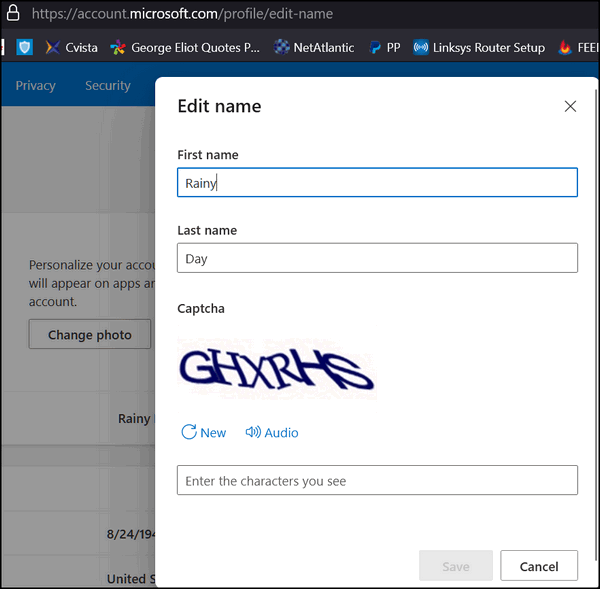
In the Edit name field that opens, enter your first and last name (or whatever name you want to be displayed) and solve the CAPTCHA. Then click “Save” to finish changing your display name. Don't forget: When you change your Microsoft account name, it changes the display name on all the devices that you sign in with this Microsoft account.
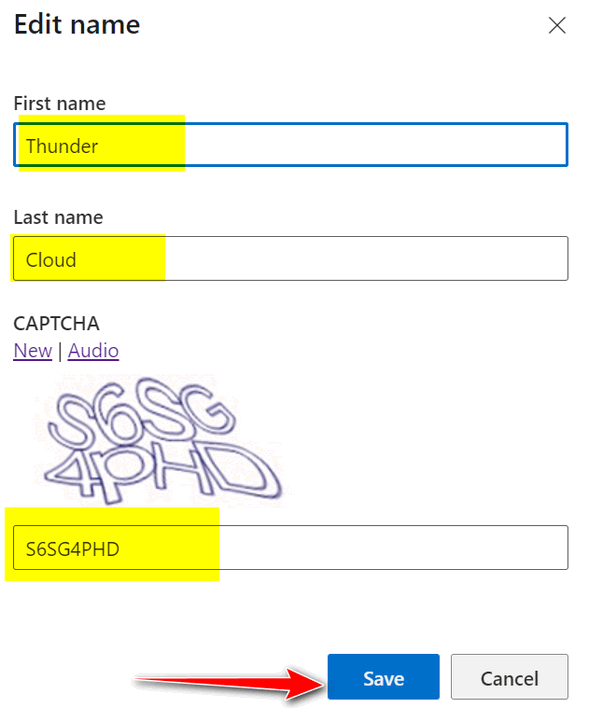
You won't see the new name show on the Windows 10 or Windows 11 sign-in screen and Settings app until you restart your computer or sign out of your account and sign in again.
If You're Using a Local Account
If you're using a local account, you can change the display name, using Control Panel. Type CONTROL in the taskbar search and press Enter when the Control Panel appears in the search results.
In Control Panel, click “User accounts"...
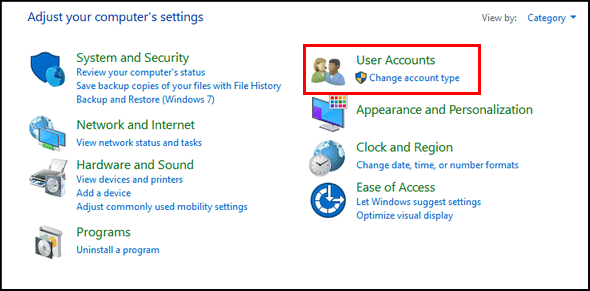
Click “User accounts” one more time. Click on the account you want to change then click “Change your account name” to change your display name.
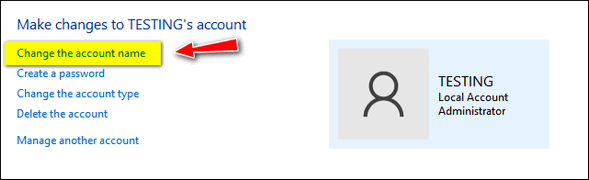
Enter your new display name into the text field provided and then click the “Change Name” button to save the changes.
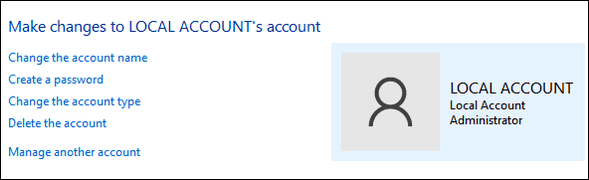
That’s it. You can now close the Control Panel. But remember -- the name change won’t take effect until you sign out or restart your computer.
![]()
Don't Forget
About "About your PC"
Windows 10 and Windows 11
We've told you several ways to get the version of Windows you're using as well as ways to find out if you have 64-bit or 32-bit Windows and how much RAM is installed on your system.
Today, we're going to show you a super-easy way to get a lot of essential information and learn more about your computer1.
In the Windows 10 or Windows 11
taskbar search, type "About" and click
on "About your PC" when it appears in
the search results.
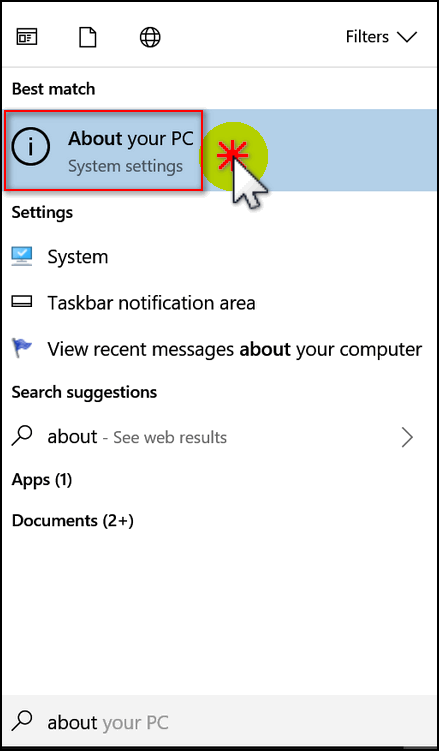
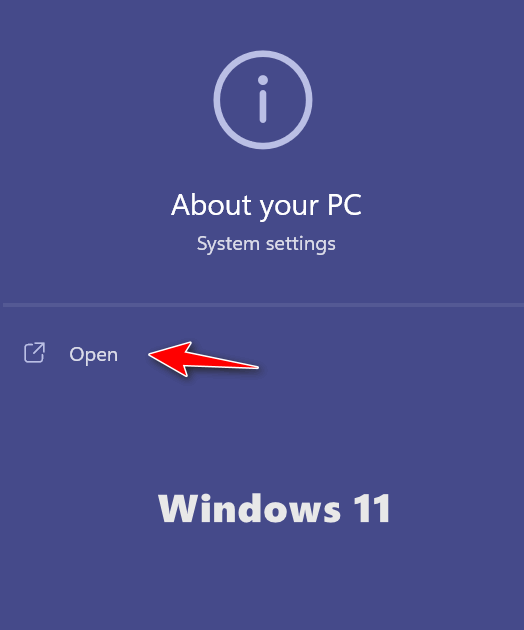
That's it. When "About your PC" opens you can see from the screenshots below, that you get a lot of great info all in one place! We've highlighted some of the most important information.
1. Processor
2. Installed RAM -
This PC has 8 GB of installed RAM but
only 7.89 GB is usable -some of it is
being used by the display.
3. System
type (32-bit or 64-bit) as you can see
this PC is 64-bit.
4. Operating
System - Windows 10 Home
5. Version
1709 (Fall Creators Update)
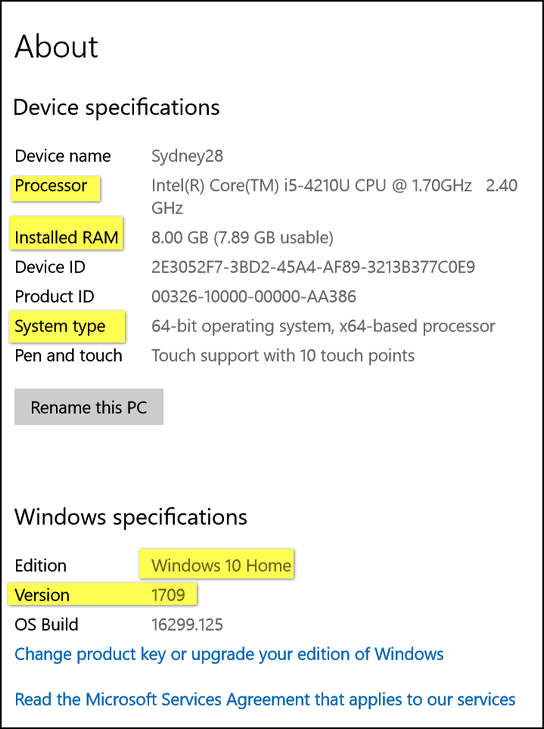
Above "About your PC" in Windows 10.
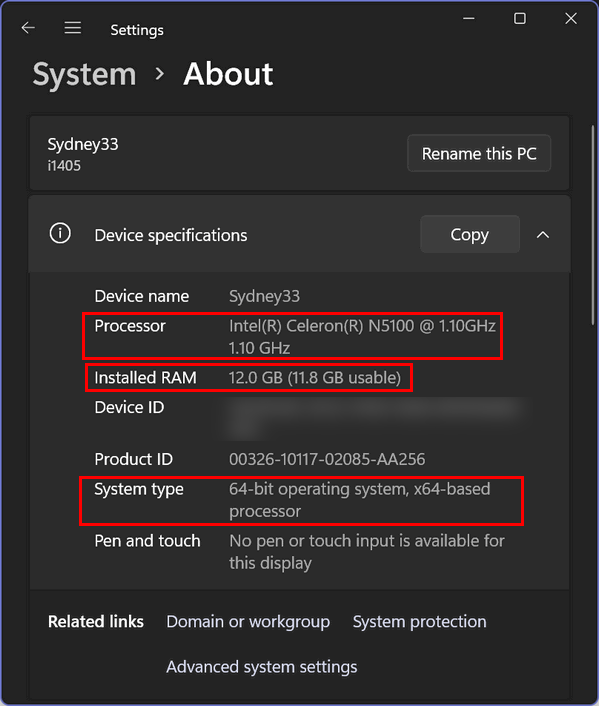
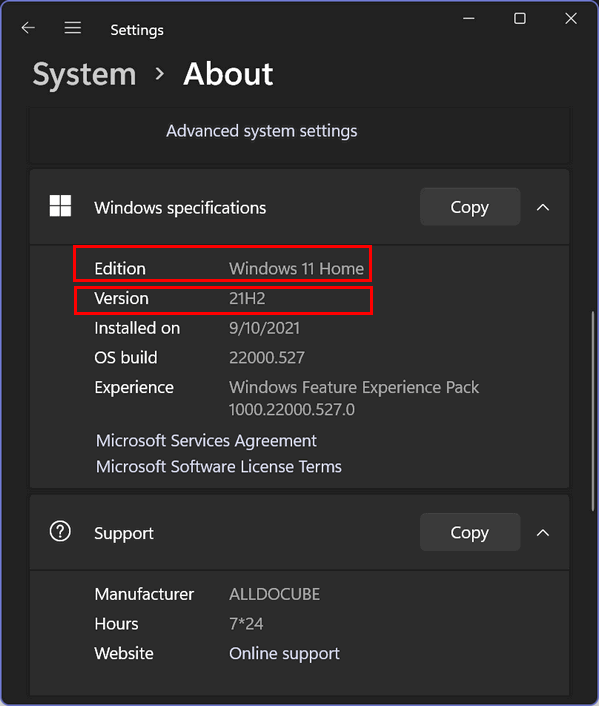 Above - "About your PC" in Windows 11
from my now-infamous $288 ALLDOCUBE
laptop - which is still working and
running well!
Above - "About your PC" in Windows 11
from my now-infamous $288 ALLDOCUBE
laptop - which is still working and
running well!
We get a lot of people asking us how to tell what version of Windows they have if they have a 32-bit or 64-bit system, or how much RAM they have installed. You can learn all ABOUT your computer by typing ABOUT in the taskbar search!
![]()
Find
Out if Your Windows 10 Computer
Can Run Windows 11
Windows 10
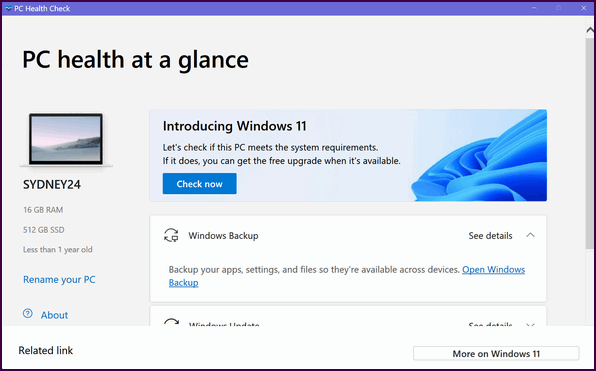
If you want to check your PC to see if it will run Windows 11 download the PC Health Check app here. Double-click on the file you downloaded to run it.
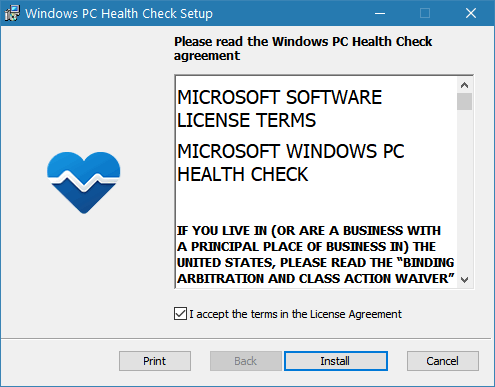
Agree to the terms and click “Install”.
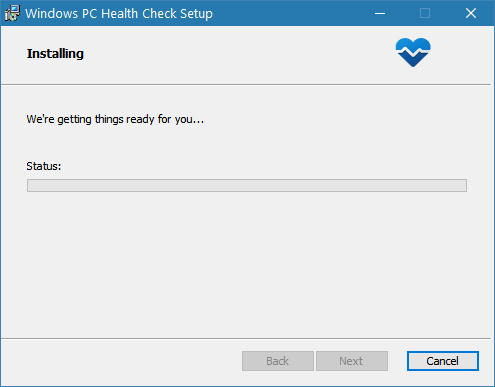
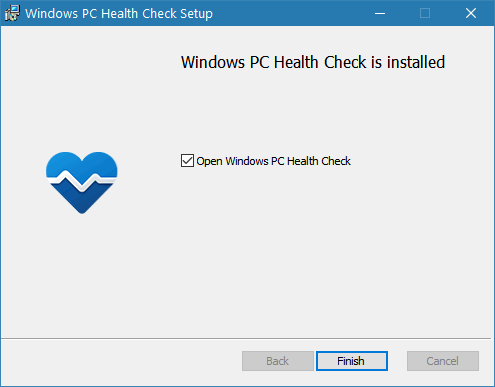
Click “Finish” to run the app.
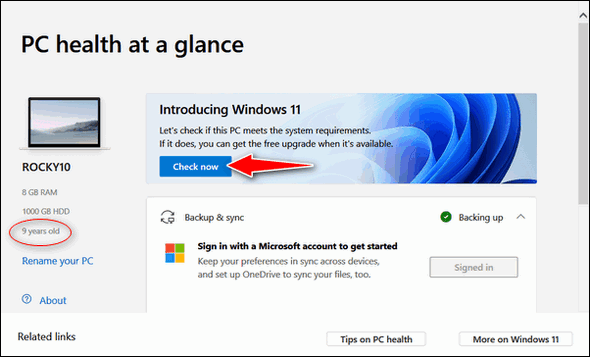
A page will appear showing some information about your computer, including its age. Click the blue “Check now” button to check to see if your computer can run Windows 11.
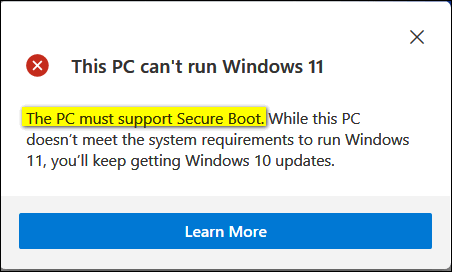
My Old Computer Doesn’t Have What it Takes
Alas, this nine-year-old Dell PC does not have a secure boot option, so it cannot run Windows 11. Also, the old Dell PC does not support TPM (Trusted Platform Module), and its processor does not meet Windows 11’s requirements. Generally, computers with processors made before 2017 do not meet the requirements to run Windows 11.
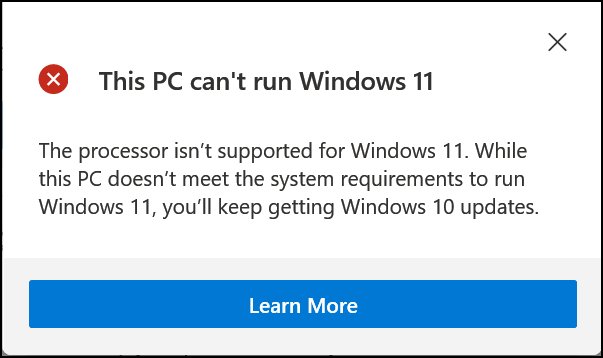
But my newer computer can run Windows 11.
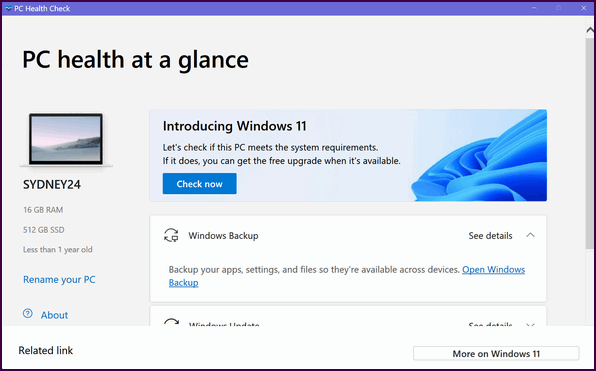
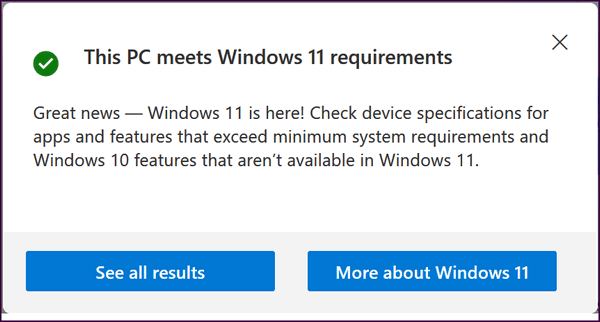
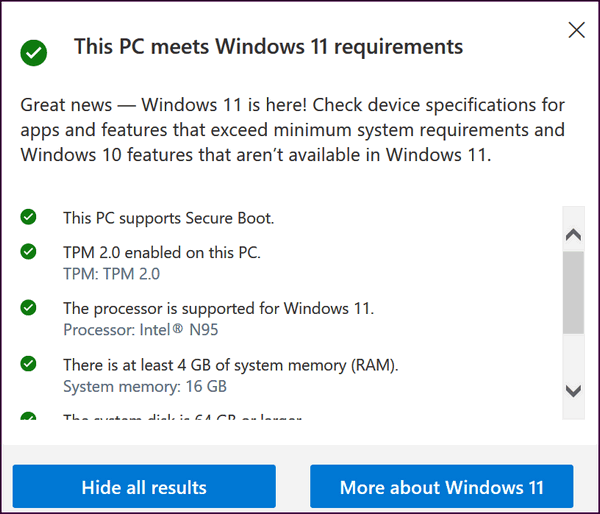
Windows 11 is a free upgrade for all Windows 10 users, provided their computer’s hardware supports it. If your computer supports Windows 11 you can upgrade to Windows 11 by using the Windows 11 Installation Assistant.
You can use Windows 10 Safely Until October 14, 2025, but Beyond That, It’s Going to Cost You
Microsoft says all Windows 10 users will continue to get updates for Windows 10 until October 14, 2025.
If you want to use Windows 10 (safely) past October 14, 2025, you can, but it will cost you. Learn more here.
Want more tips, tricks, and information?
We have thousands of Windows tips, tricks, and more on our InfoAve website.
Subscribe
to our free InfoAve Daily newsletter.
![]()
The Best Computer Care and Repair - Anywhere!
We can fix your computer while you watch. You never have to leave your home. Just sit back, relax, and watch us work. Get PC service from folks you trust at the best prices you'll find anywhere.
Get more information here.
![]()

Verifythis: Helping You Separate Fact from Fiction
In this crazy world of social media, influencers, conspiracy theories, right-wing crazies, left-wing crazies, attention seekers, and those seeking easy money, how do you know what’s true and what’s not? The emergence of AI and the exploding universe of AI tools for creating deepfakes only makes it harder.
Back when I was growing up we had news, real news. Now people choose the news based on what they want to hear. It’s hard to find the truth. But the truth still exists, it’s just not easy to find anymore. To find the truth, we need to be ready to accept it regardless if it’s what we want to hear.
Finding the truth can be like finding the proverbial needle in the haystack. But truth does exist. It’s not often pleasant, not often comfortable, and not always what we want to hear, but it is something we all should be looking for. Several sites exist for truth seekers. Many of them are well known, such as Snopes.com.
Today, we’re introducing a site that we think can help you find the truth. It’s a site you’ve probably not heard of – but it is one of the best. It’s called Verifythis. Verifythis empowers users to combat misinformation by providing a platform to fact-check and verify information. Whether it’s social media posts, news articles, or even dubious emails, Verifythis helps separate fact from fiction.
Verifythis prioritizes transparency. They often share details on their verification process, allowing users to understand the reasoning behind their assessments. The team appears to consist of experts in various fields, further solidifying confidence in their evaluations.
Using Verifythis, you can fact-check social media posts, news articles, emails, and conspiracy theories to separate facts from fiction and outright lies. In this age of AI and social media, misinformation can spread rapidly and overwhelm the truth.
The following comes directly from the Verifythis website…
What is VERIFY?
VERIFY is dedicated to helping the public distinguish between true and false information. The VERIFY team, with help from questions submitted by the audience, tracks the spread of stories or claims that need clarification or correction. We provide trustworthy, transparent information to prove or disprove them. VERIFY’s sources are always provided, allowing the audience to see exactly how the team determines the veracity of any claims.
VERIFY is owned by TEGNA, one of the country’s largest owners of local television stations. We work with 49 newsrooms across the country so that VERIFY covers a wide-range of topics that impact diverse communities…
Our Process
A VERIFY story consists of four key elements: the claim, the sources, the explanation and the answer.
The Claim
We gather claims or questions from our audience via text, email and social media.
The Sources
Our sources are listed at the beginning of every VERIFY story. We only use primary sources to determine the answer. Primary sources include original media like photos and videos, original documents, peer-reviewed studies and vetted experts.
The Explanation
The VERIFY story provides background information about the claim or question and a thorough explanation of the topic so the audience can grasp the full context of the story.
The Answer
We strive to label each claim as true or false based on the information we gather in the reporting process.
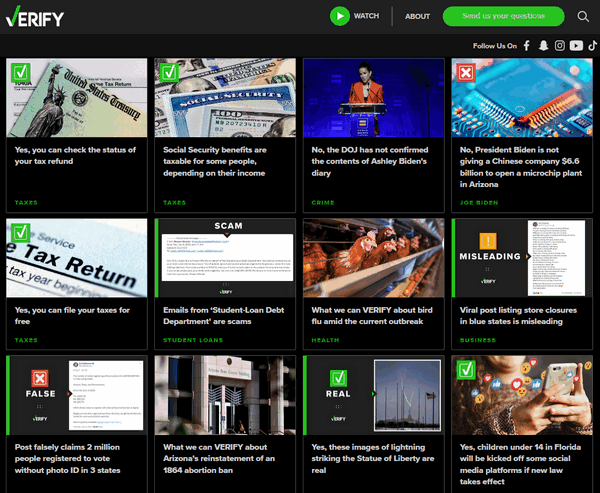
In this crazy world, we all need to separate facts from fiction. We think Verifythis is an excellent site that can help you find the truth.
If you want to separate fact from fiction and find the truth… visit Verifythis right now. We think you’ll find it an excellent resource.
![]()
THANK YOU FOR HELPING US!
When you support us with a
small gift, you help us continue our
mission to keep you informed, separate
the truth from the hyperbole, and help
you stay safer online. Plus, our
computer tips make your computer easier
to use.
Did you know that we
provide support to thousands of people?
Every week we help dozens of people via
email at no charge. The questions and
answers you see in our newsletters are
from the email answers and help we
provide to everyone free of charge.
Thanks to your gifts, we do a lot more than provide this free newsletter. We help you recognize online threats, fight for your online privacy, provide you with the knowledge you need to navigate the Web safely, provide you with suggestions for safe, free software and websites, and help you get more out of your PC.
Please Help us keep up the good fight with a small gift.
Interested in making an automatic monthly gift? Visit this page. Help us keep helping you... and help us keep you safe on the Web.
![]()

How many of you have seen National Lampoon’s Christmas Vacation? I’m pretty sure most of you have seen it. Do you remember when Clark Griswold’s Christmas Bonus turned out to be a one-year membership to the Jelly of the Month Club and Eddie quipped, “That’s the gift that keeps on giving the whole year”?
I didn’t get a membership to the Jelly of the Month Club, but I did get a special gift last Christmas and it turned out to be the gift that keeps on giving.
No one gave me this gift, it just crawled into my garage a week before Christmas… as I wrote then…
It was a week before Christmas and there were no sounds in the house, when suddenly from the garage door came a squeaking – like a mouse. I searched the garage for wild creatures that sometimes come looking for food in winter. But I saw nothing – yet I could still hear the little squeaking sounds coming from somewhere in the garage. Try as I might, I could find not a single critter in the garage – I could only hear its faint squeaking.
Frustrated at not being able to find the source of the tiny squeaks, I went to bed and thought no more of it as I drifted off into sleep.
The next morning arrived quickly as next mornings too often do. I had almost forgotten the little squeaks in the garage. I opened the door that led from the house to the garage...
Read the rest of this essay here.
![]()

THE ONLY CLOUDEIGHT-ENDORSED EMAIL PROGRAM
OE Classic is the only Cloudeight Endorsed Email Program - Very Similar to Windows Mail & Outlook Express!!
If you're looking for an email program that feels familiar and works much like Windows Mail & Outlook Express, OE Classic might be exactly what you've been looking for!!

I bought a lifetime license ... now the program wants me to update! What's up with that?
There seems to be a lot of confusion about lifetime licenses. So we're going to try to clear that up. Most of the time when you buy a lifetime license it's good for a particular version of a software program. You can use the program as long as you want - hence the term "lifetime license". The lifetime license usually only applies to the version you purchased and sometimes includes free updates for a period of time. Most lifetime licenses are valid only for one particular version of a program. If the developer releases a new version of the program, users with lifetime licenses to a previous version can usually upgrade to the newer version for a reduced price.
Where the confusion sets in is when people see a new version of a program is released and they get a notification that they can upgrade for a discounted price. They think that a lifetime version means lifetime for any version of the program - most of the time it just means for the version they purchased.
How updates are numbered varies by the developer, but as a general rule to guide you: Generally if you're using version 7.0 of a program, updates change the program version to 7.01 or 7.1. An upgrade, in most cases. would change the version to 8 or 8.0.
To make it simple: Let's say you purchased Emily's Amazing Photo Editor version 7 and you buy a lifetime license. You can go on using Emily's Amazing Photo Editor version 7 for as long as you want. You don't ever have to buy a new license for that version. But if Emily releases Amazing Photo Editor version 8, with amazing new features you just have to have, your lifetime license for version 7 does not entitle you to a free upgrade. Emily will, if she's a smart businesswoman, give you a big discount if you choose to upgrade to version 8... but a lifetime license is not a ticket to ride for version 8, version 9, version 10, or any new version.
Most of the time a lifetime license will include updates to the version for which the license was issued, but more times these updates will have time limits.
So, a lifetime license gives you a license to use a certain version of a software program (or "app") for as long as you want to use it. A lifetime if you want. However, a lifetime license does not bind the software developer to provide users with free upgrades to new versions of the program.
There may be times when the version of the software for which you have a lifetime license will no longer work after a major Windows (or whatever operating system you use) update. In this case, it would be up to the developer as to whether or not to provide you with an updated program or not.
Now you know that a lifetime license means a license to use a certain version of a software program as long as you like. This does not preclude the software developer from releasing new and improved versions of his/her programs and charging users who want to upgrade to the newer version. Most smart developers will give current users a discount price should they want to upgrade.
![]()

Sales of the following
products and services help support our newsletters, websites, and free
computer help services we provide.
Cloudeight Direct
Computer Care: Always
a great deal. Cloudeight Direct Computer Care is like having PC
insurance. Get more
information here.
Emsisoft
Anti-Malware: Emsisoft is the only Cloudeight-endorsed and
recommended Windows security program. It provides users with a complete
antivirus, antimalware, anti-ransomware, and anti-PUPs solution. We
offer single Emsisoft licenses and multi-computer licenses at discount
prices. Also, we offer our exclusive Emsisoft with Cloudeight
installation & setup. Get more information here.
Reg Organizer: Reg
Organizer is the Swiss Army Knife of Windows tools. It's far more than
just a registry optimizer and cleaner - it's a Windows all-in-one
toolkit. Reg Organizer helps you keep your computer in tip-top shape
and helps you solve annoying Windows problems. Reg Organizer works
great with Windows 10 and Windows 11!! Get more information about Reg
Organizer (and get our special discount prices) here.
Windows 10 Customization: Make Windows 10 look and work the way you want it to. Learn more.
MORE IMPORTANT STUFF!!
Your InfoAve Weekly Members' Home Page is located here.
Help us Grow! Forward this email newsletter to a friend or family member - and have them sign up for InfoAve Weekly here!
Get our free daily newsletter! Each evening we send a short newsletter with a tip or trick or a computer-related article - it's short and sweet - and free.. Sign up right now..
We have thousands of Windows tips and tricks and computer articles posted on our Cloudeight InfoAve website. Our site has a great search engine to help you find what you're looking for too!! Please visit us today!
Help us by using our Start Page. It costs nothing, and it helps us a lot.
Print our Cloudeight Direct Flyer and spread the word about our computer repair service! If you want to help us by telling your friends about our Cloudeight Direct Computer Care service, you can download a printable flyer you can hand out or post on bulletin boards, etc. Get the printable PDF Cloudeight Direct Computer Care flyer here.

We'd love to hear from you!!
If you have comments, questions, a tip, a trick, a freeware pick, or just want to tell us off for something, let us know.
If you need to change your newsletter subscription address, please see "Manage your subscription" at the very bottom of your newsletter.
We receive hundreds of questions for possible use in IA news. Please keep in mind we cannot answer all general computer questions. We try to personally answer as many as we can. We can only use a few in each week's newsletter, so keep this in mind. If you have a support question about a service or product we sell, please contact us here.
Subscribe to our Daily Newsletter! Get computer tips & tricks every night. Our daily newsletter features a computer tip/trick or two every day. We send it out every night around 9 PM Eastern Time (USA). It's short and sweet, easy to read, and FREE. Subscribe to our Cloudeight InfoAve Daily Newsletter,

We hope you have enjoyed this issue of Cloudeight InfoAve Weekly. Thanks so much for your support and for being an InfoAve Weekly subscriber.
Have a great weekend!
Darcy & TC
Cloudeight InfoAve Weekly
Issue #1071 - April 19, 2024
Not a subscriber? Subscribe to our FREE Cloudeight InfoAve Weekly Newsletter here.

"Cloudeight InfoAve Weekly" newsletter is published by::
Cloudeight Internet LLC
PO Box 733
Middleville, Michigan USA 49333-00733
Read our disclaimer about the tips, tricks, answers, site picks, and freeware picks featured in this newsletter.
Copyright ©2024 by Cloudeight Internet

