
Issue #1072
Volume 21 Number 27
April 26, 2024
Dear Friends,
Welcome to Cloudeight InfoAve Weekly Issue #1072. Thank you very much for subscribing and for being a part of our Cloudeight family. We appreciate your friendship and support very much! Please share our newsletters and our website with your friends and family.
If you're not getting our InfoAve Daily newsletter, you're missing out on a lot of good stuff!
It's free and it only takes a few seconds to sign up. We'd love to have you with us. Visit this page to sign up for our Cloudeight InfoAve Daily Newsletter.
![]()
THANK YOU FOR HELPING US!
When you support us with a
small gift, you help us continue our mission to keep you informed, separate the
truth from the hyperbole, and help you stay safer online. Plus, our computer
tips make your computer easier to use.
Did you know that we provide
support to thousands of people? Every week we help dozens of people via email at
no charge. The questions and answers you see in our newsletters are from the
email answers and help we provide to everyone free of charge.
Thanks to your gifts, we do a lot more than provide this free newsletter. We help you recognize online threats, fight for your online privacy, provide you with the knowledge you need to navigate the Web safely, provide you with suggestions for safe, free software and websites, and help you get more out of your PC.
Please Help us keep up the good fight with a small gift.
Interested in making an automatic monthly gift? Visit this page. Help us keep helping you... and help us keep you safe on the Web.
![]()

Judy asks about OE Classic and
Proton Mail
Is OE Classic Email webmail? Or would
it be on my computer like Thunderbird email is? Also, Would you
recommend Proton Mail? Thank you, Judy.
Our answer
Hi Judy. OE Classic is an email client (program) that installs on
your computer like Thunderbird. It allows you to check mail from
multiple accounts.
Proton Mail claims to be secure and private, however last year the government of Switzerland where Proton is located, was able to obtain information about a user. I am not sure it's as secure as it says. But we've tested it and it works much the same as other webmail - like Gmail, Hotmail, and Yahoo Mail. You can set up Gmail, Hotmail, Outlook.com, and Yahoo Mail in email clients like Thunderbird and OE Classic for free. You cannot use the free version of Proton mail in OE Classic or Thunderbird
I hope this answers your questions, Judy.
![]()
Richard
wants us to look at a program/app updater
featured in a tech newsletter
Hi TC. I normally steer clear of suggested
apps/programs that I cannot be certain are
clean but I read "DAVE'S COMPUTER TIPS"
regularly and the site touted
"QUICKINSTALLER" as a safe scanner to find
apps and programs needing updating. I tried
it and it seems to be very comprehensive and
beneficial. I am a typical PC user, so you
really need to check this out thoroughly
before suggesting it to your users... I hope
this is of value to you...Thanks for all
your good work... Richard.
Our
answer
Hi Richard. These
kinds of "updater" programs are not new
(Ninite has been around for at least 15
years) and are not necessary. They can cause
big problems. Nothing is worse for your
computer than updating drivers that don't
need to be updated. The only time drivers
need to be updated is if the hardware device
(printer, display driver, sound driver) is
not working correctly.
Pam wants alternatives to Adobe Acrobat
Hi, TC & Darcy. I am learning my Windows 11 computer pretty easily, but I'm wondering if you can recommend a free PDF Viewer & editor that will work in Canada. I was able to use Acrobat DC reader on my Windows 10 laptop, but when I tried to download it on my Windows 11, they wanted to give me a 7-day free trial amd then wanted to charge me monthly. I only use it maybe a few times a year. I don't want to have to pay for a subscription. Can you help? Thanks so much for all you do. Pam.
Our answer
Hi Pam. Thanks so much! You
can edit PDFs with Firefox (Browser)
and it's free. See
this page. Also, any
modern browser - Edge, Chrome,
Brave, Opera, Firefox, etc. can open
PDFs. Finally, many good online
PDF editing tools are free.
Here's a free online PDF editing
app that works in Windows 10 and
Windows 11 and lets you do editing,
splicing, merging, and much more
with PDF files.
![]()
Google is driving me nuts. Every time I go to my desktop and try to go to Gmail, they want a password. When I put my password in, they say it's the wrong password and they want to send a code to my email. My email is what I am trying to get to so I click on try another way and they want a code that was sent to my tablet. I put it in and finally let me in. I don't want to go through this every time that I go to email. Can you help?
Hi Jim. I'm confused - if it's the wrong password you're not going to be able to log in no matter what. Are you using a password manager on your desktop like RoboForm, LastPass, or Bitwarden? Make sure your password is correct in them. Do you save your passwords in your browser on your desktop? If so, make sure it is correct. If you're not sure you know the correct password you can change or reset your password by following these steps.
If you are sure you are entering the correct password but you have Gmail set up on your desktop to use 2FA (Two-factor authentication), that means you will need to enter a password and then a verification code that will be sent to you by text message or email. This is a good security measure and means even if someone stole or guessed your password they could not log into your account. However, if you find it inconvenient, you can turn off 2FA this way: On your desktop computer...
1. Go to your Google Account settings (https://www.google.com/account/about/).
2. Click on "Security" in the left navigation pane.
3. Under "How you sign in to Google," select "2-Step Verification." (You might be prompted to sign in again.)
4. Click on "Turn Off" at the top.
5. A pop-up window will appear asking you to confirm. Click "Turn Off" again.
Once you turn off Two-factor Authentication (2FA), you should only need to type in a password
We hope this helps you, Jim.
![]()
The Best Computer Care and Repair - Anywhere!
We can fix your computer while you watch. You never have to leave your home. Just sit back, relax, and watch us work. Get PC service from folks you trust at the best prices you'll find anywhere.
Get more information here.
Leora
wants to make one of her Gmail
accounts the default account
I changed my email address so now I
have 2 Gmail accounts. I have been
trying to set the account beginning
with LE to default and can't seem to
find a way to do that. I really
appreciate your help in all this.
Thank you so very much. Leora
Our answer
Hi Leora. There isn't a direct way
to set a default Gmail account
within Gmail itself. However, you
can control which account opens
first by strategically signing in
and out.
Here's how to make one your default Gmail account:
Open your preferred web browser (Chrome, Edge, Firefox, etc.).
Go to https://www.gmail.com/. Gmail will likely open whichever account you used last.
Click on your profile picture in the top right corner of the Gmail window.
Select "Sign out of all accounts" from the dropdown menu. This will log you out of all your Gmail accounts.
Sign back in with your preferred default Gmail account only. Enter your username and password and click "Next."
Now, whenever you visit gmail.com, it will automatically open your chosen default account.
If you want to access your other Gmail accounts, you can follow steps 3 and 4 again to sign back into all accounts. Then, you can easily switch between them using the profile picture menu in the top right corner.
We hope this helps you, Leora.
![]()
Rhonda's
computer is getting sluggish and is
very slow to wake up from Sleep mode
Hi, Darcy and TC. Since the last
Windows update my Windows 10
computer has been very slow to wake
up from sleep. It's also slow in
some operations and very slow in
others (especially File Explorer)
and I often get "not responding"
messages. Do you have an easy
solution to fix this?
I wonder if Microsoft is being difficult to force us into updating to Windows 11.
Love your newsletter and your good advice. Thank you, Rhonda.
Our answer
Thanks, Rhonda. Let's tackle the
slow computer and not responding
issues. These can be caused by many
things, but seldom by a Windows
update. Slow response is generally
due to a lack of available memory
(RAM). This can be caused by many
things (too many programs starting
with Windows, too much multitasking,
not enough installed RAM, and more.
See this article to learn what
you can do to speed up your Windows
10 PC.

This screenshot is from a laptop, if yours is not a laptop you'll not see the battery power options. With your power settings like this, your computer will idle - not sleep. The screen will dim after 10 minutes of inactivity. You won't use very much more electricity with these settings since the monitor/screen uses the most power. And when you're ready to use your computer again you won't have to wait for your computer to wake from sleep. Just touch the mouse or a key and the computer will be instantly ready to use. I have had my computers set up this for over a decade and my computers last longer than average.
Nancy
needs advice on buying a new
computer
Good
morning. I need your advice
again. I'm so thankful for you
all. I'm planning to buy a new
laptop so I can listen to some
Christian sermons online because
I like to sit in my recliner in
the living room instead of
coming in to use my desktop
computer. I looked some at Best
Buy yesterday and noticed that
some come with Windows 10 and
some with Windows 11. I have
Windows 10 on my desktop and
I'm pretty sure I'll be forced
to switch to Windows 11 before
long. As I get older it's harder
to figure out all these changes.
I am so glad I can always depend
on you all. I looked at HP Envy
for $849. Which doesn't seem too
bad and it has Windows Media
Player which I need to listen to
the teaching sermons. I am not
sure if it had Windows 10 or
Windows 11. The salesperson told
me that the new ones don't come
with Windows Media Player. He
also said I couldn't play CDs on
them either but of course, I
could buy an extra device that
plugs into a USB port to play
those. I would appreciate your
advice on this. Thank you so
much for your help.
Our
answer
Hi
Nancy. I would suggest you get a
Windows 11 computer as you'll
have to upgrade to Windows 11 in
2025 anyway. I also strongly
suggest you buy a laptop with at
least 8GB of RAM. Also, Windows
Media Player comes with all
Windows 11 computers but it's
considered a legacy app, and an
updated version called Media
Player app. Windows Media Player
App is the new default media
player introduced in Windows 11.
It can play videos, and music,
and even display album cover art
in full screen. It's considered
the successor to the
functionalities previously
offered by Windows Media Player,
Movies & TV, and Groove Music on
Windows 10.

Now available: Reg Organizer 9.40
If you purchased or renewed Reg Organizer through Cloudeight within the
last 12 months, you're entitled to a free version upgrade to Reg
Organizer 9.31. Works great with Windows 10 and Windows 11!!
Save $14
on Reg Organizer right now!!
Reg
Organizer - A Swiss Army Knife of Windows Tools - Works Great on
Windows 10 and Windows 11!!
A customer testimonial from Marjorie...
"I just want to say that I love the Reg
Organizer I purchased. It has so many features to
help clean and organize my computer and does the job
quickly. It's a great piece of software and I'm glad
you recommended it! Marjorie."
![]()

Megs,
Megabytes, and Megabits
This a tip for everyone who uses
the internet
You’ll often see advertisements for providers promoting the fast internet speeds you’ll get if you switch to their services. And all the providers are very careful never to say megabytes or megabits. You’ll notice they’ll say something like you’ll get (up to) 300 Megs per second.
Now, most people would automatically assume that when they advertise 300 Megs per second (download speed) you’ll be downloading at somewhere around 300 megabytes per second. Then the wheels start spinning… people start thinking…”Hmm, I can download a 2 GB movie in less than 10 seconds…t that’s great. Sign me up!”
But wait. There’s something wrong here. You’ll seldom hear or read about an Internet provider offering fast internet speeds in megabytes per second and you’ll learn why they all (or most) use the term “megs”.
Most of you know what a megabyte is, but not many people know what a megabit is. Internet service providers know this and use the word “megs” knowing (I think) that most people will assume megs=megabytes.
Now to explain why providers use megs instead of telling you the real speed they offer… there’s a big difference between megabytes and megabits. And to explain this to you, we’re going to defer to the experts at highspeedinternet.com …
Megabits vs. megabytes: Why it matters
These subtle differences in units make it easy to flub your math when dealing with your internet speed. If you happen to get them mixed up, your calculations will be off. Way off.
For example, let’s say you want to download a 500 MB file, and you have a 100 Mbps internet connection. If you don’t notice the capital B in the file size, you might estimate that this download would take five seconds. However, the units don’t match up. The file size is measured in megabytes, while the connection speed is measured in megabits per second. Since the file size is eight times larger than you originally estimated, it actually takes eight times as long to download—40 seconds.
Now, waiting 35 seconds longer than you expected isn’t too bad, but waiting an extra 35 minutes on a download that was supposed to take only five is more of an inconvenience. This can also be frustrating if you realize you’re paying for an internet connection that gives you a lot less speed than you thought…
So there you go. If your Internet provider offers you 100 megs per second don’t be fooled into thinking they’re offering you 100 megabytes per second, because they’re really offering you 12.5 megabytes per second.
And remember too that MBps means Megabytes per second and Mbps means megabits per second. When providers say 300 megs per second download speeds, they hope you’ll think megabytes per second. But when they use the term “megs” they’re talking about megabits per second. So that blindingly fast 300 megs, is 37.5 megabytes per second still fast…but not nearly as fast as you might have thought.
Now Megs won’t fool you, because now you know what the term Megs really means.
![]()
Drag and
Drop Fonts to Install Them
Windows 10 and Windows 11
Back in the old days, installing and viewing fonts in Windows was a daunting proposition, but no more. Windows 10 and Windows 11 allow you to drag and drop fonts to install them. Plus all installed fonts are displayed in a clean and uncluttered window, and you'll see all your fonts just the way they'll look when you use them. No more guessing which font might look right for your project.
Here's a screenshot from Windows 10 showing the "Drag and drop to install" feature.
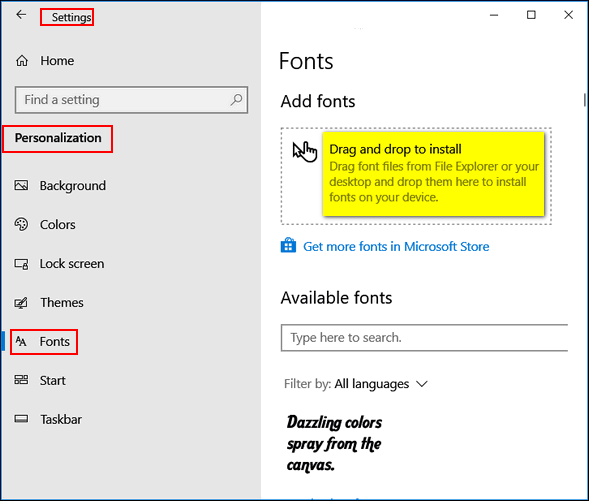
And in the same dialog, you can scroll through all your fonts and see exactly what they look like.
And here's the same dialog in Windows 11...
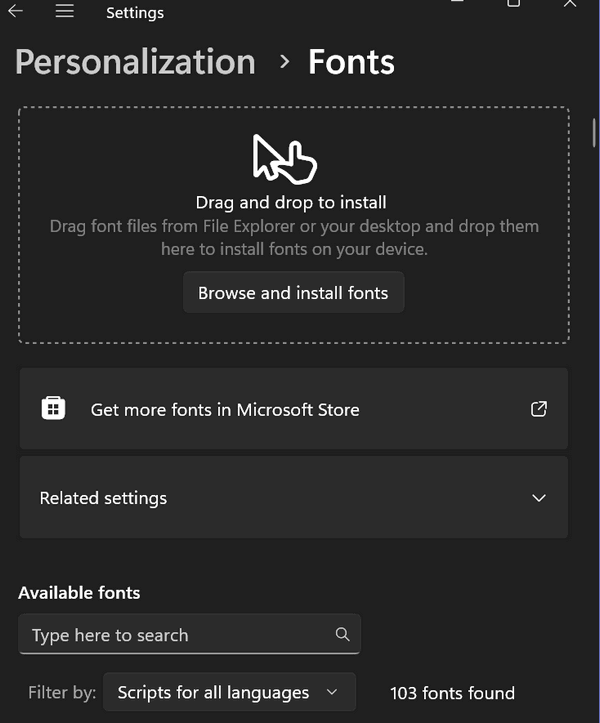
You can find the Drag & Drop font installer and preview all your fonts this way:
1. Right-click your desktop
2.
Click "Personalize"
3. When the
"Personalization" settings app
opens, click on Fonts in the left
pane. That's it!
![]()
How to
Check Windows Update History
Using a Command Prompt
Windows 10 / Windows 11
Windows updates are installed automatically and ensure your Windows system is up-to-date with the latest security patches, bug fixes, and hotfixes.
You probably already know that you can check your Windows Update history by going to Settings > Update & Security > Windows Update (Windows 10) and clicking on “View installed update history” or Settings > Windows Update (Windows 11) > “Update history:
But did you know there’s another way to check your Windows updates? You can check your update history using a Command Prompt.
Type CMD in the taskbar search and press Enter.
At the prompt in the Command Prompt window, enter the following command:
wmic qfe list
And press Enter.
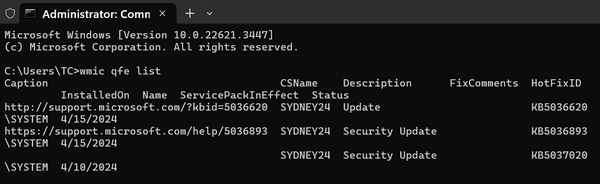
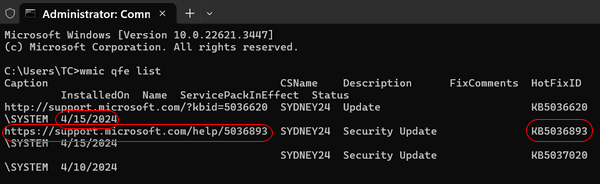
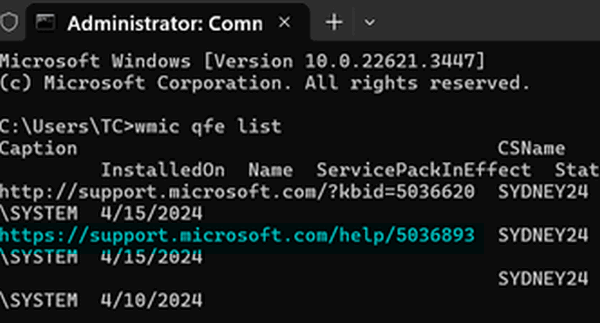
All updates will be listed along with the installation date and a KB number. Some updates may display a URL (web address) for the update. You can paste that URL into your browser’s address bar to learn more about that update.
If you don’t see a URL or if the URL does not work, type the KB number into Google search. For instance, one of the recent updates says “KB5836893” so type or copy & paste KB5836893 into a Google search and you’ll find more information about the update.
You can search any KB Number to learn more about it.
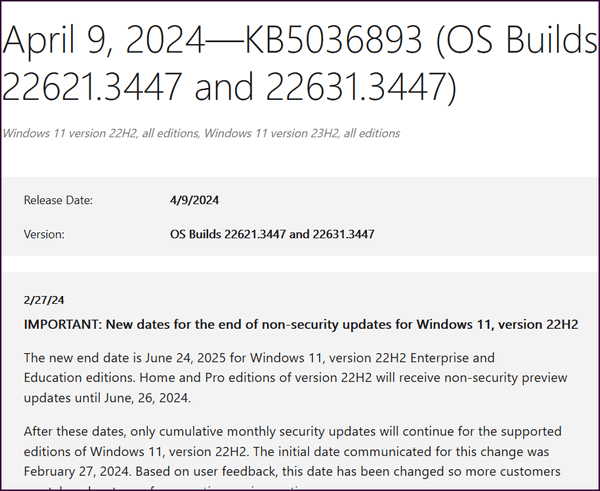
And that's all there is to it!
Want more tips, tricks, and information?
We have thousands of Windows tips, tricks, and more on our InfoAve website.
Subscribe
to our free InfoAve Daily newsletter.
![]()
The Best Computer Care and Repair - Anywhere!
We can fix your computer while you watch. You never have to leave your home. Just sit back, relax, and watch us work. Get PC service from folks you trust at the best prices you'll find anywhere.
Get more information here.
![]()

Learn How to Make or Do Just About Anything with Instructables
A long, long time ago, back when I first met EB, I thought she knew everything. So when I needed to know how to do or make anything I just asked her. But then, as I got to know her better, I found out that she didn’t know everything. Go ahead and ask her how to grow a square watermelon. She won’t know… I don’t think.
Anyway… our site pick today is called Instructables. It’s a site that had its origins at MIT and Squid Labs. But you don’t care about that, all you care about is what it is and what you can do with it. And what you can do with it is- just to name a few…
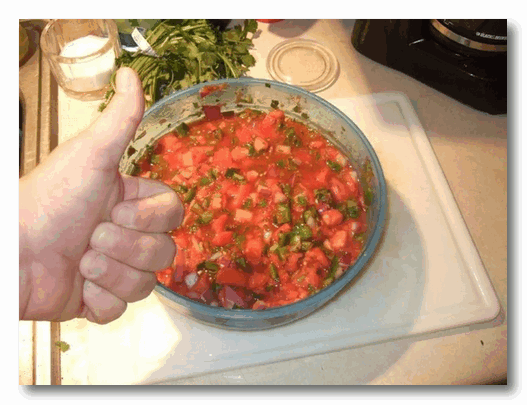
Bring the chips, mi amigo!
Learn to a simple wooden table with benches for kids
Learn to grow a square watermelon
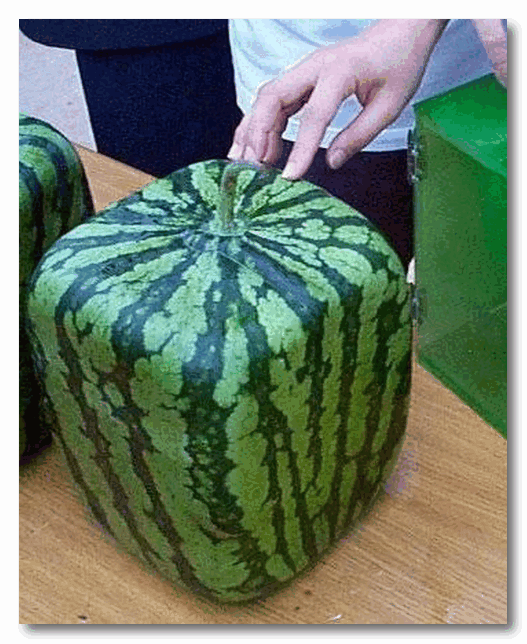
That resembles you, EB... You’re so square!
Learn to make an emergency oil lamp

I’ll drink the beer, you make the oil lamp!
Learn to fix up an old bicycle
Or learn to make or do over 100,000 more things.
OK, you get the idea. Just about anything you want to learn how to do or make can be found on Instructables. There are currently over 100,000 Instructables on the site. And the great thing about Instructables is that almost all of them are easy to understand – and most include pictures so you can easily follow the instructions. Finding what you’re looking for on Instructables is a snap: Just type in what you want to learn to make or do in the site’s search engine at the top of each page and there’s a good chance you’ll find exactly what you’re looking for in just a second or two. The site search is extremely fast and accurate.
If you choose you can also browse through the site’s “Featured” Instructables. or browse through the Instructables by category from the Categories menu at the bottom of the page:
The categories you can browse are:
- Circuits
- Workshop
- Craft
- Cooking
- Living
- Outside
- Teachers
Here’s some info from the site’s owners/developers:
“Instructables started out in 2005 as a documentation system for open source experimental kitesurfing by members of Squid Labs. When they weren't solving interesting problems like solar panels for driveways, efficiently harnessing human power, or strain sensing ropes, you could find them sharing Instructables from their workshop. From 3D printing to cooking, to making anything fly, Instructables became the recipient of countless hours of tinkering, soldering, stitching, frying, and fun.
Since its founding, Instructables has grown into an amazing community of curious doers from around the world and is home to hundreds of thousands of projects...”
So, what have you learned so far, EB? That’s right! When you want to do or make something and you are not sure how to do it, check out our site pick “Instructables”. We’re pretty sure you’ll find what you’re looking for.
If you’ve yearned to learn how to make or do something, then Instructables is a site you’ll find is worth much more than its weight in gold. After all, how much does a website weigh? Visit Instructables right now.
You’ll be glad you did.
![]()
THANK YOU FOR HELPING US!
When you support us with a
small gift, you help us continue our
mission to keep you informed, separate
the truth from the hyperbole, and help
you stay safer online. Plus, our
computer tips make your computer easier
to use.
Did you know that we
provide support to thousands of people?
Every week we help dozens of people via
email at no charge. The questions and
answers you see in our newsletters are
from the email answers and help we
provide to everyone free of charge.
Thanks to your gifts, we do a lot more than provide this free newsletter. We help you recognize online threats, fight for your online privacy, provide you with the knowledge you need to navigate the Web safely, provide you with suggestions for safe, free software and websites, and help you get more out of your PC.
Please Help us keep up the good fight with a small gift.
Interested in making an automatic monthly gift? Visit this page. Help us keep helping you... and help us keep you safe on the Web.
![]()

Some nights I have trouble drifting off to sleep.
I have so much on my mind: The events of the day, swirling; troubles bubbling up, worries weighing heavily, all stirred together into a dark disturbing dissonance. Most nights, however, when the convergence of daily troubles and worries from days and weeks and months before, becomes dim and ephemeral — still I usually fall into a dreamless, restless sleep.
Ironically, the soundest sleep I experience is the sleep right before the alarm clock rings, when I have to get up and get ready to face the challenges, surprises, and wonders of the new day. There’s a Twilight Time in which I live when I first awaken that is the antithesis of the troubled moments at night when I’m trying to fall asleep. The moments of...
Read the rest of this essay here.
![]()

THE ONLY CLOUDEIGHT-ENDORSED EMAIL PROGRAM
OE Classic is the only Cloudeight Endorsed Email Program - Very Similar to Windows Mail & Outlook Express!!
If you're looking for an email program that feels familiar and works much like Windows Mail & Outlook Express, OE Classic might be exactly what you've been looking for!!

What is a CPU?
For years people have been
calling their computers "CPUs".
As in, "I packed up my CPU and
donated it to the school." While
you can indeed pack up a CPU and
give it to someone, what you'd
be giving them is a processor.
which does not look anything
like a computer. 
The above is a computer, to be
more precise it's a desktop
computer. But one thing it's
not, it's not a CPU.

The above is a CPU. It's a processor. It's the brain of your computer. CPU is an acronym that stands for Central Processing Unit.
So, now you know what a CPU is and what a CPU isn't, right?
![]()

Sales of the following
products and services help support our newsletters, websites, and free
computer help services we provide.
Cloudeight Direct
Computer Care: Always
a great deal. Cloudeight Direct Computer Care is like having PC
insurance. Get more
information here.
Emsisoft
Anti-Malware: Emsisoft is the only Cloudeight-endorsed and
recommended Windows security program. It provides users with a complete
antivirus, antimalware, anti-ransomware, and anti-PUPs solution. We
offer single Emsisoft licenses and multi-computer licenses at discount
prices. Also, we offer our exclusive Emsisoft with Cloudeight
installation & setup. Get more information here.
Reg Organizer: Reg
Organizer is the Swiss Army Knife of Windows tools. It's far more than
just a registry optimizer and cleaner - it's a Windows all-in-one
toolkit. Reg Organizer helps you keep your computer in tip-top shape
and helps you solve annoying Windows problems. Reg Organizer works
great with Windows 10 and Windows 11!! Get more information about Reg
Organizer (and get our special discount prices) here.
Windows 10 Customization: Make Windows 10 look and work the way you want it to. Learn more.
MORE IMPORTANT STUFF!!
Your InfoAve Weekly Members' Home Page is located here.
Help us Grow! Forward this email newsletter to a friend or family member - and have them sign up for InfoAve Weekly here!
Get our free daily newsletter! Each evening we send a short newsletter with a tip or trick or a computer-related article - it's short and sweet - and free.. Sign up right now..
We have thousands of Windows tips and tricks and computer articles posted on our Cloudeight InfoAve website. Our site has a great search engine to help you find what you're looking for too!! Please visit us today!
Help us by using our Start Page. It costs nothing, and it helps us a lot.
Print our Cloudeight Direct Flyer and spread the word about our computer repair service! If you want to help us by telling your friends about our Cloudeight Direct Computer Care service, you can download a printable flyer you can hand out or post on bulletin boards, etc. Get the printable PDF Cloudeight Direct Computer Care flyer here.

We'd love to hear from you!!
If you have comments, questions, a tip, a trick, a freeware pick, or just want to tell us off for something, let us know.
If you need to change your newsletter subscription address, please see "Manage your subscription" at the very bottom of your newsletter.
We receive hundreds of questions for possible use in IA news. Please keep in mind we cannot answer all general computer questions. We try to personally answer as many as we can. We can only use a few in each week's newsletter, so keep this in mind. If you have a support question about a service or product we sell, please contact us here.
Subscribe to our Daily Newsletter! Get computer tips & tricks every night. Our daily newsletter features a computer tip/trick or two every day. We send it out every night around 9 PM Eastern Time (USA). It's short and sweet, easy to read, and FREE. Subscribe to our Cloudeight InfoAve Daily Newsletter,

We hope you have enjoyed this issue of Cloudeight InfoAve Weekly. Thanks so much for your support and for being an InfoAve Weekly subscriber.
Have a great weekend!
Darcy & TC
Cloudeight InfoAve Weekly
Issue #1072 - April 26, 2024
Not a subscriber? Subscribe to our FREE Cloudeight InfoAve Weekly Newsletter here.

"Cloudeight InfoAve Weekly" newsletter is published by::
Cloudeight Internet LLC
PO Box 733
Middleville, Michigan USA 49333-00733
Read our disclaimer about the tips, tricks, answers, site picks, and freeware picks featured in this newsletter.
Copyright ©2024 by Cloudeight Internet

