
Issue #1073
Volume 21 Number 28
May 3, 2024
Dear Friends,
Welcome to Cloudeight InfoAve Weekly Issue #1073. Thank you very much for subscribing and for being a part of our Cloudeight family. We appreciate your friendship and support very much! Please share our newsletters and our website with your friends and family.
If you're not getting our InfoAve Daily newsletter, you're missing out on a lot of good stuff!
It's free and it only takes a few seconds to sign up. We'd love to have you with us. Visit this page to sign up for our Cloudeight InfoAve Daily Newsletter.
![]()
THANK YOU FOR HELPING US!
When you support us with a
small gift, you help us continue our mission to keep you informed, separate the
truth from the hyperbole, and help you stay safer online. Plus, our computer
tips make your computer easier to use.
Did you know that we provide
support to thousands of people? Every week we help dozens of people via email at
no charge. The questions and answers you see in our newsletters are from the
email answers and help we provide to everyone free of charge.
Thanks to your gifts, we do a lot more than provide this free newsletter. We help you recognize online threats, fight for your online privacy, provide you with the knowledge you need to navigate the Web safely, provide you with suggestions for safe, free software and websites, and help you get more out of your PC.
Please Help us keep up the good fight with a small gift.
Interested in making an automatic monthly gift? Visit this page. Help us keep helping you... and help us keep you safe on the Web.
![]()

Alice has questions about OE
Classic & OE Classic updates
I have OE Classic
Pro 4.0. Do I need to update to another version or is the current
version OK? If I want to continue to receive updates and newer
versions how much would I have to pay... and do I really need them?
Thank you, Alice.
Our answer
Hi Alice. If you want to continue receiving new versions and updates
of OE Classic, you'll have to pay every three years. Currently,
the cost is $37.
![]()
Earla
can't sign in to her PC using her keyboard
Today I need your help, please. When I went
to sign in to my desktop computer, I could
not access my keyboard at the login screen.
I can move the cursor around but when I try
to type, nothing happens. I use a wireless
mouse. I shut down the computer, waited 5
minutes, restarted, and had the same
problem. I then shut it down
completely and left it off overnight. I had
the same problem on startup. This is a
14-year-old desktop running the latest
updates Windows allows. Any (simple)
suggestions? I tried a Ctrl-Alt-Del test
suggested but there was no response. Thank
you so much for your availability to help us
with our issues over all these years...
Earla
Our
Answer
Hi Earla. First,
you might be able to sign in to your
computer by using the Windows On-Screen
Keyboard. In Windows 10 you can start the On
Screen Keyboard by pressing the Windows key
+ the u key. This will open Ease of Access.
In Ease of Access, click on Keyboard in the
menu on the left. On the right turn on the
toggle switch next to "Use the On Screen
Keyboard"
You should be able to log into Windows that way. If you log in and find your keyboard still doesn't work, I suggest you buy an inexpensive wired keyboard. You can get one at Walmart (or BestBuy, Amazon, etc.) for $20 or less. Make sure you get a basic keyboard, nothing fancy, just one that plugs into a USB port on your computer. When you plug it in you should be able to type without any problem. If that does not work then you have a more serious hardware issue. But I think if you plug in a new keyboard to a USB port you'll find it works.
I hope this helps you, Earla.
Joyce says her computer stalls out
When I am typing a message in my email
and I want to close the page, etc.,. why
does my computer stall out and I have to
wait until I can use it again? It
started doing this a few days ago. I
have shutting down and restarting, but
it continues to stall frequently.
Our
answer
Hi Joyce. It
could be many things - I don't have
enough information to give you a
specific answer to your question. But
I'll give you my best guesses.
1. Too many programs starting with Windows and running in the background. You can control startups using the Task Manager and clicking the Startup tab. Disable any programs that don't need to start with Windows.
3. Too many programs open and not enough RAM installed to support them. If you do a lot of multi-tasking and your PC becomes non-responsive, close apps you are not using. Also, keep in mind every browser tab you have open is using memory.
![]()
I don't know how to deal with the "you don't have permission" to add programs to my C:\ drive. I have a partition that I can't find. The advertising for Duck.com is attractive but I keep losing responses to emails sent out under my Duck address.
Our answer
Hi Bernie. I'll try to
address all your questions. First,
let's look at your problems with
your Duck.com email. @Duck.com is
not a traditional email address.
It's a secure forwarding
address. You cannot sign into a
duck.com webmail account in the
traditional sense.
DuckDuckGo's email protection service doesn't provide its own email inbox for storing or sending emails. It generates unique @duck.com email addresses you can use when signing up for services or websites. Emails sent to your duck.com address are forwarded to your existing email address (like Gmail, Yahoo, etc.), with trackers removed to enhance privacy. Since there's no inbox on duck.com, you'll need to check your original email account (the one you chose for forwarding) to access the emails sent to your duck.com address.
![]()
The Best Computer Care and Repair - Anywhere!
We can fix your computer while you watch. You never have to leave your home. Just sit back, relax, and watch us work. Get PC service from folks you trust at the best prices you'll find anywhere.
Get more information here.
Bonnie
downloaded Adobe Reader and got
McAfee too
Here I
am again. I need your help, You kids
have done so much for me and I know
you will help me with this. I
downloaded Adobe Reader and along
with it, I got McAfee. I uninstalled
Adobe Reader, but cannot uninstall
McAfee. You are so good to me and so
many other people: God's Blessings,
Bonnie.
Our answer
Hi Bonnie. Thanks so much. McAfee is
difficult to uninstall. Download the
McAfee Removal Tool from MajorGeeks.
Here is the download link.
The link will directly download the McAfee Removal Tool to your computer. Once downloaded, double-click on the file (MCPR.exe) to run it. Follow the onscreen instructions. You will need to restart your computer when it's finished uninstalling McAfee.
If you need more help, please let me know.
![]()
Kat wants a legalese decoder
Is there an app or program
to "boil down" the legalese
in the 8-page contract
(6-point type) "Residential
Services Agreement" my
internet provider expects
their customers to read,
much less understand? A
search on your site for
"legalese decoder", "legal
decoder", & "legalese
translator" (no quotes) was
unsuccessful. Many thanks,
Kat
Our answer
Hi Kat. We can't vouch for
any of the available
AI-assisted Legalese
Decoders now popping up all
over the web. The best
advice we can give you is to
find a good lawyer to look
over your document(s).
We hope this helps you, Kat.
Mavis wants to reset
her Windows 11 Computer
Can you please send me the
instructions on how reset my
computer? I am using Windows
11 and it's been acting
srange lately. It is doing
all kinds of weird things
and from my experience with
Windows, I think my computer
is about to crash. So, I'd
like to reset it and want to
make sure I do the reset
correctly. Thanks so much
for your informative and
entertaining newsletters!
Thanks, Mavis.
Our answer
If your computer is acting
weird and / or not running
very well, a reset will
almost certainly help.
Here
is our article on how to
reset Windows 11 and keep
your personal files.
The reset wil take about
45-60 minutes. When the
reset has completed, all
your files (Pictures,,
Documents, etc.) will be
were they were before the
reset, but you will need to
reinstall any apps/program
that you installed (anything
that didn't come with
Windows 11). To make this
easier for you, when the
reset is finished you'll
find an HTML file on your
desktop (it will open in any
browser) with a list of
programs and apps that were
removed during the reset.
A reset saves your
files, then wipes out all
apps and programs including
Windows itself, then
reinstalls a fresh copy of
Windows and the puts your
files back where they were
before the reset.
We
hope this helps you, Mavis.

Now available: Reg Organizer 9.40
If you purchased or renewed Reg Organizer through Cloudeight within the
last 12 months, you're entitled to a free version upgrade to Reg
Organizer 9.31. Works great with Windows 10 and Windows 11!!
Save $14
on Reg Organizer right now!!
Reg
Organizer - A Swiss Army Knife of Windows Tools - Works Great on
Windows 10 and Windows 11!!
A customer testimonial from Marjorie...
"I just want to say that I love the Reg
Organizer I purchased. It has so many features to
help clean and organize my computer and does the job
quickly. It's a great piece of software and I'm glad
you recommended it! Marjorie."
![]()

Storage
Sense – Another Way to Clean Up
Windows
Windows 10 & Windows 11
There are dozens of programs that you can download to clean up your Windows computer. Windows even comes with Disk Cleanup which was supposed to be deprecated by Microsoft some time ago but wasn’t – at least not yet. Of course, then there are PrivaZer and BleachBit, as well as the popular (but not popular with us), CCleaner.
Somewhere, along the way, Windows Storage Sense has been forgotten. So, we’re going to revisit Storage Sense for Windows 10 today. We’re also going to introduce you to the streamlined Storage Sense in Windows 11.
Windows 10 Storage Sense
Right-click the Start button and choose Settings. In Settings choose System > Storage.
If you have not done so already, turn on Storage Sense by sliding the switch to the “On” position.
If you want to run a quick cleanup, click “Configure Storage Sense or run it now”.
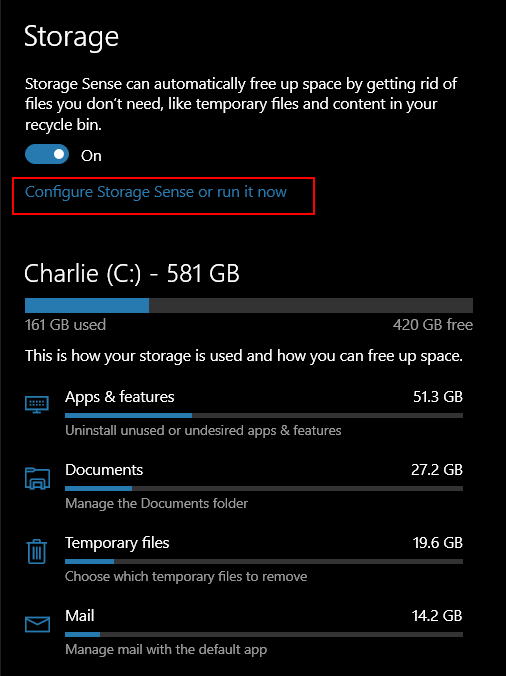
Under “Temporary Files” make sure you check the selection box next to “Delete temporary files my apps aren’t using”. And then check to make sure you have “Never” selected under “Delete files in my downloads folder if they haven’t been open for more than:”. You can easily clean up your Downloads folder manually.
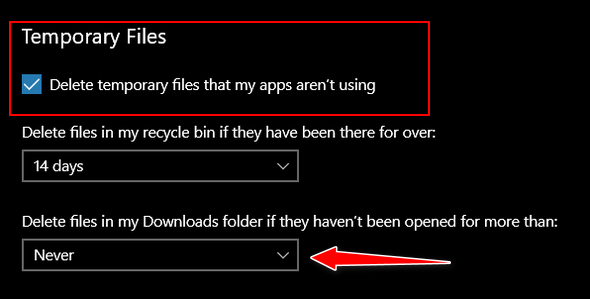
Next, under “Free up space now”, click the “Clean now” button.
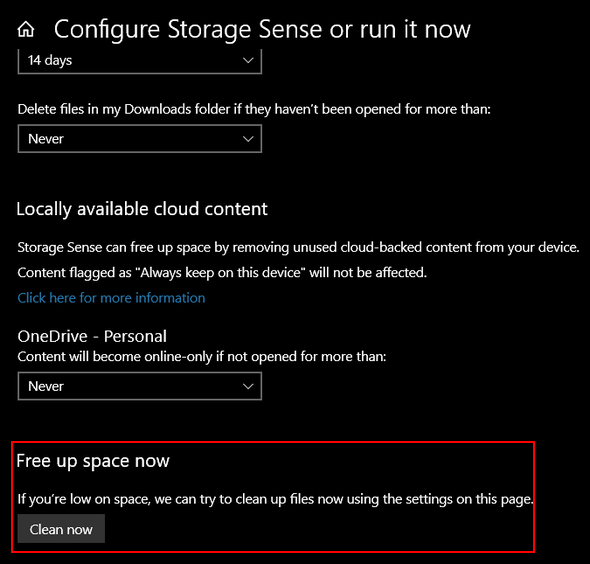
That’s all there to using Storage Sense to do a basic cleanup. If you’re an advanced user and like to tinker with settings, you can fine-tune Storage Sense and customize it to your liking.
Windows 11 Storage Sense
Click the Start button and choose Settings from the Start menu. Then click on System > Storage. Yep! Just like Windows 10.
When Storage opens, click on “Storage Sense”…
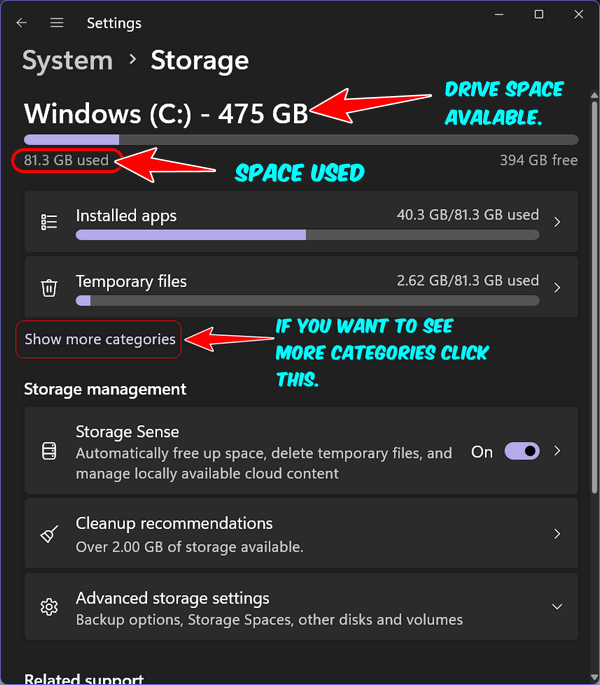
You can see in an instant how much free space you have and how much space you’ve used.
In the System > Storage > Storage Sense section, turn the switch to the “On” position under “Automatic user content cleanup”. If you want to see more categories, to get a better idea of where your space is being used and what can be cleaned up click on “More categories”.
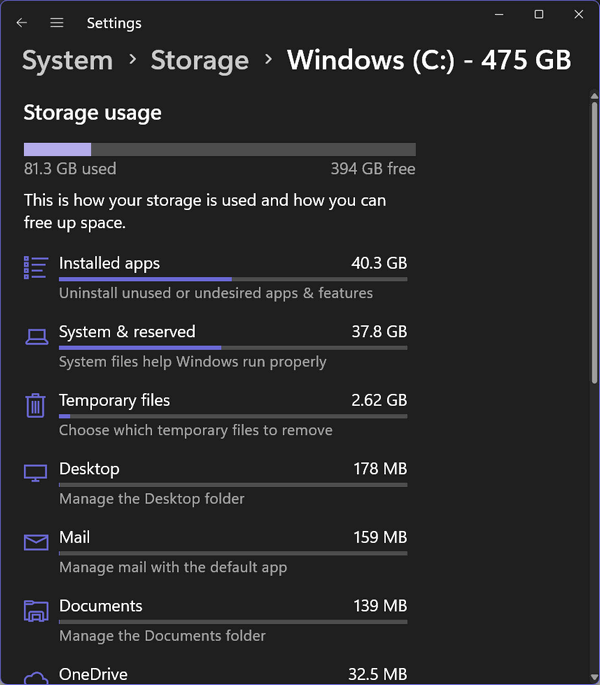
You can set up Storage Sense to clean your computer at intervals from every day, every week, every month, or when disk space gets low. We suggest every week. We left all the other options set at “Default”. Unless you have some reason not to use the Default settings, we suggest you leave yours set at default too.
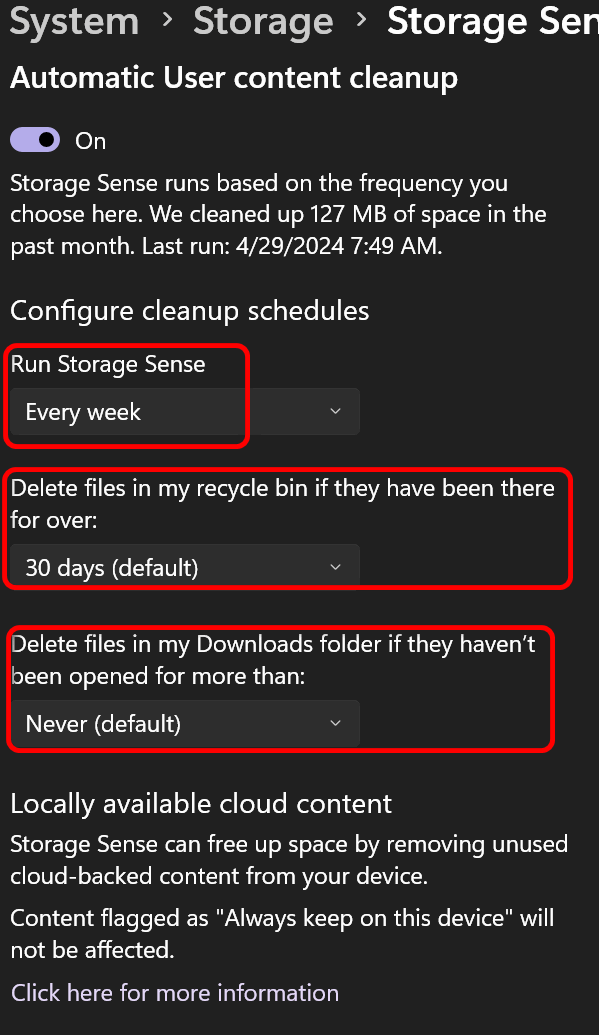
Windows lets you know which files are safe to clean.
You don’t need any third-party clean-up programs to keep your Windows 10 or 11 computer clean. You can set up Windows Storage Sense to clean up your Windows 10 or Windows 11 PC.
![]()
Five Rules
for Safe Downloading
All Windows Users
1. Use Good Security Software:
Using a good antivirus/anti-malware is your first line of defense. We use and highly recommend Emsisoft Anti-Malware (and antivirus). Emsisoft provides immediate warnings if you click something you shouldn't have. Emsisoft is the only program we have seen that helps users avoid installing PUPs and hijackers by warning them right away. Plus, Emsisoft is an excellent anti-malware and anti-virus too - it always scores well in reliable tests performed by independent antivirus testing labs.
2. Don't click without knowing what you're clicking.
If you get a popup offering a download that you didn't ask for, don't click anything; press the ALT+F4 keys to close the popup.
3. Be careful where you download from.
Many sites like CNet, File Hippo, and many others, use deceptive practices including strategically placed, large, and small green download buttons which download software all right, but not the software you intended to download. Sites like Softonic and Brothersoft are even worse. They bundle good, clean freeware in their own malware bundler which they euphemistically call a "download manager". When possible, we suggest you use www.snapfiles.com for downloading. SnapFiles is our number one safe site for downloading software. We use Major Geeks sometimes too.
4. Think before you click.
If you click to download something, and something looks or feels amiss, stop the download. It might be that you clicked on a deceptive download button or an ad instead. No software program or app is worth messing up your computer. Again, we cannot stress this more... THINK BEFORE YOU CLICK!
5. Take your time:
During installation, take your time. Do not rush. Make sure you read each dialog screen during setup. Many times, you will have to uncheck other programs being "offered" or you will find you've infected your PC with malware, most often hijackers & PUPs. Taking an extra minute or two and reading each dialog during installation can help protect your computer. So, don't rush through installations by simply clicking "next", "next", "next", "Finish". Take your time when you install software, and you'll save time in the long run.
Our rule of thumb: If we start installing a program that offers to install anything other than what we wanted, we cancel the installation and delete the installer. No one needs to put up with software download and installation trickery.
![]()
AI
Voice Cloning, Real Trouble: How
Scammers Can Mimic Anyone’s
Voice to Steal Your Money
A tip for everyone
Imagine getting a call that sounded exactly like a friend or family member but it isn’t… it’s a scammer trying to steal your money or your personal information.
Well, there’s a new trick scammers are using to scam people to steal money, personal information, or even damage reputations. Scammers are now using artificial intelligence to clone anyone’s voice. This is called AI voice cloning, and it’s being widely used by scammers and it is very hard to detect.
Here are a couple of news stories to show you just how real the threat of AI voice cloning is…
Gym teacher accused of using AI voice clone to try to get a high school principal fired
A physical education teacher and former athletic director of a Baltimore County high school has been arrested and charged with using an AI voice cloning service to frame the school’s principal.
The Baltimore Banner reports that Baltimore County police believe a recording that circulated on social media in January with purported audio of Pikesville High School principal Eric Eiswert making racist and antisemitic comments was fake...
Here’s another recent news report that shows how real the threat of scammers using AI voice cloning is.
Sheriff’s Office warns about grandparent scams using voice cloning
TUSCOLA CO., Mich. (WNEM) – The Tuscola County Sheriff’s Office is warning residents about a recent grandparent scam after a county resident was targeted by one.
In grandparent scams, a scammer calls pretending to be your grandchild, sounding panicked and saying they’re in deep trouble. The sheriff’s office said one situation a scammer might use is saying they got in a car crash and wound up in jail. The scammer will then ask victims to help by sending them money.
The sheriff’s office said there’s been a new evolution to the grandparent scam called voice cloning.
Scammers can use AI (Artificial Intelligence) to clone the voice of a loved one using a short audio clip of their voice, which can be obtained from media posted online, and a voice cloning program. When the scammer calls you, they sound just like your loved one…
OK, now imagine this: Your phone rings. It’s your bank, and the voice on the other end sounds just like the person you usually talk to. They say there’s a problem with your account and need your personal details – like your password or social security number. But it’s not your banker… it’s a scammer using a fake voice to steal your money!
Here’s how AI voice cloning works: Scammers take a recording of someone’s voice, maybe from a voicemail or social media video. Then, using fancy computer stuff, they can make that voice say ANYTHING. It can sound so real, it’s easy to be fooled.
Why should you care? Scammers can use cloned voices to pretend to be anyone you know or trust. They could sound like your boss, your child, your grandchild, or anyone. They can use voice cloning to trick you into giving them money, and personal information, or damage your reputation.
So, what can you do? Be super careful! If someone calls you and asks for personal information, even if they sound familiar, don’t give it out right away. Hang up and tell them you’ll call them back at a number you know is real, like the one on your bank statement, company website, or friends or family members’ numbers you know. The more you know about voice cloning, the harder it will be for scammers to use it.
The good news? Just like with any new tech, smart people are working on ways to catch fake voices. In the meantime, stay alert and trust your gut! If something doesn’t sound right, it probably isn’t.
Want more tips, tricks, and information?
We have thousands of Windows tips, tricks, and more on our InfoAve website.
Subscribe
to our free InfoAve Daily newsletter.
![]()
The Best Computer Care and Repair - Anywhere!
We can fix your computer while you watch. You never have to leave your home. Just sit back, relax, and watch us work. Get PC service from folks you trust at the best prices you'll find anywhere.
Get more information here.
![]()

Project Gutenberg: A Literary Oasis for Bookworms
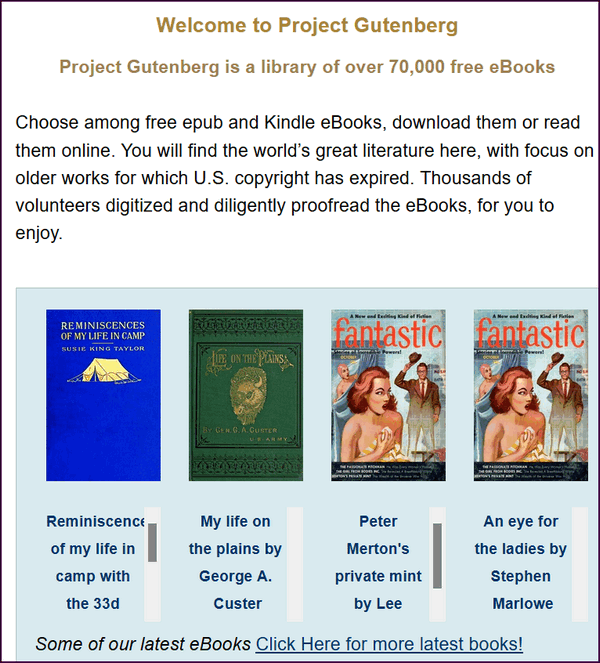
Project Gutenberg is a champion of literature, offering a vast collection of ebooks for free. Whether you’re a student, a lifelong learner, or simply a passionate reader, Project Gutenberg has something for everyone. Here’s why it deserves a place in every book lover’s toolkit:
Unmatched Selection: Boasting over 60,000 ebooks, Project Gutenberg offers a treasure trove of classic literature. Dive into the timeless works of Shakespeare, Jane Austen, or Victor Hugo, or explore lesser-known gems waiting to be discovered.
Free for All: Project Gutenberg operates on a donation model, making it accessible to everyone, regardless of income. This is a fantastic resource for students, educators, or anyone who wants to expand their literary horizons without breaking the bank.
Multiple Formats: While the core collection focuses on plain text ebooks, Project Gutenberg offers downloads in various formats compatible with most e-readers and reading devices. Find your preferred format and enjoy a comfortable reading experience.
Simple and Easy: The website is easy to navigate, with a powerful search function and clear categorization by genre, author, and title. You can quickly find the book you’re looking for and start reading in no time.
Preserving the Past: Project Gutenberg plays a vital role in preserving literary heritage. By offering free access to classic works, they ensure these stories continue to be read and enjoyed by future generations.
Some words from the site’s developers…
Choose among free epub and Kindle eBooks, download them or read them online. You will find the world’s great literature here, with focus on older works for which U.S. copyright has expired. Thousands of volunteers digitized and diligently proofread the eBooks, for you to enjoy.
No fee or registration! Everything from Project Gutenberg is gratis, libre, and completely without cost to readers. If you find Project Gutenberg useful, please consider a small donation to help Project Gutenberg digitize more books, maintain its online presence, and improve Project Gutenberg programs and offerings. Other ways to help include digitizing, proofreading and formatting, or reporting errors.
Some things to consider:
Mostly Public Domain Works: Since Project Gutenberg focuses on copyright-free materials, the collection primarily features older works. You won’t find the latest bestsellers here.
Formatting Quirks: As the ebooks are often volunteer-produced, the formatting might not always be perfect, especially in older uploads.
Despite these minor drawbacks, Project Gutenberg is an invaluable resource for anyone who loves to read. With its vast collection, free access, and commitment to preserving literary history, Project Gutenberg is a must-visit for bookworms everywhere!
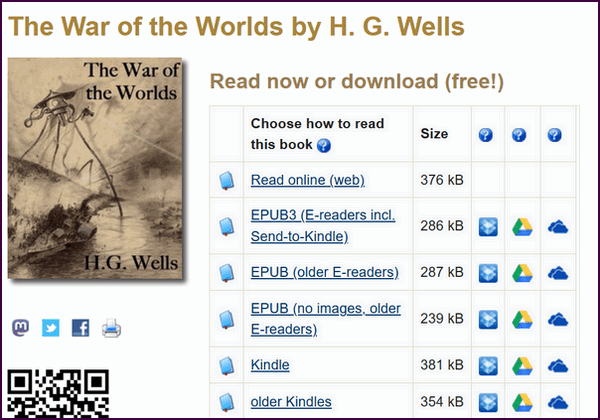
Begin a literary journey right now. Visit Project Gutenberg right now… it’s a Cloudeight Site Pick!
![]()
THANK YOU FOR HELPING US!
When you support us with a
small gift, you help us continue our
mission to keep you informed, separate
the truth from the hyperbole, and help
you stay safer online. Plus, our
computer tips make your computer easier
to use.
Did you know that we
provide support to thousands of people?
Every week we help dozens of people via
email at no charge. The questions and
answers you see in our newsletters are
from the email answers and help we
provide to everyone free of charge.
Thanks to your gifts, we do a lot more than provide this free newsletter. We help you recognize online threats, fight for your online privacy, provide you with the knowledge you need to navigate the Web safely, provide you with suggestions for safe, free software and websites, and help you get more out of your PC.
Please Help us keep up the good fight with a small gift.
Interested in making an automatic monthly gift? Visit this page. Help us keep helping you... and help us keep you safe on the Web.
![]()

He left the candle burning, just as she had asked him to do. Though it had been seven years since she went away, he would light a candle every evening at nightfall. Every night while he tried to sleep through his pain and his loneliness, the candle flickered silently casting dancing shadows upon the walls in the quiet hours.
He lit the candle again, wiped a tear from his cheek, and fell into bed exhausted. Yet he knew that this night, like most other nights, sleep would not come.
He lay awake watching the ballet of shadows – again. Some nights he’d listen to the wind breathing in the boughs of barren branches of the tree she had planted outside their bedroom window - one spring day long ago...
Read the rest of this essay here.
![]()

THE ONLY CLOUDEIGHT-ENDORSED EMAIL PROGRAM
OE Classic is the only Cloudeight Endorsed Email Program - Very Similar to Windows Mail & Outlook Express!!
If you're looking for an email program that feels familiar and works much like Windows Mail & Outlook Express, OE Classic might be exactly what you've been looking for!!

What is Doxxing?
Doxxing is the act of publicly revealing private or identifying information about someone online, typically without their permission. This information can include things like:
Real name
Home address
Work address
Phone number
Email address
Financial
information
Social media
profiles
Doxxing is often done with malicious intent, such as to harass, intimidate, or humiliate the victim. It can also be used to damage someone's reputation or livelihood.
![]()

Sales of the following
products and services help support our newsletters, websites, and free
computer help services we provide.
Cloudeight Direct
Computer Care: Always
a great deal. Cloudeight Direct Computer Care is like having PC
insurance. Get more
information here.
Emsisoft
Anti-Malware: Emsisoft is the only Cloudeight-endorsed and
recommended Windows security program. It provides users with a complete
antivirus, antimalware, anti-ransomware, and anti-PUPs solution. We
offer single Emsisoft licenses and multi-computer licenses at discount
prices. Also, we offer our exclusive Emsisoft with Cloudeight
installation & setup. Get more information here.
Reg Organizer: Reg
Organizer is the Swiss Army Knife of Windows tools. It's far more than
just a registry optimizer and cleaner - it's a Windows all-in-one
toolkit. Reg Organizer helps you keep your computer in tip-top shape
and helps you solve annoying Windows problems. Reg Organizer works
great with Windows 10 and Windows 11!! Get more information about Reg
Organizer (and get our special discount prices) here.
Windows 10 Customization: Make Windows 10 look and work the way you want it to. Learn more.
MORE IMPORTANT STUFF!!
Your InfoAve Weekly Members' Home Page is located here.
Help us Grow! Forward this email newsletter to a friend or family member - and have them sign up for InfoAve Weekly here!
Get our free daily newsletter! Each evening we send a short newsletter with a tip or trick or a computer-related article - it's short and sweet - and free.. Sign up right now..
We have thousands of Windows tips and tricks and computer articles posted on our Cloudeight InfoAve website. Our site has a great search engine to help you find what you're looking for too!! Please visit us today!
Help us by using our Start Page. It costs nothing, and it helps us a lot.
Print our Cloudeight Direct Flyer and spread the word about our computer repair service! If you want to help us by telling your friends about our Cloudeight Direct Computer Care service, you can download a printable flyer you can hand out or post on bulletin boards, etc. Get the printable PDF Cloudeight Direct Computer Care flyer here.

We'd love to hear from you!!
If you have comments, questions, a tip, a trick, a freeware pick, or just want to tell us off for something, let us know.
If you need to change your newsletter subscription address, please see "Manage your subscription" at the very bottom of your newsletter.
We receive hundreds of questions for possible use in IA news. Please keep in mind we cannot answer all general computer questions. We try to personally answer as many as we can. We can only use a few in each week's newsletter, so keep this in mind. If you have a support question about a service or product we sell, please contact us here.
Subscribe to our Daily Newsletter! Get computer tips & tricks every night. Our daily newsletter features a computer tip/trick or two every day. We send it out every night around 9 PM Eastern Time (USA). It's short and sweet, easy to read, and FREE. Subscribe to our Cloudeight InfoAve Daily Newsletter,

We hope you have enjoyed this issue of Cloudeight InfoAve Weekly. Thanks so much for your support and for being an InfoAve Weekly subscriber.
Have a great weekend!
Darcy & TC
Cloudeight InfoAve Weekly
Issue #1073 - May 3, 2024
Not a subscriber? Subscribe to our FREE Cloudeight InfoAve Weekly Newsletter here.

"Cloudeight InfoAve Weekly" newsletter is published by::
Cloudeight Internet LLC
PO Box 733
Middleville, Michigan USA 49333-00733
Read our disclaimer about the tips, tricks, answers, site picks, and freeware picks featured in this newsletter.
Copyright ©2024 by Cloudeight Internet

