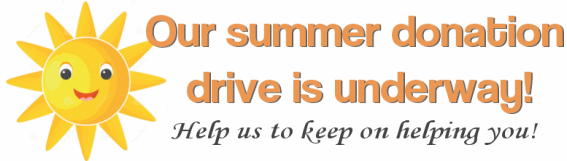Issue #1082
Volume 21 Number 37
July 5, 2024
Dear Friends,
Welcome to Cloudeight InfoAve Weekly Issue #1082. Thank you very much for subscribing and for being a part of our Cloudeight family. We appreciate your friendship and support very much! Please share our newsletters and our website with your friends and family.
If you're not getting our InfoAve Daily newsletter, you're missing out on a lot of good stuff!
It's free and it only takes a few seconds to sign up. We'd love to have you with us. Visit this page to sign up for our Cloudeight InfoAve Daily Newsletter.
![]()
Happy 4th of July!
This is a special review edition of Cloudeight InfoAve Weekly. As is our
tradition on major holiday weekends, we are publishing a review edition that
features the best of past issues of InfoAve Weekly. Publishing a review
edition allows us to take some time off to enjoy a long holiday weekend with
our families and friends.
To all our friends in the USA - have a
happy and safe 4th of July weekend. To our friends in Canada, we hope you
had a great Canada Day. And to our friends in other countries around the
globe - have a pleasant and safe weekend.
We'll be back next week
with an all-new edition of InfoAve Weekly.
![]()
Cloudeight Direct Computer Care Repair
Keys
BUY ONE and GET ONE
FREE!
We're celebrating America's birthday. During our 4th of July sales event, you can buy one Cloudeight Direct Computer Care Repair Key at the regular price or $50 - and we'll give you one free. You can give the second key to a friend or a family member or just keep it for yourself! This is the lowest price we'll ever offer on our Cloudeight Direct Computer Care Service keys. So don't waste time - and don't miss out. Cloudeight Direct Computer Care Repair Keys never expire - they are good until you use them! GET YOURS NOW! This offer is valid through Tuesday, July 9, 2024.
Get a FREE Cloudeight Direct Computer Care key free when you buy one. Get yours here!
![]()

Elaine is wondering about Windows
12
I still use Windows 10 but want to know if it's
important for me to upgrade to Windows 11 in light of the possibility of
Windows 12 being released in the future. If I do need to upgrade is that
something I can set up with you to do or help me do? Thanks, Elaine.
Our answer
Hi
Elaine. Windows 12 is probably at least 2 years away. It's not likely
Microsoft would release Windows 12 while Windows 10 and Windows 11 are
both still supported. And even if they released Windows 12 in 2023 - do
you need it?
Windows 10 is supported until October 14, 2025, so
there's no need to update to Windows 11 right now unless there is some
feature of Windows 11 you want - or unless you like to stay on the
cutting edge. It may be helpful for those considering Windows 11 to keep
in mind - until a few months before Windows 11 was released - Windows 11
was just another new version of Windows 10.
No one knows much
about Windows 12 yet - everything you can read about it is filled with
speculation and "insider sources". Our opinion is that if your computer
can run Windows 11, it will be able to run Windows 12. And that you'd be
able to upgrade from Windows 10 to Windows 12 without ever installing
Windows 11. If you remember, Windows 7 users could upgrade to Windows 10
without ever installing Windows 8. But we are only speculating about
Windows 12 at this point, just like everyone else.
We hope this
gives you some food for thought, Elaine.
![]()
Eileen has tried (almost)
everything to fix her PC
Well, I got to the
Advanced Boot Menu and tried both options and neither of them
worked. It went through diagnosing my PC, Auto Repair, and Reset PC.
Response: "Auto Repair couldn't repair your PC" and "Startup Repair
couldn't repair your PC". What's next? Can I buy some discs that
will fix my problem? Eileen
Our answer
Hi Eileen.
Once you get to the advanced boot menu, click "Troubleshoot" then
click 'Reset" and choose the option to keep your files.
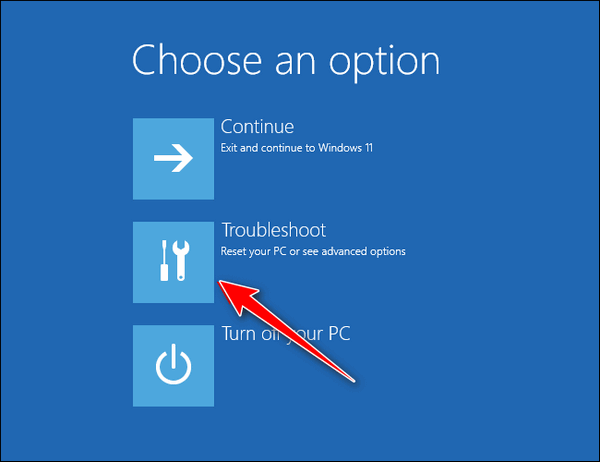
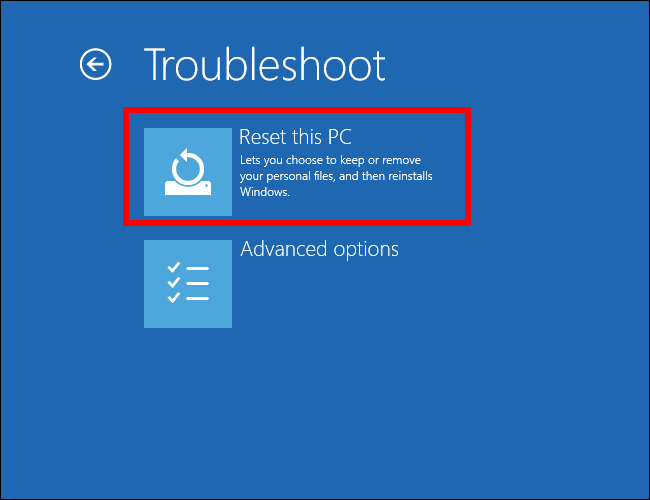
Resetting your PC and choosing the option to keep your files is
the quickest and easiest way to fix it. A reset will wipe out
Windows and all programs that you installed, save your files,
reinstall a fresh copy of Windows, and then put your files back. The
only thing you have to do after the reset is re-install any programs
you need.
Please let us know if you need more help.
Bev says two of her favorite Web pages are now so big she can't see the entire pages
Hi, I first want to thank you for all your excellent weekly newsletters and daily newsletters. I really enjoy both. I have an aggravating issue all of a sudden, that started yesterday. I have 3 start pages I use. One is Pogo.com, and the next is Las Vegas Clark County Library and Cloudeight. Yesterday my Pogo page and Library page are not the 125% that I see is recommended and has been set at forever. They are both magnified and therefore I can't use them...since I see only part of the page. Your Cloudeight page is normal. Microsoft Edge is normal so I'm using it now until I find a solution. I know my explanation is lacking but I hope you get the gist. Thank you so much. Bev
Our answer
Hi Bev. You can adjust any page's zoom with any browser in seconds using the tips on this page and this page.
You can adjust a page to any size that looks good to you in seconds and it works on any site and in any browser. So, now you know how to make web page content bigger or smaller so it looks perfect to you -- on the fly.
We hope this helps you, Bev.
------
Bev wrote back: "TC, are you kidding me? That's way too awesome. Thank you so very much for the quickest fix known. You folks are so awesome. I am so happy to have Chrome back in use. I so appreciate you both. Bev"
![]()
Last year I purchased Restoro, and it's due for renewal soon. My malware program, Emsisoft, keeps informing me it has a bad reputation. Can you help, please?
Our answer
Hi Brian. Be thankful for Emsisoft. Restoro is one of the many "one-click wonder" scams on the web. No program can fix serious Windows problems with a click. If such a program existed Microsoft would buy the rights to it and include it with Windows. Restoro is a scam and a waste of money. Not only is it a scam and worthless, but it can also cause serious problems with your Windows computer.
![]()

Cloudeight 4th of
July Special! Computer Cleanup & Checkup $19!
We're celebrating America's birthday. During our 4th of July sales event, you can buy a Cloudeight Direct Cleanup & Checkup for just $19. We'll connect to your computer, check your settings, and make sure it's set up for the best performance. We'll also check your computer for malware and clean up and optimize your computer. All of this is included in our 4th of July Cleanup & Checkup special... and all for just $19.00! Our Cleanup & Checkup special does not include repairs. If your computer needs repairs you'll get a special price. This offer is valid through Tuesday, July 9, 2024.
Get your PC Cleanup & Checkup for just $19 here.
Ruth wants a new email address to get rid of the spam
I want to get rid of my current email address as I keep getting sexual and casino spam in my email. The junk mail is in my Thunderbird email account. How do I change this and still keep my Thunderbird email? Thank you.
Our answer
Hi Ruth. One thing you should know about email is there will always be spam. We use Gmail and rarely ever see spam. The spam folder fills up quickly but we don't have to read it - we check our spam folder every few days just to make sure there are no good emails that found their way there by mistake.
The first thing you need to do is set up a new email address. We suggest that you use Gmail since it has better spam filters than Hotmail. You can set up a new Gmail account at https://www.gmail.com/.
Once you set up the account, you'll need to notify all your contacts that you will be changing your email address and give them your new email address. You probably should wait a month or so before canceling your current email address.
As far as Thunderbird goes, all you need to do is add your new email account to Thunderbird and remove the old one. You can still check your old Hotmail account online by logging in at https://outlook.live.com/owa/. I suggest you do that until you're sure everyone you want to get email from (your contacts) knows your new email address.
We hope this helps you, Ruth.
![]()
Vic is having problems with Chrome
and wants to know how to create desktop shortcuts with Edge
You have helped me so many times but I must ask for help again.
I have just switched to MS Edge for some services instead of Google
Chrome which was giving me so much trouble on my banking sites. Edge is
working OK but I want to put a shortcut on my desktop to my banking
sites. Google was easy but I can't find how to do it in Edge. Can you
explain, please? Regards and thank you for all your help. Vic.
Our answer
Hi Vic.
First, Chrome and Edge have the same browsing engine (Chromium) so it
doesn't make any sense why you're having problems with banking sites in
Chrome unless Chrome is corrupted or you've installed some extensions
that changed it. You should do a Chrome reset.
See this page. After you reset Chrome, try your banking sites again.
If you create banking site desktop shortcuts with Chrome and then
switch your default browser to Edge, the shortcuts that you created in
Chrome will open in Edge - and the icons will be Edge icons and not
Google Chrome icons.
Finally, to create a desktop shortcut with
Edge, copy the URL of the site you want a shortcut for from the address
bar. Right-click on your desktop, and choose "New" > "Shortcut". Under
"Type the location of the item" paste the URL you copied. Then click
"Next" and give the item whatever name you want, then click "Finish".
You just created a desktop shortcut.
We hope this helps you,
Vic.
![]()
Aria wants to know how to
add/delete a user account and also how to sign out of Windows
I want to know how to delete another user on my PC. I also would like to
know how to sign out of Windows instead of shutting it down. I
appreciate any help you can give. Thanks, Aria.
Our answer
Hi Aria. To
delete a user account, type CONTROL in the taskbar search and press
Enter or click Open when Control Panel appears. In Control Panel, click
on User accounts, then click "Manage another account" and click on the
account you want to delete. From the menu that appears click on "Delete
the account". You can add a new user account from here also.
To
sign out of Windows 10 or Windows 11, right-click on the Start button,
click on "Shut down or sign out" then click on "Sign out".
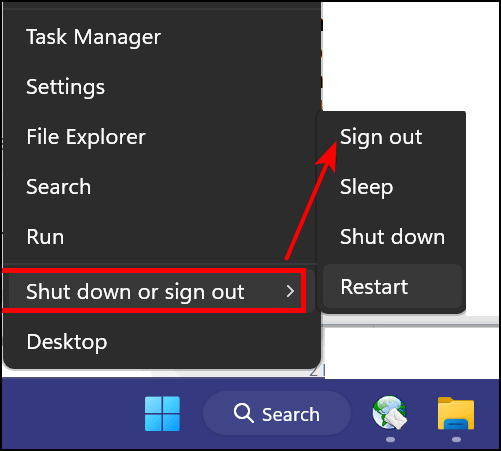
We hope this helps you, Aria./
------------------
Aria wrote
back: "Thank you so much, you are the best!"

Now available: Reg Organizer 9.40
If you purchased or renewed Reg Organizer through Cloudeight within the last 12 months, you're entitled to a free version upgrade to Reg Organizer 9.31. Works great with Windows 10 and Windows 11!!
Save $14 on Reg Organizer right now!!
Reg Organizer - A Swiss Army Knife of Windows Tools - Works Great on Windows 10 and Windows 11.
A customer testimonial from Marjorie..."I just want to say that I love the Reg Organizer I purchased. It has so many features to help clean and organize my computer and does the job quickly. It's a great piece of software and I'm glad you recommended it! Marjorie."![]()

The Mysterious Gmail “All Mail” Folder
Demystified
For everyone who uses Gmail
Most of you use Gmail. And all of you who use Gmail have an “All Mail” folder. Google defines the “All Mail” folder this way…
Gmail does not use Folders. We use Labels. Even Inbox is considered a Label
All Mail contains all of the mail in your Gmail account. Gmail only has one copy of any email, but can have multiple views of the same messages depending on what Labels you set up. Any email you delete from any view is deleted from all views.
You cannot clear out the All Mail folder (it’s not a folder anyway). That would be like deleting all of your mail.
So the mystery grows because we call it a folder and Google says they don’t use folders – they use Labels. We’ll continue to call them “Folders” and not “Labels” because a rose by any other name is still a rose.
Anyway, if you check your Gmail accounts on your computer, tablet, and/or smartphone, you’ll be glad to know that all of your mail is stored in the “All Mail” folder even if it’s in your Inbox or another folder (Label). No, there are not multiple copies of the same email – there’s only one copy – but regardless of how many other folders (Labels) a mail shows up in, it will always show in the All Mail folder. But there are no duplicates or triplicates. Got it?
The All Mail Folder is Your Friend
Let’s let go of the confusing notion of shadowing/mirroring and just remember that the All Mail folder can be your friend. If you’re searching for an email, search the All Mail folder -because regardless of the folder (Label) that it is in, it will always be in your All Mail folder.
If you delete an email from your Gmail inbox or any other folder (Label) it will be deleted from your All Mail folder and placed in your Trash folder (Label). And any mail in your Trash folder will remain there for 30 days. After that Gmail will automatically delete it – (unless you delete it from the Trash folder first).
If you want to clean out your Inbox without deleting the emails in the Inbox, select the email(s) you want to archive, and then click the archive icon. See the screenshot below.
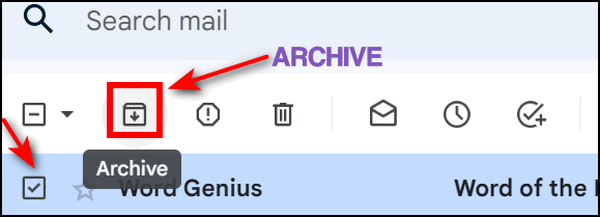
All selected emails will disappear from your Inbox but remain in your All Mail folder. This is a great way to back up your emails!
Where is the All Mail folder?
Your All Mail should appear in the list of folders (Labels) on the left when you open your Gmail account on the web. If you don’t see it, make sure you did not hide it. To check, log into www.gmail.com, click settings (the gear icon) and then choose Labels. You will see All Mail in that list. Be sure “SHOW” is chosen. See the screenshot below.
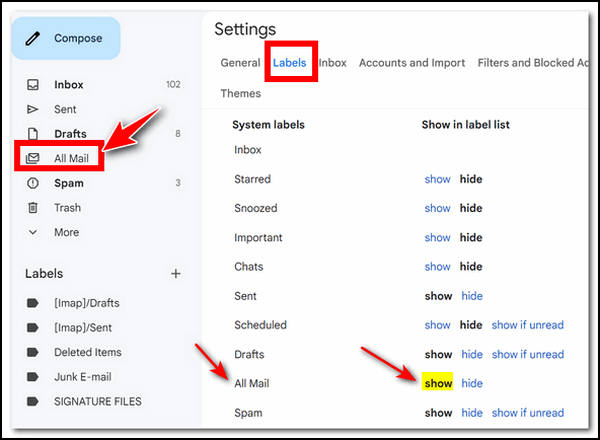
Another Gmail tip
While you’re there, it would be a great time to HIDE those folders “social, updates, forums, promotions” that are included by default.
![]()
How to Make More Room on Your Windows
10 or Windows 11 Taskbar
Windows 10 and
Windows 11
Taskbar real estate is like ocean-front property. It’s valuable. Every icon or item on your taskbar should be something you use and use often. Having icons on your taskbar should be a quick and easy way to launch your favorite apps and programs.
In this tip, we’ll show you how to declutter your Windows 10 or Windows 11 taskbar so you have more space for the things you really need. We’ll start with Windows 10.
Windows 10
![]()
Above: A cluttered Windows 10 taskbar.
Let’s look at the taskbar above. Does your Windows 10 or Windows 11 taskbar look like these? On Windows 10 the huge search box takes up the space of several icons. And Cortana and Task View are two things I don’t use – do you?
Let’s start by trimming down that huge search box. You really don’t need that big search box to search from the taskbar.
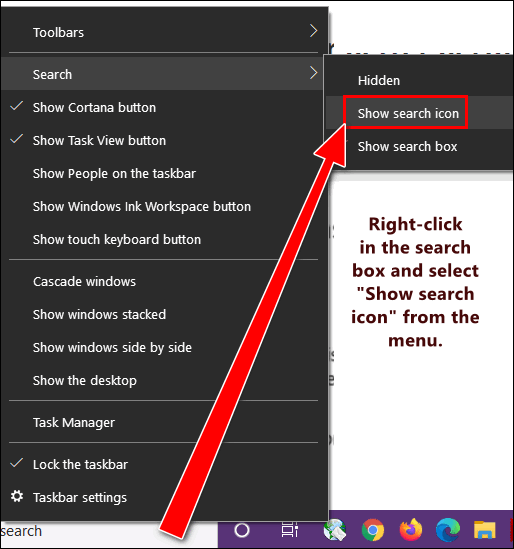
Right-click in the search box. Then hover over “Search” and you’ll see the option to “Show search icon”. If you search using the taskbar search often as I do, the search icon will work just as well as that big search box did and take up only a fraction of the space.
I never use Cortana. If you don’t either, why have it hanging around the taskbar taking up valuable space? Get rid of the Cortana icon by right-clicking on it and deselecting the “Show Cortana button” from the menu.
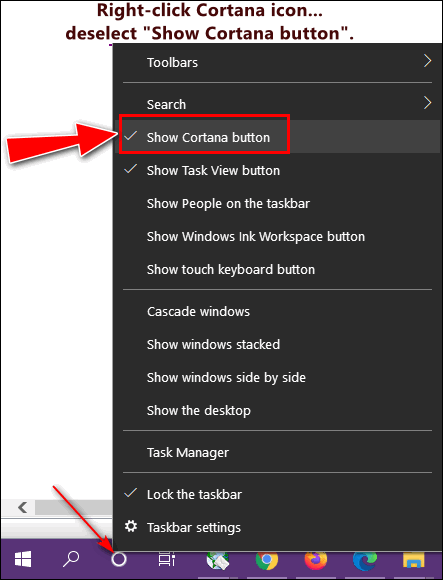
When was the last time you used the Task View icon? Ever? Someone at Microsoft thought it was a grand idea. I never use it. Maybe I’m missing something. If you do not use Task View either, why have its icon using up space on the taskbar? Get rid of it, I tells ya!
Right-click on the Task View icon and deselect it from the menu that pops up.
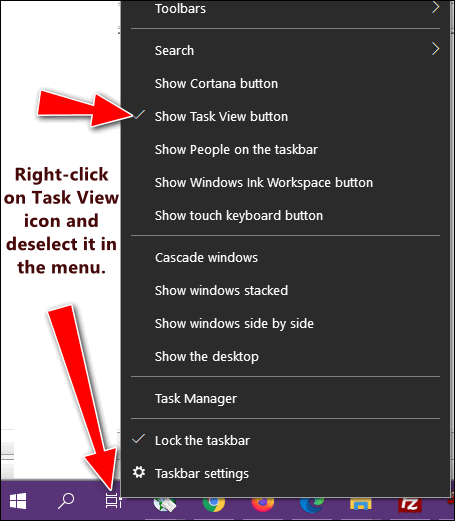
Now look:
BEFORE

AFTER

Instead of using up the precious taskbar space with things that I don’t use and by replacing the large taskbar search box with an icon, I have a lot more room for the apps, programs, and shortcuts I use most often – and they are right at my fingertips.
Windows 11
OK, Windows 11 users it’s your turn. One good thing is that Windows 11 wisely has no option for a big search bar to take up space on your taskbar, but it does have several other space-wasters. Let’s clean it up!
Right-click on an empty space on your taskbar and click on “Taskbar settings”.
Turn off “Task view” “Widgets” and “Chat” but not the Search icon – that’s useful.
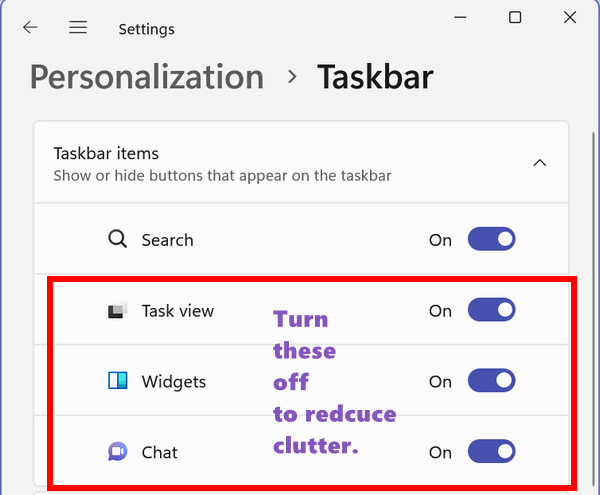
Your Windows 11 taskbar will go from looking like this:

To this…

And one more thing…
If you don’t want your taskbar in the center of your screen, you can easily put it back where it’s been since Windows 95 – on the left.
Just right-click on the taskbar, click “Taskbar settings”, click on “Taskbar behaviors” then, next to “Taskbar alignment”, click on “Center”. After you click on “Center”, the “Left” option will appear. Click on “Left” to align your taskbar to the left of your screen.
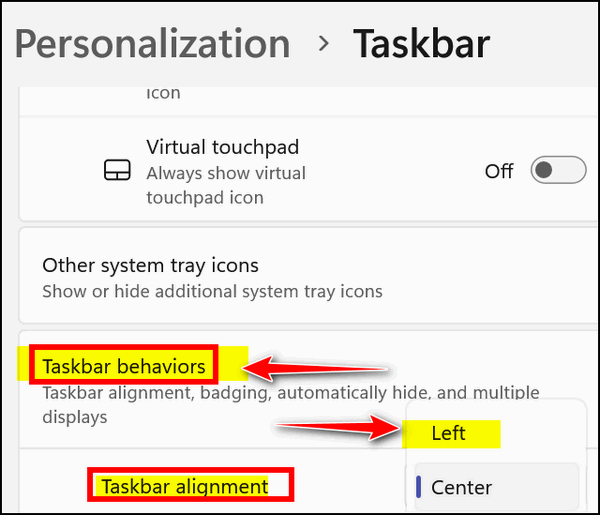
![]()
Rest Your Mouse! Handy Keyboard
Shortcuts for Your Favorite Browser
Windows 10
and Windows 11 / All popular browsers
Keyboard shortcuts are great for those who don’t like using a mouse. They can also save you time. So, we’ve put together this list of browser shortcuts that work with all popular browsers. So even if you’re a mouse lover, isn’t it time you gave your mouse a rest?
* Shift+Escape opens the browser’s task manager. (Chrome and Chromium-based browsers like Edge)
* Ctrl+B toggles the bookmarks bar on and off.
* Ctrl+L to move your cursor to the address bar.
* Ctrl+K moves your cursor to the address bar to enter a Google search.
* Ctrl+T opens a new tab.
* Ctrl+N opens a new window.
* Ctrl+Shift+T opens the last closed tab.
* Ctrl+Shift+N opens a new window in “Incognito Mode.” (Chrome & Chromium-based browsers like Edge only)
* Ctrl+Tab cycles through open tabs; Ctrl+Shift+Tab reverse cycles through open tabs.
* Ctrl+J opens Downloads.
* Ctrl+W closes the current tab.
* Ctrl+R refreshes the current page.
* Ctrl+H opens the browser’s History.
* Alt+Home loads your homepage.
* Ctrl+1 through 9 switches to a particular open tab position.
* Ctrl++, Ctrl+-, Ctrl+0 Enlarges, reduces and restores default text sizes, respectively.
And did you know…
You can use the up/down arrow keys on your keyboard to scroll up or down a web page when browsing, instead of using your mouse. Indeed, you can. And, if you want to scroll up and down on a large page you can click the Page Down button on your keyboard, and it will scroll in increments until you get to the bottom. You can use the Page Up button to go back up to the top. If you want to go back to the top of the page from anywhere on the page – just hit the “Home” key.
If you are a bottom feeder, like TC, you can get to the bottom of the page quickly from anywhere on the page by pressing the “End” key.
Use these keyboard shortcuts and give your mouse a rest – because even a mouse needs rest you know.
Want more tips, tricks, and information?
We have thousands of Windows tips, tricks, and more on our InfoAve website.
Subscribe to our free InfoAve Daily newsletter.![]()
Cloudeight Direct Computer Care Repair
Keys
BUY ONE and GET ONE
FREE!
We're celebrating America's birthday. During our 4th of July sales event, you can buy one Cloudeight Direct Computer Care Repair Key at the regular price or $50 - and we'll give you one free. You can give the second key to a friend or a family member or just keep it for yourself! This is the lowest price we'll ever offer on our Cloudeight Direct Computer Care Service keys. So don't waste time - and don't miss out. Cloudeight Direct Computer Care Repair Keys never expire - they are good until you use them! GET YOURS NOW! This offer is valid through Tuesday, July 9, 2024.
Get a FREE Cloudeight Direct Computer Care key free when you buy one. Get yours here!
![]()

FACTSlides – An Endless Stream of Amazing Facts
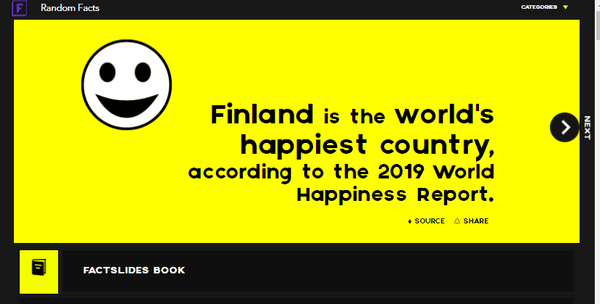
Sometimes when we choose a site pick we choose it for its “stickiness”… that is how long we get stuck on it while reviewing it. By stuck we mean how much time we spend (or waste) on it. FACTSlides has great stickiness, we spent hours on this site just browsing through random facts and just a couple of the dozens of categories and sub-categories offered.
But first, how about an overview from the developers of FACTSlides?
FACTSlides is an endless stream of amazing facts presented as colorful and animated slides.
All facts are verified and well sourced. The source URL is located at the bottom, leftmost part of the screen for each fact.
Random facts are updated daily on our frontpage and are later organized by themes.
Launched in July, 2013, it has shown its facts over 200 million times, and was selected among the Top 100 websites of 2013 by the prestigious PC Magazine, and as one of the 99 Sites That Every Professional Should Know About by BusinessInsider.
It was also featured in sites such as The Awesomer, Design Taxi, I-Am-Bored.com, Neatorama, and DONG, a YouTube show with over a million subscribers.
And now they can add “Cloudeight” to their illustrious list of reviewers!
Now, what will you find should you venture a visit to FACTSlides?
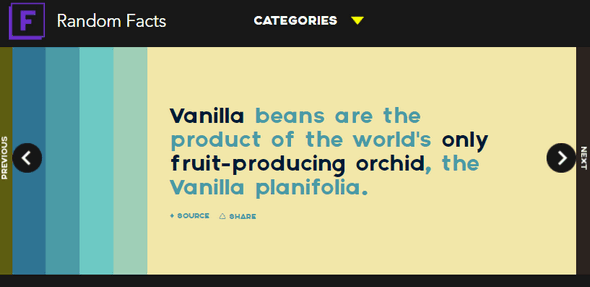
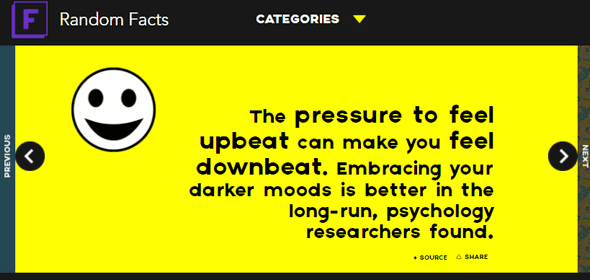
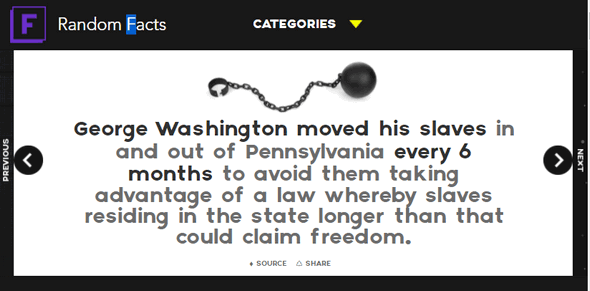
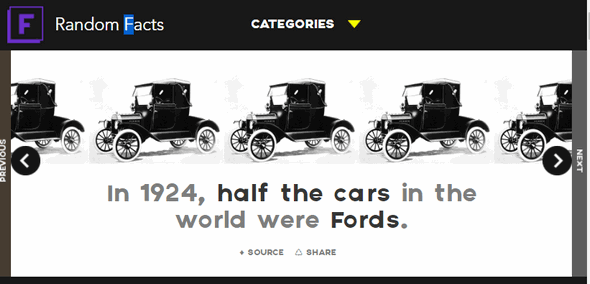
You get the idea, right? FACTSlides is broken down into categories and subcategories so you can easily find FACTSlides that most interest you.
Or just browse endlessly through the random facts.
Here are some of the FACTSlides categories and sub-categories:
World
Asia
America
Africa
Europe
Oceania
Antarctica
U.S.A.
United Nations
Cities
History
Historic Events
People & Civilizations
Society
Social
Issues
Life & Love
Tech & Invention
Humor & Offbeat
Religion
Books & Language
Movies & TV
Arts & Music
Food & Drink
Business & Economy
Sports & Games
Science
and many more.
When you have some time to spend and you’re looking for a worthwhile way to while away the hours while learning something too, then FACTSlides might be just the site for you!
![]()
Help Us During our Summer Donation Drive
When you support us with a small gift, you help us continue our mission to keep you informed, separate the truth from the hyperbole, and help you stay safer online. Plus, our computer tips make your computer easier to use.
Did you know that we provide support to thousands of people? Every week we help dozens of people via email at no charge. The questions and answers you see in our InfoAve newsletters are from the email answers and help we provide free of charge.
Thanks to your gifts, we do a lot more than provide this free newsletter. We help you recognize online threats, fight for your online privacy, provide you with the knowledge you need to navigate the Web safely, provide you with suggestions for safe, free software and websites, and help you get more out of your PC.
Please Help us keep up the good fight with a small gift.
Would you be interested in making an automatic monthly gift?
Visit this page. Help us to keep on helping you… and helping you stay safe on the Web.
![]()

Molly, Me, and "The Bubble"
“A glooming peace this morning with it brings,
The sun, for sorrow, will not show his head…”
Those lines from Shakespeare’s “Romeo and Juliet” were among my first thoughts this morning. Honestly, I expected it, but I was still not prepared for it. My days will be emptier, and my life will be lonelier; there will be a deep sadness inside me for quite a while. I don’t think I’ll ever get used to it.
Where to begin? That’s the question. It doesn’t seem there was a beginning. It was one of those things that slowly grows invisibly and in silence so that when you finally realize it surrounds you, engulfs you, and becomes part of your life, you don’t know how it happened.
It was seven years ago this month that Corletta moved into the house next door. It if hadn’t been for the ruckus of the moving van and the guys hauling the furniture into the house, I may not have noticed that the old empty house next door was gaining a new occupant.
And I was gaining a new friend.
The Cape Cod next door had seen its better days. The dormers jutted out of the top story like sad eyes looking forlornly at the street below. The windows looked uneven and unpainted. And the wooden steps up to the front door...
Read the rest of this essay here.
![]()

THE ONLY CLOUDEIGHT-ENDORSED EMAIL PROGRAM
OE Classic is the only Cloudeight Endorsed Email Program - Very Similar to Windows Mail & Outlook Express!!
If you're looking for an email program that feels familiar and works much like Windows Mail & Outlook Express, OE Classic might be exactly what you've been looking for!!

What is the Run Command?
Sometimes I'll be helping EB with something and she'll ask me to run to the store for more beer or cigars for her. No! No! No! Windows Run Command is a command line where you can enter specific commands thereby impressing your friends and avoiding shortcuts and icons. You can look cool if you press Windows Key + R and type EXPLORER.EXE and File Explorer magically opens. Why your friends will think you've gone geeky! Amaze them even more by typing CALC and hearing them gasp in amazement when the Windows Calculator opens. Or dazzle them by typing in NOTEPAD and watch their eyes bulge as Notepad mysteriously appears on your screen. Or type CONTROL and press enter and they'll genuflect as Control Panel opens.
It can be used for serious stuff too, like running SERVICES.MSC (Windows Services), CLEANMGR (Disk Cleanup) or MSCONFIG (System Configuration Utility - but MSCONFIG isn't so hot on Windows 10 or Windows 11).
In short, the Run Command allows you to, er, um. ah, run commands! Glory be!
![]()

Cloudeight 4th of July Special! Computer Cleanup & Checkup $19!
We're celebrating America's birthday. During our 4th of July sales event, you can buy a Cloudeight Direct Cleanup & Checkup for just $19. We'll connect to your computer, check your settings, and make sure it's set up for the best performance. We'll also check your computer for malware and clean up and optimize your computer. All of this is included in our 4th of July Cleanup & Checkup special... and all for just $19.00! Our Cleanup & Checkup special does not include repairs. If your computer needs repairs you'll get a special price. This offer is valid through Tuesday, July 9, 2024.
Get your PC Cleanup & Checkup for just $19 here.
![]()

Sales of the following products and services help support our newsletters, websites, and free computer help services we provide.
Cloudeight Direct Computer Care:
Always a great deal. Cloudeight Direct Computer Care is like having
PC insurance. Get more information here.
Emsisoft Anti-Malware:
Emsisoft is the only Cloudeight-endorsed and recommended Windows
security program. It provides users with a complete antivirus,
antimalware, anti-ransomware, and anti-PUPs solution. We offer
single Emsisoft licenses and multi-computer licenses at discount
prices. Also, we offer our exclusive Emsisoft with Cloudeight
installation & setup.
Get more information here.
Reg Organizer: Reg Organizer is the Swiss Army Knife of Windows tools. It's far more than just a registry optimizer and cleaner - it's a Windows all-in-one toolkit. Reg Organizer helps you keep your computer in tip-top shape and helps you solve annoying Windows problems. Reg Organizer works great with Windows 10 and Windows 11!!Get more information about Reg Organizer (and get our special discount prices) here.
Windows 10 Customization: Make Windows 10 look and work the way you want it to. Learn more.
MORE IMPORTANT STUFF!!
Your InfoAve Weekly Members' Home Page is located here.
Help us Grow! Forward this email newsletter to a friend or family member - and have them sign up for InfoAve Weekly here!
Get our free daily newsletter! Each evening we send a short newsletter with a tip or trick or a computer-related article - it's short and sweet - and free..Sign up right now.
We have thousands of Windows tips and tricks and computer articles posted on our Cloudeight InfoAve website. Our site has a great search engine to help you find what you're looking for too. Please visit us today!
Help us by using our Start Page. It costs nothing, and it helps us a lot.
Print our Cloudeight Direct Flyer and spread the word about our computer repair service! If you want to help us by telling your friends about our Cloudeight Direct Computer Care service, you can download a printable flyer you can hand out or post on bulletin boards, etc. Get the printable PDF Cloudeight Direct Computer Care flyer here.

We'd love to hear from you!!
If you have comments, questions, a tip, a trick, a freeware pick, or just want to tell us off for something, let us know.
If you need to change your newsletter subscription address, please see "Manage your subscription" at the very bottom of your newsletter.
We receive hundreds of questions for possible use in IA news. Please keep in mind we cannot answer all general computer questions. We try to personally answer as many as we can. We can only use a few in each week's newsletter, so keep this in mind. If you have a support question about a service or product we sell, please contact us here.
Subscribe to our Daily Newsletter! Get computer tips & tricks every night. Our daily newsletter features a computer tip/trick or two every day. We send it out every night around 9 PM Eastern Time (USA). It's short and sweet, easy to read, and FREE. Subscribe to our Cloudeight InfoAve Daily Newsletter,

We hope you have enjoyed this issue of Cloudeight InfoAve Weekly. Thanks so much for your support and for being an InfoAve Weekly subscriber.
For our friends in the USA, have a happy and safe 4th of July holiday weekend. For our friends in other countries around the world, have a great weekend.
Darcy & TC
Cloudeight InfoAve Weekly
Issue #1082 - July 5, 2024
Not a subscriber? Subscribe to our FREE Cloudeight InfoAve Weekly Newsletter here.

"Cloudeight InfoAve Weekly" newsletter is published by::
Cloudeight Internet LLC
PO Box 733
Middleville, Michigan USA 49333-00733
Read our disclaimer about the tips, tricks, answers, site picks, and freeware picks featured in this newsletter.
Copyright ©2024 by Cloudeight Internet