
Issue #1085
Volume 21 Number 40
July 26, 2024
Dear Friends,
Welcome to Cloudeight InfoAve Weekly Issue #1085. Thank you very much for subscribing and for being a part of our Cloudeight family. We appreciate your friendship and support very much! Please share our newsletters and our website with your friends and family.
If you're not getting our InfoAve Daily newsletter, you're missing out on a lot of good stuff!
It's free and it only takes a few seconds to sign up. We'd love to have you with us. Visit this page to sign up for our Cloudeight InfoAve Daily Newsletter.
![]()
Please consider giving us a helping hand!
If our computer support & help or our tips and tricks have helped you or made your computer life easier or more productive, please help us with a small donation Your gifts allow us to continue to help you. Take a moment and help us if you can.

Donate today and help us to keep helping you!
![]()
Kevin wants to stop problematic
Windows updates from reinstalling
I have a problem
with updates and File Explorer. With the updates KB5037591 and KB5039212
installed the search box in File Explorer no longer is available.
Deleting the updates brings back the search box but the system (pc)
still wants to install the updates. Is there any way to disable or
bypass these updates? Thanks, Kevin.
Our answer
Hi
Kevin. These are both feature improvement updates for Windows 11. Once
you uninstall them they will automatically reinstall the next time
updates are available. Since neither of these are security updates or
patches, I suggest you
follow the instructions on this page to prevent those two updates
from reinstalling.
----------------
Kevin wrote back: "Thanks, it worked."
![]()
I am using Google Chrome. When I click on most links my browser goes to a page of rubbish that I do not want to read. It happens after I have done an initial search and got the link to the page I am looking for. But when I click on that link the rubbish page comes up, and I can never get to the page I want.
Our answer
Hi
Tricia. It sounds like your browser has been hijacked by an extension.
I've just updated our Chrome Reset tutorial for you so it's up to date.
I think once you reset Chrome and clear the Chrome history & cache and
restart Chrome, you won't have any more problems. Resetting Chrome
disables all installed extensions, just be careful when you re-enable
the extensions you use that you do not enable the extension that was
causing your problem.
Bonnie wants to delete a Gmail account
You have done so much for me and others. I need your help again. I know you kids have posted something in your newsletters concerning my question, but I don't remember how to do it. I have three Gmail accounts and I want to delete one. How do I go about doing it?
Our answer
- Go to your Google Account. Go to the sign-in page of the product (for Google Accounts it is myaccount.google.com). Enter your Gmail username (everything that appears before @gmail.com. Enter your password.
- Navigate to the Data & Privacy section.
- Scroll down to "Your data & privacy options."
- Select "More options" and then "Delete your Google Account".
- Follow the on-screen instructions, which will include verifying your decision with an alternate email address.
------------
Bonnie wrote back: "Thank you so much! I really appreciate all you do for me and everyone else. You kids are lifesavers when it comes to computers and technology Keep up the good work. God's blessings, Bonnie."
![]()
I tried the Windows Update method to reinstall Windows 11 as you explained in this article. When I tried it I got the message " repair version unavailable". Can you tell me how to fix this?
Hi Mark. You need to update your Windows 11 computer as it looks like some Windows Update component is missing or not running. There are hundreds of reasons why Windows Update doesn't work correctly.
net stop cryptSvc
net stop bits
net stop msiserver
net start cryptSvc
net start bits
net start msiserver
![]()
The Best Computer Care and Repair - Anywhere!
We can fix your computer while you watch. You never have to leave your home. Just sit back, relax, and watch us work. Get PC service from folks you trust at the best prices you'll find anywhere.
Get more information here.As always, first, let me thank you for your wonderful weekly newsletters. They are always full of interesting articles, suggestions, and help for so many people. I often find that questions asked by other viewers help me with things on my computer.
Now I have a quick question, do you still or have you ever recommended RoboForm as a good password manager? I've used it for many years and it is due for renewal but I can't recall if you support the program... Many thanks. Ruth.
Our answer
Hi Ruth. Thanks for your nice comments and your
long-time friendship.
![]()
Dear Darcy and TC. A while back you recommended Y2mate for copying YouTube videos but I now understand that it is not safe anymore. Do you know if there is any other program that's safe to use? Also, my wife has a new Windows 11 computer and wondered if there is any PDF reader that she needs to download as she can't find one on her laptop. Thanks, Lee.
![]()
Dear friends, I don't know if this question has been asked before, but with all the warnings about password hacking and the importance of MFA protection, I need this thought clarified. I have a passphrase for my LastPass manager that would take 7 trillion years to decipher (according to one test). Why would I need MFA for my LastPass manager for added security?
My second question would be if it is important, how would I go about setting that up if I only have a desktop computer and no cell phone or other devices? If this second question is too complicated to answer, I'll settle for just a response to the first question... Thanks loads. JP
Our answer
Hi Paul. To answer your question about why you need to use
MFA with a password that would take "trillions" of years to crack,
most passwords are not cracked. Most passwords are willingly given
to criminals by people who are tricked into doing so by phishing
emails & texts (and other trickery) and counterfeit sites. Cracking
passwords is something that can be done but most criminals find it
easier just to trick people into giving them their password
voluntarily.
--------
Paul wrote back: "Thank you so much, TC for your speedy response. I've been trained (by you) to always go directly to my bank accounts and similar password sites to check first if there are any problems with my account. As a rule, all emails are deemed suspicious coming from any of my password accounts. I will even phone my bank, etc. beforehand. Have a super day. JP."

Now available: Reg Organizer 9.40
If you purchased or renewed Reg Organizer through Cloudeight within the
last 12 months, you're entitled to a free version upgrade to Reg
Organizer 9.31. Works great with Windows 10 and Windows 11.
Save $14 on Reg Organizer right now!
Reg Organizer - A Swiss Army Knife of Windows Tools - Works Great on Windows 10 and Windows 11.
![]()

Google Is Offering Free Dark Web
Monitoring: Take Control of Your Online Identity
A
tip for everyone
Keeping your personal information safe online is an ongoing battle. Data breaches happen all the time, and your email address, password, or other details could end up for sale on the dark web. Google now offers a free tool to help you fight back: Dark Web Monitoring.
What is the Dark Web?
The dark web is a hidden part of the internet that isn’t indexed by search engines. It’s often used for illegal activities, but it can also be a haven for stolen data. If your information ends up on the dark web, it could be used for identity theft, fraud, or other malicious purposes.
How Does Google’s Dark Web Monitoring Work?
Google’s Dark Web Monitoring scans the dark web for any mentions of your email address. If it finds anything suspicious, you’ll receive an alert so you can take action. This could involve changing your passwords, notifying your bank, or reporting the incident to the authorities.
This feature was previously only available to paying Google One subscribers. Now, Google is making it free for everyone with a Google Account. This is significant because it makes online security more accessible to everyone.
How to Check Your Dark Web Monitoring Report:
Go to one.google.com. This is the central hub for your Google One membership and account settings.
Scroll down to the “Security” section. Look for a card titled “Dark Web Report” or similar.
Click “Try now” or “View report” (depending on the wording). This will launch the Dark Web Monitoring tool.
You’ll see a report indicating if any suspicious activity related to your email address was found. If something is found, Google will provide details and recommended actions.
It’s important to remember that Dark Web Monitoring isn’t a foolproof security solution. It’s an important tool you can use to help you stay safer online.
Here are some additional things to keep in mind:
- Currently, it only focuses on email addresses.
- Scans are periodic, not constant.
- It can’t stop breaches from happening in the first place.
Google’s Dark Web Monitoring is a valuable tool, but it’s just one piece of the puzzle. Here are some other steps you can take to protect yourself online:
Use Strong Passwords and Update Regularly: Never reuse passwords across different websites. Change your passwords frequently. Using a password manager makes creating strong passwords and changing them easier. We recommend RoboForm, Bitwarden, and LastPass, but any popular password manager is better than none.
Enable Two-Factor or Multi-Factor Authentication: Add an extra layer of security to your accounts by using 2FA or MFA).
Be Careful What You Share Online: Don’t overshare personal information on social media or other public platforms.
Stay Informed About Security Threats: Keep yourself updated on the latest scams, phishing attempts, and data breaches.
By using Google’s Dark Web Monitoring and following our recommended security practices, you can take control of your online identity and make it less likely that you’ll be a target for criminals.
![]()
A Little Chat About RAM
Windows 10 / Windows 11
RAM is also known as memory. The amount of memory installed in your computer has a lot to do with how “fast” it runs. Generally, the more RAM you have installed, the faster your computer will be. More than anything else, RAM determines how well your computer performs. There are other factors too, but RAM has more impact on your computer’s performance than anything else.
RAM stands for Random Access Memory. It’s also referred to as “Memory”. Here are a few things you should know about RAM.
- Random access: RAM can access any byte of memory without having to read through all the bytes before it. This makes it very fast for the computer to access the data that it needs.
- Volatile: RAM loses its data when the power is turned off. This means that the computer needs to save any important data to a non-volatile storage device, such as a hard drive before it turns off.
- Fast: RAM is much faster than other types of memory, such as hard drives and solid-state drives. This makes it ideal for storing data that the computer needs to access quickly, such as the operating system, programs, and data files.
- Affordable: RAM is relatively affordable, making it a cost-effective way to improve the performance of a computer.
If you want to improve the performance of your computer, one of the best things you can do is add more RAM. RAM is relatively inexpensive and can make a big difference in the speed and responsiveness of your computer. We recommend Crucial.com when it comes to upgrading RAM. Their “Memory scanner” makes it easy to find the right type of RAM for your computer. And no, we don’t make any money if you buy from Crucial.com. Another reason why we’re poor 🙂
But wait, how much do you know about your computer RAM?
But how much do you know about your computer’s RAM? You probably know how much RAM you have, but do you know how many RAM chips you have installed or what type of RAM you have?
This tip is probably more for the geeks among you, but we think many non-geeks are curious. So, we’re going to show you how to use a Windows command to find out more about your computer’s RAM than you probably know right now.
If you want to know how many RAM chips you have installed in your computer, the capacity of each chip, and the type of RAM installed, you can do it quickly and easily with one command.
So let’s open a Command Prompt window first:
Type CMD in the taskbar search and when you see Command Prompt appear, press Enter.
At the command prompt type:
wmic MEMORYCHIP get BankLabel, DeviceLocator, MemoryType, TypeDetail, Capacity, Speed
You must type that command as shown – spaces and commas matter. Commands are not case-sensitive so upper and lower case letters do not matter. Just copy & paste the bolded words above and be sure.
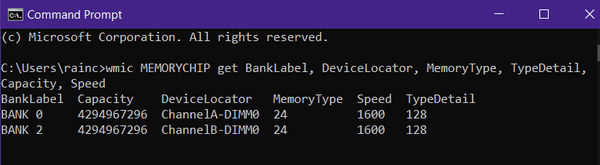
The screenshot above shows that I have two RAM chips installed (Bank 0 and Bank 2). Under Capacity, it shows each RAM chip has a capacity of 4294967296 MB of RAM – which is 4GB. Two RAM chips of 4 GB each means that my Windows 10 computer has a total of 8 GB of RAM.
MemoryType tells you the type of your physical memory. In my case, this shows I have memory type 24 which is DDR 4 type RAM. Under TypeDetail you’ll find the SMBIOS information. This shows I have type 128 which means I have synchronous RAM.
Let’s take a look at Windows 11…
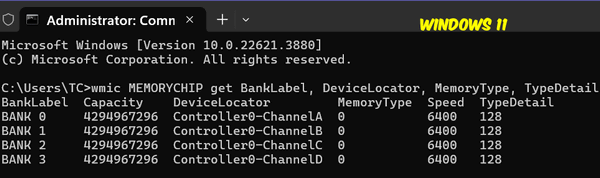
The screenshot above shows I have four RAM chips installed (Bank 0, Bank 1, Bank 2, Bank 3). Under Capacity, it shows each RAM chip has a capacity of 4294967296 MB of RAM – which is 4GB. Four RAM chips of 4 GB each means that my Windows 11 computer has 16 GB of RAM. It also shows Memory type 0. This means that Windows 11 does not know the type of RAM my computer has. That’s what I get for buying an unknown brand (AceMagic), another El Cheapo laptop. But it’s fast and works great. The keyboard only lasted less than a year, but a new one only cost $20.
If you’re wondering why the screenshot is labeled Windows 11 and shows Windows (Version 10.0.22621.3880) is because Windows 11 is a newer version of Windows 10. Don’t ask me, ask Microsoft.
If you want more information about your RAM than you’ll ever want to know, type the following command in a Command prompt.
WMIC MEMORYCHIP LIST FULL
And remember this tip from your old friends TC & Darcy. The more RAM your computer has the faster it will be. If you are shopping for a new computer and your choice comes down to a faster processor or more RAM for the same price – always opt for more RAM. We strongly suggest you never buy a Windows computer with less than 8GB of RAM. If you can get one with 12 or 16 GB of RAM you’ll be happy you did.
![]()
Five Rules for Safe Downloading
All Windows Users
1. Use Good Security Software:
Using a good antivirus/anti-malware is your first line of defense. We use and highly recommend Emsisoft Anti-Malware (and antivirus). Emsisoft provides immediate warnings if you click something you shouldn't have. Emsisoft is the only program we have seen that helps users avoid installing PUPs and hijackers by warning them right away. Plus, Emsisoft is an excellent anti-malware and anti-virus too - it always scores well in reliable tests performed by independent antivirus testing labs.
2. Don't click without knowing what you're clicking.
If you get a popup offering a download that you didn't ask for, don't click anything; press the ALT+F4 keys to close the popup.
3. Be careful where you download from.
Many sites like CNet, File Hippo, and dozens of others, use deceptive practices including strategically placed, large, and small green download buttons which download software all right, but not the software you intended to download. Sites like Softonic and Brothersoft are even worse. They bundle good, clean freeware in their own malware bundler which they euphemistically call a "download manager". When possible, we suggest you use www.snapfiles.com for downloading. SnapFiles is our number one safe site for downloading software. We use Major Geeks sometimes too.
4. Think before you click.
If you click to download something, and something looks or feels amiss, stop the download. It might be that you clicked on a deceptive download button or an ad instead. No software program or app is worth messing up your computer. Again, we cannot stress this more... THINK BEFORE YOU CLICK!
5. Take your time:
During installation, take your time. Do not rush. Make sure you read each dialog screen during setup. Many times, you will have to uncheck other programs being "offered" or you will find you've infected your PC with malware, most often hijackers & PUPs. Taking an extra minute or two and reading each dialog during installation can help protect your computer. So, don't rush through installations by simply clicking "next", "next", "next", or "Finish". Take your time when you install software, and you'll save time in the long run.
Our rule of thumb: If we start installing a program that offers to install anything other than what we wanted, we cancel the installation and delete the installer. No one needs to put up with software download and installation trickery.
Want more tips, tricks, and information?
We have thousands of Windows tips, tricks, and more on our InfoAve website.
Subscribe to our free InfoAve Daily newsletter.![]()
The Best Computer Care and Repair - Anywhere!
We can fix your computer while you watch. You never have to leave your home. Just sit back, relax, and watch us work. Get PC service from folks you trust at the best prices you'll find anywhere.
Get more information here.![]()

If you often work with PDF files, you’re going to want to bookmark this Cloudeight site pick.
The tools available on this site let you do just about anything you’d ever want to do with PDF files from converting different file types to and from PDF to watermarking and password-protecting them. You can extract images from PDF files, split PDF files, combine PDF files, and even count the number of words in PDF documents.
Here are some screenshots to show you all the PDF tools available to you from our site pick – onlinepdfapps.
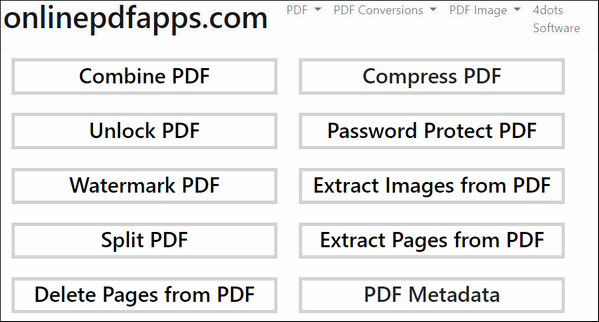
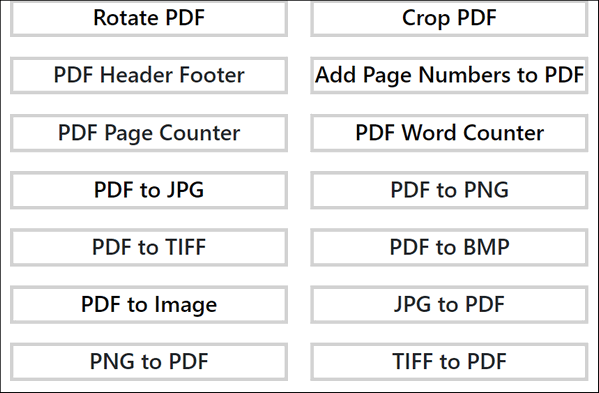
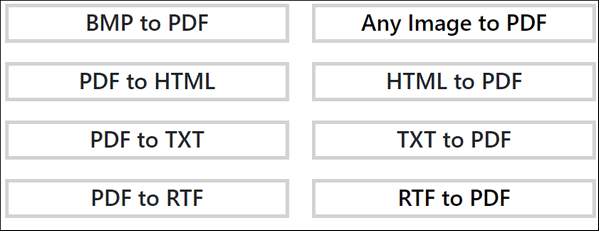
If you work with PDF files often, you’ll want to include onlinepdfapps.com in your arsenal of PDF tools.
Onlinepdftools.com is free to use and free from any sneaky tricks.
![]()
THANK YOU FOR HELPING US!
When you support us with a small gift, you help us continue our mission to keep you informed, separate the truth from the hyperbole, and help you stay safer online. Plus, our computer tips make your computer easier to use.
Did you know that we provide support to thousands of people? Every week we help dozens of people via email at no charge. The questions and answers you see in our newsletters are from the email answers and help we provide to everyone free of charge.
Thanks to your gifts, we do a lot more than provide this free newsletter. We help you recognize online threats, fight for your online privacy, provide you with the knowledge you need to navigate the Web safely, provide you with suggestions for safe, free software and websites, and help you get more out of your PC.
Please Help us keep up the good fight with a small gift.
Interested in making an automatic monthly gift? Visit this page. -Help us keep helping you... and help us keep you safe on the Web.
![]()

You Say It’s Your Birthday…
Happy Birthday, Darcy!
Some of you know
her as EB, some of you know her as Darcy, and most of you know
she’s a very special lady. She is the one who makes sure that
everyone every order gets filled, and everyone with a computer
problem who has a Cloudeight Direct service key gets scheduled.
And she makes sure that we answer every single email we receive.
Without her, I doubt Cloudeight would be around anymore.
She’s a fighter and she cares. She’s the one who takes the
ideas I come up with and makes them work. My head’s always in
the clouds — which is why we are called Cloudeight…not really.
She makes this our business and our site work. And she comes up
with some great ideas too – like Cloudeight Direct, just to
mention one.
Her birthday is next Tuesday… July 30th. I
hope you will join me in wishing Darcy a very HAPPY BIRTHDAY!
You don’t know this, but she used to own a bar, and that’s
where I met her – in a bar. The bar was called Michigan^Tavern.
Honest! I stumbled into her bar and started fighting with her
right way (and that is the TRUTH!). Of all the gin joints, in
all the world, I stumbled into hers.
For some reason,
despite my arrogance and contentiousness, she became my friend.
I was a helpless nerd who knew almost nothing about computers...
Read the rest of this essay here.
![]()

THE ONLY CLOUDEIGHT-ENDORSED EMAIL PROGRAM
OE Classic is the only Cloudeight Endorsed Email Program - Very Similar to Windows Mail & Outlook Express!!
If you're looking for an email program that feels familiar and works much like Windows Mail & Outlook Express, OE Classic might be exactly what you've been looking for!!

When things go awry, here's something you should try
We can't tell you how many times we've received emails from people having problems with their computers - from missing start menus to missing taskbars, to black screens. And we can't tell you how many times we've helped them by suggesting this simple 1 - 2 - 3 trick:
1. Shut off your computer - power it off - and make sure no power lights are on.
2. Leave the computer off for five minutes.
3. Turn it back on.
But we can tell you while this simple trick does not always work, it works many times. So, if you suddenly start having computer troubles and you know something's not right -- before you go searching the Web for a solution or paying someone to fix your computer, try this simple and easy trick first.
![]()

Sales of the following products and services help support our newsletters, websites, and free computer help services we provide.
Cloudeight Direct Computer Care:
Always a great deal. Cloudeight Direct Computer Care is like having
PC insurance. Get more information here.
Emsisoft Anti-Malware:
Emsisoft is the only Cloudeight-endorsed and recommended Windows
security program. It provides users with a complete antivirus,
antimalware, anti-ransomware, and anti-PUPs solution. We offer
single Emsisoft licenses and multi-computer licenses at discount
prices. Also, we offer our exclusive Emsisoft with Cloudeight
installation & setup.
Get more information here.
Reg Organizer: Reg Organizer is the Swiss Army Knife of Windows tools. It's far more than just a registry optimizer and cleaner - it's a Windows all-in-one toolkit. Reg Organizer helps you keep your computer in tip-top shape and helps you solve annoying Windows problems. Reg Organizer works great with Windows 10 and Windows 11!!Get more information about Reg Organizer (and get our special discount prices) here.
Windows 10 Customization: Make Windows 10 look and work the way you want it to. Learn more.
MORE IMPORTANT STUFF!!
Your InfoAve Weekly Members' Home Page is located here.
Help us Grow! Forward this email newsletter to a friend or family member - and have them sign up for InfoAve Weekly here!
Get our free daily newsletter! Each evening we send a short newsletter with a tip or trick or a computer-related article - it's short and sweet - and free..Sign up right now..
We have thousands of Windows tips and tricks and computer articles posted on our Cloudeight InfoAve website. Our site has a great search engine to help you find what you're looking for too! Please visit us today!
Help us by using our Start Page. It costs nothing, and it helps us a lot.
Print our Cloudeight Direct Flyer and spread the word about our computer repair service! If you want to help us by telling your friends about our Cloudeight Direct Computer Care service, you can download a printable flyer you can hand out or post on bulletin boards, etc. Get the printable PDF Cloudeight Direct Computer Care flyer here.

We'd love to hear from you!!
If you have comments, questions, a tip, a trick, a freeware pick, or just want to tell us off for something, let us know.
If you need to change your newsletter subscription address, please see "Manage your subscription" at the very bottom of your newsletter.
We receive hundreds of questions for possible use in IA news. Please keep in mind we cannot answer all general computer questions. We try to personally answer as many as we can. We can only use a few in each week's newsletter, so keep this in mind. If you have a support question about a service or product we sell, please contact us here.
Subscribe to our Daily Newsletter! Get computer tips & tricks every night. Our daily newsletter features a computer tip/trick or two every day. We send it out every night around 9 PM Eastern Time (USA). It's short and sweet, easy to read, and FREE. Subscribe to our Cloudeight InfoAve Daily Newsletter,

We hope you have enjoyed this issue of Cloudeight InfoAve Weekly. Thanks so much for your support and for being an InfoAve Weekly subscriber.
Have a great weekend!
Darcy & TC
Cloudeight InfoAve Weekly
Issue #1085 - July 26, 2024
Not a subscriber? Subscribe to our FREE Cloudeight InfoAve Weekly Newsletter here.

"Cloudeight InfoAve Weekly" newsletter is published by::
Cloudeight Internet LLC
PO Box 733
Middleville, Michigan USA 49333-00733
Read our disclaimer about the tips, tricks, answers, site picks, and freeware picks featured in this newsletter.
Copyright ©2024 by Cloudeight Internet

