
Issue #1090
Volume 21 Number 45
August 30, 2024
Dear Friends,
Welcome to Cloudeight InfoAve Weekly Issue #1090. Thank you very much for subscribing and for being a part of our Cloudeight family. We appreciate your friendship and support very much! Please share our newsletters and our website with your friends and family.
If you're not getting our InfoAve Daily newsletter, you're missing out on a lot of good stuff!
It's free and it only takes a few seconds to sign up. We'd love to have you with us. Visit this page to sign up for our Cloudeight InfoAve Daily Newsletter.
![]()

We wish all of you who celebrate Labor Day Weekend a happy & safe holiday weekend. Every major holiday weekend we publish a review edition. Not only does this provide us with some extra time to spend with family and friends, but it also allows us to review some of the best questions, tips, and articles from previous issues of "Cloudeight InfoAve Weekly". All articles from past editions are updated when necessary...and we may even sneak in something new in a review edition. We hope you enjoy this special edition of our InfoAve Weekly newsletter.
Have a happy and safe Labor Day weekend!
![]()
Please consider giving us a helping hand!
If our computer support & help or our tips and tricks have helped you or made your computer life easier or more productive, please help us with a small donation Your gifts allow us to continue to help you. Take a moment and help us if you can.

Donate today and help us to keep helping you!
![]()
I am still using Windows 10. Reading your article regarding Windows Accessories, thought it was something I could really use. The only problem is when I click Start the only Windows mention I get is Windows Power and Windows Power (Admin). I typed Windows Accessories in the search panel and got nothing. I do often find that when you mention things on Windows 10 my computer doesn't seem to have it. I do have the latest update installed. My computer is somewhat elderly so maybe that is the problem.
Our answer
Hi Jean. Windows PowerShell and Windows PowerShell (Admin) only appear on the Windows 10 right-click Start menu.
You're right-clicking the start button. Don't right-click, left-click it or just press the Windows key (and wait a few seconds) to open the Start menu.
Windows Accessories is a start menu folder so you can't get to it by typing Windows Accessories in the taskbar search. Windows Accessories can be accessed from the Start Menu/Windows Accessories.
![]()
Beth wants to know how
to make a bootable Windows 11 USB drive.
Hi, my computer gurus. I have a question that I would like
you to answer. How do I create a bootable Windows 11 USB
flash drive?
Our answer
Hi Beth. Before we answer your question we want our readers
to know that we're including Windows 10 in our answer for
our friends who are using Windows 10.
To create a bootable USB drive, you will need a USB drive that is at least 8GB in size and a copy of the Windows 10 or 11 installation media. You can download installation media from Microsoft from the following links:
Windows 10 (for those who are reading this and using Windows
10).

Please read the info in the section we labeled "Important". It contains instructions for creating a bootable Windows 10 USB flash drive.
Windows 11
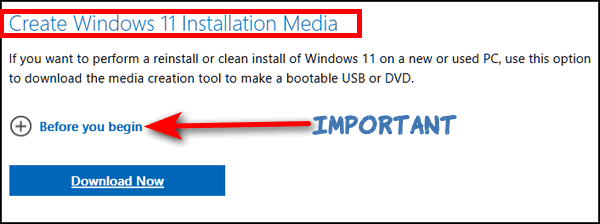
Please read the info in the section we labeled "Important".
It contains instructions for creating a bootable Windows 11
USB flash drive.
The bootable USB flash drive you create can be used to
install Windows 10 or 11 on your computer; it can also be
used to boot your computer should you have problems starting
Windows.
![]()
I have Bitwarden and Emsisoft installed, yet still, somehow my email address was compromised. I have been a subscriber to your newsletter for over a decade and I know you two will never steer us wrong. I trust you implicitly and I have recommended you to my family members and friends. I hope you can help me understand how my email was compromised even though I use Emsisoft and one of your recommended password managers. Thanks, Bill.
Our answer
Hi
Bill. Your email was not compromised, your email password was. Security
programs and password managers don't have anything to do with hackers
breaching websites and collecting usernames and passwords. Security
breaches occur on Websites that log into and have nothing to do with
your computer, your security software, or your password manager.
For instance, when Equifax was breached, criminals stole user information and passwords from Equifax, not from personal computers. The same is true of any breach you read about in the news. If your information is stored by a site that is breached, then your information could be compromised.
You really can't prevent companies on the web from being hacked, all you can do is use very strong passwords, and if your email passwords are stolen in an online data breach, change your password immediately. It's also a good idea to change your passwords for sites that possess your personal info every few months.
There's nothing you can install on your computer or that you could have done to prevent your email address or other personal information from being stolen by hackers from a site that you entrusted with your personal info.
We hope this helps you, Bill
![]()
Many years ago you told us how to add" copy or move" to the right-click menu? I loved it and now I got a new computer (Windows 11) I no longer have that option. Is there any way to add "copy to" and "move to" the right-click menu on Windows 11? Please keep up the great work you guys do. Thanks so much, Debbie.
Our answer
Hi Donna. Thanks so much. You'll be happy to know that you can add "Copy to" and "Move to" to the Windows 11 right-click menu. But since Windows 11 tries to consolidate the right-click menu, you'll have to expand the right-click menu to see "Copy to" and "Move to". It's not hard, it's just an additional step you'll need to use with Windows 11.
See this page to learn how to put "Copy to" and "Move to" on the Windows 11 right-click menu and how to find it after you do.
And keep this email handy. Every time Windows 11 has a major update, you may need to put "Copy to" and "Move to" back on the right-click menu. It's possible that major updates may remove them.
PS: For those who are using Windows 10 and who are reading this in our newsletter, you can learn how to add "Copy to" and "Move to" to your Windows 10 right-click menu by visiting this page.
--------
Debbie wrote back: "Wow! That worked great! You guys are the best! Debbie."
![]()
The Best Computer Care and Repair - Anywhere!
We can fix your computer while you watch. You never have to leave your home. Just sit back, relax, and watch us work. Get PC service from folks you trust at the best prices you'll find anywhere.
Get more information here.
Terry has two Gmail accounts
and gets the same mail in both
Virginia wants simple
step-by-step instructions for resetting her Windows 11 PC Our answer 1. Type RECOVERY OPTIONS in the taskbar search. 2. Press Enter when "Recovery options" appears.
3. Click on "Reset PC". and the following page (see the
screenshot below) will appear. If you want to keep your
personal files (Pictures, Music, Documents, etc.) click on
"Keep my files". If you want to wipe out everything and
reinstall Windows 11, click on "Remove everything"
When you click on one or the other you'll see this
page...
4. You can choose either Local reinstall or Cloud
download. Cloud download can take several hours depending on
your internet connection speed. I suggest you try Local
reinstall first. It usually works and saves time. If it
doesn't work, you always have the option to try Cloud
download later. 5. Once you've chosen Local or Cloud, you'll see a recap
of the options you've chosen and a confirmation that you
indeed do want to reset your PC. If you want to reset your
PC, confirm it. Once the reset starts it's automatic and
cannot be stopped. A local reset will take about an hour. A
Cloud reset can take several hours. We hope this helps you, Virginia.
Bev wants
to know what's wrong with Thunderbird Our answer But Thunderbird is still one of the only good
free options. And while we no longer use it or
don't recommend it there is no reason for those
who use it like it, to stop using it. There's
nothing wrong with it. It's certainly not
malware of any kind and it's still a respectable
email client. I hope this answers your question, Bev.
Quick
Power Tip: Another Way to Shutdown, Restart, Sign out... Go to your Windows 10 or Windows 11 desktop
(if you're not there now you can get there quickly by pressing
Windows Key + D). Now press the ALT + F4 keys. What do your
bloodshot eyes behold? A Windows Shutdown (restart, switch user, log
off, etc.) dialog that you've probably never seen before. Anyway, when you are on the Windows 10
desktop, press the ALT + F4 keys and you'll see this:
And
when you are on the Windows 11 desktop,
press the ALT + F4 keys, and you'll see this:
Now you know another way to shut down, sign
out, sleep (not you, your computer), switch user, or restart. All
you have to do is ALT + F4 from the Windows 10 or Windows 11
desktop. Now you can look like a power user. Amaze
your friends! DuckDuckGo is Free, but They’re
Spending Millions on TV Advertising. Where’s the Money Coming From? We’ve written
about DuckDuckGo search before and we’ve recommended it to those
of you who think Google’s tracking and accumulation of data is
creepy. We’ve even written about DuckDuckGo’s
new browser – though, in our opinion, it’s still not ready for
prime time. But they are adding more compelling features which we’ll
review soon. Recently. I’ve seen many advertisements for DuckDuckGo appearing
quite frequently on TV. I’m not an avid TV watcher but I do some
streaming in the evening and watch shows and movies on ad-support
streaming TV apps like Pluto TV, Tubi TV, Freevee TV, Plex TV,
and others. I also watch some non-streaming TV, but not as often. At
the bottom of this post, you can watch one of the DuckDuckGo ads
that I’ve seen on TV. I know that professionally produced TV advertisements are not
cheap to make and airtime is not cheap, so my cynical brain said to
me … “Hey! If DuckDuckGo is free, where are they getting millions of
dollars to spend on TV advertising?” I am not very trusting of
companies who claim to protect your data and privacy, and then turn
around and spend millions on TV commercials that appear frequently
across a variety of channels. Skeptical me. There is an “old” saying: If you’re using a service
and not paying for it, then “you’re not the customer, you’re the
product”. So yeah, I’m skeptical that someone like DuckDuckGo can
provide free search services, a free internet browser, and free
private email addresses – and spend millions of dollars on
advertising. Something just didn’t add up. Data is money — ask Facebook, Google, Apple, and Microsoft – all
of which rake in gazillions of dollars by collecting user data. I
looked at DuckDuckGo’s flourish of TV ads with a jaded eye. So, I
did some research about DuckDuckGo to see if I could find out how
they make money – because we’re not talking about a “mom & pop” shop
– we’re talking about a company that has always claimed they don’t
collect any data from their users yet is spending millions of
dollars on TV advertising. Here’s what I found out about how DuckDuckGo… DuckDuckGo makes money in two simple ways Private ads These are ads that are not targeted to you based on your personal
information. Instead, they are targeted to the search results page
you are viewing. The advertising side is pretty simple. DuckDuckGo says that it is
a myth that you have to track users to advertise. In fact, once a
person enters a keyword into the search box, if that keyword could
be related to a product then the search engine may return an ad
within the results. For instance, if you’re searching for “car
insurance” then the search engine will return an ad related to car
insurance. It’s as simple as that.
Affiliate partnerships DuckDuckGo has affiliate partnerships with some merchants, such
as Amazon and eBay. When you click on an affiliate link on
DuckDuckGo, and then make a purchase from the merchant, DuckDuckGo
gets a small commission. DuckDuckGo says… “Any affiliate links that appear in our
regular organic links do not influence our ranking or relevancy
functions in any way. That is, they are not advertising like paid
placements or paid inclusions, and we only generate revenue from
them if you ultimately find them relevant enough to end up
purchasing an item. And just like our search advertising, they are
not based on any profiling, because we don’t do that. Using the
Internet doesn’t have to feel like you’re being watched, listened
to, and monitored…” The company can make a lot of money through private ads and
affiliate partnerships because they have such a large user base. In
2022, DuckDuckGo had over 120 million active users. This means that
there are a lot of people who are seeing the ads and clicking on the
affiliate links. DuckDuckGo does not sell your personal data to anyone. This means
they do not sell your search history, browsing history, or any other
information about you. DuckDuckGo is also working on other ways to make money, such as
selling premium features and selling data anonymization services to
businesses. But promises it will never make money by tracking its
users or collecting data from its users and then selling that data. From what I could find out, DuckDuckGo seems committed to
protecting the privacy of its users. The company does not track
users or collect any personal information about them. This is why
DuckDuckGo is such a popular choice for users concerned about their
privacy. I’m skeptical about free stuff, however, I’m now convinced
DuckDuckGo is a legitimate, trustworthy company that seems committed
to protecting its users' privacy. If you've not seen a DuckDuckGo TV ad,
here's one you can watch on YouTube. How to Uninstall Programs in
Windows 10 and Windows 11 from the Start Menu Well... Kind of. Windows 10 Open your Windows 10 Start menu and right-click on the program
you want to install. You'll see a menu appear with the following
items on it: Click "Uninstall" to uninstall the program or app.
Windows 11 Open the Windows 11 Start menu and click on "All apps".
Right-click on the program you want to install.
Click on "Uninstall" from the right-click drop-down menu.
So all you need to do is click Uninstall to uninstall the program
(or some Windows apps). Sadly, it's not that easy but clicking
"Uninstall" does take you to the Control Panel > Programs & features
> Uninstall a program. From there you can uninstall any program you
like, even the one you right-clicked on. Subscribe to our free InfoAve Daily newsletter. The Best Computer Care and Repair - Anywhere!
We can fix your computer while you watch. You never have to leave
your home. Just sit back, relax, and watch us work.
Get PC service from folks you trust at the best prices you'll find anywhere. Ten Alternate
Browsers for You Every Windows user has a default browser – the
one browser that opens links when you click on them.
It can be any browser you have installed, but you
can only choose one. But did you know that you can install as many
browsers on your computer as you want – with only
your good sense to limit you? And there is nothing
wrong with having two or three browsers, besides
your default browser, installed. You might find by
exploring and trying a different browser, you will
discover a browser you like better than the one
you’re using. Who knows? For instance, Darcy uses MS Edge as her default
browser and TC uses Firefox as his default, but we
both still use Google Chrome a lot. TC also has
Brave, Arc, and DuckDuckGo browsers installed but
uses them less frequently than the others. We’ve put together a list of 10 alternate
browsers that are safe to download and install. And
if you don’t like them, they’re easy to uninstall.
For the purpose of this article, we’re going to
assume you all know the big three – Edge, Chrome,
and Firefox. But if you haven’t given Firefox a try
consider
downloading it from here and giving it a try.
You might like it. Here’s our list of alternate browsers that we’ve
tested at one time or another along with a brief
description from their respective publisher and the
browser’s official home page and download link. All
browsers listed are free of charge and all are safe
to install. Ten Alternative Browsers You Can Try Opera Vivaldi Making the browser is our job. How you use it is
none of our business. We don’t track or profile you.
We don’t do data collection. We don’t sell your data
to third parties. Brave Iridium Waterfox Pale Moon Slim Browser Colibri
Home page and download information. DuckDuckGo Browser
Home page, download page, and more info. Arc Browser Home
page, download page, and more info. Go Ahead, Explore! Don’t feel you are stuck with Chrome, Edge, or
Firefox. There’s a whole world of browsers out there
and you might just find one you like better than
Edge or Chrome. So go ahead, explore your wild side
and download one or two browsers from our list of
alternative browsers and give them a try. If you
don’t like them, they’re easy to uninstall. And
every one of the browsers on our list is free. THANK YOU FOR HELPING US! Thanks to your gifts, we do a lot more than provide this free newsletter. We help you recognize online threats, fight for your online privacy, provide you with the knowledge you need to navigate the Web safely, provide you with suggestions for safe, free software and websites, and help you get more out of your PC. Please Help us keep up the good fight with a small gift.
Interested in making an automatic monthly gift?
Visit this page. -Help us keep helping you... and help us keep you safe on the Web.
I recently had to
change ISPs because my old ISP was closing down. I had to get a new
email address so I chose Gmail. I already at a Gmail address. Most
emails now come into my original Gmail even though the second email
has a different address. How can one keep the two addresses
completely separate? I can access the new email from within the
original Gmail by going to all mail. Thanks very much in advance
Kindest regards, Tony.
Our
answer
Hi Tony. If you have two Gmail accounts
the mail will come to the account to which it's addressed even if
you have "Sync" turned on. It sounds to me like you set up one of
your Gmail accounts to forward mail to the other, because Gmail, by
default, does not send emails addressed to one Gmail account to any
other Gmail account.
For example, we have several Cloudeight
Gmail accounts. if someone writes us at cloudeightdirect we don't
get that same email at cloud8response. So, unless you have one of
your Gmail accounts set to forward mail to the other Gmail account,
you won't get an email addressed to one of your Gmail accounts in
your other Gmail account, even if Sync is turned on.
We hope
this helps, Terry.![]()
Hi there Geniuses! Could you send, in one of your upcoming
episodes, a shortcut way to reset my Windows 11 computer?
I've read the instructions on how to do this but wind up
more confused than when I started. I really need to do a
Windows 11 reset while saving all my files. Thank you
sincerely, Virginia.
Hi Virginia, Here you go.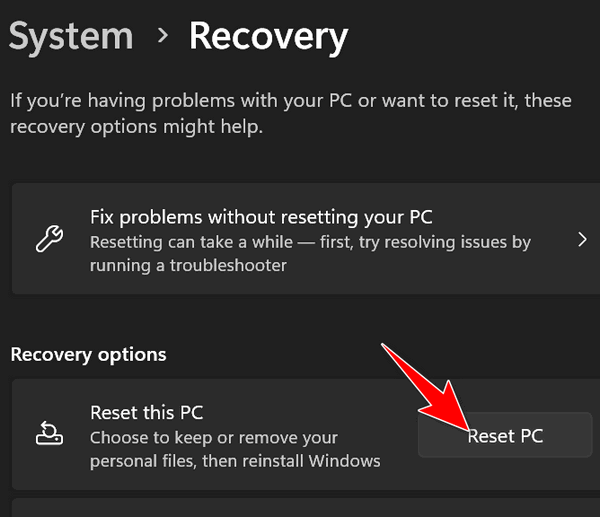
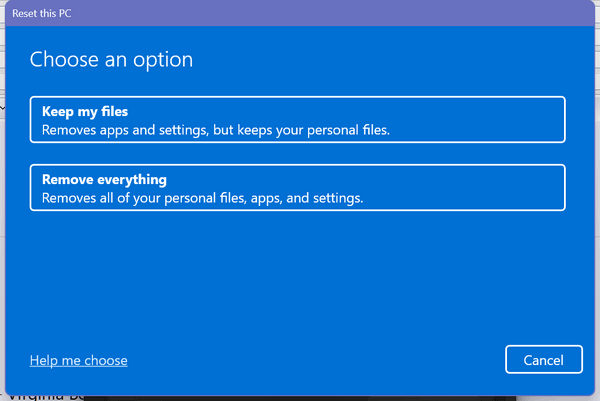
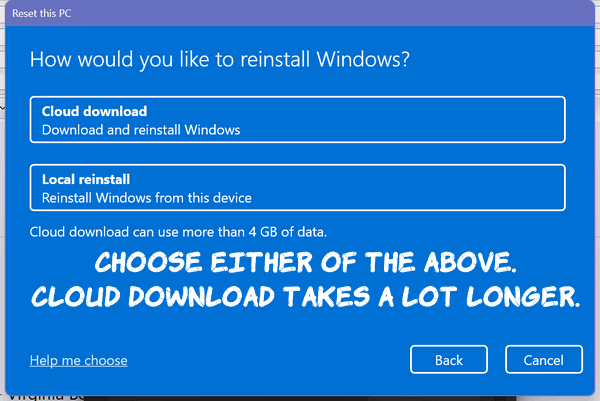
![]()
Hi, I have used several of your recommended
programs over the years & utilities including
Emsisoft & RegOrganizer. You once recommended
Thunderbird mail which I have used ever since &
I even downloaded it for my husband. You now
seem to recommend only OE Classic. Is there a
reason? Should I not use Thunderbird anymore?
Thanks for all your suggestions & help in the
past, You 2 are the best friends a computer
could have. Bev P
Hi Bev. We stopped recommending Thunderbird when
the plug-in that allowed people to use email
stationery, stopped working. OE Classic supports
stationery without any plugins. We also were
getting quite a few complaints that Thunderbird
would sometimes become slow.![]()

Now available: Reg Organizer 9.40
If you purchased or renewed Reg Organizer through Cloudeight within the
last 12 months, you're entitled to a free version upgrade to Reg
Organizer 9.31. Works great with Windows 10 and Windows 11.
Save $14 on Reg Organizer right now!
Reg Organizer - A Swiss Army Knife of Windows Tools - Works Great on Windows 10 and Windows 11.![]()

Windows 10 and Windows 11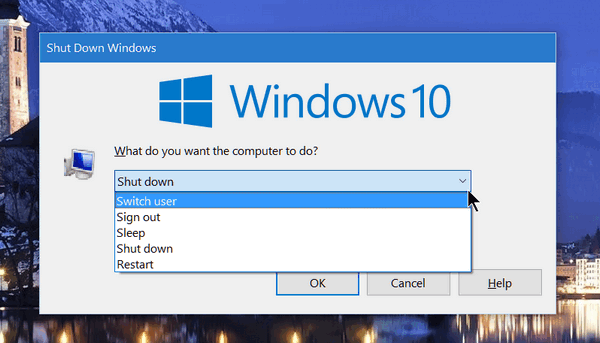
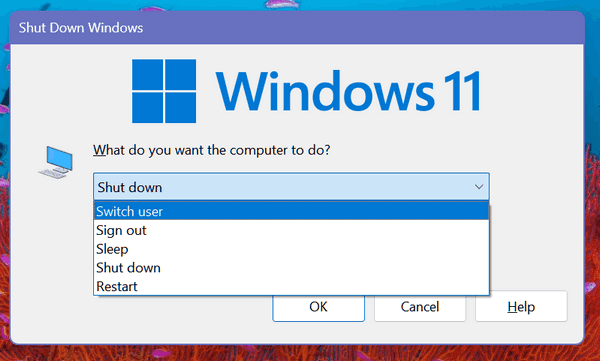
![]()
Everyone who searches the Web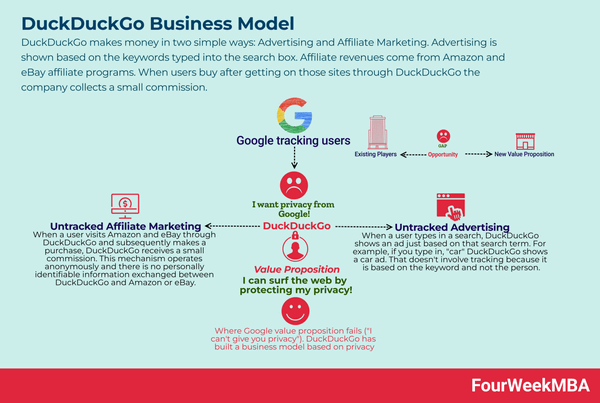
Image courtesy of FourWeekMBA.![]()
Windows 10 & Windows 11
We like Geek Uninstaller, HiBit
Uninstaller, and Revo Uninstaller, but not all of you want to bother
with an uninstaller app. Did you know that Windows 10 and Windows 11
let you uninstall programs (and some Windows apps) right from the
start menu? They do.
> Pin to Start
> More
> Uninstall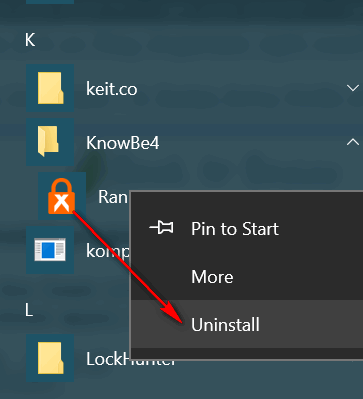
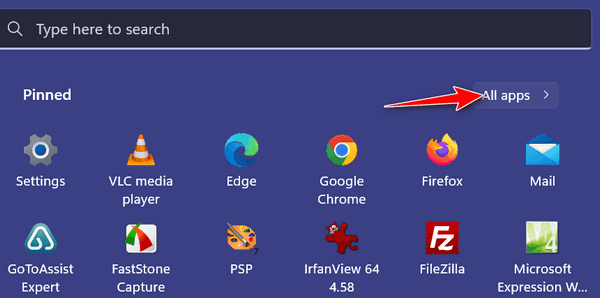
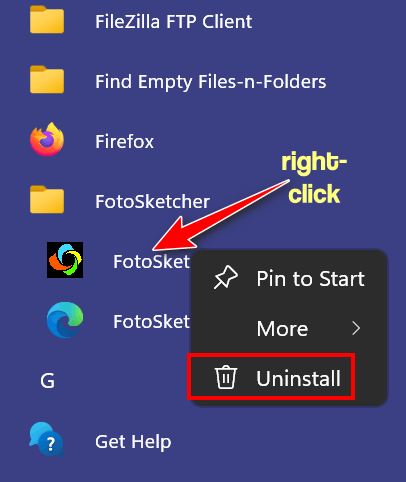
It's quirky, but it
does provide you with a really quick way of getting to the Control
Panel to uninstall a program.
Keep in mind also, if the
program you want to uninstall appears as a folder in your start
menu, you'll need to open the folder and right-click the program
shortcut, right-clicking the folder won't do any good, except to
give your finger a good workout.
Keep in mind that Microsoft
is stubborn. There are some Windows apps that you can't remove (at
least not very easily). Microsoft decided it wants you to have
certain stuff, and by golly, you're going to have them.![]()
Want more tips, tricks, and information?
![]()
![]()

Ditch the default. With
its built-in ad-blocker, free VPN, integrated
messengers, crypto wallet, and so much more, Opera
offers a complete web experience you can’t get from
system defaults such as Chrome, Safari, and Edge.
Get an easy-to-use
browser that doesn’t track you. Essentials is a
minimal, uncluttered setup with privacy options that
put you in control of your data. A lot of Vivaldi’s
functionality is hidden to keep things streamlined.
But it’s there if you need it.
The best privacy
online. Browse privately. Search privately. And
ditch Big Tech. By default, Brave blocks the
trackers & creepy ads on every website you visit.
And that thing where ads follow you across the Web?
We block that, too.
A browser securing
your privacy. That’s it.
The best way to
browse the web today. Waterfox gives you a sane way
to browse the web. Built with you, the user, in
mind. Waterfox’s Enhanced Tracking Protection
safeguards your privacy while you surf.
Pale Moon offers
you a browsing experience in a browser completely
built from its own, independently developed source
that has been forked off from Firefox/Mozilla code a
number of years ago, with carefully selected
features and optimizations to improve the browser’s
stability and user experience, while offering full
customization and a growing collection of extensions
and themes to make the browser truly your own.
Fastest web
browser for Windows that blocks all Ads
Browse without tabs.
Colibri browser is designed to be fast, efficient,
and uncluttered… It helps you browse the Internet
faster without the endless tabs.
Search and
browse more privately with the DuckDuckGo browser.
Unlike Chrome and other browsers, DuckDuckGo claims
they don't track you.
Arc says: "Clean
and calm, Arc shapes itself to how you use the
internet."![]()
When you support us with a small gift, you help us continue our mission to keep you informed, separate the truth from the hyperbole, and help you stay safer online. Plus, our computer tips make your computer easier to use.
Did you know that we provide support to thousands of people? Every week we help dozens of people via email at no charge. The questions and answers you see in our newsletters are from the email answers and help we provide to everyone free of charge.![]()

Let’s Celebrate Melons
Those of you living in big and sophisticated cities will be
astonished to learn that we who live in more-or-less rural areas of
America, get all worked up about summer festivals. It may seem sad to
you, even pathetic, but it is true.
So far, this summer, in my
neck-of-the-woods, we’ve had the Cherry Festival, the Strawberry
Festival, The St. Alphonsus Festival, The St. Joseph’s Festival, The
Bratwurst Festival, The Sweet Corn Festival, The Blueberry Festival, and
others, many of which I’ve attended, but some I have now forgotten.
But, the Super Bowl of Festivals here in Ohio, happens this very
weekend in beautiful downtown Milan, Ohio, where they will spend the
entire weekend frolicking and celebrating! And the whole shebang is
about melons.
Before you get all cosmopolitan on me, it’s not
MEE-LAN like the Italian town, it’s MY-LAN like the birthplace of Thomas
Edison – and I am not kidding.
Yes, folks, it’s Melon Festival
time,! Yes indeedy! The biggest festival of all is right around the
corner, and the whole area around here is all atwitter with excitement.
I bet you never thought folks could get all worked up over melons, did
you? But here we are, all worked up!
Bring on the melons...
Read the rest of this essay here.
![]()

THE ONLY CLOUDEIGHT-ENDORSED EMAIL PROGRAM
OE Classic is the only Cloudeight Endorsed Email Program - Very Similar to Windows Mail & Outlook Express!!
If you're looking for an email program that feels familiar and works much like Windows Mail & Outlook Express, OE Classic might be exactly what you've been looking for!!

Wildcards
When you think of Wildcards I think of Jokers. When I
think of Jokers, I think of EB. But I'm not talking
about Joker Wild - or EB the Joker. I'm talking about
Windows wildcards.
Now...back in the days when EB
was young and thin - and TC was dashing and macho - we
used to use what were known as "Wildcards". For
instance, if we were looking for a PDF file and didn't
know its name, we could use a wildcard to search for all
PDF files on our computers.
The search would look
like:
*.pdf
The asterisk is the wildcard.
If we were looking for a text file but not sure of its
name...
*.txt
Or a Word document:
*.doc or *.docx
And, though EB is no longer young
and thin, wildcards still work on Windows 10 and Windows
11.
Wildcards can help you find things when
you're not sure of the name of the file, but you know
its type (extension).
Jokers wild, EB!
![]()

Sales of the following products and services help support our newsletters, websites, and free computer help services we provide.
Cloudeight Direct Computer Care:
Always a great deal. Cloudeight Direct Computer Care is like having
PC insurance. Get more information here.
Emsisoft Anti-Malware:
Emsisoft is the only Cloudeight-endorsed and recommended Windows
security program. It provides users with a complete antivirus,
antimalware, anti-ransomware, and anti-PUPs solution. We offer
single Emsisoft licenses and multi-computer licenses at discount
prices. Also, we offer our exclusive Emsisoft with Cloudeight
installation & setup.
Get more information here.
Reg Organizer: Reg Organizer is the Swiss Army Knife of Windows tools. It's far more than just a registry optimizer and cleaner - it's a Windows all-in-one toolkit. Reg Organizer helps you keep your computer in tip-top shape and helps you solve annoying Windows problems. Reg Organizer works great with Windows 10 and Windows
11! Get more information about Reg Organizer (and get our special discount prices) here.
Windows 10 Customization: Make Windows 10 look and work the way you want it to. Learn more.
MORE IMPORTANT STUFF!!
Your InfoAve Weekly Members' Home Page is located here.
Help us Grow! Forward this email newsletter to a friend or family member - and have them sign up for InfoAve Weekly here!
Get our free daily newsletter! Each evening we send a short newsletter with a tip or trick or a computer-related article - it's short and sweet - and free..Sign up right now..
We have thousands of Windows tips and tricks and computer articles posted on our Cloudeight InfoAve website. Our site has a great search engine to help you find what you're looking for too! Please visit us today!
Help us by using our Start Page. It costs nothing, and it helps us a lot.
Print our Cloudeight Direct Flyer and spread the word about our computer repair service! If you want to help us by telling your friends about our Cloudeight Direct Computer Care service, you can download a printable flyer you can hand out or post on bulletin boards, etc. Get the printable PDF Cloudeight Direct Computer Care flyer here.

We'd love to hear from you!!
If you have comments, questions, a tip, a trick, a freeware pick, or just want to tell us off for something, let us know.
If you need to change your newsletter subscription address, please see "Manage your subscription" at the very bottom of your newsletter.
We receive hundreds of questions for possible use in IA news. Please keep in mind we cannot answer all general computer questions. We try to personally answer as many as we can. We can only use a few in each week's newsletter, so keep this in mind. If you have a support question about a service or product we sell, please contact us here.
Subscribe to our Daily Newsletter! Get computer tips & tricks every night. Our daily newsletter features a computer tip/trick or two every day. We send it out every night around 9 PM Eastern Time (USA). It's short and sweet, easy to read, and FREE. Subscribe to our Cloudeight InfoAve Daily Newsletter,

WWe hope you have enjoyed this issue of Cloudeight InfoAve Weekly. Thanks so much for your support and for being an InfoAve Weekly subscriber.
Happy Labor Day Weekend to all our friends in the USA. And to our friends in other countries around the world...have a great weekend!
Darcy & TC
Cloudeight InfoAve Weekly
Issue #1090 - August 30, 2024
Not a subscriber? Subscribe to our FREE Cloudeight InfoAve Weekly Newsletter here.

"Cloudeight InfoAve Weekly" newsletter is published by::
Cloudeight Internet LLC
PO Box 733
Middleville, Michigan USA 49333-00733
Read our disclaimer about the tips, tricks, answers, site picks, and freeware picks featured in this newsletter.
Copyright ©2024 by Cloudeight Internet

