
Issue #1069
Volume 21 Number 24
April 5, 2024
Dear Friends,
Welcome to Cloudeight InfoAve Weekly Issue #1069. Thank you very much for subscribing and for being a part of our Cloudeight family. We appreciate your friendship and support very much! Please share our newsletters and our website with your friends and family.
If you're not getting our InfoAve Daily newsletter, you're missing out on a lot of good stuff!
It's free and it only takes a few seconds to sign up. We'd love to have you with us. Visit this page to sign up for our Cloudeight InfoAve Daily Newsletter.
![]()

Our Spring Donation Drive is Underway!
Make a small donation and help us to keep on helping you!
Our annual spring donation drive is underway. Sales of our products and
services help keep the lights on at Cloudeight. But if you don’t need any
of our products or services right now, please help us with a
donation. Even the
smallest gift is appreciated. Every donation helps us to provide useful
information that helps you with your computer as well as helps to keep you safe
on the Internet. We offer free help to thousands of people every year… and we
offer an honest and inexpensive computer repair service too. We do everything we
can to help you with your computer and to help you stay safe too.
So, if you don’t need any of our products or services right now, please consider helping us with a small donation.
Please help us by donating right now.
Interested in making a monthly gift? Visit this page. Help us keep helping you!
Thank you so much for your support!
![]()

In today's email, you talked about AI. I am wondering if COPILOT replaces Google CHROME or is it an add-on?
Our answer

The text prompt I used to create that image was "Create an image of a haunted mansion at twilight."
---------
Pearl wrote back: "Thank you for clearing that up for me. Technology is moving awfully fast - or maybe I am slowing down. I read your weekly newsletter and appreciate the information that you share. Thank You! Pearl"
![]()
Hi TC. I am curious as I am contemplating doing a reset on my PC due to ongoing issues with being unresponsive when trying to come out of sleep mode, screen saver mode, or hibernation mode. I have tried everything you have suggested but the issue continues to be a problem. I called Dell support and ran all hardware troubleshooting tests, and everything is ok. So, I am faced with the last resort which is to do a reset, but I wanted to make sure I had all my ducks in a row beforehand to try to eliminate any issues.
Hi Jimmie. I think you misunderstand Windows 10 and Windows 11 Reset. When you reset your computer and choose to keep your files, you don't have to use your backup. A reset wipes out Windows but saves your files and folders. The reset reinstalls Windows - so you have a fresh new copy of Windows and all your files and folders are right where they were before. All you have to do is reinstall any programs you want that don't already come with Windows. Perhaps our article here will help you understand how you can reinstall Windows and keep all your files and folders without using a backup.
Good morning, TC and Darcy. In an article from Issue 1061, Feb. 9, 2024, you mention using the Windows Startup Troubleshooter if the computer does not boot up properly. My son is still using Windows 10 (I have Windows 11) and I'm wondering if you could send me a link or tell me how to access the Windows Startup Troubleshooter for BOTH versions of Windows. Thank you kindly for your time. Cheryl.
Hi Cheryl. Windows 10 and Windows 11 both work the same way in this regard. If your computer won't start normally and if you're stuck in a Windows update dilemma, start your computer and shut it off each time as soon as you see the manufacturer's logo. On the third attempt, you'll see the Windows Startup Repair and Troubleshooting menu, also called the Advanced Boot Options Menu.
Hold down the Shift key while clicking the Restart button.
Your computer will restart and present you with the Choose an option screen.
Select Troubleshoot, then Advanced options. Here you'll find various options for troubleshooting and repairing your system.
Navigate to System > Recovery.
Under Advanced startup, click on Restart now.
Your computer will restart and present you with the Choose an option screen, as in Method 1.
![]()
When I got up and opened my PC this morning, I had to sign in. It appears that overnight it downloaded some updates or whatever, but along with whatever may have been necessary, Windows has installed "Copilot" on my PC. I don't use Microsoft 365. I have no clue how to use the presentation app, whatever it's called. Can I safely uninstall this app? Will it stay uninstalled?
I have no need or use for it at all. My computer needs are very basic. But I am afraid to just be rid of this program and risk damaging my computer by doing so. Looking forward to hearing from you. Sandie
Our
answer
Microsoft 365 does
not come with any Windows Updates. Most
Windows versions have trial versions of
Microsoft 365 (formerly known as Microsoft
Office) installed. MS 365 comes with
Microsoft Word, Microsoft Excel, Outlook,
PowerPoint (the presentation app), and more.
You can uninstall it by finding Microsoft
365 (Microsoft Office) in the Start menu,
right-clicking on it, and choosing
"Uninstall". If you don't ever intend on
using any of the programs that come with
Microsoft 365, then uninstalling it will
have no consequences for you.
![]()
We've helped hundreds and hundreds of you with your computers since we started our Cloudeight Direct Computer Care Service! If you're having computer problems - we CAN help you!
We all know that sooner or later our computers are going to start having problems. We can help you with any computer need -- from diagnosing and fixing Windows problems - to setting up a wireless network for you - to safeguarding by creating an image-based backup (the only kind that really works when you really need it to work) - to cleaning up your computer and optimizing it -- and more. We can do almost anything you need done and we guarantee our work - you're either satisfied or we'll refund your money.
We connect to your computer and fix it while you watch
We will connect to your computer via the Internet and fix any problems you may be having. You can watch us work and chat with us while we do. If you have any computer questions you'd like to ask we'll be glad to answer them for you. We don't just fix your computer, we explain what we're doing and why we're doing it and we are right there with the entire time. Since we've started we've helped hundreds of you with your computer problems and we've received dozens of referrals and testimonials from our readers and customers.
We offer many other computer services too! If you have a problem with your computer - we can fix it!
Get more information about Cloudeight Direct Computer Care and or get your repair keys here.
![]()
Maybe you know something about a grant program called FGG?? A friend signed up gave the agent $800 and got a check for $30.000. She said it was legit - she got the check. Somehow she got me signed in to this FGG program. I did some research and found nothing. My friend and I correspond through Facebook Messenger. She says she got her $30.000 and spent it. What is your take? Sincerely, Gloria N.to
Our answer
Hi Gloria. Is this a Facebook friend or a
personal friend? This FGG "program" sounds like
a federal grant scam that can not only cost you
money but it can also allow scammers to access
your bank accounts and get your Social Security
number as well as other personal info. This
means not only will they take your money but
they could also use the personal information
they collect to transfer your house title into
someone else's name and/or steal your identity.
Hi, TC. I have a question about pinning a webpage to the taskbar in Edge. I've followed the incredibly easy instructions, but it doesn't work. Is it like pinning a Drive that doesn't work anymore? Thanks, as always. Best, Leslie.
Our answer
Hi Leslie. You can still put a shortcut to any
website on your taskbar, but you must convert
the page to a web app first. You can do that
with Microsoft Edge, but not with Firefox.
Here's how to turn any Website into a Web app
and pin it to your taskbar and/or Start menu.
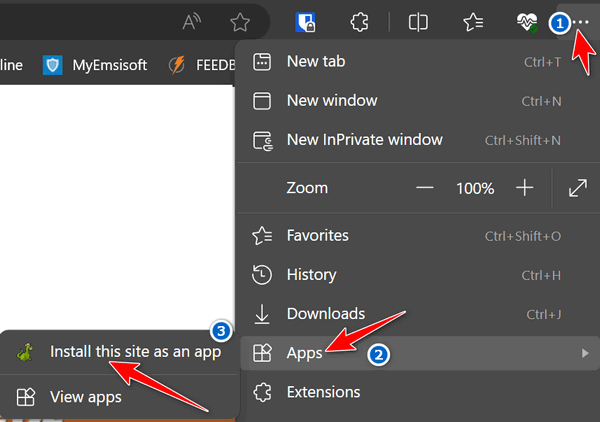

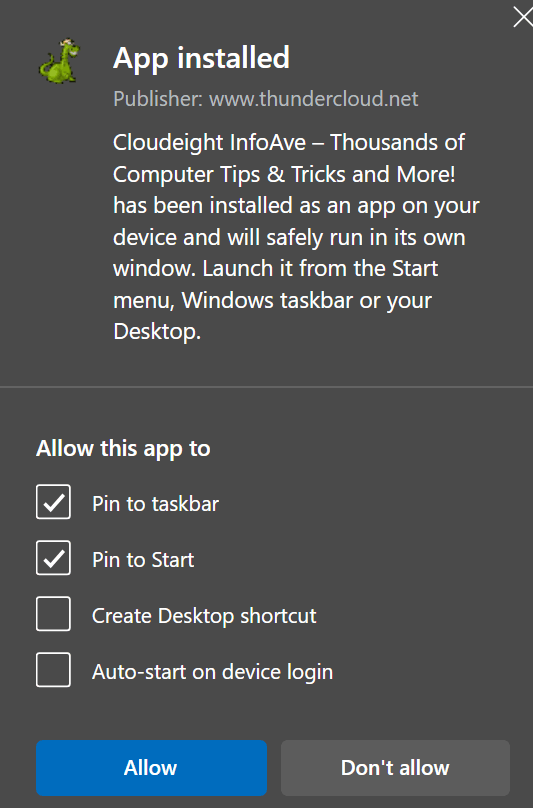

--------
Leslie wrote back: "Thanks so much for the info. I sure appreciate your time and expertise. Best, Leslie."
I'm back. Here I am pestering you again. I have been using the Snipping Tool for a long time. I love it. All of a sudden it quit working for me. Is there a problem with it? Or is there an alternative copy & paste? I don't like using copy and paste when I order something cause it puts it in a terrible format. So any help you can give would be appreciated.
Our
answer
Hi Sandy. Try
this. Press the Windows key + R. In the Run
box that opens type SNIPPINGTOOL and
press Enter. Does the Snipping Tool open? If
so, that means the shortcut you've been
using has been corrupted. You will need to
delete the old shortcut and create a new
one.

Now available: Reg Organizer 9.40
If you purchased or renewed Reg Organizer through Cloudeight within the
last 12 months, you're entitled to a free version upgrade to Reg
Organizer 9.31. Works great with Windows 10 and Windows 11!!
Save $14
on Reg Organizer right now!!
Reg
Organizer - A Swiss Army Knife of Windows Tools - Works Great on
Windows 10 and Windows 11!!
A customer testimonial from Marjorie...
"I just want to say that I love the Reg
Organizer I purchased. It has so many features to
help clean and organize my computer and does the job
quickly. It's a great piece of software and I'm glad
you recommended it! Marjorie."
![]()

Our Top
Ten Windows 10 & Windows 11 Windows Key
Shortcuts
Windows 10 and
Windows 11
Everyone uses their
computers in different ways. We’re shortcut
fans; anything that saves time is welcome.
If you’re not using Windows Key shortcuts
you’re missing out. Windows Key shortcuts
can save you time, but only if you use them.
We put our heads together this morning to come up with a list of what we think are the ten most valuable and useful Windows Key shortcuts. These are the Windows Key shortcuts we use most often, and we hope you find these shortcuts useful too!
| Windows Key + E | Opens File Explorer |
| Windows Key + i | Opens Windows Settings |
| Windows Key + L | Locks the PC and allows you to switch accounts (works only on computers that have more than one user account. |
| Windows Key + D | Shows the Windows Desktop |
| Windows Key + U | Opens Ease of Access Center |
| Windows Key + X | Opens the Start button Right-click Menu |
| Windows Key + Q | Opens Taskbar search |
| Windows Key + W |
Opens Windows 10 Workspace Opens Windows 11 Widgets |
| Windows Key + R | Opens a Run dialog |
| Windows Key + . |
Windows Key plus the period key or semi-colon opens the Windows Emoji pad.
|
| Windows + C |
Opens Copilot |
Using Windows Key shortcuts is a great way to save time. Do you use Windows Key shortcuts as much as we do?
![]()
A USB WiFi
Adapter May Be a Quick and Easy Fix For Your
Internet Woes
Windows 10 and
Windows 11

USB Wireless Adapter
We frequently receive questions from folks who say they are not able to connect to their wireless network (WiFi); that Windows keeps turning WiFi off; or that sometimes their computer connects to WiFi and other times does not. Sometimes they report that other computers and internet-connected devices in their home are fast but their laptop/desktop computer’s internet connection is slow and sometimes unstable.
A lot of people blame their WiFi troubles on Windows updates. And while it is true that there have been some problems with Windows updates causing problems with Wi-Fi connections, it’s rare and most oftentimes temporary. It is far more likely, especially if you’re using an older laptop or desktop, that the PC’s wireless card is not working as it should.
No matter the age of your computer – if your computer’s wireless card is starting to fail and you’re having problems connecting to your wireless network, or your internet speed is slow compared to other computers and internet-connected devices in your home, you have three basic choices:
1.) You can buy a new laptop or desktop. If you choose this option you will be spending far more than you need to just to fix a wireless connectivity problem.
2.) You can buy a new wireless adapter. If you choose this solution, you’ll have to buy the wireless adapter, disassemble your computer’s case, remove the old wireless adapter, install the new wireless adapter, and then put your laptop or desktop back together. Or else pay someone else to put in the wireless card. If you choose to buy a wireless network adapter and have someone else install it for you, this option may cost you $100 or more.
3. You can buy a USB WiFi adapter. It’s the easiest, most cost-effective way to upgrade an older computer’s WiFi wireless adapter. And choosing a USB WiFi adapter, you can upgrade your older computer’s wireless capabilities, and that can make a big difference for your Internet connection. A USB WiFi adapter is by far the most cost-effective and easiest way to fix your Wi-Fi woes caused by an older wireless card.
What Does a USB WiFi adapter do?
A USB WiFi adapter overrides the computer’s built-in
wireless card. If you’re using an older laptop or
desktop, a USB WiFi adapter can give you a faster,
more reliable WiFi connection. Most USB WiFi
adapters are plug-and-play which means you just plug
the USB WiFi adapter into a USB port and connect to
your wireless network and you’re ready to go.
What kind of USB WiFi adapter do you need
& how much will it cost?
If you do a lot
of streaming (Netflix, Amazon Prime, Hulu, etc.) or
online gaming, you should choose a Wireless USB
adapter with a data transfer rate of 500 Mbps or
more. And be sure to choose a dual-band adapter
since they work on both the 2.4GHz band as well as
the 5GHz band. The 5GHz band offers a faster, more
reliable connection with less susceptibility to
interference.
Prices range from $7 and up. You should be able to find a good 500+ Mbps, dual-band USB wireless adapter in the $15-$30 price range.
Here is a driver-free, 600 Mbps USB Wireless Adapter for $15 from Amazon.
Here is a 600 Mbps USB Wireless Adapter for $13 from Walmart.
Here’s a dual-band, brand-name, USB WiFi adapter for $18 from Amazon.
The first thing you should do, before you do anything else is contact your ISP and have them check your modem/router and your internet connection. If they find no problems and you have an older desktop or laptop and are having problems connecting to or staying connected to your wireless network. or your internet speed is not what it should be, a USB Wireless Adapter may be all you need to maintain a fast and reliable connection.
Also, if other internet-connected devices in your home (like tablets, smartphones, or other computers) have fast connections but your laptop or desktop does not, a USB Wireless Adapter might just be the quick, easy, and inexpensive fix you need.
![]()
Here’s
Why You Shouldn’t Use Your Name in Your
Email Address
Everyone
using email

Yes, we know, it’s tempting and sometimes really cool to use your first name. or first and last name in your email address. But, alas, there’s a good reason why you shouldn’t.
And here it is.
Suppose your name is the same as EB’s – Darcy Goobergoober. Now it would be mighty handy and cool to have an email address like DarcyGoobergoober@vodkatower.com, right? Well yes, Darcy Goobergoober is a fine name, there’s no doubt about it. However, what happens when a spammer gets a hold of that address – and you know, over time they probably will.
Here’s what could happen…
The National Bank of Willard
Your savings place and a whole lot more
Car Loans 50% OFF!Dear Darcy Goobergoober,
Thanks for banking with us. Believe it or not, we just found out that $4 million dollars was just deposited in your checking account! It was transferred to your account from your cousin Lotus Overbaum from Kreaker, Lower Slobovia AB49072, First Slobovian Bank Cartel, LLC.
Yes, you’re shocked. We’re shocked too! But it’s true. All $4 million is yours. And all you have to do to claim it is to click this link and verify your bank account number and password.
After you give us the information we require, just think! You’ll be one of our richest customers. You’ll get to sit in the plush offices of our president, smoke Havana cigars and drink Grey Goose and Key Lime with our board of directors – any time you like! And just think, you’ll have $4 million in your checking account you can use to buy whatever tickles you.
Yes, Darcy Goobergoober, you could be $4 million richer just by clicking this link right now.
Thanks so much for banking with us, Darcy Goobergoober.
Sincerely yours,
H. M. Hummer
President
National Bank of Willard
If you’re sharp, you’ll think, “Gee, I don’t have any relatives in Lower Slobovia” and you’ll delete this email straight away. Because, hopefully, if you have been with us for a while, then we’ve impressed upon you why you should always be wary of emails from banks, credit card companies, and other emails of that ilk that try to get to click links in them.
But let’s say you did get an email from someone, that is addressed to your name (as Darcy Goobergoober did). What happens if you’re tired, have had too much to drink, or have to work with an evil boss like I do and you are brow-beaten into a miserable weary state and can barely think? You might not be as sharp as usual, and you may decide heck, $4 mil is worth a chance! Click! Click!
But what if your email address did not have your name in it? What if it was RollyPolarBear@Nebraska-is-flat.com? Then what would the spammers write?
Something like this…
“Dear RollyPolarBear”
And you’d say “Wait! My name is Darcy Goobergoober… not RollyPolarBear – these guys are spammers or scammers! No matter how tired you were, how much you had to drink, how much of a rush you were in, or how brow-beaten you were, you’d still -hopefully – know what your name is and what your name isn’t.
Of course, as always, I’ve gone to extremes to prove a point. Most spammers and phishers don’t bother with names – but the best ones do. And now, assisted by AI, if your name is in your email address, there’s a good chance the email will be addressed in your name and not just “Dear cardholder”, “Dear customer” or “Hey baby!” as many illegitimate spammy emails are. I just made up the “Hey baby!” Spammers don’t use that one, do they? Well, maybe dating site spammers.
Anyway, with AI now blooming, spammers and scammers will certainly become more and more sophisticated. See? They can even include pictures of Darcy Goobergoober, created in seconds by AI! I’m telling you – this is as realistic as it can be…
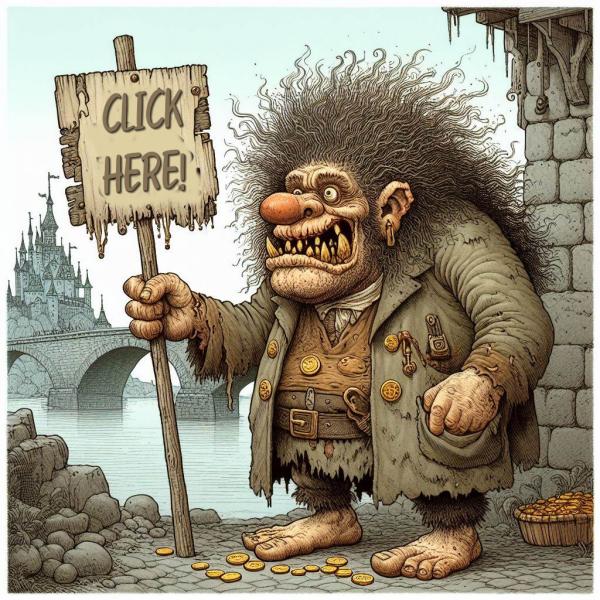
So, you can count on scammers and spammers being even more cunning by using the latest AI technology to trick you. So, why help them by giving them your name by including your first, last, or first and last names in your email address?
Using something other than your name as your email address is a very good idea. Take it from your pals, TC & Darcy. We are here trying hard to help keep you safe on the Web.
Now I’m off to see if RollyPolarBear@gmail.com is available!
Want more tips, tricks, and information??
We have thousands of Windows tips, tricks, and more on our InfoAve website.
Subscribe
to our free InfoAve Daily newsletter.
![]()
We've helped hundreds and hundreds of you with your computers since we started our Cloudeight Direct Computer Care Service! If you're having computer problems - we CAN help you!!
We all know that sooner or later our computers are going to start having problems. We can help you with any computer need -- from diagnosing and fixing Windows problems - to setting up a wireless network for you - to safeguarding by creating an image-based backup (the only kind that really works when you really need it to work) - to cleaning up your computer and optimizing it -- and more. We can do almost anything you need to be done and we guarantee our work - you're either satisfied or we'll refund your money.
We connect to your computer and fix it while you watch
We will connect to your computer via the Internet and fix any problems you may be having. You can watch us work and chat with us while we do. If you have any computer questions you'd like to ask we'll be glad to answer them for you. We don't just fix your computer, we explain what we're doing and why we're doing it and we are right there with the entire time. Since we've started we've helped hundreds of you with your computer problems and we've received dozens of referrals and testimonials from our readers and customers..
We offer many other computer services too! If you have a problem with your computer - we can fix it!!
Get
more information about Cloudeight Direct Computer Care and/or get your
repair keys here.
![]()

Tubi TV: Free TV with over 47,000 Titles to Choose From
Tubi TV is rather unique in the world of streaming services. Unlike its pricier counterparts, Tubi offers a massive library of movies and TV shows completely free. Tubi has no subscription fees and hundreds of hours of entertainment. Does that sound too good to be true? Let’s take a look and see what makes Tubi TV a great choice for streaming TV.
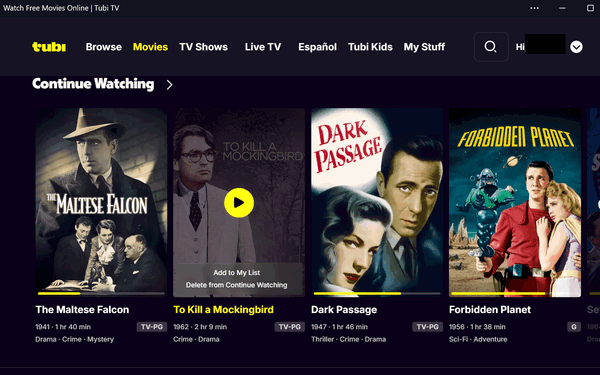
Above: Screenshot of Tubi TV running on my
Windows 11 PC.
Tubi boasts a vast collection of over 47,000 titles and counting! From cult classics and hidden gems to popular favorites and documentaries, there’s something for everyone. Feeling nostalgic? Tubi has a treasure trove of older movies and TV shows that will have you reminiscing. Want to catch up on a specific genre? Tubi offers a well-organized selection of comedies, dramas, thrillers, and more.
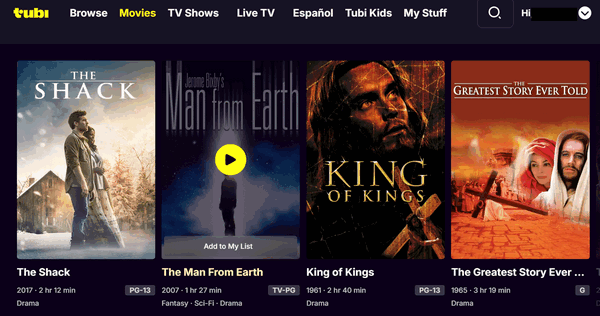
Above: Just a few of the thousands of movies
available on Tubi TV.
Tubi TV is 100% free. You pay zero subscription fees. You can enjoy all this content without ever having to enter your credit card information. You don’t even have to create an account, it’s optional. But creating an account lets you create a list of favorites, pause what you’re watching, and pick back up where you left off whenever you are ready.
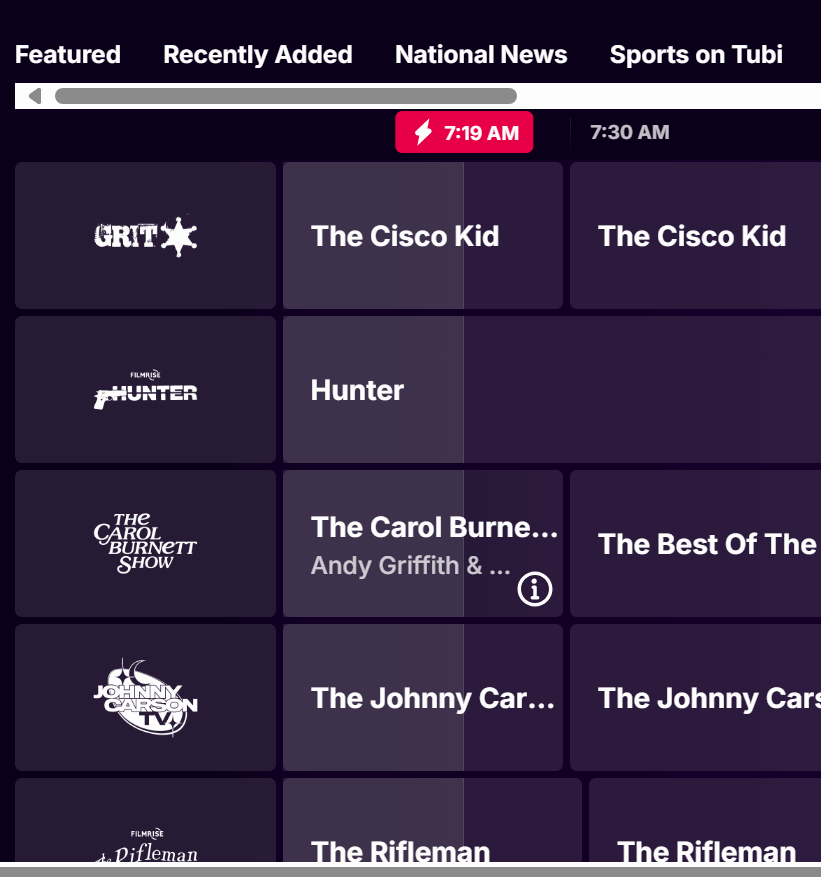
Above: Live TV guide on Tubi TV.
Tubi has a user-friendly interface that makes navigating the platform easy. Finding what you want to watch is easy with clear categories and a very good search feature. Tubi is also available on a wide range of devices, including smartphones, tablets, smart TVs, streaming devices, and Windows PCs, so you can watch your favorite shows on the go on your phone, on your laptop or desktop, or on your big-screen TV while you’re curled up on the couch.
![]()
Yes, there are ads… that’s why it’s free. Tubi uses commercial breaks to keep the platform running, but they are generally shorter and less frequent than broadcast television. Plus, unlike some free services, the ads on Tubi are not intrusive and don’t usually disturb your viewing experience.
I love Tubi TV. It’s my favorite streaming app. I pay good money for Netflix and Amazon Prime, but I can honestly say I watch Tubi TV more than either of those. Tubi TV is a fantastic option for anyone looking to save money on entertainment. With its impressive library of over 47,000 titles, user-friendly interface, and free price tag, Tubi TV offers incredible value.
You might not find the latest blockbusters here, but there’s plenty of great content to discover and enjoy. So, if you’re looking for a free and legal way to stream movies and TV shows, Tubi TV is worth checking out.
If you have a Roku, Amazon FireStick, or other streaming device, search for Tubi – it’s available for all popular streaming devices. It’s available for most Smart TVs. It’s also available for Android smartphones and tablets, as well as Apple iPhones and iPads.
Tubi TV for Windows: Watch TV shows, movies, and more on your Windows PC.
You can download the Tubi TV app for Windows 10 or Windows 11 from here.
![]()

Our Spring Donation Drive is Underway!
Make a small donation and help us to keep on helping you!
Our annual spring donation drive is underway. Sales of our products and
services help keep the lights on at Cloudeight. But if you don’t need any
of our products or services right now, please help us with a
donation. Even the
smallest gift is appreciated. Every donation helps us to provide useful
information that helps you with your computer as well as helps to keep you safe
on the Internet. We offer free help to thousands of people every year… and we
offer an honest and inexpensive computer repair service too. We do everything we
can to help you with your computer and to help you stay safe too.
So, if you don’t need any of our products or services right now, please consider helping us with a small donation.
Please help us by donating right now.
Interested in making a monthly gift? Visit this page. Help us keep helping you!
Thank you so much for your support!
![]()

I happen to be lucky enough to live in what they call "The path of totality". Not only am I, for the first time I can remember, living in the right place, but I'm also living at the right time as well.
You see, there has not been a total eclipse of the sun where I live since 1806. That means I will see something that my parents, my grandparents, my great-grandparents, and my great, great grandparents never got to see: A Total Eclipse of the Sun.
Throughout history, solar eclipses supposedly foretold the downfall of nations or political leaders. Solar eclipses have been associated with the spread of disease, birth defects, and general hard times. Animals have been sacrificed to appease the gods after solar eclipses.
I won't be sacrificing any animals, that's for sure, but this is a special time and I definitely want to witness this rare celestial event. I just wish there wasn't so much hyperbole...
Read the rest of this essay here.
![]()

THE ONLY CLOUDEIGHT-ENDORSED EMAIL PROGRAM
OE Classic is the only Cloudeight Endorsed Email Program - Very Similar to Windows Mail & Outlook Express!!
If you're looking for an email program that feels familiar and works much like Windows Mail & Outlook Express, OE Classic might be exactly what you've been looking for!!

What's the first thing I should do if I start to have problems with my computer?
This will be, mercifully, one of the shortest answers you'll ever see written by TC.
The first thing you should do if you start having computer problems is:
Restart Your Computer.
If that does not work, shut down your computer - make sure it's powered off and no power lights are on. Wait five minutes and then turn your computer back on.
That's it. You'll be surprised how many PC problems one or the other of these quick tips will fix.
![]()

Sales of the following
products and services help support our newsletters, websites, and free
computer help services we provide.
Cloudeight Direct
Computer Care: Always
a great deal. Cloudeight Direct Computer Care is like having PC
insurance. Get more
information here.
Emsisoft
Anti-Malware: Emsisoft is the only Cloudeight-endorsed and
recommended Windows security program. It provides users with a complete
antivirus, antimalware, anti-ransomware, and anti-PUPs solution. We
offer single Emsisoft licenses and multi-computer licenses at discount
prices. Also, we offer our exclusive Emsisoft with Cloudeight
installation & setup. Get more information here.
Reg Organizer: Reg
Organizer is the Swiss Army Knife of Windows tools. It's far more than
just a registry optimizer and cleaner - it's a Windows all-in-one
toolkit. Reg Organizer helps you keep your computer in tip-top shape
and helps you solve annoying Windows problems. Reg Organizer works
great with Windows 10 and Windows 11!! Get more information about Reg
Organizer (and get our special discount prices) here.
Windows 10 Customization: Make Windows 10 look and work the way you want it to. Learn more.
MORE IMPORTANT STUFF!!
Your InfoAve Weekly Members' Home Page is located here.
Help us Grow! Forward this email newsletter to a friend or family member - and have them sign up for InfoAve Weekly here!
Get our free daily newsletter! Each evening we send a short newsletter with a tip or trick or a computer-related article - it's short and sweet - and free.. Sign up right now..
We have thousands of Windows tips and tricks and computer articles posted on our Cloudeight InfoAve website. Our site has a great search engine to help you find what you're looking for too!! Please visit us today!
Help us by using our Start Page. It costs nothing, and it helps us a lot.
Print our Cloudeight Direct Flyer and spread the word about our computer repair service! If you want to help us by telling your friends about our Cloudeight Direct Computer Care service, you can download a printable flyer you can hand out or post on bulletin boards, etc. Get the printable PDF Cloudeight Direct Computer Care flyer here.

We'd love to hear from you!!
If you have comments, questions, a tip, a trick, a freeware pick, or just want to tell us off for something, let us know.
If you need to change your newsletter subscription address, please see "Manage your subscription" at the very bottom of your newsletter.
We receive hundreds of questions for possible use in IA news. Please keep in mind we cannot answer all general computer questions. We try to personally answer as many as we can. We can only use a few in each week's newsletter, so keep this in mind. If you have a support question about a service or product we sell, please contact us here.
Subscribe to our Daily Newsletter! Get computer tips & tricks every night. Our daily newsletter features a computer tip/trick or two every day. We send it out every night around 9 PM Eastern Time (USA). It's short and sweet, easy to read, and FREE. Subscribe to our Cloudeight InfoAve Daily Newsletter,

We hope you have enjoyed this issue of Cloudeight InfoAve Weekly. Thanks so much for your support and for being an InfoAve Weekly subscriber.
Have a great weekend!
Darcy & TC
Cloudeight InfoAve Weekly
Issue #1069 - April 5, 2024
Not a subscriber? Subscribe to our FREE Cloudeight InfoAve Weekly Newsletter here.

"Cloudeight InfoAve Weekly" newsletter is published by::
Cloudeight Internet LLC
PO Box 733
Middleville, Michigan USA 49333-00733
Read our disclaimer about the tips, tricks, answers, site picks, and freeware picks featured in this newsletter.
Copyright ©2024 by Cloudeight Internet
