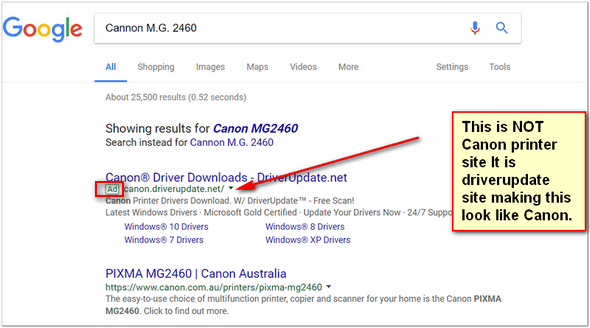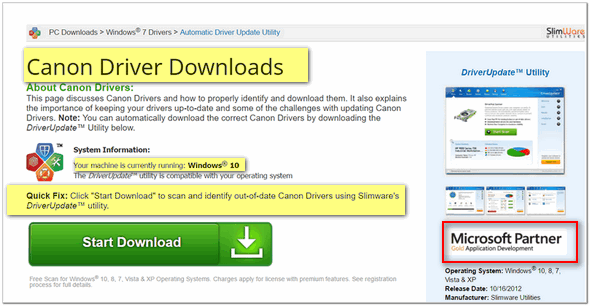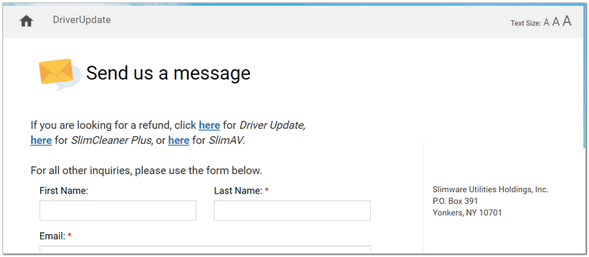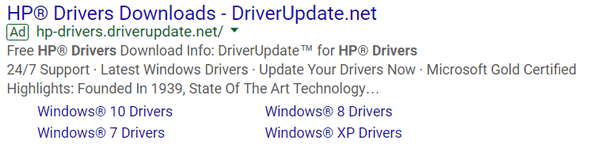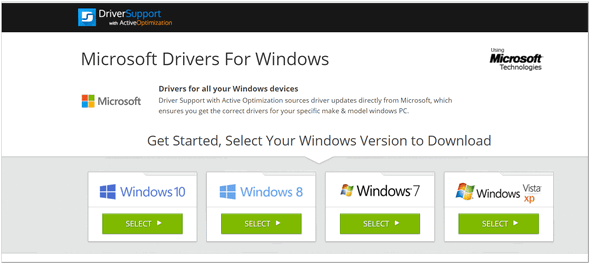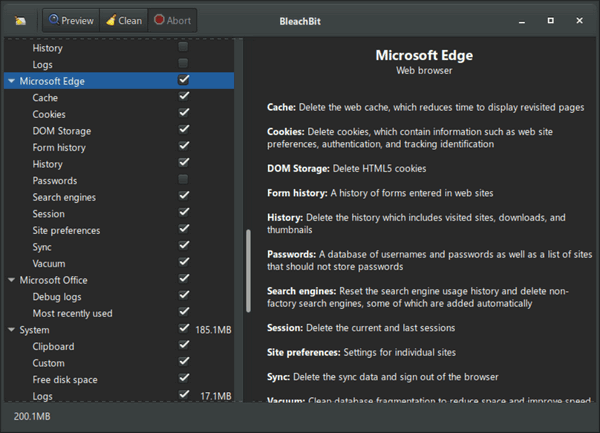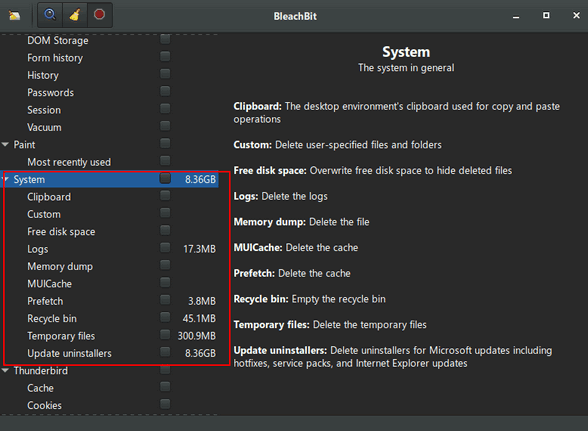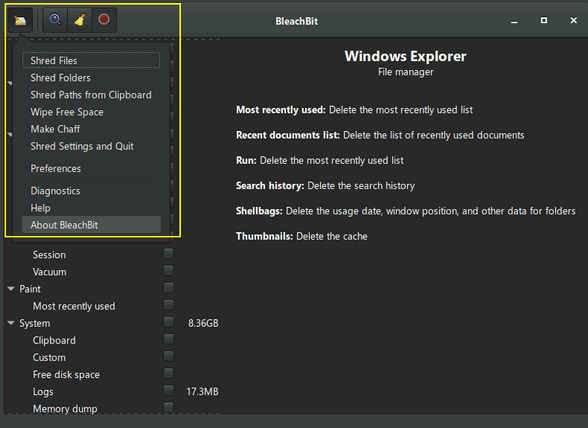Cloudeight InfoAve Weekly
Issue #1070
Volume 21 Number 25
April 12, 2024
Dear Friends,
Welcome to Cloudeight InfoAve Weekly Issue
#1070. Thank you very much
for subscribing and for being a part of our Cloudeight family. We
appreciate your friendship and support very much! Please share
our newsletters and our website with your friends and family.
If you're not getting our InfoAve Daily newsletter,
you're missing out on a lot of good stuff!
It's free and it only takes a few seconds to sign up. We'd
love to have you with us. Visit
this page to sign up for our Cloudeight InfoAve Daily Newsletter.


THANK YOU FOR HELPING US!
When you support us with a
small gift, you help us continue our mission to keep you informed, separate the
truth from the hyperbole, and help you stay safer online. Plus, our computer
tips make your computer easier to use.
Did you know that we provide
support to thousands of people? Every week we help dozens of people via email at
no charge. The questions and answers you see in our newsletters are from the
email answers and help we provide to everyone free of charge.
Thanks to your gifts, we do a lot more than provide this free newsletter. We
help you recognize online threats, fight for your online privacy, provide you
with the knowledge you need to navigate the Web safely, provide you with
suggestions for safe, free software and websites, and help you get more out of
your PC.
Please Help us keep up the good fight with a small gift.
Interested in making an automatic monthly gift?
Visit this page. Help us keep
helping you... and help us keep you safe on the Web.


Jane says Kurt the Cyber Guy
recommends Total AV
I have Windows 11 and am
using Windows Defender as my antivirus and recently read it is not
sufficient and recommended TotalAV as better protection. I trust
you as you’ve helped me many times. I know you recommend Emsisoft.
Is Kurt the Cyber Guy just promoting his own product? Thanks,
TC.
Our answer
Hi Jane. It's amazing how much horrible info there is on the web.
Curt, the Cyber Guy, seems more like an influencer than a cyber guy;
he must be making a pretty hefty commission for promoting Total AV.
Total AV is, in our opinion, a scam. It's a bait & switch
operation.
Total AV offers a very low price for the first year, sometimes
as low as $19. This can be attractive compared to the regular
price, of $119 or more. The catch is that the subscription
automatically renews at the full price after the first year
unless you manually cancel it. And according to complaints,
Total AV makes it very difficult to cancel. So it's easy to see
how many users end up paying $119 (or more) a year for
questionable protection
Emsisoft, our recommended AV & anti-malware, just won another
award from Virus Bulletin (an independent AV test lab).
Emsisoft is the only Antivirus + Anti-Malware we use and
recommend. It costs $29.99 the first year and $25 to renew. You
can read
more about Emsisoft here
I would not put much faith in the cyber guy, he seems to care
more about his personal bank account than in telling the truth.
There's not much money in telling the truth, we're living proof
of that!

Dick wants
to know how to move thousands of pictures to
a flash driveHi guys. I
have about 12,000 photos on my Windows 10
PC. I bought a 64 GB flash drive to try and
copy them onto it. Most of them are of the
old days and if lost through a damaged PC
will be gone forever. I used Google to get
some ideas on how to do this. I tried to
copy them from my Picasa 3 program and also
Windows Live Photo Gallery. Neither seemed
to work. Would you have any ideas on how I
could copy them? I’m an old guy so, if
possible, please make the tip in easy steps.
I know you are always busy helping us folks
and everything you say and do is appreciated
by us.
Our answer
I don't have
much information about your setup, but I can
give you general guidelines. Are the photos
scattered around your computer in random
folders? It's best to have them all in
one folder otherwise you're going to have to
do it folder by folder.
It will also help if you have "copy
to/move to" on your right-click menu.
We have a tutorial on how to do that
here. All suggestions depend on you
having Copy to / Move to on your Windows
right-click context menu.
If you have photos in many different
folders you will have to each folder one
at a time.
Method 1. Open the folder with the
photos you want to save (copy to the
flash drive) in it and highlight one of
them. When you have one photo
highlighted, hold down the CTRL key and
press the A key. This selects all files
in the folder. With all the files
selected, right-click on any of them
(with all files still highlighted),
choose "Copy to", and select the USB
Flash Drive from the File Explorer
pop-up which will appear.
Method 2. If you have multiple folders
of photos you can move entire folders to
the flash drive. Right-click on the
folder you want to copy and choose "Copy
to" from the right-click menu and choose
the flash drive from the File Explorer
pop-up that appears. You can copy
multiple folders to the flash drive by holding down the CTRL key and
right-clicking on the folders you want
to copy to the flash drive. When all are
selected, right-click on any one of the
selected folders, choose "Copy to"
from the right-click menu, and choose the
flash drive as the destination from the
File Explorer popup that appears when
you click on "Copy to".
I hope this helps you, Dick. If you need
more help, let me know.
--------
Dick wrote back: "Hi TC. I tried the
Method One you suggested with one album
and it worked like a charm. You saved
this old man a lot of frustration and
that is greatly appreciated. Thank you
so much, and you answered my inquiry on
Sunday too. Who does that? Only
Cloudeight."

Gerry has a problem with receiving
email
When trying to retrieve emails or
attachments, I keep getting the
message "Contacting the server for
information". Is there a way of
correcting this so it will work
normally? Thank you so much for your
help. Gerry.
Our answer
Hi Gerry. I don't know what email
program you're using but an error in
retrieving mail indicates an error in
your IMAP or POP3 incoming mail server
settings or incoming mail server port
number. Your email address shows it is
coming from Shaw.ca. If that is the
address you're having problems with,
then you can get the correct incoming
server settings (POP3 or IMAP, Port
number(s), and security settings from
Shaw.ca. If that's not the email
address you're having problems with,
please let me know what email program
you're using as well as the email
address you're having trouble with and
I'll try to help. ------ Gerry
wrote back: "Hi TC. Thanks so much
for your quick response. Yes, Shaw is
the one I’m having problems with, so
I’ll check with Shaw and see what they
say and hope that solves the problem. I
will let you know how it works out.
Wishing you both a great weekend.
Gerry."

Karen wants
to know if she can change the size of dialog
boxes on Windows 11
Hi TC &
Darcy. Is there a way to enlarge the size of
dialogue boxes in Windows 11? I tried Microsoft
Community to no avail, and then I thought of
you, the one place I get answers! Thanks, Karen.
Our answer
Hi Karen. You cannot specifically enlarge the
size of dialog boxes or the text therein. But
you can change the size of things on your screen
including text inside dialog boxes and sometimes
the size of some dialog boxes.
Method #1:
Changing the scaling (be careful with this).
Open Settings > System > Display and find
"Scale". Try setting it at 125 percent. Be sure
to note the original number otherwise you may
not be able to get back to what you had before
you changed this. This changes the size of
everything on your screen including text and
dialog boxes.
Method #2: Changing the
font size on your computer.
Press the
Windows key and tap the U key to open
Accessibility settings.
Under "Vision" "Text
size" > Click on Text size and use the slider to
make the text on your screen bigger. This will
make the text in some (but not all) dialog boxes
bigger.
I hope this helps you, Karen.


The Best Computer Care and Repair -
Anywhere!
We can fix your computer while you watch. You
never have to leave your home. Just sit back,
relax, and watch us work.
Get PC service from folks
you trust at the best prices you'll find
anywhere.
Get more information
here.

Mark
has problems with driver update messages and
with some game sites
Good
morning. When I get an alert on my computer
that says, "Windows update for drivers is
available" should I download it? Also, my PC
on certain free game sites runs really slow.
What can I do to improve that? Thanks, Mark.
Our
answer
Hi Mark. It sounds
like you've installed a driver updater
program, or you've installed one without
knowing it as it may have come bundled with
a freeware program you downloaded. Driver
Updaters are horrible for computers and they
are now the #1 software installed
surreptitiously - bundled with freeware
downloads. Windows does not issue driver
update alerts. Go through your installed
apps and remove any program with "Driver" in
its name.
As far as free games sites,
if the site seems slow it's not Windows it's
one of these four things:
1. Your
internet connection speed/bandwidth.
2.
The game site is busy.
3. The game site
is poorly constructed or on slow servers.
4. Your router/modem/wireless/Ethernet card
is starting to fail and causing intermittent
dropouts or slowdowns.
There is
nothing you can do about the game sites. You
can have your ISP check your equipment and
make sure everything is as it should be.
They can usually do this remotely without
coming to your home.
We hope this helps you, Mark.

Sandra needs to convert images to SVG
format
Thank you
always for your valuable information. I
need a “free” or less expensive program
for converting files such as a .png file
to an .svg file. Any
recommendations for a good one? I
have Inkscape but am confused with it
and it doesn’t do what I thought it
should and I can’t afford Adobe
Illustrator. I have several files
I want converted and it is difficult to
find an easy program to convert files in
one simple step to .svg format.
Again thank you for all you do for
us. Sandra.
Our
answer
Hi Sandra. The
quick, easy, and free way to convert any
image format to. SVG format is by using
an online converter. I just tried one
and converted a PNG image to SVG. I also
converted a JPG image to SVG. It took
less than a few seconds to do both.
See this page to convert any image to
SVG format for free.
I hope this helps, Sandra.

Ann
wants a program that can open
all media files
I have an Asus laptop
with Windows 11 Home... My
problem is now a lot of my
pictures and videos will not
open, what is the best photo
program that recognizes all
photos and videos preferably
free if there is one?
Our
answer
Hi Ann We don't recommend
using an all-in-one viewer
for photos and other media
files. We recommend using
Irfanview for images (it can
open every image format
you're likely to encounter,
and it has plugins you can
download in case you need to
open rare image file types.
Irfanview is free and
you can download it from
here. Once you download
it and install it you'll be
able to set it as your
default image viewer in
Settings >Apps > Default
apps.
For all types of videos, we
recommend VLC (VideoLAN).
We've been recommending and
using it for years. It's
free and you
can download it from here. It
can play all types of media
files. Once you download it
and install it you'll be
able to set it as your
default image viewer in
Settings >Apps > Default
apps.
We hope this helps you. Ann.
------
Ann wrote back:
"Thank you so much! I love
your weekly tips and tricks,
they have helped me a lot.
Ann."


Now available: Reg Organizer 9.40
If you purchased or renewed Reg Organizer through Cloudeight within the
last 12 months, you're entitled to a free version upgrade to Reg
Organizer 9.31. Works great with Windows 10 and Windows 11!!
Save $14
on Reg Organizer right now!!
Reg
Organizer - A Swiss Army Knife of Windows Tools - Works Great on
Windows 10 and Windows 11!!
A customer testimonial from Marjorie...
"I just want to say that I love the Reg
Organizer I purchased. It has so many features to
help clean and organize my computer and does the job
quickly. It's a great piece of software and I'm glad
you recommended it! Marjorie."


Driver
Scams Are Thriving… Beware!
Windows 10/Windows 11
You know what makes me angry?
You know what makes me so angry I
could gnaw the bark off a Maple
tree? Companies that stoop to fraud
and deceit to lure and trick people
into downloading, installing, or
buying something… most of the time
something worthless. And few do this
better than companies that make
driver updater programs. One
company, in particular, appears to
thrive on it. It’s no wonder we find
so many of those useless driver
updater programs installed on so
many computers.
Here’s a true story. This
happened to my friend and colleague,
Darcy. And I’m going to step aside
and let her tell you her story.
I was looking up a Canon printer
for a customer who was having a
problem with her Canon printer. I
searched for her printer model.
Without giving it a lot of thought,
and hurrying, I clicked the link
that was at the top of the search
results… before realizing it was
NOT Canon.
The next thing I know… I am on
the page for the driver download.
Still not realizing that I was NOT
on a real Canon page, I decided to
check with support to see if there
was an error on the site’s database.
I came to a support page for a
driver update program, and THEN I
realized I am not on a Canon site at
all, but am on Slimware’s
Slimcleaner/driver updater site.
I have always considered myself
careful when browsing the web. I am
usually extremely wary when visiting
pages with which I am not familiar.
But the setup that Slimware devised
for the driver updater scam was so
real, I didn’t realize I was not on
a legitimate site.
If I were Canon, I would demand
they take this kind of trickery off
the web… and sue them. However, that
is probably very unlikely. I’m sure
that if they do this with Canon,
they do it with many other common
products. They are scamming so many
people with their aggressive and
fraudulent techniques, and making so
much money, that they can afford to
pay big bucks to be at the top of
the search engines for all relevant
driver searches. They do it for one
reason: To make money by tricking
people into downloading their driver
update software. It is so unfair
that any good honest companies are
struggling financially – or going
out of business – while dishonest
companies thrive by tricking unwary
users into downloading (and buying)
useless software.
I digress. After realizing that
this company was not above
using highly sophisticated trickery
to entice users into downloading
their software. They even go so far
as to use brand names and logos…
even the Microsoft logo.
To see how far this company would
go to trick people into downloading
and using their software, I decided
I’d try other printer driver
searches to see what happened.
My next search was Canon Printer
Drivers. And guess who was at the
top? You guessed it. And looking
very official with the Canon
Trademark logo? The URL?
cannon.driverupdate.net. What a
hoax! And if you think, well “you
spelled Canon” wrong,
canon.driverupdate.net takes you
right to
driverupdate.net/articles/dl/canon-drivers,
which is another Slimware scam site.
This site imparts some seemingly
good advice (NOT!):
About Canon Drivers:
This page discusses Canon
Drivers and how to properly
identify and download them. It
also explains the importance of
keeping your drivers up-to-date
and some of the challenges with
updating Canon Drivers. Note:
You can automatically download
the correct Canon Drivers by
downloading the DriverUpdate™
Utility below.
I was getting very angry that
this company has become so
successful and is making so much
money by using so much fraud and
deception.
Here are some more results:
I searched for Dell Printer
Drivers. Dell, who, of course, has
tons of money, was at the top, but
driversupport.com was second and
filled the middle of my screen. The
Slimware driver update ad was much
more prominent than the real Dell
site.
I also searched for HP Printer
Drivers, and who won the 1st place
blue ribbon? You guessed it:
driverupdate.net. And, of course,
they spent a lot of time and money
making their deceptive site look
very much like an official HP
website.
Intrigued that a company would
sink to this level of sophisticated
deception to trick people and make a
lot of money, I searched for Windows
Drivers. We are aware of those ads
that pop up on the Web and tell
users that they need new or updated
drivers. Guess who was in first
place when searching for Windows
drivers? Yes, you guessed right!
Their trickery works again…
driverupdate. They were right there
at the top, and looking very
official too!
I could go on and on, and do
dozens and dozens of searches for
drivers, and find Slimware’s
driverupdate at or near the top. The
ones I picked were at random, and
this tells me they must be paying
millions of dollars to have this
many top spots (ads) for such a wide
variety of searches.
As I said above, I am usually
pretty careful, but I was trying to
find something quickly. I was busy,
it was early in the morning, and
I’ll admit I darned near got fooled.
It’s such a shame a company can
make so much money through
dishonesty They are making millions
and millions of dollars and spending
millions of dollars on deceptive
ads, and pay enough for those ads to
land them at or near the top of most
search engine results. And they're
not the only company doing this.
Life is not fair, and it’s not
fair that so many honest companies
go out of business every day because
they refuse to take the low road.
Yet dishonest companies use
deception and trickery to play upon
the trusting nature of people,
thrive, and prosper.
I hope my experience helps you
avoid falling for the deceptive
advertising of Slimware and its
driverupdate website and other
driver trickery injected into search
results.
Here are some screenshots to go
along with my experiences outlined
above:
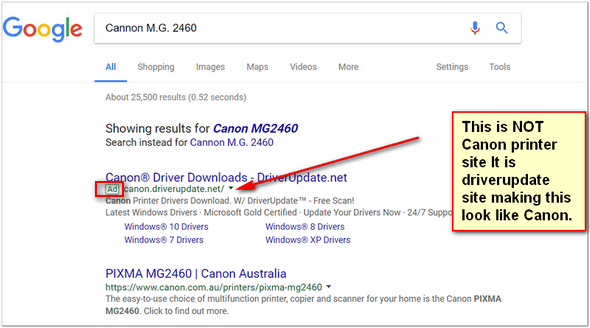
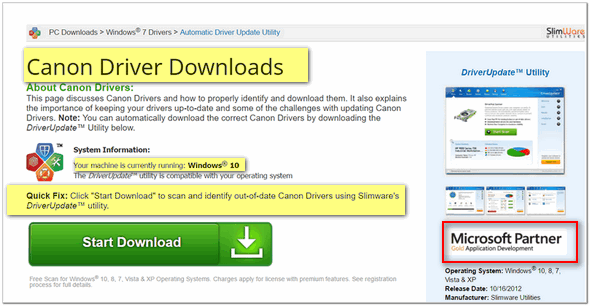
Above: Using brand names and
logos to trick you into thinking
this is the real thing.
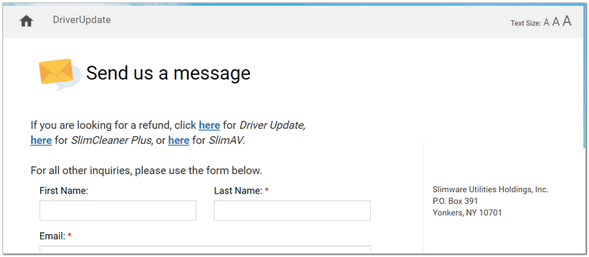
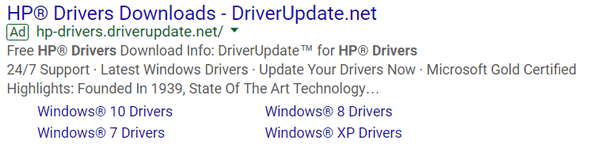
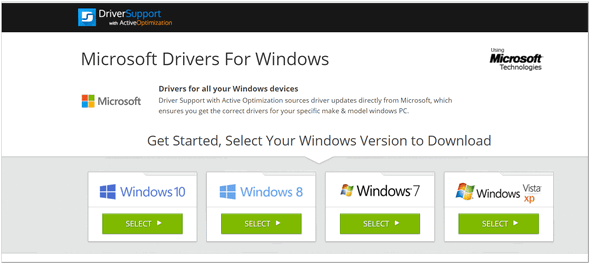
Using Microsoft logos and registered
trademarks, Scamware companies will
spare no expense and will stoop to
whatever deceptions are needed to lure
you into clicking on these ads.

You Can
Keep Using Windows 10, but It’s Going to
Cost You
Windows 10 /
Windows 11
Microsoft
Announces Windows 10 Extended Security
Updates (ESU)
For the first time, Microsoft is offering
Extended Security Updates (ESU) to home
users. The ESU program for Windows 10 allows
Windows 10 users to purchase extended
security updates for Windows 10 devices
beyond the end of mainstream support
(October 14, 2025).
These updates are crucial for maintaining
system security and protecting against
malware, viruses, and other online threats.
Using Windows 10 beyond October 14, 2025,
without Extended Security Updates exposes
users to significant potential
vulnerabilities.
How much do ESU licenses Cost?
Microsoft has a tiered pricing structure
with annual price increases:
Standard ESU License:
Year 1: $61
per device
Year 2: $122 per device
(doubles from Year 1)
Year 3: $244 per
device (doubles from Year 2)
Who Should Consider ESU Licenses?
The ESU program is primarily designed for
organizations and individuals using Windows
10 computers that cannot be readily upgraded
to Windows 11 by October 14, 2025. This may
include businesses with specialized software
requiring Windows 10 compatibility or
organizations with a lengthy hardware
refresh cycle.
And let’s be honest. It’s also for
individuals who cannot upgrade to Windows 11
because their current hardware does not
support Windows 11 or for those who do not
want to or cannot afford to buy a new
computer
Alternatives to ESU Licenses:
Unless you want to switch to another
operating system like Linux or buy a
Chromebook or an Apple computer, your other
alternative is upgrading to Windows 11 if
your current computer meets the minimum
system requirements for Windows 11 or buying
a new computer. This is certainly the least
costly alternative since upgrading to
Windows 11 is free. The downside is that
many Windows 10 computers are not
upgradeable to Windows 11 as they don’t meet
the minimum requirements for Windows 11.
Buying a new Windows 11 computer may be a
more cost-effective solution in the long
run. Windows 11 offers continued security
updates and Windows 11 is certainly more
like Windows 10 than Linux or Chromebooks.
And a new Windows 11 computer is certainly
more like Windows 10 and far less costly
than an Apple computer.
The Bottom Line
The ESU program provides a way to extend
security updates for Windows 10 devices
beyond October 14. 2025. However, the
increasing yearly cost requires careful
consideration. It may be frugal to pay $61
for the first year but every year after
that, the cost doubles.
When you consider you can buy a decent
Windows 11 laptop or desktop for less than
$350, paying $122 for year #2 and $244 may
not make much sense for most people as those
dollars would be better spent on buying a
new computer.

Controlling Text with the CTRL Key
Windows 10 / Windows 11
This tip will work in any email
program like OE Classic,
Thunderbird, Outlook, and with
most webmail applications like Gmail
and Outlook.com. It also works in
word processors such as Microsoft
Word and many others. And
they’ll also work in WordPad which
comes pre-installed with every
version of Windows. (WordPad is
being discontinued according to
Microsoft, but as of today it’s
still with us in Windows 10 and
Windows 11. )
If you want to make a sentence or
word bolded, highlight the word or
sentence and press CTRL + B.
See?
If you want to underline a
sentence or word highlight the
sentence or word you want to
underline and press CTRL + U.
See?
If you want to italicize a word
or sentence, highlight the word or
sentence and press CTRL+ i …
See?
If you want to make a word or
sentence bold and italic and
underline, just highlight and press
CTRL+B, CTRL+ i, and CTRL+U.
SEE?
If you to go to the beginning of
a document or email press CTRL+Home.
If you want to go to the end of a
document or email press CTRL+End.
If you want to find a word in a
document press CTRL+F and type what
you’re looking for into the search
box that appears.
If you want to make a hyperlink
(a link to a website) highlight the
word or phrase and press CTRL+K.
When you press CTRL+K a dialog will
appear, type or paste the website
address (URL) into the address
field, and voila! You have a link to
a website.
See?
And if you want to create a new
document press CTRL+N.
There are many more tricks like
this.
CTRL+C copies the selected text.
CNTL+V pastes the copied text. If
you accidentally make a change or
delete something you didn’t mean to
change or delete, press CTRL+Z
right away, it will undo or redo
whatever you’ve done. And if you
want to undo CTRL+Z, use CTRL+Y.
There are other tricks that don’t
use the CTRL key – like pressing
Home to go to the beginning of a
line and pressing END to go to the
end of a line. But today we’re all
about controlling text using the
CTRL key.

Want more tips, tricks, and information??
We have thousands of Windows tips, tricks, and
more on our
InfoAve website.
Subscribe
to our free InfoAve Daily newsletter.


The Best Computer Care and Repair -
Anywhere!
We can fix your computer while you watch.
You never have to leave your home. Just sit
back, relax, and watch us work.
Get PC service from
folks you trust at the best prices you'll
find anywhere.
Get more
information here.


BleachBit: The Free Comprehensive System
Cleaner
Once in a while, we find a freeware
program that seems to be like a lot of
other applications, but then on closer
inspection, we find that it isn’t.
BleachBit is one of these kinds of
programs.
On the surface, it may seem to be
just another system clean-up tool
(yawn!) of which there are dozens of
free ones to choose from. But when we
looked closer, we found it to be the
most powerful and comprehensive free
clean-up tool we’ve ever used. And
because it can be so powerful – it can
cause problems for some users —
especially those who are inclined to not
heed warnings or read program
documentation.
But we’ve decided to recommend it to
you because it cleans areas of your
computer that most others don’t touch,
BleachBit is a powerful system cleaner,
and when it is used with care, it can
clean up temporary files, system files,
files created by popular browsers such
as Chrome, Opera, Firefox, Microsoft
Edge, etc., and much more. Plus its file
shredder can make your private files
impossible to recover.
It goes places other cleaners don’t —
and that’s one of the main reasons we
are featuring it.
Here’s a simple description from the
developer:
“When your computer is
getting full, BleachBit quickly
frees disk space. When your
information is only your business,
BleachBit guards your privacy. With
BleachBit you can free cache, delete
cookies, clear Internet history,
shred temporary files, delete logs,
and discard junk you didn’t know was
there. Designed for Linux and
Windows systems, it wipes clean
thousands of applications including
Firefox, Adobe Flash, Google Chrome,
Opera, and more. Beyond simply
deleting files, BleachBit includes
advanced features such as shredding
files to prevent recovery, wiping
free disk space to hide traces of
files deleted by other applications,
and vacuuming Firefox to make it
faster. Better than free, BleachBit
is open source…
BleachBit has many useful features designed to help you easily clean your computer to free space and maintain privacy.
- Delete your private files so completely that “even God can’t read them” according to South Carolina Representative Trey Gowdy.
- Simple operation: read the descriptions, check the boxes you want, click preview, and click delete.
- Multi-platform: Linux and Windows
- Free of charge and no money trail
- Free to share, learn, and modify (open source)
- No adware, spyware, malware, backdoors, browser toolbars, or “value-added software”
- Translated to 63 languages besides American English
- Shred files to hide their contents and prevent data recovery
- Shred any file (such as a spreadsheet on your desktop)
- Overwrite free disk space to hide previously deleted files
- Portable app for Windows: run without installation
- Command line interface for scripting and automation
- CleanerML allows anyone to write a new cleaner using XML
- Automatically import and update winapp2.ini cleaner files (a separate download) giving Windows users access to 2500+ additional cleaners
- Frequent software updates with new features
Uses
Use BleachBit to:
- Free disk space
- Reduce the size of backups and the time to create them by removing unnecessary files
- Maintain privacy
- Improve system performance (by vacuuming the Firefox database, for example)
- Prepare whole disk images for compression (common for “ghost” backups and virtual machines) by wiping free disk space
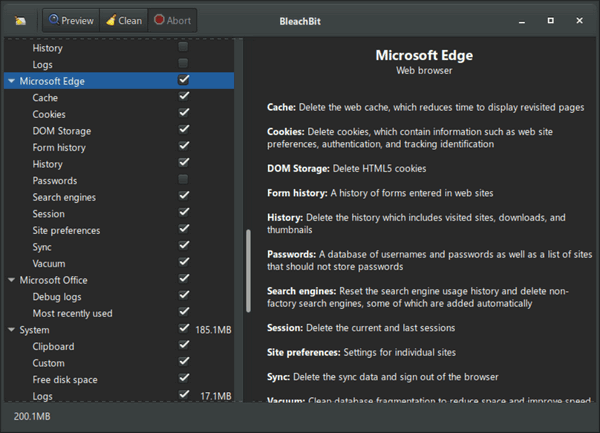
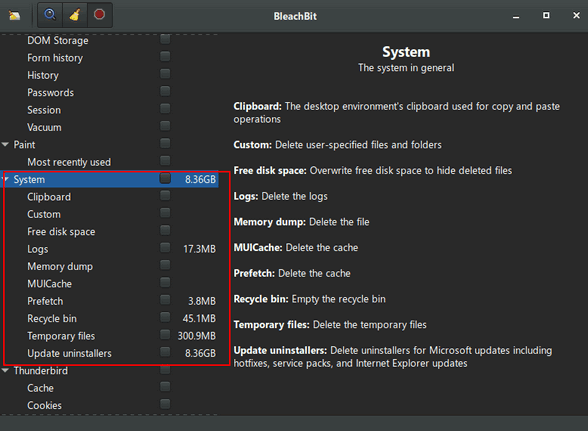
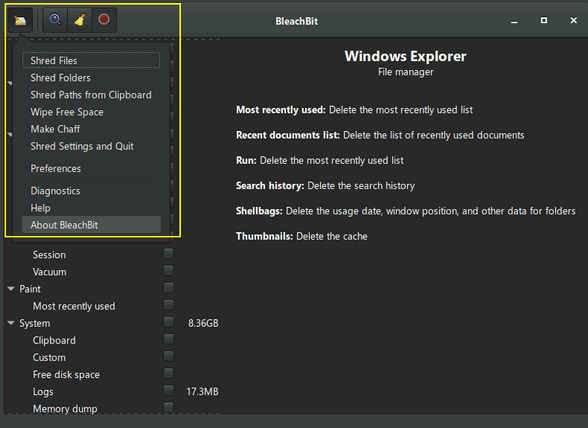
If you’re looking for a free program
that cleans the garbage from your
computer and many of the applications
that leave traces and junk files behind,
take a look at BleachBit. You can
read more about and/or download
BleachBit (free) from here.


THANK YOU FOR HELPING US!
When you support us with a
small gift, you help us continue our
mission to keep you informed, separate
the truth from the hyperbole, and help
you stay safer online. Plus, our
computer tips make your computer easier
to use.
Did you know that we
provide support to thousands of people?
Every week we help dozens of people via
email at no charge. The questions and
answers you see in our newsletters are
from the email answers and help we
provide to everyone free of charge.
Thanks to your gifts, we do a lot
more than provide this free newsletter.
We help you recognize online threats,
fight for your online privacy, provide
you with the knowledge you need to
navigate the Web safely, provide you
with suggestions for safe, free software
and websites, and help you get more out
of your PC.
Please Help us keep up the good
fight with a small gift.
Interested in making an automatic
monthly gift?
Visit this page. Help us keep
helping you... and help us keep you safe on the Web.


Let’s All Leave Something Behind
I don’t want to seem morose, but
I’ve been thinking a lot about how
the world will be when I’m not here
anymore. I am sure the world will go
on without even taking notice of my
demise – but that’s not exactly what
I’m talking about. What will I leave
behind? Will I leave something
behind that would not have been here
if I had not been born?
I see
so many people saving money,
accumulating wealth, saving for
retirement, or leaving money to
their children and grandchildren.
But is that all our lives are meant
to be? Is that all we really want to
leave behind?
Money was here
before I was born, and it will
certainly be long after I am gone.
So leaving money behind is not
leaving something of myself behind.
Not that I have any money to leave
behind.
I want to leave
something behind that wasn’t here on
the day I was born; something that
wouldn’t have been here if I had not
been born.
I certainly have
not lived a perfect life and I’m
sure some will be glad to see me
dead. That is how it is with many of
us, I’m afraid. But one thing I know
for sure...
Read
the rest of this essay here.


THE ONLY CLOUDEIGHT-ENDORSED EMAIL
PROGRAM
OE Classic is the only Cloudeight Endorsed Email Program -
Very Similar to Windows Mail & Outlook Express!!
If you're looking for an email program that feels familiar and
works much like Windows Mail & Outlook Express, OE Classic might be
exactly what you've been looking for!!
Get more
info here.
 
Catch
up on the latest internet slang so
you won't have FOMO
Sheesh:
Expressing surprise, disbelief, or
frustration. (e.g., "Sheesh, that
test was hard!")
Shook: Deeply
surprised or disturbed. (e.g., "I'm
shook by that plot twist!")
IYKYK: An acronym for "if you know,
you know." Used for inside jokes or
references. (e.g., "That song brings
back memories, IYKYK.")
No
cap/Cap: "Cap" is a lie, and "no
cap" means "I'm telling the truth."
(e.g., "No cap, that pizza was
delicious.")
Lowkey/Highkey:
"Lowkey" means slightly or
moderately, while "highkey" means
very or extremely. (e.g., "I'm
lowkey tired." or "I'm highkey
obsessed with that new show.")
Fire: Amazing, cool, or impressive.
(e.g., "That dance routine was
fire!")
W/L: Stands for "win" or
"loss." Used to describe a situation
or outcome. (e.g., "Did you get
tickets to the concert? W or L?")
Mood: Expressing your current
emotional state. (e.g., "This rainy
day is such a mood.")
Salty:
Bitter, upset, or annoyed. (e.g.,
"I'm salty I missed the party.")
FOMO: Fear of missing out. (e.g., "I
have major FOMO about not going to
the beach with everyone.")
Tea:
Gossip or secrets. (e.g., "Spill the
tea about what happened last
night!")
GOATED: An acronym for
"greatest of all time." (e.g.,
"LeBron James is the GOATED
basketball player.")
Rinsed:
Exhausted or drained. (e.g., "That
workout left me rinsed.")
Bussin': Extremely flavorful or
delicious. (e.g., "These tacos are
bussin'!")
Now you don't have
major FOMO cuz you don't know the
latest slang. Darcy is in a mood, and that is no cap.
I'm rinsed from writing this
newsletter!


Sales of the following
products and services help support our newsletters, websites, and free
computer help services we provide.
Cloudeight Direct
Computer Care: Always
a great deal. Cloudeight Direct Computer Care is like having PC
insurance. Get more
information here.
Emsisoft
Anti-Malware: Emsisoft is the only Cloudeight-endorsed and
recommended Windows security program. It provides users with a complete
antivirus, antimalware, anti-ransomware, and anti-PUPs solution. We
offer single Emsisoft licenses and multi-computer licenses at discount
prices. Also, we offer our exclusive Emsisoft with Cloudeight
installation & setup. Get more information here.
Reg Organizer: Reg
Organizer is the Swiss Army Knife of Windows tools. It's far more than
just a registry optimizer and cleaner - it's a Windows all-in-one
toolkit. Reg Organizer helps you keep your computer in tip-top shape
and helps you solve annoying Windows problems. Reg Organizer works
great with Windows 10 and Windows 11!! Get more information about Reg
Organizer (and get our special discount prices) here.
Windows 10
Customization: Make Windows 10 look and work the way you want it
to. Learn more.
MORE IMPORTANT STUFF!!
Your InfoAve Weekly
Members' Home Page is located here.
Help us Grow! Forward this email newsletter
to a friend or family member - and have them
sign up for InfoAve
Weekly here!
Get our
free daily newsletter! Each evening we send a short newsletter with
a tip or trick or a computer-related article - it's short and sweet -
and free.. Sign up right now..
We have thousands of Windows tips and tricks
and computer articles posted on our
Cloudeight InfoAve website. Our site has a great search engine to help you find what
you're looking for too!! Please visit us today!
Help
us by using our Start Page. It costs nothing, and it helps us a lot.
Print our Cloudeight Direct Flyer and spread the word about our computer
repair service! If you want to help us by telling your friends about
our Cloudeight Direct Computer Care service, you can download a
printable flyer you can hand out or post on bulletin boards, etc.
Get
the printable PDF Cloudeight Direct Computer Care flyer here.

We'd love to hear from you!!
If you have comments, questions, a tip, a trick, a freeware pick, or just want to tell us off for something,
let us know.
If you need to change your newsletter subscription address,
please see "Manage your subscription" at the
very bottom of your newsletter.
We receive hundreds of questions for possible use in IA news. Please keep in mind we cannot answer all general computer questions. We try to personally answer as many as we can. We can only use a few in each week's newsletter, so keep this in mind. If you have a support question about a service or product we sell, please
contact us here.
Subscribe to our Daily Newsletter! Get
computer tips & tricks every night. Our daily newsletter features a
computer tip/trick or two every day. We send it out every night around
9 PM Eastern Time (USA). It's short and sweet, easy to read, and FREE.
Subscribe to our Cloudeight InfoAve Daily Newsletter,

We hope you have enjoyed this issue of Cloudeight InfoAve Weekly.
Thanks so much for your support and for being an InfoAve Weekly
subscriber.
Have a great weekend!
Darcy & TC
Cloudeight
InfoAve Weekly
Issue #1070 - April 12, 2024
Not a subscriber? Subscribe to our FREE Cloudeight InfoAve Weekly
Newsletter here.

"Cloudeight InfoAve Weekly" newsletter is published by::
Cloudeight Internet LLC
PO Box 733
Middleville, Michigan USA 49333-00733
Read our
disclaimer about the tips, tricks, answers, site picks, and
freeware picks featured in this newsletter.
Copyright ©2024 by
Cloudeight Internet
|