
Cloudeight InfoAve Weekly
Issue #1104
Volume 22 Number 7
December 6, 2024.
Dear Friends,

Welcome to Cloudeight InfoAve Weekly Issue #1104. Thank you for subscribing and for being a part of our Cloudeight family. We appreciate your friendship and support very much! Please share our newsletters and our website with your friends and family.
If you're not getting our InfoAve Daily newsletter, you're missing out on a lot of good stuff!
It's free and it only takes a few seconds to sign up. We'd love to have you with us. Visit this page to sign up for our Cloudeight InfoAve Daily Newsletter.
![]()
 Buy
One Cloudeight Direct Computer Care Repair Key and GET ONE FREE!
Buy
One Cloudeight Direct Computer Care Repair Key and GET ONE FREE!
During our Cloudeight
CyberWeek Sale, when you buy a Cloudeight Direct Computer Care repair
key, we'll give you one FREE. That's right!
From now through
Sunday, December 11, 2022, when you buy one Cloudeight Direct Computer
Care repair key for $50, we'll give you a second one free!.
With our Cloudeight Direct Computer Care service, we connect directly to
your computer via the Internet to fix your computer problems, remove
viruses or malware, optimize your PC and more. You never have to leave
your home or leave your computer with a stranger. You'll be invited to
watch us while we fix your Windows computer. And, we can fix your
computer regardless of where you live. Our Cloudeight Direct Service is
available worldwide. We offer world-class computer care services from
the company you trust.
Take
advantage of our CyberWeek Buy One Get One free special NOW!
Offer is valid through Sunday, December
8, 2024
![]()

Sandy wants to back up her computer using File
History and wants to know what size of external drive to buy.
I want to start using Windows File History to back my files. What size
external hard drive do you recommend to store my backups? Thanks for all
you do!
Our answer
Hi Sandy. Thanks!
Linda wants to know if Windows
Recall is on all Windows 11 computers Our answer![]()
Hi. I'm running the 24H2 update of Windows 11 but I don't see Recall
on my computer. Is it on all Windows 11 computers running the 24H2
update or is it just on some systems? I have Windows 11 Home. Thanks
in advance. Linda.
Hi Linda. It's not on all Windows 11 24H2 computers at this
point. According to Microsoft only certain Copilot AI PCs will have
Recall at first and it will be rolling out slowly to those special
types of PCs. So unless you have a special Copilot AI PC like
this one you don't have and won't have Recall. But that's as of
today... who knows what Microsoft will do with other non-Copilot AI
PCs - it could be on all Windows 11 PCs over time. I don't know.
![]()
Hello Darcy and TC. What are you thinking..is this a good idea for people who cannot run Windows 11? "The free version of 0Patch is perfectly fine for most regular users! It provides essential security patches and updates for Windows 10, helping to keep your system safe from vulnerabilities1. The free version includes features like automatic patching, silent running, and a user-friendly interface..."
Our answer
Hi Erik. Yes, we do think 0patch is a viable option for
Windows 10 users who are unable or unwilling to upgrade to Windows
11. See this article we wrote last summer:
![]()
Hi, I made a mistake when I said I had installed AdBlock as an extension in Chrome, I had installed AdGuard, the one you recommended but I am getting pop-ups saying my trial has expired, I don't know how to get rid of them as I believe AdGuard is free. Not sure if I have done something wrong. Many thanks, Elaine
Our answer
Hi Elaine. We did not recommend AdBlock AdBlocker, we
recommended AdGuard AdBlocker (MV3 Beta). So here's what we
think you should do. Just go ahead and remove AdBlock. You can
remove it from Chrome easily. Just click on the 3 dots in the
top right corner of Chrome, click on "Extensions" > "Manage"
extensions, and find the extension you want to remove (AdGuard
AdBlocker) by clicking "Remove".
 Cloudeight
Direct Care Key + a One-year Emsisoft Single PC License or One-year
Renewal
Cloudeight
Direct Care Key + a One-year Emsisoft Single PC License or One-year
Renewal
Total price $50 - save up to $30!
This Cyberweek offer includes a Cloudeight
Direct Computer Care key good for any computer service PLUS a one-year
single PC Emsisoft license good for one full year of Emsisoft
protection. If you're currently an Emsisoft user, we'll add one year to
your current Emsisoft license. If you're a new Emsisoft customer, this
license can be used for a new Emsisoft subscription.
Take advantage of this special offer right now!
Offer is valid through Sunday, December 8, 2024
Terry says he cannot set up one of his Gmail accounts in Outlook
Hello Cloudeight... Don't when or how, but I cannot add a Gmail account to Outlook 365 desktop client. Have searched the web and have found some info but don't know what to do. I have added two other Gmail accounts and have no problem with them. I share Outlook 365 office under my son's account. Don't know for sure but have an inkling this all started after the November Windows Tuesday update. Hoping for an easy fix!! Terry.
Hi Terry. I'm not a fan of Outlook and don't use it, but it sounds like you may not have that Gmail account set up for IMAP.
Here's how to turn on IMAP in Gmail:
Sign in to your Gmail account: Go to gmail.com and log in with your Google account credentials.
Open Settings: Click on the gear icon in the top right corner of your screen.
Go to Forwarding and POP/IMAP: In the Settings menu, click on the "Forwarding and POP/IMAP" tab.
Enable IMAP: In the "IMAP Access" section, check the box next to "Enable IMAP."
Save Changes: Scroll to the bottom of the page and click on the "Save Changes" button.
After you do this try setting up that Gmail account in Outlook.
![]()
Don asks about "Copy to / Move
to" and about our BOGO sale
Happy Thanksgiving to you both and my question is: Are the
instructions for putting "Copy to / Move to" on Windows 11 the same
as putting it on Windows 10? Also, does the 2 for one deal have an
expiration date?
The service and information that you have provided to me and many more in all the years that I have had a computer have been THE BEST and I don't know what I would have done without you. Thank you, Don.
Our answer
Hi Don. Happy Holidays! Thanks for your kind words.
![]()
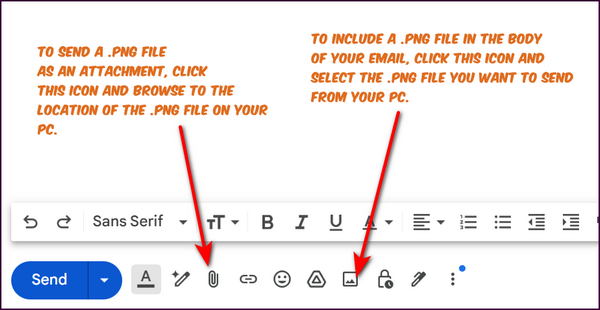
![]()
 Cloudeight
Direct Computer Checkup + a One-year Emsisoft Renewal
Cloudeight
Direct Computer Checkup + a One-year Emsisoft Renewal
Total price $29 - Save up to $25!
This offer includes a Cloudeight Direct
Computer Checkup Key and a one-year Emsisoft renewal. We'll add 365 days
to your Emsisoft license plus give a you Cloudeight Direct Computer Care
checkup key you can use anytime for a computer checkup, clean-up, and
optimization.
Offer is valid through Sunday, December 8, 2024
![]()

The Quick and Easy Way to Find Your
Wireless Password in Windows 11
Windows 11
Christmas is coming soon and many of you will be getting a new computer, tablet, smartphone, smart thermostat, Roku player, smart TV, or another internet-connected device. You’re going to need to know what your WiFi password is so you can set up your new device to connect to your home WiFi.
If you’re like us, you set up your wireless network quite a while ago and can’t remember your WiFi password.
NOTE: If you're using Windows 10, don't feel left out, see this page to learn how to find your WiFi password.
OK... here's the easy way to find your WiFi password on Windows 11.
Open Settings > Network & internet and click on Wi-Fi

Click on your wireless network name. As you can see, mine is NETGEAR52.

Now, scroll down on the Wi-Fi > Your Network Name page and you’ll see “View Wi-Fi security key” with a “View” button to its right. Click on “View” to see your Wi-Fi password in plain text.


And that’s all there is to finding your wireless network key (password) in Windows 11.
![]()
Don’t Like Waiting for Your
Computer to Start Up? This Tip is For You!
Windows 10 / Windows 11
One of the biggest complaints we hear about Windows 10 – besides the botched updates – is how long it takes to start up. Well, it’s true, you can disable some startups and do some optimization tricks that can reduce Windows 10’s startup times, but still, most Windows 10 computers will take between 2 minutes and 5 minutes to start up. And keep in mind that boot times vary depending on the computer. Systems with more RAM (memory) and SSDs (Solid State Drives) boot faster than those with less RAM and HDDs (Standard Hard Drives).
Two to five minutes is pretty much the norm
When we say 2 to 5 minutes to start up, we don’t mean 2 to 5 minutes until you can see Windows on your screen — we mean 2 to 5 minutes from when you start Windows 10 until the time you can actually use it. In other words from the time you start Windows 10 until the time it is fully loaded.
Windows Sleep Mode
And a bit about Windows 10 Sleep mode: If you’re one of the many people who have used Windows 10 sleep mode only to find that Windows 10 takes forever to wake up from sleep — this tip is for you too.
A Time-saving tip for you
Here’s a tip that both of us have used for many years. We like to get up in the morning and be able to use our computers instantly. We don’t want to waste 2, 3, 4, or more minutes waiting for our computers to start up. We want to get right to work!
So, despite the controversy that this tip will probably evoke, we will share our homemade time-saving tip with you. Please remember: Every computer is different, just like everyone who uses a computer is different. If you’d like to have your computer instantly ready to use when you want to use it, this tip may be just what you’re looking for.
Here is how we set up our Power Options on our Windows 10 (and Windows 11) computers.
Press and hold down the Windows key & tap the x key (or right-click the Start button) and select “Power Options” from the menu that appears.
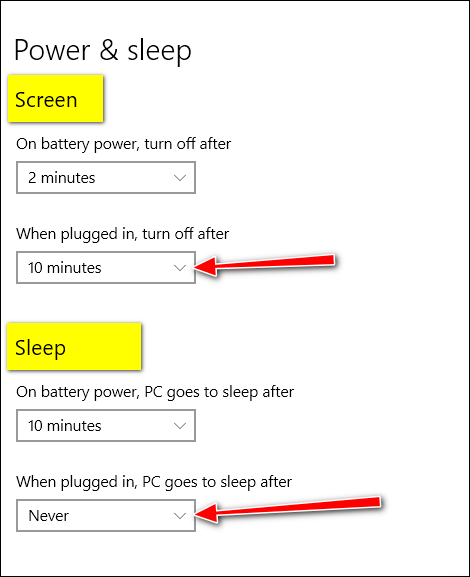
Above: Windows 10 Power Settings.
Below: Windows 11 Power Settings
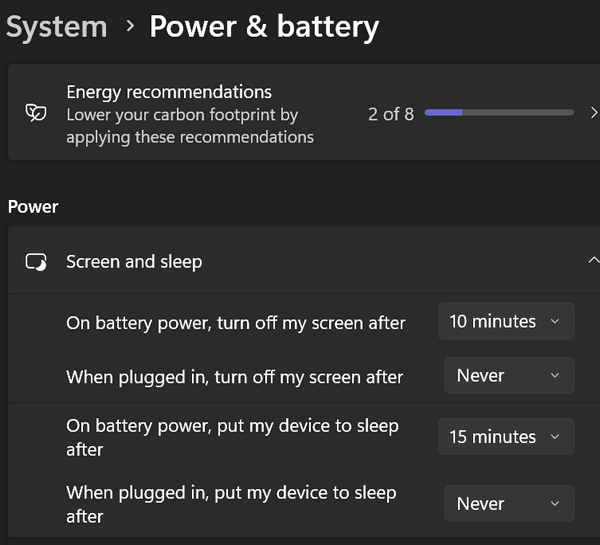
If you don’t have a laptop, and you want to try this tip, just use the
settings we have selected for “When plugged in…”.
Under “Screen”
Set it to turn off after 10 minutes.
This means that your screen will turn off after 10 minutes of inactivity (no keyboard, mouse, or touchpad activity).
Under “Sleep”
“PC goes to sleep after”.. should be set to “Never”.
You may be wondering about how much extra electricity you’ll use if you don’t turn your computer off every night or put it to sleep. It depends on your PC. Newer desktops, all-in-ones, and desktops are a lot more energy-efficient than old ones.
Desktops and all-in-ones use more electricity than laptops. It’s impossible to say how much more electricity your computer will use if you leave it turned on using the settings as suggested here. Our best guess is about 10-20 watts for a laptop (a nightlight or two) and 30- 60 watts for all-in-ones and desktops.
Using these settings guarantees instant access to your computer the minute you need it. To wake the screen touch a key, move your mouse, or tap the touchpad if you’re using a laptop.
Oh, and one more thing…
Leaving your computer turned on with these settings does not — at least not in our 26+ years of experience — shorten the life of your computer. All the computers we’ve had over the years have lasted 8 to 10 years and some we have given away were over 12 years old.
And another thing...Windows 11 computers generally start up much faster than Windows 10 computers.
![]()
4 Ways to Shutdown or Restart Your
Computer Without Using the Start Button or the Start Menu
Windows 10 / Windows 11
If you’ve ever had the unfortunate experience of trying to shut down or restart your computer when your Start menu or taskbar is missing or unresponsive…it can be frustrating. One obvious way to shut down is to simply power off your computer, but there are other better ways.
We are going to show you how to shut down your computer without using the Start menu or Shutdown/Restart dialog, and it’s very easy to do.
Just press and hold down the Windows Key and tap the R key to open a Run dialog.
In the run box dialog use the following commands to shut down or restart your computer.
To shut down your computer type SHUTDOWN and press enter.
To restart your computer type SHUTDOWN /R and press enter (Do not forget the space between SHUTDOWN and the slash.)
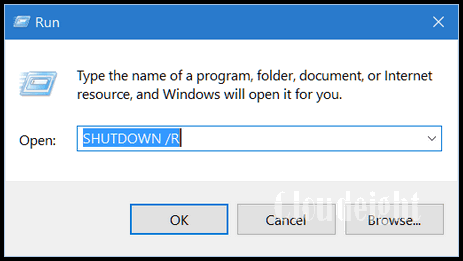
So, the next time you cannot shut your computer down the way you normally do, you’ll have another option besides powering off your computer.
Another way to shut down your computer
You can also use CTRL+ALT+DELETE to Shut down or restart your computer, too. Just press CTRL+ALT+DELETE and click on the power button in the bottom-right corner and you’ll have the option to shut down or restart your computer.
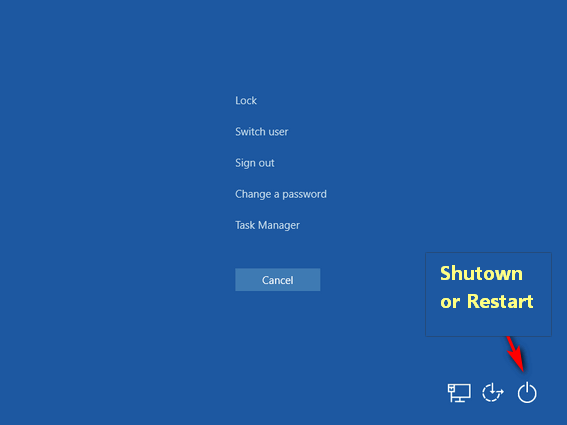
Use keyboard shortcuts to shut down or restart your PC.
Use the keyboard shortcut Windows Key + D to go to the Desktop, then, while on the desktop, use the shortcut ALT + F4 to bring up the Shutdown dialog. (Note if you’re using a laptop, you may have to hold down the Fn key while pressing ALT+ F4.)
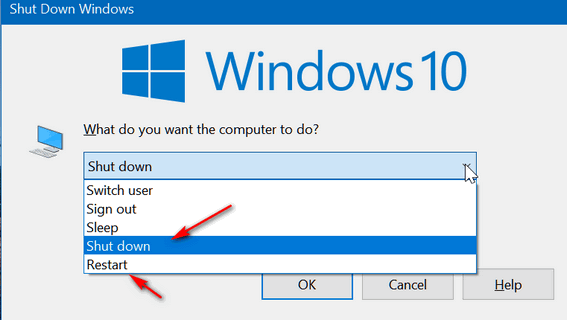

Windows Key + D takes you back to your desktop. When you’re on the desktop, the ALT+F4 key brings up the Shutdown dialog. From the dialog, you can choose Shutdown, Restart, Sign out, Switch user, or Sleep.
Using Windows key shortcuts to shutdown or restart your PC
Windows Key + U U to shut down. Press the Windows key + X to open the menu that appears when you right-click the Windows Start button…then press the u key twice.
or
Windows Key + X, U, R to restart.- Press the Windows key + X to open the menu that appears when you right-click the Windows Start button…then press the u key and the r key.
Want more tips, tricks, and information?
We have thousands of Windows tips, tricks, and more on our InfoAve website.
Subscribe to our free InfoAve Daily newsletter.![]()
 Buy
One Cloudeight Direct Computer Care Repair Key and GET ONE FREE!
Buy
One Cloudeight Direct Computer Care Repair Key and GET ONE FREE!
During our Cloudeight
CyberWeek Sale, when you buy a Cloudeight Direct Computer Care repair
key, we'll give you one FREE. That's right!
From now through
Sunday, December 11, 2022, when you buy one Cloudeight Direct Computer
Care repair key for $50, we'll give you a second one free!.
With our Cloudeight Direct Computer Care service, we connect directly to
your computer via the Internet to fix your computer problems, remove
viruses or malware, optimize your PC and more. You never have to leave
your home or leave your computer with a stranger. You'll be invited to
watch us while we fix your Windows computer. And, we can fix your
computer regardless of where you live. Our Cloudeight Direct Service is
available worldwide. We offer world-class computer care services from
the company you trust.
Take
advantage of our CyberWeek Buy One Get One free special NOW!
Offer is valid through Sunday, December
8, 2024
![]()

Make Your Own
Christmas Cards at Greetings Island
We were looking for a site that allows users to upload pictures and use them in their Christmas cards. We also wanted a site that gave users many Christmas card templates to help get them started. After being disappointed many times by sites claiming to be free amd then wanting to charge users for the good stuff, we found Greetings Island.
Not only did Greetings Island offer everything we were looking for but they also allowed users to send eCards by email. And they’re even animated. They offer all kinds of cards, birthday cards, Valentine’s cards, friendship cards, sympathy cards, and more. But the Christmas season is here (almost), so we’re focusing on Greetings Island’s Christmas cards.
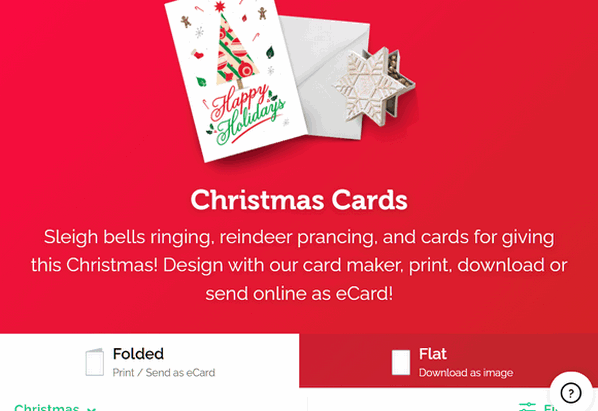
First, you’ll notice that you’ll have the option of creating a folded card – as you would buy in a store or a flat card you can download as an image. Unless you have a reason not to, we suggest you choose “Folded”. Not only can you download and print your card, but you can also send it as an eCard. And the eCards are very nice — as we’ll soon show you.
Greetings Island has a nice selection of templates to choose from, making it easy to start your Christmas card project.
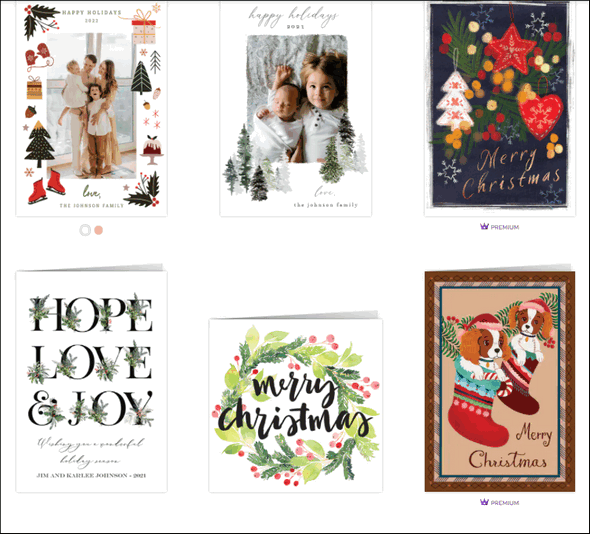
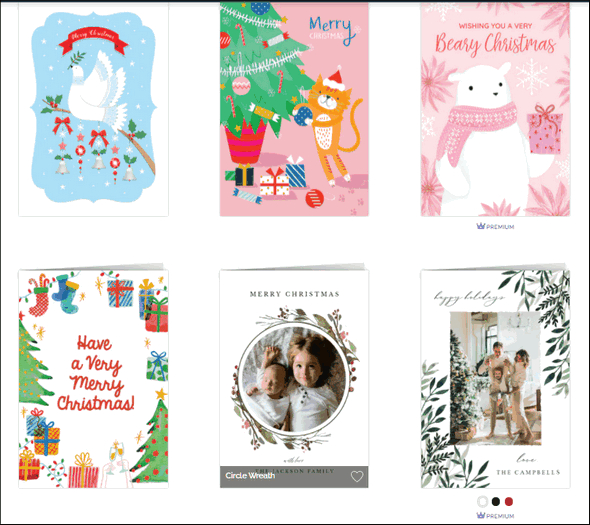
We’ll tell you this, to use Greetings Island, you have to create a free account. You will need to provide a name and an email address and that’s it. We created an account and then dug right into making a Christmas card.
We picked the cute snowman template.
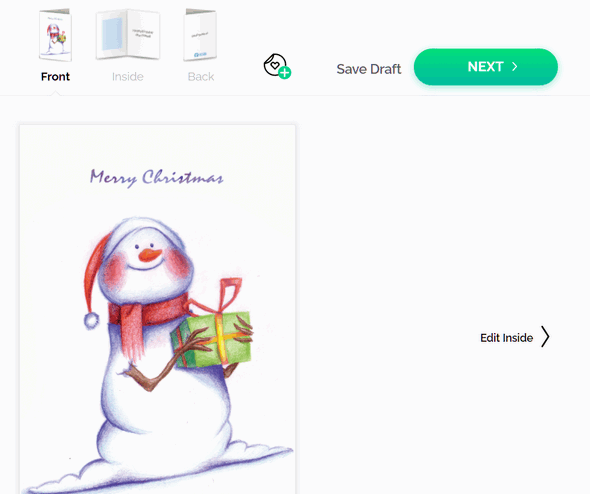
Then I added some text – in our case, I wrote a little poem. You can write anything you want, choose different fonts, font sizes, and colors – and even add your own images.
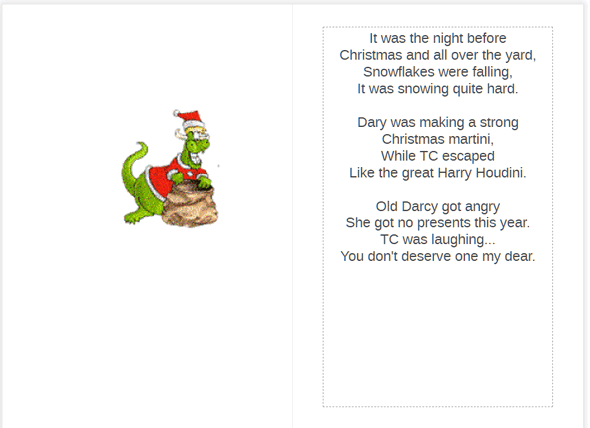
If you like you can add your own creative touches to the back of the card. See?
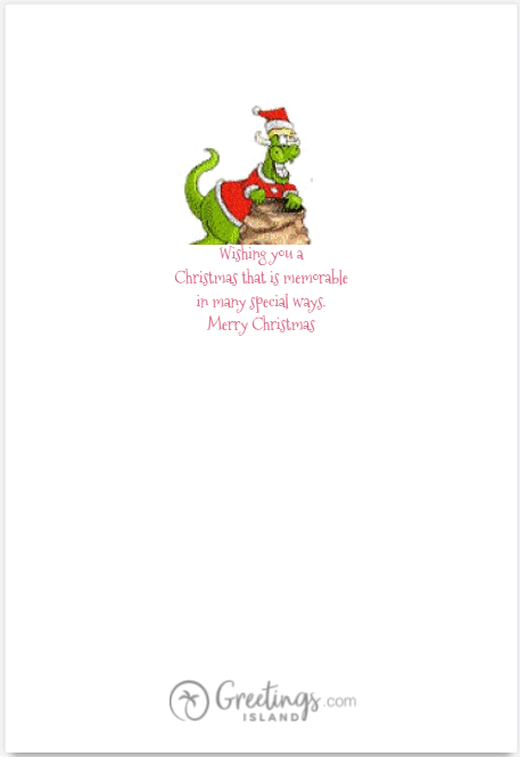
The templates offer many customizable options, for example…
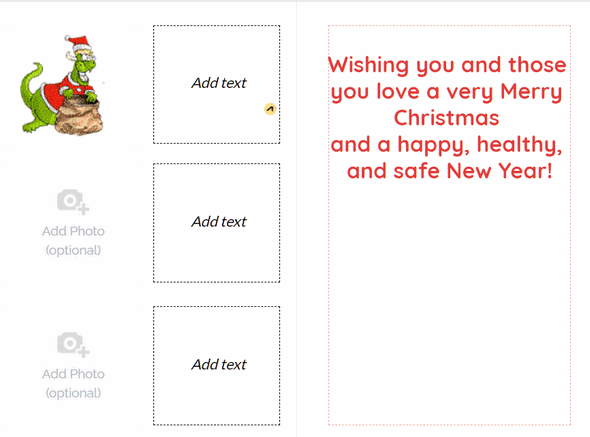
When you’re all done creating your masterpiece, you can download it and print it. Or you can choose to send it by email as an eCard… and not just any old eCard — but one with cute animation as well.
Here are a few words from the folks at Greetings Island:
The Best Christmas Card Designs for 2024
From classic holiday themes to modern, whimsical illustrations, our diverse selection ensures you’ll find the perfect design to express your holiday cheer.
Choose from portrait, landscape, or square layouts with folded and flat card styles. You’ll find religious Christmas cards, holiday greenery, and even cards with Santa himself! Whatever your holiday style may be, we’ve got the designs to match.
Share Our Personalized Christmas Cards for Free
Enjoy convenient sharing options with our entire collection of greeting cards. Download a high-quality PDF to print at home or take to a local printer or even share the file online using social media, text messages, or messaging apps.
If you want to have some Christmas fun and you’re feeling creative, visit our Cloudeight site pick “Greetings Island” right now.
![]()

Make a small donation and help us help you!
If you don't need any of our products or services right now, please help us with a donation. Even the smallest gift is appreciated. Every donation helps us to provide useful information that helps you with your computer as well as helping us to keep you safe on the Internet. We offer free help to thousands of people every year... and we offer an honest and inexpensive computer repair service too. We do everything we can to help you with your computer and keep you safe too.So if you don't need any of our products or services right now, please help us by making a donation right now.
Interested in making a monthly gift? Visit this page. Help us keep helping you!
Thank you so much for your support!
![]()

Less Than Three Weeks Until Christmas
Last night, late, when the house was quiet and the only sound was the winter wind whipping the lifeless trees, I watched the flame of a single candle flicker and thought about what Christmas meant to me. I looked out the window and saw a winter scene painted by an unseen hand – snow swirling in the streets, dark, leafless branches of a sleeping maple, and a Japanese cherry, Christmas lights adorning the house across the street.
And it occurred to me, then, that Christmas is less than three weeks away.
When I was a small child, three weeks would have seemed an eternity as I waited for Santa Claus and the bounty of gifts, I was sure he would bring. Less than three weeks until Christmas. I have Christmas shopping to do and so little time in which to do it.
How different – how much shorter three weeks seems now than it did when I was a child. As a child, three weeks was a long time. Now three weeks is but a tick of the clock… and there are less than three weeks to go until Christmas.
The flame of the candle flickers and in the blink of an eye, Christmas will be just another memory in an aging warehouse of memories...
Read the rest of this essay here.
![]()
Our Cyberweek sale is going on now.
You'll save on some of our most popular products and services!
Don't miss out! Our Cyberweek sale only comes once a year...
Visit our Cyberweek Sale Home Page right now and save!
Cyberweek sale prices are good through December 8, 2023.

What is a computer on a stick?
A computer on a stick, also known as a stick PC or compute stick, is a small, portable computer that plugs directly into an HDMI port on a TV or monitor. It's about the size of a USB flash drive and contains all the essential components of a computer, including a processor, RAM, storage, Wi-Fi, and Bluetooth.
While computer-on-a-stick devices are powerful and versatile, they may not be suitable for demanding tasks like gaming or video editing. However, for everyday computing needs, they offer a convenient and affordable alternative.
Here's a Computer on a Stick that sells for around $130.
![]()

Sales of the following products and services help support our newsletters, websites, and free computer help services we provide.
Cloudeight Direct Computer Care: Single Keys, SeniorPass, or Season Tickets - always a great deal. Cloudeight Direct Computer Care is like having PC insurance. Get more information here.
Emsisoft Anti-Malware: Emsisoft is the only Cloudeight-endorsed and recommended Windows security program. It provides users with a complete antivirus, antimalware, anti-ransomware,
and anti-PUPs solution. We offer single Emsisoft licenses and multi-computer licenses at discount prices. Also, we offer our exclusive Emsisoft with Cloudeight installation & setup. Get more information here.
Reg Organizer: Reg Organizer is the Swiss Army Knife of Windows tools. It's far more than just a registry optimizer and cleaner... it's a Windows all-in-one toolkit. Reg Organizer helps you keep your computer in tip-top shape and helps you solve annoying Windows problems. Reg Organizer works great with Windows 10
and Windows 11! Get more information about Reg Organizer (and get our special discount prices) here.
MORE IMPORTANT STUFF!
Your InfoAve Weekly Members' Home Page is located here.
Print our Cloudeight Direct Computer Care Flyer and spread the word about our Cloudeight Direct Computer Care repair services. Get our ready-to-print flyer here.
Help us Grow! Forward this email newsletter to a friend or family member - and have them sign up for InfoAve Weekly here!
Get our free daily newsletter! Each evening we send a short newsletter with a tip or trick or a computer-related article - it's short and sweet - and free. Sign up right now.
We have thousands of Windows tips and tricks and computer articles posted on our Cloudeight InfoAve website. Our site has a great search engine to help you find what you're looking for too! Please visit us today!
Help us by using our Start Page. It costs nothing, and it helps us a lot.
Print our Cloudeight Direct Flyer and spread the word about our computer repair service! If you want to help us by telling your friends about our Cloudeight Direct Computer Care service, you can download a printable flyer you can hand out or post on bulletin boards, etc. Get the printable PDF Cloudeight Direct Computer Care flyer here.

We'd love to hear from you!
If you have comments, questions, a tip, a trick, a freeware pick, or just want to tell us off for something, let us know.
If you need to change your newsletter subscription address, please see "Manage your subscription" at the very bottom of your newsletter.
We received hundreds of questions for possible use in IA news. Please keep in mind we cannot answer all general computer questions. We try to personally answer as many as we can. We can only use a few in each week's newsletter, so keep this in mind. If you have a support question about a service or product we sell, please contact us here.
Subscribe to our Daily Newsletter! Get computer tips & tricks every night. Our daily newsletter features a computer tip/trick or two every day. We send it out every night around 9 PM Eastern Time (USA). It's short and sweet, easy to read, and FREE. Subscribe to our Cloudeight InfoAve Daily Newsletter!

We hope you have enjoyed this issue of Cloudeight InfoAve Weekly. Thanks so much for your support and for being an InfoAve Weekly subscriber.
Have a great weekend! Happy Holidays!
Darcy & TC
Issue #1104 - December 6, 2024
Not a subscriber? Subscribe to our FREE Cloudeight InfoAve Weekly Newsletter here.

"Cloudeight InfoAve Weekly" newsletter is published by:
Cloudeight Internet LLC
PO Box 73
Middleville, Michigan USA 49333-0073
Read our disclaimer about the tips, tricks, answers, site picks, and freeware picks featured in this newsletter.
Copyright ©2024 by Cloudeight Internet