
Cloudeight InfoAve Weekly
Issue #1106
Volume 22 Number 9
December 20, 2024
Dear Friends,
Welcome to Cloudeight InfoAve Weekly Issue #1106 Thank you very much for subscribing and for being a part of our Cloudeight family. We appreciate your friendship and support very much! Please share our newsletters and our website with your friends and family.

Christmastime is a time of reflection. A time to look back and remember the good times and not-so-good times of the year that's almost past. It's a time to be thankful for the gifts we receive every day, from our friends, our families, and God, regardless of what our religion may be. Christmas is a time to forgive and remember those less fortunate. And to remember that the greatest gift we can ever give or receive, is the gift of love.
It's been our pleasure to have you in our Cloudeight family this year. We are thankful for you and for the help and support you always give us. We are very fortunate to have had you with us this year and we look forward to your friendship in the coming year.
This week's and next week's InfoAve Weekly newsletters will be review editions. Publishing review editions on major holidays gives us time to share with our families. Plus, it's a great way for us to feature and review some of the best content from previous InfoAve Weekly newsletters.
We hope that you will also take some time during the Holidays to make some wonderful memories.
We are thankful for every one of you. Thanks so much for all you do for us. Happy Holidays! Merry Christmas! God bless us, every one!
If you're not getting our InfoAve Daily newsletter, you're missing out on a lot of good stuff!
It's free and it only takes a few seconds to sign up. We'd love to have you with us. Visit this page to sign up for our Cloudeight InfoAve Daily Newsletter.
![]()
Our Winter Donation Drive is underway!
This week we gladly helped dozens of people solve their computer problems by email quickly and free of charge.
Make a small donation and help us help you!
If you don't need any of our products or services right now, please help us with a donation. Even the smallest gift is appreciated. Every donation helps us to provide useful information that helps you with your computer as well as helps us to keep you safe on the Internet. We offer free help to thousands of people every year... and we offer an honest and inexpensive computer repair service too. We do everything we can to help you with your computer and keep you safe too.So if you don't need any of our products or services right now, please help us by making a donation right now.
Interested in making a monthly gift? Visit this page. Help us keep helping you!
Thank you so much for your support!
![]()

Eileen has tried (almost) everything to fix her PC
Well, I got to the Advanced Boot Menu and tried both options and
neither of them worked. It went through diagnosing my PC, Auto
Repair and Reset PC. Response: "Auto Repair couldn't repair your PC"
and "Startup Repair couldn't repair your PC". What's next? Can I buy
some kind of disc that will fix my problem? Eileen
Our answer
Hi Eileen. Once you get to the advanced boot menu, click
"Troubleshoot" then click 'Reset" and choose the option to keep your
files.
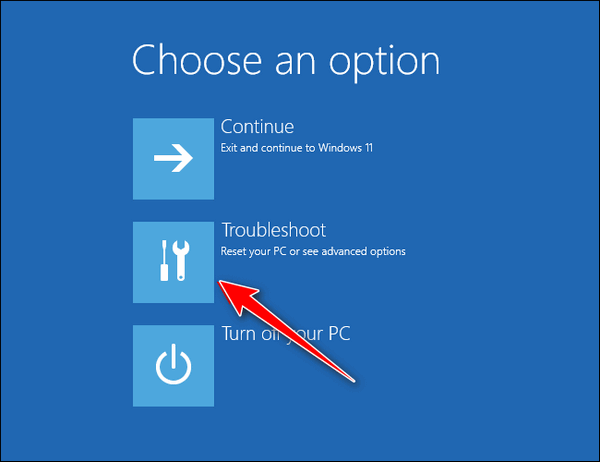
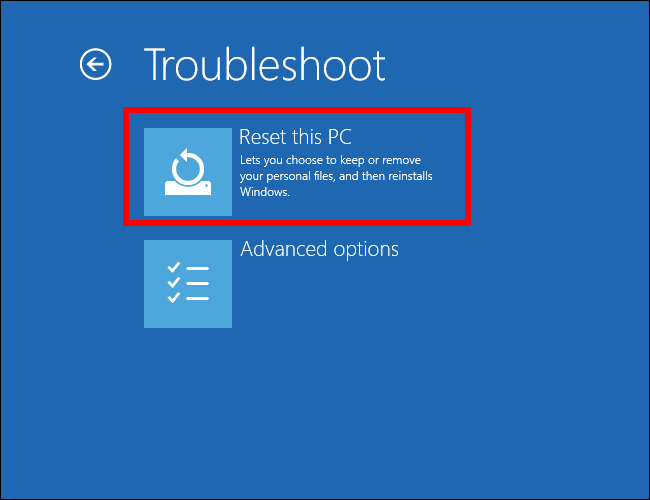
Resetting your PC and choosing the option to keep your files is the
quickest and easiest way to fix it. A reset will wipe out Windows
and all programs that you installed, save your files, reinstall a
fresh copy of Windows, and then put your files back. The only thing
you have to do after the reset is re-install any programs you need.
Please let us know if you need more help.
![]()
Steven wants to turn off AI
Overviews on Google Search
As I understand it, unfortunately, AI Overviews are baked into the
default search results page now on Google. Is there any way to
turn off the AI?
Hi Steven. Completely disabling AI in Google search isn't currently possible. Google uses AI to understand your searches and deliver relevant results.
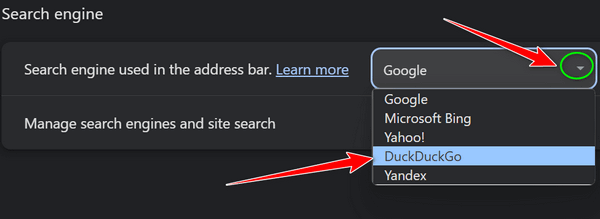
![]()
Please help. When I checked my email the whole page format had changed. Everything on the page was tiny. I have tried Gmail settings, Gmail help, and even computer settings. Nothing works. Is there a simple solution? This happened unexpectedly.
Our answer
Hi Judy. Text size on
Gmail is not a function of your
computer or Gmail, it's a function
of your browser. Since I don't know
what browser you use, I can give you
an easy way of enlarging text on any
page (including Gmail) and enlarging
text in some other applications.
---------
Judy wrote back: "Thank you, you're a sweetheart. At first, I thought, as usual, I must have not been specific enough. I use that method all the time when I read articles online. I never experienced my INBOX being tiny but apparently, it works for browsers too. I know that I can set a certain zoom size permanently and be done with it. I've done it and my inbox was usually at a 125% zoom. A Windows update changed it. For some reason, updates always seem to cause me a little aggravation but they usually need only a simple fix. So thanks, folks. All is normal now and I am one happy camper. Judy."
![]()
Gary wants some advice about
email
I am just wondering if you're recommending an email program. I have
been using Shaw as our ISP for years, however, I'm hearing some very
serious comments regarding their lack of support and upgrades to
their email program. I use Thunderbird but it still comes from Shaw
as they are our ISP. I would appreciate your thoughts on the matter.
Our answer
Hi Gary. Any email program you choose, whether it be a desktop email
client like Thunderbird or OE Classic, or a Webmail app like Gmail,
Outlook.com, Shaw mail, Yahoo Mail, etc. all require an internet
connection. Your service provider is Shaw and they provide your
internet connection. You cannot get email without an Internet
connection.
When you use Thunderbird to send/receive/check your email, Thunderbird uses your internet connection to connect to the mail server (whether that be Gmail, Hotmail, Shaw's email, etc.) to retrieve/check your email. Since Shaw provides your Internet connection, everything you do on the Internet, sending/receiving email, browsing the web, watching videos, using social media, etc. go "through" your ISP, which is currently Shaw. So, unless you want to change internet providers everything you do online uses the internet connection provided to you by Shaw.
I hope this helps you understand how things work and why changing your email program doesn't change the Internet provider you use. No matter what you do online, you will still use the internet connection provided by your ISP, which is currently Shaw.
The Best Computer Care and Repair - Anywhere!
We can fix your computer while you watch. You never have to leave your home. Just sit back, relax, and watch us work. Get PC service from folks you trust at the best prices you'll find anywhere.
Get more information here.Our Christmas Sale prices are good through December 27, 2024.
John wants to know if
completely shutting down a computer can help fix problems
I have heard and I have used..... If your computer is acting
up, won't boot, won't whatever... turn the computer off,
remove the power cord from the computer, and then push in
and hold the power button for 15 sec. or so.... the next
step, is to reconnect the power cord, and turn the
computer on normally and quite often the computer is back to
working fine?
One answer I have been able to get from a computer tech friend is that doing what I have mentioned above removes the electricity from the capacitors in the computer and this allows the computer to restart normally. My question to you all is my info correct? I have received your newsletters for many years, I have saved and organized all your tips and I just basically just really love, admire, support, and appreciate all your knowledge, faith, and ideas you put forth in your weekly, Friday reflection articles. Keep up your good work, I'm with you to the end.... oh and by the way, I'm now 85 and have been working in the computer world for 60 years, mainly helping older people. I also served as a helo pilot in the Air Force for 21 years. High light... serving in Vietnam rescuing downed pilots out of the jungle.
Looking forward to hearing from you and getting to know you even better than I do now... God Bless...
Our answer
Hi John. Thanks for all your nice comments!
![]()
Mark's right-click function on
Windows 10 no longer works
My right-click menu on my Windows 10 laptop stopped working and it's
very inconvenient not having a right-click function. I have been
using Windows 10 for 5 years and have never had a problem. Can you
help me? Thanks, Mark.
Our answer
Hi Mark. Try this:
1. Shut down your PC completely (all power lights off)
2. Wait for 4 or 5 minutes.
3. Turn on your computer.
4. Let Windows 10 load completely.
5. Try your computer and check to see if you still have problems.
If you still have the right-click problem, follow the instructions on this page.
I hope this helps you, Mark.
-------
Mark wrote back: "Wow! Thanks!. It's hard to believe that just
shutting off my computer for a few minutes fixed the problem. You
guys rock! Thank you! Mark."
![]()
I need help as usual and turn to you guys, I have forms from my doctor I need to fill out. They were sent to me by Gmail on Windows 11 in PDF format. I can read them but cannot type on them. I want to type on the forms on the PC. Help! Thank You!

Now available: Reg Organizer 9.40
If you purchased or renewed Reg Organizer through Cloudeight within the
last 12 months, you're entitled to a free version upgrade to Reg
Organizer 9.31. Works great with Windows 10 and Windows 11.
Save $14 on Reg
Organizer right now!
Reg
Organizer - A Swiss Army Knife of Windows Tools - Works Great on Windows
10 and Windows 11.
![]()

Private Browsing is Not Private...
but there are some things it's good for
Everyone who browses the internet
While private browsing is anything but private, there are some good reasons to use it, but none of them are related to hiding your activities, as you aren’t going to hide anything by using private browsing. Every site you visit is logged by your ISP and most of the time by the site you’re visiting. Your IP address is being logged; private browsing does not hide your IP address. Yet many people think they’re skulking around the Internet anonymously when they are using private browsing, but alas anonymity requires a lot more than using a browser’s private browsing mode. If it’s not private, then what good is it?
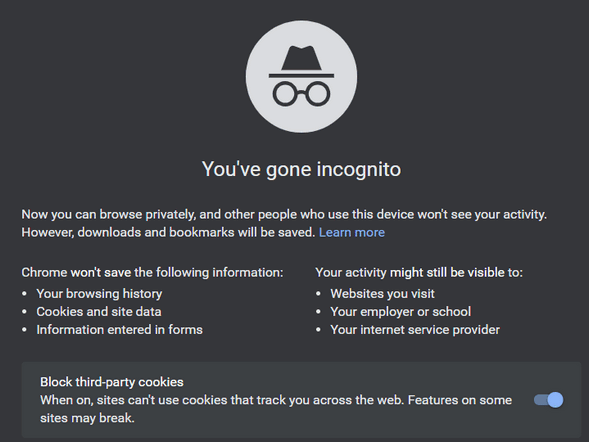
1. Use Private Browsing when you don’t want cookies or temp files from
sites you’ve visited stored on your computer. Using private browsing
doesn’t store cookies or the site URLs you visit on the local computer.
If you’re a lady looking for a new husband, you don’t have to worry
about your husband looking through your temp files and finding photos of
your new prospective husband or cookies from
www.soyourelookingforanewhusband.com – or EB’s favorite
www.sugardaddy4ubaby.com. I only know EB frequents that site because I
snuck up on her while she was perusing a gaggle of shirtless, fat, rich,
old men.
2. Logging into multiple accounts from the same computer: If you’re logged into, let’s say one of your Gmail accounts and you try to log into another it will make you sign out of the account you’re logged into (there’s a way around this but that’s for another issue). If you want to open another Gmail account, etc. just open private browsing, and log into the other account. If you want to log into 5 Gmail accounts, for example, at one time just open 4 private browsing windows.
3. Search without cookies that identify you: You can search Amazon or PayPal etc. from a private browsing Window without seeing it come up on searches you perform when you’re logged into a site. Since cookies are not carried over from a private browsing session, sites cannot use them to identify you when you search using private mode, and then log into the site to purchase. This also provides you with a means whereby you can check the contents of a site as a new user and compare prices to make sure aren’t getting better prices than members. Hey, it happens all the time.
4. Checking email or browsing from someone else’s (or a public) computer. When need to check your email, check an account, or browse on someone else’s computer may want to use private browsing for that because browsing history, email provider, and accounts are not saved to the computer. Private browsing never saves web history, cookies or web data.
So private browsing is useful for a lot of things, but not for hiding your identity from your ISP, the FBI, the NSA, the famous super-sleuth, EB, or the websites you visit, I tells ya.
Oh, and we almost forgot – here are some keyboard shortcuts for launching a private browsing session:
Firefox and Microsoft Edge: Ctrl+Shift+P launches a new private browsing window.
Chrome, Brave, and Opera: Ctrl+Shift+N is the shortcut to open a new private browsing (incognito) window.
And there you go – everything you ever wanted to know about private browsing but were afraid to ask.
![]()
How to Stop Windows from Tracking
Everything You Do
Windows 10 / Windows 11
Yep! Windows Tracks Everything You Do?
Did you know that whether you’re using Windows 10 or Windows 11, Windows tracks everything you do. It’s called Timeline and Activity history in Windows 10 and Activity History in Windows 11.
If you don’t want Windows tracking everything you do on your computer here’s how to turn off Activity history and clear history already recorded.
Windows 10
Open Settings (Windows key + i ) and click on Privacy
In the left-hand pane, click on Activity history.
Under the “Manage your activity history” section, you’ll see two options:
Store my activity history on this device: Toggle the switch to Off if you don’t want Windows to store your activity history on your device.
Send my activity history to Microsoft: Toggle the switch to Off to prevent Windows from sending your activity history to Microsoft.
Disabling both options will completely turn off Activity history
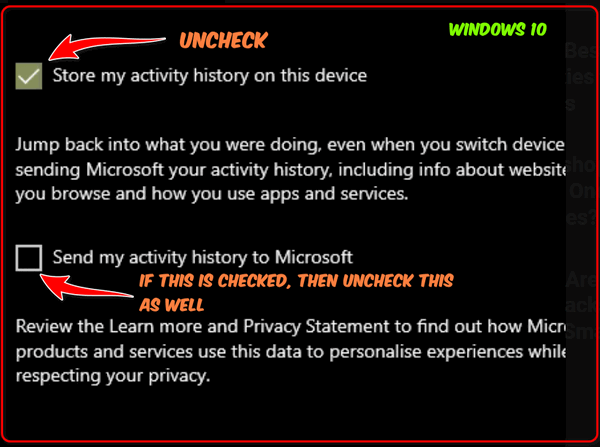
To clean up what Windows has already recorded, scroll down a bit further, and under “Clear activity history” click the “Clear” button.
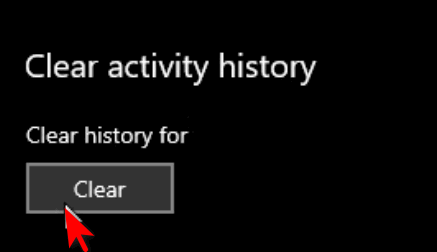
Windows 11
Open Settings (Windows key + i)
In Settings click on “Privacy & security”
Under “Privacy & security” scroll down find “Activity history” and click on it.
In the “Activity history” dialog, toggle the switch next to “Store my activity history on this device” to the Off position.
And next to “Clear activity history for this account”, click on “Clear history”.
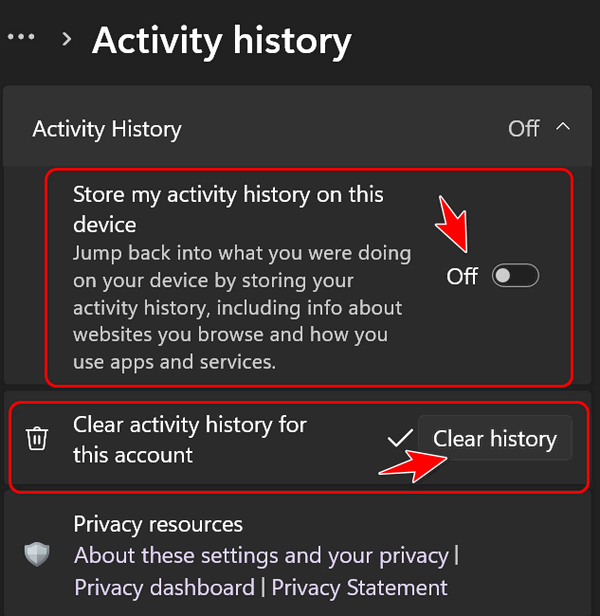
![]()
The Quickest Way to Clear Your
Brower's Cache
Firefox, Edge, Chrome, Opera, Brave, and more...
Clearing your browser cache and history is something you should do at
least once a month. And if you're having issues with your browser,
clearing your browser's cache is the first thing you should do.
So with that in mind, here's a quick tip that will save you time when it's time to clear your browser's cache and history. Instead of opening the browser's settings, the following shortcut works on all major browsers.
With your browser open use the following keyboard shortcut to open to go directly to the dialog where you can clear your browser's history and cache.
CTRL+SHIFT+DELETE
You'll be able to choose how far back you want to go and what you want to clear. Once you've made your choices you can clear your browser's cache and history.
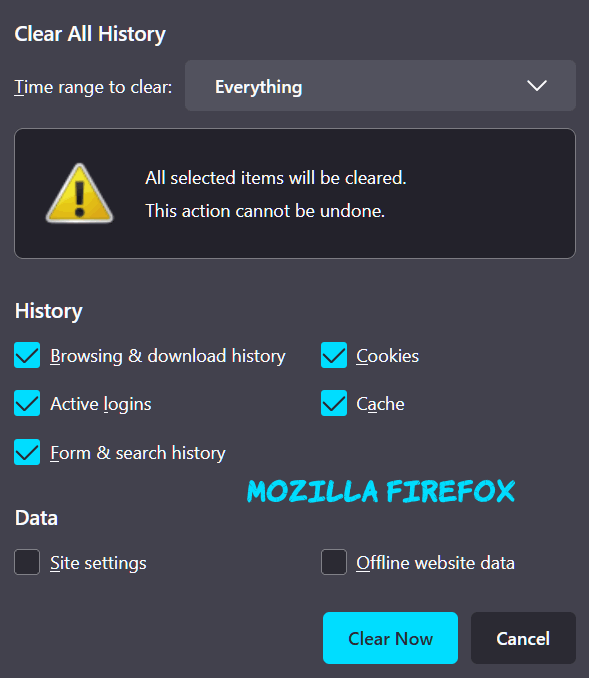
Above: Firefox's "Clear Recent History" dialog. You can choose a time
range to clear, from the last hour to everything. Most browsers have
similar options.
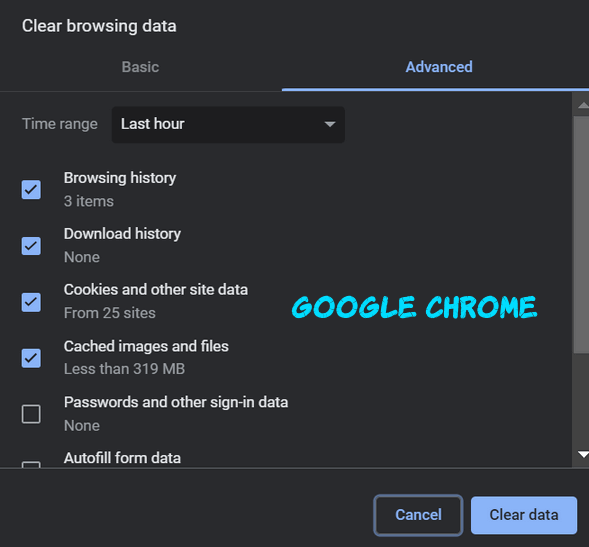
Above: Chrome's "Clear browsing data" dialog.
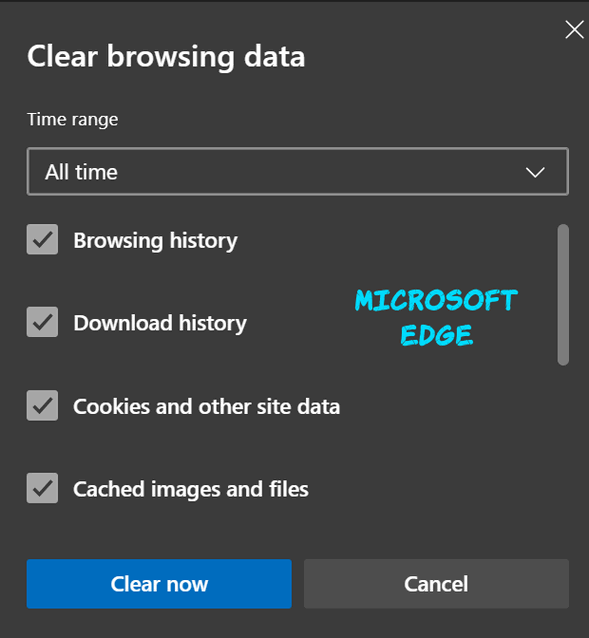
Above: The Clear browsing data dialog from Microsoft Edge.
So, whenever you want to quickly clear your browser's history & cache, whether for the last hour, the last day, or for all time, just open your browser, and use the CTRL+SHIFT+DELETE keyboard shortcut. It will save you time, we tells ya!
Want more tips, tricks, and information?
We have thousands of Windows tips, tricks, and more on our InfoAve website.
Subscribe to our free InfoAve Daily newsletter. Our Winter Donation Drive is underway! This week we gladly helped dozens of people solve their
computer problems by email quickly and free of charge.![]()
Make a small donation and help us help you!
If you don't need any of our products or services right now, please help
us with a donation. Even the smallest gift is appreciated. Every
donation helps us to provide useful information that helps you with your
computer as well as helps us to keep you safe on the Internet. We offer
free help to thousands of people every year... and we offer an honest
and inexpensive computer repair service too. We do everything we can to
help you with your computer and keep you safe too.
So if you don't need any of our products or services right now,
please help us by making
a donation right now.
Interested in making a monthly gift?
Visit
this page. Help us keep helping you!
Thank you so much for your support!
![]()

Three (and a half) Great Christmas Sites
At this festive time of year, EB and TC like to do festive things, like reminding everyone that Christmas is coming. It seems each year, Christmas comes and goes so quickly. So, before Christmas has come and gone, we’d like to (hopefully) add to your Christmas joy by sharing some unique and fun Christmas websites. You’ll want to bookmark one or more of these sites if you have kids or grandkids, or if you’re like us, kids at heart.
These sites are not listed in any particular order – so the first one listed is not necessarily the best and so forth and so on.
Without boring you to tears, I am going to get started now.
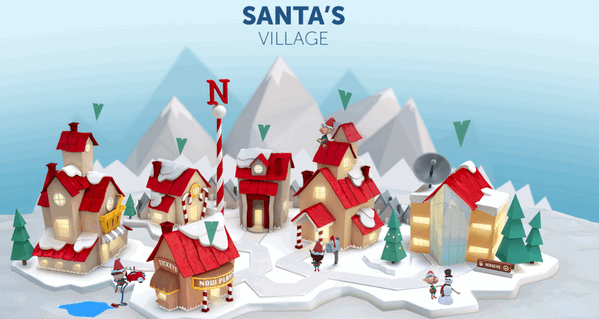
If you have kids or grandkids, or if you still believe in Santa Claus, as I do, then you’ll want to visit this site on Christmas Eve.
Dear Santa,
All I want for Christmas is for EB to quit flogging me.
Your fan,
TC
OK seriously – this is from the NORAD site by the official NORAD people, who you don’t want to mess with because they have their fingers on the buttons that launch nukes. Don’t write and criticize them.
For over 60 years “…NORAD and its predecessor, the Continental Air Defense Command (CONAD) have tracked Santa’s flight.
The tradition began in 1955 after a Colorado Springs-based Sears Roebuck & Co. advertisement misprinted the telephone number for children to call Santa. Instead of reaching Santa, the phone number put kids through to the CONAD Commander-in-Chief’s operations “hotline.” The Director of Operations at the time, Colonel Harry Shoup, had his staff check the radar for indications of Santa making his way south from the North Pole. Children who called were given updates on his location, and a tradition was born.
In 1958, the governments of Canada and the United States created a bi-national air defense command for North America called the North American Aerospace Defense Command, also known as NORAD, which then took on the tradition of tracking Santa…”
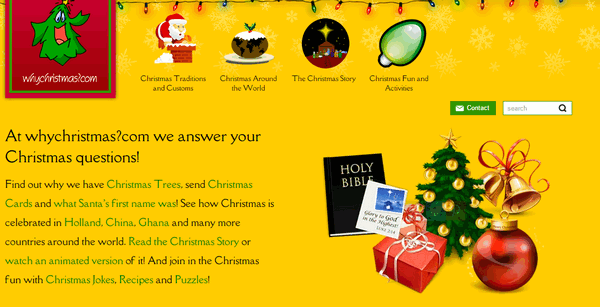
We would write an intro for this site, but since the developer of the site is so verbose, we’re just going to let him entertain you.
“About WhyChristmas?comWhyChristmas?com is one of the largest Christmas information sites on the web and answers your Christmas questions! It was launched in November 2000 by me, James Cooper a Christmas loving web designer from the UK.
I’d always loved Christmas (yes, I’m a very big kid!) and had wondered about the ‘whys’ of Christmas; such as why do we have Santa/Father Christmas, why we have Christmas Trees and send Christmas Cards to each other?!
The site was originally created for some friends who were teachers in a local school. Knowing that I was a web designer, they came to me complaining that they couldn’t find a site that was child friendly and “wasn’t trying to sell the kids something”! So with the help of ‘Bruce the Spruce’ (the site’s Christmas Tree logo!) I made a little site for them to use with their classes.
The site has always had a ‘no ads’ policy (although I’ve had plenty of offers!). As the site has become more and more popular the hosting costs have also increased! If you really like the site, you can help to keep the site online.
As a Christian, the most important part of Christmas to me is the Christmas Story, when we remember and celebrate that Jesus was born in Bethlehem 2000 years ago.
I’m also an all round ‘Christmas Nut’ listening to Christmas Carols and songs throughout the year! And to really get me into the Christmas spirit, I have to watch ‘The Muppets Christmas Carol’! Through researching and creating the site, I’ve also become a Christmasologist…”
It’s a fun site for adults and kids – get on your sleigh and hitch up your reindeer and…
Head on over to WhyChristmas?com.
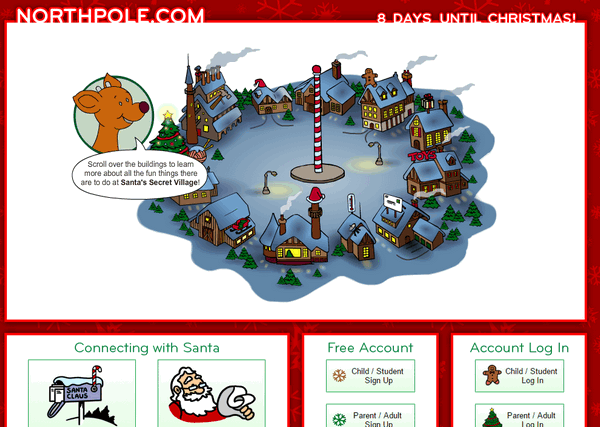
I love it! Another verbose developer! I’m on a roll – and so are you. Here to tell you all about Northpole.com is the developer himself…
“About Northpole.com
Northpole.com celebrates the holidays with dozens of activities for children and families. A child-safe, award-winning holiday site, northpole.com promotes a traditional look at Santa’s Secret Village at the North Pole, but with high-tech, creative features to keep children and adults entertained—all for free.
The northpole.com site premiered in 1996 and has been delighting children ever since. Its creators wanted to provide a family-oriented, traditional Christmas site for children and their families to enjoy, and showcase it as a site steeped in both tradition and technology. As a result, visitors enjoy animation using Adobe Flash, JavaScript, Webmail, and conversation simulators using artificial intelligence—all on Web pages richly illustrated with hundreds of original, detailed, hand-drawn artwork.
The site opens with a panoramic view of Santa’s Secret Village?, the fanciful home of Santa, his elves, and reindeer. Visitors click on different ‘buildings’ to enter, leading to a variety of activities or stories. Buildings include Santa’s Mailroom, Santa’s Workshop, Gift Shop, Craft Cottage, Elf Clubhouse, Santa’s Reindeer Barn, Santa’s Den, Mrs. Claus’ Kitchen, North pole Weather Station, Elf Pal Academy, and Toy Shop.
Letters to Santa arrive by the thousands each day during the holiday season and are processed in Santa’s Mailroom. There, children have a quick, secure, and certain means to write Santa AND get a free, keepsake-quality reply letter within days. In Santa’s Workshop, children can read short creative stories about elves and toys. In the Reindeer Barn, the stories are about Raymond the playful reindeer. All stories on northpole.com are original, and many offer a gentle and upbeat lesson for children. Personalized, original stories await children in Santa’s Den and are created by the child (or parent) answering a few short questions, such as the child’s first name, hometown, and a favorite activity. These answers are woven into the story to personalize it for the child, and pages can be printed out as a keepsake or gift.
After discovering that teachers were using the site in classrooms to teach computer skills, reading, and writing, site creators added the Elf Pal Academy, offering mind-challenging games, puzzles, mazes, math riddles, an interactive coloring book, even Santa’s favorite Rubik’s cube. A favorite is the Good Deeds Calendar that children can print and record their good behavior for Santa.
Need a special recipe for the holidays? Mrs. Claus’ Kitchen has thousands! Also, at northpole.com there’s ElfChat?, animated holiday postcards, and an ‘elf-run’ weather station that gives updated North Pole weather reports.
While December brings the largest numbers of visitors, the site receives millions of visits year-round. What began as a venture into Internet technology has grown into a truly happy holiday tradition for many families all over the world. Whether it’s tradition wrapped in technology, or technology wrapped in tradition, a visit to northpole.com is a holiday gift…”
Let’s put on our coats, hats, boots, and scarves and head to the Northpole, shall we?
Eightball & Thundercloud’s Christmas Graphics
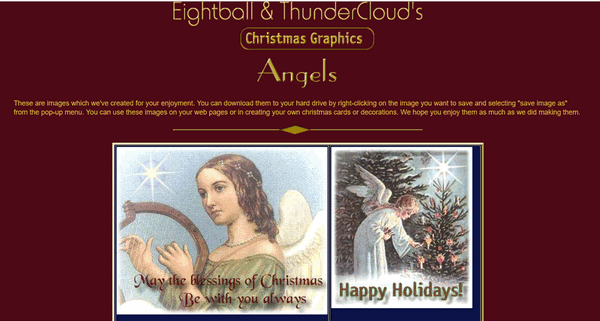
It is with bittersweet emotions that we mention the site that started it all. From our rise to the top as the biggest stationery site on the web and one of the top 500 websites in the world to the demise of stationery with the introduction of Windows 7 to our current incarnation – geared to helping people all over the world with their Windows computers. In our 23 years working on the Internet, we’ve seen the web grow and change so much - and not always for the good.
There’s a lot of innocence and naiveté in our first collaborative effort. Looking back, it looks so simple and out-of-date. And whenever we revisit our first Web site, it brings tears and smiles. You’ll notice the midi (music) that used to play in the background does not play in Chrome, Firefox, Edge, or other modern browsers. However, you’ll see that it downloads the small music file in the background. They are all beautiful Christmas midis.
Looking back is bittersweet. It hardly seems like it’s been 23 years since we built our first Web site.
Hop in Darcy and TC’s time machine, and let’s go back to where it all began.
![]()
We can fix your computer while you watch. You never have to leave your home. Just sit back, relax, and watch us work. Get PC service from folks you trust at the best prices you'll find anywhere.
Get more information here.
![]()

We Are The Keepers of Christmas

It’s always windy this time of year, and that makes the dead cold of
winter even more foreboding. The winter solstice has yet to come yet
winter surrounds me. The once vibrant trees which were bursting with
life just a few weeks ago, now stand brittle, dull, creaking skeletons
swaying under the mournful gray of nature’s sky-canvas. That canvas will
stay with us until spring decides to appear from the barren frozen
ground.
Christmas is only days away now, and of course, some still refuse to
call it Christmas — as if saying the word somehow entangles them in some
religious denomination or organization.
Christmas is not “Happy Holidays”, it’s Christmas. If someone does not
want to call it “Christmas” they should not be taking time off work,
exchanging gifts, or celebrating…
Read the rest of this essay here.

What is ghosting?
EB has tons of money and blows it on stuff like wild parties, yachts, fancy cars, and vacations. Another thing she does is buy up old haunted houses so she can go ghosting... you know, looking for ghosts.
No! No! No! Just kidding...
Ghosting is a term used to describe the act of abruptly ending all communication with someone without explanation. This can happen in any type of relationship, but it is most commonly used in the context of dating. Ghosting can be very hurtful and confusing for the person who is being ghosted, as they are left with no closure or explanation.
There are many reasons why someone might ghost someone else. Some people ghost because they are afraid of confrontation, while others do it because they don't want to hurt the other person's feelings. Still, others ghost because they are simply not interested in the relationship anymore.
I've thought about ghosting EB since she overworks me and underpays me. But I'm so poor and destitute -- every penny counts. Maybe someday soon she'll realize my worth and I'll get a huge bonus. Hope springs anew!
![]()

Sales of the following products and services help support our newsletters, websites, and free computer help services we provide.
Cloudeight Direct Computer Care: Single Keys, SeniorPass, or Season Tickets - always a great deal. Cloudeight Direct Computer Care is like having PC insurance. Get more information here.
Emsisoft Anti-Malware: Emsisoft is the only Cloudeight-endorsed and recommended Windows security program. It provides users with a complete antivirus, antimalware, anti-ransomware,
and anti-PUPs solution. We offer single Emsisoft licenses and multi-computer licenses at discount prices. Also, we offer our exclusive Emsisoft with Cloudeight installation & setup. Get more information here.
Reg Organizer: Reg Organizer is the Swiss Army Knife of Windows tools. It's far more than just a registry optimizer and cleaner... it's a Windows all-in-one toolkit. Reg Organizer helps you keep your computer in tip-top shape and helps you solve annoying Windows problems. Reg Organizer works great with Windows 10
and Windows 11! Get more information about Reg Organizer (and get our special discount prices) here.
MORE IMPORTANT STUFF!
Your InfoAve Weekly Members' Home Page is located here.
Help us Grow! Forward this email newsletter to a friend or family member - and have them sign up for InfoAve Weekly here!
Get our free daily newsletter! Each evening we send a short newsletter with a tip or trick or a computer-related article - it's short and sweet - and free. Sign up right now.
We have thousands of Windows tips and tricks and computer articles posted on our Cloudeight InfoAve website. Our site has a great search engine to help you find what you're looking for too! Please visit us today!
Help us by using our Start Page. It costs nothing, and it helps us a lot.
Print our Cloudeight Direct Flyer and spread the word about our computer repair service! If you want to help us by telling your friends about our Cloudeight Direct Computer Care service, you can download a printable flyer you can hand out or post on bulletin boards, etc. Get the printable PDF Cloudeight Direct Computer Care flyer here.

We'd love to hear from you!
If you have comments, questions, a tip, a trick, a freeware pick, or just want to tell us off for something, let us know.
If you need to change your newsletter subscription address, please see "Manage your subscription" at the very bottom of your newsletter.
We received hundreds of questions for possible use in IA news. Please keep in mind we cannot answer all general computer questions. We try to personally answer as many as we can. We can only use a few in each week's newsletter, so keep this in mind. If you have a support question about a service or product we sell, please contact us here.
Subscribe to our Daily Newsletter! Get computer tips & tricks every night. Our daily newsletter features a computer tip/trick or two every day. We send it out every night around 9 PM Eastern Time (USA). It's short and sweet, easy to read, and FREE. Subscribe to our Cloudeight InfoAve Daily Newsletter!

We hope you have enjoyed this issue of Cloudeight InfoAve Weekly. Thanks so much for your support and for being an InfoAve Weekly subscriber.
Wishing you all a Merry Christmas and a great weekend too... be safe!

Darcy & TC
Cloudeight InfoAve Weekly - Issue #1106
Volume 22 Number 9
December 20, 2024
Not a subscriber? Subscribe to our FREE Cloudeight InfoAve Weekly Newsletter here.

"Cloudeight InfoAve Weekly" newsletter is published by:
Cloudeight Internet LLC
PO Box 73
Middleville, Michigan USA 49333-0073
Read our disclaimer about the tips, tricks, answers, site picks, and freeware picks featured in this newsletter.
Copyright ©2024 by Cloudeight Internet

