
Cloudeight InfoAve Weekly
Issue #1125
Volume 22 Number 28
May 2, 2025
Dear Friends,
Welcome to Cloudeight InfoAve Weekly Issue #1125 Thank you very much for subscribing and for being a part of our Cloudeight family. We appreciate your friendship and support very much! Please share our newsletters and our website with your friends and family.
If you're not getting our InfoAve Daily newsletter, you're missing out on a lot of good stuff!
It's free and it only takes a few seconds to sign up. We'd love to have you with us. Visit this page to sign up for our Cloudeight InfoAve Daily Newsletter.
![]()
THANK YOU FOR HELPING US!
When you support us with a small gift, you help us continue our mission
to keep you informed, separate the truth from the hyperbole, and help
you stay safer online. Plus, our computer tips make your computer easier
to use.
Did you know that we provide support to thousands of people? Every week
we help dozens of people via email at no charge. The questions and
answers you see in our newsletters are from the email answers and help
we provide to everyone free of charge.
Thanks to your gifts, we do a lot more than provide this free newsletter. We help you recognize online threats, fight for your online privacy, provide you with the knowledge you need to navigate the Web safely, provide you with suggestions for safe, free software and websites, and help you get more out of your PC.
Please Help us keep up the good fight with a small gift.
Interested in making an automatic monthly gift? Visit this page. Help us keep helping you... and help us keep you safe on the Web
![]()

Jim
asks about mini PCs
Hello again. I have three desktops that
will fall into the category of being
non-upgradable this fall. I was
wondering if you have any thoughts or
have tried the trend to "mini PC'S"?
Our answer
Hi Jim. I'm not a computer hobbyist, nor am I the geeky type, despite
what many people think. I'm not impressed by the mini-PC craze because
by the time I get a powerful mini-PC and add a monitor and keyboard, in
my case, I would better off buying a laptop. The laptop I'm currently
using to answer your question has a decent processor, 500 GB SSD, a nice
15" display, a keyboard, and a touchpad. It cost me about $300. Yes, I
got an off-brand laptop on sale, but it works great.
![]()
Hi Ruth. Thunderbird got to be too complex and bloated like MS Outlook, and people with multiple accounts and slower internet connections complained that Thunderbird was slow and sometimes froze. Additionally, the add-on that allowed Thunderbird to use stationery stopped working. It became hard for us to recommend a program that didn't work as well as it once did, and we began spending too much time providing free support for it. So, we had no choice but to stop recommending it.
If it works well for you, then by all means keep using it. It's not malware or badware, it just became bloated with new features, and many people had problems with it. That's why we stopped recommending it.
Hope this answers your question. Ruth.
![]()
Are there any safe Word Search Puzzles for HP laptops online? I'm scared to download from most sites. Thank you! Sheila.
Our answer
Hi Sheila. There are many free word search puzzles online;
none are specific to HP computers - they all work on all computers.
![]()
Every time I click a link on your site, I get the following:
"Update your drivers! Driver Updater automatically finds and installs all your missing and outdated drivers. PC HelpSoft"
Our answer
Hi, RoseAnn. I'm sorry you're seeing that misleading ad.
![]()
We can fix your Windows computer... check out our low prices here!
![]()
I have an HP Envy 4520 printer, and I have a group photo that I am trying to landscape, but the printer says "cannot print on paper shorter than 4.5/11.4cm. I am using HP photo paper 4x6 and I have never had a problem before. Is there a way that I can print this picture? Thank you.
Hi Margaret. Let me say this first -- I am not a printer guru, but here's what I suggest: When you go to print, look for the Print, Properties, Options, Printer Setup, or Preferences button. Click on this button to open the print settings.
Look for a tab or section labeled Paper/Quality, Paper, Layout, or similar.
Find the Paper Size setting and make sure it matches the actual size of the paper you have loaded in the printer.
If that doesn't help, try going to https://support.hp.com/us-en/printer and typing in your question under "Search our knowledge library". If that doesn't help, try contacting HP support.
I hope this helps you solve your problem. Margaret.
![]()
Thanks, Brian. You can download the latest version of Windows 11 here.
![]()
Our answer
Hi Sharon. First, let me say that it's easier to create a Gmail shortcut with Google Chrome than it is with Firefox. If you use Firefox, you won't get the Gmail logo (icon), you'll get a Firefox icon regardless of what you're creating a shortcut to.

Now available: Reg Organizer 9.40
If you purchased or renewed Reg Organizer through Cloudeight within the
last 12 months, you're entitled to a free version upgrade to Reg
Organizer 9.31. Works great with Windows 10 and Windows 11.
Save $14 on Reg
Organizer right now!
Reg
Organizer - A Swiss Army Knife of Windows Tools - Works Great on Windows
10 and Windows 11.
![]()

Three Quick and Easy Windows Tips for Everyone
Windows 10/Windows 11
1. Take a Snippet of what’s on your screen without any 3rd-party software
Press Windows Key + Shift + S to open the snipping bar. Drag the cursor over the area you want to capture. The area you snipped will be saved to your clipboard. You can paste it into MS Paint (type PAINT in the taskbar search to open PAINT) or your favorite image editor. Then give your snippet a name and save it in PNG or JPG format.
2. Pause Windows updates until a more convenient time
To temporarily delay updates for your device:
1. Right-click on the Start button and click “Settings”.
2. a. Windows 11: In Settings, click on Windows Update.
b. Windows 10: In Settings, click on “Update & Security” then choose Windows Update
3. Select “Pause updates.”
Or better yet, reschedule the update.
You can reschedule the update so your computer will restart when it is more convenient for you. To do this, all you need to do is right-click on the Update icon in your taskbar and choose “Reschedule restart.”

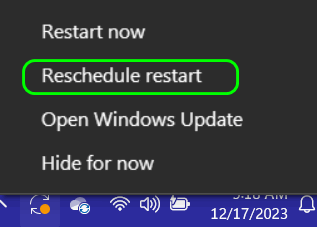
We think it’s better to reschedule the update restart than to pause updates. But you’re the boss!
If you choose to pause updates, remember, that once you reach the pause limit (5 times – 35 days), you’ll need to install the latest updates before you can pause updates again.
3. A quick way to find your Windows username and system (computer) name
Type CMD in the taskbar search.
When the Command Prompt appears in the search results, press “Enter.”
When the Command Prompt opens, type WHOAMI (that’s Who Am I, all one word) at the prompt and press Enter.
You’ll see your system name (computer name) and username displayed like this:
system name/username
![]()
Save Time with Ctrl Key Shortcuts
Windows 10 / Windows 11
Shortcuts only save you time if you use them. Here are some of the Ctrl-key shortcuts we use almost every day. Remember: The more you use these shortcuts, the more you’ll remember them.
OK. Ready? Let’s save some time and use the Ctrl key to help you save time and take control of your computer.
Let’s say you’re reading a page on the Web and you’re looking for a particular word on that page. What would you do?
a.) Scan the page manually for the word.
b.) Use the browser’s search feature in the browser toolbar.
c.) Press Ctrl+F to open the page search dialog.
d.) None of the above.
The answer is C.
If you’re looking for a word on a page in your web browser, word processor, text editor, PDF viewer, and many others, just press Ctrl+F to open the “Find” dialog. Just remember, F stands for Find. Sure, you can use the program’s search feature too, but why? CTRL + F is faster.
If you’re on a page you want to print, do you search for “print” on the toolbar, look for printer icons, or just press Ctrl+P? Right! You press Ctrl+P to print the page. It’s the fastest way to print.
Let’s say you’re using your browser and you want to open a new window. Do you just click the browser’s shortcut to open a new browser window? Nah, just press Ctrl+N. Same thing if you’re using an email program and you want to open a new window to compose an email.
If you’re working on a document and you want to save it, you can press CTRL+S instead of clicking ‘File’ and ‘Save’. If you want “File” “Save as” – Ctrl+S/ works in many applications.
If you want to view your browser’s history, use Ctrl+H. If you want to view a list of downloads while your browser is open, press Ctrl+J.
Let’s review.
Remember this: Ctrl key shortcuts are not case sensitive – for this post, we are using capital letters, but lowercase letters work just as well.)
Ctrl+F = Find something on a page – in a browser, text editor, PDF editor, eBook, etc. To remember this easily, think F = FIND.
Ctrl+P = Print the document you have open. Whether it’s a web page, a Word doc, a PDF file, a text file, etc., think P = PRINT.
Ctrl+N = Opens a new window in the program that’s running. Think N = NEW.
Ctrl+S = Saves the document you’re working on. Think S = SAVE.
Ctrl+H = Shows your browser’s history. Think H = History
Ctrl+J = Shows a list of downloads in your browser. Think J=? I give up! J=Downloads! Junk?
And let me not fail to mention:
Ctrl+A = Select All
Ctrl+X = Cuts the selected item or text
Ctrl+C = Copies the selected text or item
Ctrl+V = Paste
Ctrl+Y = Reverses your last “Undo”
Ctrl+Z = Restores a deleted file instantly when used immediately after deleting a file.
![]()
Can Your Windows 10 Computer Run Windows 11?
Windows 10
The deadline for using Windows 10 safely is now less than 6 months away. After October 14, 2025 (Windows 10’s “End of Life”), Windows 10 users will no longer receive critical security updates.
The Windows 11 upgrade is free for Windows 10 users, but many older computers don’t meet the hardware requirements to run Windows 11.
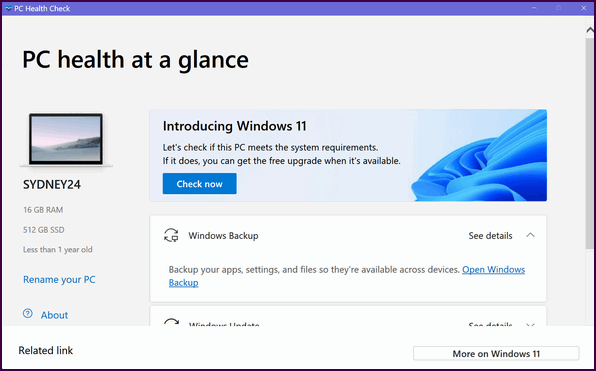
Can your Windows 10 PC run Windows 11?
If you want to check your PC to see if your current Windows 10 computer will run Windows 11, download the PC Health Check app here. Double-click on the file you downloaded to run it.
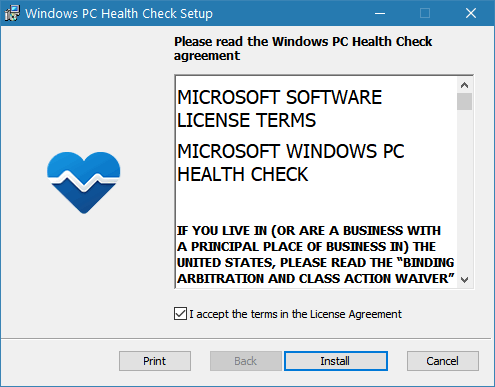
Agree to the terms and click “Install”.
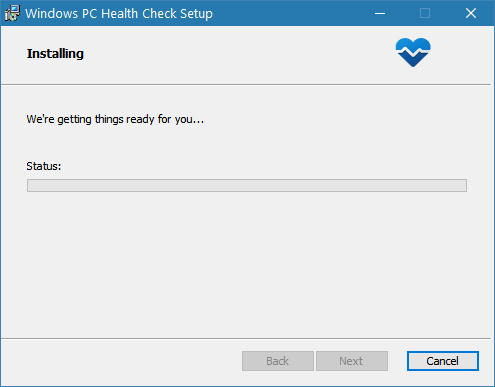
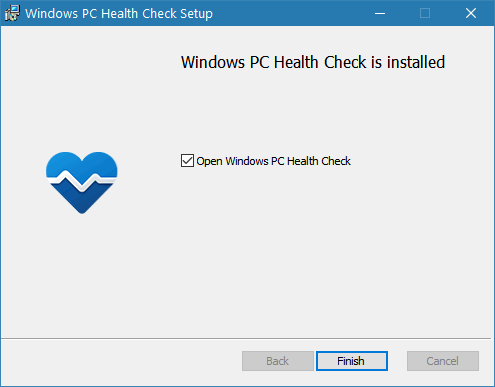
Click “Finish” to run the app.
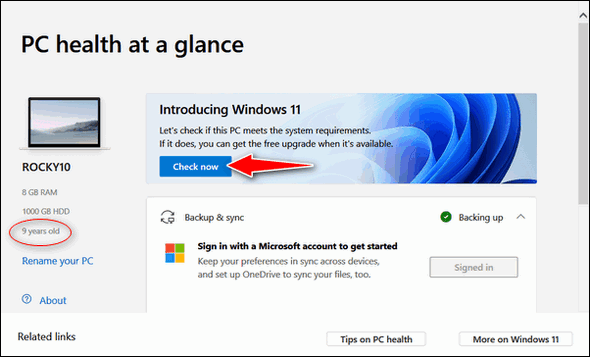
A page will appear showing some information about your computer, including its age. Click the blue “Check now” button to check to see if your computer can run Windows 11.
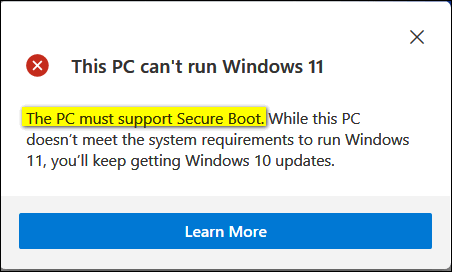
My Old Computer Doesn’t Have What It Takes.
Alas, this nine-year-old PC does not have a secure boot option, so it cannot run Windows 11. Also, this old PC does not support TPM 2.0 (Trusted Platform Module), and its processor does not meet Windows 11’s requirements. It’s woefully not ready for Windows 10. Generally, computers with processors made before 2018 do not meet the requirements to run Windows 11.
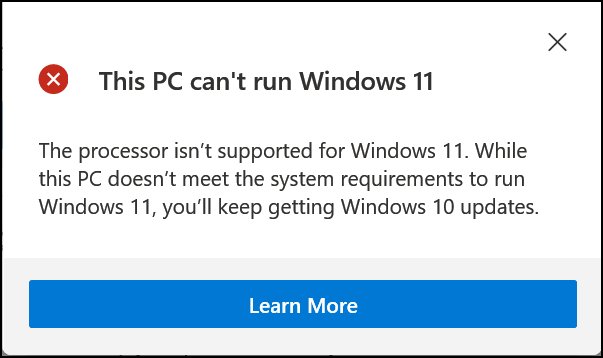
But my newer computer can run Windows 11.
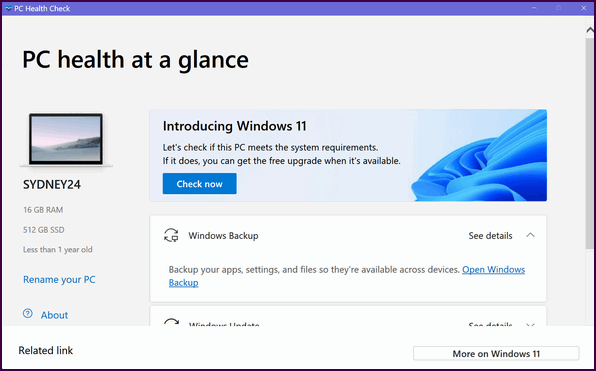
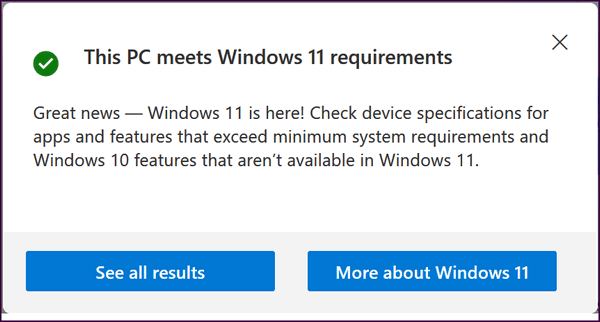
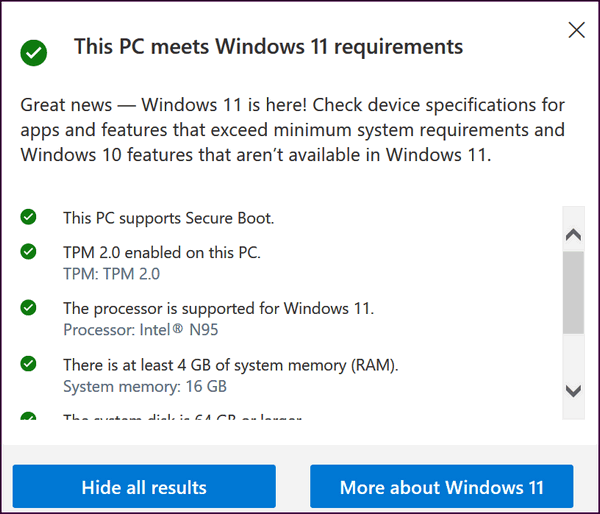
Windows 11 is a free upgrade for all Windows 10 users, provided their computer’s hardware supports it. If your computer supports Windows 11, you can upgrade to it by using Windows Update or the Windows 11 upgrade assistant (see this page) or by creating Windows 11 installation media (USB or DVD) by following the instructions here.
Windows 10 users will continue to get updates for Windows 10 until October 14, 2025.
If you don’t want to upgrade to Windows but you do want to be safe, here’s something you should read.
Want more tips, tricks, and information?
We have thousands of Windows tips, tricks, and more on our InfoAve website.
Subscribe to our free InfoAve Daily newsletter.![]()
THANK YOU FOR HELPING US!
When you support us with a small gift, you help us continue our mission
to keep you informed, separate the truth from the hyperbole, and help
you stay safer online. Plus, our computer tips make your computer easier
to use.
Did you know that we provide support to thousands of people? Every week
we help dozens of people via email at no charge. The questions and
answers you see in our newsletters are from the email answers and help
we provide to everyone free of charge.
Thanks to your gifts, we do a lot more than provide this free newsletter. We help you recognize online threats, fight for your online privacy, provide you with the knowledge you need to navigate the Web safely, provide you with suggestions for safe, free software and websites, and help you get more out of your PC.
Please Help us keep up the good fight with a small gift.
Interested in making an automatic monthly gift? Visit this page. Help us keep helping you... and help us keep you safe on the Web
![]()

60 and Me Games – Free Fun and Games
Today’s Cloudeight site pick is all about games for older folks like me. I happened to wander over to 60 and Me Games and found a site that just about anyone can enjoy. It’s got so many game choices that I can’t begin to tell you about all of them, but I’m going to try to give you a good overview.
First off, the site is easy to look at. It’s not cluttered with a million flashing ads amd gizmos, and that’s a huge plus. It has a very welcoming and relaxing look and feel, rather like settling into a comfy chair.
Now, let’s talk about the games. They’ve got a huge selection, and it seems like they’ve thought about what older folks might enjoy. They’ve got classic word games like Word Search and Hangman. I gave the Word Search a whirl, and it was the perfect level of challenge – not so easy it was boring, but not so hard I wanted to pull my hair out! It’s the kind of game you can play while you’re sipping your morning coffee.

They also have a good mix of card games. I saw Solitaire, of course, which is always a reliable standby. They also had a version of Hearts, which brought back some memories of playing with family. The graphics are simple and well-designed. You’re not going to have to squint to see the cards.

If you love to keep your mind sharp, they’ve got puzzle games like Mahjong and many different types of Sudoku. I’m a bit of a Sudoku nut, so I spent a lot of time on that. They also have different difficulty levels, which is great because you can start easy and work your way up to the harder stuff if you’re feeling ambitious!
What I liked a lot about the site is that it doesn’t feel like they’re trying to trick you into clicking on a bunch of ads. The games are right there, and they load quickly. It’s easy to use.
Another thing I liked about 60 and Me is that it’s not super fancy with a lot of bells and whistles you’ll often find on other gaming sites. Rather than glitz and glitter, it’s focused on the games themselves, and they’re the kind of games that are familiar and enjoyable.
It’s also completely free, which is a big win! You don’t have to sign up for anything or pay to play.
Here’s what we like about 60 and Me games:
It’s easy to use: It’s simple to navigate. I found the games I wanted without any problem.

Great game variety
A good mix of word games, card games, and puzzles – something for everyone.
Different challenge levels
There’s something for everyone here. The site caters to different abilities, with options to adjust difficulty in some games.
60 and Me is clean and simple with no major distractions. The ads are not intrusive, which is a major plus. And best of all, it’s free!
60 and Me Games is a great choice if you’re looking for some free and fun ways to pass the time online. It’s got classic games that are easy to pick up and play, and the is not overwhelming. It’s a great site where you can enjoy a little mental exercise or just unwind with a familiar game.
Give it a try – you might just find a new favorite way to spend a few minutes!
![]()

The Lady in the Attic
I was 10 years old. My world ended the day she left. Cancer, a silent thief, stole her laughter, warmth, and love from me, leaving an empty silence in our small house that would echo throughout my life louder than any storm.
After she died, I was afraid to go to bed and fall asleep for fear I would never wake up. Death became an unwanted but daily companion. I didn't understand why this terrible thing had happened to me.
I was the kid in school who didn't have a mom. The odd and sad little boy whose mom died. I was pitied. I was odd.
I hated to go to bed after my mom died. My bedroom became a room of memories and tears. Once a comforting place, it became a nightly descent into a horrible, unimaginable sadness.
The dreams came several months after my mom died. Every night, as I fretfully drifted off to sleep, I found myself drawn to the attic stairs in my dreams. The old wooden steps creaked beneath my feet, each groan an aching sound in the otherwise silent house - the silent house of my subconscious.
The attic, in my waking hours, was a dusty realm of forgotten Christmas decorations and boxes of old clothes and photo albums...
Read the rest of this essay here.

What does "refurbished" mean when buying a computer?
If you're looking to buy a computer and save money, you should consider buying a refurbished PC. Many people are confused by the term "refurbished". Generally, in the world of computers, the term 'refurbished' is used to denote a product that has been returned, inspected, and repaired if necessary. Also, the device has its data wiped and is restored to factory settings. Most legitimately refurbished computers come with warranties - usually six months or longer.
Some words of advice: If you're buying a refurbished computer, make sure you're dealing with a reputable company. And make sure your refurbished device comes with a warranty.

Sales of the following products and services help support our newsletters, websites, and free computer help services we provide.
Cloudeight Direct Computer Care:
Single Keys, SeniorPass, or Season Tickets - always a great deal. Cloudeight Direct Computer Care is like having PC insurance.
Get more information here.
Emsisoft Anti-Malware: Emsisoft is the only Cloudeight-endorsed and recommended Windows security program. It provides users with a complete antivirus, antimalware, anti-ransomware,
and anti-PUPs solution. We offer single Emsisoft licenses and multi-computer licenses at discount prices. Also, we offer our exclusive Emsisoft with Cloudeight installation & setup.
Get more information here.
Reg Organizer: Reg Organizer is the Swiss Army Knife of Windows tools. It's far more than just a registry optimizer and cleaner... it's a Windows all-in-one toolkit. Reg Organizer helps you keep your computer in tip-top shape and helps you solve annoying Windows problems. Reg Organizer works great with Windows 10
and Windows 11! Get more information about Reg Organizer (and get our special discount prices) here.
MORE IMPORTANT STUFF!
Your InfoAve Weekly Members' Home Page is located here.
Help us Grow! Forward this email newsletter to a friend or family member - and have them sign up for InfoAve Weekly here!
Get our free daily newsletter! Each evening we send a short newsletter with a tip or trick or a computer-related article - it's short and sweet - and free. Sign up right now.
We have thousands of Windows tips and tricks and computer articles posted on our Cloudeight InfoAve website. Our site has a great search engine to help you find what you're looking for too! Please visit us today!
Help us by using our Start Page. It costs nothing, and it helps us a lot.
Print our Cloudeight Direct Flyer and spread the word about our computer repair service! If you want to help us by telling your friends about our Cloudeight Direct Computer Care service, you can download a printable flyer you can hand out or post on bulletin boards, etc. Get the printable PDF Cloudeight Direct Computer Care flyer here.

We'd love to hear from you!
If you have comments, questions, a tip, a trick, a freeware pick, or just want to tell us off for something, let us know.
If you need to change your newsletter subscription address, please see "Manage your subscription" at the very bottom of your newsletter.
We received hundreds of questions for possible use in IA news. Please keep in mind we cannot answer all general computer questions. We try to personally answer as many as we can. We can only use a few in each week's newsletter, so keep this in mind. If you have a support question about a service or product we sell, please contact us here.
Subscribe to our Daily Newsletter! Get computer tips & tricks every night. Our daily newsletter features a computer tip/trick or two every day. We send it out every night around 9 PM Eastern Time (USA). It's short and sweet, easy to read, and FREE. Subscribe to our Cloudeight InfoAve Daily Newsletter!

We hope you have enjoyed this issue of Cloudeight InfoAve Weekly. Thanks so much for your support and for being an InfoAve Weekly subscriber.
Have a great weekend.. be safe!
Darcy & TC
Cloudeight InfoAve Weekly - Issue #1125
Volume 22 Number 28
May 2, 2025
Not a subscriber? Subscribe to our FREE Cloudeight InfoAve Weekly Newsletter here.

"Cloudeight InfoAve Weekly" newsletter is published by:
Cloudeight Internet LLC
PO Box 73
Middleville, Michigan USA 49333-0073
Read our disclaimer about the tips, tricks, answers, site picks, and freeware picks featured in this newsletter.
Copyright ©2025 by Cloudeight Internet

