
Cloudeight InfoAve Weekly
Issue #1128
Volume 22, Number 31
May 23, 2025
Dear Friends,
Welcome to Cloudeight InfoAve Weekly Issue #1128. Thank you for subscribing and for being a part of our Cloudeight family. We appreciate your friendship and support very much! Please share our newsletters and our website with your friends and family.
Happy Memorial Day Weekend
As always, on major holiday weekends, we publish a review edition. Publishing a review edition allows us to take some time off to spend with our families and friends and gives us a chance to feature some of the best questions/answers, tips, and other content from past issues of Cloudeight InfoAve Weekly.
To all our friends in the USA, remember those who made the ultimate sacrifice to preserve our way of life and our freedom. And have a happy and safe Memorial Day weekend.
To all our friends in other countries around the world - have a great weekend!
And to everyone, everywhere, we hope you enjoy this special review edition of Cloudeight InfoAve Weekly.
If you're not getting our InfoAve Daily newsletter, you're missing out on a lot of good stuff!
It's free and it only takes a few seconds to sign up. We'd love to have you with us. Visit this page to sign up for our Cloudeight InfoAve Daily Newsletter.
![]()

THANK YOU FOR HELPING US!
When you support us with a small gift, you help us continue our mission
to keep you informed, separate the truth from the hyperbole, and help
you stay safer online. Plus, our computer tips make your computer easier
to use.
Did you know that we provide support to thousands of people? Every week,
we help dozens of people via email at no charge. The questions and
answers you see in our newsletters are from the email answers and help
we provide to everyone free of charge.
Thanks to your gifts, we do a lot more than provide this free newsletter. We help you recognize online threats, fight for your online privacy, provide you with the knowledge you need to navigate the Web safely, provide you with suggestions for safe, free software and websites, and help you get more out of your PC.
Please help us keep up the good fight with a small gift.
Interested in making an automatic monthly gift? Visit this page. Help us keep helping you... and help us keep you safe on the Web.
![]()

Hi Patricia. That does sound like a perplexing problem. I have not heard about it being a problem that a great many users are having. Here are some things you can try.
Perform a Hard Reset: A hard reset can resolve many issues. Turn off the laptop, unplug all external devices and the power cord, hold down the power button for about 15 seconds, reconnect the power cord, and turn the laptop back on.
Are you using a mouse or a touchpad? If you're using a mouse make sure it's working correctly and its batteries are charged. If you're using a touchpad, try using a mouse. If you don't have one, you can buy an inexpensive corded USB mouse for around $10. If you use a mouse make sure the Touchpad is turned off. Type Touchpad in the taskbar search and press Enter. When you see Touchpad settings appear. Toggle the Touch On/Off switch to Off.
Update touchpad drivers
1 Open Device Manager. Windows key + X to open the hidden Start menu and click on Device Manager.
2 To find touchpad devices, select Human Interface Devices or Mice and other pointing devices, then right-click the device you'd like to update.
3 Select Update Driver.
Reinstall touchpad drivers
1 Right-click the name of the device, then select Uninstall device.
2 Select Uninstall and then restart your PC.
3 Windows will attempt to reinstall the driver.
Some laptops have a physical key that disables the touchpad to prevent accidental touches. Look for a key with a touchpad icon on your keyboard and press it to toggle the touchpad on or off.
If your laptop has a numeric keyboard you can use it to move your cursor (mouse pointer). To turn on "Use your keyboard to control your mouse", type ACCESSIBILITY MOUSE in the taskbar search & press Enter. Toggle the switch next to the Mouse keys to On. Leave the rest of the settings at default. Press the Num lock key to use your numeric keyboard to move your cursor. If your cursor freezes when trying to change your PIN press the Num Lock key and use the Numeric keypad to move your cursor.
Run SFC and DISM scans to fix any corrupted or missing Windows files. See this page for a tutorial.
Eileen has tried
(almost) everything to fix her PC
Well, I got to the Advanced Boot Menu and tried
both options and neither of them worked. It went through
diagnosing my PC, Auto Repair, and Reset PC. Response:
"Auto Repair couldn't repair your PC" and "Startup
Repair couldn't repair your PC". What's next? Can I buy
some kind of disc that will fix my problem? Eileen
Our answer
Hi Eileen. Once you get to the advanced boot
menu. click "Troubleshoot", then click 'Reset", and choose
the option to keep your files.
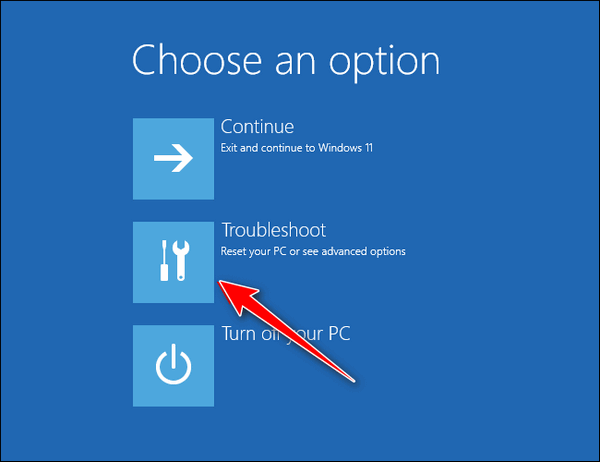
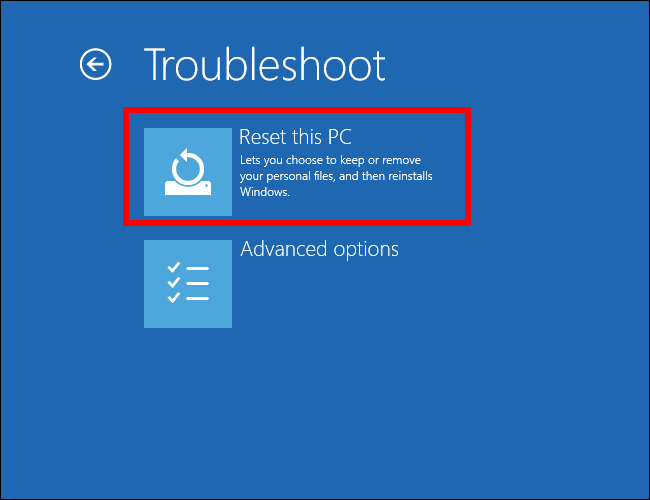
Resetting your PC and choosing the option to
keep your files is the quickest and easiest way to fix
it. A reset will wipe out Windows and all programs you
installed, save your files, reinstall a fresh copy of
Windows, and then put your files back where they were.
The only thing you have to do after the reset is
reinstall any programs you need.
Please let us know if you need more help.
![]()
Jim says his Dell PC with
Windows 10 won't wake up from Sleep
Hello everyone... I have a Dell desktop computer that does not
wake up after being in energy-saving mode. I have to turn it off
and wait for a few minutes before restarting. Most of the time,
it restarts fine but occasionally when it restarts, it freezes at
the hello screen and will proceed to the sign-in screen. So I
have to turn it off again and go through the same process. I
tried changing the settings to allow the screen saver to run all
the time. Unfortunately, this does not make any difference. It
freezes and will not wake up to allow me to sign in to Windows.
I ran the command prompt for SFC, but there were no issues. I am
at a loss as to fix this issue, and I was hoping you could help
me. Thanks for all you do for us. It's really appreciated.
Our answer
Hi Jim. Thanks! Sleep mode has been an issue with Windows 10 for
some time. We don't even use it on our computers anymore and
haven't for years. It's not necessary.
Right-click on the Start button, click on "Power options", and set "Sleep" to never (when plugged in - if using a laptop) and set "Turn off my screen" to "After 10 minutes" (when plugged in if using a laptop). When you set up your computer that way, the screen goes dark after 10 minutes, and the computer idles but does not sleep. When you're ready to use your computer again, just touch a key or move the mouse (or touch the touchpad).
It will use slightly more electricity this way - but the screen is what uses up most of the power and when it dims after 10 minutes it will be the same as if you chose sleep mode.
Another way to fix sleep mode is by doing a Windows reset while keeping your files. However, that's a time-consuming option when it's much easier just to stop using Sleep mode at all.
If you're using a desktop, it may not be a Windows issue at all, it may be an issue with your monitor. If the suggestions above don't help, consider testing your PC with a different monitor. If you don't have another monitor, you can use your flat-screen TV as a monitor - all you need is an HDMI cable to connect your computer to the TV.
We hope this helps you, Jim.-
![]()
Does Emsisoft anti-malware work in Australia,? Is it easy to install? I have Norton which doesn’t seem to have a good reputation. Would I have to uninstall Norton before I install Emsisoft? Thank you in advance, June.
Our answer
Hi June. Emsisoft works worldwide. Emsisoft headquarters are in Nelson, NZ, and maintains a worldwide workforce. Emsisoft is a breeze to install, when you purchase Emsisoft from us, we'll send you a link from which you can download Emsisoft that includes your license and configures Emsisoft automatically when you install it. Learn more about and get Emsisoft here.
![]()
We can fix your Windows computer... check out our low prices here!
![]()
Some years ago, you advocated RoboForm as - among other things - a 'Log-In' saver. I have recently been encountering problems with this and RoboForm help has only really told me to make sure RoboForm was enabled in 'Edge' even though my present Browser of choice is Google Chrome. Are you still promoting RoboForm for saving 'log-ins' or do you suggest something different? Your reply will be greatly appreciated as always!
Our answer
Hi David. Edge and Chrome can use the same extensions - they are both Chromium browsers. Here is the Google Store page for the free version of RoboForm for Google Chrome.
Darcy still uses RoboForm and it's one of three password managers we recommend. I use Bitwarden on my newer laptop and LastPass on my older laptop although I'm switching the old laptop to Bitwarden also since I can use the free version of Bitwarden on my tablet and smartphone too.
The three we recommend are...
RoboForm
Bitwarden
LastPass
We hope this helps you, David.
![]()
Annette wants to copy/move
files on Windows 11
Hello. Is there a copy to / move to for Windows 11? I am unable to
transfer the files from downloads. Any help you can give I
would appreciate. Thank you, Annette.
Our answer
Please take a look at our article here. It's a tutorial on
adding "Copy to folder" and "Move to folder" to the right-click menu
in Windows 11. You can do it the same way as you did in Windows
10, but it won't show up on the main right-click menu; you have to
click on "Show more options".
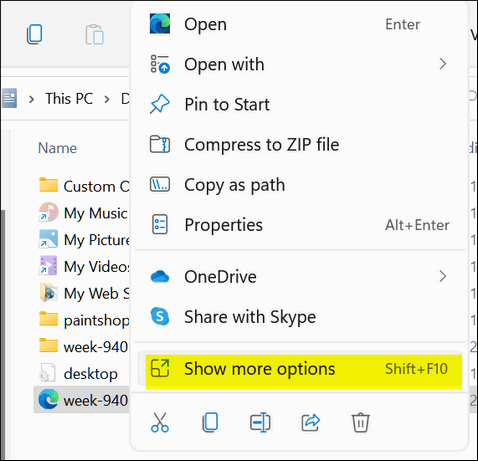
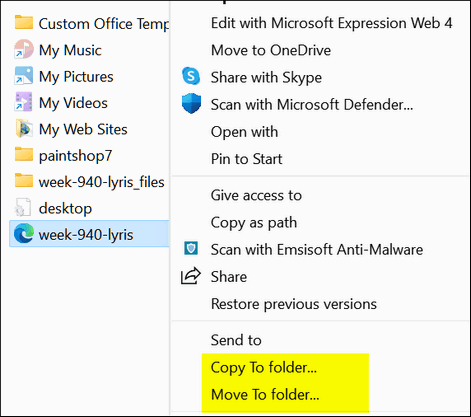
We hope this helps you, Annette.
![]()
I can receive emails but can not send emails. Can you help me?
Our answer

Now available: Reg Organizer 9.40
If you purchased or renewed Reg Organizer through Cloudeight within the
last 12 months, you're entitled to a free version upgrade to Reg
Organizer 9.31. Works great with Windows 10 and Windows 11.
Save $14 on Reg
Organizer right now!
Reg
Organizer - A Swiss Army Knife of Windows Tools - Works Great on Windows
10 and Windows 11.
![]()

Good News! How to Use Windows 10 Safely for an Extra Year for $30 (or less)
Windows 10
Windows 10 will reach its end-of-support date on October 14, 2025. After that date, Windows 10 will no longer receive critical security updates that keep users safe. Using Windows 10 after its end-of-support date is risky.
But the big problem that many Windows 10 users have is that their current computers don’t support Windows 11 so upgrading is impossible. And some Windows 10 users don’t have the money to buy a new Windows 11 computer. And others just don’t want Windows 11.
Whatever the reason, if you want to keep using Windows 10 at least through October 14, 2026, you’ll be happy to learn that Microsoft, for the first time, will be offering Extended Security Updates to home users for $30.
According to a blog post on Microsoft’s Windows Experience Blog written by Microsoft Executive Vice President Yusuf Mehdi, Microsoft will offer extended support available for the first time to home (personal) users. He wrote…
“…We understand that some of you may require additional time while moving to a new Windows 11 PC or Copilot+ PC. During this period, you may wish to take steps to help secure your existing PC. As previously announced, we will offer our Extended Security Updates (ESU) program. Enrolled PCs will continue to receive Critical and Important security updates for Windows 10; however, new features, bug fixes and technical support will no longer be available from Microsoft.
“And for the first time ever, we’re introducing an ESU program for personal use as well. The ESU program for consumers will be a one-year option available for $30. Program enrollment will be available closer to the end of support in 2025…
If your computer doesn’t meet the requirements to run Windows 11, if you can’t afford to buy a new computer, or if you just want to keep using Windows 10 because you like it, paying $30 to use Windows 10 safely for an extra year seems like a good choice.
There’s even a way to safely use Windows 10 past its end-of-support date for free.
There’s another way to keep using Windows 10 past its end-of-support date, and that’s using 0patch… there’s even a free version. Read more about 0patch here.
It’s not safe to use Windows 10 past October 14, 2025, without security updates.
Remember: Using Windows 10 past October 14, 2025, without any critical security updates is risky and could leave you and your Windows 10 computer vulnerable.
![]()
Driver Updater Programs: Poison for Your Computer
Windows 10 / Windows 11
Most driver updater programs are no better than malware – and many come bundled with malware
Consider this a reminder from your old pals, TC & Darcy…
I don’t know how many times we’ve told you to avoid driver updater programs, but the last time we did was three years ago. I can’t remember what I did three days ago, let alone three years ago. So we are going to remind you that Driver Updaters are poison for your PC.
I can’t tell you how many times I’ve helped folks who were having problems with their computers, from Blue Screens of Death to unexplained crashes. But I’ve learned over the years to look for driver updater programs first, because plenty of times folks with BSODs and unexplained, unexpected crashes, had driver updater programs installed.d
Driver updaters often recommend updates for drivers that are already functioning correctly. Installing unnecessary updates can lead to instability, performance issues, or even hardware malfunctions. Installing unnecessary drivers can lead to a range of problems, including system crashes, blue screens of death, and even complete system failure.
So, we want to remind you to check your installed programs for driver updater programs, and if you find one (or more), uninstall it (them) before your computer has big-time problems.
Darcy and I have been using Windows since Windows 3.1 (yes, there was such a thing), and we can’t remember when driver updater programs were necessary.
We can tell you this as well. Driver updaters are popular. They are consistently among the most downloaded programs. And they rank among the most useless (and trouble-causing) programs you can install on your Windows computer.
You don’t need third-party driver updater programs to tell you that you need a new driver. You only need to update a driver (or drivers) when a hardware device (printer, sound card, wireless card, etc.) is not working properly or the manufacturer recommends an update. Installing new drivers just because new drivers are available is unnecessary and many times can be a recipe for disaster.
Windows 10 and 11 are very good at updating drivers when necessary. But should you have a hardware device that is not working properly, you can download the correct driver from the device’s manufacturer’s website. Just make sure you know the version of Windows you’re using and the name, model, and manufacturer of your hardware device. Then go ahead and download and install the correct driver directly from the device manufacturer.
If you’re not having problems with your hardware devices, there’s no reason to update your drivers, even if new drivers become available.
Don’t be tempted to install a driver updater because you think it’s going to make your computer run better, run faster, or it’s going to make it easier for you to keep your drivers updated. Driver updaters are unnecessary and often cause serious problems with your computer. Think of driver updaters as poison for your PC.
Remember these two nuggets of sage advice from both of us:
- If it ain’t broke, don’t fix it.
- In the world of computer software, less is more.
Be smart and leave driver updaters alone. And if you find one has sneaked onto your computer via those nefarious software bundles that are all too common — or you were tricked into installing one — uninstall it with much alacrity… we tells ya!
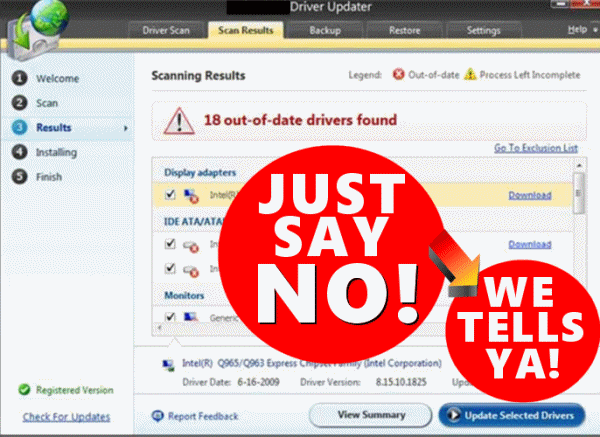
![]()
3 Time-Saving Tips
Windows 10 / Windows 11
Tip #1
Let’s say you are filling out a Web form and you make a mistake
-you typed in the wrong email address or whatever. Instead of
backspacing to remove the incorrect address, put your cursor in the form
field and press the CTRL key plus the A key and then the Delete Key.
CTRL + A highlights everything in the form field. The Delete key deletes
all the highlighted text.
Tip #2
Now, imagine you’re viewing a very long web page and you want
to go back to the top. Instead of scrolling all the way back up, press
the HOME key. If you want to go to the bottom of the page, instead of
scrolling all the way down to the bottom, just press the END key. It’s
simple, I tells ya!
Tip #3
OK, last one: Here’s a really easy way to highlight a large
block of text. Put your cursor at the top of this tip and left-click.
Now, put it at the bottom of this tip and click while holding down the
SHIFT key. Pretty cool, huh?
Want more tips, tricks, and information?
We have thousands of Windows tips, tricks, and more on our InfoAve website.
Subscribe to our free InfoAve Daily newsletter.![]()

THANK YOU FOR HELPING US!
When you support us with a small gift, you help us continue our mission
to keep you informed, separate the truth from the hyperbole, and help
you stay safer online. Plus, our computer tips make your computer easier
to use.
Did you know that we provide support to thousands of people? Every week,
we help dozens of people via email at no charge. The questions and
answers you see in our newsletters are from the email answers and help
we provide to everyone free of charge.
Thanks to your gifts, we do a lot more than provide this free newsletter. We help you recognize online threats, fight for your online privacy, provide you with the knowledge you need to navigate the Web safely, provide you with suggestions for safe, free software and websites, and help you get more out of your PC.
Please help us keep up the good fight with a small gift.
Interested in making an automatic monthly gift? Visit this page. Help us keep helping you... and help us keep you safe on the Web
![]()

Pine Tools – A Treasure Chest of Useful Online Tools
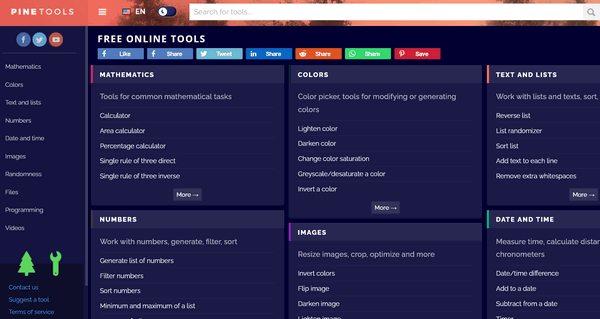
This Cloudeight website pick is a treasure chest of online tools – a toolbox extraordinaire. There are so many tools on the Pine Tools site that we’re not even going to try to list them all.
To give you some idea of the kinds of online tools you’ll find in this virtual treasure chest of online tools, we submit the following for your perusal:
MATHEMATICS
Calculator
Area calculator
Percentage calculator
Single rule of three direct
Single rule of three inverse…and more.
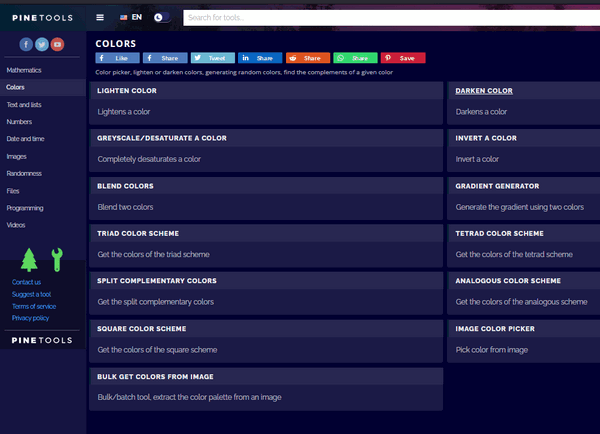
COLORS
Color picker, tools for modifying or generating colors
Lighten color
Darken color
Change color saturation
Greyscale/desaturate a color
Invert a color…and more.
TEXT AND LISTS
Work with lists and texts, sort, randomize, reverse
Reverse list
List randomizer
Sort list
Add text to each line
Remove extra whitespaces…and more.
NUMBERS
Work with numbers, generate, filter, sort
Generate a list of numbers
Filter numbers
Sort numbers
Minimum and maximum of a list
Average of a list…and more.
DATE AND TIME
Measure time, calculate distance between dates, chronometers
Date/time difference
Add to a date
Subtract from a date
Timer
Stopwatch…and more.
IMAGES
Resize images, crop, optimize, and more
Invert colors
Flip image
Darken image
Lighten image
Change brightness…and more.
RANDOMNESS
Generate random numbers, randomize lists, common distributions
Random number generator
Coin flipper
Dice roller
Gaussian random number generator
Password generator…and more.
PROGRAMMING
Tools for programming and web development
Syntax highlighter
CSS Inliner
JSON formatter
CSS beautifier
HTML beautifier…and more.
FILES
Convert, compress, join or split
Split files
Join files
Base64 encode
Base64 decode
Random file generator…and more.
What more can we say? If looking at the partial list of online tools above does not make your fingers twitch to click and visit Pine Tools, there’s not more we can do.
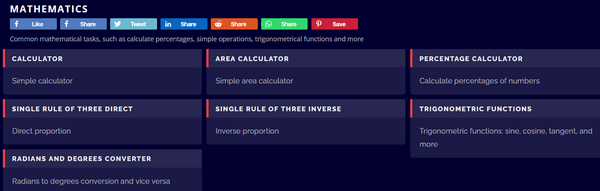
If you’re looking for one place to find dozens and dozens of useful online tools that can help you do just about anything, visit this Cloudeight Site Pick – Pine Tools. It is an amazing site!

Three Short Guest Essays
Rarely do we publish essays written by anyone other than Cloudeight. For
Memorial Day weekend, we’re making an exception by publishing three
short essays by our new friend who writes using the name of G. Petee. We
hope you enjoy these essays. If you do, please let us know.
The Great Equalizer
By G. Petee
Death, the great equalizer, is the final frontier that all must face. It
is a subject that has plagued the minds of men since the dawn of
consciousness. The fear of death and the unknown drives us to seek
answers, to try and understand the mysteries of the universe and our
place within it. But death remains a formidable foe, one that we cannot
hope to defeat or understand completely.
Shakespeare, the master wordsmith, addressed the subject of death time
and time again in his works. In Hamlet, the titular character wrestles
with the concept of death and what it means to be alive. Hamlet’s
musings on the subject are perhaps some of the most famous in
literature, and they capture the essence of the human struggle with
mortality.
To die, to sleep, to be no more – it is a thought that fills us with
dread...
Read all three of these short guest essays here.

How to Copy and Paste
Copy and paste is something that we often mistakenly think every Windows user knows how to do. But, we know that many Windows users still don’t know how to copy and paste.
CCopy & paste is a very basic Windows skill. It’s a real time saver, and it can help prevent common mistakes when trying to type registration keys, email addresses, website URLs, etc. Copy & paste eliminates the potential for errors.
So here’s a simple tutorial on how to copy & paste – probably the single most useful Windows feature ever.

Sales of the following products and services help support our newsletters, websites, and free computer help services we provide.
Cloudeight Direct Computer Care:
Always a great deal. Cloudeight Direct Computer Care is like having PC insurance.
Get more information here.
Emsisoft Anti-Malware: Emsisoft is the only Cloudeight-endorsed and recommended Windows security program. It provides users with a complete antivirus, antimalware, anti-ransomware,
and anti-PUPs solution. We offer single Emsisoft licenses and multi-computer licenses at discount prices. Also, we offer our exclusive Emsisoft with Cloudeight installation & setup.
Get more information here.
Reg Organizer: Reg Organizer is the Swiss Army Knife of Windows tools. It's far more than just a registry optimizer and cleaner... it's a Windows all-in-one toolkit. Reg Organizer helps you keep your computer in tip-top shape and helps you solve annoying Windows problems. Reg Organizer works great with Windows 10
and Windows 11! Get more information about Reg Organizer (and get our special discount prices) here.
MORE IMPORTANT STUFF!
Your InfoAve Weekly Members' Home Page is located here.
Help us grow! Forward this email newsletter to a friend or family member - and have them sign up for InfoAve Weekly here!
Get our free daily newsletter! Each evening, we send a short newsletter with a tip or trick or a computer-related article - it's short and sweet - and free. Sign up right now.
We have thousands of Windows tips and tricks and computer articles posted on our Cloudeight InfoAve website. Our site has a great search engine to help you find what you're looking for, too! Please visit us today!
Help us by using our Start Page. It costs nothing, and it helps us a lot.
Print our Cloudeight Direct Flyer and spread the word about our computer repair service! If you want to help us by telling your friends about our Cloudeight Direct Computer Care service, you can download a printable flyer you can hand out or post on bulletin boards, etc. Get the printable PDF Cloudeight Direct Computer Care flyer here.

We'd love to hear from you!
If you have comments, questions, a tip, a trick, a freeware pick, or just want to tell us off for something, let us know.
If you need to change your newsletter subscription address, please see "Manage your subscription" at the very bottom of your newsletter.
WWe received hundreds of questions for possible use in IA news. Please keep in mind we cannot answer all general computer questions. We try to personally answer as many as we can. We can only use a few in each week's newsletter, so keep this in mind. If you have a support question about a service or product we sell, please contact us here/a>.
Subscribe to our Daily Newsletter! Get computer tips & tricks every night. Our daily newsletter features a computer tip/trick or two every day. We send it out every night around 9 PM Eastern Time (USA). It's short and sweet, easy to read, and FREE. Subscribe to our Cloudeight InfoAve Daily Newsletter!

We hope you have enjoyed this issue of Cloudeight InfoAve Weekly. Thanks so much for your support and for being an InfoAve Weekly subscriber.
Have a great weekend. Be safe!
Darcy & TC
Cloudeight InfoAve Weekly - Issue #1128
Volume 22, Number 31
May 23, 2025
Not a subscriber? Subscribe to our FREE Cloudeight InfoAve Weekly Newsletter here./a>

"Cloudeight InfoAve Weekly" newsletter is published by:
Cloudeight Internet LLC
PO Box 73
Middleville, Michigan, USA 49333-0073
Read our disclaimer about the tips, tricks, answers, site picks, and freeware picks featured in this newsletter.
Copyright ©2025 by Cloudeight Internet
