
Cloudeight InfoAve Weekly
Issue #1132
Volume 22, Number 35
June 20, 2025
Dear Friends,
Welcome to Cloudeight InfoAve Weekly Issue #1132. Thank you for subscribing and for being a part of our Cloudeight family. We appreciate your friendship and support very much! Please share our newsletters and our website with your friends and family.
If you're not getting our InfoAve Daily newsletter, you're missing out on a lot of good stuff!
It's free and it only takes a few seconds to sign up. We'd love to have you with us. Visit this page to sign up for our Cloudeight InfoAve Daily Newsletter.
![]()
We gladly help everyone who writes every day by answering their questions and helping to solve their computer problems. Please help us continue to do that!
Make a small donation and help us help you!
If you don't need any of our products or services right now, please help us with a donation. Even the smallest gift is appreciated. Every donation helps us to provide useful information that helps you with your computer as well as helps us to keep you safe on the Internet. We offer free help to thousands of people every year... and we offer an honest and inexpensive computer repair service too. We do everything we can to help you with your computer and keep you safe too.So if you don't need any of our products or services right now, please help us by making a donation right now.
Interested in making a monthly gift? Visit this page. Help us keep helping you!
Thank you so much for your support!
![]()

Susan's web pages are HUGE
All of a sudden, my Google Page is HUGE.
Cannot find a solution. I have gone to
settings and changed font size, but that
only seems to apply to other sections. I
googled, but that didn't help. Thanks,
any options are appreciated. Suzan.
Our answer
Hi Susan. You'll be glad to know there's a very simple solution.
![]()
I think at one time you suggested safe, free PDF converters and editors, but I have forgotten which ones you listed. Is Smallpdf one of them? Or what do you suggest at this time? Thanks!
![]()
Do you recommend OPTACH or Windows Extended Security Updates for a personal PC?
Our answer
![]()
Nora asks about Windows Extended Security Updates (ESU) for Windows 10
Greetings TC. Could you please direct me to the correct link to get the ESU from Microsoft, as I imagine there’ll be a crop of nefarious scams come that time in October when Microsoft ends support. Thank you. Nora.
Our answer
Hi Nora. Microsoft will announce details for the consumer ESU closer to the end of support for Windows 10 (October 14). They haven't published a consumer website for it yet; they've only announced it will be available. So, those interested in it will have to wait a bit longer. We will announce it on our website and in our newsletters when they officially announce it, and I imagine all news outlets will do so too.
![]()
We can fix your Windows computer... check out our low prices here!
![]()
Hello Darcy and TC. I have quite a few neighbors and friends who want to continue using Windows 10 after October 2025 for various reasons. I recommend Emsisoft. But I have a few questions. Here in France, they offer different options: Emsisoft Anti-Malware Home and Emsisoft Business Security. They also have different rates for 1 PC, 3 PC, and 5 PC licenses. One more question, does Emsisoft work with 0patch? What happens to Windows Defender? Erik.
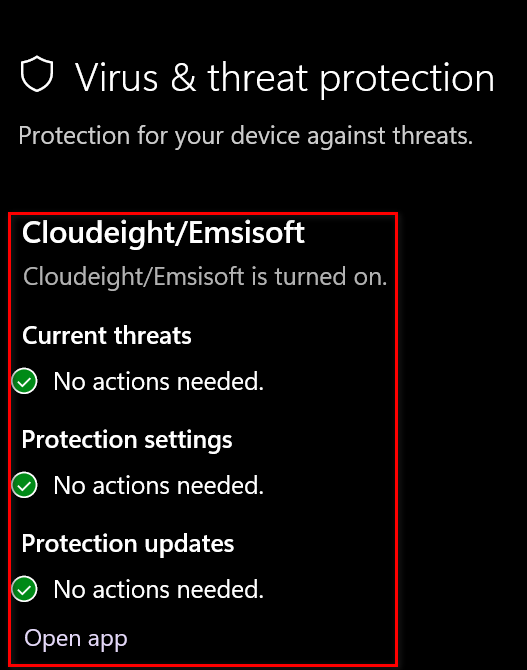
![]()
Hello Folks. Is there a way to find the total file size that's in my Recycle Bin? I can see the file size of each file that I deleted, but I can't find where I would be able to see a total of all the files that were deleted. Thanks. Uwe.
Our answer
Hi Uwe. This applies to both Windows 10 and Windows 11. The quickest and easiest way is to open a run box (Windows Key + R). In the run box, type CLEANMGR.EXE to open Windows Disk Cleanup. When it opens, scroll down and you'll find "Recycle Bin". It will show the total size of the Recycle Bin. See below:
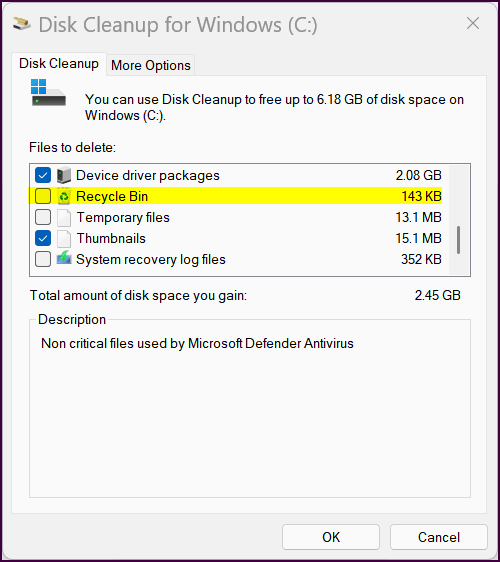
![]()
You always have the answers. So here goes. When I start my PC, a picture comes up, and in the upper right corner, there is always something about Bing. I have checked everything and do not see Bing on my PC. I want to get rid of the picture. How can I do that? On personalization, I just clicked on Windows Spotlight. What is that? Thanks, as always, for the help, Sharon
Hi Sharon, first, Windows Spotlight is a feature in Windows 10 and Windows 11 that automatically changes your lock screen (sign-in screen) and, more recently, your desktop background with high-quality images from the Microsoft Bing search page.

Now available: Reg Organizer 9.40
If you purchased or renewed Reg Organizer through Cloudeight within the
last 12 months, you're entitled to a free version upgrade to Reg
Organizer 9.31. Works great with Windows 10 and Windows 11.
Save $14 on Reg
Organizer right now!
Reg
Organizer - A Swiss Army Knife of Windows Tools - Works Great on Windows
10 and Windows 11.
![]()

11 Keyboard Windows Keyboard Shortcuts You Will Use
Windows 10 / Windows 11
The world gets more complicated every day. But we’re minimalists and big fans of saving time and making things as simple as possible. Nothing makes your computer simpler to use than keyboard shortcuts. But we’ve noticed that many people don’t use them. Why not? Unlock some features and save some time by using these 11 Windows keyboard shortcuts. All of these shortcuts work in Windows 10 and Windows 11.
1 > Lock Your Computer / Hide your Screen
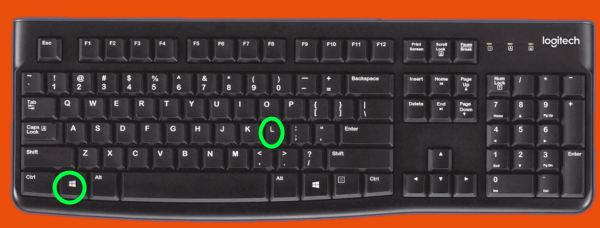
Whether you’re leaving your computer for a few minutes or want to hide what’s on your screen quickly using the Windows key + L shortcut is a great way to lock and hide your screen. Remember that this shortcut only works if you use a password or PIN to log into your computer.
2 > Quickly Show Your Desktop

Using the Windows key + D shortcut will instantly bring your desktop into focus without disturbing any running programs or anything you’re working on.
3 > Search Your Computer

Use the Windows key + S shortcut to quickly open up the Windows search dialog. Interestingly, the Windows key + Q shortcut does the same thing.
4 > Open a Print Dialog
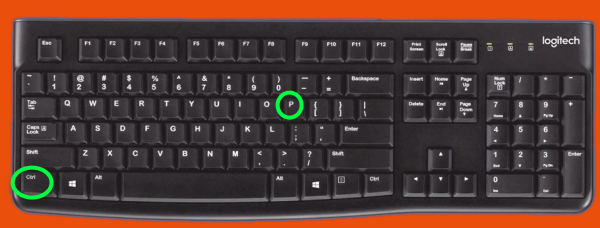
Want to print something on your screen without fumbling around looking for a “Print” button? Use the Windows key + P shortcut to open up a print dialog.
5 > Quickly Close a Program

To quickly close a program you’re using, press the CTRL key plus the F4 key. This shortcut really comes in handy if you’re browsing the web and you run into a tech support scam or other kinds of malicious websites. Using the ALT + F4 shortcut will immediately close your browser.
6 > Quickly Undo a Mistake

Have you ever accidentally typed over something you wanted to save or even accidentally deleted an entire page? We’ve all been in a situation when we’ve deleted something we wanted to save or typed over something we wanted to keep. Use the CTRL key + Z shortcut to restore whatever you deleted.
7 > Show the Hidden Taskbar Icons
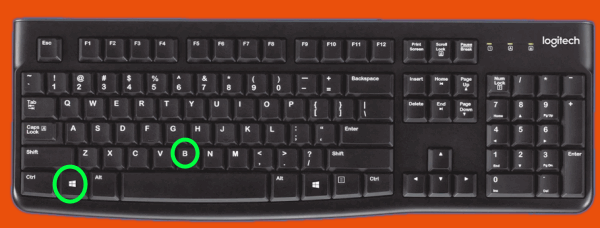
Windows automatically hides some program icons in the notification area section of the taskbar (the area near the clock). You can show these icons quickly by using the Windows key + B shortcut. Press the Windows key + B and you’ll see this…
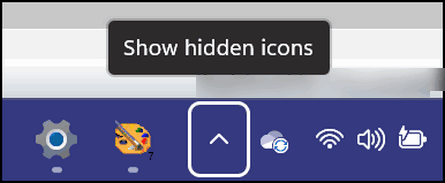
Just click the little highlighted arrow to see the hidden icons on your taskbar. You really don’t need to use the Windows key shortcut to get here, but if you don’t know that little arrow exists, now you know and you know what it is for.
8 > Select All

If you need to select all items in a folder, just highlight one item and use the CTRL+A shortcut to select them all. Quick and easy!
9 > Open the Hidden Windows Start Menu

Use the Windows key + X shortcut to open the hidden Windows start menu…the one that looks like this:
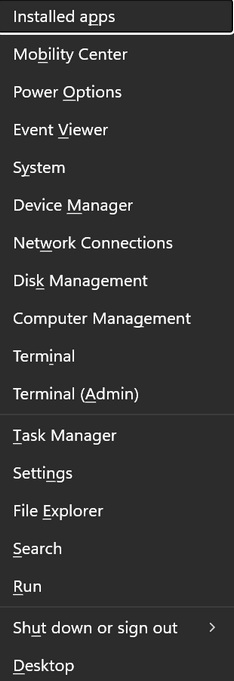
You can also open this menu by right-clicking on the Start button.
10 > Open the Windows Emoji Panel
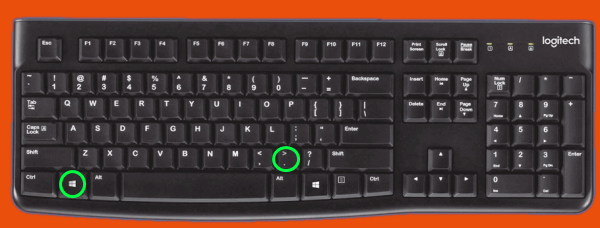
If you’re a fan of emoji, then you should know that Windows has, what we call, an Emoji panel that you can access by using the Windows key + period key shortcut. You can also use the Windows key + ; (semi-colon) key to open the Emoji panel.
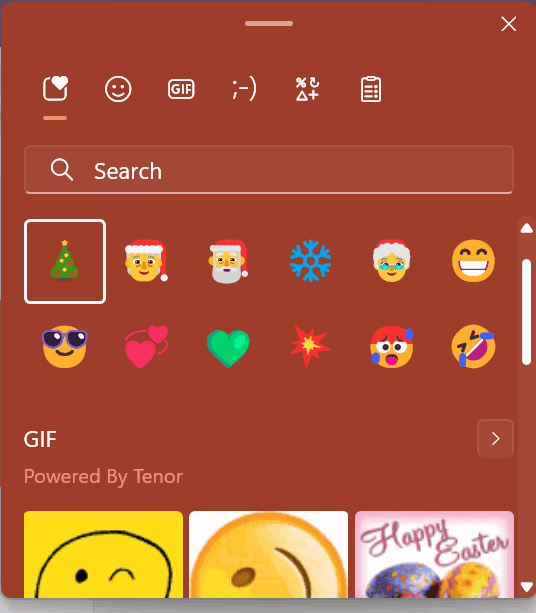
If you want to know more about the Emoji panel and you’re using Windows 11, see this page. And if you’re using Windows 10, check out this page.
11 > Tell Microsoft What You Think

If you’re logged into Windows with a Microsoft account, you can make a suggestion, issue a complaint, or just tell Microsoft what you think by using the Windows key + F shortcut to open the Windows Feedback Hub.
![]()
It's Refreshing! How to Make Sure You're Seeing the Most Recent Version of a Webpage
Windows 10 / Windows 11 & most popular browsers
![]()
You can always be sure you’re seeing the current and correct version of a web page by refreshing it. Every browser has a refresh function on its toolbar. Here are samples of the refresh function and its icon on four popular browsers…
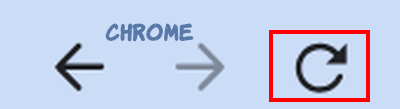
Above: Refresh icon – Google Chrome

Above: Refresh icon – Microsoft Edge
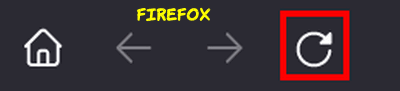
Above: Refresh icon – Mozilla Firefox
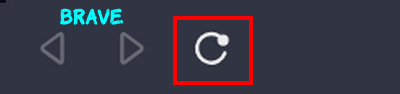
Above: Refresh icon – Brave browser
Are you seeing a pattern here? Every browser has a refresh icon (refresh button) on its toolbar, and it’s usually located to the left of the address bar. When you click the refresh icon, the page you’re viewing will be refreshed, and you’ll see the page not from your cache, but as the page actually is on the web.
Another way to refresh a web page
You can use the F5 function key to refresh any web page you’re viewing. The F5 function key is usually located on the top row of your computer’s keyboard.


When viewing any web page, regardless of which browser you use, tapping the F5 key while viewing the page will refresh it instantly.
F5 Key BONUS TIP
Here are some other functions you can perform with the F5 key:
Reload a document in a word processing program
Restart a slideshow in a presentation program
Open the Find and Replace in a spreadsheet program window.
Back to refreshing a web page…
You can also refresh the page you’re viewing by putting your cursor at the end of the website URL (address) in the address bar and pressing the Enter key to refresh the page. But using the browser’s refresh button (icon) or using the F5 key on your keyboard are easier and faster ways to refresh the page you’re viewing.
When you refresh a webpage, you’ll always be sure you’re viewing the newest version of that page.
![]()
Windows 10 / Windows 11
We continue to update our tips for Windows 11 to write new tips too. But whether you’re using Windows 10 or Windows 11, we have you covered.
Now let’s get on with today’s tip – Taskbar real estate…It’s valuable!
For some reason, Microsoft thinks it knows what you want on your Taskbar. But does it? NO! It doesn’t. The Windows taskbar is a great place to put the shortcuts for the apps you use most because when you put those shortcuts on your Taskbar, you save time. But if you have a large search bar and a bunch of other icons taking up space on your Taskbar, you have less space available to put shortcuts to the apps you use most on your Taskbar. Windows 11 adds other (for most people) useless icons like "Widgets” and “Task view” to your taskbar by default, too.
Maximize the Taskbar Space on Windows 11
First of all, while it’s easy to move the Windows 11 Taskbar so that it’s aligned to the left, like all previous Windows versions, I’ve come to prefer having it centered. But I still don’t like the default clutter. At least in Windows 11, Microsoft removed the Cortana icon, the big search box, and the People icon that were displayed by default on Windows 10. But then they went and spoiled it all by putting a “Chat” icon (trying to convert Zoom users to Microsoft Teams - this was removed in recent update. There's also a Widgets icon that I never use (and you probably don’t either)
Step #1: Declutterizing the Windows 11 Taskbar
Right-click on an empty space on your Windows 11 Taskbar, and click “Taskbar settings”. The “Personalization > Taskbar” page will open. At the top, you’ll see the “Taskbar items” settings. All you need to do is turn the switches off next to the items you don’t want cluttering up your taskbar.
Step #2: Declutterizing the Windows 11 Taskbar
The next section on the Personalization > Taskbar page is the “Taskbar corner icons” section. This section allows you to turn off icons that are displayed near the right edge of the taskbar (near the clock). If you don’t like Widgets and don’t use the Pen menu or the Touch keyboard, turn them off. For most users, Widgets is on by default. The Touchpad and Pen menu are both off by default.
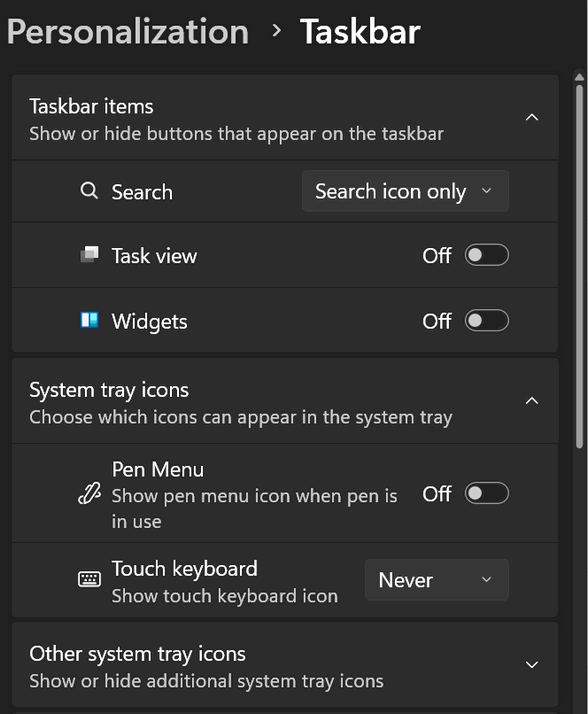
Step #3: Declutterizing the Windows 11 Taskbar
The next section is called “Other system tray icons”. The icons for these apps will either be hidden or displayed near the right edge of the Taskbar nearest the clock. To expand “Taskbar corner overflow,” click the down arrow next to “Other system tray icons.”
When expanded, you’ll see switches next to some of the apps you have installed. Some of these apps (but not all) are apps set to start with Windows. If the switches next to the items in the Taskbar corner overflow menu are turned off, they will not be displayed in the right corner of the Taskbar (formerly called the “system tray”)/
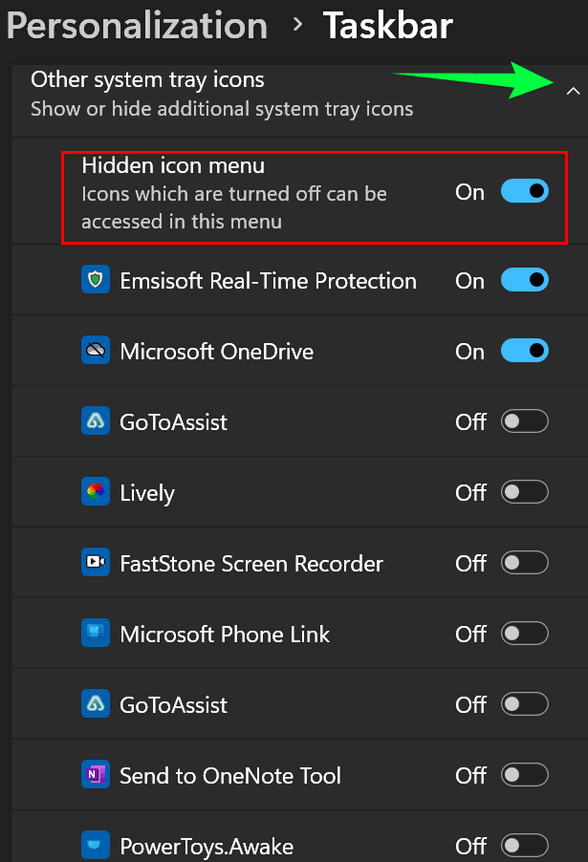
More ways to customize the Windows 11 taskbar
The final section of the Settings >Personalization>Taskbar is called “Taskbar behaviors.” In this section, you can align your taskbar from Center to Left or from Left to Center.

Click the down arrow to expand Taskbar behaviors. You can align your Taskbar to the left or back to the Windows 11 default “Center”.
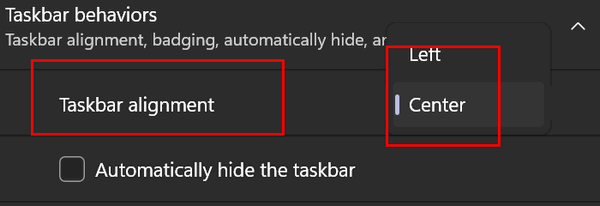
You can also choose to “Automatically hide the taskbar” or show “Badges” on taskbar apps.
If you have multiple displays, you can choose to show the taskbar on all displays.
You can also choose to share any window from your taskbar, as well as enable the far right edge of your taskbar to take you to the desktop when you click it. You can also go directly to the desktop by using the Windows key + D shortcut; pressing the Windows key + D combo again takes you back to your work area.
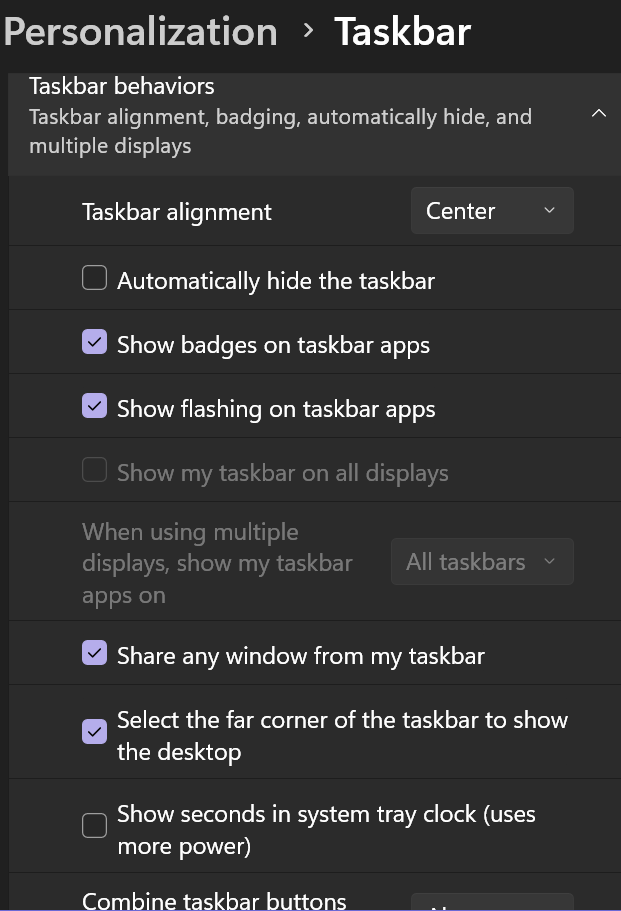
The proof is in the pudding, so they say. Here is my Windows 11 Taskbar. You can see I have a lot of Taskbar real estate left to add more shortcuts, should I need to.
![]()
Want more tips, tricks, and information?
We have thousands of Windows tips, tricks, and more on our InfoAve website.
Subscribe to our free InfoAve Daily newsletter.
![]()

THANK YOU FOR HELPING US!
When you support us with a small gift, you help us continue our mission
to keep you informed, separate the truth from the hyperbole, and help
you stay safer online. Plus, our computer tips make your computer easier
to use.
Did you know that we provide support to thousands of people? Every week,
we help dozens of people via email at no charge. The questions and
answers you see in our newsletters are from the email answers and help
we provide to everyone free of charge.
Thanks to your gifts, we do a lot more than provide this free newsletter. We help you recognize online threats, fight for your online privacy, provide you with the knowledge you need to navigate the Web safely, provide you with suggestions for safe, free software and websites, and help you get more out of your PC.
Please help us keep up the good fight with a small gift.
Interested in making an automatic monthly gift? Visit this page. Help us keep helping you... and help us keep you safe on the Web
![]()

All About Your Internet Connection and More!
There are dozens of sites where you can check your internet connection speed. Heck, there may even be a hundred of them, and they all do the same thing.
The other day, I happened upon an internet speed test site that not only showed my connection speed but also revealed things about my connection that I had never seen before. Things about internet connection quality, jitter, latency, and other arcane things I knew little about but which affect the quality of my internet connection.
Speed is important, but the quality of your connection is important too!
Most of us know that internet connection speed matters. But let’s take a look at internet connection quality and how it affects performance.
I have two laptops, almost side by side in the same room. One shows a speed of over 400 Mbps (megabits per second). The other, newer laptop, shows a connection speed of 138 Mbps. I assumed that because the wireless card in the newer El Cheapo was not as good as the wireless card in the older El Cheapo, I was going to have either to get a better wireless card for the newer laptop or else settle for 138-140 Mbps as my top speed.
Don’t get me wrong, 138 Mbps is good enough for everything I do. I can stream Netflix, Prime, Tubi TV, Pluto TV, etc. I don’t do any gaming, so I don’t know how I’d do with that.
Our site pick today is a speed test that not only tests the speed of your connection, it also tests the quality of your connection. Just because your internet connection speed is fast does not mean your connection is a high-quality connection.
This speed test gives you a network quality score and tells you how good your connection is for Video Streaming, Online Gaming, and Video Chatting.
It says that despite my older laptop showing a speed of 410 Mbps (download) and the new one showing a speed of 138 Mbps (download), the quality of the connections is virtually the same.
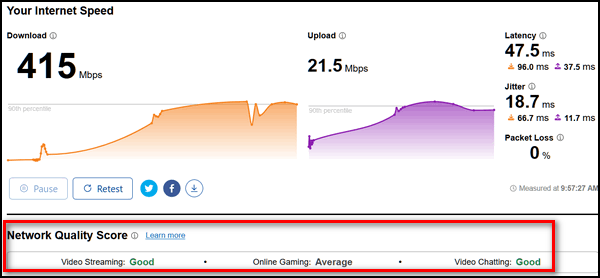

As you can see from the above screenshots, the network quality of my connection is the same. Both connections are good for video streaming and video chatting, and average for online gaming. That’s despite one appearing to show a download speed of 415 Mbps and one showing a download speed of 138 Mbps. And I can honestly say, I don’t notice any difference in my internet connection when switching between the two laptops.
Quality counts
Many things can affect the quality of your internet connection. And this site can help you understand things like Latency, Jitter, and Packet Loss.
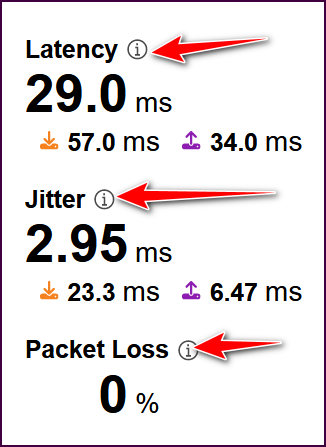
You can learn more about each when you hover over the “i” when you’re checking your speed on the site. Let’s take a look at Jitter…
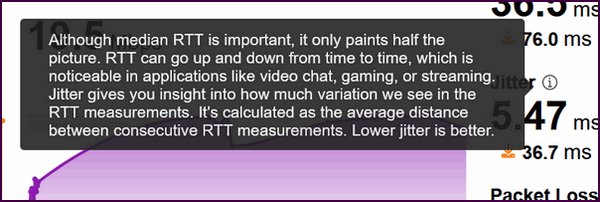
RTT is an acronym for “Round-trip time”. In networking, it is the time it takes to get a response after you initiate a network request.
You probably don’t care about all those technical details, but I’m pretty certain you are surprised to know that internet connection speed isn’t the only thing that matters. Like many other things in life, quality matters.
Cloudflare calls its internet quality test “Aggregated Internet Measurement” and explains it this way…
Aggregated Internet Measurement (AIM) helps you understand your Internet quality to identify scenarios that your Internet connection is good or bad for. Typically, an Internet speed test provides you with upload and download speeds, which may not always provide a holistic view of your Internet quality.
AIM uses a scoring rubric that assigns point values based on speed tests to help you understand how your Internet quality will perform for streaming, gaming, and webchat/real-time communication (RTC).
Scoring RubricAIM analyzes the following metrics to generate your score:
Latency
Packet Loss
Download
Upload
Loaded Latency
JitterAfter the test is run and a point value is assigned to each metric, the points are translated to a network score for streaming, gaming, and webchat/RTC. These scores will indicate how good your Internet is in each of these scenarios.
The possible network scores are:
Bad
Poor
Average
Good
Great
Our site pick today is Cloudflare’s Internet Speed Test.
There’s more than speed to consider when evaluating your internet connection.
Visit our site pick speed.cloudflare.com, right now, and learn everything you’ve ever wanted to know about your internet connection and more.
![]()

I'm Not Afraid of Bonnie Anymore!
Getting old isn’t much fun, no matter what you hear from those who claim they’re happier being old than they were when they were young. That’s just pure nonsense – or they had a very awful childhood. But anyway, growing old has this way of creeping up on you so that sometimes you forget how old you are. But for me, there’s a simple test: I just walk down the street and see how many people under 30 even notice I’m walking by them.
None.
That’s how many notice me.
It’s kind of like being the invisible man.
When I was young, I spent a lot of time chasing girls and carousing around, which, sadly, turned out to be a huge waste of time. But back then, I didn’t realize how little time I had to waste. When I was 20, I figured I was good for another 50 years at least – 50 years seemed like such a long, long time. An eternity to a 20-year-old. Plenty of time to waste and still have plenty of time left to do meaningful stuff
Well, those 50 years have come and gone, and then some. It seems like yesterday I was licking the same ice cream cone at the same time as Bonnie...
Read the rest of this essay here.

What is an icon anyway?
EB is an icon. She represents the social elite, the elevated class, the aristocracy. When you see the EB icon, you think of Rolls-Royce, Diamonds, Caviar, and Ned's Upholstery. An icon is a symbol kind of, that represents something else. EB is something else.
Anyway, the icons on your computer represent something else, usually a program, but they may also represent a file, folder, drive, etc.
Icons are usually shortcuts to something else. Shortcuts work just like links to websites.
When you click an icon on your desktop, let's say the Google Chrome icon, your Chrome browser opens because the icon is a link to the program's (Chrome) executable. It's just like a website link, only it links the icon to the program's executable. The link would look like this:
C:\Program Files\Google\Chrome\Chrome.exe
See? That's like a website address, only in Windows, the slashes are backward, probably because Bill Gates is left-handed.
Now purists who love DOS will try to tell you that real computer users know all these links (commands) and don't need sissy icons to open programs but who wants to type in the command line (link) in a run dialog every time they want to open a program. Now, if you have that kind of time to waste, God bless ya! Those purists are missing out on beautiful icons...like the EB icon (designed by yours truly!) above.
An icon is just a picture that links to something else or represents something else -- whether that is a program, a file, a website, a folder, or a drive, it doesn't matter, Clicking the icon takes you to the item it represents -- even the EB icon up there takes you to the site it represents.
EB is so famous, she's an icon. TC is not an icon. He's just an old hump.
![]()

Sales of the following products and services help support our newsletters, websites, and free computer help services we provide.
Cloudeight Direct Computer Care:
Single Keys, SeniorPass, or Season Tickets - always a great deal. Cloudeight Direct Computer Care is like having PC insurance.
Get more information here.
Emsisoft Anti-Malware: Emsisoft is the only Cloudeight-endorsed and recommended Windows security program. It provides users with a complete antivirus, antimalware, anti-ransomware,
and anti-PUPs solution. We offer single Emsisoft licenses and multi-computer licenses at discount prices. Also, we offer our exclusive Emsisoft with Cloudeight installation & setup.
Get more information here.
Reg Organizer: Reg Organizer is the Swiss Army Knife of Windows tools. It's far more than just a registry optimizer and cleaner... it's a Windows all-in-one toolkit. Reg Organizer helps you keep your computer in tip-top shape and helps you solve annoying Windows problems. Reg Organizer works great with Windows 10
and Windows 11! Get more information about Reg Organizer (and get our special discount prices) here.
MORE IMPORTANT STUFF!
Your InfoAve Weekly Members' Home Page is located here.
Help us grow! Forward this email newsletter to a friend or family member - and have them sign up for InfoAve Weekly here!
Get our free daily newsletter! Each evening, we send a short newsletter with a tip or trick or a computer-related article - it's short and sweet - and free. Sign up right now.
We have thousands of Windows tips and tricks and computer articles posted on our Cloudeight InfoAve website. Our site has a great search engine to help you find what you're looking for, too! Please visit us today!
Help us by using our Start Page. It costs nothing, and it helps us a lot.
Print our Cloudeight Direct Flyer and spread the word about our computer repair service! If you want to help us by telling your friends about our Cloudeight Direct Computer Care service, you can download a printable flyer you can hand out or post on bulletin boards, etc. Get the printable PDF Cloudeight Direct Computer Care flyer here.

We'd love to hear from you!
If you have comments, questions, a tip, a trick, a freeware pick, or just want to tell us off for something, let us know.
If you need to change your newsletter subscription address, please see "Manage your subscription" at the very bottom of your newsletter.
We received hundreds of questions for possible use in IA news. Please keep in mind that we cannot publish all questions and answers in our newsletters, but we try to answer every single question. We can only use a few in each week's newsletter. If you have a support question about a service or product we sell, please contact us here.
Subscribe to our Daily Newsletter! Get computer tips & tricks every night. Our daily newsletter features a computer tip/trick or two every day. We send it out every night around 9 PM Eastern Time (USA). It's short and sweet, easy to read, and FREE. Subscribe to our Cloudeight InfoAve Daily Newsletter!

We hope you have enjoyed this issue of Cloudeight InfoAve Weekly. Thanks so much for your support and for being an InfoAve Weekly subscriber.
Have a great weekend. Be safe!
Darcy & TC
Cloudeight InfoAve Weekly - Issue #1132
Volume 22, Number 35
June 20, 2025
Not a subscriber? Subscribe to our FREE Cloudeight InfoAve Weekly Newsletter here.

"Cloudeight InfoAve Weekly" newsletter is published by:
Cloudeight Internet LLC
PO Box 73
Middleville, Michigan, USA 49333-0073
Read our disclaimer about the tips, tricks, answers, site picks, and freeware picks featured in this newsletter.
Copyright ©2025 by Cloudeight Internet

