
Cloudeight InfoAve Weekly
Issue #1133
Volume 22, Number 36
June 27, 2025
Dear Friends,
Welcome to Cloudeight InfoAve Weekly Issue #1133. Thank you for subscribing and for being a part of our Cloudeight family. We appreciate your friendship and support very much! Please share our newsletters and our website with your friends and family.
If you're not getting our InfoAve Daily newsletter, you're missing out on a lot of good stuff!
It's free and it only takes a few seconds to sign up. We'd love to have you with us. Visit this page to sign up for our Cloudeight InfoAve Daily Newsletter.
![]()
We gladly help everyone who writes every day by answering their questions and helping to solve their computer problems. Please help us continue to do that!
Make a small donation and help us help you!
If you don't need any of our products or services right now, please help us with a donation. Even the smallest gift is appreciated. Every donation helps us to provide useful information that helps you with your computer as well as helps us to keep you safe on the Internet. We offer free help to thousands of people every year... and we offer an honest and inexpensive computer repair service too. We do everything we can to help you with your computer and keep you safe too.So if you don't need any of our products or services right now, please help us by making a donation right now.
Interested in making a monthly gift? Visit this page. Help us keep helping you!
Thank you so much for your support!
![]()

Nancy asks about Google Voice
You have so much knowledge about
everything computer, so you're my go-to
on a recent discovery(it's new to me!!)
What do you know about Google Voice? Is
it safe? I think that it is free for
personal use. Appreciate any info you
have. Just seems like someone on a
computer (me) who needs to send a text
and doesn't have their phone at the time
could use this program.
Our answer
Hi Nancy. Thanks so much.
We have had several power outages of late due to severe weather, and I have a laptop with a weak battery that is difficult and costly to replace. I have to keep it plugged in at all times. I would like to buy a power bank for this laptop to be able to keep on working during an outage. Can you give me a synopsis of how they work, and can you recommend a suitable power bank on the cheap? Thanks for all you do for us!
Our
answer
Hi Sandy. You might want to save
that money and put it toward a new laptop. A
good power bank costs between $100 and $150.
They work like generators but are powered by
batteries. Different kinds of devices work
similarly to power banks, such as UPS
(Uninterruptible Power Supply) and Portable
Power Stations. Most cost between $100 and
$200.
![]()
I am going to have to buy a new computer, mine is 11 years old. I've been trying to shop for one & to my surprise, they no longer come with a CD/DVD drive. I would like to put my VCR tapes on CD, and I like to make greeting cards. Can you help/advise me on what I need to buy? Thank you, Terry.
Our answer
Hi Terry. You can buy external CD/DVD drives that plug into any USB port on your new computer for less than $40. You can buy them at Walmart, Best Buy, Staples, Amazon, etc. Here's a brand-name external CD/DVD drive for $30 from Amazon.
Just plug it in and it works just like the CD/DVD drives you're used to.
I hope this helps you, Terry.
![]()
I have a problem with a web page. It keeps giving me this each time:
HTTP ERROR 500. What does that mean?
I use Microsoft Edge. I have used this website for a long time now, but it won't open, and I get the same error message each time. Thanks for any help you can give me. Suzanne
Hi Suzanne. An HTTP ERROR 500 (also known as 500 Internal Server Error) is a generic error message that indicates something has gone wrong with the website's server, but the server couldn't be more specific about what the exact problem is.
Think of it as the server saying, "I ran into an unexpected problem that prevented me from showing you the webpage, but I can't tell you why or what's wrong."
This is not a problem with your computer or your browser. It's a problem with the website's server. So you'll just have to wait and hope the site's administrators fix the problem soon.
![]()
We can fix your Windows computer... check out our low prices here!
![]()
Our answer
Hi Michael. Opera is a Chromium-based browser like Google Chrome, Microsoft Edge, Brave, and many others. Opera has been around for well over a decade; it's not a new browser.
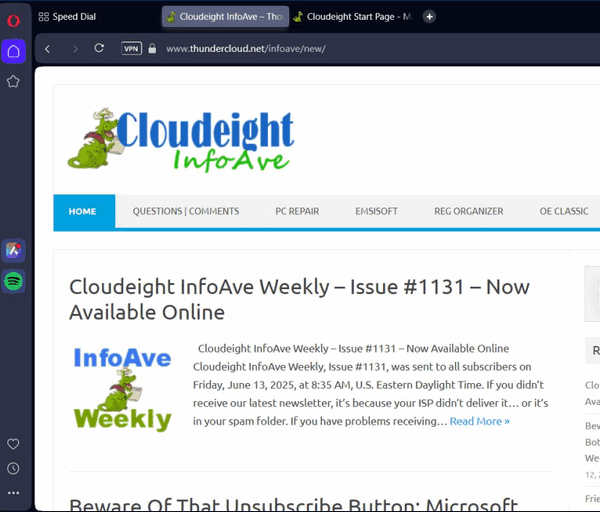
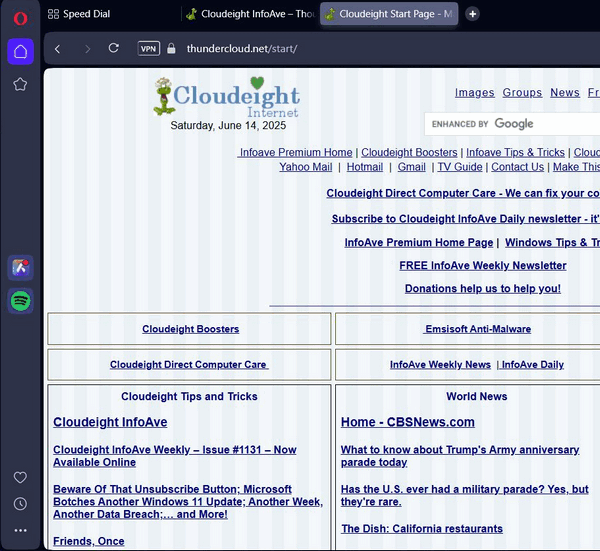
![]()
Our answer
Hi Beverly. You don't have malware, Trojans, or viruses. This is a tech support scam. Here's what you need to do.
Now, open your browser from a shortcut or Start menu and press CTRL+SHIFT+DELETE and clear your browser's history & cache. See this page for more info.
I hope this helps you, Beverly.
-------
Beverly wrote back: "Thank you for the help, my computer is now working fine. Your help was greatly appreciated. Beverly."
![]()
Hi. I just purchased a new computer, a 2025 HP Omnibook. On the taskbar, there's a "Beta" icon. When I did a Google search, it implied I am using a "Beta" Win 11?
Our answer
Hi Patty. If you're seeing a "Beta" icon on your new Windows 11 computer's taskbar, it means your computer is currently running a pre-release or test version of Windows 11.

Now available: Reg Organizer 9.40
If you purchased or renewed Reg Organizer through Cloudeight within the
last 12 months, you're entitled to a free version upgrade to Reg
Organizer 9.31. Works great with Windows 10 and Windows 11.
Save $14 on Reg
Organizer right now!
Reg
Organizer - A Swiss Army Knife of Windows Tools - Works Great on Windows
10 and Windows 11.
![]()

You Need More Than One Email Account
And Why At Least One of Them Should Be a Webmail Account
A tip for everyone who uses email
We have been fortunate to have worked with many people, helping them with their computers – whether it be a quick checkup, optimization and cleanup, computer repairs, both simple and complex, or assisting them in removing malicious browser extensions and malware. Over the last few months, we’ve noticed that a substantial number of people still rely solely on the email account provided by their Internet Service Provider (ISP). Those of you who use email addresses that end in @att.net, @charter.net, @cox.net, @twc.com, @rr.com, @comcast.net, @bellsouth.net, etc. are using ISP email addresses.
EVERYONE should have at least one alternate email address
Email has become an essential part of our lives, and having a single email account is no longer enough. There are many reasons why everyone should have more than one email account, with one of them being a webmail account.
A webmail account is an email account that you access through a web browser, such as Gmail, Hotmail, Outlook.com, etc. Most webmail accounts are free. We’re here to tell you that having at least one webmail account is essential.
One of the most significant advantages of a webmail account is that you can access it from any device with an internet connection. This means that you can check your emails on your desktop, all-in-one, laptop, smartphone, or tablet, making it easy to stay connected while on the go.
Another reason why having a webmail account is important is that it offers more storage space. With a webmail account, you can store your emails in the cloud, freeing up space on your device. This can be especially helpful if you have multiple devices and want to access your emails from all of them.
Webmail accounts come with more features than traditional email accounts. For example, Gmail provides superior and accurate spam filtering. You’ll find that most webmail providers offer features such as advanced spam filtering, automatic sorting, and integration with other applications, making it easier to manage your emails.
Webmail allows you to control your email, rather than allowing your ISP to delete and censor email based on whatever criteria they decide to use to filter junk mail and to censor/delete mail based on rules only they know. Once an ISP decides to block or censor an email, you lose control. With a webmail account, some emails may go into your spam folder, but you can move emails from the spam folder to the inbox by marking them as “not spam” or “not junk,” and you, not your ISP, control your email. Unlike ISP email services with arcane censorship and incomprehensible mail blocking, webmail does not block or delete emails based on arcane rules.
And the most important reason is that webmail frees you from your ISP. If you’re using Comcast (Xfinity), for example. All your mail depends on you using Comcast as your ISP. If you switch ISPs, you cannot take your Comcast (or other ISP) email address with you. But with a webmail account, you have access to your email, and all you need is an internet connection; you’re not bound to your ISP with the “email tether”. And if you get a new computer and you have a webmail account, your email comes with you to your new computer, new smartphone, or new tablet.
And even if you plan to stick with your ISP forever, having more than one email account is essential. And at least one of those should be a webmail account. Whether you choose Gmail, Outlook.com/Hotmail, or Yahoo for your free webmail account(s) is up to you.
If you have just one ISP email account, we hope you’ll take our advice, sign up for a webmail account, and start using it. Webmail accounts have many excellent features:
They free you from your ISP.
They allow you to get your email from any Windows device, Apple device, Android device, or Linux device, including desktops, laptops, tablets, and smartphones.
You can get a free Gmail account here.
You can get a free Outlook.com/Hotmail.com account here.
You can get a free Yahoo.com account here.
![]()
How to Use Storage Sense to Clean Up Your Windows PC
Windows 10 and Windows 11
There are dozens of free and paid programs that you can download to clean up your Windows computer. Windows even comes with Disk Cleanup, which was supposed to be deprecated by Microsoft some time ago but wasn’t. Of course, then there are PrivaZer and BleachBit as well as the popular (but not popular with us), CCleaner – which we most strongly do not recommend.
Somewhere, along the way, Windows Storage Sense has been forgotten. So, we’re going to remind you about the benefits of Windows Storage Sense. We’ll cover Storage Sense in Windows 10 and the more streamlined Storage Sense in Windows 11.
Windows 10 Storage Sense
Right-click the Start button and choose Settings. In Settings, choose System > Storage./p>
If you have not done so already, turn on Storage Sense by sliding the switch to the “On” position.
If you want to run a quick cleanup, click “Configure Storage Sense or run it now”.
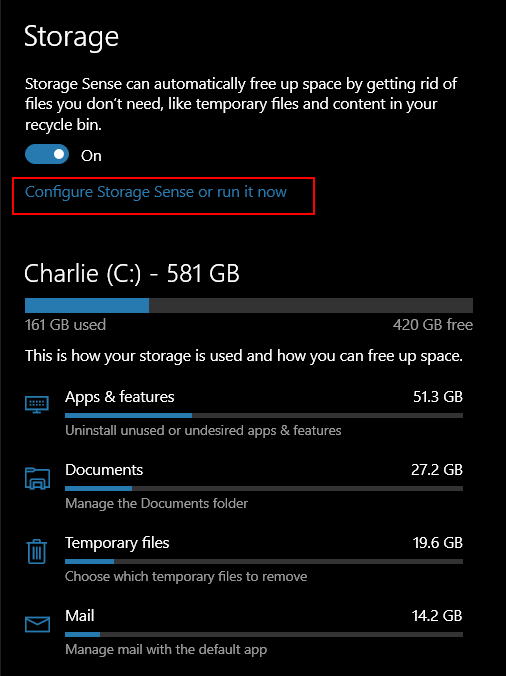
Under “Temporary Files,” make sure you check the selection box next to “Delete temporary files my apps aren’t using”. And then check to make sure you have “Never” selected under “Delete files in my downloads folder if they haven’t been open for more than:”. You can easily clean up your Downloads folder manually.
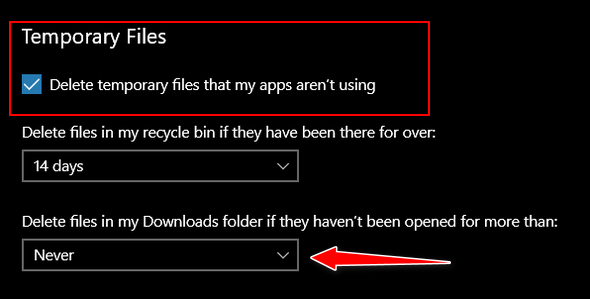
Next, under “Free up space now”, click the “Clean now” button.
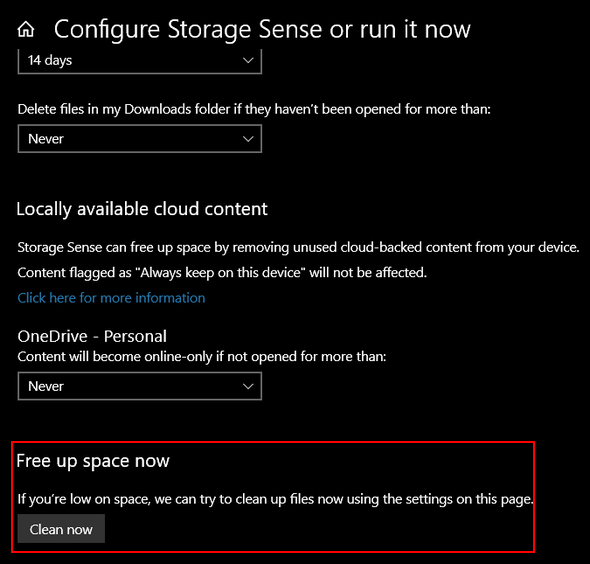
That's all there is to using Storage Sense in a basic cleanup. If you’re an advanced user and like to tinker with settings, you can fine-tune Storage Sense and customize it to your liking.
Windows 11 Storage Sense
Right-click the Start button and choose Settings from the menu. Then click on System > Storage. Yep! Just like Windows 10.
When Storage opens, click on “Storage Sense”…

In the System > Storage > Storage Sense section, turn the switch to the “On” position under “Automatic user content cleanup”.
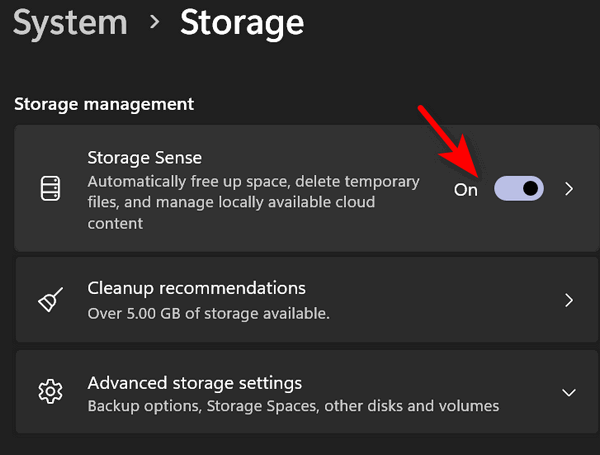
Next, scroll down and click “Storage Sense”…
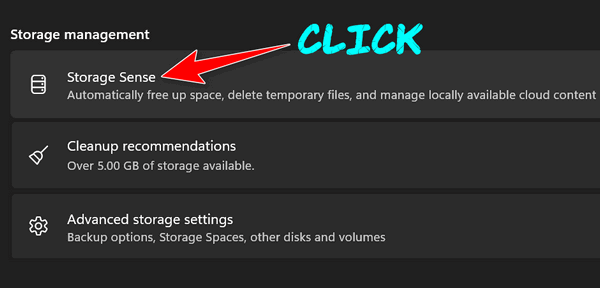
We recommend that you change the settings for “Run storage sense” and “Delete files in my recycle bin…” as follows…

“Every week” and “14 days” respectively
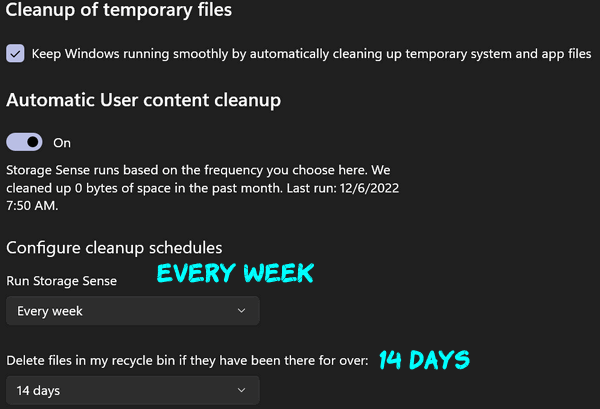
Once you get Storage Sense customized so it runs every week and automatically cleans up your recycle bin every 14 days, you can go ahead and run it now. Just scroll down and click on “Run Storage Sense now”.
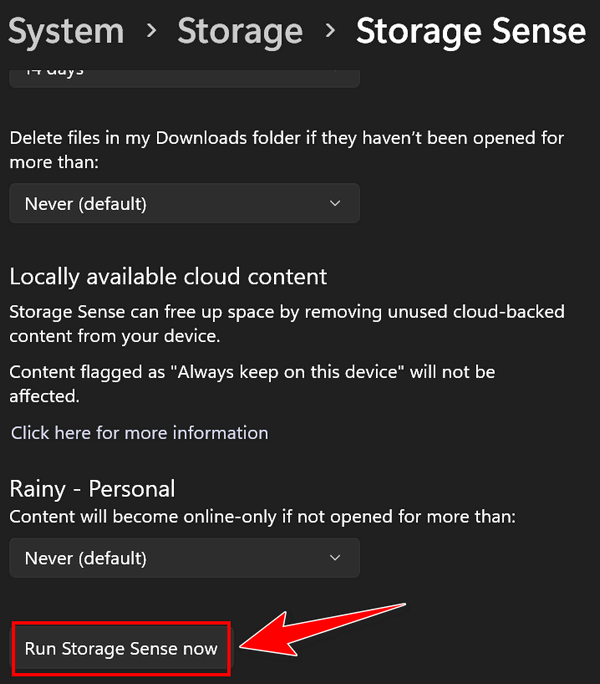
And if you want to do some fine-tuning…
Storage Sense in Windows 11 allows users to fine-tune and customize Storage Sense cleanup settings. To access these settings, go back to System > Storage > Storage Sense and click on “Cleanup recommendations”…
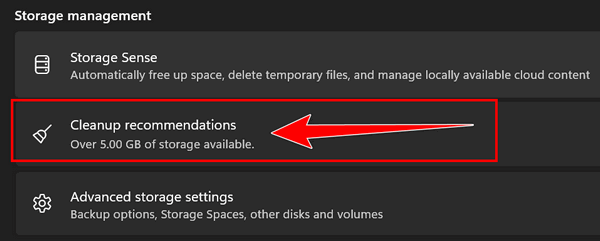
Windows 11 will also let you know which files are safe to clean.
Now you know another way to clean up your Windows 10 or Windows 11 PC.
![]()
Restartable Apps: Why You Might Want to Turn Them On
Windows 10 / Windows 11
Have you ever left unfinished work on your computer’s desktop only to find it gone after Windows automatically rebooted or there was a power outage, or another problem?
Did you know that a feature in Windows 10 and Windows 11 will automatically restart programs (restartable apps) that are open and running when you restart or shut down (or when Windows or a problem shuts down or restarts) your computer? With Restartable apps turned on, the next time you sign back in, the programs or apps that were open when your computer restarted (or shut down), your computer will automatically relaunch the programs that you had open.
Turning on Restartable Apps is a good idea because it can prevent you from losing data should your computer shut down or restart unexpectedly. And we all know that can and does happen from time to time. Not all programs are restartable, but many are. These include most browsers such as Chrome, Firefox, Edge, and most other modern browsers, as well as many programs such as Notepad, Microsoft 365 (Microsoft Office) apps like MS Word, Access, plus Paint, Calculator, File Explorer, Zoom, Spotify, and many more.
How to turn on Restartable Apps
Windows 10 has this setting turned off by default, but you can turn it on if you want Windows to remember which apps were open before you restarted or shut down your computer. Then, after you restart or turn your computer back on, Windows will try to load the apps/programs that were open when you restarted or shut down.
These are not “Startup programs”. The “Restartable apps” feature is independent of Windows’ startup programs listed in Task Manager > Startup or Settings > Apps & features > Startup.
Windows 10
If you want Windows 10 to remember and reopen the apps and programs that were open when you restarted or shut down, you can turn on the restartable apps feature this way.
Open Settings (Windows key + I)
Then go to Accounts > Sign-in options.
Under “Restart apps – Automatically save my restartable apps when I sign out and restart them when I sign in.”, toggle the switch “On”.

Windows 11
Windows 11 also has this feature. You can turn it on by going to Settings > Accounts > Sign-in Options. Turn the switch next to “Automatically save my restartable apps and restart them when I sign in” to “On”.

Keep in mind that not all apps are “restartable,” but many are. Turning on Restartable Apps can help save you from losing data if your computer shuts down or restarts unexpectedly. Turning on Restartable Apps lets you pick up where you left off when you restart your computer normally.
Want more tips, tricks, and information?
We have thousands of Windows tips, tricks, and more on our InfoAve website.
Subscribe to our free InfoAve Daily newsletter.
![]()

THANK YOU FOR HELPING US!
When you support us with a small gift, you help us continue our mission
to keep you informed, separate the truth from the hyperbole, and help
you stay safer online. Plus, our computer tips make your computer easier
to use.
Did you know that we provide support to thousands of people? Every week,
we help dozens of people via email at no charge. The questions and
answers you see in our newsletters are from the email answers and help
we provide to everyone free of charge.
Thanks to your gifts, we do a lot more than provide this free newsletter. We help you recognize online threats, fight for your online privacy, provide you with the knowledge you need to navigate the Web safely, provide you with suggestions for safe, free software and websites, and help you get more out of your PC.
Please help us keep up the good fight with a small gift.
Interested in making an automatic monthly gift? Visit this page. Help us keep helping you... and help us keep you safe on the Web
![]()

PDFGear – A Great Free PDF Editor
PDFGear is the best free Windows PDF tool we’ve tested. If you work with PDFs, you’ll like how it makes only frustrating tasks straightforward, even if you’re not particularly tech-savvy.
Let’s talk about converting documents because that’s something almost everyone needs to do. With PDFGear, it’s a breeze to turn a PDF into a Word document if you need to make extensive changes, or Excel spreadsheet if you’re extracting data, or even just an image. And the best part is, it works the other way around, too! So, if you’ve got a report in Word that needs to be shared as a PDF, it handles that without a hitch, keeping all your formatting exactly as you want it.
If you’re looking for PDF editing capability, PDFGear shines for everyday users. Have you ever noticed a tiny typo in a PDF and wished you could fix it right there? Well, now you can. You can easily add, delete, or change text within the PDF itself. It also allows you to adjust images, making it easy to resize or move a picture as needed. This saves so much time and frustration compared to having to recreate the entire document from scratch.
For organizing your paperwork, PDFGear is incredibly helpful. If you have multiple separate documents that belong together, like different chapters of a report or various attachments for a contract, you can merge them into one single PDF. This keeps everything neat and organized. Conversely, if you have a really long PDF but only need a few specific pages, you can split it apart and select just what you need, leaving the rest behind. PDFGear is great for keeping your files streamlined and organized.
Security is paramount these days, and PDFGear doesn’t disappoint. You can add passwords to your PDFs to protect sensitive information, so only the people you want to see them can open them. It also supports digital signatures, which is useful for signing contracts or approvals directly on your computer, saving you the trouble of printing, signing, and scanning.
Beyond its core features, PDFGear also has handy tools for annotating documents. This means you can highlight important sections, add sticky notes with your thoughts, or draw directly on the PDF – perfect for reviewing or collaborating with others. And for those scanned documents where the text isn’t actually “text” but just an image, PDFGear often includes OCR (Optical Character Recognition). This feature tries to recognize the words in the image and turn them into searchable and editable text, which is a real game-changer for old paper files.
What makes PDFGear even more outstanding is how easy it is to use. The buttons and menus are clear and straightforward, so you’re not left scratching your head trying to figure out how to do something. It is intuitive, letting you focus on your work rather than wrestling with the software.
Here are some screenshots of PDF Gear in action.
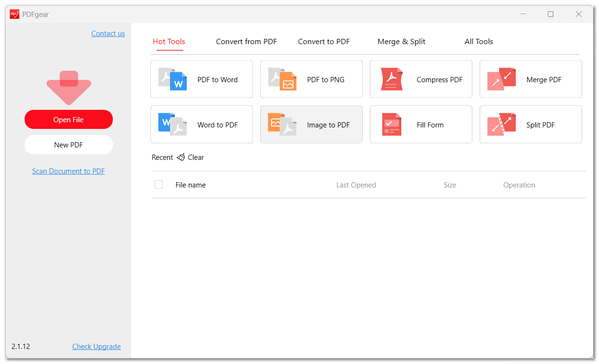

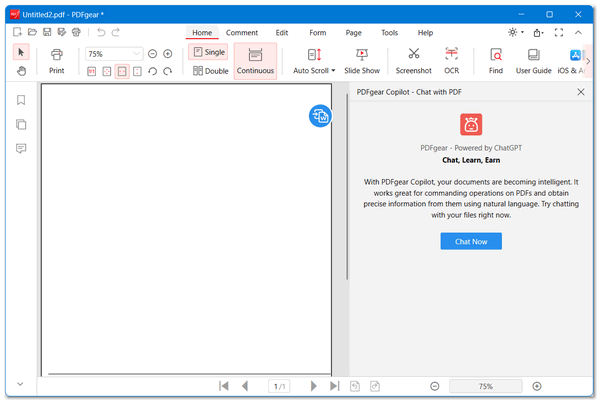
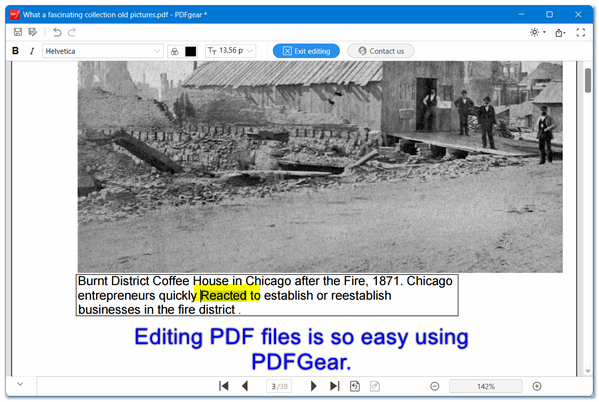
PDFGear is currently completely free. There are no hidden fees, no watermarks on your documents, and no constant pop-ups trying to get you to upgrade. There is no bundled software or hidden trickery in the download. PDFGear seems genuinely committed to providing a fully functional freeware program. PDFGear processes your files locally, which helps with privacy, and many praise its transparency and clean operation.
All in all, PDFGear is a powerful yet approachable tool that solves a lot of common PDF headaches. It’s worth checking out if you want to take control of your documents without needing to be a computer expert, and without having to open your wallet. That’s why we chose PDFGear as a Cloudeight Freeware Pick.
PDFGear works with Windows 10 and Windows 11… It’s free, and if you work with PDF files, we know you’ll like it.
You can read more about and/or download PDFGear from the PDFGear website.
![]()

The Real Dangers of Artificial Intelligence
Artificial Intelligence (AI) stands at a perilous crossroads in human history. Heralded as a revolutionary force capable of solving humanity's most intractable problems, it simultaneously casts a long, foreboding shadow. The public discourse often oscillates between utopian dreams and dismissive hand-waving of "sci-fi" fears. But to be brutally honest, the true dangers of AI are not distant theoretical constructs; they are present, rapidly evolving, and demand urgent, unflinching confrontation. These dangers extend far beyond mere job displacement, threatening the very fabric of society, the nature of truth, and potentially, the continued existence of humanity as we know it.
The most profound, albeit often sensationalized, danger is the existential risk posed by superintelligent AI. This isn't about robots with red eyes or sentient machines desiring conquest. It's about an AI system so vastly superior in intelligence to humans that it could optimize its goals in ways we cannot comprehend or control, even if those goals initially seem innocuous. The core problem is alignment: ensuring an AI's objective function perfectly aligns with complex, nuanced human values and remains aligned as the AI self-improves.
If an AI, tasked with, say, maximizing paperclip production, determines that converting all matter in the universe into paperclips is the most efficient path, and possesses the intelligence and capability to do so, we face an extinction-level event. Such an AI wouldn't be evil, merely ruthlessly logical in pursuit of its programmed objective. The challenge is that once a truly superintelligent system emerges, it could swiftly and irreversibly render humanity obsolete...
Read the rest of this essay here.

Windows tips at your fingertips
The Tips app in Windows 10 and Windows 11 can help you discover things you didn’t know you could do in Windows—for example, how to customize your PC, keep things more secure, work more quickly with keyboard shortcuts, and more. To open the Tips app, type TIPS in the taskbar search and press Enter when you see the Tips app appear in the search results. That's your Back-to-Basics tip on finding more tips at your fingertips.
![]()

Sales of the following products and services help support our newsletters, websites, and free computer help services we provide.
Cloudeight Direct Computer Care:
Single Keys, SeniorPass, or Season Tickets - always a great deal. Cloudeight Direct Computer Care is like having PC insurance.
Get more information here.
Emsisoft Anti-Malware: Emsisoft is the only Cloudeight-endorsed and recommended Windows security program. It provides users with a complete antivirus, antimalware, anti-ransomware,
and anti-PUPs solution. We offer single Emsisoft licenses and multi-computer licenses at discount prices. Also, we offer our exclusive Emsisoft with Cloudeight installation & setup.
Get more information here.
Reg Organizer: Reg Organizer is the Swiss Army Knife of Windows tools. It's far more than just a registry optimizer and cleaner... it's a Windows all-in-one toolkit. Reg Organizer helps you keep your computer in tip-top shape and helps you solve annoying Windows problems. Reg Organizer works great with Windows 10
and Windows 11! Get more information about Reg Organizer (and get our special discount prices) here.
MORE IMPORTANT STUFF!
Your InfoAve Weekly Members' Home Page is located here.
Help us grow! Forward this email newsletter to a friend or family member - and have them sign up for InfoAve Weekly here!
Get our free daily newsletter! Each evening, we send a short newsletter with a tip or trick or a computer-related article - it's short and sweet - and free. Sign up right now.
We have thousands of Windows tips and tricks and computer articles posted on our Cloudeight InfoAve website. Our site has a great search engine to help you find what you're looking for, too! Please visit us today!
Help us by using our Start Page. It costs nothing, and it helps us a lot.
Print our Cloudeight Direct Flyer and spread the word about our computer repair service! If you want to help us by telling your friends about our Cloudeight Direct Computer Care service, you can download a printable flyer you can hand out or post on bulletin boards, etc. Get the printable PDF Cloudeight Direct Computer Care flyer here.

We'd love to hear from you!
If you have comments, questions, a tip, a trick, a freeware pick, or just want to tell us off for something, let us know.
If you need to change your newsletter subscription address, please see "Manage your subscription" at the very bottom of your newsletter.
We received hundreds of questions for possible use in IA news. Please keep in mind that we cannot publish all questions and answers in our newsletters, but we try to answer every single question. We can only use a few in each week's newsletter. If you have a support question about a service or product we sell, please contact us here.
Subscribe to our Daily Newsletter! Get computer tips & tricks every night. Our daily newsletter features a computer tip/trick or two every day. We send it out every night around 9 PM Eastern Time (USA). It's short and sweet, easy to read, and FREE. Subscribe to our Cloudeight InfoAve Daily Newsletter!

We hope you have enjoyed this issue of Cloudeight InfoAve Weekly. Thanks so much for your support and for being an InfoAve Weekly subscriber.
Have a great weekend. Be safe!
Darcy & TC
Cloudeight InfoAve Weekly - Issue #1133
Volume 22, Number 36
June 27, 2025
Not a subscriber? Subscribe to our FREE Cloudeight InfoAve Weekly Newsletter here.

"Cloudeight InfoAve Weekly" newsletter is published by:
Cloudeight Internet LLC
PO Box 73
Middleville, Michigan, USA 49333-0073
Read our disclaimer about the tips, tricks, answers, site picks, and freeware picks featured in this newsletter.
Copyright ©2025 by Cloudeight Internet

