
Cloudeight InfoAve Weekly
Issue #1135
Volume 22, Number 38
July 11, 2025
Dear Friends,
Welcome to Cloudeight InfoAve Weekly Issue #1135. Thank you for subscribing and for being a part of our Cloudeight family. We appreciate your friendship and support very much! Please share our newsletters and our website with your friends and family.
If you're not getting our InfoAve Daily newsletter, you're missing out on a lot of good stuff!
It's free and it only takes a few seconds to sign up. We'd love to have you with us. Visit this page to sign up for our Cloudeight InfoAve Daily Newsletter.
![]()
We gladly help everyone who writes every day by answering their questions and helping to solve their computer problems. Please help us continue to do that!
Make a small donation and help us help you!
If you don't need any of our products or services right now, please help us with a donation. Even the smallest gift is appreciated. Every donation helps us to provide useful information that helps you with your computer as well as helps us to keep you safe on the Internet. We offer free help to thousands of people every year... and we offer an honest and inexpensive computer repair service too. We do everything we can to help you with your computer and keep you safe too.So if you don't need any of our products or services right now, please help us by making a donation right now.
Interested in making a monthly gift? Visit this page. Help us keep helping you!
Thank you so much for your support!
![]()

Karen wants to know if we still
recommend Anti-Twin
I have many duplicate files, especially
photos. I see you previously recommended
Anti-Twin freeware. Is it still your
best recommendation? Thank you so much
for all you do.
Best wishes to you both.
Our answer
Hi Karen, Thanks for your nice comments!
Anti-Twin is still the only duplicate file finder we recommend, and we still recommend that you use caution when removing duplicate files. Anti-Twin is excellent but not perfect, but it's the best duplicate file finder available. You can read more about Anti-Twin here.
Thanks again, Karen!
Martie
is concerned about a Windows update
The last Windows 11 update I got is 24H2.
The next update was KB5051987, which has
been trying to download for several months.
I hit retry, and it shows download o%, and a
few seconds later goes back to retry again.
I've gotten the update on my other laptop
and desktop, just not on this laptop. I
tried to find it in the Microsoft catalog,
but couldn't find it. Do you need to check
my laptop to see if there is a problem you
can fix? Thanks, Martie
Our
answer
Hi Martie. Windows updates are usually fixed
by patience more than anything else. Each
monthly update will attempt to install any
updates your computer is missing, plus any
new monthly updates. Trying to fix Windows
Updates is like trying to fix holes in
a boat that is passing through a field of
icebergs.... a lot of work and it doesn't
always work. That's one of the reasons
we stopped fixing Windows Update Issues
with our repair service: we were spending
hours trying to repair Windows Update.
![]()
I have been with you since the late 90s when you first started. Now I am retired and have been. Haven't used your services in a while since I am 80 and retired. Anyway, I have a 9-year-old HP laptop that I want to give to my adult granddaughter since I bought a smaller one and it is lighter to lift. It is an HP. I have never had one problem with it. Now it is slow and needs to be fixed before I give it to her. I also want my stuff off of it. Can I just purchase one of your keys, or do I need something else to erase my stuff?
Our answer
Hi Carole. Thanks for your long-time support.
![]()
Our answer
Hi Marilyn. There are several safe and free PDF programs. One of the best is called PDFGear. It's got a lot of features and it's safe and free. You can read more about PDFGear here.
![]()
We can fix your Windows computer... check out our low prices here!
![]()
After you have created a recovery drive, how do you open it for use when your PC doesn't start right? A friend of mine had the blue screen of death, and it never would start up right.
Our answer
Hi Durl. We don't recommend Recovery Drives anymore. We recommend Windows 10 and Windows 11 installation DVDs or USBs. They provide recovery operations and they are bootable, meaning you can start your computer with installation media.
![]()
Hi to two of my fave people...Yes! I'm a fan. I appreciate your newsletter and all of the time and effort you put into giving us so much help and information. Anyway, I have a question and I'm wondering if you can answer it. With the deadline for Windows 10 approaching, I will have a computer that will no longer be viable, just like millions of other people. What is going to happen to all of the old computers? Did Microsoft think about the massive impact on our landfills and environment with their mandate? Probably not. Just curious. Best Regards, Cynthia.
Our answer
Hi Cynthia. Thanks for your kind words! We appreciate your support and friendship.
![]()
Hi Guys! Bless you, for all the helpful information you provide!!! I have been a follower for years and appreciate your help! I have been using OPEN SHELL for a long time- both on Win 10 and Win 11. I like it! I wonder what your take is on this free service. As far as I can tell, (not a power user by any stretch) my screen looks like it did back in the day (Win 7 ?)Thanks in advance! Tim
Our answer
Hi Tim. Open Shell is the successor to a program we recommended called Classic Shell. While we think it's better to learn the new versions of Windows and its newer, more adaptable and customizable start menu, we can understand why some would rather stay with what is familiar. We recommended Classic Shell (Open Shell) when Windows 8 came out without a viable Start Menu. Windows 10 and Windows 11 provide a serviceable and customizable start menu.

Now available: Reg Organizer 9.40
If you purchased or renewed Reg Organizer through Cloudeight within the
last 12 months, you're entitled to a free version upgrade to Reg
Organizer 9.31. Works great with Windows 10 and Windows 11.
Save $14 on Reg
Organizer right now!
Reg
Organizer - A Swiss Army Knife of Windows Tools - Works Great on Windows
10 and Windows 11.
![]()

Create a Gmail Shortcut on Your Desktop or Taskbar that Opens Gmail In Its Own Window
For everyone using Gmail and Windows
Here are our updated instructions for creating a shortcut that will open your Gmail account directly from your desktop or taskbar without opening a new tab in your browser. These instructions are for those using Chrome or Edge on Windows 10 or Windows 11.
Create a Desktop Shortcut Using Chrome (Updated for current versions)
Open Chrome and go to Gmail: Launch Google Chrome and navigate to https://mail.google.com.
Make sure you’re logged into your Gmail account.
Click the Three Dots (Customize and control Google Chrome): In the top-right corner of Chrome, click the three vertical dots.
Go to “Cast, save and share” > “Create shortcut…”:
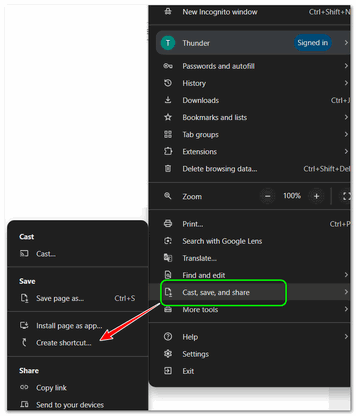
A small window will pop up. Rename the shortcut if you like (e.g., “Gmail”).
Important! Check the box “Open as window” if you want Gmail to open in its own dedicated window without the browser’s address bar and tabs. If you leave it unchecked, it will open as a new tab in your current Chrome window.
Click “Create”: This will instantly create a Gmail shortcut on your desktop.
Create a Shortcut from Microsoft Edge
If Microsoft Edge is your preferred browser, here’s how to do it:
Open Edge and go to Gmail: Launch Microsoft Edge and go to mail.google.com.
Click the Three Dots (Settings and more): In the top-right corner of Edge, click the three horizontal dots.
Go to “Apps” > “Install this site as an app”:
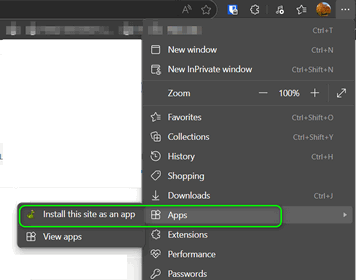
A window will appear asking you to confirm the name of the app (e.g., “Gmail”).
Click “Install”: Edge will install Gmail as an app. After installation, you’ll likely get a prompt asking if you want to:
Pin to taskbar
Pin to Start
Create a desktop shortcut
Auto-start on device login
Check the options you want and click “Allow” or “Done.”
![]()
All About Passkeys: What You Need to Know
Everyone who uses passwords - Windows 10 / Windows 11
Our dual mission is to help you with your computer and to help keep you safe online. One way you can stay safer online is by switching from passwords to passkeys. We’ll explain why you should and how you can start using passkeys. Keep in mind that passkeys are relatively new. Many sites offer them now, but some aren’t set up for passkeys yet.
I Was Skeptical About Passkeys
I’ll admit that I had mixed feelings about passkeys until I started using them. And now that I’ve started using passkeys, I’ll never go back to passwords.
Passwords, without a password manager, make you feel like you’re playing a never-ending game of “remember that unique string of characters and numbers, don’t you dare write down”? That’s the relationship many have with passwords, and frankly, it can be frustrating. And frustration means many reuse the same password for many (or even all) sites, and that is a dangerous thing. Things like two-factor authentication (2FA) make passwords stronger and better, but even 2FA has its quirks.
More and More Websites are Allowing Passkeys
Many websites now let you use passkeys instead of passwords and/or 2FA.
Think of a passkey not as something you remember, but as something you own. It’s like having a secure, invisible key to your online accounts that stays right on your phone, computer, tablet, or a security device.
How Are Passkeys Different From Passwords?
With a password, you type in your password, and if it matches what the website has, you’re in. Simple, right? Too simple. Passwords can be stolen, guessed, or compromised in data breaches.
Passkeys work in a completely different way. When you set up a passkey for a website, your device (your phone, laptop, desktop PC, or tablet, for example) creates two related “keys” – a public one and a private one. The public key is sent to the website, and the private key stays securely on your device.
The simplicity is the magic: when you want to log in, your device uses your private key to prove to the website that it’s you. The website, using its public key, can verify this without ever needing to see your private key or any other information from you. It’s like a secret handshake that only your device and the website understand, and it happens in the blink of an eye.
Why Are Passkeys So Much Better Than Passwords?
You don’t have to remember your passwords or create new ones: This is a huge one. With passkeys, there’s nothing to create or memorize. Your device handles everything. No more password resets, no more “what did I use for this site?” frustration.
Passkeys are Virtually Phishing-Proof!
Phishing occurs when miscreants trick you into giving them your password by creating counterfeit websites that closely resemble the authentic ones. With passkeys, even if you land on a fake site, your device knows it’s not the correct site and won’t log you in. It’s like having a built-in fraud detector.
Passkeys Take the Worry Out of Data Breaches
If a website you use gets hacked and its user data is stolen, your password could be exposed. With passkeys, even if the website’s public keys are compromised, your private key (which is needed to log in) remains safe and sound on your device.
Keys Are Simpler Than 2FA and More Secure.
We all know 2FA (two-factor authentication) is a good idea. It adds an extra layer of security, usually by sending a code to your phone. But it has its drawbacks. Sometimes the code is slow to arrive, or you don’t have your phone handy. Passkeys are like super-powered 2FA, built right into the login process, making it much easier, smoother, and more secure because there’s no code to receive and copy.
Passkeys are Easy to Use Across Devices:
If you’re signed into your Google or Microsoft account, your passkeys can often sync securely across all your trusted devices. So, if you set up a passkey on your phone, you might be able to use it seamlessly on your laptop too.
How to Start Using Passkeys
You’ll start seeing “Sign in with a passkey” or “Create a passkey” options popping up on your favorite websites and apps. When you see it, just click it. Your device will then guide you through a simple process, usually involving a quick Face ID, Touch (fingerprint) ID, or your device’s PIN to confirm it’s you.
Passkeys are relatively new, so we’re still in the early days, but more and more websites are adopting passkeys. As more and more websites start accepting passkeys, your online life will become safer and simpler without you having to lift a finger (well, maybe just your finger for Touch ID!).
So, next time you’re asked to create a password, remember that soon, you might not have to. Passkeys are here, and they’re ready to make your online life a whole lot less complicated and a lot more secure.
Whenever you have the option to use passwords, passwords with 2FA, or passkeys, always choose passkeys. Your online life will be much easier and much safer.
![]()
How Your Personal Information is Collected, Sold, and What You Can Do About It
For everyone who uses the Internet
Our digital lives leave a data trail wherever and whenever we go online. This data, referred to as personal information (PI), can include anything from your email address, name and address, browsing habits, shopping habits, and purchase history. Companies collect this information in many ways, consolidate it into comprehensive profiles, and often sell it to third parties. Your PI is valuable. And while this can be beneficial for more personalized experiences while shopping online, it also raises concerns about privacy and control over your own data.
The Data Collection Dragnet
Where do data brokers get your personal information?
Directly from You: This is the most obvious method. When you sign up for online services, make purchases, or fill out web forms, you willingly provide your personal information.
Social Media: Every post, like, and share on social media platforms contributes to your digital profile.
Data Brokers: These companies aggregate information from various sources, including public records, loyalty programs, and even offline purchases, to create detailed consumer profiles. We provide a short list of data brokers later in this article.
Mobile Apps: Many apps collect location data, browsing history, and even app usage patterns.
Consolidating your personal information
Once it’s collected, your PI is pieced together to create a comprehensive picture of you. Data brokers are the masterminds behind this consolidation. They purchase information from various sources and use sophisticated algorithms to connect the dots. This can include linking your email address across different to your real name, your home address, phone number, and more.
YOU in the Marketplace
The consolidated data profiles are then often bought and sold by businesses for various purposes, including:
Targeted Advertising: Advertisers use your profile to tailor ads to your specific interests and demographics.
Market Research: Companies use personal information to understand consumer behavior and preferences.
Risk Assessment: Lenders and insurers might use your data to evaluate your creditworthiness or risk profile.
Taking Back Control: Opting Out
While the data collection digital world can seem overwhelming, there are steps you can take to limit the information collected and sold:
Review Privacy Policies: Before signing up for any service, understand how your data will be used and shared.
Manage App Permissions: Be selective about the permissions you grant to mobile apps.
Utilize Privacy Tools: Consider privacy browsers like Brave, good ad-blocking extensions like uBlock Origin, and privacy-focused search engines like DuckDuckGo that limit data collection,
Opt-Out of Data Brokers: Several data brokers allow you to opt out of having your information sold. You can search for these companies online and follow their specific opt-out procedures. But keep in mind that opting out is an ongoing process. New data brokers emerge, and existing ones might require periodic opt-out requests.
Privacy Regulations
Some regions have implemented data privacy regulations that give individuals more control over their personal information. These regulations might include the right to access your data, request its correction, or even demand its deletion. Familiarize yourself with the data privacy regulations applicable to your location.
The future of data privacy
The conversation around data collection and privacy is constantly evolving. As technology advances, so too will the methods of collecting and using personal information. Staying informed about these developments and exercising your rights will be crucial in maintaining control over your digital footprint.
Here is a short list of some of the well-known data brokerage companies:
Acxiom (now LiveRamp)
Experian
Epsilon
CoreLogic
Datalogix
Intelius
PeekYou
Exactis
Recorded Future
This is not a complete list; many other data brokerages are operating worldwide.
How much of your personal information is out there?
To see how much of your personal information is somewhere out there in the digital world, you can get a free personal information scan at one of the following:
Optery (Click on the Join Free button).
These two we have tried; there are many others.
The internet brings undeniable convenience, but it’s important to understand how your personal information is collected, used, and sold. By using the information included here and staying informed about evolving data privacy practices, you can take control of your digital footprint and navigate the online world with greater peace of mind.
Want more tips, tricks, and information?
We have thousands of Windows tips, tricks, and more on our InfoAve website.
Subscribe to our free InfoAve Daily newsletter.
![]()

THANK YOU FOR HELPING US!
When you support us with a small gift, you help us continue our mission
to keep you informed, separate the truth from the hyperbole, and help
you stay safer online. Plus, our computer tips make your computer easier
to use.
Did you know that we provide support to thousands of people? Every week,
we help dozens of people via email at no charge. The questions and
answers you see in our newsletters are from the email answers and help
we provide to everyone free of charge.
Thanks to your gifts, we do a lot more than provide this free newsletter. We help you recognize online threats, fight for your online privacy, provide you with the knowledge you need to navigate the Web safely, provide you with suggestions for safe, free software and websites, and help you get more out of your PC.
Please help us keep up the good fight with a small gift.
Interested in making an automatic monthly gift? Visit this page. Help us keep helping you... and help us keep you safe on the Web
![]()

iMazing Converter – Easily convert Apple HEIC and HEVC files to JPG, PNG, or MP4
It seems every week we get a question asking us how to open HEIC image files on Windows. Apple, for some reason, likes to lock everyone into the Apple universe and make it difficult for Apple & Windows users to share files. HEIC is Apple’s default photo format, but it isn’t universally supported. But we’re going to tell you about a program called iMazing HEIC Converter. It’s free and we highly recommend it.
iMazing Image Converter is completely free. It’s a simple drag-and-drop interface that supports batch conversion, allows you to adjust quality, and preserve/remove EXIF metadata. It’s straightforward to use.
iMazing Converter (Free Version)
If you or your friends have iPhones, you’ve probably noticed those weird “.HEIC” files when you try to move your photos to your Windows computer or when your friends send you photos from their iPhones (or other Apple devices) Or maybe you have iPhone videos that are in “.HEVC” format and you can’t open them on your Windows computer. Annoying, right?
That’s where iMazing Converter swoops in, and honestly, it’s a little lifesaver. It’s totally free, which is awesome, and it does one thing well: it turns those tricky HEIC photos into normal JPEGs or PNGs, and those HEVC videos into standard MP4s.
You don’t need a manual or instructions.
Seriously, it’s just drag and drop. You drop HEIC photos or HEVC videos into the app window, pick if you want them as JPEGs (or PNGs/MP4s), hit “Convert,” and that’s it, you’re done. No complicated menus or settings to confuse you.
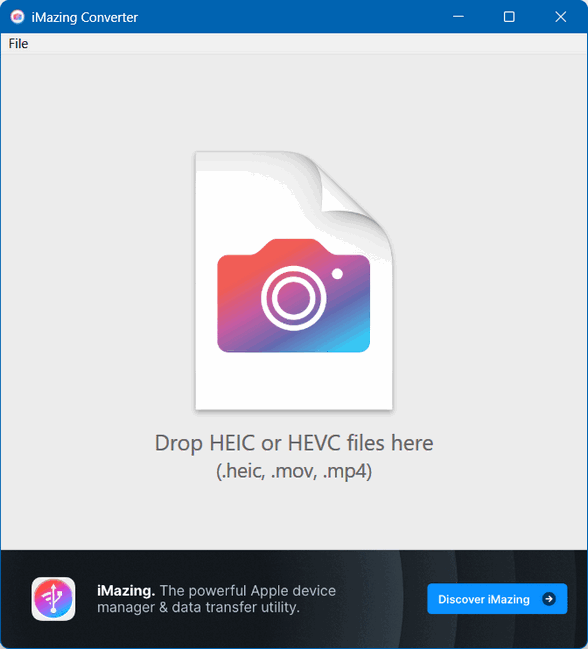
Drag an HEIC or HEVC file into iMazing Converter.
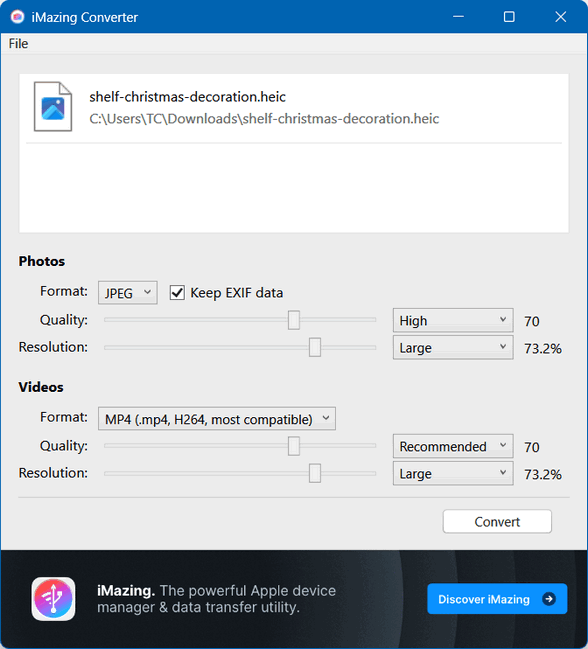
Adjust the output quality if you need to… or not. Press the “Convert” button and that’s it!
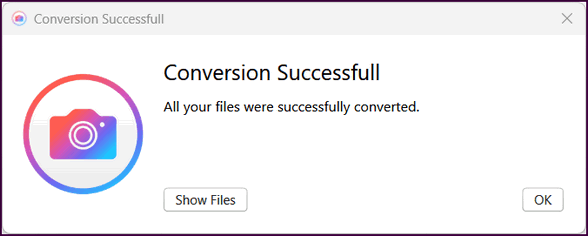
Here’s a HEIC file converted to JPG using iMazing Converter.

Batch conversion made easy.
This is a big one. If you’ve got a whole folder of HEIC photos, you can just drag the whole folder into iMazing. It converts them all at once, which saves a ton of time compared to doing them one by one.
It’s free… really free.
It’s free and easy to use. It’s fantastic and it doesn’t cost a dime.
Quick and Clean
The app itself is small and doesn’t hog your computer’s resources. Conversions are very fast, too.
Photo tweaking options
If you choose, you can actually tweak the quality and resolution a bit if you want. So if you need smaller files for emailing, you can dial it down, or keep it super high quality if you’re printing.
No, it’s not a photo editor.
It’s not a photo editor, so don’t expect to crop or add filters. It does what it was made for, converting specific Apple formats to JPG, PNG, and MP4 formats, which you can then easily view on Windows.
If you work with HEIC or HEVC files
If you’re a Windows user with an iPhone or many of your friends have iPhones and share HEIC or HEVC files with you, and you’re tired of dealing with files that won’t open on Windows, just download iMazing Converter. It’s simple, it’s free, and it just works. It’s one of those little utility apps that you install and then forget about until you need it, and it always delivers. We highly recommend it.
Read more about iMazing Image Converter here.
Note: It’s much easier and faster if you download it from iMazing and not from the Microsoft Store. The Microsoft Store can be slow and clunky. So, if you decide to download the free version of iMazing Converter for your Windows computer, download it from this page. Click on the “Download for PC” button.
![]()

OK. When I was young, I was stupid. I’m not saying I’m smart now, but I am at least somewhat wiser.
When I was 13, I was a budding rocket scientist until, one cold February day, one of my rockets exploded in my grandfather’s garage and nearly killed me. A piece of exploding metal just missed my head and sliced a hole in the garage wall. Another piece of shrapnel nearly sliced off my thumb. And the explosion broke my eardrums.
Luckily, my thumb was not sliced off and the doctors we able to repair the gaping hole between my index finger and my thumb on my right hand. Let me say, I’m right-handed, so during the next few weeks, I learned to write and eat with my left hand. For a while, I became ambidextrous. Also, nearly deaf...
Read the rest of this essay here.

What is doxing?
Doxing is when someone finds and publicly shares private personal information about you online, without your permission, usually intending to harass, embarrass, or harm you.
This information can include things like your home address, phone number, workplace, or even details about your family. It's essentially taking someone's "docs" (documents/personal info) and "dropping" them online for everyone to see.
![]()

Sales of the following products and services help support our newsletters, websites, and free computer help services we provide.
Cloudeight Direct Computer Care:
Single Keys, SeniorPass, or Season Tickets - always a great deal. Cloudeight Direct Computer Care is like having PC insurance.
Get more information here.
Emsisoft Anti-Malware: Emsisoft is the only Cloudeight-endorsed and recommended Windows security program. It provides users with a complete antivirus, antimalware, anti-ransomware,
and anti-PUPs solution. We offer single Emsisoft licenses and multi-computer licenses at discount prices. Also, we offer our exclusive Emsisoft with Cloudeight installation & setup.
Get more information here.
Reg Organizer: Reg Organizer is the Swiss Army Knife of Windows tools. It's far more than just a registry optimizer and cleaner... it's a Windows all-in-one toolkit. Reg Organizer helps you keep your computer in tip-top shape and helps you solve annoying Windows problems. Reg Organizer works great with Windows 10
and Windows 11! Get more information about Reg Organizer (and get our special discount prices) here.
MORE IMPORTANT STUFF!
Your InfoAve Weekly Members' Home Page is located here.
Help us grow! Forward this email newsletter to a friend or family member - and have them sign up for InfoAve Weekly here!
Get our free daily newsletter! Each evening, we send a short newsletter with a tip or trick or a computer-related article - it's short and sweet - and free. Sign up right now.
We have thousands of Windows tips and tricks and computer articles posted on our Cloudeight InfoAve website. Our site has a great search engine to help you find what you're looking for, too! Please visit us today!
Help us by using our Start Page. It costs nothing, and it helps us a lot.
Print our Cloudeight Direct Flyer and spread the word about our computer repair service! If you want to help us by telling your friends about our Cloudeight Direct Computer Care service, you can download a printable flyer you can hand out or post on bulletin boards, etc. Get the printable PDF Cloudeight Direct Computer Care flyer here.

We'd love to hear from you!
If you have comments, questions, a tip, a trick, a freeware pick, or just want to tell us off for something, let us know.
If you need to change your newsletter subscription address, please see "Manage your subscription" at the very bottom of your newsletter.
We received hundreds of questions for possible use in IA news. Please keep in mind that we cannot publish all questions and answers in our newsletters, but we try to answer every single question. We can only use a few in each week's newsletter. If you have a support question about a service or product we sell, please contact us here.
Subscribe to our Daily Newsletter! Get computer tips & tricks every night. Our daily newsletter features a computer tip/trick or two every day. We send it out every night around 9 PM Eastern Time (USA). It's short and sweet, easy to read, and FREE. Subscribe to our Cloudeight InfoAve Daily Newsletter!

We hope you have enjoyed this issue of Cloudeight InfoAve Weekly. Thanks so much for your support and for being an InfoAve Weekly subscriber.
Have a great weekend. Be safe!
Darcy & TC
Cloudeight InfoAve Weekly - Issue #1135
Volume 22, Number 38
July 11, 2025
Not a subscriber? Subscribe to our FREE Cloudeight InfoAve Weekly Newsletter here.

"Cloudeight InfoAve Weekly" newsletter is published by:
Cloudeight Internet LLC
PO Box 73
Middleville, Michigan, USA 49333-0073
Read our disclaimer about the tips, tricks, answers, site picks, and freeware picks featured in this newsletter.
Copyright ©2025 by Cloudeight Internet

