
Cloudeight InfoAve Weekly
Issue #1136
Volume 22, Number 39
July 18, 2025
Dear Friends,
Welcome to Cloudeight InfoAve Weekly Issue #1136. Thank you for subscribing and for being a part of our Cloudeight family. We appreciate your friendship and support very much! Please share our newsletters and our website with your friends and family.
If you're not getting our InfoAve Daily newsletter, you're missing out on a lot of good stuff!
It's free and it only takes a few seconds to sign up. We'd love to have you with us. Visit this page to sign up for our Cloudeight InfoAve Daily Newsletter.
![]()
We gladly help everyone who writes every day by answering their questions and helping to solve their computer problems. Please help us continue to do that!
Make a small donation and help us help you!
If you don't need any of our products or services right now, please help us with a donation. Even the smallest gift is appreciated. Every donation helps us to provide useful information that helps you with your computer, as well as helps us to keep you safe on the Internet. We offer free help to thousands of people every year... and we offer an honest and inexpensive computer repair service too. We do everything we can to help you with your computer and keep you safe, too.So if you don't need any of our products or services right now, please help us by making a donation.
Interested in making a monthly gift? Visit this page. Help us keep helping you!
Thank you so much for your support!
![]()

Uwe
found a freeware program to disable his
internet connection
Hi folks, I came across "NET DISABLER"
and downloaded it from Major Geeks.com,
also checked it on Virus Total, and it
turned out to be clean. It allows me to
enable or disable the internet as
needed. When I'm away from the computer,
I can disable it and when I come back to
the computer, I can enable it again. I
feel more secure in knowing I can
disable or enable as
needed.(www.sordum.org) Have you heard
of this program? Your thoughts? Thanks.
Uwe
Our answer
HI Uwe. In Windows 10 or 11, you don't need a program to enable or
disable your Wi-Fi or Ethernet connection. Windows 10 and 11 both have
on/off switches for Wi-Fi. Right-click the wireless icon in the
notification area of your taskbar and flip the switch to off to disable
it and on to enable it. If you're using Ethernet, you can click on the
connection icon and click "Disable" to disable it or click "Enable" to
enable it.
![]()
Our answer
Hi Jim. No. Bitwarden stores all your current passwords automatically after you install it and start logging into sites. Then, when you go back to those sites in the future, Bitwarden automatically fills in the username & password for the sites you need to log into.
If you want to change your passwords later, Bitwarden can create strong passwords and remember them for you. It's always a good idea to change the passwords to sites where you share personal and private information every few months. Better yet, use 2FA or passkeys.
But to answer your question, no, you don't have to change your passwords to
![]()
Hi TC and Darcy. I would bet you already know of this, but I figured I'd send it to you just in case. "Windows 10 users who don’t want to upgrade to Windows 11 get new lifeline from Microsoft".
Our answer
Hi Robert. What the article doesn't make clear is that this is a more laborous and more expensive way to get Windows 10 security updates than just paying Microsoft $30 for one year of security updates for Windows 10.
![]()
What are the best download uninstallers? Even though I have tried uninstalling Total AD Block and other parts of Total AD, Total Password remains. I have tried using Windows uninstaller, and it does not remove it.
Our answer
Hi Carol. I believe Total Password is a browser extension and not a desktop program, so you don't need an uninstaller to remove it.
Manage your Extensions will open,
![]()
We can fix your Windows computer... check out our low prices here!
![]()
I have a Windows 11 laptop. I want to purchase an external hard drive. My hard drive on the laptop is 1 TB. What is your suggestion? Thanks, Marie
Hi Marie. External drives work on any version of Windows- most even work on Linux and Apple computers. External drives all connect via a USB connection. The brand name does not matter. I would recommend you buy a 1 TB (Terabyte) external drive. You can get them for around $60 or less. Here's one from Amazon at $47.28.
![]()
Do you have a recommendation for a good free photo editor? I am using Lightroom, but it is getting too expensive.
Our answer
Hi Susan. Photoshop and Adobe Lightroom are extensive image editors with a lot of features, and both are expensive. The only recommendation we have for a free replacement would be PhotoScape X. They offer a free version and a paid version (a one-time $39.99 payment). We tested PhotoScape a few years ago and were very impressed. PhotoScape X is a newer version, but it is highly rated and clean. You can read more about and or download (or buy) PhotoScape X here.
![]()
Hi Darcy/TC. It's Rex back again. I've learned so much from your tips and tricks, but still have a lot to learn. So once more I turn to you for advice. I am having difficulty booting from the USB in Windows 11, my new toy. The USB drive is “D”. When I boot into the BIOS and go to the BOOT Manager, I get 4 Options. none of which show USB drive “D”. There was no manual with this PC.
Boot Manager Options
Option# 1 Boot Manager (PI: HJDK SSD 256GB)
Option#2 Windows Recovery (PI: HJDK SSD 256GB)
Option #3 UEFI General UDISK 5.00 Partition 1
Option #4 UEFI General UDISK 5.00 Partition 2
I know you two are super busy but me and my colleagues owe you an eternal thanks of gratitude we are all over 80 and I beat that by ten but we brush up on our Python and try to understand AI and its implications. We will retire sometime but will remember you always. Regards, Rex.
Our answer
Hi Rex. Thanks so much for your long-time support and your kind words.

Now available: Reg Organizer 9.40
If you purchased or renewed Reg Organizer through Cloudeight within the
last 12 months, you're entitled to a free version upgrade to Reg
Organizer 9.31. Works great with Windows 10 and Windows 11.
Save $14 on Reg
Organizer right now!
Reg
Organizer - A Swiss Army Knife of Windows Tools - Works Great on Windows
10 and Windows 11.
![]()

Beware of Driver Scams
Windows 10/Windows 11
You know what makes me angry? You know what makes me so angry, I could gnaw the bark off a Maple tree? Companies that stoop to fraud and deceit to lure and trick people into downloading, installing, or buying something… most of the time, something worthless. And few do this better than companies that make driver updater programs. One company, in particular, appears to thrive on it. It’s no wonder we find so many of those useless driver updater programs installed on so many computers.
Here’s a true story. This happened to my friend and colleague, Darcy. And I’m going to step aside and let her tell you her story.
I was looking up a Canon printer for a customer who was having a problem with her Canon printer. I searched for her printer model. Without giving it a lot of thought, and hurrying, I clicked the link that was at the top of the search results… before realizing it was NOT Canon.
The next thing I know… I am on the page for the driver download. Still not realizing that I was NOT on a real Canon page, I decided to check with support to see if there was an error on the site’s database. I came to a support page for a driver update program, and THEN I realized I am not on a Canon site at all, but am on Slimware’s Slimcleaner/driver updater site.
I have always considered myself careful when browsing the web. I am usually extremely wary when visiting pages with which I am not familiar. But the setup that Slimware devised for the driver updater scam was so real, I didn’t realize I was not on a legitimate site.
If I were Canon, I would demand they take this kind of trickery off the web… and sue them. However, that is probably very unlikely. I’m sure that if they do this with Canon, they do it with many other common products. They are scamming so many people with their aggressive and fraudulent techniques, and making so much money, that they can afford to pay big bucks to be at the top of the search engines for all relevant driver searches. They do it for one reason: To make money by tricking people into downloading their driver update software. It is so unfair that any good, honest companies are struggling financially, or going out of business, while dishonest companies thrive by tricking unwary users into downloading (and buying) useless software.
I digress. After realizing that this company was not above using highly sophisticated trickery to entice users into downloading their software. They even go so far as to use brand names and logos… even the Microsoft logo.
To see how far this company would go to trick people into downloading and using their software, I decided I’d try other printer driver searches to see what happened.
My next search was Canon Printer Drivers. And guess who was at the top? You guessed it. And looking very official with the Canon Trademark logo? The URL? cannon.driverupdate.net. What a hoax! And if you think, well, “you spelled Canon” wrong, canon.driverupdate.net takes you right to driverupdate.net/articles/dl/canon-drivers, which is another Slimware scam site. This site imparts some seemingly good advice (NOT!):
About Canon Drivers:
This page discusses Canon Drivers and how to properly identify and download them. It also explains the importance of keeping your drivers up-to-date and some of the challenges with updating Canon Drivers. Note: You can automatically download the correct Canon Drivers by downloading the DriverUpdate™ Utility below.
I was getting very angry that this company has become so successful and is making so much money by using so much fraud and deception.
Here are some more results:
I searched for Dell Printer Drivers. Dell, who, of course, has tons of money, was at the top, but driversupport.com was second and filled the middle of my screen. The Slimware driver update ad was much more prominent than the real Dell site.
I also searched for HP Printer Drivers, and who won the 1st place blue ribbon? You guessed it: driverupdate.net. And, of course, they spent a lot of time and money making their deceptive site look very much like an official HP website.
Intrigued that a company would sink to this level of sophisticated deception to trick people and make a lot of money, I searched for Windows Drivers. We are aware of those ads that pop up on the Web and tell users that they need new or updated drivers. Guess who was in first place when searching for Windows drivers? Yes, you guessed right! Their trickery works again… driverupdate. They were right there at the top, and looking very official too!
I could go on and on, and do dozens and dozens of searches for drivers, and find Slimware’s driverupdate at or near the top. The ones I picked were at random, and this tells me they must be paying millions of dollars to have this many top spots (ads) for such a wide variety of searches.
As I said above, I am usually pretty careful, but I was trying to find something quickly. I was busy, it was early in the morning, and I’ll admit I darned near got fooled.
It’s such a shame a company can make so much money through dishonesty. They are making millions and millions of dollars and spending millions of dollars on deceptive ads, and paying enough for those ads to land them at or near the top of most search engine results. And they're not the only company doing this.
Life is not fair, and it’s not fair that so many honest companies go out of business every day because they refuse to take the low road. Yet dishonest companies use deception and trickery to play upon the trusting nature of people, thrive, and prosper.
I hope my experience helps you avoid falling for the deceptive advertising of Slimware and its driverupdate website and other driver trickery injected into search results.
Here are some screenshots to go along with my experiences outlined above:
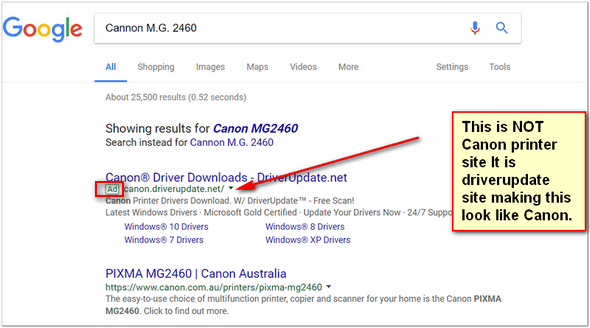
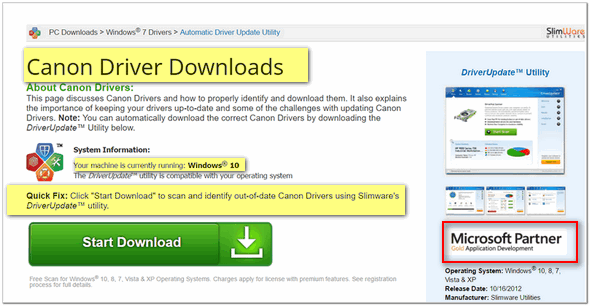
Above: Using brand names and logos to trick you into thinking this is the real thing.
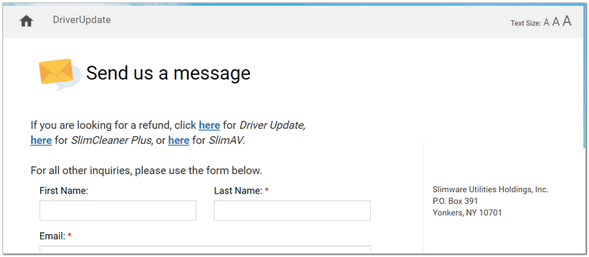
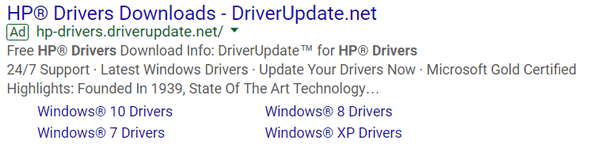
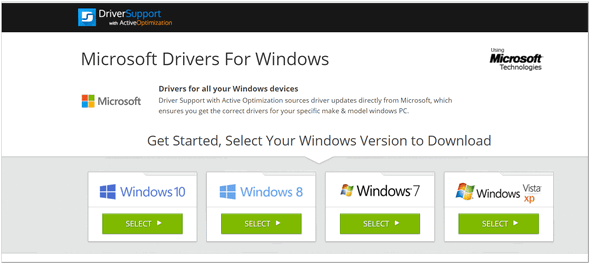
Using Microsoft logos and registered trademarks, Scamware companies will spare no expense and will stoop to whatever deceptions are needed to lure you into clicking on these ads.
![]()
The “Unsubscribe” Trap: Why Clicking the Unsubscribe Link in Unwanted Emails Might Be the Worst Thing You Can Do
For everyone who uses email
We’ve all been there. You open your email, and there it is: another junk email message about a miracle drug, discount vacations you never asked for, a “once-in-a-lifetime” investment opportunity, or something equally spammy. Your first thought is clicking that tempting “Unsubscribe” link at the bottom of that email. But hold on a minute. What if I told you that clicking that seemingly innocent link is often the worst thing you can do?
Why You Should Never Click the Unsubscribe Link or Button In a Spam Email or Other Email You Didn’t Ask For
1. You’re Confirming You’re a Real Person (and that your email address is active)
Spammers send out millions of emails hoping to find any active email addresses. When you click that unsubscribe link, even if it doesn’t unsubscribe you, you’ve just told the spammer, “Hey! This email address is real, it’s active, and someone is actually reading your emails!”
Now you’re no longer just a random address on a list; you’re a verified spam target. And guess what? And you can bet the spammer will probably sell your “active” email address to other spammers, meaning you’ll likely get even more spam. It’s like saying, “Yes, please, send me more junk!”
2. It Could Be a Trap! (Phishing and Malware)
Here’s something even scarier. Not all “unsubscribe” links or buttons are just trying to confirm your email. Some are malicious links designed to harm you. Clicking the link might take you to a fake website that looks legitimate (like a bank or a well-known online store). It might then ask you to “log in” to confirm your unsubscribe request, and wham! You’ve just given your username and password directly to a scammer. They can then use that information to access your real accounts.
Also, clicking an unsubscribe button or link can silently download harmful software (malware, Trojans, spyware) onto your computer or phone. You probably won’t even realize it’s happening until it’s too late and your device is compromised.
Spammers are sneaky. They know you want to clean up your inbox, and they exploit that natural desire to trick you.
3. Spammers don’t play fair. They don’t have any rules. The unsubscribe button or link might not even work!
Legitimate companies, like us, are legally required to provide an unsubscribe option, and those work. But spammers? They don’t care about rules or laws. Their goal is to get your attention and potentially your money or data. So, even if you click their fake “unsubscribe” link, it’s highly unlikely they’ll actually remove you from their list. They’re just looking for you to confirm that your email address is active or to trick you.
So, What Should You Do with Spam Emails?
Instead of clicking the unsubscribe button or link in spam emails, here’s the safer approach:
Mark it as Spam/Junk
Every email service (Gmail, Outlook, Yahoo, etc.) has a “Report Spam” or “Mark as Junk” button. When you use this, you’re not just deleting the email; you’re teaching your email provider’s spam filter that this kind of message is spam. Over time, your email provider’s spam filters get smarter and will automatically send similar emails straight to your spam folder, where you’ll never have to see them.
Delete It
Once you’ve marked it as spam (or if you just know it’s junk without even opening it), delete it. Out of sight, out of mind.
Block the Sender
Most email services also allow you to block specific senders. This is a good option if you are getting messages from the same annoying address. One caveat, however – Blocking email addresses used by spammers may not often work because most spammers send from forged email addresses and rarely send from the same email address more than once.
And we know that keeping your inbox clean often feels like a never-ending battle, but by avoiding that “Unsubscribe” button or link in those suspicious emails, you’re protecting yourself from more junk mail and potentially harmful scams. Play it safe, don’t use the spam button or link on those spammy emails. You’ll be helping to keep your inbox a little cleaner and a lot more secure!
![]()
Windows 10 / Windows 11
What is the quickest way to access all the following Windows features?
Apps & Features, Mobility Center, Power Options, Event Viewer, Device Manager, Network Connections, Disk Management, and Computer Management.
A. Settings
B. Control Panel
C. Start Menu
D. The Windows Hidden Start Menu
E. None of these
Who said D? You’re right! Yay!
The hidden Start menu, also known as the right-click Start menu or the Power Users’ menu, is the fastest way to access Device Manager, Power Options, Event Viewer, Disk Management, and other important Windows features.
You can access this menu by right-clicking the Windows start button, or, if you’re a keyboard shortcut fan like us, you can open this menu by holding down the Windows key and tapping X. In Windows 11, the way you access the menu makes a difference.
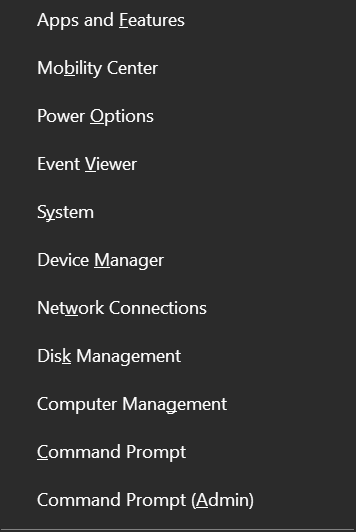
Above: The right-click or hidden Start menu (Windows 10). It appears when you right-click the Start button or use the Windows Key + X shortcut.
Below: The right-click or hidden Start menu (Windows 11). It appears when you right-click the Start button.
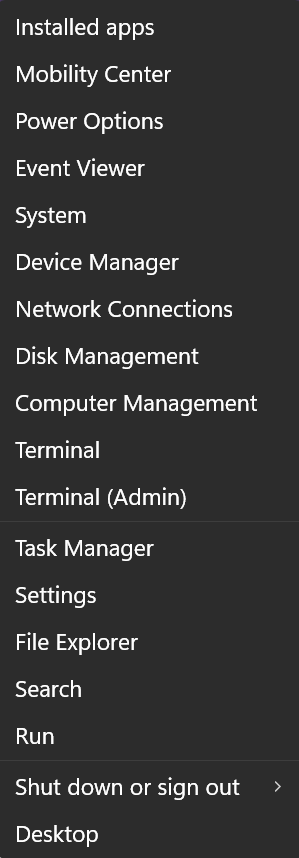
But wait, Windows 11 users, there’s more!
If you’re using Windows 11 and you use the Windows key + X shortcut to access the hidden start menu, you’ll get a slightly different menu. Look out below! Do you see the difference? Do you see the underlined letters? The underlined letters let you use shortcuts to select an item from the menu. For instance, with the menu open, tap the Y key to access “System”, tap “M” to open “Device Manager”, or tap the “P” key to access Settings > Apps > Installed apps.
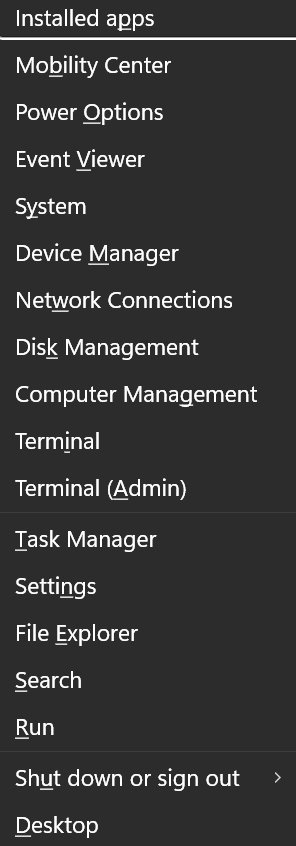
That’s the Windows hidden start menu, and now you know how to use it. It is an easy way to access important Windows features with just a click or a Windows Key shortcut.
Want more tips, tricks, and information?
We have thousands of Windows tips, tricks, and more on our InfoAve website.
Subscribe to our free InfoAve Daily newsletter.
![]()

THANK YOU FOR HELPING US!
When you support us with a small gift, you help us continue our mission
to keep you informed, separate the truth from the hyperbole, and help
you stay safer online. Plus, our computer tips make your computer easier
to use.
Did you know that we provide support to thousands of people? Every week,
we help dozens of people via email at no charge. The questions and
answers you see in our newsletters are from the email answers and help
we provide to everyone free of charge.
Thanks to your gifts, we do a lot more than provide this free newsletter. We help you recognize online threats, fight for your online privacy, provide you with the knowledge you need to navigate the Web safely, provide you with suggestions for safe, free software and websites, and help you get more out of your PC.
Please help us keep up the good fight with a small gift.
Interested in making an automatic monthly gift? Visit this page. Help us keep helping you... and help us keep you safe on the Web
![]()

Save The Food – Save Money & Get New Recipes Too!
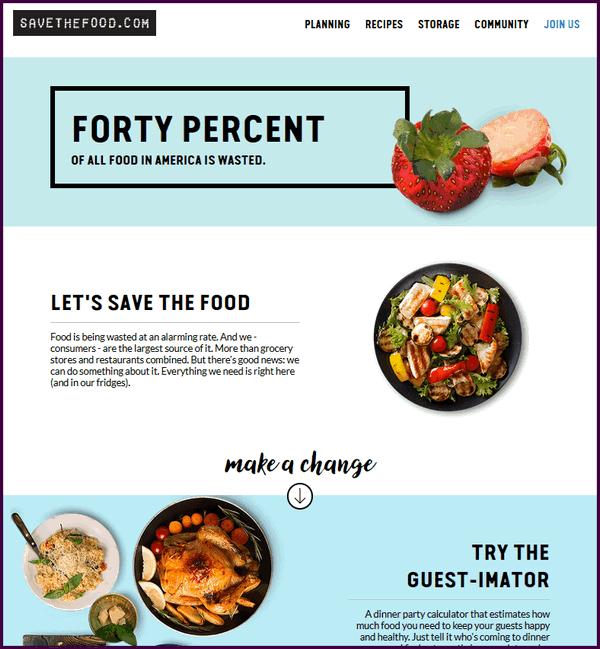
Our site pick this week is one I happened to hear mentioned on a TV news show a few days ago. Since it was about food, and I love food (too much), I took the bait and explored the site. And I’m glad I did.
I’m no spring chicken, and I thought I knew it all when it came to how to store food correctly. But I never knew, for example, the best way to store asparagus in a vase like flowers, did you? I threw out overripe avocados – I didn’t know what to do with them — but now I do. There were dozens of things about food, storing food, and using food that may be past its prime. Dozens of recipes and other ways to stop wasting food. Wasting food means wasting money, and I don’t want to do that. I don’t have any to waste.
The site is called SaveTheFood.com, and it’s superbly done. You can not only find tips on how to store your food so it lasts longer, but also storage tools you can use. One of the features of the site that I think you’ll find most inspirational is the recipes. There are dozens of recipes available. And some of them are unique. For instance, until I explored SaveTheFood.com, I had no idea what aquafaba was. Not only did I learn what it was, but I also learned to make a delicious salad dressing with it.
Oh, I piqued your interest, did I? Well…
Aquafaba, the liquid left in the pot after straining or cooking beans, is the perfect base for homemade dressing. Instead of pouring that aquafaba down the drain, blend it with a combo of herbs and spices to make an easy, delectable ranch salad dressing. Pro tip: extra ranch dressing lasts for a few days in the fridge and makes a great veggie dip.
The recipes you’ll find on SaveTheFood.com are unique and easy. Who doesn’t like unique and easy?
There is much more to discover, but you’ll have to visit our site pick and explore it yourself.
Right now, we’re going to bring in the site’s developers to tell you more about SaveTheFood.com…
Did You Know? 40% of all food in America is wasted.
While food plays a key role in shaping our identities and it is highly celebrated in American society, each year up to 40 percent of food in the United States never gets eaten, translating to $218 billion lost, which includes the cost of food wasted on the consumer level, retail, wasted water, energy, fertilizers, cropland, and production costs.
Most Americans don’t realize how much food they toss out each year—an average of 1,000 pounds per family of four, resulting in $1,500 lost. Our materials encourage Americans to “Save The Food” by showcasing the wondrous life cycle of food and the loss of resources when it goes unconsumed. All materials drive to the campaign’s website SaveTheFood.com where Americans can learn how simple lifestyle changes like making shopping lists, freezing food and using leftovers can help “Save The Food” and significantly reduce the over 20 pounds per month of food individuals throw away.
Food is being wasted at an alarming rate. And we – consumers – are the largest source of it. More than grocery stores and restaurants combined. But there’s good news: we can do something about it. Everything we need is right here (and in our fridges).
Not sure where to start? A good plan is often the easiest and most impactful. Try out our collection of prep and storage tools or browse our tips to become a food waste warrior.
Whip Up New Recipes
Give scraps and that “past-its-prime” food a new (and delicious) second life! Learn how to cook with everything from cilantro stems to that overripe avocado on the counter.
We hope we’ve piqued your curiosity enough so that you are now eager to explore all that SaveTheFood.com has to offer.
Visit our site pick SaveTheFood.com right now, and well, save the food, and save some money.
![]()

When I Was a Kid
Back in the 50s and 60s, when I was a kid, a bike was just two wheels and a promise of adventure—no helmets, just a bell on the handlebars and painted fenders. We’d ride until the sun went down, then hurry home before the street lights came on. If the chain popped off, we’d pop it back on without a backward glance and push on—everyone knew that road rash was the unofficial badge of honor.
Our streets doubled as playgrounds and stadiums. By day, we played wiffle ball with manhole covers for bases, roller-skated on smooth driveways, and ran barefoot down rain gutters after a thunderstorm. When the ice cream truck jingled around the corner, every kid dropped whatever they were doing to sprint across the lawns, clutching a nickel for a Drumstick, Popsicle, or Torpedo.
Moms never fussed if we vanished until dusk. No cell phones, no Amber Alerts—just a mother’s confidence that Maple Street and Oak Avenue were impromptu playgrounds. The idea of creepy strangers lurking...
Read the rest of this essay here.

What the heck is 2FA anyway?
2FA, or two-factor authentication, is an extra security step for your online accounts. Think of it like having two different locks on a door instead of just one. Normally, you use a password to get into your account. With 2FA, you need to provide a second piece of information in addition to your password to prove you're really you.
![]()

Sales of the following products and services help support our newsletters, websites, and free computer help services we provide.
Cloudeight Direct Computer Care:
Single Keys, SeniorPass, or Season Tickets - always a great deal. Cloudeight Direct Computer Care is like having PC insurance.
Get more information here.
Emsisoft Anti-Malware: Emsisoft is the only Cloudeight-endorsed and recommended Windows security program. It provides users with a complete antivirus, antimalware, anti-ransomware,
and anti-PUPs solution. We offer single Emsisoft licenses and multi-computer licenses at discount prices. Also, we offer our exclusive Emsisoft with Cloudeight installation & setup.
Get more information here.
Reg Organizer: Reg Organizer is the Swiss Army Knife of Windows tools. It's far more than just a registry optimizer and cleaner... it's a Windows all-in-one toolkit. Reg Organizer helps you keep your computer in tip-top shape and helps you solve annoying Windows problems. Reg Organizer works great with Windows 10
and Windows 11! Get more information about Reg Organizer (and get our special discount prices) here.
MORE IMPORTANT STUFF!
Your InfoAve Weekly Members' Home Page is located here.
Help us grow! Forward this email newsletter to a friend or family member - and have them sign up for InfoAve Weekly here!
Get our free daily newsletter! Each evening, we send a short newsletter with a tip or trick or a computer-related article - it's short and sweet - and free. Sign up right now.
We have thousands of Windows tips and tricks and computer articles posted on our Cloudeight InfoAve website. Our site has a great search engine to help you find what you're looking for, too! Please visit us today!
Help us by using our Start Page. It costs nothing, and it helps us a lot.
Print our Cloudeight Direct Flyer and spread the word about our computer repair service! If you want to help us by telling your friends about our Cloudeight Direct Computer Care service, you can download a printable flyer you can hand out or post on bulletin boards, etc. Get the printable PDF Cloudeight Direct Computer Care flyer here.

We'd love to hear from you!
If you have comments, questions, a tip, a trick, a freeware pick, or just want to tell us off for something, let us know.
If you need to change your newsletter subscription address, please see "Manage your subscription" at the very bottom of your newsletter.
We received hundreds of questions for possible use in IA news. Please keep in mind that we cannot publish all questions and answers in our newsletters, but we try to answer every single question. We can only use a few in each week's newsletter. If you have a support question about a service or product we sell, please contact us here.
Subscribe to our Daily Newsletter! Get computer tips & tricks every night. Our daily newsletter features a computer tip/trick or two every day. We send it out every night around 9 PM Eastern Time (USA). It's short and sweet, easy to read, and FREE. Subscribe to our Cloudeight InfoAve Daily Newsletter!

We hope you have enjoyed this issue of Cloudeight InfoAve Weekly. Thanks so much for your support and for being an InfoAve Weekly subscriber.
Have a great weekend. Be safe!
Darcy & TC
Cloudeight InfoAve Weekly - Issue #1136
Volume 22, Number 39
July 18, 2025
Not a subscriber? Subscribe to our FREE Cloudeight InfoAve Weekly Newsletter here.

"Cloudeight InfoAve Weekly" newsletter is published by:
Cloudeight Internet LLC
PO Box 73
Middleville, Michigan, USA 49333-0073
Read our disclaimer about the tips, tricks, answers, site picks, and freeware picks featured in this newsletter.
Copyright ©2025 by Cloudeight Internet

