
Cloudeight InfoAve Weekly
Issue #1139
Volume 22, Number 42
August 8, 2025
Dear Friends,
Welcome to Cloudeight InfoAve Weekly Issue #1139. Thank you for subscribing and for being a part of our Cloudeight family. We appreciate your friendship and support very much! Please share our newsletters and our website with your friends and family.
If you're not getting our InfoAve Daily newsletter, you're missing out on a lot of good stuff!
It's free and it only takes a few seconds to sign up. We'd love to have you with us. Visit this page to sign up for our Cloudeight InfoAve Daily Newsletter.
![]()
We gladly help everyone who writes every day by answering their questions and helping to solve their computer problems. Please help us continue to do that!
Make a small donation and help us help you!
If you don't need any of our products or services right now, please help us with a donation. Even the smallest gift is appreciated. Every donation helps us to provide useful information that helps you with your computer, as well as helps us to keep you safe on the Internet. We offer free help to thousands of people every year... and we offer an honest and inexpensive computer repair service too. We do everything we can to help you with your computer and keep you safe, too.So if you don't need any of our products or services right now, please help us by making a donation.
Interested in making a monthly gift? Visit this page. Help us keep helping you!
Thank you so much for your support!
![]()

Linda says
her Screenshot folder disappeared
Hi, my screenshot folder disappeared
and when I use the Windows key and
print screen I don't know where it
goes. Help, please. Thank you,
Linda.
Our answer
Hi Linda. The Screenshots folder in
Windows 10 and Windows 11 is located
in your user account's Pictures
folder. That is C:\Users\Your
username\Pictures\Screenshots.
To save a screenshot to that folder automatically, hold down the Windows key and press the PrtScr key. If you have never created a screenshot that way, there will be no folder called Screenshots. So, if you don't see that folder, hold down the Windows key, tap the PrtScr key and a picture of whatever you were looking at when you did that will be in the Screenshots folder in your user account's Pictures folder.
Keep in mind, that if you're not holding down the Windows key while tapping the PrtScr key, the screenshot is saved to the clipboard and you have to paste it into an image editor like Microsoft Paint, Irfanview, Photoshop, etc. to see it.
I hope this helps you, Linda.
I would like to have an Icon on my desktop. I had one before I had problems with the computer, is this possible? Cheers, Alan.
Hi Alan. Sure it's possible. Here's how to put a shortcut for Emsisoft on your desktop.
Right-click on an empty space on your desktop and click "New" > "Shortcut".
Where it says "Type the location of the item" type or copy and paste:
C:\Program Files\Emsisoft Anti-Malware\a2start.exe
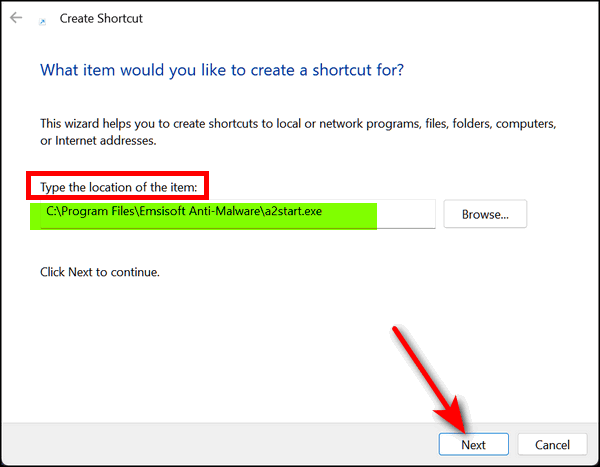
Then click "Next".
Name the shortcut (it will say A2Start so change that to Emsisoft). Then click "Finish".
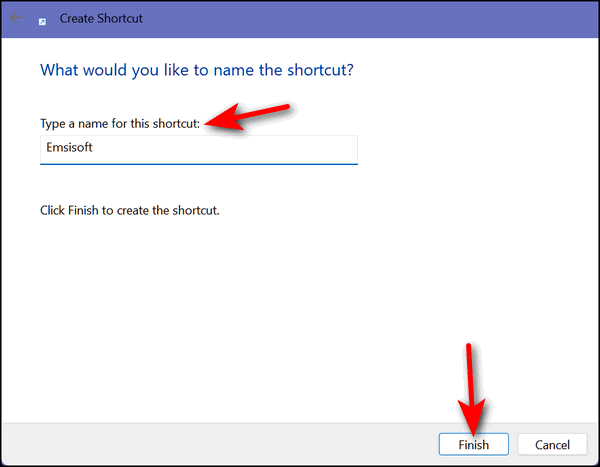
You should be all set, Alan.
![]()
Marian has a question about things saved to a computer without the user's knowledge
Many moons ago you wrote an article on things that were saved to computers without our knowledge, and how to remove them. I saved the information at the time, but several computer updates later, I have lost it, and have some very peculiar things coming up on my photos, which I use as a screen saver, so would be very grateful if you could repeat the instructions. Love your magazine and all the wonderful tips and instructions. Best regards, Marian.
Our answer
Hi Marian. Thanks for your nice comments and your long-time support.
We want to make it clear that there is nothing surreptitious saved to your computer unless you have malware, a Trojan, a virus, or some other malicious software on your PC.
We've written several articles about how everything you do or type is saved to your computer somewhere - but that does not mean that Windows is adding photos or other potentially harmful files to your computer. When you delete a file it's not really deleted, it's on your computer until the hard drive space it occupied has been overwritten. You can run a command to overwrite all deleted files to make sure the things you've deleted can never be recovered.
Windows creates hundreds, even thousands of temporary files, and your browser saves parts of websites (pictures, etc.) in its cache. But unless you have installed something that you shouldn't have, Windows does not add photos to your photos directory or change your screensaver. We have written several articles, like this one, about cleaning up temporary files from your computer.
When you browse the web your browser caches images and other parts of websites and stores them on your computer in your browser's cache. Your browser keeps a record (browser history) of every site you visit. We have written many articles on clearing your browser's history & cache, like this one.
But Windows does not mysteriously create new photos in your photos folder or change your screensaver in any way - if that is happening on your PC then you've got something else going on.
We hope this clarifies things for you, Marian.
![]()
Cheryl wants to save files as PDF files
Hello, my computer gurus. Would you be so kind as to recommend a PDF program I can use? I want to be able to scan either from the PDF program itself to my computer OR from my printer to my computer. I do not use Adobe for anything. If I scan a document from my printer to my computer, I need a PDF program on the computer so that the file will be saved as a PDF Thank you for your time. Hope you both are doing well. Take care.
Our answer
Hi Cheryl. Both Windows 10 and Windows 11 have a feature called Print to PDF.
Here's our tutorial showing you how to convert any document or picture into a PDF file.
The tutorial is for Windows 10 but Print to PDF works the same on Windows 11 too.
Let us know if this helps you, Cheryl.
-----------
Cheryl wrote back: "Thank you for your prompt response and the information. Have a wonderful day. Feel free to post my question if you think it might be helpful. Cheryl."
![]()
We can fix your Windows computer... check out our low prices here!
![]()
Patty wants to know how to open .ico files
How do I open a .ico file? Is there a free program I can use to open it? I have looked online and it looks like there are dozens of programs to open .ico files but I don't know which ones are safe. I would appreciate your help. Thanks, Patty.
Our answer
Hi Patty. A .ico is an icon file. We use IrfanView to open and view them. It's free. Ico files are not actually images - they are image containers for computer icons. Generally, one ico file has multiple sizes and color depths of the icon for viewing in various settings. For example, if you view a folder icon in Windows Explorer, it appears very small, but if you place a folder icon on your desktop, it will be much larger. Windows also lets you resize icons from very small to extra large. These are all contained in one .iso fil
Here is a link to IrfanView: https://www.irfanview.com. You can also download IrfanView from here.
We hope this helps you, Patty.
![]()
Sharon wants to create a database
Hi. Can you tell me of a free spreadsheet program that I can use to create a database for our HOA? Thanks! Sharon.
Our answer
Hi Sharon. If you're looking for a free program to create database files, you can use "Base" which is included in Apache's OpenOffice. Base in OpenOffice is designed to create almost any type of database. You can use Base to create tables, queries, forms, and reports. And OpenOffice has "wizards" to help you. Open Office also includes a free spreadsheet program called "Calc". You can learn more about and/or download Apache Open Office here. Open Office is freeware.
We hope this helps you, Sharon.
![]()
Tricia says her computer was upgraded to Windows 11. Can she go back to Windows 10?
We seem to have been upgraded to Windows 11 and wish to convert back to Windows 10.
Our answer
Hi Tricia. If it's been more than 10 days you cannot go back to Windows 10. To see what version of Windows you're running, right-click on the Start button, and click on Run. In the Run box type WINVER and press Enter.
If it has been less than 10 days since you were upgraded to Windows 11, you can go back to Windows 10 by following these steps:
1. Go to Settings > Update & Security > Recovery.
2. Under Go back to Windows 10, click Get Started.
3. Click Yes, I'm sure.
4. Windows will start the process of reverting to Windows 10. This may take some time, so be patient.
5. Once the process is complete, your computer will be back to Windows 10. You may need to reinstall some of your applications, but your personal files should be preserved.
We hope this helps you, Tricia.

Now available: Reg Organizer 9.40
If you purchased or renewed Reg Organizer through Cloudeight within the
last 12 months, you're entitled to a free version upgrade to Reg
Organizer 9.31. Works great with Windows 10 and Windows 11.
Save $14 on Reg
Organizer right now!
Reg
Organizer - A Swiss Army Knife of Windows Tools - Works Great on Windows
10 and Windows 11.
![]()

Our Simple Trick to Fix a Misbehaving Printer
Windows 10 / Windows 11
I can’t tell you how many emails we’ve received over the years about printers that suddenly stop working – or printers that suddenly disappear from the Printers dialog in Windows.
A few weeks ago, my internet was down for a few hours. When the internet came back up, my wireless printer showed Offline. And after playing with it (wasting time, of course) I just reverted to my tried and true way of fixing a misbehaving printer - a lesson I learned in the school of hard knocks.
And what did I learn?
I’ve learned over the course of time – and after about a dozen printers – the fastest way to fix a misbehaving or “offline” wireless printer, is to power off the printer, remove the printer in Settings or Control Panel, and restart the computer.
Then download the printer installation software from the manufacturer’s official website (and be careful with this, there are a lot of fake sites and scam sites out there offering printer drivers). Once you've downloaded the correct printer software, reinstall your old printer just like you would have had you purchased a new printer. This method works like a charm… 99% of the time.
Your Mouse Can Do More Than You Think!
Windows 10 / Windows 11
Did you know your mouse wheel is good for more than just scrolling?

Did you know you can use your mouse wheel as a button?
Pressing down on the wheel will act like a third mouse button. You can open a link in a new tab by clicking the wheel on any link. You can close any browser tab by clicking the wheel on any open tab.
Zoom in and out on a web page, Word document, Excel spreadsheet, and more
Hold down the Ctrl key and move the mouse wheel away from you (up)to zoom in and enlarge the text and content on web pages and most emails, Word documents, and Excel spreadsheets. Conversely, more the mouse wheel toward you (down) to zoom out and make text and content smaller.
Resize your desktop icons
And, if you want to make your desktop icons really big, go to your desktop, click on an empty area of your desktop, hold down the Ctrl key, and move your mouse wheel away from you to enlarge the icons or move the mouse wheel toward you to make them smaller. Really easy!
Open new instances of programs or apps
Opening more than one program window or app is called opening a new instance. OK, for instance, 🙂 if you want to open two Notepad windows, with one Notepad window open, click on the Notepad icon in the taskbar using your mouse wheel as a button and a second Notepad window will open…click with your mouse wheel again and a third Notepad window will open, and so on.
You can open as many new program windows as you like. Most, but not all programs/apps, allow you to open more than one instance of the program/app.
Some mouse wheels can do even more…
Did you know that some mouse wheels can be pushed left or right to move backward and forward on a web page?
Don’t overlook your mouse wheel. It can do a lot more than you think.
Go do some wheelies!
![]()
Windows 10/Windows 11
Let’s say you are filling out a Web form and you make a mistake -you typed in the wrong email address or whatever. Instead of backspacing to remove the incorrect address, put your cursor in the form field and press the CTRL key plus the A key, and then the Delete Key. CTRL + A highlights everything in the form field. The Delete key deletes all the highlighted text.
Tip #2
Now, imagine you’re viewing a very long web page and you want to go back to the top. Instead of scrolling back up, press the HOME key. If you want to go to the bottom of the page, instead of scrolling all the way down, simply press the END key. It’s easy, I tells ya!
Tip #3
OK, last one: Here’s a really easy way to highlight a large block of text. Put your cursor at the top of this tip and left-click. Now put it at the bottom of this tip and click while holding down the SHIFT key. Pretty cool, huh?
Want more tips, tricks, and information?
We have thousands of Windows tips, tricks, and more on our InfoAve website.
Subscribe to our free InfoAve Daily newsletter.
![]()

THANK YOU FOR HELPING US!
When you support us with a small gift, you help us continue our mission
to keep you informed, separate the truth from the hyperbole, and help
you stay safer online. Plus, our computer tips make your computer easier
to use.
Did you know that we provide support to thousands of people? Every week,
we help dozens of people via email at no charge. The questions and
answers you see in our newsletters are from the email answers and help
we provide to everyone free of charge.
Thanks to your gifts, we do a lot more than provide this free newsletter. We help you recognize online threats, fight for your online privacy, provide you with the knowledge you need to navigate the Web safely, provide you with suggestions for safe, free software and websites, and help you get more out of your PC.
Please help us keep up the good fight with a small gift.
Interested in making an automatic monthly gift? Visit this page. Help us keep helping you... and help us keep you safe on the Web
![]()

A Treasure Chest of Desktop Wallpaper, Beautiful Pictures, and More!

We’ve discovered a treasure chest of beautiful desktop wallpaper for Windows users. But you can also use this site if you have Apple or Android devices. Plus there are very beautiful images on this site. So, you could say, this site has something for everyone.
Not only are there thousands of (mostly) beautiful wallpapers and pictures, there are hundreds of beautiful videos (loops) you can download and/or share. Plus, if you love desktop themes, there’s a great Themes section too.
But no more words, how about some examples… wallpapers first. NOTE: If you’re using Safari or Internet Explorer you won’t be able to see the images on this page. They’re in WebP format. All sample images below have been resized to fit this format. All images on the site are full-sized, high-resolution images.








There are thousands more. All are high-resolution images perfect for any desktop. Visit our Cloudeight site pick called PeaPix right now.
![]()

Make Sure You Leave Something Behind
This may seem morose to you, but I’ve been thinking a lot lately about how the world will be when I’m not here anymore. The world will go on and take no notice of my demise. So, that got me thinking: What will I leave behind when I leave this world? It’s important to me to know that I will leave behind something or a lot of somethings that would not have been if I had never walked upon this lovely blue planet, Earth.
I see so many people saving money, accumulating wealth, saving for retirement or leaving money to their children and grandchildren. But I can’t believe that’s all our lives are meant to be. Is that all we want to leave behind? Money? Property?
Money was here before we were born, and it will certainly be around, in some form, for a long time after all of us are gone. So, leaving wealth behind is not leaving something of ourselves behind,,,

It doesn't get any more basic than this...
What's the first thing you should do if you start having computer problems?
A. Reset your computer.
B. Download some one-click computer fixer
C. Restart your computer.
D. Go on a one-hour search mission to find a solution.
E. All of the above.
All of you who answered "C" get a big star! Restarting your computer is the first thing you should do if you start having computer problems. The next thing you should do, if rebooting doesn't work, is to turn off your computer completely - so no power lights are on - wait five minutes and then power on your computer.
This little tip will be a time-saver for you - just wait and see!
![]()

Sales of the following products and services help support our newsletters, websites, and free computer help services we provide.
Cloudeight Direct Computer Care:
Single Keys, SeniorPass, or Season Tickets - always a great deal. Cloudeight Direct Computer Care is like having PC insurance.
Get more information here.
Emsisoft Anti-Malware: Emsisoft is the only Cloudeight-endorsed and recommended Windows security program. It provides users with a complete antivirus, antimalware, anti-ransomware,
and anti-PUPs solution. We offer single Emsisoft licenses and multi-computer licenses at discount prices. Also, we offer our exclusive Emsisoft with Cloudeight installation & setup.
Get more information here.
Reg Organizer: Reg Organizer is the Swiss Army Knife of Windows tools. It's far more than just a registry optimizer and cleaner... it's a Windows all-in-one toolkit. Reg Organizer helps you keep your computer in tip-top shape and helps you solve annoying Windows problems. Reg Organizer works great with Windows 10
and Windows 11! Get more information about Reg Organizer (and get our special discount prices) here.
MORE IMPORTANT STUFF!
Your InfoAve Weekly Members' Home Page is located here.
Help us grow! Forward this email newsletter to a friend or family member - and have them sign up for InfoAve Weekly here!
Get our free daily newsletter! Each evening, we send a short newsletter with a tip or trick or a computer-related article - it's short and sweet - and free. Sign up right now.
We have thousands of Windows tips and tricks and computer articles posted on our Cloudeight InfoAve website. Our site has a great search engine to help you find what you're looking for, too! Please visit us today!
Help us by using our Start Page. It costs nothing, and it helps us a lot.
Print our Cloudeight Direct Flyer and spread the word about our computer repair service! If you want to help us by telling your friends about our Cloudeight Direct Computer Care service, you can download a printable flyer you can hand out or post on bulletin boards, etc. Get the printable PDF Cloudeight Direct Computer Care flyer here.

We'd love to hear from you!
If you have comments, questions, a tip, a trick, a freeware pick, or just want to tell us off for something, let us know.
If you need to change your newsletter subscription address, please see "Manage your subscription" at the very bottom of your newsletter.
We received hundreds of questions for possible use in IA news. Please keep in mind that we cannot publish all questions and answers in our newsletters, but we try to answer every single question. We can only use a few in each week's newsletter. If you have a support question about a service or product we sell, please contact us here.
Subscribe to our Daily Newsletter! Get computer tips & tricks every night. Our daily newsletter features a computer tip/trick or two every day. We send it out every night around 9 PM Eastern Time (USA). It's short and sweet, easy to read, and FREE. Subscribe to our Cloudeight InfoAve Daily Newsletter!

We hope you have enjoyed this issue of Cloudeight InfoAve Weekly. Thanks so much for your support and for being an InfoAve Weekly subscriber.
Have a great weekend. Be safe!
Darcy & TC
Cloudeight InfoAve Weekly - Issue #1139
Volume 22, Number 42
August 8, 2025
Not a subscriber? Subscribe to our FREE Cloudeight InfoAve Weekly Newsletter here.

"Cloudeight InfoAve Weekly" newsletter is published by:
Cloudeight Internet LLC
PO Box 73
Middleville, Michigan, USA 49333-0073
Read our disclaimer about the tips, tricks, answers, site picks, and freeware picks featured in this newsletter.
Copyright ©2025 by Cloudeight Internet

