
Cloudeight InfoAve Weekly
Issue #1141
Volume 22, Number 44
August 22, 2025
Dear Friends,
Welcome to Cloudeight InfoAve Weekly Issue #1141. Thank you for subscribing and for being a part of our Cloudeight family. We appreciate your friendship and support very much! Please share our newsletters and our website with your friends and family.
If you're not getting our InfoAve Daily newsletter, you're missing out on a lot of good stuff!
It's free and it only takes a few seconds to sign up. We'd love to have you with us. Visit this page to sign up for our Cloudeight InfoAve Daily Newsletter.
![]()
We gladly help everyone who writes every day by answering their questions and helping to solve their computer problems. Please help us continue to do that!
Make a small donation and help us help you!
If you don't need any of our products or services right now, please help us with a donation. Even the smallest gift is appreciated. Every donation helps us to provide useful information that helps you with your computer as well as helps us to keep you safe on the Internet. We offer free help to thousands of people every year... and we offer an honest and inexpensive computer repair service too. We do everything we can to help you with your computer and keep you safe, too.So if you don't need any of our products or services right now, please help us by making a donation right now.
Interested in making a monthly gift? Visit this page. Help us keep helping you!
Thank you so much for your support!
![]()

Arlene
needs help with her new laptop
Hello to the best peeps I know.
I have been a customer since the
very beginning and have used
your service to clean up a
previous laptop. Now my question
is...can you copy all my
programs, etc., from this laptop
to my new one? Another question
is: On my new laptop I normally
keep my desktop icons hidden,
but I opened them to see them on
my desktop, and lo and behold,
all the descriptions/s are in a
foreign language. I have tried
everything to make sure my
region and language are English.
Perhaps you can help me with
this problem? Please advise, and
thank you, and God bless you for
all the help you have provided
for ALL. Sincerely, Darlene.
Our
answer
Hi Arlene. Thanks for your kind
words and long-time support.

If you need more help, please let me know.
Margaret wants to
enroll in
Microsoft's Windows
10 ESU (Extended
Security Updates),
but needs a
Microsoft account
GM TC: In order to
enroll in ESU, it
says I would have to
sign in to my
Microsoft account,
which I do not know
how to do. I would
appreciate your
help. Thank you.
Our answer
Hi Margaret. Unless
you jumped through
hoops when you first
set up your Windows
10 computer, your
Microsoft Account is
the account you use
to sign into your
computer. Anyone
using Windows 10 is
almost certain to be
already using a
Microsoft account.
You will find it
under "Settings" >
"Accounts".
I hope this helps!
![]()
Laura gets a CMOS battery error message on startup
CMOS reset (502). I've been getting this error when turning on the computer. After restarting it, the time is wrong (not the date), and it's OK after a few seconds (the computer works fine). It is said it's a battery problem. My question is, would it be a problem if I don't change the battery? Thank you!
Our answer
Hi Laura. A dead CMOS battery on the motherboard inside your computer won't cause any permanent damage or data loss, but it can lead to some inconveniences and potential boot issues. Here's what you might experience:
Error messages when you start your computer: If you don't replace the battery, you will continue to receive CMOS battery error messages on startup.
Incorrect date and time: The most common symptom is an incorrect system clock. Since the CMOS battery is responsible for maintaining these settings when the computer is off, a dead battery means the time and possibly the date will reset to default values every time you power down your system. This can be an annoyance, especially for tasks relying on accurate timestamps or internet connections that require time synchronization.
BIOS settings reset: The BIOS (Basic Input/Output System) stores various low-level hardware configurations. While not as critical as date and time, some users have customized BIOS settings like boot order or fan control preferences. A dead battery can cause these settings to reset to their default values upon every boot, requiring manual reconfiguration.
So, while a dead CMOS battery won't harm your computer, it can cause minor inconveniences. Replacing the battery is simple and inexpensive - usually requiring only opening the computer case and swapping out the small, button-shaped battery.
We hope this helps you, Laura.
![]()
We can fix your Windows computer... check out our low prices here!
![]()
Roberta hates Copilot
Hello. It's been a while. I was wondering if it's possible to remove Copilot AI from my computer. I tried some things, but I just can not get rid of it. I do not like it. Thanks, Roberta.
Our answer
Hi Roberta. You can remove Copilot (that is, the AI component) from Windows 11 by going to Settings > Apps > Installed apps. Find Copilot in the list and click on the 3 dots to its right. Then click "Uninstall". That's all there is to it. I hope this helps.
![]()
Norman wants OneDrive to show up in "This PC"
How can I get OneDrive to show up when I open {this pc}? I used to have two sets, but now I only show drive to get OneDrive. I have a Dell laptop running Windows 11.
Hi Norman. OneDrive does not show up in "This PC"; it shows up in File Explorer > Home as below:
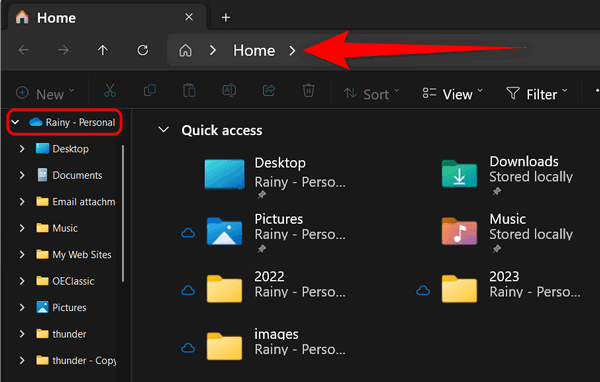
![]()
Dear Darcy and TC. You would think that after giving us all the warning signs of how to avoid hackers from getting into our computers, I would have learned how to avoid clicking on false emails. Well, unfortunately, this 85-year-old got sucked in despite all your warning signs to check first. It was a good thing that I finally noticed that this transaction was a scam to get money from me. The upside is that they failed to get any of my money. The downside is that both our banking institutions were frozen, and I now must wait until the whole situation is resolved. Unfortunately, fees were issued for NSF on my automatic payment (end-of-the-month rent), with other auto payments coming up next week. What a mess I got myself in. Anyway, I immediately uninstalled two programs, i.e., Ultra Viewer setup _6.6124_en and Screen Connect, that I foolishly downloaded. My question is: Is my computer now safe to operate, or are there other things I must do to restore it completely so that the hacker cannot get into it? I've typed out a document of the sequence of events that got me in this mess, which I can email you so you can see exactly what happened. I can send it to you when you respond to this contact form. I think I still have a repair ticket with you if it is needed. Thanks for being there for me. Paul
Hi Paul. Don't feel bad. This can happen to any of us. And it does happen because most of us are in a hurry, that's why we have auto accidents, home accidents, get our money stolen, etc. Hurry is our world, and hurry often overrides good logical thinking. Our advice has always been "Think before you click". Maybe now, it should be "Think twice before you click". There are so many scams out there. They are everywhere.

Now available: Reg Organizer 9.40
If you purchased or renewed Reg Organizer through Cloudeight within the
last 12 months, you're entitled to a free version upgrade to Reg
Organizer 9.31. Works great with Windows 10 and Windows 11.
Save $14 on Reg
Organizer right now!
Reg
Organizer - A Swiss Army Knife of Windows Tools - Works Great on Windows
10 and Windows 11.
![]()

How to Sign Up for Microsoft Windows 10 Security Updates
Windows 10
If You Want to Keep Using Windows 10 Safely For Another Year, Here’s How to Sign Up for Extended Security Updates.
We will try to simplify the Windows 10 Extended Security Update sign-up process for you.
First, to make it easy, you must be signed in to your Windows 10 computer with a Microsoft account. You must be running the latest version of Windows 10 (22H2).
You’ll find a link to sign up for Extended Security Updates in Settings > Windows Update, as shown below:
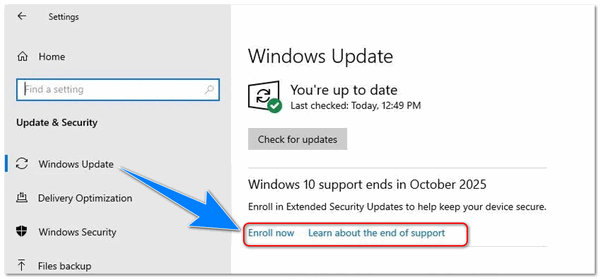
Clicking enroll now, leads to an “Enrollment wizard” which will give you several options. If you’re signed in with a Microsoft account and have previously used the Windows Backup program to save your settings to Microsoft’s cloud (OneDrive), you’ll see this.
“If you’re signed in with a Microsoft account and you’ve already used the Windows Backup program, you’ll be able to enroll for free, immediately.”
Note: What is “Windows Backup”? Windows Backup ESU refers to using the Windows Backup app to enroll in Microsoft’s Extended Security Updates (ESU) program for free. This program provides critical security updates for Windows 10 for one year after its official end of support on October 14, 2025, helping to protect your PC from new threats during that time. By using Windows Backup, you sync your settings to your Microsoft account, which allows you to receive these updates without paying the usual $30 one-time fee or using Microsoft Rewards points.
If you’re signed in with a local account or if you haven’t previously run Windows Backup, you still have more to do. You’ll see the following appear in the enrollment wizard instead.
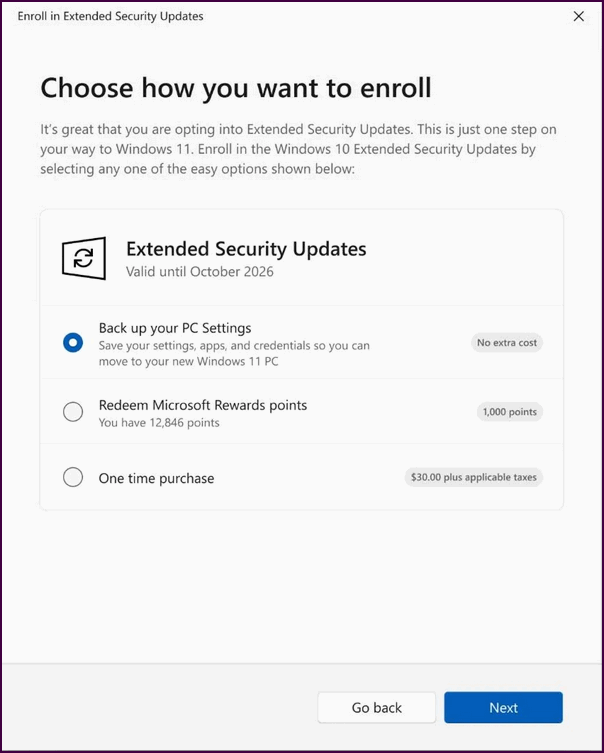
You’ll see options to “Back up your PC Settings”, Redeem “Microsoft points” that you have received from searching with Bing or buying Microsoft products from the Microsoft store.” You’ll need 1000 points. Or pay $30 (U.S.D.) for critical security updates for one year, “One-time purchase”.
And if you have more than one Windows 10 computer that you sign into with the same Microsoft account, Extended Security Updates covers multiple PCs…as long as you sign into all of them with the same Microsoft account. Extended Security Updates will be delivered to your computer(s) for one year beginning on October 14, 2025.
Microsoft could have made this simpler, but what can we say? We hope this helps those of you who do not want to update to Windows 11 to continue to use Windows 10 safely for another year.
Remember, Windows 10 support ends on October 14, 2025. If you want to use Windows 10 safely for another full year, sign up for EOS by October 14
Laptop Users: Don’t Forget the Function Key
Windows 10 / Windows 11
If you recently purchased a new laptop or received one as a gift, this tip will be very helpful to you. And for those of you who’ve been using a laptop for a while, this tip will serve as a reminder to you.
The Function Key (the Fn key) on your laptop’s keyboard adds functionality to your laptop. You will see the function key labeled as the Fn, fn, or FN key. We’re going to refer to it in this article as the Fn key.
Keep in mind that every laptop manufacturer has different Fn key combinations – but some are fairly universal, such as the Fn key plus the F2 key toggles your Wi-Fi connection on and off; some are specific to one brand or another.
First, you’ll want to find your Fn key on your keyboard. Here it is:
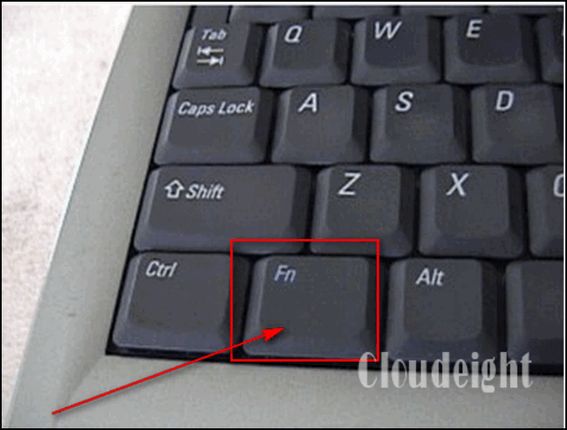
You’ll want to check your laptop manufacturer’s website for the Function key combinations for your brand of laptop. Just to show you some of the useful functions the Fn key provides, here are some that work on one of my laptops. Use this as a guide only - every laptop brand is different.
- Zzz icon (F1): Fn+ F1 Places the Notebook PC in suspend mode (In case you’re wondering: The Zzz key is the icon on the F1 key on some ASUS laptops – the Zzz meaning “sleep”.)
- Radio Tower Icon (F2): Fn+F2 Toggles the internal wireless LAN or Bluetooth (on selected models) ON or OFF with an on-screen display. When enabled, the corresponding wireless indicator will light. Windows software settings are necessary to use the wireless LAN or Bluetooth.
- Sun Down Icon (F5): Fn+F5 Decreases the display brightness
- Sun Up Icon (F6): Fn+F6 Increases the display brightness
- LCD Icon (F7): Fn+ F7 Toggles the display panel ON and OFF.
- LCD/Monitor Icons (F8): Toggles between the Laptop's display and an external monitor; NOTE: You must connect an external monitor “before” booting up.
- Crossed-out Touchpad (F9) (on selected models). Fn+F9 toggles the built-in touchpad between LOCKED (disabled) and UNLOCKED (enabled). Locking the touchpad will prevent you from accidentally moving the pointer while typing and is best used with an external pointing device such as a mouse.
- Crossed Speaker Icons (F10): Fn+F10 Toggles the speakers ON and OFF
- Speaker Down Icon (F11): Fn+F11 Decreases the speaker volume
- Speaker Up Icon (F12): Fn+F12 increases the speaker volume (only in Windows OS)
- Num Lk (Ins): Fn+Num Lock Key Toggles the numeric keypad (number lock) ON and OFF. Allows you to use a larger portion of the keyboard for number entry.
- Scr Lk (Del): Fn+Scroll Lock Key – Toggles the “Scroll Lock” ON and OFF. Allows you to use a larger portion of the keyboard for cell navigation.
While some of these Fn key combinations above may work on your laptop, be sure to check your laptop manufacturer’s website for Fn key combinations for your brand of laptop. Whatever brand of laptop you have, you'll find that Fn Key combinations allow you to add more functionality to your laptop.
![]()
Let’s Make Those Nearly Invisible Scrollbars Easier to See
Windows 10 / Windows 11
By design, Windows 10 and 11 make scrollbars nearly invisible until you hover over them. While this is supposed to be a cool GUI feature, it makes scrollbars harder to see, and many find it annoying. You’ll be glad to know it’s easy to make scroll bars more visible in both Windows 10 and Windows 11.
To make your scrollbars visible all the time, and easier to see, do this…
Windows 11
1. Press & hold down the Windows key and tap the U key to open Accessibility.
2. In Windows 11 >Settings > Accessibility, look under “Visual effects”. Next to “Always show scrollbars,” turn the switch on.
See the screenshot below.

Windows 10
Press & hold down the Windows key and tap the U key to open Ease of Access.
Under Ease of Access, locate the “Simplify and personalize Windows” section and turn the switch next to “Automatically hide scroll bars in Windows” to “Off”. See the screenshot below.
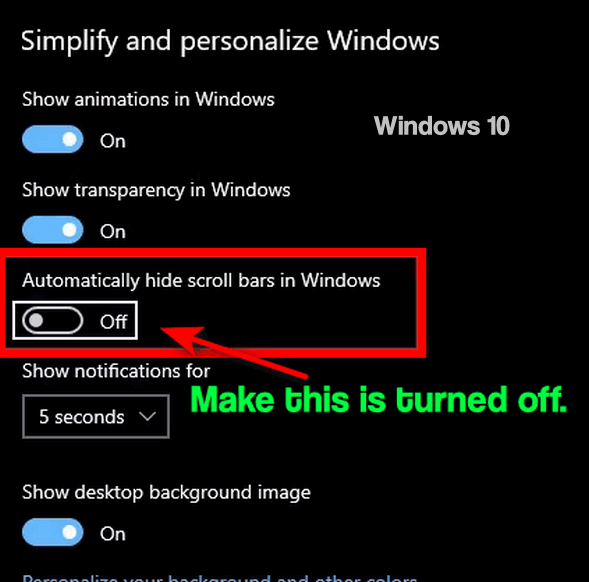
And that’s all there is to making scrollbars easier to see and your Windows a little less “cool” but more functional.
Want more tips, tricks, and information?
We have thousands of Windows tips, tricks, and more on our InfoAve website.
Subscribe to our free InfoAve Daily newsletter.
![]()

THANK YOU FOR HELPING US!
When you support us with a small gift, you help us continue our mission
to keep you informed, separate the truth from the hyperbole, and help
you stay safer online. Plus, our computer tips make your computer easier
to use.
Did you know that we provide support to thousands of people? Every week,
we help dozens of people via email at no charge. The questions and
answers you see in our newsletters are from the email answers and help
we provide to everyone free of charge.
Thanks to your gifts, we do a lot more than provide this free newsletter. We help you recognize online threats, fight for your online privacy, provide you with the knowledge you need to navigate the Web safely, provide you with suggestions for safe, free software and websites, and help you get more out of your PC.
Please help us keep up the good fight with a small gift.
Interested in making an automatic monthly gift? Visit this page. Help us keep helping you... and help us keep you safe on the Web
![]()

Free Alternatives for Microsoft 365 (Microsoft Office)
One of the questions we are most frequently asked is: “What is the best free Microsoft 365 (Microsoft Office) alternative?” It’s not an easy question to answer – there are quite a few free alternatives to choose from.
We’ve picked our three favorite free alternatives to Microsoft 365 ( Microsoft Office). But you should remember that there are several online office suites, such as Google Workspace or MS 365 online, we could have mentioned, but most of you have asked for an MS 365 (Microsoft Office) alternative that you can download and use on your computer and not in the cloud.
LibreOffice
LibreOffice is our top choice of free programs that can do just about everything MS 365 (MS Office) can do. This suite has alternatives for Microsoft Word, PowerPoint, Excel, and Access.
The LibreOffice suite has six programs: Writer (Word), Impress (PowerPoint), Calc (Excel), Base (Access), Math, and Draw. The biggest drawback to LibreOffice is that you can’t pick and choose which of these you want to install – you have to install the entire suite.
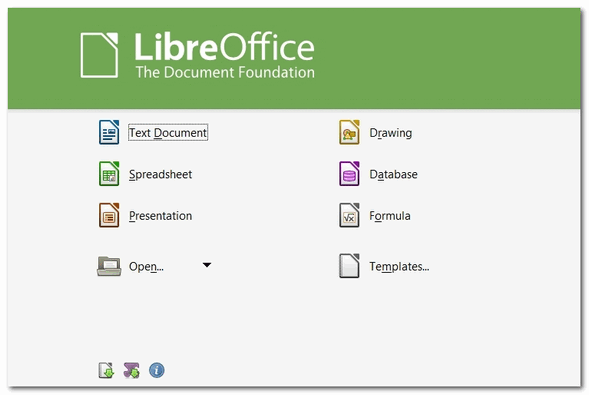
All of the programs in the LibreOffice suite can open, edit, and save to all the newer MS 365 (Microsoft Office) file formats.
You can read more about and/or download LibreOffice from here.
OpenOffice
OpenOffice has a word processor, a spreadsheet program, a presentation program, a graphics program, and a database program as part of its suite.
The programs and their corresponding MS 365 programs are listed below:
Writer (MS Word)
Calc (MS Excel)
Base (MS Access)
Impress (MS PowerPoint)
The main drawback to OpenOffice is that although you can save files in MS 365 formats, it does not, by default, save to these formats.
Most MS 365 formats can be opened, edited, and saved with OpenOffice, including DOC, DOCX, XML, XLS, XLW, DBF, PPT, PPS, and POTX.
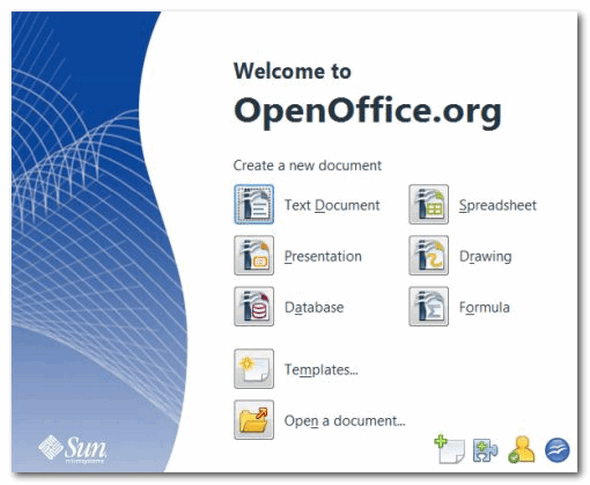
OpenOffice allows you to select which programs in the OpenOffice you want to install which gives you the option of which programs in the OpenOffice suite you want to install, so you don’t end up installing programs you won’t use.
You can read more about and/or download OpenOffice from the Apache OpenOffice website.
WPS OFFICE FREE
WPS Office Free is a trimmed-down version of the WPS Office premium office suite, but it’s doubtful you’ll notice. WPS Office Free has three programs that look and work much like the latest versions of Word, Excel, and PowerPoint – and they have equivalent features.
WPS Office Free supports MS Office file formats, so you can save your work in native Microsoft Office formats for easy sharing with Office users. WPS Office Free also comes with an excellent free PDF reader. Please note, however, that if you need to use its advanced PDF editing features, you’ll need to purchase a subscription.
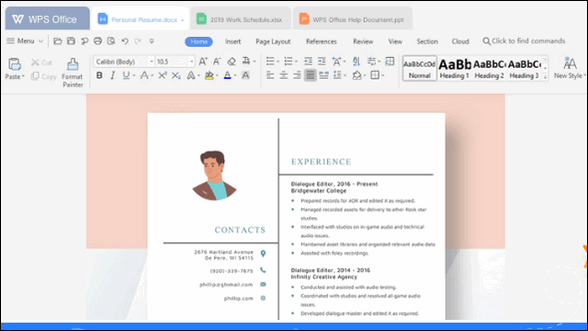
On the downside, the program tries to prompt you into upgrading to the paid versions of WPS Office, so there’s an occasional ad, but these are few and far between and won’t get in the way of your work. A small price to pay, we think, for everything you get in this suite is completely free.
You can download WPS Office free here.
![]()

The Fight Is On
The train has left the station
And I can see the track.
But I don’t know if I’m looking forward
Or if I’m looking back.
I’ve walked so many trails, so many miles, that looking back on them feels like a blur. Never did I imagine this spring that things would change so drastically. I’ve missed most of the summer walks, and now it looks like I’ll miss the crisp, bright autumn leaves that I’ve grown to love so much.
Life has a funny way of throwing us a curveball just when we forget how frail we are. Perhaps that’s the point—a reminder of our vulnerability, no matter how rich, powerful, or healthy we may be. We are all living by the grace of God.
For five years, I’ve walked over 8,000 miles, tramping through the cold and snow, the heat and sun, and reveling in the golden hues of autumn. I never thought about a beginning or an end—not the first mile, nor the last one before I fell ill. I simply took it all for granted. We live as if each day will be just like the one before, not giving a second thought to the idyllic chain of good fortune until something breaks it.
.
It’s easy to deflect and look away from the suffering all around us, and it’s not because we are callous. We have to focus on our own...

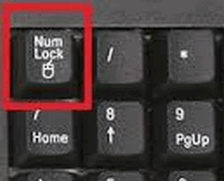 What is the Num Lock key for?
What is the Num Lock key for?
The Num Lock is seldom used; in fact, most of us never use the Num Lock key. Some of us don’t even know where it is or even care where it is. But we can show you a couple of little tricks using the Num Lock key that are useful. So, for those of you who don’t know where the Num Lock key is, it’s at the top of the Numeric Keypad on the right side of your keyboard, usually on the top of the numeric keypad (most laptops do not have numeric keypads – laptop keyboards are a different animal). Take a look – over there on the left. See it? Good!
Did you know that if you hold down the Num Lock key for 5 seconds, you can turn on “Toggle keys”? Toggle keys will cause your computer to beep whenever you accidentally hit the Caps Lock key Scroll Lock key or the Num Lock key.
Go ahead and try it now. Hold down the Num Lock key for five seconds (a light will come on indicating the Num Lock key is depressed – no, it’s not depressed because you're pressing on it – or maybe it is!) When the light goes out (in about 5 seconds), a dialog window will appear and tell you that you’ve turned on Toggle Keys, and if you want to keep them on to click OK. Obviously, at this point, you can also cancel turning the Toggle Keys on.
Also, toggling the Num Lock key on and off switches between using the number keys to type numbers like 789456123 and using the number keys as function keys. The function each key performs in function mode (Num Lock key toggled off) is shown on the keys themselves. For instance, pressing certain keys, like “7” for instance, will cause your cursor to jump to the beginning of a line of text. And “4” will backspace one space.
![]()

Sales of the following products and services help support our newsletters, websites, and free computer help services we provide.
Cloudeight Direct Computer Care:
Single Keys, SeniorPass, or Season Tickets - always a great deal. Cloudeight Direct Computer Care is like having PC insurance.
Get more information here.
Emsisoft Anti-Malware: Emsisoft is the only Cloudeight-endorsed and recommended Windows security program. It provides users with a complete antivirus, antimalware, anti-ransomware,
and anti-PUPs solution. We offer single Emsisoft licenses and multi-computer licenses at discount prices. Also, we offer our exclusive Emsisoft with Cloudeight installation & setup.
Get more information here.
Reg Organizer: Reg Organizer is the Swiss Army Knife of Windows tools. It's far more than just a registry optimizer and cleaner... it's a Windows all-in-one toolkit. Reg Organizer helps you keep your computer in tip-top shape and helps you solve annoying Windows problems. Reg Organizer works great with Windows 10
and Windows 11! Get more information about Reg Organizer (and get our special discount prices) here.
MORE IMPORTANT STUFF!
Your InfoAve Weekly Members' Home Page is located here.
Help us grow! Forward this email newsletter to a friend or family member - and have them sign up for InfoAve Weekly here!
Get our free daily newsletter! Each evening, we send a short newsletter with a tip or trick or a computer-related article - it's short and sweet - and free. Sign up right now.
We have thousands of Windows tips and tricks and computer articles posted on our Cloudeight InfoAve website. Our site has a great search engine to help you find what you're looking for, too! Please visit us today!
Help us by using our Start Page. It costs nothing, and it helps us a lot.
Print our Cloudeight Direct Flyer and spread the word about our computer repair service! If you want to help us by telling your friends about our Cloudeight Direct Computer Care service, you can download a printable flyer you can hand out or post on bulletin boards, etc. Get the printable PDF Cloudeight Direct Computer Care flyer here.

We'd love to hear from you!
If you have comments, questions, a tip, a trick, a freeware pick, or just want to tell us off for something, let us know.
If you need to change your newsletter subscription address, please see "Manage your subscription" at the very bottom of your newsletter.
We received hundreds of questions for possible use in IA news. Please keep in mind that we cannot publish all questions and answers in our newsletters, but we try to answer every single question. We can only use a few in each week's newsletter. If you have a support question about a service or product we sell, please contact us here.
Subscribe to our Daily Newsletter! Get computer tips & tricks every night. Our daily newsletter features a computer tip/trick or two every day. We send it out every night around 9 PM Eastern Time (USA). It's short and sweet, easy to read, and FREE. Subscribe to our Cloudeight InfoAve Daily Newsletter!

We hope you have enjoyed this issue of Cloudeight InfoAve Weekly. Thanks so much for your support and for being an InfoAve Weekly subscriber.
Have a great weekend. Be safe!
Darcy & TC
Cloudeight InfoAve Weekly - Issue #1141
Volume 22, Number 44
August 22, 2025
Not a subscriber? Subscribe to our FREE Cloudeight InfoAve Weekly Newsletter here.

"Cloudeight InfoAve Weekly" newsletter is published by:
Cloudeight Internet LLC
PO Box 73
Middleville, Michigan, USA 49333-0073
Read our disclaimer about the tips, tricks, answers, site picks, and freeware picks featured in this newsletter.
Copyright ©2025 by Cloudeight Internet

