
Cloudeight InfoAve Weekly
Issue #1142
Volume 22, Number 45
August 29, 2025
Dear Friends,
Welcome to Cloudeight InfoAve Weekly Issue #1142. Thank you for subscribing and for being a part of our Cloudeight family. We appreciate your friendship and support very much! Please share our newsletters and our website with your friends and family.

We wish all of you who celebrate Labor Day Weekend a happy & safe holiday weekend. Every major holiday weekend, we publish a review edition. Not only does this provide us with some extra time to spend with family and friends, but it also allows us to review some of the best questions, tips, and articles from previous issues of "Cloudeight InfoAve Weekly". All articles from past editions are updated when necessary...and we may even sneak in something new in a review edition. We hope you enjoy this special edition of our InfoAve Weekly newsletter.
Have a happy and safe Labor Day weekend!
If you're not getting our InfoAve Daily newsletter, you're missing out on a lot of good stuff!
It's free and it only takes a few seconds to sign up. We'd love to have you with us. Visit this page to sign up for our Cloudeight InfoAve Daily Newsletter.
![]()
We gladly help everyone who writes every day by answering their questions and helping to solve their computer problems. Please help us continue to do that!
Make a small donation and help us help you!
If you don't need any of our products or services right now, please help us with a donation. Even the smallest gift is appreciated. Every donation helps us to provide useful information that helps you with your computer as well as helps us to keep you safe on the Internet. We offer free help to thousands of people every year... and we offer an honest and inexpensive computer repair service too. We do everything we can to help you with your computer and keep you safe, too.So if you don't need any of our products or services, please help us by making a donation right now.
Interested in making a monthly gift? Visit this page. Please help us keep helping you!
Thank you so much for your support!
![]()

Sandy
asks us about Telikin
Hello Expert people. My husband
got an ad in one of his
magazines and was wondering if
it's a good one. It's
about a computer called Telikin.
Says it is for seniors. He is
not savvy when it comes to
computers. He can turn one on
but that's about it. Have
you ever heard of this? It
doesn't say how much it is, just
gives an 800 number to call.
But I told hubby I would ask
you before he calls. So he is
on hold till I hear from you.
He trusts you when I say: "I'm
asking Cloudeight".
Thanks, good people.
Sandy.
Our
answer
Hi Sandy. Thanks for your kind
words. In our opinion,
Telikin borders on a scam.
Sharon says she lost the folder list on the left side of her screen
I have lost the list on the left of the screen (downloads docs, etc.). Use to have them on the taskbar - it is gone. Keep up the good work you guys are doing to help all of us. Thanks. Sharon.
------
Sharon wrote back: "Of course it worked. You fixed it. Not the way it was before but I like it better...Thanks! Stay warm up there. Sharon"
![]()
My HP Office Jet Pro 8130e printer started giving me connection problems 2 days ago, Oct 17. First I was getting "out of paper" when I tried to print a Word document but there was no problem when I wanted a test on it. This morning I removed the printer from my network and reinstalled it and started getting low ink error messages and would not print. Yesterday I contacted HP support and after the individual checked my computer I was told I had many services disabled by a virus and that he would fix it with an annual fee of $149. I did not know what that had to do with my printer. I'm not sure what is going on with my computer. Can you help?
![]()
We can fix your Windows computer... check out our low prices here!
![]()
Dennis says "Why isn't Emsisoft working?"
Windows Security and McAfee keep popping up telling me my computer is at risk. The pop-ups say I have virus threats. Why doesn't my Emsisoft take care of them? The only way I can get rid of the popups is to restart the computer. Then after a while, they reappear.
Our answer
Hi Dennis. Emsisoft is not an adblocker, it's an antimalware/antivirus. You need to clear your browser's history and cache. These warnings are not real warnings, they're scam ads. They are not popping up from your computer, they're popping up from your browser. The ads stop appearing when you restart your computer and don't reappear again until after you open your browser. So clear your browser's history and cache and the fake warnings (ads) will stop. If you are not sure how to clear your browser's history & cache, let me know what browser you use and I'll send you instructions. .
![]()
Myra gets a serious hard drive error message
A few days ago I got this on my computer and I can't get passed it. Does this mean I have to get a new computer??? It is an HP All-In-One Desktop about 10 years old. Here is the message in the box.
"Boot Device not found---Please install an operating system on your hard drive---Hard Disk-(3F0)---F2-system diagnostics---For more information, please visit: http:www.hp.com/gotechcenter/startup"
Thank you for your help. Myra.
Our answer
Hi Myra. The error message "Hard Disk 3F0" indicates that your computer's BIOS or UEFI is unable to find a bootable device to load the operating system. This means that the computer cannot find the necessary system files to start up properly. It could mean the hard drive is bad or it could mean there's a problem with the BIOS (UEFI), or it could mean the boot files are corrupted.
You can boot the computer using a Windows 10 or Windows 11 boot disk, but if the hard drive is bad you may not be able to access your files or reinstall Windows.
The error message "Hard Disk 3F0" indicates that your computer's BIOS or UEFI is unable to find a bootable device to load the operating system. This means that the computer cannot find the necessary system files to start up properly.
It could mean the hard drive is bad or it could mean there's a problem with the BIOS (UEFI), or it could mean the boot files are corrupted.
You can boot the computer using a Windows 10 or Windows 11 boot disk, but if the hard drive is bad you may not be able to access your files or reinstall Windows.
If the hard drive is bad you'll need to install a new drive or buy a new computer. Since your computer is 10 years old you might be money ahead to buy a new computer. While a new hard drive is not expensive - having someone put it in for you and then installing the operating system (in your case Windows) can cost around $200 to $300 or more. So, it might be wiser just to put that money toward a new computer since your hardware is already 10 years old.
We can help save you money when choosing a new computer if it comes to that. We are sorry this happened to you, Myra. If you need any more help, just let us know.
![]()
Cathy wants to know more about Privacy Bee
Can you do a story on Privacy Bee? I was wondering if you approve or don't what it does and stands for. I just happened to come across it today.
Hi Cathy. Privacy Bee, Aura, and many others offer paid privacy services. They offer free scans that will most likely result in showing that your personal info is scattered all over the web, but to remove all the info about you, you have to pay. Privacy Bee's lowest-priced option is $197 per year when paid annually. It is one of the most expensive privacy services available.

Now available: Reg Organizer 9.40
If you purchased or renewed Reg Organizer through Cloudeight within the
last 12 months, you're entitled to a free version upgrade to Reg
Organizer 9.31. Works great with Windows 10 and Windows 11.
Save $14 on Reg
Organizer right now!
Reg
Organizer - A Swiss Army Knife of Windows Tools - Works Great on Windows
10 and Windows 11.
![]()

How to Change Your Windows User Account Name
Windows 10 / Windows 11
We've had several people ask us how to change their Windows user account name. Some of you may be stuck with a user account with a name like Owner. Unless your name is "Owner" you might want to change it to "Bill" or "Polly" - or "Skippy or whatever your name is or whatever name tickles your fancy.
It's not hard to do... so if you want to change your Windows user account name, here's how.
1. Type NETPLWIZ in the taskbar search and press Enter when it appears in the search results.
2. Click on the account you want to change
3. Click on "Properties"
4. A dialog will open with the current username highlighted. Click Delete and type in a new name.
5. Click "Apply" then "OK".
But whoa! Keep in mind this does not change the folder locations. For instance, Pictures will still be located at C:\Users\User\Pictures and Documents will still be at C:\Users\User\Documents, etc. Changing the username does not change the user folder locations. If you try to change those locations, you risk losing data and corrupting the user account. If you really want a new user account name, create a completely new user account with the name you want and then copy all the data from all your user folders (Documents, Desktop, Pictures, Videos, Music, etc.) to the user folders in your new account. But, to me, this seems like a lot of work especially if you're the only one who's ever going to see it.
All that aside, if you want to change your apparent user name, now you know how to do it.
A Simple Multitasking Trick
Windows 10 / Windows 11
Did you know that in Windows 10 and 11 the Windows key + Tab key shortcut shows all your open programs on your desktop? That’s right! When you use the Windows key + Tab key shortcut, you can see all open programs on your desktop at once.
Let’s take a look…
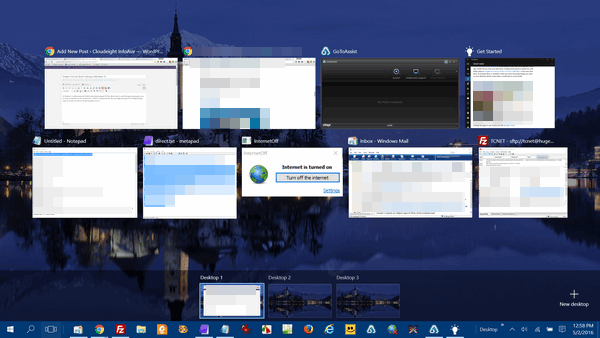
Above: Windows 10

Above: Windows 11
If you’re using Windows 10 or 11 and you want to see how many programs you have open – just press and hold the Windows Key and tap the Tab key. And you can click on any “thumbnail” and bring that program or app into focus. You can also close any of the programs by clicking on the “X” in the top-right corner of any of those open programs/apps without bringing them into focus… that’s correct, you can close any open program or app from its “thumbnail” on the desktop you see when you use the Windows key + Tab key shortcut.
![]()
Before You Do a Windows Reset - Try This
Windows 10 / Windows 11
If your computer is running poorly and/or Windows features are missing, not working, or slow to load, resetting Windows will almost always help. Resetting Windows 10 or Windows 11 will keep all your personal files, but you'll need to reinstall all the programs that didn't come with Windows. And if you have a lot of programs installed that you need and use, it can take a while.
Before you resort to resetting Windows 10 or Windows 11, always try this tip first.
1. Type CMD in the taskbar search.
2. When you see "Command Prompt" appear, right-click it and choose "Run as administrator".
3. At the prompt type:
SFC /SCANNOW and press Enter. (Note the slash between SFC and the slash.)
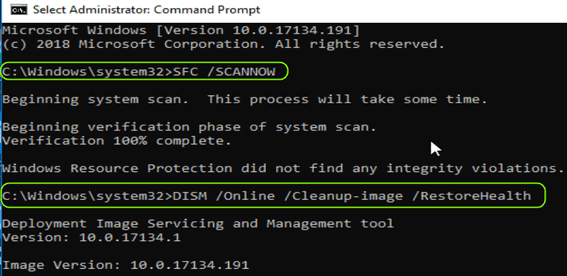
SFC (System File Checker) will take some time to run. It will tell you when it's finished. When SFC finishes running, do not close the Command Prompt window.
4. Type the following at the prompt in the Command Prompt window:
DISM /Online /Cleanup-image /RestoreHealth
Be certain you copy & paste that command - or type it exactly as shown - including the spaces.
DISM stands for Deployment Image Servicing and Management. You can use DSIM /Online/ Cleanup-Image /RestoreHealth to scan the Windows image for component store corruption and perform repair operations automatically. It can take from 10 minutes to over an hour to run .. depending on how much needs to be repaired.
Running these two commands in this order can fix many Windows problems and the risk level is zero. So, if you're having serious problems with Windows 10 or Windows 11, this tip may save you a lot of time... and a lot of work.
Want more tips, tricks, and information?
We have thousands of Windows tips, tricks, and more on our InfoAve website.
Subscribe to our free InfoAve Daily newsletter.
![]()

THANK YOU FOR HELPING US!
When you support us with a small gift, you help us continue our mission
to keep you informed, separate the truth from the hyperbole, and help
you stay safer online. Plus, our computer tips make your computer easier
to use.
Did you know that we provide support to thousands of people? Every week,
we help dozens of people via email at no charge. The questions and
answers you see in our newsletters are from the email answers and help
we provide to everyone free of charge.
Thanks to your gifts, we do a lot more than provide this free newsletter. We help you recognize online threats, fight for your online privacy, provide you with the knowledge you need to navigate the Web safely, provide you with suggestions for safe, free software and websites, and help you get more out of your PC.
Please help us keep up the good fight with a small gift.
Interested in making an automatic monthly gift? Visit this page. Help us keep helping you... and help us keep you safe on the Web
![]()

PassMark Disk Checkup: The SMART Way to Monitor Your Hard Drive
As your computer gets older, the chances of its hard drive failing increases. So it’s always good to check your hard drive occasionally to make sure it’s in good working order. There are several ways to do this but not many of them are better than PassMark DiskCheckup.
PassMark DiskCheckup is a free, user-friendly tool designed to monitor the health of your hard disk drives (HDDs). Using the SMART (Self-Monitoring, Analysis, and Reporting Technology) data provided by your hard drive, DiskCheckup offers insights into potential issues that could lead to future hard drive failures. So it’s particularly useful for users who want to monitor their drives and take preventive measures to avoid data loss.
Here Are Some of the Main Features of PassMark DiskCheckup
SMART Attribute Monitoring: DiskCheckup displays critical SMART attributes like temperature, read/write error rates, and power-on hours.
Threshold Warnings: It alerts you when SMART attributes approach their threshold values, indicating potential problems.
Easy-to-Read Interface: The software presents information clearly and concisely, making it accessible to users of all levels.
PassMark regularly updates DiskCheckup to ensure compatibility with newer hard drive models and to incorporate improvements.
PassMark DiskCheckup is comprehensive, easy-to-use and it’s free.
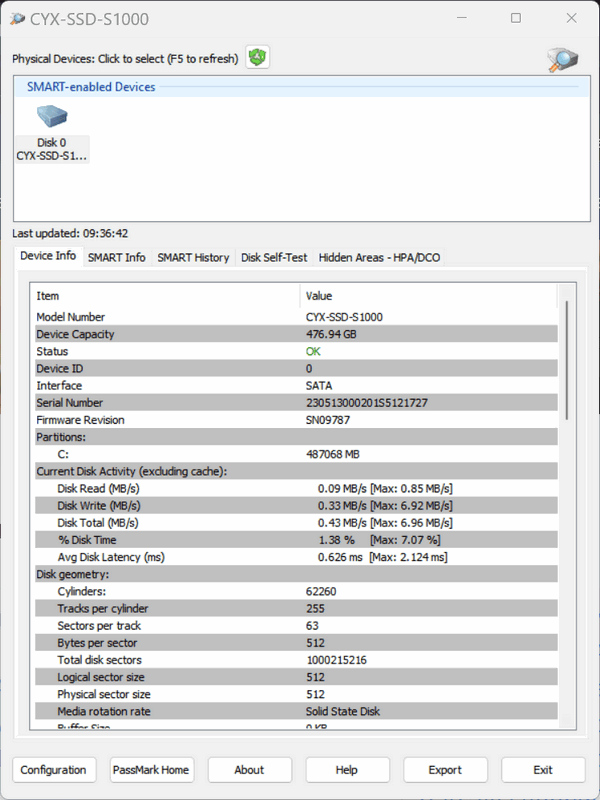
Here’s what PassMark has to say…
PassMark DiskCheckup™ allows the user to monitor the SMART attributes of a particular hard disk drive. SMART (Self-Monitoring Analysis and Reporting Technology) is a feature on a computer’s hard disk for providing various monitoring indicators of disk reliability. If SMART is enabled on a hard disk, the system administrator can receive analytical information from the hard drive to determine a possible future failure of the hard drive.
SMART monitors elements of possible long term drive failure, such as ‘Spin Up Time’, the number of start/stops, the number of hours powered on and the hard disk temperature.
DiskCheckup displays the current values of the SMART attributes, along with the Threshold value for that attribute. If an attribute drops below its threshold, the drive cannot guarantee that it will be able to meet its specifications in the future.
Note that SMART attributes change slowly over time and are helpful attempts to diagnose the life span of a particular drive. DiskCheckup monitors these changes over a long period and predict the date (if available) of the Threshold Exceed Condition (TEC), which is displayed on the main window.
DiskCheckup can also execute built-in Disk Self-Test (DST) routines implemented by the vendor to detect drive failures. There are two main self-test routines: Short Test and Extended Test. The results of these tests are displayed in DiskCheckup…
DiskCheckup also displays device information, such as the drive geometry, serial number, model number, media rotation rate, and supported features. The real-time activity of the disk is also displayed and updated periodically…
DiskCheckup can be configured to send e-mail notifications when a SMART attribute has been detected to be less than the allowable threshold value. Such threshold values are determined by the hard disk manufacturer. For a drive to be considered “good”, all the SMART attributes must be above these values. Different SMART attributes have different threshold values…
Visit this page to learn more about and/or download PassMark PassMark DiskCheckup.
May your hard drive never fail!
![]()

The King of Cheap Computers
The Computer Buying Guide for Poor Folk
I was reading an article about beer, which has nothing to do with computers, you might think. But it does. I always wanted to be a sommelier and say things like, “Oh, this wine has a nice nose,” or “it has hints of blackberry and oak.” But you know what, they make that stuff up, I swear. I’ve never tasted a wine with a nose or that reeked of blackberry and oak. And worse yet, I just read an article from a guy who claims to be a beer-tasting expert, warning people about the consequences of buying cheap beer. There’s no such thing as a bad beer; some are just better than others. Which brings me to today’s subject: Cheap Computers.
Not many days go by that we don’t get a question from someone shopping for a new Windows computer asking: “What should I look for in a new computer?” And we always give the same answer – RAM RAM RAM, the size of screen you like, and unless you’re going to be doing wild 3D graphics, or heavy-duty databases, or you’re an AI nut, then just about any processor that supports Windows 11 will support you fairly well.
Which brings me to my point: I’m the king of cheap computers...

What is portable software?
Imagine a gym bag or carry-on suitcase with a handle loaded with software. Imagine lugging it with me everywhere you go. That's what portable software is. You can lug it around with you. NO! That's not what it is. No lugging is needed. Portable software does not have to be installed, so you can take it with you and run programs or programs from a USB flash drive. You can't do that with installed software...portable software only, please.
Most of the software most of you use is installed software. That's the kind you install, and it adds a shortcut to your desktop and maybe to your start menu and task bar - and that adds things, sometimes quite a lot of things, to your registry. And somehow many of you have the opinion that portable versions are ersatz versions of the real software, but that's not true - in fact, there are many good reasons to opt for the portable version over the installed version whenever you have such a choice.
Now you want to know why? Good, we are going to tell you why. The first thing we'll point out is that if something doesn't install, it doesn't bundle things in its installer. And anytime you can feel pretty confident about putting a program on your computer without having to sit like an armed sentry waiting to see what crazy software the installer is going to try to sneak into your computer without your knowledge If you don't pay attention to these kinds of bundled installers, you're going to have a mess - a big mess - that's not going to be easy to get rid of. You'd think it would be illegal to ruin someone's computer, but there's no law we know of against software bundling because in the tiny print of the 5000-word EULA there's probably legalese saying that if you install this software you are agreeing to everything and you can't come back at the software manufacturer even if your computer ceases to function.
And the second reason you should choose portable over installed software is that portable software makes no changes to your registry, and adds no shortcuts to your start menu, taskbar, or desktop. And best of all, to uninstall portable software, all you have to do is right-click on it and choose "Delete" and it's gone, gone, gone I tells ya!
And the final reason why portable software is better than installed software is, it never helps itself to a place in your Windows startup programs list, like so many installed software programs do.
For those reasons and more we probably haven't even thought of, we always choose portable versions over installed versions when we have a choice. There are exceptions of course, but for most applications, a portable version offers all of the features and none of the drawbacks.
A portable version runs when you click it (or it's a shortcut if you made one), and it's uninstalled when you right-click it and delete it. It doesn't make any changes to your computer and you can even put it on a flash drive and take it with you.
So, then next time you have a choice between a portable version and a version that comes with an installer, choose the portable version. We think you'll be happier, and your computer will be happier too.
![]()

Sales of the following products and services help support our newsletters, websites, and free computer help services we provide.
Cloudeight Direct Computer Care:
Single Keys, SeniorPass, or Season Tickets - always a great deal. Cloudeight Direct Computer Care is like having PC insurance.
Get more information here.
Emsisoft Anti-Malware: Emsisoft is the only Cloudeight-endorsed and recommended Windows security program. It provides users with a complete antivirus, antimalware, anti-ransomware,
and anti-PUPs solution. We offer single Emsisoft licenses and multi-computer licenses at discount prices. Also, we offer our exclusive Emsisoft with Cloudeight installation & setup.
Get more information here.
Reg Organizer: Reg Organizer is the Swiss Army Knife of Windows tools. It's far more than just a registry optimizer and cleaner... it's a Windows all-in-one toolkit. Reg Organizer helps you keep your computer in tip-top shape and helps you solve annoying Windows problems. Reg Organizer works great with Windows 10
and Windows 11! Get more information about Reg Organizer (and get our special discount prices) here.
MORE IMPORTANT STUFF!
Your InfoAve Weekly Members' Home Page is located here.
Help us grow! Forward this email newsletter to a friend or family member - and have them sign up for InfoAve Weekly here!
Get our free daily newsletter! Each evening, we send a short newsletter with a tip or trick or a computer-related article - it's short and sweet - and free. Sign up right now.
We have thousands of Windows tips and tricks and computer articles posted on our Cloudeight InfoAve website. Our site has a great search engine to help you find what you're looking for, too! Please visit us today!
Help us by using our Start Page. It costs nothing, and it helps us a lot.
Print our Cloudeight Direct Flyer and spread the word about our computer repair service! If you want to help us by telling your friends about our Cloudeight Direct Computer Care service, you can download a printable flyer you can hand out or post on bulletin boards, etc. Get the printable PDF Cloudeight Direct Computer Care flyer here.

We'd love to hear from you!
If you have comments, questions, a tip, a trick, a freeware pick, or just want to tell us off for something, let us know.
If you need to change your newsletter subscription address, please see "Manage your subscription" at the very bottom of your newsletter.
We received hundreds of questions for possible use in IA news. Please keep in mind that we cannot publish all questions and answers in our newsletters, but we try to answer every single question. We can only use a few in each week's newsletter. If you have a support question about a service or product we sell, please contact us here.
Subscribe to our Daily Newsletter! Get computer tips & tricks every night. Our daily newsletter features a computer tip/trick or two every day. We send it out every night around 9 PM Eastern Time (USA). It's short and sweet, easy to read, and FREE. Subscribe to our Cloudeight InfoAve Daily Newsletter!

We hope you have enjoyed this issue of Cloudeight InfoAve Weekly. Thanks so much for your support and for being an InfoAve Weekly subscriber.
Have a great weekend. Be safe!
Darcy & TC
Cloudeight InfoAve Weekly - Issue #1142
Volume 22, Number 45
August 29, 2025
Not a subscriber? Subscribe to our FREE Cloudeight InfoAve Weekly Newsletter here.

"Cloudeight InfoAve Weekly" newsletter is published by:
Cloudeight Internet LLC
PO Box 73
Middleville, Michigan, USA 49333-0073
Read our disclaimer about the tips, tricks, answers, site picks, and freeware picks featured in this newsletter.
Copyright ©2025 by Cloudeight Internet

