
Cloudeight InfoAve Weekly
Issue #1145
Volume 22, Number 48
September 19, 2025
Dear Friends,
Welcome to Cloudeight InfoAve Weekly Issue #1145. Thank you for subscribing and for being a part of our Cloudeight family. We appreciate your friendship and support very much! Please share our newsletters and our website with your friends and family.
If you're not getting our InfoAve Daily newsletter, you're missing out on a lot of good stuff!
It's free and it only takes a few seconds to sign up. We'd love to have you with us. Visit this page to sign up for our Cloudeight InfoAve Daily Newsletter.
Make a small donation and help us help you!
If you don't need any of our products or services right now, please help us with a donation. Even the smallest gift is appreciated. Every donation helps us to provide useful information that helps you with your computer as well as helping to keep you safe on the Internet. We offer free help to thousands of people every year... and we offer an honest and inexpensive computer repair service too. We do everything we can to help you with your computer and keep you safe too.So if you don't need any of our products or services right now, please help us by donating right now. Thank you!
Interested in making an automatic monthly gift? Visit this page. Help us keep helping you... and help us keep you safe on the Web.
![]()

When I had the previous computer, you told me how to open it from sleep without having to sign in with my PIN each time..I wonder if you could tell me again. I will write the info down for future reference... Mildred.
Our
answer
Hi Mildred. Here you
go:
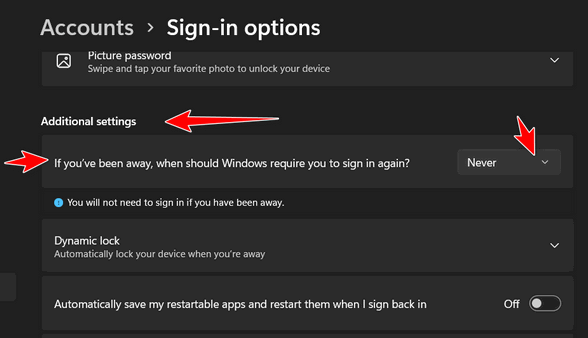
About Microsoft's Extended Security Updates (ESU). I need clarification. A notice popped up on Settings/Updates saying that if I have certain accounts or features, I can extend security updates for free for one year. I applied for it and was accepted. Does this mean I have ESU free for one year? It's a nice surprise, but is it too good to be true?
Hi Sam. If you log into your computer with a Microsoft account (almost everyone does) and you sign into OneDrive with that same Microsoft account, then you qualify for Extended Security Updates for one year until October 2026.
![]()
I have an HP 4520 Envy printer, and I bought a color cartridge at Walmart from a company called Ono. The package said that it replaces HP63 cartridges and was cheaper than the original HP63, but when I installed the color cartridge, it said the cartridges were "incompatible for my printer." I did check with HP, but they were not able to correct the problem and sent me a new HP63 color cartridge, which, when installed with my black cartridge, showed the same statement. Just wanted to pass this info on to you. I did tell HP about the situation and they were unaware of the Ono cartridges, which, apparently, are just sold by Walmart.
Hi Margaret. This will be more of a comment than an answer... We'll pass this along to everyone so they're aware of this problem. Many of our readers have HP printers, so we'll let this serve as a "heads up" about Walmart's Ono ink cartridges. Thanks, Margaret!
![]()
We can fix your Windows computer... check out our low prices here!
![]()
Hello TC, I appreciated your solution to my previous question. I now would like to make my Start Menu in Windows 11 look like the Windows 10 Start Menu. I have heard about Explorer Patcher, and from what I have read, some say that it is not safe to use. I would like your opinion on that. If you do not recommend it, do you have a way that I can use to make that change? I do not like the Windows 11 Start Menu and would greatly appreciate your recommendation on how to make the change. Thank you.
Our answer
Hi Emile. If you want to go back to a Windows 10/Windows 7 start menu, you can safely use Open Shell - a free app that will give you several options for start menu layout, including the Windows 7 list-style start menu. OpenShell is free and time-tested. We've installed it on several computers over the years during support sessions. You can read more about and download OpenShell from here.
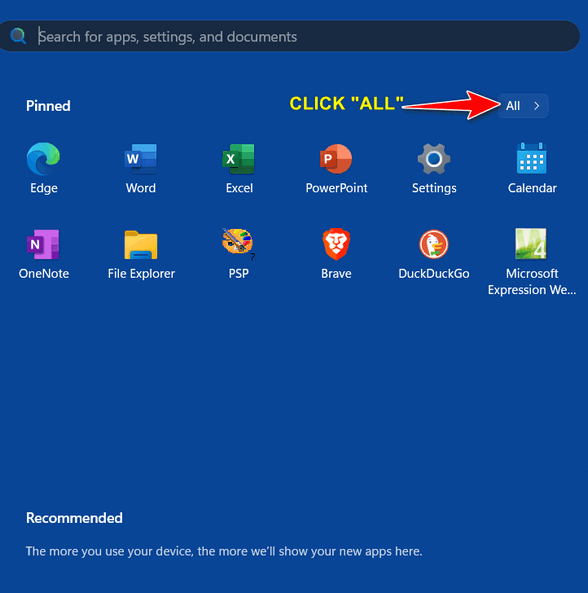
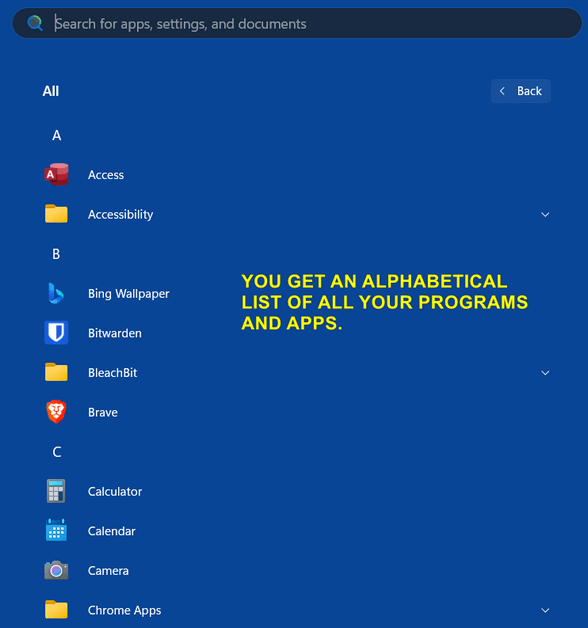
![]()
Diane's neighbor wants help switching from AOL email to Gmail
My neighbor is technology-challenged. Forever, I’ve been encouraging her to switch from AOL to Gmail. She now wants me to do this for her. Any suggestions would be greatly appreciated. Thanks again, Diane.
Our answer
Hi Diane. Go to https://www.gmail.com, click on "Create account". Next, choose a username and password, and create an account. Have her email all of her contacts on AOL that she'll be changing her email to whatever@gmail.com, and have her give a time frame (like in a few weeks). Then have her send out a second reminder a few days before she makes the switch, reminding her contacts she'll be switching to Gmail.
![]()
Our answer
Hi Tim. A RAM file is not a typical media file; it is a container file containing a link to a media file on the web.

Now available: Reg Organizer 9.40
If you purchased or renewed Reg Organizer through Cloudeight within the
last 12 months, you're entitled to a free version upgrade to Reg
Organizer 9.31. Works great with Windows 10 and Windows 11.
Save $14 on Reg
Organizer right now!
Reg
Organizer - A Swiss Army Knife of Windows Tools - Works Great on Windows
10 and Windows 11.
![]()

The Complete Guide to System Restore
Windows 10 / Windows 11
System Restore has been mostly forgotten because Windows 10 and Windows 11 both offer another recovery method called System Reset. But using System Reset to fix one small problem is like using an elephant gun to kill a rat.
You may not need to wipe out Windows and reinstall it using System Reset. While doing a reset does allow you to keep your personal files and folders, you'll need to reinstall all of your programs and apps. So, if things suddenly go awry with your PC and a simple reboot doesn’t fix your problem, then your first choice should be System Restore.
System Restore can erase changes to your computer that may be causing problems without removing all your desktop programs. So why doesn’t Microsoft make System Restore easier to find and use? We have no idea.
Turning on and configuring System Restore in Windows 10 and Windows 11
First, let’s make sure that System Restore is turned on and configured correctly.
It’s always good to start at the beginning, right?
Type Create Restore in the taskbar search and press Open when you see Create a Restore Point appear in the search results.
The following dialog will appear, and the System Protection tab should be pre-selected. If it is not, click on the System Protection tab. Make sure the Windows drive is selected – usually this will be drive C:\.
Then click on the Configure button near the bottom. See the picture below:
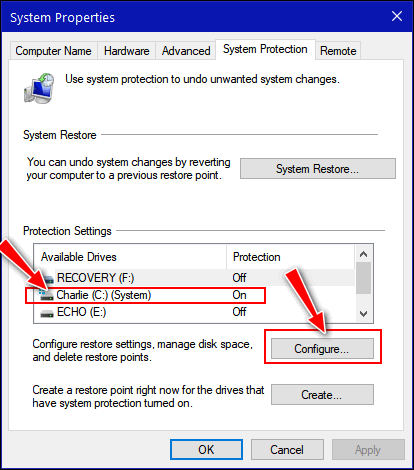
Tick the circle next to “Turn on system protection” (if it’s not selected already). Slide the max usage arrow from 2% to 10% depending on the size of your hard drive. Don’t go over 10%
After you’ve done the above, click “Apply”/ “OK”.
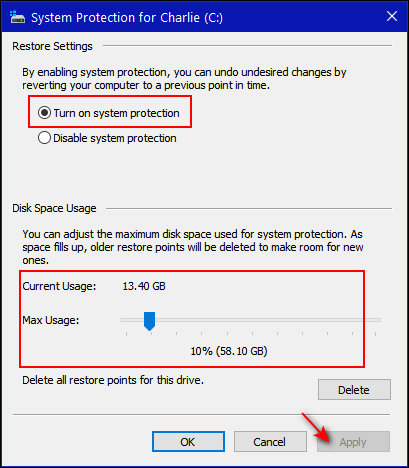
Creating a Restore Point
Click on the Create button on the main dialog (inside the lower red box in the image below). A Create a restore point dialog will appear.
Give your new restore point a name (Hint: Windows will always append the date to the name you provide, so you don’t have to use a date in the name.) Now click the “Create” button on the “Create a restore point” dialog (see below):
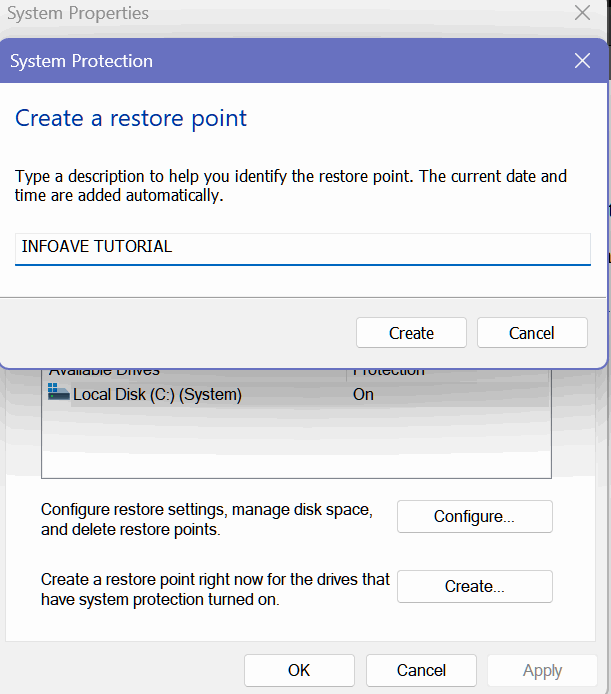
Windows will start creating a restore point with the name you gave it and tell you when it's finished.
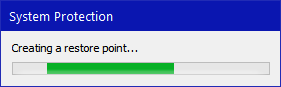
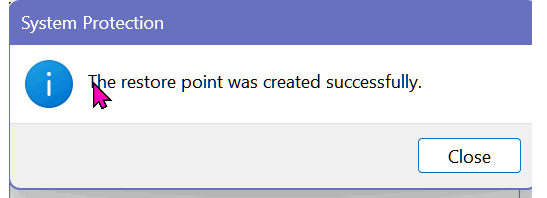
When it’s done creating the restore point, click OK on the main dialog.
Now that you have created a restore point, Windows will automatically create system restore points at intervals it chooses. It will use up to the maximum space you allowed for System Restore when you set it up.
How to use System Restore to restore your computer to an earlier time
But what if you need to restore your computer using your restore point(s)? Press the Windows Key plus the “R” key (or right-click the start button and choose “Run”). In the run dialog type, RSTRUI, and press Enter.
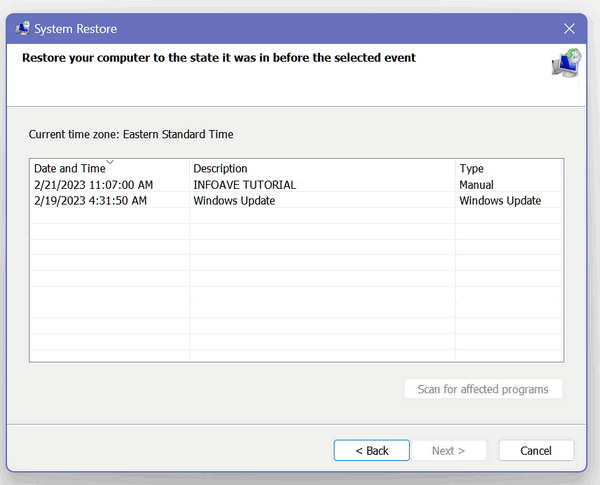
If you see a box at the bottom that says “Show more restore points, "make sure you select it so you'll see all the restore points available.
Click on the restore point you want to use to highlight it. I chose a restore point dated February 19, 2023. After you've selected the restore point, click Next. That brings up a dialog that asks you to confirm your choice. It also gives you a chance to see what programs will be affected by the restore operation - if you want to see the programs that will be affected, click on "Scan for affected programs". But we can tell you that the only programs that will be affected will be programs that you installed between the restore point you choose and the date you do the restore.
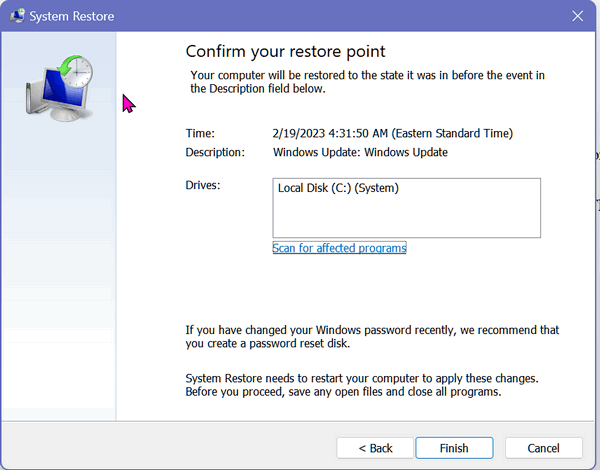
When you’ve confirmed the restore point and, optionally, checked to see what programs may be affected, you’re ready to go. Click Finish.
You will have one more chance to cancel the System Restore. If you choose to continue with it, you will have no further options to cancel it. Once it starts. You won’t be able to stop it. It will continue to run until the restore operation is complete.
A System Restore usually takes from 30 to 60 minutes – but it can take longer. You must let it finish, though it appears nothing is happening. Turning off your computer or rebooting during a restore is an invitation to PC catastrophe.
System Restore is a good way to restore your computer to an earlier time should something you install cause major problems. But it’s not a panacea for all computer troubles. And sometimes System Restore will complete, and you’ll get a message that the System Restore operation was unsuccessful. If you do get that message and you have other restore points available, you can try running restore using a different restore point. If that fails, you still have the option to use System Reset and keep all your personal files.
How to Create a Second Gmail Account and Access it From Your Primary Gmail Account
For everyone who uses Gmail
Many of you have Gmail accounts. Did you know that you can have as many Gmail accounts as you need (don’t get crazy!) and connect them to your original Gmail account?
But it must be done correctly. If you go to Gmail with the same browser you normally use when you go to Gmail, there’s a 99% chance you’re going to be automatically logged into your Gmail account. So, you can’t create a second Gmail account if you’re logged in with your current Gmail account.
You’ll need to do it this way…
Right-click on your browser shortcut.
For Chrome, when you right-click, choose “New incognito window.
For Firefox, when you right-click, choose “New Private window”.
For Edge, when you right-click on its shortcut, choose “New In-Private window”.
Once your browser opens in “incognito” or “private” mode, go to https://www.gmail.com.
Be careful now… don’t “Sign in” here.
Depending on which browser you use, you see one of these two pages:
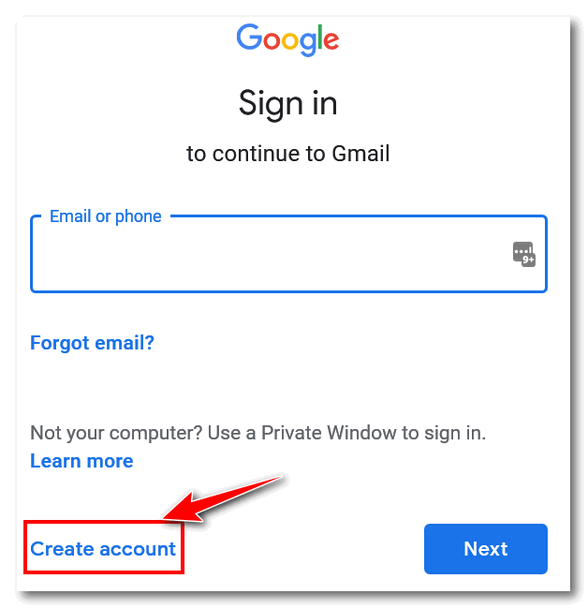
Wait! Don’t “Sign in” – click “Create account”.
Or you may see this page:
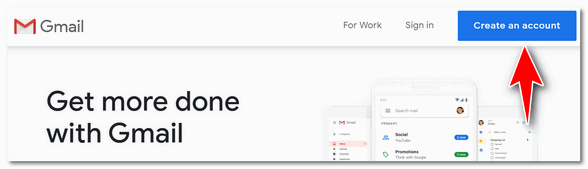
Click “Create an account”
OK…now go ahead and create a new Gmail account just like you did when you created your current Gmail account.
And now we’ve gotten this far, you should know that after you add a second Gmail account, there’s only one way to access it and your original Gmail account at the same time using the same browser.
Here’s the correct way to access multiple Gmail accounts from one Gmail account.
In the top right corner of Gmail, locate your account picture or icon and click it. Then click “Add account” at the bottom and enter your other Gmail address and password. Don’t worry. “Add account” is not the same as “Create account,” so you won’t be creating a new account; you’ll just be adding the second Gmail account you created to your original (primary) Gmail account, so you can access both of your Gmail accounts from the same place.
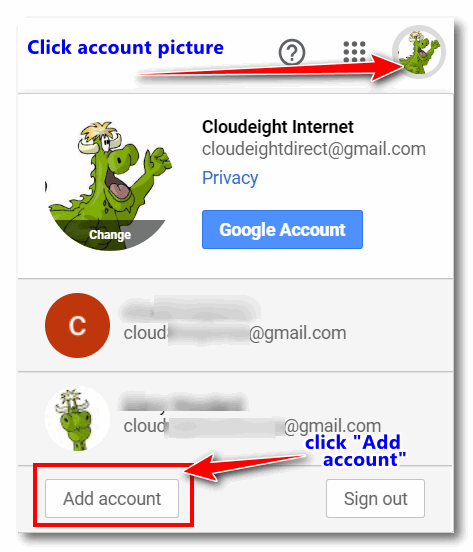
As you can see in the screenshot above, we (Cloudeight) have 3 Gmail accounts. You’ll notice we have added 2 additional Gmail accounts to our main account. Now we can access them all from one Gmail account.
And now you know how to create a second (or third, or fourth) Gmail account and access all your Gmail accounts from your primary Gmail account.
![]()
Four Little Tricks for Windows 10 and 11
Windows 10 / Windows 11
1 — Copying the contents of a Windows dialog box.
Do you want to copy the contents of a Windows dialog box? Just click anywhere inside the box, press Ctrl + C, open Notepad, and press Ctrl+V.
2 — Navigate to your “home” folder in Windows.
In Windows 10 and Windows 11, your home folder is the default folder for your username, which contains folders such as “Pictures”, “Music”, and “Documents”. Would you like to get to your “home folder” fast? OK!
Press the Windows Key + R and type “.” in the Run dialog and press Enter. That’s quotation mark, period, quotation mark – just to make it clear. This takes you right to your home folder – just like that.
3 — Want to get the full scoop about your Windows system?
Press the Windows Key + R
In the run dialog type MSINFO32
Press Enter.
There you go… everything you ever wanted to know and more!
4 — A quick way to see all the programs starting with Windows.
1. Press the Windows key + R.
2. In the Run box, type WMIC and press Enter
3. In the Command prompt, which opens, you’ll see wmic:root\cli>
4. At the prompt, type startup and press Enter
5. If you did all that correctly, you’ll see a list of programs that start with Windows (shown below)…
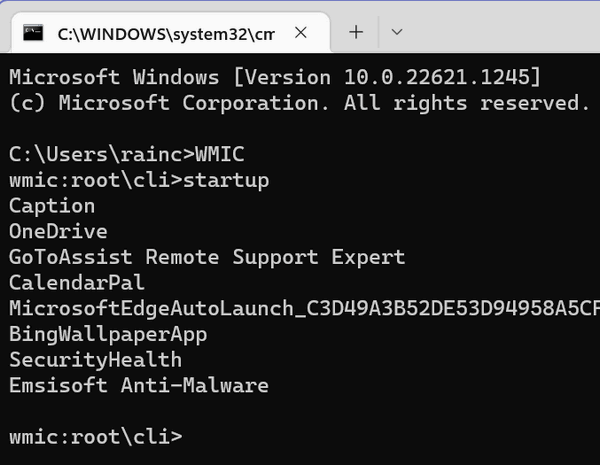
As well as their installation directories.

And that’s all there is to it!
A little reminder!
When typing any of the commands shown in this article, please remember that they must be entered exactly as shown or, boo hoo, they won’t work. So please feel free to copy and paste any or all of the commands shown in the article above. Remember, we tested this command on both Windows 10 and Windows 11, and they do work.
Want more tips, tricks, and information?
We have thousands of Windows tips, tricks, and more on our InfoAve website.
Subscribe to our free InfoAve Daily newsletter.
![]()

THANK YOU FOR HELPING US!
When you support us with a small gift, you help us continue our mission
to keep you informed, separate the truth from the hyperbole, and help
you stay safer online. Plus, our computer tips make your computer easier
to use.
Did you know that we provide support to thousands of people? Every week,
we help dozens of people via email at no charge. The questions and
answers you see in our newsletters are from the email answers and help
we provide to everyone free of charge.
Thanks to your gifts, we do a lot more than provide this free newsletter. We help you recognize online threats, fight for your online privacy, provide you with the knowledge you need to navigate the Web safely, provide you with suggestions for safe, free software and websites, and help you get more out of your PC.
Please help us keep up the good fight with a small gift.
Interested in making an automatic monthly gift? Visit this page. Help us keep helping you... and help us keep you safe on the Web
![]()

Over 1800 Free Halloween Fonts For You!

Hurry up, it’s Halloween, Halloween, Halloween!
Six more weeks till Halloween, Silver Shamrock!
My apologies to the producers of Halloween 3. Moving right along…
Halloween stuff is everywhere: candy, plastic pumpkins, real pumpkins, costumes, and the ghosts and goblins will soon be at your door. Or perhaps you’ll be luckier than I and you’ll be invited to EB’s annual Halloween party this year. Anyway, no matter what your plans are this Halloween season, we’ve got some great free and spooky Halloween fonts for you.
1001 Fonts has a great collection (over 1800!) of completely free Halloween fonts, many of which would work well in any of your Halloween projects. And if you love fonts as much as we do, you’ll want to add some of these to your font collection.
1001 Fonts offers a sample of each font and a link to its free download. To ensure all was safe and free from tricks and malware, we downloaded and tested many of these fonts.
We used one of the fonts (Death Bones) for the title image at the top of this page. Here are a few examples of some of the other free Halloween fonts we downloaded and tested for you.


There are over 1800 Halloween fonts to choose from – that’s a ton! All fonts are free for personal use, and some are also free for commercial use. Each font comes in a zip file.
CHOOSE FROM OVER 1800 FREE FONTS FOR HALLOWEEN FROM 1001 FONTS HERE.

![]()

Me: The Romance Novel Hero!
I read a lot of books. I don’t often get books from the library because I seldom remember to take them back. I’ve paid too many $50.00 fines. Now, I just buy books; it’s cheaper. I buy a lot of books – mostly ebooks because I’m cheap. And poor.
But I have bought a few hardback books over the years, too; most of them were for display purposes only. I like to appear erudite. I love to fill my bookshelf with books I’ve never read so I appear well-read and scholarly to those who visit my home. Nobody visits, but just in case.
This could be a real ego-booster. I dream about visitors coming to my house and catching sight of my well-stocked bookshelf and envying my bevy of leather-bound books with enigmatic titles like “The Reproductive Cycle of Canadian Fresh Water Lobsters: An Abstract.” I can almost hear them gasp in amazement and drool with admiration. I would be so puffed with pride.
But as I said, I never have visitors to my home unless you want to count the cable guy who comes to fix my cable Internet six or seven times a month. He’s been here so many times, he makes his own coffee. I don’t think he reads many books, though. I’m not even sure he knows how to read. I’m not even sure he knows how to fix my Internet connection – but he does make a great cup of coffee.
Anyway, forgive my digression...

What the heck is "doxxing"?
Doxxing (or doxxing) is when someone finds and publicly shares private personal information about another person online, without their permission and usually with bad intentions.
The word comes from "dropping docs" or "documents." It's a form of online harassment where the goal is to embarrass, shame, or put the person in a position where they can be harassed or harmed in the real world.
![]()

Sales of the following products and services help support our newsletters, websites, and free computer help services we provide.
Cloudeight Direct Computer Care:
Single Keys, SeniorPass, or Season Tickets - always a great deal. Cloudeight Direct Computer Care is like having PC insurance.
Get more information here.
Emsisoft Anti-Malware: Emsisoft is the only Cloudeight-endorsed and recommended Windows security program. It provides users with a complete antivirus, antimalware, anti-ransomware,
and anti-PUPs solution. We offer single Emsisoft licenses and multi-computer licenses at discount prices. Also, we offer our exclusive Emsisoft with Cloudeight installation & setup.
Get more information here.
Reg Organizer: Reg Organizer is the Swiss Army Knife of Windows tools. It's far more than just a registry optimizer and cleaner... it's a Windows all-in-one toolkit. Reg Organizer helps you keep your computer in tip-top shape and helps you solve annoying Windows problems. Reg Organizer works great with Windows 10
and Windows 11! Get more information about Reg Organizer (and get our special discount prices) here.
MORE IMPORTANT STUFF!
Your InfoAve Weekly Members' Home Page is located here.
Help us grow! Forward this email newsletter to a friend or family member - and have them sign up for InfoAve Weekly here!
Get our free daily newsletter! Each evening, we send a short newsletter with a tip or trick or a computer-related article - it's short and sweet - and free. Sign up right now.
We have thousands of Windows tips and tricks and computer articles posted on our Cloudeight InfoAve website. Our site has a great search engine to help you find what you're looking for, too! Please visit us today!
Help us by using our Start Page. It costs nothing, and it helps us a lot.
Print our Cloudeight Direct Flyer and spread the word about our computer repair service! If you want to help us by telling your friends about our Cloudeight Direct Computer Care service, you can download a printable flyer you can hand out or post on bulletin boards, etc. Get the printable PDF Cloudeight Direct Computer Care flyer here.

We'd love to hear from you!
If you have comments, questions, a tip, a trick, a freeware pick, or just want to tell us off for something, let us know.
If you need to change your newsletter subscription address, please see "Manage your subscription" at the very bottom of your newsletter.
We received hundreds of questions for possible use in IA news. Please keep in mind that we cannot publish all questions and answers in our newsletters, but we try to answer every single question. We can only use a few in each week's newsletter. If you have a support question about a service or product we sell, please contact us here.
Subscribe to our Daily Newsletter! Get computer tips & tricks every night. Our daily newsletter features a computer tip/trick or two every day. We send it out every night around 9 PM Eastern Time (USA). It's short and sweet, easy to read, and FREE. Subscribe to our Cloudeight InfoAve Daily Newsletter!

We hope you have enjoyed this issue of Cloudeight InfoAve Weekly. Thanks so much for your support and for being an InfoAve Weekly subscriber.
Have a great weekend. Be safe!
Darcy & TC
Cloudeight InfoAve Weekly - Issue #1145
Volume 22, Number 48
September 19, 2025
Not a subscriber? Subscribe to our FREE Cloudeight InfoAve Weekly Newsletter here.

"Cloudeight InfoAve Weekly" newsletter is published by:
Cloudeight Internet LLC
PO Box 73
Middleville, Michigan, USA 49333-0073
Read our disclaimer about the tips, tricks, answers, site picks, and freeware picks featured in this newsletter.
Copyright ©2025 by Cloudeight Internet

