
Cloudeight InfoAve Weekly
Issue #1147
Volume 22, Number 50
October 3, 2025
Dear Friends,
Welcome to Cloudeight InfoAve Weekly Issue #1147. Thank you for subscribing and for being a part of our Cloudeight family. We appreciate your friendship and support very much! Please share our newsletters and our website with your friends and family.
If you're not getting our InfoAve Daily newsletter, you're missing out on a lot of good stuff!
It's free and it only takes a few seconds to sign up. We'd love to have you with us. Visit this page to sign up for our Cloudeight InfoAve Daily Newsletter.
Make a small donation and help us help you!
If you don't need any of our products or services right now, please help us with a donation. Even the smallest gift is appreciated. Every donation helps us to provide useful information that helps you with your computer, as well as helping to keep you safe on the Internet. We offer free help to thousands of people every year... and we offer an honest and inexpensive computer repair service too. We do everything we can to help you with your computer and keep you safe, too.So if you don't need any of our products or services right now, please help us by donating right now. Thank you!
Interested in making an automatic monthly gift? Visit this page. Help us keep helping you... and help us keep you safe on the Web.
![]()

Uwe wants to use 0patch to
patch Windows 10 after 14
October 2025
Hello Folks. I plan to
use 0Patch Pro so that I can
continue with Windows 10.
1. How complicated is this 0Patch to set up?
2. Will the updates from 0Patch be automatic like the Windows updates?
3. Will I be notified that a 0Patch update is available?
4. I'm somewhat concerned about how complicated it might be to use it.
5. When should I start a 0Patch purchase? Should I wait until after October 14, or should I purchase before October 14?
Our answer
Hi Uwe. 0patch is very
reliable. It is still being
used to patch Windows 7
computers, so it has been
around for a while.
Here is how it works:
Nick wants a safe AI image editor/creator
I am warming up to and catching up with AI as best I can. I want to try one of the free AI photo editors and design apps, but would like your opinion on which one I should consider, or at least they are safe to use. I would like to start with a free one like Pixir. Any comments or suggestions would be appreciated.
Our answer
Hi Nick. You have an AI photo editor and image creator/designer installed on your computer right now - in fact, you have two of them. You can use Copilot or Microsoft Paint. The following image was created with Copilot and took about a minute. The prompt I used to create the image was, "Draw a spooky Happy Halloween scene. A ghostly town with goblins and ghosts and old buildings covered with cobwebs."
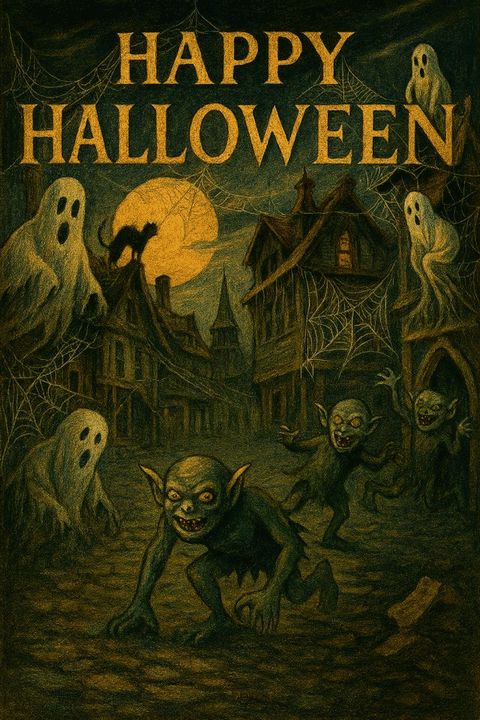
![]()
![]()
We can fix your Windows computer... check out our low prices here!
![]()
I'm getting ready to switch to Windows 11. What do I need to do, or can you help me transfer to Windows 11? I have a new external hard drive, which I haven't used yet. Haven't read the instructions as of yet. Please let me know. Thank you for being here all these years. You are the only ones I trust and come to you for help. You have helped a lot through the years that I have been with Cloudeight. Will wait for your answer.
![]()
I am having a problem trying to get a paper to print from ChatGPT. Could you please tell me what I need to do to resolve this issue? Thank you, Ian.
Our answer
![]()
Since my current Windows 10 computer is starting to act weird, I most definitely need to get a Windows 11 computer; the sooner the better. After setting up five previous computers over the years by myself, without outside help, I suddenly discovered I had forgotten a lot about how to do a basic setup of a new computer.
Do new computers come with Windows 11 preinstalled? How do I make online contact without having Chrome/Google installed? Currently, I have several paid apps - Emsisoft, RoboForm, Microsoft 365, etc. - on my old Windows 10 clunker. How do I install them in my new Windows 11 machine without having to pay for them again?
Finally, since I use only Windows and Outlook, do I need to download - and pay for - the entire Microsoft 365 suite? Or would it make more sense to download only those two?
I apologize for making you read through this long-winded blabber, but I think I'm starting to lose it.
Thank you so much, Eb.

Now available: Reg Organizer 9.40
If you purchased or renewed Reg Organizer through Cloudeight within the
last 12 months, you're entitled to a free version upgrade to Reg
Organizer 9.31. Works great with Windows 10 and Windows 11.
Save $14 on Reg
Organizer right now!
Reg
Organizer - A Swiss Army Knife of Windows Tools - Works Great on Windows
10 and Windows 11.
![]()

How to Use SFC and DISM to Repair Windows
Windows 10 / Windows 11
We’ve covered how to use SFC (System File Checker) to check your Windows PC for missing or corrupted Windows System Files several times before. But today, we’re going to take it one step further. We’re going to show you how to use SFC and DISM (Deployment Image Servicing and Management) one after the other, to repair or replace corrupted, damaged, or missing Windows System Files that may be causing problems with your computer or with Windows updates.
We’ll start by running SFC (System File Checker) to check Windows System Files.
How to Run System File Checker (SFC)
Open an administrator Command Prompt. Press Windows Key + X, then click on “Command Prompt (Admin)” – or type CMD in Taskbar search, right-click on CMD when it appears at the top, and choose “Run as administrator”.
At the prompt, type SFC /SCANNOW and press Enter. Note the space after SFC.
It will take some time to scan your system. In most cases, it will take between 5 and 15 minutes.
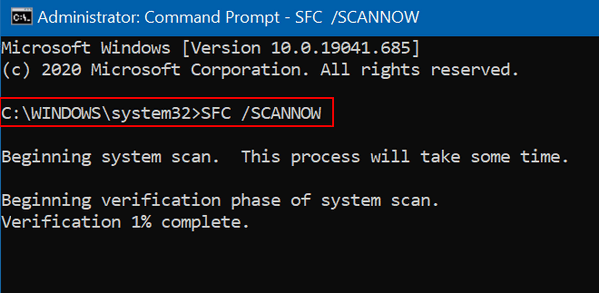
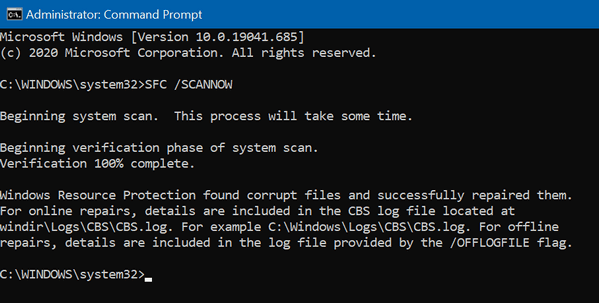
If SFC does not find any errors and says it found no corrupt files, or if it found some and fixed them all, or if you get a message that: “Windows Resource Protection found corrupt files but was unable to fix some (or all) of them”. You’re not done. You have more to do. Running DISM is an important second step in the process of replacing missing, corrupted, or damaged Windows system files.
Before you proceed to the next step, you should restart your computer.
After you’ve restarted your computer, continue as follows...
Repair Windows System Files Using DISM
It is a good idea to run System File Checker (SFC) before running DISM.
If you think your computer has a problem and SFC tells you that it found no integrity violations, or even if it finds corrupted files and repairs them, you should still run DISM to double-check. If you get the message that “Windows Resource Protection found corrupt files but was unable to fix some (or all) of them”, you should use the DISM tool to repair any damaged files that might be preventing SFC from working correctly.
How to Run DISM.
1. Type CMD in the Taskbar search
2. Right-click on Command Prompt when it appears in the search results and choose “Run as administrator”.
3. At the Command Prompt, type this (exactly):
DISM /Online /Cleanup-Image /RestoreHealth
and press "Enter"...
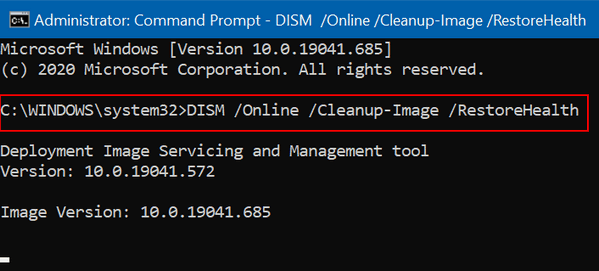
Make sure you type the command exactly as shown, with the spaces as shown.
4. DISM will check your PC’s system files for corruption or damage and automatically fix any problems that it finds.
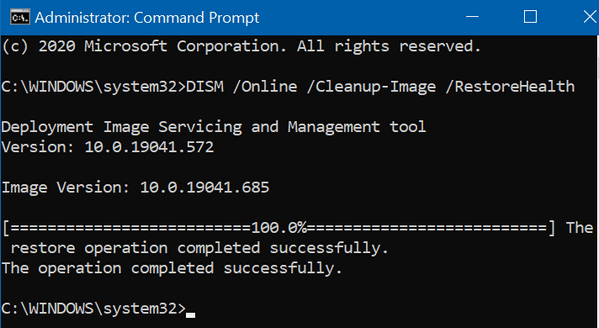
DISM generally takes 10 to 20 minutes to complete. But you may notice that at some points, DISM may appear to be frozen and not running. Be patient and let DISM run and finish its work. If you interrupt it, it won’t repair anything, and you’ll have to start all over. When it is done, you'll see a message that "The operation completed successfully."
After DISM has finished running, restart your computer. Keep in mind that you may have to run SFC and DISM more than once.
There’s Always a Catch with Microsoft: Free ESU Enrollment Requires Constant Microsoft Account Logins
Windows 10
If you signed up for ESU (Extended Security Updates) and don’t pay for it (i.e., you used one of the free offers), then you must sign into your Microsoft account every 60 days to keep your Windows 10 Extended Security Updates (ESU). This is Microsoft’s method to verify your device is still actively enrolled in the free ESU program and hasn’t been disconnected from the Microsoft account you used for initial enrollment. This process prevents users from signing up, then switching back to a local account and receiving free updates. This ensures users are continuously committed to receiving them through the program’s conditions.
Microsoft periodically checks your device to see if you’re still meeting the requirements for the ESU program. If more than 60 days pass since you last signed into your Microsoft account on the device, your PC will be removed from the ESU program. To regain access to ESU updates, you’ll need to sign back into your Microsoft account on that device and re-enroll in the program.
Microsoft uses this method to prevent abuse. The 60-day sign-in requirement is Microsoft’s way of stopping individuals from enrolling in the free ESU program with a Microsoft account and then switching to a local account to avoid ongoing requirements. It ensures that the Windows 10 PC remains actively connected to the Microsoft account used for enrollment, which is part of the conditions for receiving free extended security updates.
Microsoft says they’re doing this to prevent exploitation. They claim that some users might attempt to enroll in ESU with their Microsoft account and then switch back to a local account to avoid being tied to the Microsoft ecosystem. The 60-day check-in prevents this by associating the license with the Microsoft account used during the enrollment process. If you do not sign in with your MSA for 60 days, ESU updates will be discontinued. You would then need to re-enroll by signing in with the same MSA.
But if you paid for ESU, you don’t have to sign in to your Microsoft account periodically. If you chose (or choose) the paid ESU option. A one-time purchase of $30 allows you to receive security updates for the year without requiring you to constantly sign in with a Microsoft account after the initial purchase.
![]()
A Quick Way to Find Your Wireless Network Password (and why you may need to)
Windows 10 / Windows 11
Everyone should be using a Wi-Fi password for their home network. And most do. And most of us let Windows remember that password for us, so we don’t have to type it in whenever we boot up and connect. However, sometimes, for instance, when setting up a new computer, tablet, or smartphone, you will need to know your network password. And if you don’t remember what it was, you’ll be fumbling around trying to get your devices connected.
Thankfully, it is really easy to find your network password. All you need to do is enter one simple command in an admin command prompt (or admin W in and in just a few seconds, you’ll know what your network password is.
Here’s how you do it:
Step one: If you're using Windows 10 or Windows 11, type CMD in the taskbar search. When the Command Prompt appears, click on Run as administrator. Or if you’re using Windows 11, you can also use Windows Terminal (admin)
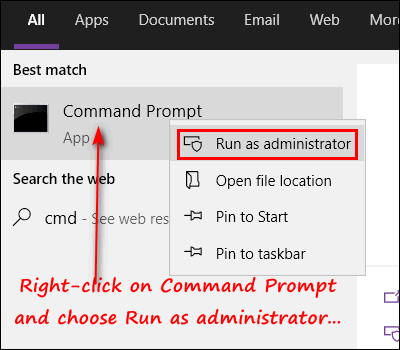
Step two: Enter the following command at the prompt in the Command Prompt window. Substitute your Wi-Fi network name for my network name. Don’t worry: network names are not case sensitive in Windows.
netsh wlan show profile name=OMAHA key=clear
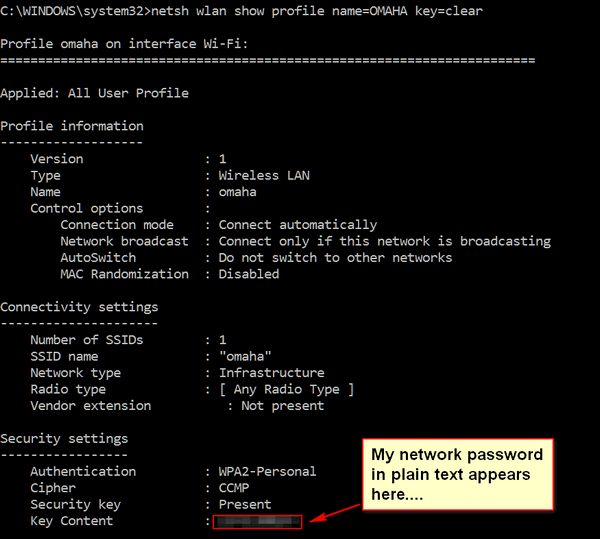
Reminder: Don't forget to enter your network name, not mine (OMAHA). In the screenshot above, the network password appears in plain text next to “Key Content”. No! You can’t read mine. I blurred it! I don’t want EB using my Wi-Fi. Are you crazy?
If you don’t know the name of your network, you can find it in the Network & Sharing Center. You can find the Network & Sharing Center in the Control Panel or Settings > Network & Internet > Network and Sharing Center. You can open the Control Panel in Windows 10 and Windows 11 by typing CONTROL in the taskbar search. Or you can also right-click on the connection icon in the Notification (near the clock) and click on “Network and Internet settings” – the network name will appear at the top of the page that opens.
Want more tips, tricks, and information?
We have thousands of Windows tips, tricks, and more on our InfoAve website.
Subscribe to our free InfoAve Daily newsletter.![]()

THANK YOU FOR HELPING US!
When you support us with a small gift, you help us continue our mission
to keep you informed, separate the truth from the hyperbole, and help
you stay safer online. Plus, our computer tips make your computer easier
to use.
Did you know that we provide support to thousands of people? Every week,
we help dozens of people via email at no charge. The questions and
answers you see in our newsletters are from the email answers and help
we provide to everyone free of charge.
Thanks to your gifts, we do a lot more than provide this free newsletter. We help you recognize online threats, fight for your online privacy, provide you with the knowledge you need to navigate the Web safely, provide you with suggestions for safe, free software and websites, and help you get more out of your PC.
Please help us keep up the good fight with a small gift.
Interested in making an automatic monthly gift? Visit this page. Help us keep helping you... and help us keep you safe on the Web
![]()

AutoRuns: Still the Ultimate Windows Startup Manager
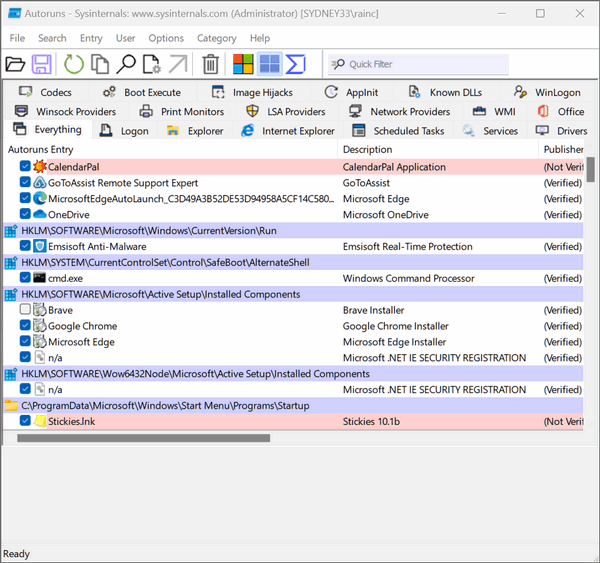
Above: AutoRuns in action.
The ultimate Windows startup manager does not come with Windows, but it does come from Microsoft (SysInternals). It’s called Autoruns. We featured this utility a few years ago, and it’s only gotten better since then.
What is Autoruns?
Autoruns is a powerful tool that allows users to view and manage the programs that automatically start on their Windows systems. It provides a detailed view of the various autostart locations on a Windows system, including the Windows registry, system services, and scheduled tasks, as well as the ability to disable or delete items that are not needed.
One of the things that separates it from other startup managers is its comprehensive view of autostart locations. It can display not only the standard autostart locations, such as the registry and the Startup folder, but also less well-known locations, such as the AppInit_DLLs registry value and the Image File Execution Options registry key. This makes it an effective tool for identifying and disabling malware that may be hiding in these less-common locations.
Another useful feature of Autoruns is its ability to verify the digital signature of the items that it displays. This can help users identify and remove unsigned or malicious programs that may be running on their systems.
The interface of Autoruns is clear and easy to use. Users can easily navigate through the various autostart locations and view detailed information about each item. The program also provides a search function, which makes it easy to find specific items.
And another plus… Autoruns uses VirusTotal to help identify malicious processes churning away in the background on your computer.
If you’re a stickler for keeping your startup programs in check, you owe it to yourself to give Autoruns a try. It’s completely free and completely free of trickery and malware.
ONE MORE THING: What can you disable?
We want to clear this up right now. Every time we feature a startup manager, we get dozens of people asking us, “How do I know what I can disable?” The answer is: Do some homework. Google the item you are considering disabling and find out what it is and what it does.
Generally, don’t disable anything with Microsoft in its name, and don’t disable your antivirus/antimalware program. If you use a backup program, even if it’s cloud-based like OneDrive, Google Drive, or any one of the many others, you shouldn’t disable it from starting with Windows.
You can read more about and download the latest, greatest version of Autoruns from here.
Instructions for opening Autoruns
Download the zip file and unzip it. Right-click on Autoruns64 and choose “Run as administrator”
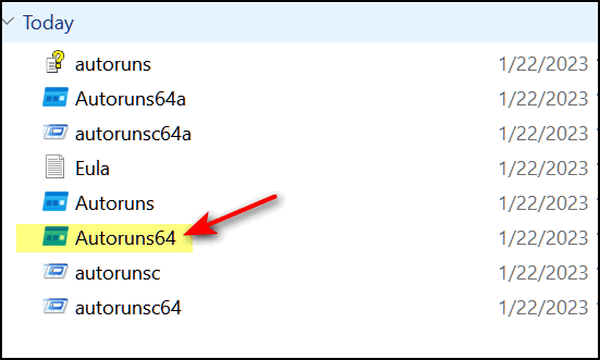
If you’re one of the few still running a 32-bit version of Windows, right-click on “Autoruns” and choose “Run as administrator”.
![]()

In Just the Blink of an Eye
Time. Does anyone understand it? Does it even exist? I’m an old man, and still, I can’t exactly explain what it is. Scientists say time and space are intertwined. Maybe they are the same. How long is a moment? How long is the blink of an eye?
Last year, I was walking 4 miles a day with the confident stride of a younger man. Now, I hobble like an old man. I can barely walk a quarter of a mile.
In just the blink of an eye, my life changed.
One thing does not change: Time.
It’s October already. Here in the Great Lakes region, it’s been unseasonably warm. Uncomfortably hot. Yet, the slant of the sun and the shortening of the days have told the trees and the plants that summer is over, and it’s time to go to sleep. The tomato plants are brown, the flowers bedraggled, and the trees are starting to dress in their autumn colors. And if I really think about it, it seems all of these things happened in just the blink of an eye.
It seems like yesterday I was planting tender tomato plants and nascent flowering plants in the cool, wet ground in the springtime. It seems just a moment ago I was mowing the lawn for the first time...
Read the rest of this essay here.

What is an external hard drive?
Every computer comes with some kind of internal hard drive - it's built into the computer and connected to the motherboard. It may be a regular hard drive or an SSD (solid-state drive). On the internal hard drive is your operating system - for most of us, that's Windows. Normally, on this drive are all your programs, documents, pictures, music, email messages, Windows system files, and more. Unless you take your computer apart, you never see your internal hard drive.
An external hard drive is a hard drive that plugs into a USB port on your computer. External drives vary in size and shape, but these days, many are about the size of a deck of cards, much thinner... while some are about the size of a paperback book. There is nothing on your external hard drive by default; however, most companies that make external hard drives encourage you to install their own proprietary software. We don't recommend that you do this. You don't need the software that comes with the drive to use the external drive.
Why do you need an external hard drive? If you have important data, pictures, files - anything you don't want to lose - then you need to back it up. If you don't have an external hard drive, your only choices of backup locations are your Windows drive (your internal drive) or a cloud storage service like OneDrive, Dropbox, etc. There are even cloud storage services that will charge you monthly or annually to back up your entire hard drive. This is not only expensive but also problematic. If you have hundreds of gigabytes of data on your hard drive, it will take you a long time to recover that data - and if your hard drive has failed, what are you going to download it to?
Enter our hero: The external hard drive. They are inexpensive and durable, and your data is always nearby.
You can buy a 1-terabyte (1024 gigabytes) external hard drive for around $60 and a 2 TB external drive for around $80.
External drives require no setup. Just plug the external into a USB port and it's ready to go. AND... we remind you again that you're better off not installing the software that comes with external drives.
An external hard drive and a good backup plan ensure that your data is safe.
![]()

Sales of the following products and services help support our newsletters, websites, and free computer help services we provide.
Cloudeight Direct Computer Care:
Single Keys, SeniorPass, or Season Tickets - always a great deal. Cloudeight Direct Computer Care is like having PC insurance.
Get more information here.
Emsisoft Anti-Malware: Emsisoft is the only Cloudeight-endorsed and recommended Windows security program. It provides users with a complete antivirus, antimalware, anti-ransomware,
and anti-PUPs solution. We offer single Emsisoft licenses and multi-computer licenses at discount prices. Also, we offer our exclusive Emsisoft with Cloudeight installation & setup.
Get more information here.
Reg Organizer: Reg Organizer is the Swiss Army Knife of Windows tools. It's far more than just a registry optimizer and cleaner... it's a Windows all-in-one toolkit. Reg Organizer helps you keep your computer in tip-top shape and helps you solve annoying Windows problems. Reg Organizer works great with Windows 10
and Windows 11! Get more information about Reg Organizer (and get our special discount prices) here.
MORE IMPORTANT STUFF!
Your InfoAve Weekly Members' Home Page is located here.
Help us grow! Forward this email newsletter to a friend or family member - and have them sign up for InfoAve Weekly here!
Get our free daily newsletter! Each evening, we send a short newsletter with a tip or trick or a computer-related article - it's short and sweet - and free. Sign up right now.
We have thousands of Windows tips and tricks and computer articles posted on our Cloudeight InfoAve website. Our site has a great search engine to help you find what you're looking for, too! Please visit us today!
Help us by using our Start Page. It costs nothing, and it helps us a lot.
Print our Cloudeight Direct Flyer and spread the word about our computer repair service! If you want to help us by telling your friends about our Cloudeight Direct Computer Care service, you can download a printable flyer that you can hand out or post on bulletin boards, etc. Get the printable PDF Cloudeight Direct Computer Care flyer here.

We'd love to hear from you!
If you have comments, questions, a tip, a trick, a freeware pick, or just want to tell us off for something, let us know.
If you need to change your newsletter subscription address, please see "Manage your subscription" at the very bottom of your newsletter.
We received hundreds of questions for possible use in IA news. Please keep in mind that we cannot publish all questions and answers in our newsletters, but we try to answer every single question. We can only use a few in each week's newsletter. If you have a support question about a service or product we sell, please contact us here.
Subscribe to our Daily Newsletter! Get computer tips & tricks every night. Our daily newsletter features a computer tip/trick or two every day. We send it out every night around 9 PM Eastern Time (USA). It's short and sweet, easy to read, and FREE. Subscribe to our Cloudeight InfoAve Daily Newsletter!

We hope you have enjoyed this issue of Cloudeight InfoAve Weekly. Thanks so much for your support and for being an InfoAve Weekly subscriber.
Have a great weekend. Be safe!
Darcy & TC
Cloudeight InfoAve Weekly - Issue #1147
Volume 22, Number 50
October 3, 2025
Not a subscriber? Subscribe to our FREE Cloudeight InfoAve Weekly Newsletter here.

"Cloudeight InfoAve Weekly" newsletter is published by:
Cloudeight Internet LLC
PO Box 73
Middleville, Michigan, USA 49333-0073
Read our disclaimer about the tips, tricks, answers, site picks, and freeware picks featured in this newsletter.
Copyright ©2025 by Cloudeight Internet

