
Cloudeight InfoAve Weekly
Issue #1148
Volume 22, Number 51
October 10, 2025
Dear Friends,
Welcome to Cloudeight InfoAve Weekly Issue #1148. Thank you for subscribing and for being a part of our Cloudeight family. We appreciate your friendship and support very much! Please share our newsletters and our website with your friends and family.
If you're not getting our InfoAve Daily newsletter, you're missing out on a lot of good stuff!
It's free and it only takes a few seconds to sign up. We'd love to have you with us. Visit this page to sign up for our Cloudeight InfoAve Daily Newsletter.
![]()
Please consider giving us a helping hand!
We rely on your donations more than ever - because we're offering more free help than ever!
If our computer support & help, or our tips and tricks have helped you, or made your computer life easier or more productive, please help us with a small donation Your gifts allow us to continue to help you. Take a moment and help us if you can.

Donate today and help us keep helping you!
![]()

Regina says
Microsoft won't let her
change her Microsoft account
email address
I have been notified that I
am subscribed to the ESU
update, but they gave my
email as comcast.net, and
will not let me change it to
my recent Gmail address -
that is the only one I use.
I should mention that I do
not have a smartphone, only
a flip phone. I am 91 years
old and will not change
again to Comcast, and that
is why the code they sent
will not reach me.. I went
on the internet and tried to
tell them that, but they
ONLY let me delete Gmail and
forced me to use
Comcast.net. I tried and
tried different ways, but it
does not help me. Is there
any way that this can be
done?
Our answer
Hi Regina. I don't know who at Microsoft said you can't change your
primary email address for your Microsoft account, but they are wrong.
You can change the primary email address for your Microsoft account by
managing your account aliases. It's not quick and easy, but it can be
done. Your account alias is the email address (or phone number) you use
to sign in.
Here's how to add a new email address to your Microsoft Account and then set it as the primary one, which will then become your new sign-in ID.
1. Add a New Email Alias
Go to the Microsoft Account website and sign in.
Navigate to the "Your info" tab or section.
Under the section that shows your email and phone number, look for "Manage how you sign in to Microsoft" (or "Manage aliases") and click it. You may need to verify your identity.
On the Manage aliases page, click "Add email".
You can choose to create a new Outlook.com email address to use as an alias.
Or, you can select "Add an existing email address as a Microsoft account alias" (e.g., a Gmail or Yahoo address).
Note: You cannot add an email address that is already associated with another Microsoft account.
Follow the prompts to add and verify the new email address.
2. Set the New Email as Primary
After adding the new email, you will be back on the Manage how you sign in to Microsoft page.
Under the Account aliases section, find the new email address you just added.
Click the "Make primary" button next to the new email address.
This new email address will now be the main one that appears on your devices and the one you use to sign in to all Microsoft services (like Windows, Outlook, OneDrive, and Xbox).
Sign-In: You will now use the new primary alias to sign in. You may need to re-enter your login information on your PC and other devices.
Existing Emails/Data: Your files, subscription licenses, and emails (if it's an Outlook account) are not lost. They remain connected to your account, just under the new alias.
Outlook: If you changed the primary alias on an Outlook account, the new alias will be the default "From" address for any emails you send.
We recommend not removing the Old Alias; best to let it be.
Be very cautious about removing the old email alias. If you remove an address that ends in a Microsoft domain (like @outlook.com or @hotmail.com), it is permanently deleted and can never be used again by anyone. It's often best to leave the old alias on the account so you can still receive mail sent to it, or if it's used for services outside of Microsoft.
I hope this helps you, Regina.
Robert
has two
questions:
One
about
Microsoft's
ESU and
one
about
using
Windows
without
a PIN or
password
I have
two
questions
for you
guys
when you
have
time.
1. I have two computers. One runs Windows 10 and one runs Windows 11. On the Windows 10 computer, I signed up for updates, but I think I messed up, or the computer signed me up for the Free version. I want to sign up for the paid version because I don't want 365 or the need to purchase more storage space. Which you don't with the paid version, I think. How can I get the right one and not the free one?
2. I did a complete reinstall and kept nothing on the Windows 10 computer. Microsoft has made it so hard not to have an account and password when reinstalling. Now my problem is I don't want to have to have a password or PIN to start and boot the computer(which I now have). I have searched and can only come up with, go to your account and uncheck have to sign in with password. How can I fix it so I don't need a password to start or log in to the computer?
Our
answer
Hi
Robert.
Microsoft
is
changing
how it
handles
ESU
charges.
Most
people
are
getting
it free
for now,
regardless
of their
OneDrive
account
status.
The
first
security
patches
won't be
issued
until
November,
so there
is a
strong
possibility
that
billing
will be
done
later
on, near
the end
of
October
or early
November.
Microsoft
has
everyone
confused.
You
cannot
"opt-in"
for the
paid
version.
You get
ESU free
for now,
but you
may have
to pay
$30
later.
I'm
sorry,
but
Microsoft
does not
make it
clear,
and
they're
still
making
changes
to the
ESU
program.
I'm not sure how Microsoft is making it difficult to get a Microsoft Account when signing into Windows. You can use almost any email address to sign up for a Microsoft account. If you did a reset and kept your files, you would sign into your computer the same way you did before the reset. The only time you would need to create a new sign-in is if you did a reset and wiped the hard drive, and even then, you could sign in with the same Microsoft account you used before the reset.
If you don't want to sign in to Windows with a password or PIN, follow these instructions:
Press the Windows Key + R to open the Run dialog box.
Type netplwiz and press Enter.
In the User Accounts window, uncheck the box that says "Users must enter a user name and password to use this computer."
Click Apply.
A new window will pop up asking for the account's credentials. Enter your username and current password (or Microsoft account password) twice to confirm. This tells Windows which credentials to use for the automatic login.
Click OK.
Your computer will now automatically sign in to that account after booting up.
Keep in mind that we strongly recommend you use a PIN or password to secure your computer, even if you're the only user.
I hope this answers your questions, Robert.
![]()
Ann wants to know if the antivirus that comes with Aura is any good
Is Aura's virus protection any good?
Our answer
Hi Ann. First and foremost, Aura is a program/service to remove your personal info from the web, and it is quite expensive. It comes bundled with an antivirus. It also bundles a VPN, which most people don't need. Aura claims to prevent identity theft, but we all know by now that no software can prevent identity theft because no software can prevent people from being tricked, nor can any user prevent security breaches that steal sensitive information stored by governments, hospitals, and large corporations, whom we have all come to trust.
The antivirus that comes with Aura is not the best; it's so-so. Aura's antivirus is not generally viewed as a top-tier antivirus solution. The cost is $144 annually for the first year and $288 annually to renew. Compare that to Emsisoft's $30 a year and $25 per year to renew; Emsisoft is considered a top-tier antivirus.
Aura claims it will remove all personal information about you from the web, a claim I find hard to believe. This assumes that every website located anywhere in the world follows the law; many do not. Anyone can send a request to a website to remove personal information, and by law, the website has to abide by that request. Many sites are not located in countries with strict privacy laws. And the web is not static; it's dynamic, constantly changing. Trying to remove all personal information about yourself from the web is impossible - it's like trying to empty a bucket in a heavy rainstorm. And certain information about you will always be on the web and cannot be erased, like court records and real estate records.
My advice: save your money. Aura is not a scam, but it does make promises it cannot keep and is very expensive. I certainly would not recommend Aura for its antivirus component.
I hope this answers your question, Ann.
![]()
We can fix your Windows computer... check out our low prices here!
![]()
Andrew is having big problems trying to sign up for the Microsoft Extended Security Updates program for Windows 10
I have tried several times to download Security Updates on my Windows 10 computer using Microsoft's ESU facility, but whenever I click the "Enroll Now" link, a message appears saying "You are required to be on the internet". I have checked myself, and with my ISP, and I am on the internet. When I have checked with Windows Support, it would seem many people are having this problem. Can you please help? Thank you both for all your advice over the years. Andrew
Our answer
Hi Andrew. This is a frustrating but common issue for users trying to enroll in the Windows 10 Extended Security Updates (ESU) program. While your internet connection is working for general use (like for email and browsing), the "You are required to be on the internet" message points to a specific problem with how the ESU enrollment wizard is trying to connect to Microsoft's servers.
Here are the most common causes and the troubleshooting steps you can take:
1. The Enrollment Process is Trying to Authenticate
The ESU enrollment process is not a simple download; it's a verification process that ties your Windows 10 device to your Microsoft account. The "internet required" message is often a generic error that appears when the wizard fails to complete a specific step, particularly the sign-in and authentication part.
Try the "Retry" option. If a "Retry" button appears, click it. This may prompt a new window or a browser to open, where you'll be asked to sign in to your Microsoft account.
Sign in to your account first. Some users have found success by signing into their Microsoft account in a web browser before attempting the ESU enrollment. Go to account.microsoft.com and log in, then go back to the ESU wizard and try "Enroll Now" again.
2. A Service or Setting is Blocking the Connection
Even if your internet is working, a specific Windows service or a security setting could be preventing the ESU wizard from "phoning home" to Microsoft's servers.
Check the "Connected User Experiences and Telemetry" service. The ESU enrollment process relies on this service to communicate with Microsoft.
Press Windows key + R to open the Run dialog.
Type services.msc and press Enter.
In the Services window, find "Connected User Experiences and Telemetry."
Right-click on it and select Properties.
Make sure the Startup type is set to Automatic. If it's Disabled, change it to Automatic, click Apply, and then click Start to start the service.
Enable Optional Diagnostic Data. The enrollment process requires certain diagnostic data to be sent to Microsoft for eligibility checks.
Go to Settings > Privacy & security.
Click on Diagnostics & feedback.
Under "Diagnostic data," select "Optional diagnostic data." You can turn this back off after you successfully enroll.
3. Missing Updates
The ESU program requires that your Windows 10 computer be fully up-to-date with the latest servicing stack and cumulative updates. Without these, the enrollment wizard may not function correctly.
Go to Settings > Update & Security > Windows Update.
Click "Check for updates."
Make sure to download and install all available updates. Restart your computer if prompted, and then try the ESU enrollment process again.
4. Temporary Server-Side Issues or Gradual Rollout
Microsoft has stated that the ESU enrollment option is rolling out gradually to all eligible devices. It's possible the server you're trying to connect to is experiencing a temporary issue or that your device's enrollment eligibility has not been fully processed on Microsoft's end yet.
Wait a few days and try again. This is the simplest solution. Microsoft often pushes fixes and updates, and waiting for a week or so may resolve the issue on its own.
Try a different network. If possible, try connecting your computer to a different Wi-Fi network (like a friend's or a mobile hotspot) to rule out any network-specific blockage from your ISP or router.
By following the above steps, hopefully, you should be able to resolve the "You are required to be on the internet" error and successfully enroll in the Windows 10 ESU program.
I hope this helps you, Andrew.
![]()
Margaret did a scan and found over 1000 dangerous files on her computer
Apparently, after McAfee ran a scan, it found over 1100 dangerous or junk files. Is there a way to remove these? Thank you.
Our answer
Hi Margaret. I'm sorry to say that this is one of the oldest scams in the book: Fake scans showing you thousands of dangerous or junk files. Don't fall for these kinds of scams. You can clean your computer and remove junk (temp) files using Windows Storage Sense. It's already on your computer. See our tutorial here.
And if the scan says you have thousands of viruses, malware, or other dangerous files, and you're using a good antivirus like Emsisoft, then you can be sure the warning you are getting is a scam.
You should clear your browser's history and cache so you don't see these scam warnings again. Since you're using Google Chrome, here's how to do that:
Open Google Chrome. Press CTRL+SHIFT+DELETE to open Google Chrome's Delete Browsing History dialog. Click on the Advanced tab. Make sure only the first 4 items are checked.
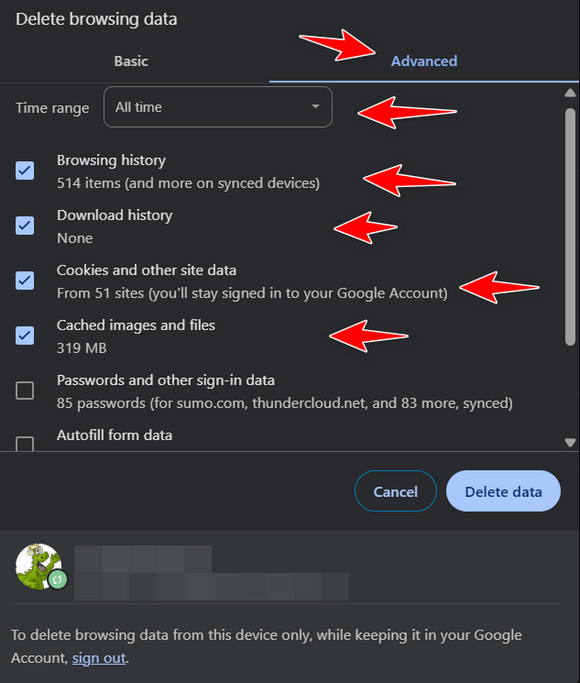
Make sure you do NOT check "Passwords and other sign-in data" or "Autofill form data". See screenshot above.
Click on the Delete data button. When it's done, restart Google Chrome.
That's it.
Hope this helps you, Margaret.
![]()
Chris wants a free PDF reader and writer
Can you recommend a FREE PDF Reader & Writer? I don't require any bells and whistles other than the ability to read & write. Thanks...Chris B.
Our answer
Hi Chris. First, any modern browser (Edge, Brave, Firefox, Chrome) can read PDF files, and you have at least one of these installed on your Windows computer (Microsoft Edge). However, none of these is a PDF writer or editor.
Here's a free program we tested a few months ago that can read, write, and edit PDF files.
Click the link below to read our review of PDF Gear. The article also contains a link to download the program.
https://www.thundercloud.net/infoave/new/pdfgear-a-great-free-pdf-editor/
Hope this helps you, Chris.

Now available: Reg Organizer 9.40
If you purchased or renewed Reg Organizer through Cloudeight within the
last 12 months, you're entitled to a free version upgrade to Reg
Organizer 9.31. Works great with Windows 10 and Windows 11.
Save $14 on Reg
Organizer right now!
Reg
Organizer - A Swiss Army Knife of Windows Tools - Works Great on Windows
10 and Windows 11.
![]()

Managing Installed Browser Extensions
Windows 10 and Windows 11 (Chrome, Edge, and Firefox)
Today, we're going to show you a quick and easy way you can find out what browser extensions are installed in your favorite browser. We’ll also show you how to turn extensions on or off – or remove them completely.
If you use Google Chrome…
Type Chrome://Extensions in Chrome’s address bar and press Enter.
When Chrome Extensions opens, you can turn any extension on or off – or remove it.
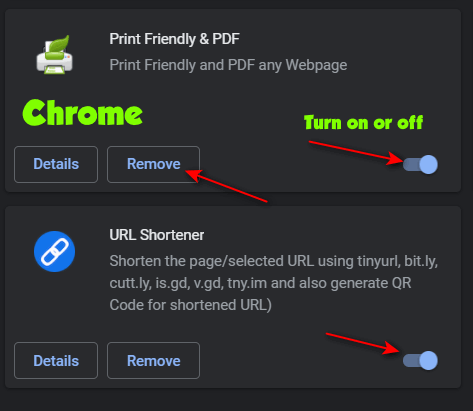
If you use Microsoft Edge…
Type Edge://Extensions in the Edge address bar and press Enter.
When Edge “Installed Extensions” opens, you can turn any extension on or off – or remove it
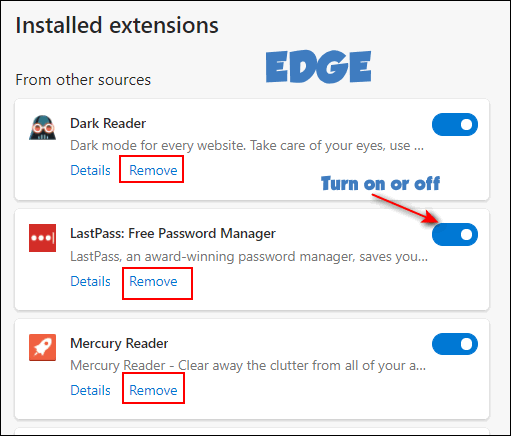
If you use Firefox…
Type about:addons in the Firefox address bar and press Enter.
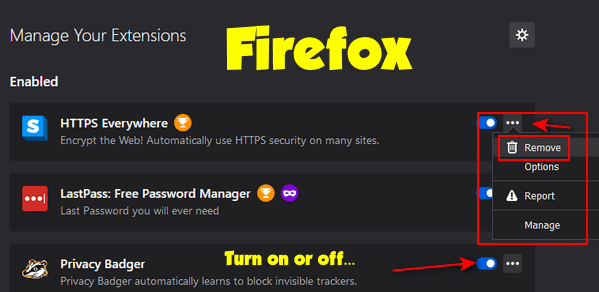
When Firefox “Manage Your Extensions” opens, you can turn any extension on or off – or remove it completely.
Do You Use Gmail? Quickly Find Out How Many Email Subscriptions You Have
For everyone with a Gmail account using Windows 10 or Windows 11
This is a quick, easy, and useful tip – the kind we all like. If you use Gmail, we’ll show you how to quickly view the number of email subscriptions you have.
Assuming you’re already signed into your Google account or Gmail, just go to:
https://mail.google.com/mail/u/0/#sub
Wait a few seconds, and you’ll see a page showing all of your subscriptions for your Gmail address. You’ll also be able to block or unsubscribe from any of the senders listed.
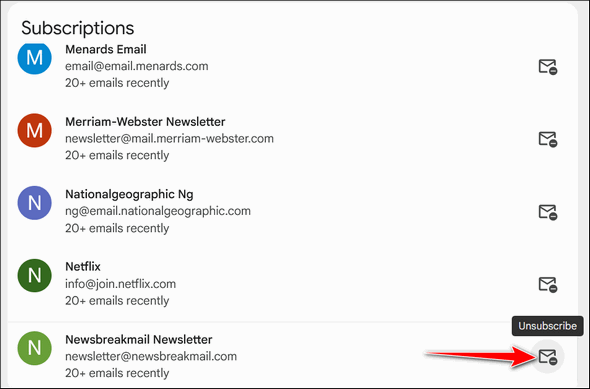
If you’re like me, you’ll probably be amazed at how many things you’ve subscribed to. I counted 37 email subscriptions I must’ve signed up for (or some scammy site got my email address from someone other than me) and forgot about.
Time to clean house. Some senders, if the option was available, I blocked; others, I assume, more legitimate, I unsubscribed from. Either way, it only took a few minutes to go through the list and get rid of the ones I did not want.
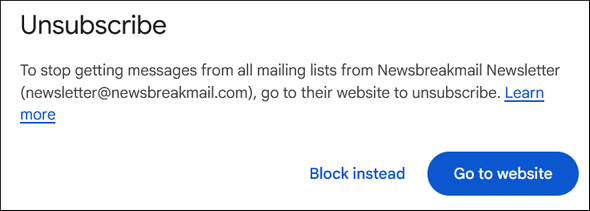
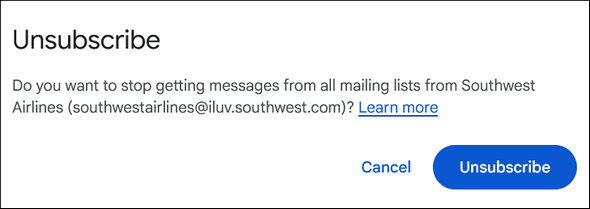
We hope you found this tip quick, easy, and useful!
![]()
Tips for Extending Battery Life On Your Laptop, Tablet, or Smartphone
For everyone using a battery-powered device
1. Keep out of temperature extremes. Extreme heat and extreme cold can cause your battery to drain more quickly.
2. Most of us keep our screens at maximum brightness, and this is a huge cause of battery drain. Try reducing brightness by 10% increments, and you may be surprised that eyestrain is diminished when it is not so bright. And, you can probably drop the brightness a little more at night; it’s worth the few seconds it takes to lower the brightness.
3. If you have auto-check for mail, turn it off or set it to check less often when not plugged in.
4. Turn off sound, or eliminate system sounds. At the very least, reduce the volume as low as possible.
5. It is best to recharge the battery before it completely discharges, but once a month or so, let the battery completely discharge, as it actually resets/calibrates the fuel gauge of the battery.
6. On laptops, make sure you do not let automated tasks complete unless you are plugged in. This would include defrags, virus scan, etc..
7. Devices that plug into USB ports can also drain power. If you have a mouse or other device plugged into a USB port while on battery power and can do without it, do so. USB devices indirectly draw power from the battery.
8. If you don’t need Internet access, turn off the Wi-Fi connection. Using Wi-Fi can use power, especially when your laptop or other Wi-Fi device is searching for a signal.
Want more tips, tricks, and information?
We have thousands of Windows tips, tricks, and more on our InfoAve website.
Subscribe to our free InfoAve Daily newsletter.![]()

THANK YOU FOR HELPING US!
When you support us with a small gift, you help us continue our mission
to keep you informed, separate the truth from the hyperbole, and help
you stay safer online. Plus, our computer tips make your computer easier
to use.
Did you know that we provide support to thousands of people? Every week,
we help dozens of people via email at no charge. The questions and
answers you see in our newsletters are from the email answers and help
we provide to everyone free of charge.
Thanks to your gifts, we do a lot more than provide this free newsletter. We help you recognize online threats, fight for your online privacy, provide you with the knowledge you need to navigate the Web safely, provide you with suggestions for safe, free software and websites, and help you get more out of your PC.
Please help us keep up the good fight with a small gift.
Interested in making an automatic monthly gift? Visit this page. Help us keep helping you... and help us keep you safe on the Web
![]()

Perplexity's Comet Browser - A Free Browser You Need to Try
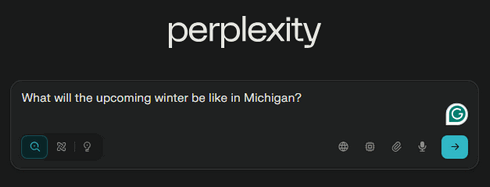
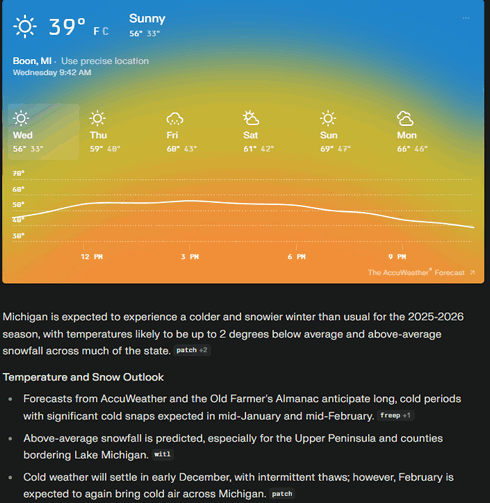
Maybe you're like me and you're pretty happy with your current browser. But trying new things is always a good way to learn, and installing a new browser doesn't change or modify your current default browser. But if you like Comet better than what you're using now, you can easily make Comet your default browser - and after you try it out, you may want to.
Just a few weeks ago, Perplexity was selling Comet for $200 (USD). Today it's free. If you want advanced features like AI photo generation, you'll need to pay; otherwise, it's very limited. But the browser itself is what we're reviewing today, and it's free. I must admit, it's amazing. I can see why Chrome, Edge, and Firefox might be getting nervous and why you may see them working more like Perplexity's Comet browser in the future.
What is Perplexity's Comet Browser?
Perplexity's Comet is a web browser that features the Perplexity AI search and assistant built directly into the browsing experience. This integration allows users to streamline how they gather and process information online.
The main benefit is convenience: users can type a direct question into the address bar and receive a sourced, summarized answer instantly. Furthermore, the AI Assistant is available in a persistent side panel on every webpage. This allows you to quickly summarize long articles, reports, or the transcript of a YouTube video without needing to copy and paste content into a separate tool.
Comet also includes the ability to perform multi-step automated tasks. Users can prompt the browser to execute various actions, such as comparing details across multiple open tabs (like pricing or specifications), gathering information for basic research, or assisting with simple, repeated workflows. This feature helps users delegate tedious online actions, allowing them to focus on more complex, higher-level tasks.
Here's an example:
When we typed "Cloudeight Direct Computer Care" into the search bar, Perplexity's Comet Browser's response was:
Cloudeight Direct Computer Care is a remote computer repair and optimization service specializing in Windows computers. The company connects directly and securely to a user's computer via the internet to solve problems such as malware removal, software setup, email configuration, and system optimization—allowing users to watch the process in real time without leaving their homes. The service is available worldwide for any supported English-language version of Windows, but does not address hardware issues or complex networking tasks. High-speed internet is required for remote sessions.
Key Features
Remote diagnosis, repair, and optimization for Windows PCs
Malware removal, browser troubleshooting, and software installation
Setup and support for Emsisoft Anti-Malware (with discounted installation offers)
New computer setup and system tune-up
Service is available globally, with hundreds of customer testimonials highlighting satisfaction and trust
All work is performed with the user's permission and observed live for transparency
How It Works
The user purchases a service key for each requested session; keys never expire until used.
Connection is only initiated with express user permission, and a restore point is created before any work begins to enhance safety.
Although care is taken to safeguard data, users are advised to retain a full system backup.
The service does not support hardware repair, most printer setups, or manual computer networking tasks.
Contact and Ordering
Service can be scheduled via the Cloudeight website, and purchases can be made online or by mail for those not using credit cards.
Company contact information includes a mailing address in Middleville, Michigan, and a published phone number.
The service has operated online since 1999 and is recognized for its ongoing computer help newsletters and resources.
Cloudeight Direct Computer Care thus provides experienced, affordable remote support for various PC issues, emphasizing security, convenience, and customer satisfaction.
I would call that an exceptionally complete search result and overview. I don't think we could have said it better ourselves!
Now for some screenshots:
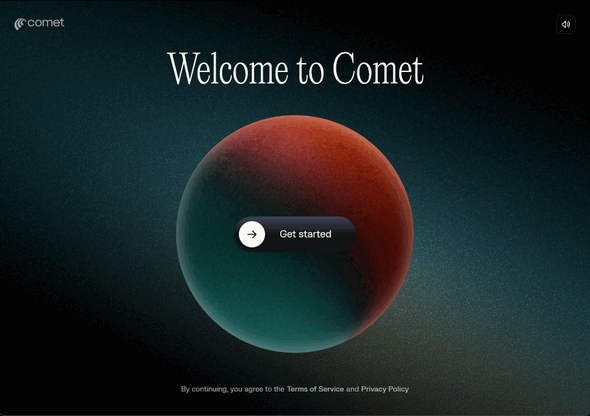
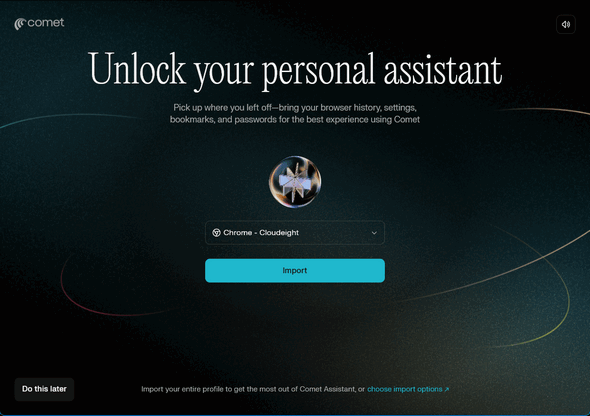
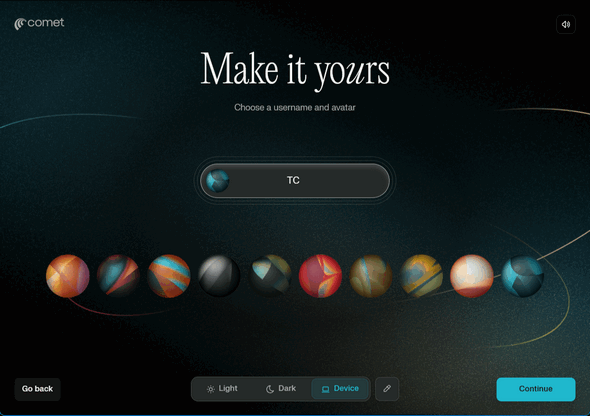
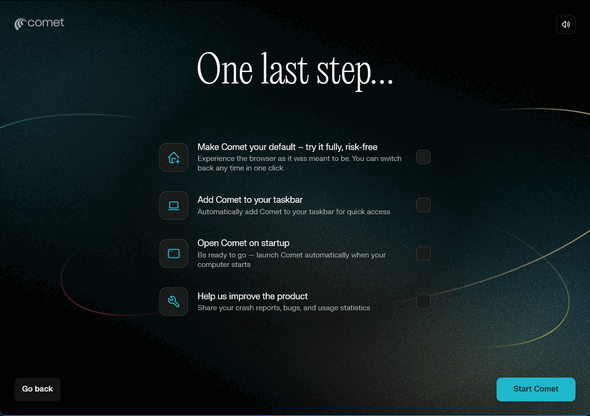
Be careful here. You may want to try Preplexity before you leave this page. All of these boxes are checked by default. If you're testing it, uncheck all the boxes on this page.
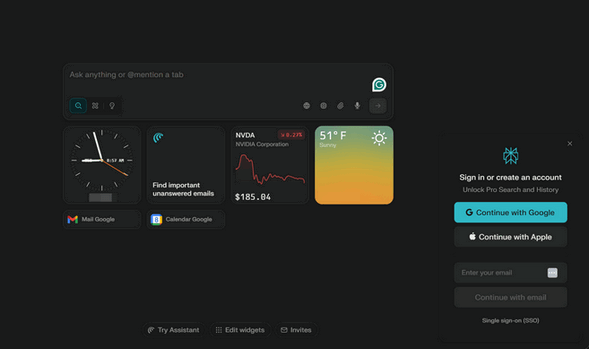
The only way you're ever going to know if Perplexity's Comet Browser is for you is to try it. You don't have to create an account or use your Google or Apple account to sign in, although it does unlock more features. But the basic browser is enough to get your attention. Just give it a try. And we can tell you this - it's certainly worth a try.
Download Perplexity's Comet Browser here.
![]()

An October Muse
October comes quietly, as if walking up the old path between the maples where summer’s shadow lingers, stubborn each year. The evenings creep in, hinting at frost. Trees stand like old neighbors near the porch, a little tired, shaking loose their stories, and now flutter in the wind. Leaves let go without protest, drifting down in a slow surrender—a hush before winter speaks. Their colors blaze briefly, but it’s the sort of brightness that leaves you thinking.
The woods are mottled: oranges, reds, browns, and yellows painted by some quiet hand that knows when best to let go. If you stand and listen, the wind tells you the truth—nothing lasts.
It shuffles the leaves into corners and under fences, as if tidying up after a summer that stayed too long. Folks will rake and gather what they can, making order for the sake of order, only for the wind to undo it. Nature, as always, wins the argument—not just by being stubborn, but by never being quite finished.
Soon enough, that whisper at dusk turns sharper and colder. Winter waits...
Read the rest of this essay here.

What is a keylogger?
A keylogger is a person who cuts down trees on keys (also known as cays or islands). Most colleges don't offer courses in keylogging because of environmental concerns; therefore, the number of keyloggers has decreased, and most people don't know any. Most loggers now log on in the forests of the great U.S. Northwest. They are not called keyloggers; they are simply called loggers, lumberjacks, or even lumberjanes.
Seriously...Keystroke loggers, usually installed surreptitiously, can log (record) every keystroke you make on your computer - making it easy for someone using info from a key logger to see everything you have been doing on your computer - as well as gain access to your passwords. Good security software, like Emsisoft, can protect you from keystroke loggers (keyloggers).
Here's an official definition of keylogging from Wikipedia
"Keystroke logging, often referred to as keylogging or keyboard capturing, is the action of recording the keys struck on a keyboard, typically covertly, so that the person using the keyboard is unaware that their actions are being monitored."
I think I like the lumbering on the keys better.
![]()

Sales of the following products and services help support our newsletters, websites, and free computer help services we provide.
Cloudeight Direct Computer Care:
Single Keys, SeniorPass, or Season Tickets - always a great deal. Cloudeight Direct Computer Care is like having PC insurance.
Get more information here.
Emsisoft Anti-Malware: Emsisoft is the only Cloudeight-endorsed and recommended Windows security program. It provides users with a complete antivirus, antimalware, anti-ransomware,
and anti-PUPs solution. We offer single Emsisoft licenses and multi-computer licenses at discount prices. Also, we offer our exclusive Emsisoft with Cloudeight installation & setup.
Get more information here.
Reg Organizer: Reg Organizer is the Swiss Army Knife of Windows tools. It's far more than just a registry optimizer and cleaner... it's a Windows all-in-one toolkit. Reg Organizer helps you keep your computer in tip-top shape and helps you solve annoying Windows problems. Reg Organizer works great with Windows 10
and Windows 11! Get more information about Reg Organizer (and get our special discount prices) here.
MORE IMPORTANT STUFF!
Your InfoAve Weekly Members' Home Page is located here.
Help us grow! Forward this email newsletter to a friend or family member - and have them sign up for InfoAve Weekly here!
Get our free daily newsletter! Each evening, we send a short newsletter with a tip or trick or a computer-related article - it's short and sweet - and free. Sign up right now.
We have thousands of Windows tips and tricks and computer articles posted on our Cloudeight InfoAve website. Our site has a great search engine to help you find what you're looking for, too! Please visit us today!
Help us by using our Start Page. It costs nothing, and it helps us a lot.
Print our Cloudeight Direct Flyer and spread the word about our computer repair service! If you want to help us by telling your friends about our Cloudeight Direct Computer Care service, you can download a printable flyer that you can hand out or post on bulletin boards, etc. Get the printable PDF Cloudeight Direct Computer Care flyer here.

We'd love to hear from you!
If you have comments, questions, a tip, a trick, a freeware pick, or just want to tell us off for something, let us know.
If you need to change your newsletter subscription address, please see "Manage your subscription" at the very bottom of your newsletter.
We received hundreds of questions for possible use in IA news. Please keep in mind that we cannot publish all questions and answers in our newsletters, but we try to answer every single question. We can only use a few in each week's newsletter. If you have a support question about a service or product we sell, please contact us here.
Subscribe to our Daily Newsletter! Get computer tips & tricks every night. Our daily newsletter features a computer tip/trick or two every day. We send it out every night around 9 PM Eastern Time (USA). It's short and sweet, easy to read, and FREE. Subscribe to our Cloudeight InfoAve Daily Newsletter!

We hope you have enjoyed this issue of Cloudeight InfoAve Weekly. Thanks so much for your support and for being an InfoAve Weekly subscriber.
Have a great weekend. Be safe!
Darcy & TC
Cloudeight InfoAve Weekly - Issue #1148
Volume 22, Number 51
October 10, 2025
Not a subscriber? Subscribe to our FREE Cloudeight InfoAve Weekly Newsletter here.

"Cloudeight InfoAve Weekly" newsletter is published by:
Cloudeight Internet LLC
PO Box 73
Middleville, Michigan, USA 49333-0073
Read our disclaimer about the tips, tricks, answers, site picks, and freeware picks featured in this newsletter.
Copyright ©2025 by Cloudeight Internet
