
Cloudeight InfoAve Weekly
Issue #1149
Volume 22, Number 52
October 17, 2025
Dear Friends,
Welcome to Cloudeight InfoAve Weekly Issue #1149. Thank you for subscribing and for being a part of our Cloudeight family. We appreciate your friendship and support very much! Please share our newsletters and our website with your friends and family.
If you're not getting our InfoAve Daily newsletter, you're missing out on a lot of good stuff!
It's free and it only takes a few seconds to sign up. We'd love to have you with us. Visit this page to sign up for our Cloudeight InfoAve Daily Newsletter.
![]()
Please consider giving us a helping hand!
We rely on your donations more than ever - because we're offering more free help than ever!
If our computer support & help, or our tips and tricks have helped you, or made your computer life easier or more productive, please help us with a small donation. Your gifts allow us to continue to help you. Take a moment and help us if you can.

Donate today and help us keep helping you!
![]()

Brenda
misses
the
changing
wallpaper
she had
on
Windows
10
This
weekend,
I
converted
from
Windows
10 to
Windows
11. By
some
miracle,
I
managed
to sort
most of
it out,
including
moving
the
taskbar
to the
left,
which
made a
lot of
things
more
like
Windows
10. My
main
problem
is that
on
Windows
10, I
had Bing
wallpapers
that
automatically
changed
at my
choice
of once
an hour.
I cannot
contact
or even
find the
app that
was
working
at that
time,
and have
not been
able to
even set
up a new
one. If
you
could
help me
with
this, it
would
mean
that I
am
almost
back to
understanding
what the
change
was all
about. I
am 86
years
old and
quite
surprised
that I
got this
far,
but,
despite
everything,
I just
cannot
work
this
out.
Please
help, if
you can.
I really
love my
changeable
pictures.
Thank
you,
Brenda.
Our
answer
Hi
Brenda. Bing
Wallpaper
changes
once a
day on a
schedule
Microsoft
sets. I
believe
you're
talking
about
desktop
wallpaper
settings.
Open
Settings
by
pressing
the
Windows
key plus
the i
key (or
right-click
the
start
button
and
click
"Settings".
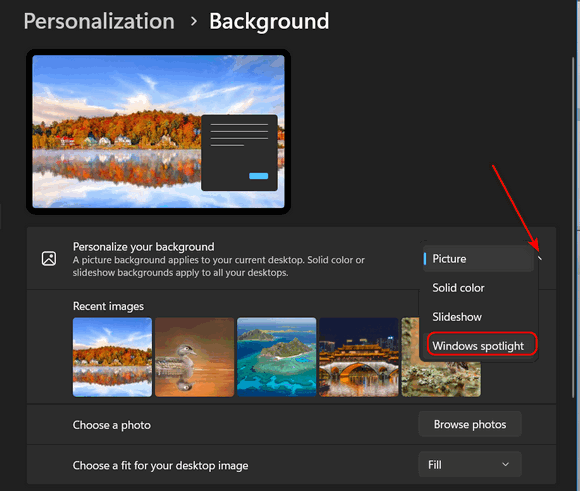
Cindy can't print from the right-click (context) menu in Windows 11
I bit the bullet and got a Windows 11 computer. Now, when I want to print something, I right-click on the image, then have to click on Show More Options at the bottom of the drop-down menu to find Print. Is there a way to move Print to the first drop-down menu that opens when I right-click the image? I liked the old menu in Windows 10 better because Print was right there every time I right-clicked on an image. Thanks for your reply!
Hi Cindy. Don't have to go through all that. You can print just about anything with the keyboard shortcut CTRL+P. That does not need to be in caps; I used caps for emphasis. And here's another Windows 11 trick. Any time you want to see the full right-click menu without the "Show more options," just hold down the SHIFT key when right-clicking a file or folder. If you really want to get serious, you can change the right-click menu in Windows 11 to be more like the one in Windows 11 by following the instructions on this page.
https://www.thundercloud.net/infoave/new/how-to-restore-the-legacy-context-menu-in-windows-11/
I hope this helps you, Cindy.
![]()
I read your article about backing up bookmarks. I want to ask if we can put them in alphabetical order. Thanks.
![]()
We can fix your Windows computer... check out our low prices here!
![]()
I remember I saw one time, you told us how to start a computer without a password. I want to avoid typing in a PIN or password every time I start up my PC. Could you please explain how? I have been a member of Cloudeight since the early 2000s and use your Homepage all the time. Thanks for all your support through the years.
Hi Kai. Thanks for your long-time support and your nice comments. You can disable the PIN/Password requirement to log in to Windows, but we highly recommend that you don't for security reasons. If you don't want to take our advice and use a PIN or password, you can disable the PIN/Password requirement by following the steps below:
Press the Windows key + R to open the Run dialog box.
Type netplwiz and press Enter. This opens the User Accounts window.
In the User Accounts window, look under the "Users for this computer" section.
Uncheck the box next to "Users must enter a user name and password to use this computer."
Click Apply.
A new window will appear called "Automatically sign in."
Enter your current password and confirm it in the respective fields.
Note: If you use a Microsoft account, enter the password for that account, not your PIN.
Click OK.
Click OK again to close the User Accounts window.
The next time you restart your computer, Windows should automatically sign in to your user account without asking for a password or PIN.
I hope this answers your question. Remember, we strongly advise you not to disable the PIN / Password login.
![]()
How do you change an administrative email address that is now obsolete to the email address I am now using? Microsoft will not let me change it. I can add the new one as primary, but not as administrative, and I need that to get into the ESU program...thank you for any help!
Hi Janet. The simplest way to change the email address for your Windows 10 administrator account is by modifying the Microsoft account alias online. Your Windows 10 admin account is typically linked to a Microsoft account, and the email address you use to sign in is called the primary alias.
Change the Primary Email Alias for Your Microsoft Account method changes the email address used to sign into your Microsoft account (and thus your Windows 10 admin account) without creating a new user profile on your PC.
Go to the Microsoft Account Website at https://account.microsoft.com/
Sign in with the current email address (the one you use right now) and password for your administrator account.
Click on Your info at the top of the page.
Click on Manage how you sign in to Microsoft or Edit account info (the exact wording may vary). You might need to verify your identity again.
Add the new or different email address.
Under the Account aliases section, click "Add email."
Follow the prompts to add the new email address you want to use. You'll likely need to verify the new email via a code sent to that address.
Now you have to make it the primary address for your account.
Once the new email is added and verified, find it in the list of aliases.
Click the Make primary link next to the new email address. This will make it your main login address for all Microsoft services, including your Windows 10 PC.
You can now remove the old email alias if you no longer want it associated with your account, though keeping it as a secondary alias is generally harmless. I recommend just leaving it.
Now update your Windows 10 computer.
On your Windows 10 PC, right-click on the Start button, click on Settings, then click on Accounts. In Accounts, click on "Your info".
Click the Verify link if it appears, or simply sign out of Windows and then sign back in using your new primary email address and your existing password or PIN.
Hope this helps you!
![]()
Good Morning, TC. I just had the strangest page come up on my computer that scared the heck out of me. To summarize it, it says:
System Storage Disks & Volumes
PM991a
NVME
Samsung 1024 GB
Drive Health
Warning: Reliability is degraded
Back up data in case of drive failure
I do have everything on OneDrive. I also have most things backed up to a Toshiba External Hard Drive. I use a Dell All-in-One computer.
Does it mean that my computer is dying? It is several years old.
Please help! Thanks, as always, Leslie.
Our answer
Hi Leslie. It does not mean your computer is failing; it
means your hard drive may be failing.

Now available: Reg Organizer 9.40
If you purchased or renewed Reg Organizer through Cloudeight within the
last 12 months, you're entitled to a free version upgrade to Reg
Organizer 9.31. Works great with Windows 10 and Windows 11.
Save $14 on Reg
Organizer right now!
Reg
Organizer - A Swiss Army Knife of Windows Tools - Works Great on Windows
10 and Windows 11.
![]()

Five Shifty Windows Tricks
Windows 10 / Windows 11
Today’s tip features tricks featuring the Shift key. The Shift key is a handy modifier in Windows, especially when combined with a mouse click.
Here are five useful Shift + Click tricks for you!
Use Shift + Click to Open a New Instance of an App
Press and hold the Shift key, then click an app icon on the Taskbar.
This will open a completely new window/instance of that application (e.g., a second File Explorer window, a second browser window, or a new instance of a text editor).
Access the Classic Context Menu (Windows 11) or the Extended Context Menu (Windows 10)
Hold down the Shift key and Right-Click a file, folder, or the Desktop.
This bypasses the condensed default context menu and immediately shows the classic Windows context menu (the one in Windows 11 with the “Show more options” entries already expanded), often revealing additional developer or legacy options.
For those using Windows 10, it displays an extended context menu, which often includes extra options like “Open command window here” (or “Open in Windows Terminal”).
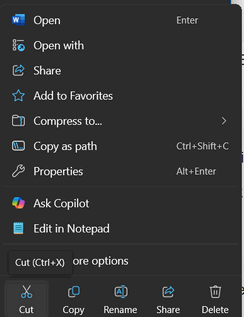
Windows 11’s default truncated context menu
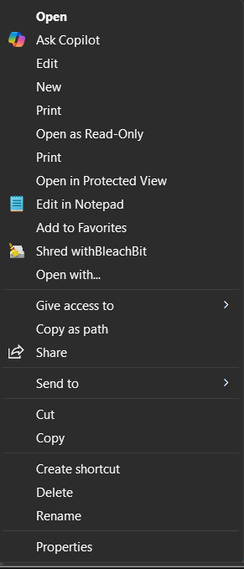
Windows 11’s context menu expanded with the Shift key.
Select a Range of Files or Items
Click the first file in a list, then hold down the Shift key and click the last file.
This selects the entire block of files or items between the two clicks. This works in File Explorer, lists of emails, text documents (to select a block of text), and many other lists.
Pin/Unpin an Item to the Start Menu/Taskbar (Shortcut)
Hold down the Shift key and Right-Click a program’s shortcut or its executable file (in File Explorer).
The context menu for the item will often include the options “Pin to Start” or “Pin to taskbar,” allowing for quick pinning of application shortcuts.
Skip the Recycle Bin (Permanent Delete)
Select a file or folder in File Explorer, then hold down the Shift key and press the Delete key.
This will permanently delete the file without moving it to the Recycle Bin. You will usually get a confirmation prompt asking if you are sure you want to permanently delete the item.
The Easy Way to Back Up Your Bookmarks
This tip is for Chrome, Edge, & Firefox browsers, running on Windows 10 or 11.
If you are like us, you have saved a fairly large number of bookmarks (Favorites) over the years. Also, if you’re like us, you don’t give much thought to backing up your bookmarks (Favorites). Sure, you should back up everything with a good backup program, but many people don’t. Today, we’re going to show you just how quick and easy it is to back up your bookmarks. We are including instructions for the three most popular browsers: Chrome, Edge, and Firefox.
All three browsers will save your bookmark backup as an HTML file (a web page). All three browsers allow you to import your bookmarks from this HTML file. The best part is that the bookmark backup file can be opened with any browser, and all your bookmark links are clickable.
Chrome
With Chrome open and visible, use the Ctrl + Shift + O (letter O) shortcut to open the Bookmarks Manager, and click on the three vertical dots in the top-right corner.
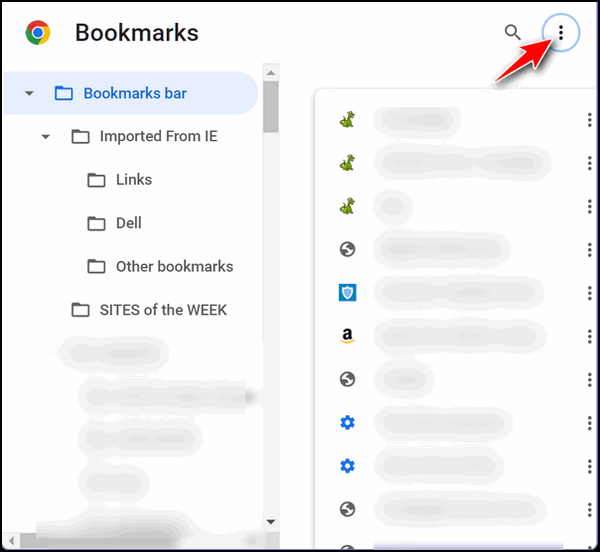
In the dialog that opens, click on Export bookmarks. Select the location to which you want to save your bookmarks file. It will automatically be named with the date you created the backup. You can change the name if you like.

Microsoft Edge
With Edge open and visible, use the Ctrl + Shift + O (letter O) shortcut to open Favorites (bookmarks). Click on the three horizontal dots near the top-right corner. Select “Export Favorites”. Select a location where you want to save your bookmarks (Favorites) backup. Edge will automatically name the file with the date of the backup. You can change the name if you want.
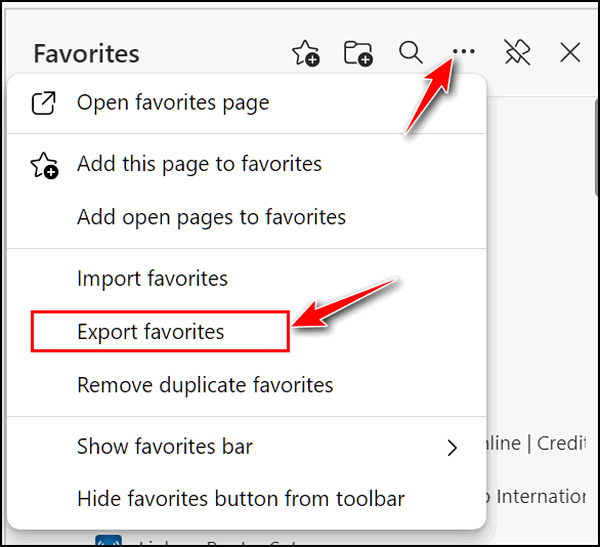
Firefox
With Firefox open and visible, use the Ctrl + Shift + O (letter O) shortcut to open the Bookmarks manager. Click on “Import and Backup”, then click “Export Bookmarks to HTML”. Then, select the location where you want to save your bookmarks. Firefox will automatically name the backup file with the date you do the backup. You can change the name if you want.
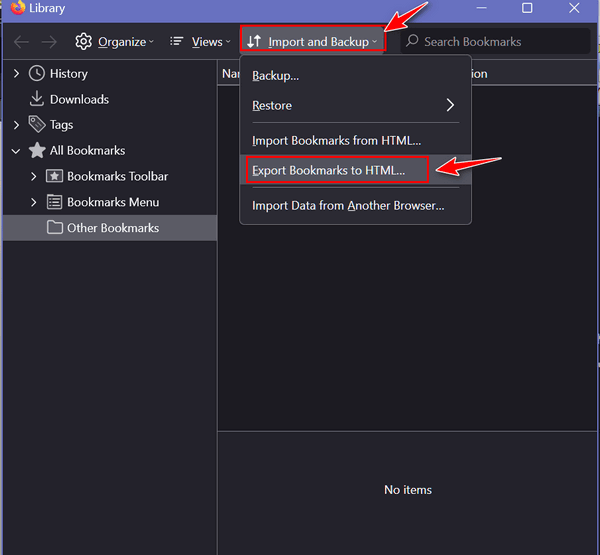
![]()
How to Manage and Pause Windows Updates
Windows 10 / Windows 11
Both Windows 10 and 11 allow you to manage Windows updates by scheduling updates or pausing updates. The screenshots in this article are from Windows 11, but Windows 10 has the same settings options.
Scheduling Updates
When Windows updates are available and a restart is required to install them, you’ll see the “Update Restart” icon in the taskbar. It looks like this:
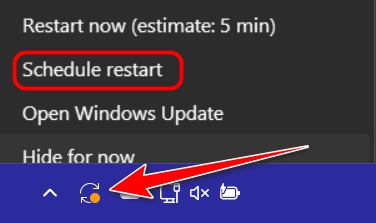
If you click on the Windows update restart icon, you can schedule the restart for a time and day that works for you. Updates can be rescheduled anytime within 7 days from the time you click the Update Restart icon. You can also schedule the time for which you want to schedule the restart.
Did you know that you can pause updates for up to five weeks?
Did you know that you can pause updates for up to five weeks? If you’ve had problems with Windows Updates in the past and you don’t want to be among the first to get Windows updates, this option is for you.
Type PAUSE UPDATES in the taskbar search and press Enter when you see “Pause Updates” appear in the search results.
When the Windows Update page opens, look for “Pause updates” … next to “Pause for 1 week,” you’ll see a small down arrow. When you click that arrow, you’ll see options to:
Pause for 1 week
Pause for 2 weeks
Pause for 3 weeks
Pause for 4 weeks
Pause for 5 weeks
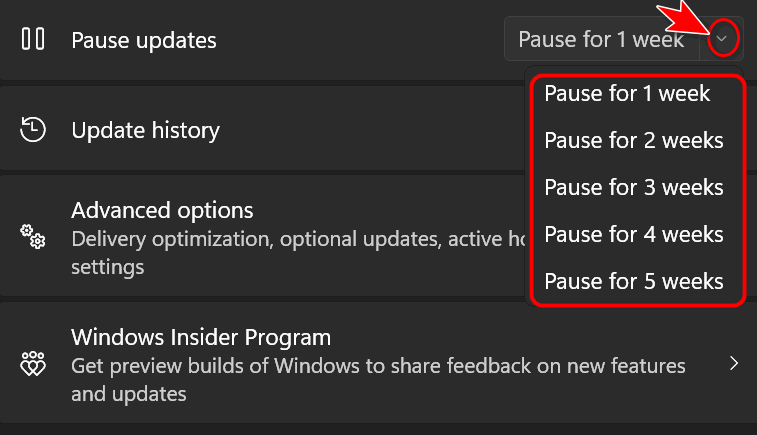
You can only pause updates for up to 5 weeks. Once the 5 weeks are over, the updates will be installed. In other words, you can’t pause updates for another 5 weeks. But we hope that five weeks will be enough time for Microsoft to fix any faulty updates, right?
Want more tips, tricks, and information?
We have thousands of Windows tips, tricks, and more on our InfoAve website.
Subscribe to our free InfoAve Daily newsletter.![]()

THANK YOU FOR HELPING US!
When you support us with a small gift, you help us continue our mission
to keep you informed, separate the truth from the hyperbole, and help
you stay safer online. Plus, our computer tips make your computer easier
to use.
Did you know that we provide support to thousands of people? Every week,
we help dozens of people via email at no charge. The questions and
answers you see in our newsletters are from the email answers and help
we provide to everyone free of charge.
Thanks to your gifts, we do a lot more than provide this free newsletter. We help you recognize online threats, fight for your online privacy, provide you with the knowledge you need to navigate the Web safely, provide you with suggestions for safe, free software and websites, and help you get more out of your PC.
Please help us keep up the good fight with a small gift.
Interested in making an automatic monthly gift? Visit this page. Help us keep helping you... and help us keep you safe on the Web
![]()

Five Totally Useless and Bizarre Site Picks
It's newsletter-writing day, and old EB has not come up with any unusual websites for me to feature; she is slacking off! TC has become overly fussy and minimalistic, and hasn't found any exciting freeware picks this week. So today, we've randomly picked five crazy, unusual, and utterly useless websites you can visit for a fun and bizarre online experience...
Endless Horse
https://secure.endless.horse/
This site features a drawing of a horse with legs that extend endlessly as you scroll down, offering a strangely meditative scrolling challenge that will make you question the nature of infinity. Or else your own sanity.
Eel Slap
http://eelslap.com/
Ever wanted to see someone get slapped by an eel? On this interactive site, moving your mouse lets you watch a man get digitally slapped by an eel in real time, and it’s oddly satisfying.
The Useless Web
https://theuselessweb.com/
Click a button and you’re sent to a random, bizarre website each time. It’s the perfect destination for internet users interested in discovering the truly pointless corners of the web.
Zombo.com
https://zombo.com/
A true classic in internet absurdity, Zombo.com greets visitors with a booming voice saying, “Welcome to Zombo.com. You can do anything at Zombo.com.” But in reality, the only thing you can do is listen to the endlessly looping welcome.?
Pointer Pointer
https://pointerpointer.com/
This website shows a photo of someone pointing directly at wherever you wiggle your mouse pointer on the screen. The experience is simple, strange, and weirdly entertaining. No? Maybe you’re not weird enough!
These sites were randomly selected out of boredom and necessity to find a “site pick”. Some stand out for their quirky ideas, bizarre sense of humor, and total uselessness. But they all do one thing – provide a glimpse into the creative and bizarre possibilities of the internet.
How much time did you waste on these odd, fun, and utterly useless websites?
Hey, we had fun, didn’t we?
![]()

Lucy Jupiter and the Forest of Secrets
Introduction
Last week, I watched a movie called "The Hunger Games", and it inspired me to try writing something completely different from the essays, rants, and stories I usually write. So, here is the magical story of the adventures of a little girl named Lucy Jupiter and her super dog, Millie. The story will be presented in three parts. Today, we're featuring part one. I hope you enjoy it.
Chapter 1: The Girl No One Noticed
Lucy Jupiter was the kind of girl who could vanish in a crowd without trying. At school, she sat in the back row, her dark brown hair falling like a curtain over her big green eyes. Her cheeks were always rosy, not from embarrassment, but from the brisk walks she took every afternoon with her dog Millie. Millie was a shaggy, golden mutt with a nose for trouble and a heart as big as the moon.
No one at school knew Lucy had superpowers. No one really knew Lucy at all. She kept to herself and obeyed all the rules in school. And, no one knew that Millie could talk—well, not in the human sense, but in a way that only Lucy understood. And no one knew that after school, Lucy did her homework, but never scrolled through her phone. She didn't have one; she didn't need one. After school, when her homework was done, she stepped into a world hidden beneath the trees of the dense forest that spread forever behind her house—the world where the Miglets lived.
The Miglets were minuscule beings, draped in leaves and possessing eyes that shimmered with a soft glow, along with quick, dexterous fingers. They crafted their dwellings nestled within the roots of towering, ancient oak trees and would joyfully dance under the soft glow of the moon. These gentle creatures were intelligent and entirely invisible to those who did not believe in them. Lucy, however, did believe in them, and that made all the difference.
Chapter 2: The Whisper Beneath the Roots
On a dreary Tuesday, the forest seemed to murmur something unfamiliar. Millie let out a single, sharp bark as they walked past the ancient cedar stump. Lucy stopped in her tracks. The atmosphere was heavy and seemed to ripple. Suddenly, a Miglet named Thimble emerged from a hollow root, his eyes wide with alarm.
“Lucy! It’s Puglim,” he whispered urgently. “He’s come back. And he’s brought the Rotham with him.”
Lucy felt a sinking sensation in her chest. A deep harbinger of dread, the WhoKum bird, howled his shrill screeching howl that echoed in the distance. Puglim was a long-forgotten spirit, consumed by fury and exiled by the Miglet elders many centuries ago. The Rotham had once been protectors of the forest, but under Puglim’s dark influence...

What is an algorithm?
An algorithm is a set of instructions that a computer follows to solve a problem or complete a task. It's like a recipe for your computer, telling it exactly what to do, step by step, to get the desired result.
Here are some real-world examples you can wrap your head around!
• A recipe for making cookies: The recipe provides a step-by-step guide on how to mix ingredients, bake, and decorate the cookies. If you follow the instructions, you'll get the desired result - a batch of delicious cookies.
• A map with directions to a destination: The map provides a series of steps (turn left, turn right, go straight) that you need to follow to reach your destination. If you follow the directions, you'll arrive at the desired location.
• A first aid guide for treating a wound: The guide provides a step-by-step procedure for cleaning, dressing, and caring for the wound. If you follow the instructions, you'll be able to treat the wound effectively.
And now you know what algorithms are and how algorithms can be applied to everyday situations, not just computer programming.
![]()

Sales of the following products and services help support our newsletters, websites, and free computer help services we provide.
Cloudeight Direct Computer Care:
Single Keys, SeniorPass, or Season Tickets - always a great deal. Cloudeight Direct Computer Care is like having PC insurance.
Get more information here.
Emsisoft Anti-Malware: Emsisoft is the only Cloudeight-endorsed and recommended Windows security program. It provides users with a complete antivirus, antimalware, anti-ransomware,
and anti-PUPs solution. We offer single Emsisoft licenses and multi-computer licenses at discount prices. Also, we offer our exclusive Emsisoft with Cloudeight installation & setup.
Get more information here.
Reg Organizer: Reg Organizer is the Swiss Army Knife of Windows tools. It's far more than just a registry optimizer and cleaner... it's a Windows all-in-one toolkit. Reg Organizer helps you keep your computer in tip-top shape and helps you solve annoying Windows problems. Reg Organizer works great with Windows 10
and Windows 11! Get more information about Reg Organizer (and get our special discount prices) here.
MORE IMPORTANT STUFF!
Your InfoAve Weekly Members' Home Page is located here.
Help us grow! Forward this email newsletter to a friend or family member - and have them sign up for InfoAve Weekly here!
Get our free daily newsletter! Each evening, we send a short newsletter with a tip or trick or a computer-related article - it's short and sweet - and free. Sign up right now.
We have thousands of Windows tips and tricks and computer articles posted on our Cloudeight InfoAve website. Our site has a great search engine to help you find what you're looking for, too! Please visit us today!
Help us by using our Start Page. It costs nothing, and it helps us a lot.
Print our Cloudeight Direct Flyer and spread the word about our computer repair service! If you want to help us by telling your friends about our Cloudeight Direct Computer Care service, you can download a printable flyer that you can hand out or post on bulletin boards, etc. Get the printable PDF Cloudeight Direct Computer Care flyer here.

We'd love to hear from you!
If you have comments, questions, a tip, a trick, a freeware pick, or just want to tell us off for something, let us know.
If you need to change your newsletter subscription address, please see "Manage your subscription" at the very bottom of your newsletter.
We received hundreds of questions for possible use in IA news. Please keep in mind that we cannot publish all questions and answers in our newsletters, but we try to answer every single question. We can only use a few in each week's newsletter. If you have a support question about a service or product we sell, please contact us here.
Subscribe to our Daily Newsletter! Get computer tips & tricks every night. Our daily newsletter features a computer tip/trick or two every day. We send it out every night around 9 PM Eastern Time (USA). It's short and sweet, easy to read, and FREE. Subscribe to our Cloudeight InfoAve Daily Newsletter!

We hope you have enjoyed this issue of Cloudeight InfoAve Weekly. Thanks so much for your support and for being an InfoAve Weekly subscriber.
Have a great weekend. Be safe!
Darcy & TC
Cloudeight InfoAve Weekly - Issue #1149
Volume 22, Number 52
October 17, 2025
Not a subscriber? Subscribe to our FREE Cloudeight InfoAve Weekly Newsletter here.

"Cloudeight InfoAve Weekly" newsletter is published by:
Cloudeight Internet LLC
PO Box 73
Middleville, Michigan, USA 49333-0073
Read our disclaimer about the tips, tricks, answers, site picks, and freeware picks featured in this newsletter.
Copyright ©2025 by Cloudeight Internet
