|
Cloudeight Specials! -
SUPERAntiSpyware
Lifetime License - 35% Off
Print from any computer
- or any smartphone or tablet computer
Windows XP, Windows Vista, Windows 7
and most smartphones or tablet computers
Before you go on, you'll need a Gmail account to use this tip. You can get
one free at www.gmail.com .
As we've been telling you for a couple months now - the world is changing.
Last year over one-quarter billion people bought smartphones. Over 8 million
tablet computers (iPad, Samsung Galaxy Tab, etc.) were sold over the
holidays alone. And whether we like it, you like it, or anyone else likes
it, the age of the cloud is here, and we're all going to have to live in it
- use it - or at least learn to live with it.
Imagine you have one printer in your home, and you're 1000 miles away from
home and there's something you need to print. How could you do that? Before
the cloud became popular (actually the cloud is the web) you had one way of
doing that - by installing a remote PC application like LogMeIn (which is
great by-the-way, it's something I use every day to sit in my living room
and access my Vista desktop - located about 50 feet away - via my Windows 7
laptop. It doesn't matter if I'm 50 feet away or 5000 miles away, I can
remotely control my Vista Desktop as if I were sitting right in front of it.
Amazing technology. If you're interested in LogMeIn you can read more about
it and/or download the free version of it at
http://logmein.com/ . Keep in mind you have to install it on both the
computer you want to access remotely and the computer from which you want to
control it.)
But, now, because of the cloud, you can print from any Windows computer,
many tablet computers, and/or many smartphone
And all you need to do it is
the latest version of Google's Chrome Browser, a Gmail account - if you're using
a smartphone or tablet computer you'll need an App - available for iPhone and
smartphones running Android.
First, you need a Gmail account. If you do not yet have one, you'll need to get
one. Gmail accounts are free. Visit
http://gmail.com/ to sign-up for your free Gmail account.
If you already have a Gmail account (or you just signed up for one) the next
thing you'll need to do is to download Chrome - you'll need version 9.0.597.83
beta or higher. You can get the current version of Chrome from
http://chrome.google.com .
After you've downloaded and installed Chrome, you'll need to restart the Chrome
browser.
From the computer to which your printer is attached - login to your Gmail
account (if you don't you'll have to login to it before you can enable and use
Cloud Print). Now in the Chrome browser do the following:
1. Click the tools icon in the top right-hand corner of Chrome (it looks like a
little wrench)
2. Click Options - click the "Under the Hood" tab at the top of the dialog
3. Near the bottom of the "Under the Hood" dialog you'll see "Google Cloud
Print"
4. Click the "Enable Cloud Print" button
5. After Cloud Print is enabled, click the "Manage print settings..." button
6. Configure your printer(s).

Once Cloud Print is set up and your printer is configured, you can use Google's
Cloud Print from any Windows Computer (XP or newer), or most smartphones,
tablets, or other devices. You'll need to download the Cloud Print App for
iPhone, iPad, or your Android-based smartphone/tablet to use your printer with
your smartphone or tablet. If you're using something other than iPhone, iPad, or
Android-based smartphone, check your APPs market and look for a Cloud Print app.
We know for sure there is a Cloud Print App available for iPhone, iPad, and
Android-based smartphones, tablets, and devices.
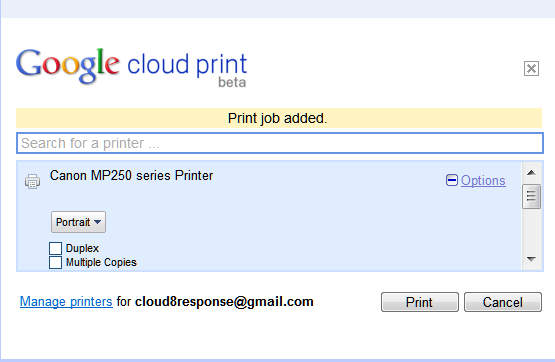
.
The following is from the Google blog:
"Google Cloud Print is built on the idea that printing can be more intuitive,
accessible, and useful. Using Google Cloud Print you can make your printers
available to you from any Google Cloud Print enabled web or mobile app,"
explains Google.
 All Cloudeight
Subscribers save $20 off the regular price of Captain Optimizer! All Cloudeight
Subscribers save $20 off the regular price of Captain Optimizer!
We thought
so highly of this program and found it so useful, we made a deal
with the program's developer so we could pass those savings on to
you. And right now,
you can save $20.00 off this fantastic program - our software
program of 2010. This discount is available only to our subscribers
and only when purchased from our
Captain Optimizer
page. CaptainOptimizer works on Windows XP, Windows Vista, and
Windows 7 - both 32bit and 64bit versions.
Get more information
or get CaptainOptimizer now and save $20.00. CaptainOptimizer
comes with a 60-day money-back satisfaction guarantee.
Get more
information, read our review, or get Captain Optimizer now and save
$20.00. Only available to Cloudeight Subscribers!
Captain Optimizer is our Software Program of the
Year for 2010! It's recommended, endorsed and used by us!
Get your copy today and save
$20.00 off the regular retail price.
Comes with a 60-day money-back
guarantee! Get yours now and
make your computer run better and faster!
Get an InfoAve Premium Subscription! -
Follow us on Twitter.
|
|

