Cloudeight InfoAve Premium
Issue # 688
Volume 14 Number 9
December 16, 2016
Dear Friends.
Thank you very much for subscribing and being a part of our Cloudeight InfoAve Premium family. We appreciate your help very much!

Wishing you and those you love a very Merry Christmas! Thank you for the gifts of your friendship and support. They are very much appreciated.
It's Time to Delete Your Yahoo Account
Whether Yahoo is careless with user security or whether they just don't know how to provide security to their users, it's apparent that just about everyone with a Yahoo account has been compromised in one way or another. And we're not just talking about Yahoo Mail, we're talking about any kind of Yahoo account, although Yahoo Mail seems to be a frequent target of hackers.
One billion Yahoo users have had the accounts compromised in one way or another. And it's doesn't matter if you noticed anything unusual going on or not - there are no obvious warning signs. Some of these attacks are several years old and have been kept secret by Yahoo's management. The fact that Yahoo knew about these breeches of security and didn't let users know until well after the damage had been done, is reason enough to jump this sinking ship. If you have a Yahoo account, there's an excellent chance it's been compromised.
Yahoo is attempting to dump their troubles on Verizon, who offered $4.8 billion for Yahoo. Yahoo's value has certain shrunk: Microsoft offered over $44 billion a few years ago, but Yahoo turned them down saying they were worth more than that. Now, Verizon is having second thoughts and are re-evaluating their offer.
If you have a Yahoo account, it's time to delete it. Why take anymore changes with a company that either lacks the finances or personnel (or both) to fix the vast security holes that obviously continually plague Yahoo. You should only trust people and companies that earn your trust - Yahoo is not one of them.
Please read our recent articles regarding Yahoo.
It's Time to Close Your Yahoo Accounts (12/12/2016)
Yahoo Hacked Again… Time to Run Away From Yahoo (12/14/2016)
And, for information about how to close your Yahoo account, see this page.
We have lost about 4000 Yahoo subscribers from our InfoAve Premium newsletter list due to Yahoo bouncing so much mail. So if you're reading this on the Web, please re-subscribe by visiting this page. We'd love to have you back.

Here's your chance to get 3
Cloudeight Direct Computer Repair keys for just $99. You
save $96.
We can fix most Windows PC problems remotely -
we'll fix your PC for you while you relax in your easy chair
and watch us work.
With our Cloudeight Direct Computer Care
Christmas Special, you'll get 3 computer repair keys for
$99. We'll never offer a lower price. Each key is good for
one computer repair session. Keys never expire. They're good
until you use them - It's like having insurance for
your computer. Prices will never be lower - you can't afford
not to take advantage of this sale!
Get more information here
Makes a great Christmas gift for anyone with a computer. Get more details here.
Offer is valid through Sunday, December 18, 2016.
Here are some important links for you:
- Do you have a question or suggestion for our newsletter? Submit it here.
- Do you have a question or comment about one of our products or services? Contact us.
- Are you having problems with your computer?? Visit this page to get information about our Cloudeight Direct Computer Care services. We can fix your computer!
- Emsisoft Anti-Malware provides the best overall malware & virus protection for your computer - we use it and we recommend it. Please visit this page to learn more about Emsisoft products - and our special Emsisoft discounts.
- Would you like to receive our InfoAve Daily Tips & Tricks newsletter? It's free. You can subscribe here.
- If you'd like to help support our newsletters and our Web site, please consider becoming a Cloudeight Booster. Our boosters get freebies and special offers. Make a donation and join the Cloudeight Boosters today!
- Your Cloudeight InfoAve Premium Newsletter home page has links to the last several issues of Cloudeight InfoAve Premium newsletter. Visit our Cloudeight InfoAve Premium home and catch up some or our back issues.

A comment from Brenda
You two really called it with your Yahoo article last night. What a hack they had today! I've been warning my friends who still use Yahoo to close their accounts and go to Gmail, and I sent one of them last night's article to reinforce my point. Thank you for always keeping us informed about dangers to us online and for the new Christmas stationery. It's lovely. Happy Holidays to both of you!
A comment from Judy
Once again Darcy came to my rescue. I finally replaced my 12 year old desktop with a new one last week. The old one still worked fine but we didn't take it online since it only had Windows XP. Our other desktop has Vista and we won't be taking that online when Vista updates end in 2017. Last year we broke down and got a new laptop with Windows 10 so we could have our email on our computer and Darcy fixed us up with Windows Mail, then this year with Thunderbird mail because Windows 10 updates caused problems Windows Mail. As before, Darcy did her magic, dancing around our desktop, here and there and before I finished my mug of coffee watching her, she had Thunderbird loaded and all set up. She is a real wiz! Thanks Darcy. I've had no problems with Thunderbird and I love that I can use Cloudeight email stationery. My suggestion to everyone is to have Darcy set up Thunderbird on your computer. Merry Christmas to all, Judy
A comment from Patricia
Once again I have to thank you Darcy for a perfect installation of Emsisoft recently. I am so happy to have you on hand to help with anything I need or have problems with, as I know you will be able to sort it out quickly for me. Thanks so much, and a Merry Christmas to you both, may the New Year bring good health and peace to you and yours. Sincerely Patricia.
A comment from Rose
Hi Darcy. I just wanted to send a thank you to you. You did your magic on my husband's computer. I am happy with the look of thunderbird email. I think he will really like it. I know his computer is going to be running faster after you closed all those unnecessary programs running in the background. Thanks again for all your help Darcy it was fun watching you do your magic. Having you fix the computer is sure a lot easier than unhooking it and lugging it to a repair tech. You did a great job and the computer stays home while you work on. Merry Christmas! Rose
A comment from Thelma R.
Thanks again TC for the session today As always, you were quick and solved the issues. What more can I say that I haven't said before? Happy Christmas to you and Darcy.
A comment from Joyce
Good Morning! I'm so truly sorry you had so much to do on my computer! You were going so fast these tired old eyes and jumbled brain couldn't keep up with you. I can't begin to tell you how much it means to me for you to go 'above and beyond' as you did this morning. It brought tears to my eyes to have someone who doesn't know me personally take the time to go out of their way to make sure some of my problems (and STRESS!) were alleviated. Now just cross your fingers that I can learn to use Thunderbird and the beautiful stationery available.:-) The phrase 'Thank You' can't express my gratitude very well, but please know it's from the bottom of my heart.
Blessings to you and yours, and Merry Christmas from our home to yours! ~Joyce
MERRY CHRISTMAS and THANKS to Brenda, Judy, Patricia, Rose, Thelma, Joyce and all of you who wrote to us this week. And thanks so much to our Cloudeight Direct Computer Care customers for the nice comments about the computer services you received from Cloudeight Direct Computer Care. We are so glad we've been able to help so many people from Australia and New Zealand to Europe and North America. If you need computer service we hope you'll let us help you! Happy Holidays & Merry Christmas! Don't forget we're offering 3 computer repair keys for $99 right now! And, we have a Christmas special on Thunderbird installation for just $25. Thank you all so much! Merry Christmas, TC & EB.

Nick's going to close his Yahoo account but has questions about what happens after he closes it.
I just heard about another major hack on Yahoo. I should have listened to you earlier. However, now, I intend to take your advice and close my yahoo account. Presently my emails go to yahoo and are then transferred to my Outlook account. how do i make sure that after i close my yahoo account that i get my emails in Outlook? Nick
Our answer
Hi Nick. It doesn't matter how you get your mail - whether you get on the Web from Yahoo, or receive it in a mail client like MS Outlook, Windows Live Mail, Thunderbird, etc. It doesn't matter if you have Outlook.com or Gmail.com set up to get your mail from Yahoo. It's your Yahoo account that is vulnerable. If you delete your Yahoo account you will no longer get mail from it and you can no longer mail from it. However, keeping your Yahoo account will only expose you to more problems with Yahoo security - so you'll have to choose. Once you delete your Yahoo account, you'll no longer be able to use it no matter how you accessed it in the past.
If your currently accessing your mail from an mail program, you already have a copy of all your Yahoo mail. If that is what you have set up, then all you need to do is set up an account with Gmail or Outlook.com, and notify everyone in your address book that you have a new email address. And if you do online banking, shopping, bill paying or subscribe to online services or publications, and you used your Yahoo email address for those, make sure you change them all to your new email address before you close Yahoo account.
When Microsoft downloaded their Anniversary Edition somehow we lost our "Favorites" files. Where do we locate them & even attach "Favorites" to a tile in Windows 10?
Our answer
Hi Audrey. Your Favorites are still there, however when Microsoft updates your computer to the "Anniversary Edition" they also change your default settings. While we don't agree with this, that's how it is. What's happened is you were using Internet Explorer and after the update, it was switched to Microsoft Edge, and your Internet Explorer icons were removed from you taskbar & start menu.
Here's how to set Internet Explorer as your default browser again:
1. Right-click the Start button and click on Control Panel
2. Make sure Control Panel is in Icon view (not category view - you can change it at the top right of Control Panel).
3. Click on Default Programs in Control Panel and wait a minute or two until Windows loads all your programs.
4. Find Internet Explorer in he list, click on it, then click on "Set this program as default". After you do this, you'll see "This program has all its defaults."
5. Close Control Panel
If you want to put Internet Explorer icons on your Start menu and Taskbar, click on the start button, find Windows Accessories, open it, and you'll see Internet Explorer. Right-click it and choose "Pin to start". Right-click it again, click "More" and click "Pin to Taskbar". Close your start menu.
If you want Favorites as a start menu tile. Open File Explorer (Windows Key + E). Find C: \Users\Your User Name\Favorites. Then right-click on Favorites and choose "Pin to Start". That will add your Favorites folder to your start menu.
You can also import you favorites (bookmarks) into Microsoft Edge:
Here's how to import favorites from Internet Explorer into Microsoft Edge.
In Microsoft Edge, click on the three horizontal lines then -- > Favorites, then-- > Settings. Choose Internet Explorer as the browser you want to import your Favorites from and then click Import.
If you want to show "Favorites" on the favorites bar, click on the three horizontal lines -- > Favorites -- > Settings and turn on Show the favorites bar. You can drag any of your Favorites to the Favorites bar.
Judy wants to know if we still recommend LastPass
I was wondering if you still suggest using LastPass as I have been having some problems. I had it on two computers and now one is gone.
Our answer
Hi Judy. LastPass is still my password manager of Choice - Darcy uses RoboForm. LastPass is highly recommended by us and it has only gotten better over the years. Recently, LastPass started allowing its free users to access LastPass from any device without any fees. Previously, only paying customers could use LastPass on more then one device.
Programs don't just disappear. There has to be a cause. LastPass would not, could not remove itself from your computer. It's a browser add-on so it's possible you deleted it in error. You can always reinstall it. So before you do anything else, try reinstalling LastPass on the computer from which it is missing. Just visit https://www.lastpass.com/ and download and install it.
If you continue to have problems with LastPass, contact their support team:
Phyllis continues to have problems with her Lock Screen images
In regards to the lock screen issue . I don't have in my settings: "Show Windows background picture on sign in screen". I have 2 options in mine. One says: Show lock Screen background picture on sign in screen. The other ones says : Get fun facts and more from Windows and Cortana on your lock screen. They are both on. So I started with the first one & shut it off. Restarted my laptop & windows photo showed up. So went back turned it on & shut off the 2nd one & restarted again. Same thing, the windows photo showed up again. Always the same photo too. I read in Microsoft forum where someone said to turn off theme sync. So I went into settings, my account, sync your settings & turned off the theme setting. Shut down again & restarted again right back to the windows photo. I can not get my photo to show up at all . It is set on picture too. My laptop is an ASUS . My husbands seems to be holding on the photo of his choice & all his settings are the same as mine as far as I can tell. Only thing different he did was to delete the photos he had in there & put in another one. I think my computer is possessed. This minor issue has me totally baffled.
Our answer
Hi Phyllis. You'll only see "Show fun facts ... " if you have "Picture" or "Slideshow" selected. You won't see it if you have Spotlight selected. In my screen shot I had Spotlight selected, and the drop down menu showing "Picture" and "Slideshow". (I've included screen shots below to show you.)
Here is what Microsoft says about personalizing your lock screen.
You may also want to try a free app from the Windows store called "Chameleon" which supposedly gives you a lot more control of your desktop wallpaper, Lock Screen images, etc. We have not tested this app, but neither have not heard anything negative about it. You can get it at:
https://www.microsoft.com/en-us/store/p/chameleon/9wzdncrfjb22
If even after following all the above, you still can't get what you want, you may need to do a Windows 10 Reset (while keeping your personal files). However, this seems like using a shotgun to kill a fly, unless Lock Screen images are really important to you. If they are that important to you, then a reset should make your Windows 10 computer work they way it's supposed to.
Kathleen wants a reprise on our article about ScanGuard
A short time ago you sent info about ScanGuard. I kept the email but I must have put in the wash machine. I can not find it anywhere. Would you please send info again?
Thank You. K
Our answer
Hi Kathleen. ScanGuard is just another in a long line of one-click fix programs. It's another snake oil software program that promises miracles, but doesn't deliver anything except maybe the placebo effect.
Here's our article on ScanGuard:
ScanGuard: Another Day, Another Miracle PC Program
“We can clean up, speed up, and protect your computer automatically.” “We can make your computer run like new with just two clicks.” “We can protect and speed up your computer with one click.”
There doesn’t seem to be any end to the snake oil flowing from the Web. In the past few weeks, thanks to a big advertising budget, and a lot of ads on Facebook, one of these one-click wonders has caught the attention of many of our readers, some of them have written to us to ask if it this one-click wonder is any good.
Recently….Many tech sites and newspapers/magazines say their Internet investigator, or tech writer recommends it. They make the ads look like breaking news.
“PC Owners Urged to Do This Today!
If you live in the U.S and have a windows computer that is older than 6 months old, or just not running how you would like it, then this may be the most exciting article you ever read. Thousands of people across the U.S are rushing to get their hands on the latest system that is speeding up computers and protecting them from malware in minutes…” (or it will say if you live in Australia, or UK, etc. as it is country specific).
But it is nothing more than the same old snake oil we’ve all heard a thousand times. And the snake oil currently making the rounds is “Scanguard”
First, let’s look at some of the claims Scanguard makes (these claims come from the Scanguard Web site).
Boost Memory
Is your device clogged up with duplicate files wasting space? Our File Manager will help locate and remove any file with duplicate characteristics in just a few clicks.
Enhance Performance
Over time your computer will naturally slow down, we help identify specific errors and programs which impact performance to get you back in the game.
Firewall*
We understand that privacy is important which is why we prevent unauthorized access to your private data with our Two-Way Firewall.
Browsing Performance
Let us assist in improving your internet browsing speed. We will improve performance in a matter of seconds by managing unwanted caching and old history.
Anti Virus
Our full system scan will locate, quarantine and eliminate malware, trojans and more insuring you are protected against harmful viruses..."
Let’s go over each of these claims, briefly. Yes, I know that’s hard to fathom, but we are going to try to be brief..
The first claim is that they can boost your memory by removing duplicate files? RAM is your computer’s memory. It’s stands for Random Access Memory. The more RAM your computer has, the more memory it has, removing duplicate files has nothing to with RAM.
The next claim is that your computer slows down with age. I think they have your computer confused with us. We slow down with age, but our computers do not necessarily slow down with age. But the troubling part is “we help identify specific errors and programs that impact performance to get you back in the game”. That’s beautifully written sophistry. What errors? What programs? Give us an example. And what do they mean by back in the game? At least that’s better than “make your computer run like new”. You can never come back to them and tell them they didn’t put you back in the game. Right? What the heck does “back in the game” mean? It’s supposed to make you think “run like new”, without saying it, since they have to know it’s not true.
There's a lot more... If you're interested in reading our entire article on ScanGuard, please visit this page.
Cloudeight Direct Computer Care Repair Key - You save $26 !
Get a Cloudeight Direct Computer Repair Key at $26 dollars off regular price! Our regular price for a Cloudeight Direct Computer Care Repair key is $65 - and that's a great deal no matter how you look at it. But through Monday, December 18, 2016, we are reducing to just $39. For a limited time, you can get a Cloudeight Direct Computer Care repair key for just $39. Buy your Cloudeight Direct Computer Care key now for $39 and save it until you need it. Our Cloudeight Direct Computer Care repair keys never expire - they're good until you use them. Each key is valid for one computer repair session. We can help you with almost any Windows PC problem. We can clean and optimize your computer for best performance. We can wipe out serious malware & virus infections. Simply put -- we can fix your PC! Here's your chance to save big on the best computer service you'll find anywhere.
Visit this page
for more information and/or purchase your Cloudeight Direct Computer Care
repair key for just $39. You save $26!
Offer is valid through Sunday, December 18, 2016.
![]()
Thunderbird Email Program Installed by Cloudeight - Christmas Special
Our Thunderbird Email Set-up Service includes:
- Installing Thunderbird on one computer
- Setting up your email accounts in Thunderbird (up to 3 accounts) and configuring them correctly.
- All accounts will be set up as IMAP accounts so all mail messages and folders on your mail server(s) are displayed in Thunderbird.
- Configure font, images, privacy and other settings so that Thunderbird works more like the email program(s) you're used to using.
- We will include Thunderbird email tips & tricks to help you get the most out of your new Thunderbird email program.
- If you want to use Cloudeight Email Stationery, we will set this up for you, and include a stationery collection too!
- Was $39 - CHRISTMAS SPECIAL PRICE - JUST $25!
- Get more information or buy yours now.
Sale price good for a limited time only.

'Tis the Season for Online Computer Support Scams
This tip is for everyone with Windows PC
Every week, we get several emails from people who have fallen for a computer repair scam. They have given their credit card information and access to their computers to criminals — and it usually always starts with a phone call. It goes like this. The phone call comes unexpectedly, out of the blue, the computer user is informed that their computer is infected with something and/or is sending and spreading malware or viruses and infecting other computers. Of course the caller has the cure — the fix — the solution.
Sadly, many people fall for this and give access to their computers to these scammers who then connect to the customer’s computer and proceed to “”fix” it. But they don’t fix it. Many times they install worthless software, or software anyone can get free, or worse, they install malware to steal your passwords and usernames, and thus access to your bank accounts and other highly sensitive and personal information. Users give the criminals their credit card information, and in the best case scenario, they are charged a few hundred dollars — in the word case, their card numbers are stolen and used to make purchases and/or steal identities.
We warn you again — never ever give ANY information to anyone who calls you out of the blue, no matter who they say they represent. One of the biggest scams going is the one where the caller identifies himself or herself as a Microsoft employee telling you that your Windows computer is infected with malware and that your computer is infecting other computers on the Internet. If you have caller ID their number may show that their are calling from a Microsoft number — but they’re not. It’s really easy to spoof caller ID.
Remember this: No legitimate company is going to call you out of the blue and tell you that your computer is infected. NONE. NADA. ZERO. If you get a call from someone claiming to be from Microsoft or some other legitimate sounding company, hang up. Do not give them access to your computer. Do not give them your credit card number. Do not give them any password.
We have published this advice before, yet every week we get several people who come to us for help after falling for a scam. And we help them by removing all the malware installed by the scammers, and fixing things these scammers intentionally broke (so they can come back again and get more money from you).
So if you remember nothing else from this tip, remember this:
If you get a call from anyone claiming to be from Microsoft or some other legitimate sounding company — or someone who tosses around complex computer terms and claims he or she can fix your computer — hang up. Hang up the phone and do not give them any information. none. nada. zero. If they continue to call after this report them to your phone company and/or your local authorities. The important thing is: Never give your information to anyone who calls you out of the blue telling you that you have problems with your computer. Never give access to your computer to anyone who calls out of the blue and warns you that your computer is infected. It’s always a scam – always.
And if you are one who has already fallen for this scam, call your credit card company right away and tell them what happened. Tell them you were scammed and have the charges removed from your credit card. You should be able to get charges made by scam companies removed from your credit card. You can, if you wish, report it to your local authorities, although we doubt that it will do much good. Scammers are professional crooks and they’re are not going to operate under the same name or from the same location or use the same methods for very long. They’re going to move around, change names, and change schemes, and it’s very hard to catch up with them.
Here are some good information from the U.S. government (and we are not kidding!)
" …If You Get a Call
If you get a call from someone who claims to be a tech support person, hang up and call the company yourself on a phone number you know to be genuine. A caller who creates a sense of urgency or uses high-pressure tactics is probably a scam artist.
Keep these other tips in mind:
- Don’t give control of your computer to a third party who calls you out of the blue.
- Do not rely on caller ID alone to authenticate a caller. Criminals spoof caller ID numbers. They may appear to be calling from a legitimate company or a local number, when they’re not even in the same country as you.
- Online search results might not be the best way to find technical support or get a company’s contact information. Scammers sometimes place online ads to convince you to call them. They pay to boost their ranking in search results so their websites and phone numbers appear above those of legitimate companies. If you want tech support, look for a company’s contact information on their software package or on your receipt.
- Never provide your credit card or financial information to someone who calls and claims to be from tech support.
- If a caller pressures you to buy a computer security product or says there is a subscription fee associated with the call, hang up. If you’re concerned about your computer, call your security software company directly and ask for help.
- Never give your password on the phone. No legitimate organization calls you and asks for your password.
- Put your phone number on the National Do Not Call Registry, and then report illegal sales calls.
If you paid for tech support services, and you later get a call about a refund, don’t give out any personal information, like your credit card or bank account number. The call is almost certainly another trick to take your money.
The refund scam works like this: Several months after the purchase, someone might call to ask if you were happy with the service. When you say you weren’t, the scammer offers a refund.
Or the caller may say that the company is going out of business and providing refunds for “warranties” and other services.
In either case, the scammers eventually ask for a bank or credit card account number. Or they ask you to create a Western Union account. They might even ask for remote access to your computer to help you fill out the necessary forms. But instead of putting money in your account, the scammers withdraw money from your account.
If you get a call like this, hang up, and report it at http://ftc.gov/complaint …”
See we told you — the U.S. government has some good advice for you to follow no matter where you live. Don’t get scammed. We hate to see any of you being taken advantage of by charlatans and criminals. You can read more tips and info at http://www.consumer.ftc.gov/articles/0346-tech-support-scams .
During the holiday season the number of scams increase. Don’t let a scammer ruin the holidays for you.
Lazy Wrist and Your New Laptop
Everyone with a laptop PC
Just in the last week, we have received a half-dozen email from readers who just got new laptops. So we thought, with Christmas just over a week away, now would be a great time to talk about Lazy Wrist again.
If you’ve finally decided your done with bulky desktop computers and you’ve switched to using a laptop (or you just got a new laptop as a gift), you’re probably using a mouse with it. Most of us who go from desktops to laptops, just don’t like the touchpads on laptops – we’re mouse-o-philes, it seems.
The #1 complaint we get from people who are new to laptop computers is:
“My cursor won’t stay put! I type something and it jumps up or down. I can barely type a sentence without the cursor jumping.”
Ah yes, it sounds familiar right? Is that you?
This is a very common problem is you’re using a mouse with a laptop. More than likely, your touchpad is still enabled, and your lazy wrist is brushing ever-so-slightly against the touchpad, and it’s just enough to move your cursor up and down or all around a page or an email you’re composing. It will drive you nuts.
Since every laptop is different, these instructions may be slightly different for each brand of computer. Dell, for example, has a feature that automatically turns off the touchpad when it detects a mouse is being used. It’s a very useful feature, but unfortunately, it’s turned off by default. You can turn it on by going to Control Panel, Hardware and Sound, Mouse — and you’ll find your mouse and touchpad settings there. If your computer does not have the option to automatically disable the touchpad when you plug in a mouse, just disable the touchpad all together…remember you can always turn it back on if you need it.
How to Change Your DNS Settings and Why You May Want to
Windows 7, Windows 8x and Windows 10
First let's discuss what DNS servers are. We will define DNS servers as simply as possible. However, you don't need to know what a DNS server is to use this tip, but you should have a basic understanding of DNS and what DNS servers do.
So, here's a pretty simple definition of DNS and DNS servers from Lifewire's "What is a DNS Server":
The Domain Name System (DNS) is a technology standard for managing names of public Web sites and other Internet domains. DNS technology allows you to type names into your Web browser like lifewire.com and your computer to automatically find that address on the Internet. A key element of the DNS is a worldwide collection of DNS servers.
A DNS server is any computer registered to join the Domain Name System.
A DNS server runs special-purpose networking software, features a public IP address, and contains a database of network names and addresses for other Internet hosts.
DNS Root Servers
DNS servers communicate with each other using private network protocols. All DNS servers are organized in a hierarchy. At the top level of the hierarchy, so-called root servers store a complete database of Internet domain names and their corresponding IP addresses...
In other words, when you type in https://www.microsoft.com/ you're actually typing a numerical address like 207.46.129.3 which is resolved by the DNS server to the name you know and love... www.microsoft.com. Due to security issues, many sites will block attempts to directly reach the site by typing in its numerical address...but whoa! We're getting in way too deep.
Without DNS servers you're not going to get anywhere on the Internet. And if you have not changed your DNS settings, the first DNS server you'll use to get to the Internet and the Web sites you want to visit, is your Internet Service Provider's DNS server(s). However, you're not stuck using your ISP's DNS servers. You have options. The option we're going to show you today is to use Google's public DNS servers, which will let circumvent your ISP's DNS servers.
Lately, we have had a number of people who were unable to access certain sites at certain times. Sites would randomly be available. In at least two cases, while working with customers using our Cloudeight Direct Computer Care service,, we found that customers could not access Facebook. And one of them could not access Facebook, Twitter and other sites she liked. In all of these cases, instead of the web sites loading, they got a DNS error.
Google's Public DNS servers are fast and secure.
So let's change our Internet adapter settings to use Google's Public DNS:
Step One: Go to Control Panel ---> Network & Sharing Center.
Step Two: In Network & Sharing Center click on "Change adapter settings" (it's on the left side).
Step Three: Right -click on your Wi-Fi or Ethernet Adapter and click on "Properties". (If you use both Ethernet and Wi-Fi, you'll have to both adapters, one at a time).

In the Properties dialog find "Internet Protocol Version 4 (TCP/IPv4), click it to highlight it, then click "Properties":

In the TCP/IPv4 properties dialog, tick the circle next to "Use the following DNS server addresses" and enter 8 8 8 8 next to preferred DNS server and 8 8 4 4 next to
"Alternate DNS server". Please note that you'll have to press the space bar after entering each number. Press OK when you're done.

After you press OK you'll be back to the Adapter Properties dialog. This time you'll need to click on "Internet Protocol 6 (TCP/IPv6)" to highlight it, then click "Properties".

In the TCP/IPv6 Properties dialog, tick the circle next to "Use the following DNS server addresses" and ...
Next to "Preferred DNS server" enter the following (you can copy & paste if you like):
2001:4860:4860::8888
Next to "Alternate DNS server" enter the following (copy & paste if you like):
2001:4860:4860::8844

Keep in mind those numbers must be exactly as shown. So, double -check before you click OK.
Now you're almost done. Open a command prompt (does not have to be an administrator command prompt) and type:
IPCONFIG /FLUSHDNS
and press Enter. If you typed the command correctly, you will see the confirmation as below: "Successfully flushed the DNS Resolver Cache". If you don't see that confirmation then you typed the command incorrectly. Makes sure you leave a space after IPCONFIG and before the slash.

And that's it. If you ever want to change back to your ISP's DNS servers, just got back to the IPv4 and IPv6 properties and tick the circle next to "Obtain DNS server address automatically.
You'll need to run the IPCONFIG /FLUSHDNS command again.
If all this seems like too much work, we can do this for you with our Cloudeight Direct Computer Care service.
Quick Windows 10 Power Tip
Windows 10
Go to your Windows 10 desktop ( if you're not there now you can get there quickly by pressing Windows Key + D). Now press the ALT + F4 keys. What do your bloodshot eyes behold? A Windows Shutdown (restart, switch user, log off, etc.) dialog that you've probably never seen before. At least EB and I have never seen it. We stumble on stuff like this while playing around with possible tips.
Anyway, when your on the Windows 10 desktop, press the ALT + F4 keys and you'll see this:
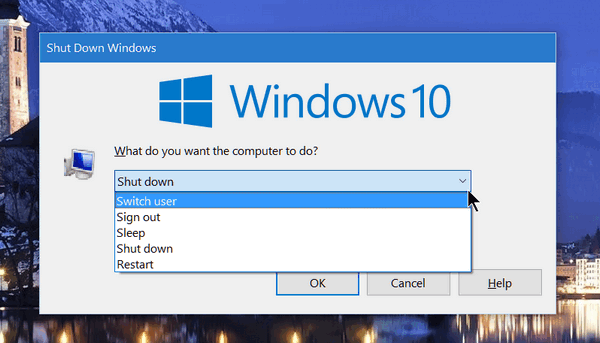
You can shut down, sign out, sleep (not you, your computer), switch user, or restart. All you have to do is ALT + F4 from the Windows 10 desktop.
Now you can look like a power user. Amaze your friends :-)
What to Do If You Can't Connect to the Internet After a Windows 10 Update
Windows 10
There are a lot of people who report having problems connecting to the Internet after a Windows 10 update. While we've not experienced any (yet!), we want you to be prepared just in case. The following information comes from Microsoft and it contains a lot of good advice, although, strangely, to access the Microsoft page, you'll need an Internet connection. So, our suggestion is to print the page, so you have the info in case you don't have an Internet connection.
Here, from Microsoft's website, are some tips you can use in case you lose your Internet connection after an update:
"...If you are experiencing issues connecting to the internet we recommend you restart your PC by going to Start, clicking the Power button, then choosing Restart (not Shut down).
If you’re having problems getting connected to a network and can’t connect to the Internet, here are some things you can try in Windows 10.
Things to try first
Try these things first to help you fix or narrow down the connection problem.
Restart your PC to see if that fixes your connection problem. To do that, select the Start button > Power button > Restart. (Make sure you select Restart, not Shut down.)
Check out Why can't I get online? https://support.microsoft.com/en-gb/help/17220 and try some of the basic troubleshooting steps mentioned there.
Generate a wireless network report. This report can help you diagnose the problem, or at least provide you with more information to give to others who might be able to help.
In the search box on the taskbar, type Command prompt, press and hold (or right-click) Command prompt, and then select Run as administrator > Yes.
At the command prompt, type
netsh wlan show wlanreport.
This creates an HTML file that you can open in your web browser from the location listed under the command prompt. For more info about the network report and how to analyze it, see Analyze the wireless network report in Fix Wi-Fi problems in Windows 10.
Make sure it’s not a problem with your cable modem or Internet service provider (ISP).
If it is, contact your ISP.
In the search box on the taskbar, type Command prompt, press and hold (or right-click) Command prompt, and then select Run as administrator > Yes.
At the command prompt, type
ipconfig
Look for the IP address listed next to Default gateway. Write down that address if you need to. For example: 192.168.1.1
At the prompt, type ping <DefaultGateway> and press Enter.
For example, type:
ping 192.168.1.1
and press Enter..."
To read the rest of this Microsoft article visit this page.
A couple tips from us: First, on Windows 10, you can access an Administrator Command Prompt by right-clicking the Start button and clicking "Command Prompt (Admin)". Or by pressing and holding down the Windows key and pressing the X key to open the "Power menu". From the "Power menu", click on "Command Prompt (Admin)"
Keep in mind, for some odd reason, Microsoft writes most of this as if you are connected tot the Internet, but obviously, if you're connected to the Internet, you don't need this information. Go figure.
Our advice? Go to this Microsoft page and PRINT the article and save it. Then, even if you can't get connected, you'll have the information you need to get connected.
Why do we have to explain stuff for Microsoft? :-)

Christmas Reflections
It seems like yesterday when we were celebrating Christmas and welcoming a new year. Now the ghost of Christmas past has taken last Christmas and we have all committed it to memory.
Some of us have happy memories and some of us have sad memories; the most unfortunate among us have no memories of last Christmas at all.
The new year is now the old year and we’re all getting ready to flip a calendar page and say goodbye to another year and look to the future with high hopes that the new year will bring us all health, happiness, and perhaps most of all: Peace. Peace in our personal lives and peace on Earth.
Christmas is a time for gathering together with our friends and families. Let no one forget why it is that we celebrate Christmas.
To me, besides those things, Christmas is a time for reflection.
I just re-read “A Christmas Carol” by Charles Dickens – for the umpteenth time. Every time I read it I take away a new feeling or a new thought. Today I spent thinking a lot about this passage from “A Christmas Carol” when Scrooge is visited by the Ghost of Christmas Present.
The Ghost of Christmas present opens his royal green robe and beneath it are two starving children with sunken eyes and for all the world looking as if they were on the doorstep of death.
Ghost of Christmas Present: “Look upon these!”
Ebenezer Scrooge: [Withdrawing in horror] “What are they?”
Ghost of Christmas Present: “They are your children! They are the children of all who walk the earth unseen! Their names are Ignorance and Want! Beware of them! For upon their brow is written the word “doom!” They spell the downfall of you and all who deny their existence!”
Ebenezer Scrooge: “Have they no refuge, no resource?”
Ghost of Christmas Present: [smiles, mocking him from an earlier conversation] “Are there no workhouses? Are there no prisons?”
Ebenezer Scrooge looking down at the children, “Cover them. I do not wish to see them.”
Ghost of Christmas Present: “I thought as much.”
( The Ghost of Christmas Present closes his robe to conceal the children.)
Ghost of Christmas Present: “They are hidden… but they live… oh, they live... "
This passage made me think of the children who won’t have a chance to have a Merry Christmas because their parents can’t afford to buy presents, or a tree; they can’t even afford to make this special day any different from the others.
Some of the greatest memories of my childhood are of Christmas,
Please read the rest of this essay here...

Here's your chance to get 3
Cloudeight Direct Computer Repair keys for just $99. You
save $96.
We can fix most Windows PC problems remotely -
we'll fix your PC for you while you relax in your easy chair
and watch us work.
With our Cloudeight Direct Computer Care
Christmas Special, you'll get 3 computer repair keys for
$99. We'll never offer a lower price. Each key is good for
one computer repair session. Keys never expire. They're good
until you use them - It's like having insurance for
your computer. Prices will never be lower - you can't afford
not to take advantage of this sale!
Get more information here
Makes a great Christmas gift for anyone with a computer. Get more details here.
Offer is valid through Sunday, December 18, 2016.
Cloudeight Direct Computer Care Repair Key - You save $26 !
Get a Cloudeight Direct Computer Repair Key at $26 dollars off regular price! Our regular price for a Cloudeight Direct Computer Care Repair key is $65 - and that's a great deal no matter how you look at it. But through Monday, December 18, 2016, we are reducing to just $39. For a limited time, you can get a Cloudeight Direct Computer Care repair key for just $39. Buy your Cloudeight Direct Computer Care key now for $39 and save it until you need it. Our Cloudeight Direct Computer Care repair keys never expire - they're good until you use them. Each key is valid for one computer repair session. We can help you with almost any Windows PC problem. We can clean and optimize your computer for best performance. We can wipe out serious malware & virus infections. Simply put -- we can fix your PC! Here's your chance to save big on the best computer service you'll find anywhere.
Visit this page
for more information and/or purchase your Cloudeight Direct Computer Care
repair key for just $39. You save $26!
Offer is valid through Sunday, December 18, 2016.

Some Several Great Sites For Christmas
I’ve taken a beating all year long for my grammatical snafus and English language guffaws. So, the title of this article is my gift to all of you who are members of the grammar police. The title of this article is also my gift to those of you who are traditional critics of my literary style. Feast upon it, I tells ya!
At this festive time of year, EB and TC like to do festive things, like remind everyone that Christmas is coming. It seems each year, Christmas comes and goes so quickly. So before Christmas has come and gone, we’d like to (hopefully) add to your Christmas joy by sharing “some several” unique and fun Christmas websites. You’ll want to bookmark one or more these sites if you have kids or grandkids, or if you’re a kid at heart.
These sites are not listed in any particular order – so the first one listed is not necessarily the best and so forth and so on.
Without boring you to tears, I am going to get started now:
NORAD Tracks Santa
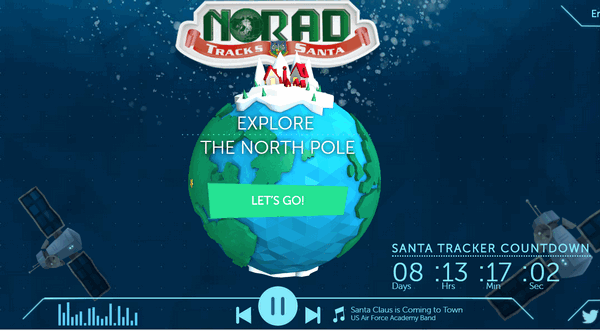
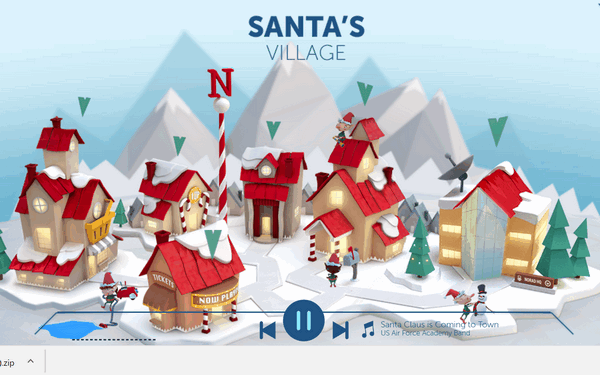
If you have kids or grandkids, or if you still believe in Santa Claus, like I do, then you’ll want to visit this site on Christmas Eve.
Dear Santa,
All I want for Christmas is for EB to quit flogging me.
Your fan,
TC
OK seriously – this is from the NORAD site by the official NORAD people, who you don’t want to mess with because they have their fingers on the buttons that launch nukes. Don’t write and criticize them.
“For 61 years, NORAD and its predecessor, the Continental Air Defense Command (CONAD) have tracked Santa’s flight.
The tradition began in 1955 after a Colorado Springs-based Sears Roebuck & Co. advertisement misprinted the telephone number for children to call Santa. Instead of reaching Santa, the phone number put kids through to the CONAD Commander-in-Chief’s operations “hotline.” The Director of Operations at the time, Colonel Harry Shoup, had his staff check the radar for indications of Santa making his way south from the North Pole. Children who called were given updates on his location, and a tradition was born.
In 1958, the governments of Canada and the United States created a bi-national air defense command for North America called the North American Aerospace Defense Command, also known as NORAD, which then took on the tradition of tracking Santa…”
Visit NORAD Tracks Santa.
WhyChristmas?com
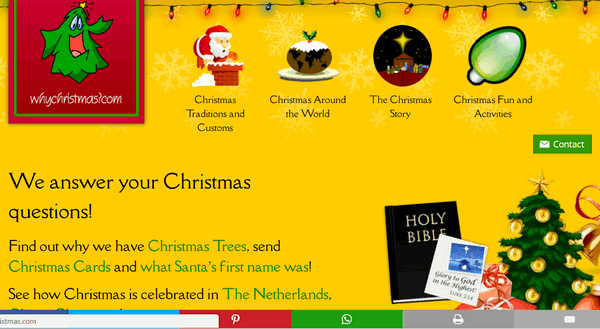
We would write an intro for this site, but since the developer of the site is quite verbose, we’re just going to let him entertain you.
“About WhyChristmas?com
WhyChristmas?com is one of the largest Christmas information sites on the web and answers your Christmas questions! It was launched in November 2000 by me, James Cooper a Christmas loving web designer from the UK
I’d always loved Christmas (yes, I’m a very big kid!) and had wondered about the ‘whys’ of Christmas; such as why do we have Santa/Father Christmas, why we have Christmas Trees and send Christmas Cards to each other?!
The site was originally created for some friends who were teachers in a local school. Knowing that I was a web designer, they came to me complaining that they couldn’t find a site that was child friendly and “wasn’t trying to sell the kids something”! So with the help of ‘Bruce the Spruce’ (the site’s Christmas Tree logo!) I made a little site for them to use with their classes.
The site has always had a ‘no ads’ policy (although I’ve had plenty of offers!). As the site has become more and more popular the hosting costs have also increased! If you really like the site, you can help to keep the site online.
As a Christian, the most important part of Christmas to me is the Christmas Story, when we remember and celebrate that Jesus was born in Bethlehem 2000 years ago.
I’m also an all round ‘Christmas Nut’ listening to Christmas Carols and songs throughout the year! And to really get me into the Christmas spirit, I have to watch ‘The Muppets Christmas Carol’! Through researching and creating the site, I’ve also become a Christmasologist…”
It’s really a fun site for adults and kids – get on your sleigh and hitch up your reindeer and head on over to WhyChristmas?com.
Northpole.com
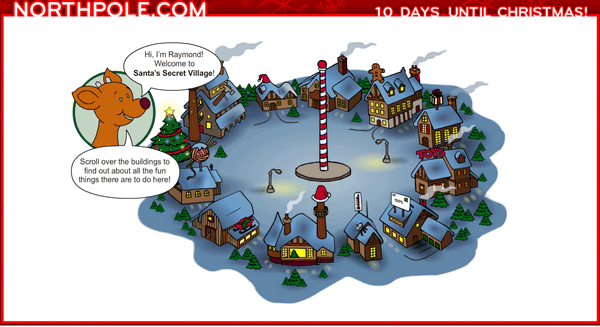
I love it! Another verbose developer! I’m on a roll – and so are you. Here to tell you all about Northpole.com is the developer himself…
“About Northpole.com
Northpole.com celebrates the holidays with dozens of activities for children and families. A child-safe, award-winning holiday site, northpole.com promotes a traditional look at Santa’s Secret Village at the North Pole, but with high-tech, creative features to keep children and adults entertained—all for free.
The northpole.com site premiered in 1996 and has been delighting children ever since. Its creators wanted to provide a family-oriented, traditional Christmas site for children and their families to enjoy, and showcase it as a site steeped in both tradition and technology. As a result, visitors enjoy animation using Adobe Flash, JavaScript, Webmail, and conversation simulators using artificial intelligence—all on Web pages richly illustrated with hundreds of original, detailed, hand-drawn artwork.
The site opens with a panoramic view of Santa’s Secret Village?, the fanciful home of Santa, his elves, and reindeer. Visitors click on different ‘buildings’ to enter, leading to a variety of activities or stories. Buildings include Santa’s Mailroom, Santa’s Workshop, Gift Shop, Craft Cottage, Elf Clubhouse, Santa’s Reindeer Barn, Santa’s Den, Mrs. Claus’ Kitchen, Northpole Weather Station, Elf Pal Academy, and Toy Shop.
Letters to Santa arrive by the thousands each day during the holiday season and are processed in Santa’s Mailroom. There, children have a quick, secure, and certain means to write Santa AND get a free, keepsake-quality reply letter within days. In Santa’s Workshop, children can read short creative stories about elves and toys. In the Reindeer Barn, the stories are about Raymond the playful reindeer. All stories on northpole.com are original, and many offer a gentle and upbeat lesson for children. Personalized, original stories await children in Santa’s Den and are created by the child (or parent) answering a few short questions, such as the child’s first name, hometown, and a favorite activity. These answers are woven into the story to personalize it for the child, and pages can be printed out as a keepsake or gift.
After discovering that teachers were using the site in classrooms to teach computer skills, reading, and writing, site creators added the Elf Pal Academy, offering mind-challenging games, puzzles, mazes, math riddles, an interactive coloring book, even Santa’s favorite Rubik’s cube. A favorite is the Good Deeds Calendar that children can print and record their good behavior for Santa.
Need a special recipe for the holidays? Mrs. Claus’ Kitchen has thousands! Also, at northpole.com there’s ElfChat?, animated holiday postcards, and an ‘elf-run’ weather station that gives updated North Pole weather reports.
While December brings the largest numbers of visitors, the site receives millions of visits year-round. What began as a venture into Internet technology has grown into a truly happy holiday tradition for many families all over the world. Whether it’s tradition wrapped in technology, or technology wrapped in tradition, a visit to northpole.com is a holiday gift…”
Let’s put on our coats, hats, boots and scarves and head to the Northpole, shall we?
And last, and also least, is TC and EB's first site, from 1998...
Eightball & Thundercloud’s Christmas Graphics
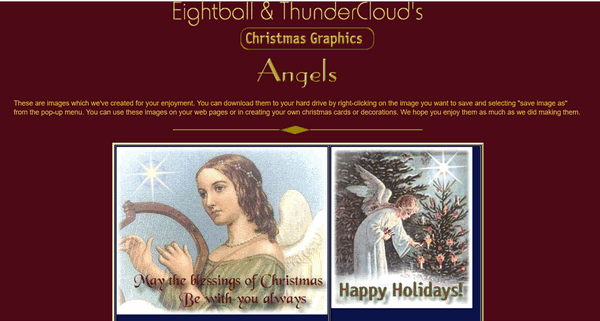
It is with bittersweet emotions that we mention the site that started it all. From our rise to the top as the biggest stationery site on the web and one of the top 500 web sites in the world, to the demise of stationery with the introduction Windows 7 (with no email program) to our current incarnation – geared to helping people all over the world with their Windows computers – we’ve seen the web grow and change so much.
There’s a lot of innocence and naiveté in our first collaborative effort. Looking back, it looks so simple and out-of-date. And whenever we revisit our first Web site, it brings tears and smiles. It is hard to believe that 18 years have passed since we built our first Web site.
Hop in EB and TC’s time machine, and let’s go back to where it all began.
![]()

Why do we have Christmas trees?
After doing some research, it's obvious to me that, to this point, no
one really knew how this whole Christmas tree thing got started. It's
not like someone picked up a pen and kept notes. But I did some
digging, and I can now tell you the real story of Christmas trees.
Back in the pagan days, before the birth of Christ, people would get
really crazy on the first day of winter and start jumping around and
hooting and snorting and drinking barrels of rotten corn cob juice,
which contained, among other contaminants, alcohol. These
pre-Christian hooligan would get drunk and smoke rope and jump around.
In other words they had a party. Like some people in our modern
society, they needed an excuse to drink, act insanely, canoodle and
carouse. They picked the shortest day of the year, also known as the
winter solstice. (Modern folks use St. Patrick's Day and New Year's
Eve for such foolishness.)
Anyway, after these old pagans sobered up, they realized that all
their drinking and carousing didn't change anything, they still had
months and months of cold, snow, ice, and dreary days to go before
they could trot down to Walmart and buy vegetable & flower seeds with
which to plant a colorful garden.
This realization made them woeful and crazy with hopelessness and
doom. Then one winter solstice, a Neanderthal named Ooma came
stumbling along and presented the festively dressed pagans with an
delightfully scented evergreen branch. Naturally, all the pagans were
shocked! A green thing still green on the winter solstice. They almost
had Ooma executed as a charlatan, until he offered to show the pagans
his evergreen farm some several miles away. Since they did not have
bicycles or cars in those days, some several miles was a long way.
To make a short story longer, a pagan named Klonder (he would later
discover the Klondike bar) followed Ooma to his ever green farm. And
wouldn't you know it, all the evergreens were green right there on the
day of the winter solstice. Klonder blinked his eyes in disbelief. But
Ooma was not done! He went into his mud hut and came back out with a
jar of fireflies and unloosed them upon the evergreens. They took
flight, buzzing insanely in the cold winter air. Looking for refuge,
they lit upon the branches of the evergreens just as darkness was
descending upon the land. The trees were ablaze with the light of
50,000 fireflies, all of which soon froze to death and fell upon the
snow.
Naturally, when Klonder returned to his band of pagans, he regaled
them with the tale of Ooma's evergreens, all green and pretty, ablaze
with fireflies, smack dead in the middle of the winter solstice.
Most of the pagans, didn't believe Klonder, and advised him to give up
drinking and smoking rope, but some believed him and regaled their
children with Klonder's saga. Thus the tale of the evergreens ablaze
with lights lived on through the centuries...
Then of course, after Christ was born, things changed, the world
changed, and all the pagans disappeared (and so did the Neanderthals,
but that had nothing to do with the spread of Christianity).
When Martin Luther (1483-1546) heard of it, he reintroduced evergreen
boughs as a symbol of Christmas. The truth be told, however, Martin
did not invent the Christmas tree. The Christmas tree didn't come
along until a used horse salesman named Darby Brown, looking for a way
to increase sales in winter, started hauling in dwarf evergreen trees
(bushes, some would say) to sell from his used horse lot in the winter
of 1600.
At first people thought Darby was nuts selling dead trees from his
used horse lot. But when he stuck candles on the branches and stuck
sardine cans shaped like angels on top of the tree, folks went wild.
From then on Christmas trees became a Christmas tradition -- but not
without some setbacks.
The Puritans, didn't like anything. In fact the word "Puritan" means -
"you're not allowed to have more fun than I am. If I don't have any
fun, you don't have any fun either..." And, of course, Puritans knew
only blood, sweat and tears -- and fire and brimstone. So it's no
surprise that they hated Christmas trees. The Puritans outlawed many
Christmas traditions because people who celebrated were having more
fun than they were! And this is why the Christmas tree was slower to
catch on in England and parts of North America which were rife with
Puritans in funny hats.. It wasn't until the late 19th century that
many American homes had Christmas trees.
So, the next time you start thinking something good about the
Puritans, you just stop yourself. If they had their way, you'd be
sitting at your tree stump, eating a bowl of gruel, wincing in pain
from your frostbitten extremities.
At least Martin Luther tried to make Christmas trees part of our
Christmas tradition. But, the next time you turn on your Christmas
tree, don't thank Martin Luther, thank Darby Brown ... that wonderful
used horse salesman who, in 1600, opened the first Christmas tree
lot...and sold the first Christmas tree.
If you're a Puritan, I didn't mean to offend you. Come on over on
Christmas day and I'll make a turkey dinner. And I promise, I won't
have one bit more fun than you'll have.
And now everyone knows the real story of the Christmas tree.
I wonder if Darby is any relation to Charlie?
![]()

- Premium Subscribers' Home Page You'll find the last few weeks of Premium archived on this page.
- To change your subscription address, see "Manage your subscription" at the bottom of this newsletter.
- Submit your questions, comments, and suggestions for possible inclusion in our newsletters here. This form is for questions, comments and suggestions for this newsletter, not for product support, stationery questions, or general questions concerning our products or services.
- Submit your Windows tips and tricks here.
- Send us your suggestions and recommendation for future freeware picks and/or sites of the week.
- Follow us on Twitter
- Help us Grow! Forward this email newsletter to a friend or family member - and have them sign-up for InfoAve Premium here!
- Get our free daily newsletter! Each evening we send a short newsletter with a tip or trick or other computer-related article - it's short and sweet - and free. Sign-up right now.
- Have a question about a Cloudeight Software program, service, stationery, or need to ask about an order? Let us know!
- If you need help with one of our software programs, have a question about an order, or have a question about any of our email stationery, screen savers, or other products - please don't use our InfoAve Questions/Answers/Tips form. Please use our general Cloudeight support form instead.
- A reminder: Your Premium Home Page is located here. Please bookmark it.
- Your Premium Members' Home Page has links to the last few issues of InfoAve Premium. If you didn't receive an issue due to ISP problems, you can read the issues you missed there. As always, we try to ensure that each of you receives his or her newsletter in their inbox each week. But sometimes ISPs interfere. Please bookmark your Premium Members' Home page. You can visit the Premium Members' Home Page here.
- If you want to help us by telling your friends about our Cloudeight Direct Computer Care service, you can download a printable flyer you can handout or post on bulletin boards, etc. Get the printable PDF Cloudeight Direct Computer Care flyer here.

These products and services are recommended and endorsed by Cloudeight:
Emsisoft Anti-Malware- The best anti-malware you'll find anywhere. Great protection -- both proactive and reactive. Learn more here.
Reg Organizer-- A Swiss Army knife of PC tools. Easy for beginners to use -- with advanced features for experienced users too. Learn more here.
Cloudeight Direct Computer Care - Computer Repair Service-- And for computer repair, you can't beat our remote repair service. You never have to leave your home, take your computer anywhere or leave it with someone you don't know or trust. We can fix most computer problems and all you have to do is sit back and relax. Learn more here.
Thunderbird Email Setup - we'll set up Thunderbird for you - works great with Windows 7, Windows 8 and Windows 10. Get the details here.
Windows 10 Customization - Make Windows 10 look and work the way you want it to. Get more info here.
Also.. don't forget:
We're offering something we think most of you will enjoy. We have a daily tips and tricks summary newsletter that is sent six days a week. It features daily tips, freeware picks, and site picks and interesting computer tips, tricks and more. It's short and sweet - very brief and lightweight. If you'd like to receive or daily tips and tricks newsletter (completely free, of course). You can subscribe here.
You can also help us by using our Start Page.
We have over 100 free games to our Start Page too - come and play all day. It costs nothing to use our Start Page--and helps us a lot.
Your Premium Members' Home Page is located here..
![]()
Our Thunderbird Email Set-up Service includes:
- Installing Thunderbird on one computer
- Setting up your email accounts in Thunderbird (up to 3 accounts) and configuring them correctly.
- All accounts will be set up as IMAP accounts so all mail messages and folders on your mail server(s) are displayed in Thunderbird.
- Configure font, images, privacy and other settings so that Thunderbird works more like the email program(s) you're used to using.
- We will include Thunderbird email tips & tricks to help you get the most out of your new Thunderbird email program.
- If you want to use Cloudeight Email Stationery, we will set this up for you, and include a stationery collection too!
- All of this for $39 - CHRISTMAS SPECIAL - JUST $25!
Offer valid for a limited time only.
We'd
love to hear from you!
If you have comments, questions,
a tip, trick, a freeware pick, or just want to tell us off for
something,, please visit
this page. If you need to change your
newsletter subscription address, please see "Manage your subscription"
at the bottom of your newsletter. We received hundreds of questions for
possible use in IA news. Please keep in mind we cannot answer all general
computer questions. We choose a few to use in each week's newsletter, so keep
this in mind. If you have a support question about a service or product we sell,
be
sure to use our support form here.![]()
We hope you have enjoyed this issue of
InfoAve Premium.
Thanks so much for your support and for being a Premium subscriber.
Have a great weekend and Merry Christmas! Darcy & TC
Cloudeight InfoAve Premium - Issue # 688
Volume 14 Number 9
December 16, 2016
Subscribe to our InfoAve
Premium Newsletter![]()
DISCLAIMER ABOUT THE TIPS
& SOFTWARE RECOMMENDED IN THIS NEWSLETTER-- PLUS OTHER
IMPORTANT INFO:
All software recommendations we make in this newsletter are based on
our own experience and testing of the programs that we recommend. This
does NOT guarantee they will work on YOUR computer. We assume you will
read the program documentation and use the program according to the
instructions. We make no guarantees about any program recommended in
this newsletter or its suitability for any particular purpose. We will
not be responsible for any problems you may have. We do not and cannot
provide support for any products other than our own Cloudeight products
and we will not answer email concerning any product which is not a
Cloudeight product. We urge you to use good judgment when downloading
and installing software and to use a program only after reading the
program's documentation. And, all Tips & Tricks in this
newsletter have been tested by us on several different computers and
were found to work as indicated. They may not work on yours. We make no
guarantees. Anything we recommend you try and use at your own risk. We
will not be responsible for any problems caused by any software
programs recommended in this newsletter or any of the tips and tricks
in this newsletter.. Readers' comments are their own and Cloudeight
Internet LLC is not responsible for comments of our readers. All
readers' comments, suggestions, questions, and tips and tricks sent to
us become the property of Cloudeight Internet LLC. You understand that
we may use your comments without your explicit permission.
"Cloudeight InfoAve Premium" newsletter is published by:
Cloudeight Internet LLC
PO BOX 73
Middleville, Michigan USA 49333-0073

