Cloudeight InfoAve Premium
Issue # 690
Volume 14 Number 11
December 30, 2016
Dear Friends.
Thank you very much for subscribing and being a part of our Cloudeight InfoAve Premium family. We appreciate your help very much!

It's hard to believe that this is the last issue of InfoAve Premium for 2016. How quickly the year has passed. This is a special holiday review edition. In this newsletter we feature some of our favorite questions & answers, tips & tricks, and other articles from past editions of InfoAve Premium. We hope you enjoy it. We'll be back next Friday with an all new edition of InfoAve Premium. We hope you have a safe and happy New Year's weekend. Happy New Year!
Thank You for Your Friendship and Support
Every year during this short stretch of time between Christmas and the beginning of the new year, it seems natural to reflect upon the year that is drawing to a close and the new year which has yet to begin. Some of us look back with good memories, happy memories, others with bad memories, sad memories, and most of us look back and ahead with a mixture of all of those.
And it’s natural too, to look ahead with hope, as well as with trepidation. The new year will no doubt present opportunities and challenges and victories and defeats. Whatever will be will be, and the new year will bring what it will. But we choose to look forward to the new year with great hope and with great resolve to continue to do our best for you in new year.
In 2017, we will begin our 19th year with the little company we call “Cloudeight”. A company that we started as a dream back in 1998. And we too look back with mixed memories at the year that is swiftly coming to an end.
The Internet is a very different place now than it was in 1998; 19 years in computer terms is like a century in real-world terms. And so we all struggle to keep up with the changes that come ...
Please read the rest of our thank you here.

OFFER EXTENDED THROUGH 1.02.2017
Buy One Cloudeight Direct Computer Care Key & We'll Give You One FREE
Thanks to your tremendous response, we're extending this
offer through January 2, 2017. When you purchase one Cloudeight Direct
Computer Care Repair Key at the regular price, we will give you one FREE!
We can fix most Windows PC problems remotely. That's right. We can fix your PC for you while you relax in your easy chair
and watch us work.
With our Cloudeight Direct Computer Care
Christmas
Buy
One Get One Sale, we'll give you a free Cloudeight Direct
Computer Care Repair Key when your purchase a Cloudeight Direct Computer
Care Key at the regular price. Each key is good for one computer repair
session. Keys never expire. They're good until you use them - It's like
having insurance for your computer. BUY ONE and GET ONE FREE!
Get more information here.
Thanks to your fantastic
response, we're extending this offer through January 2, 2017.
Get more details here.
Thunderbird
Email Program Installed by Cloudeight - Christmas Special
Our Thunderbird Email Set-up Service includes:
- Installing Thunderbird on one computer
- Setting up your email accounts in Thunderbird (up to 3 accounts) and configuring them correctly.
- All accounts will be set up as IMAP accounts so all mail messages and folders on your mail server(s) are displayed in Thunderbird.
- Configure font, images, privacy and other settings so that Thunderbird works more like the email program(s) you're used to using.
- We will include Thunderbird email tips & tricks to help you get the most out of your new Thunderbird email program.
- If you want to use Cloudeight Email Stationery, we will set this up for you, and include a stationery collection too!
- Was $39 - CHRISTMAS SPECIAL PRICE - JUST $25!
- Get more information or buy yours now.
Sale price good for a limited time only.
Here are some important links for you:
- Do you have a question or suggestion for our newsletter? Submit it here.
- Do you have a question or comment about one of our products or services? Contact us.
- Are you having problems with your computer?? Visit this page to get information about our Cloudeight Direct Computer Care services. We can fix your computer!
- Emsisoft Anti-Malware provides the best overall malware & virus protection for your computer - we use it and we recommend it. Please visit this page to learn more about Emsisoft products - and our special Emsisoft discounts.
- Would you like to receive our InfoAve Daily Tips & Tricks newsletter? It's free. You can subscribe here.
- If you'd like to help support our newsletters and our Web site, please consider becoming a Cloudeight Booster. Our boosters get freebies and special offers. Make a donation and join the Cloudeight Boosters today!
- Your Cloudeight InfoAve Premium Newsletter home page has links to the last several issues of Cloudeight InfoAve Premium newsletter. Visit our Cloudeight InfoAve Premium home and catch up some or our back issues.

Thank you all so much!
Our Reader's Comments section will be back in full vigor in the first edition of the new year. We thank all of you who have written to us with Christmas & Holiday greetings. We wish you and those you love a very happy, healthy, and peaceful new year!
We also thank all of you who have written to us about your experiences with our Cloudeight Direct Computer Care services. We will publish reader's comments in our next full edition of InfoAve Premium on January 6, 2017.
Thanks to all of you who've helped us this year!

Val has a problem opening Settings/System on Windows 10
I was trying to access storage through my settings, to see what my puter showed as per your last newsletter, the page freezes on system window, but all others devices, etc. open up okay. Any suggestions to get the system window working?
Our answer
Hi Val. The first thing you should do if one of the Windows features isn't working the way it should is to restart your computer by clicking your Start button and choosing Restart. Restarting your computer refreshes your RAM, removes all programs from memory, clears the Windows cache and restarts the Windows shell. Restarting your computer is one of the simplest and easiest ways to fix many minor issues. It's the one thing we recommend you do anytime you have problems with your computer. While it can't fix serious system errors, for minor issues it's the first thing you should try.
If a restart doesn't to the trick, turn your computer off at the power switch -- on some computers you'll need to hold the power button in for a minute or so until all the power lights go off. Leave your computer turned off for 2 or 3 minutes, then power it back on.
Val wrote back: Hi, You guys are wonderful!!! Tried a restart, but PC wouldn't reboot, so had to literally shut down the PC, pulled the plug so to speak, then went to the settings and everything is working fine. Thanks for info and keep up the good work for this wannabee computer nerd, lol. Val.
I received the following email message from Reimage: "Reimage found 1116 problems in my PC. Fix these errors with Reimage. Buy Now at $94.95 CDN."
I have Cloudeight Direct Computer Care, and possibly an older unused service agreement (Key) with you folks. Darcy has serviced my system in the past. Have you folks ever recommend REIMAGE in the past? .............. I trust you people, and learned a lesson to NEVER do anything with out your recommendation. I'll be guided by your GOOD advice. Arnie B.
Our answer
Hi Arnie. We not recommended Reimage in over 4 years. When they changed ownership some time ago, the program changed and we stopped recommending it. It does not list either Windows 8.1 or Windows 10 as being compatible with Reimage.
In our opinion Reimage is snake oil. Here's an example: You say it found 1116 problems with your PC. If your computer really had 1116 problems it would probably not be running well enough to visit the Reimage web site. Actually, finding hundreds or thousands or "problems" is a common ploy that is used by both malware and by PC repair scams if to find hundreds or thousands of problems and then claim if you buy their program it will fix all the errors. This is really easy to do since there were no errors to begin with.
Reimage says they fix BSODs (Blue Screens of Death) which are almost always caused by hardware issues. Then they say they don't fix problems with hardware.
We recently received an email from Reimage offering us 110% commission (really!). How could any legit company offer 110% commission. This tells us they want us to sell you on Reimage so they could make money once we've set the hook. We could have made a ton of money by recommending it - and we could really use the money. But in keeping with our promise to you, we never recommend anything we would not use - and we would certainly not recommend anything, that in our opinion, borders on being a scam. So even in the worst financial crisis, we'll never sell out our readers. We never have - and we never will.
Reimage claims to have a repository of "hundred of thousands" of Windows System Files, but so do all Windows computers from Windows Vista and newer. You can access your Windows system files repository by using System File Checker. Any system files found to be corrupted or missing will be replaced. Reimage also has registry cleaner, but it's very unlikely that cleaning unused registry keys is going to fix anything. On newer version of Windows, having unused registry keys is very, very rarely the cause of Windows problems. Additionally, Reimage promises to make your computer run like new, and unfortunately that puts it into the category of the "one-click-fix", which we consider snake oil.
Don't waste your money on Reimage. In our opinion, It's bad medicine.
Cheryl moved her documents folder from her Windows drive (C) to her D drive but her libraries remain
It's me again. I moved the documents as you outlined to the D drive but they are still in Libraries, Documents as well as now being in D drive. Do I need to delete them from My Documents, or what should I do? Otherwise I have double ups and that's pointless! Thanks, Cheryl
Our answer
Hi Cheryl. When you move your documents folder correctly, your libraries remain as shortcuts to the pictures, videos, music, documents, etc. are included in your Documents folder.
Libraries do not contain any files, they are shortcuts to the folders and files in your Documents folder. They are shadows. If you remove a file in your Documents folder it will disappear from your libraries. Think of a library as a folder full of shortcuts. Like creating a folder on your desktop with shortcuts to your favorite programs. The programs themselves are not in that folder.
You followed the instructions to move your Documents folder and Windows kindly obliged you by keeping your libraries intact. The purpose of libraries is to keep everything handy (Pictures, Music, etc.) without you having to root through your documents, find the Pictures folder, and open that folder. You do not have duplicate files and folders in Libraries. You have folders and files that are only shortcuts to the folders and files in Documents and take up very little space.
Christiane wants to know if she upgrades to Windows 10 and subsequently needs to reinstall it, where does she get a product key?
With the upcoming migration to Windows10 for those who wish to take advantage of that freebie offer from Windows, I understand no one will be getting a coveted product key proving ownership of a legitimate copy of the program. What happens when your system advises you that you're not authorized to have that program and it asks for the product key to prove its genuineness? Are we then forever seen as pirates in Window's eyes and unable to obtain necessary options or updates? How can we prove we are running an authorized version?
Our answer
Hi Christiane. As usual, the sensationalistic bloggers are at it again. We've read the stuff about if you upgrade to Windows 10 and down the road you need to reinstall it, you'll have to pay to get a product key. Like most sensationalistic blogger drivel it's not true.
If you upgraded from Windows 7 or Windows 8x to Windows 10 then you can use your installation media (DVD in your case) to reinstall Windows. According to Microsoft if you reinstall Windows 10 using your DVD, and it's the same version as you installed when you upgraded (i.e. Windows 7 Home Premium-->Windows 10 Home or Windows 7 Pro -->Windows 10 Pro) you won't need an installation key - Windows will be automatically activated. Here's what Microsoft has to say:
"Reinstalling Windows 10 after upgradeThe salient point here is "No product keys are required". And this is also a good time to remind everyone that creating a Windows 10 installation DVD or USB flash drive is something everyone should do. You can use the installation media to boot your PC if you're having trouble booting into Windows. You can use the Windows 10 installation media to boot your computer and access troubleshooting options, system restore, system reset, and more. And of course, if necessary, you could reinstall Windows 10 --- no product keys required.
We understand that you may have some questions regarding what to do if you have to reinstall Windows 10 at some point after you take advantage of the free upgrade. Here are some basic questions and answers regarding the free upgrade offer:
Q: After doing a free upgrade to Windows 10, how do I clean install Windows 10 subsequently?
A: Once your device upgrades to Windows 10 using the free upgrade offer and activates online automatically, you will be able to clean install (i.e. boot from media and install Windows 10) the same edition of Windows 10 that you upgraded to on the same device during and after the free upgrade offer. You will not be required to purchase Windows 10 or go back to your prior down-level version of Windows...
To enable clean installation of Windows 10 on devices that upgraded and activated online using the free upgrade offer:
You will be able to download and create installation media on a USB drive or DVD for the appropriate Windows 10 Edition
You will be able to skip entering the product key during Windows 10 Setup. Windows 10 will activate online automatically on such devices. The skip option is only available when booting from media and launching setup
The automatic online activation will occur seamlessly after clean installing Windows 10 if the device had previously upgraded and activated online the same Edition of Windows 10. No product keys are required."
Here's our step-by-step tutorial on creating Windows 10 installation media.
Buy One Cloudeight Direct Computer Care Key & We'll Give You One FREE
Thanks to your tremendous response, we're extending this
offer through January 2, 2017. When you purchase one Cloudeight Direct
Computer Care Repair Key at the regular price, we will give you one FREE!
We can fix most Windows PC problems remotely. That's right. We can fix your PC for you while you relax in your easy chair
and watch us work.
![]()

OFFER EXTENDED THROUGH 1.02.2017
With our Cloudeight Direct Computer Care
Christmas
Buy
One Get One Sale, we'll give you a free Cloudeight Direct
Computer Care Repair Key when your purchase a Cloudeight Direct Computer
Care Key at the regular price. Each key is good for one computer repair
session. Keys never expire. They're good until you use them - It's like
having insurance for your computer. BUY ONE and GET ONE FREE!
Get more information here.
Thanks to your fantastic
response, we're extending this offer through January 2, 2017.
Get more details here.![]()

Windows 10 Shortcuts
Windows 10
Shortcuts save you time, but only if you remember them. Here are some Windows 10 shortcuts we think you'll find useful - some more than others, of course. These are the ones we use most often; we hope they will save you time too! The more you use a shortcut, the easier it is to remember. So try using keyboard shortcuts as often as you can. And remember, in Windows there are most always several ways to accomplish the same thing.
Note: In the tip below we use Winkey to represent the Windows Key. The Windows Key is the key with the Windows logo on it, usually located on the bottom row of your keyboard just to the right of the Ctrl key or the second key to the right of the Ctrl key. The exact location varies with keyboards, laptops, desktops, etc.
Winkey Opens the Start menu
Winkey + E Opens File Explorer
Winkey + Tab Activates Task View
Winkey + A Activates Action Center
Winkey + C Activates Cortana with speech
Winkey + D Shows desktop
Winkey + E Opens File Explorer
Winkey + G Activates Xbox game bar to let you record games or take
screenshots.
Winkey + H Activates share feature in Windows 10 apps
Winkey + I Opens Windows 10 settings
Winkey + K Activates Connect feature to stream to wireless displays /
audio devices
Winkey + L Locks the machine
Winkey + R Run a command
Winkey + S Activates Cortana
Winkey + Q Activates Cortana
Winkey + U Opens Ease of Access center
Winkey + X Opens power user features (Same as right-clicking the Windows
10 Start button.)
Winkey + Ctrl + D Creates a new virtual desktop
Winkey + Ctrl + F4 Close virtual desktop
Winkey + Ctrl + Left or Right Switch between virtual desktops
Winkey + Shift + Left or Right Move apps from one monitor to another.
Windows 10
File History
Windows 10 all versions
One of our favorite features in Windows 10 is File History. File History
is an automatic update service in Windows 10 that can back up your
personal files and folders to an external hard drive, and lets you
selectively restore personal files and folders whenever needed. Because
not everyone has an external hard drive or a second hard drive, it is not
turned on by default. You have to turn it on. To turn on File History, you
must have a second hard drive or an external hard drive.
If you have a second internal hard drive, or an external hard drive (plug
it in right now if it's not already plugged in) and let's turn on File
History,
> Click the Start button, then click settings ( or press WinKey + i ).
Click "Update & Security" and then click "Backup" in the left pane.
<
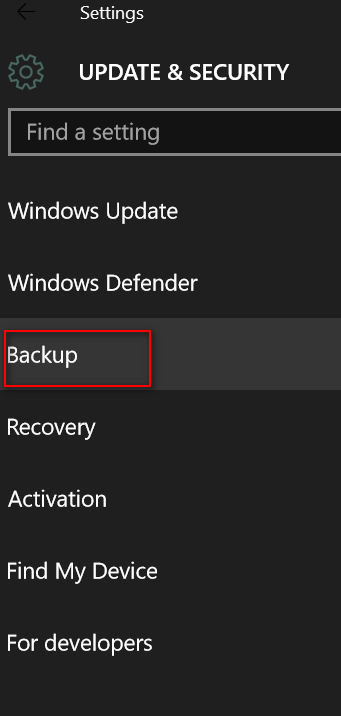
Click on Backup (above) and you'll see "Back up using File History"
(below):
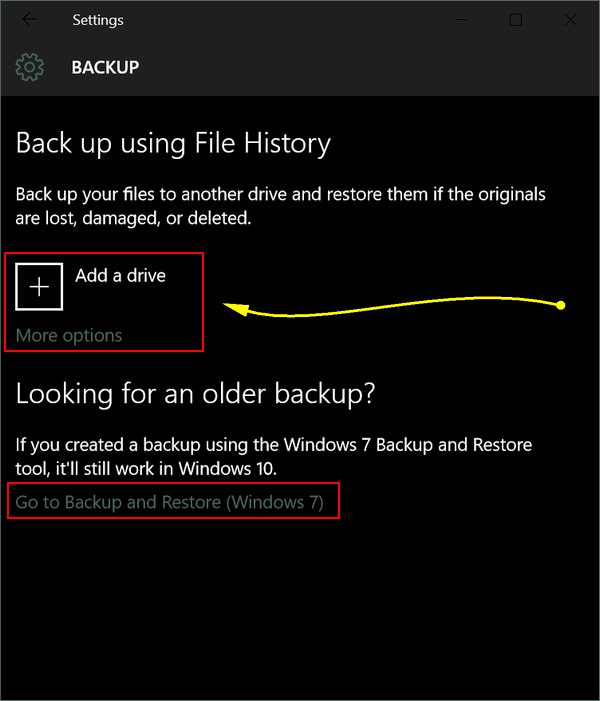
Click on the + sign next to "Add a drive" (above). A list of drives
useable for backups will appear (below). Select the drive you want to use
by clicking on it.
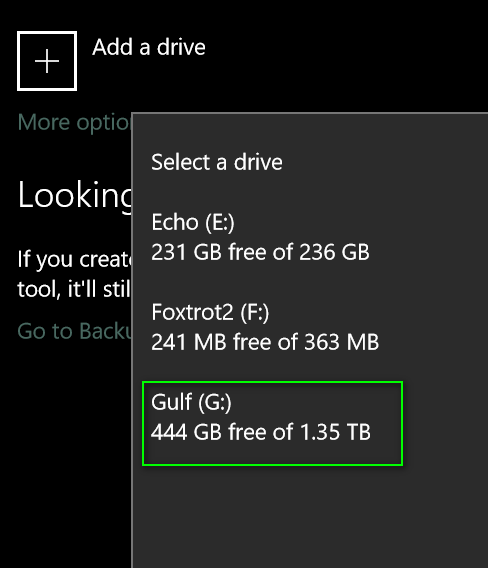
Once you have selected your backup drive you'll see that File History
shows it is turned on (see below).
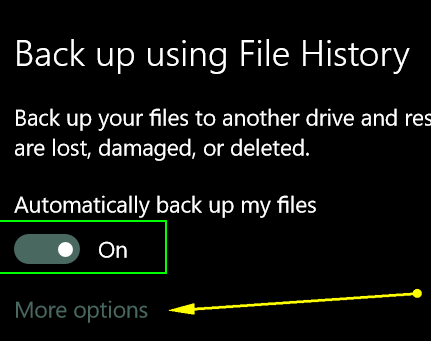
When you click on "More options" (above) you can add or remove folders
that you want to include in your File History backup.
So what exactly is File History and what does it do? File History is a
backup application that continuously protects your personal files stored
in the folders you select on your computer. It periodically (by default
every hour) scans the file system for changes and then copies changed
files to the selected location. Every time any of your personal files has
changed, a copy will be stored on your external drive. As time goes by,
File History builds a complete history of changes made to any of your
personal files.
Why File History? We all know that we should back up our computers, but
less than 10% of us do. We wish we had a dollar for every email we have
from someone saying "my computer crashed and I lost everything...." File
History makes protecting your data extremely easy -- and automatic. You
don't need any special computer skills to use it beyond making sure File
History is turned on and running.
File History isn't an image backup, but it is automatic and it will
protect your personal files. We can always reinstall software programs and
set-up mail accounts again, but if we lose those precious documents,
photos, videos, etc. they can't be replaced. And since File History is
automatic and all you need is an external hard drive and the ten seconds
it takes to turn it on -- so there is no excuse not to use it!
Weather or not you like Windows 10 apps
Windows 10
Yes, we know, it’s whether. But really, it’s not. It’s weather. The stuff of novels and movies and warnings and car accidents and wonder and rainbows and you know all the stuff that weather brings and inspires. And whether or not you like Windows 10 apps, we have a feeling if you try the Windows 10 Weather app – I mean really give it try, you’ll come to like it very much. And you’ll use it.
We have worked on several thousand computers with our Cloudeight Direct Computer Care service, and one thing we’ve learned is that people love photos, games, music and WEATHER programs. There are ton of them, many irritating (WeatherBug, Weather Channel Desktop) etc. A lot of flash and blink and annoy. Other’s flash and blink and annoy – PLUS display ads.
If you’re using Windows 10, you don’t need to download no stinkin’ weather programs, we tells ya! What more could you ask than current conditions. extended forecast, sunrise, sunset, moonrise, moonset, moon phase, record high and low for any date. Average highs and lows for any date. Real-time radar with animation, weather news, and on and on. Beside your location, you can add as many other locations as you want.
Let’s take a gander at EB’s Windows 10 Weather App setup shall we?
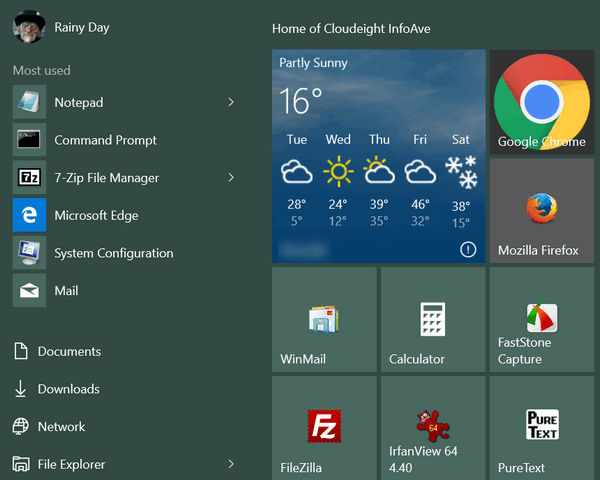
Every day’s a rainy day with EB! See?
Baby it’s COLD outside!
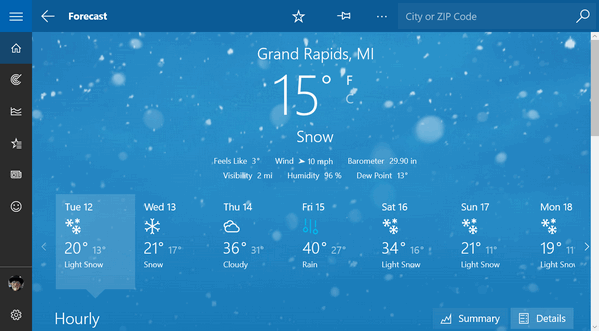

You can see the forecast for today in detail. Or click on any day in the 7-day forecast range to get the nitty-gritty. Above you can see the record high and average high (not shown but displayed are record low and average low). You can see the moon is waning. You can see it will set at 8:48 P.M. local time. The sun – what there is of it this time of year – will rise (we hope) an 8:12 A.M. when EB will turn over in her $5000 Sleep Number bed and yawn. She’ll text me to make sure I’m working, then she’ll turn over and go back to sleep until noon or so.
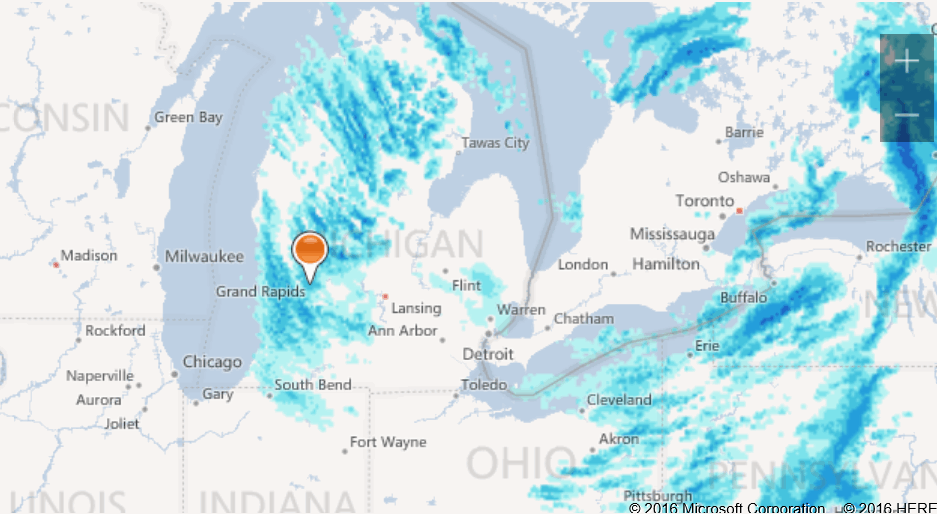
Above the regional radar for our neck of the woods. Below you can see our local radar and the animation progress bar near the bottom.
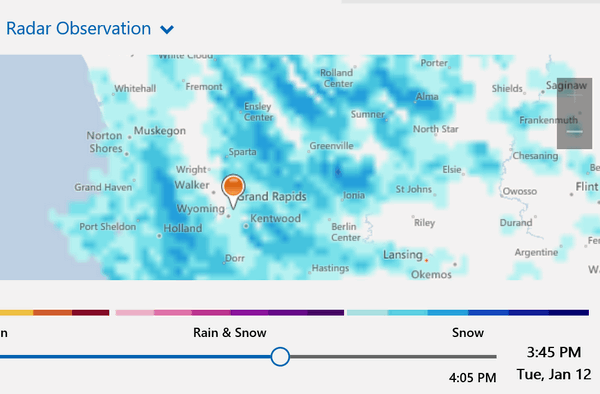
EB has homes all over the world – she likes to check the weather at all of her vacation homes so she can visit the one where the weather is ideal – depending on whether she wants to play golf, lie in the sun, or watch girls in grass skirts shaking on the sand …wait that’s me, not EB.
Anyway, she affords all this by paying me a pauper’s wage and forcing me to eat gruel and drink Kool-Aid.
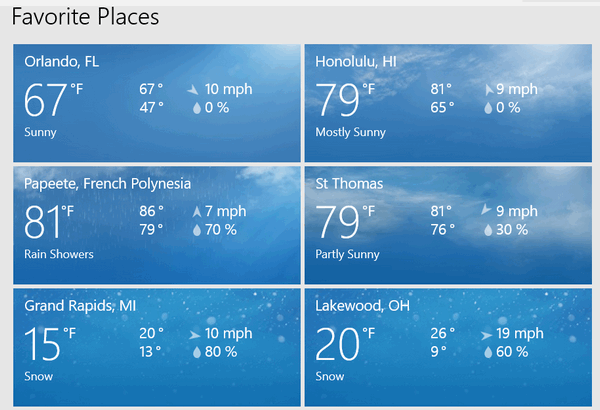
In case you are wondering, her boyfriend Gustav, lives in Lakewood. If not for old Gustav, I assure you, Lakewood, Ohio would not be in her favorites.
EB has decided it will be French Polynesia for her next week...and milk of magnesia for me. She is planning on tanning up for Gustav.
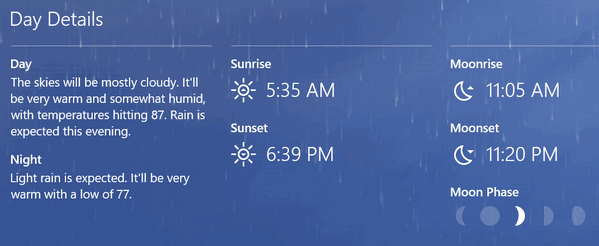
Wait! Breaking news! She has just bought some Amazon rain forest property and will be setting up a vacation home there... she wants some really steamy weather to match her steamy demeanor. She also wants to swim in the Amazon doing some hunting (fishing?) for Vandellia cirrhosa, also known as candiru, cañero, toothpick fish, or vampire fish. She doesn’t go fishing for them for food, she does it for sport. She's a wild one! In case you're curious, you can read more about candiru and you’ll see.
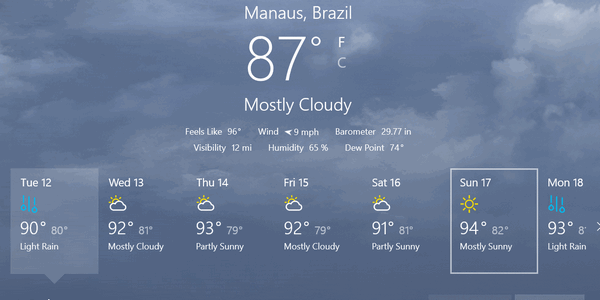 The
Weather App in Windows 10 even has a page of weather-related news you can
read, when you’re not reading about the candiru fish.
The
Weather App in Windows 10 even has a page of weather-related news you can
read, when you’re not reading about the candiru fish.All you have to do to set up your Windows 10 Weather app, is to click on your start button and click on Weather. At the bottom you’ll see a gear icon (yes the one Microsoft filched from Google). Click the gear icon to set up your location and you’re on the way. If you want to add more locations, click on the Star icon on the left side (see?).

Guess which icon you click if you want t go back to your home (local) forecast? Right, the house! How quaint.
We think you’ll really like Windows 10’s Weather app, even if you’re not a big fan of apps.
EB said she’ll email me from Manaus. Can't wait!
Manage Disk Space and More With Windows
10 Storage
Windows 10
There are many free tools for analyzing disk space, but if you’re using
Windows 10, you don’t need no stinkin’ tools. All you need is Windows 10
Storage feature. Additionally, if you want to save your documents,
pictures, music, videos, etc. to an external or second hard drive, Windows
Storage makes it easy to do that too.
So, let’s discover what Windows 10 Storage can do for you. Press the
Windows Key + i (I like Ice cream) or click on the Start button and choose
Settings and then click on System. When the System dialog opens, click on
Storage.
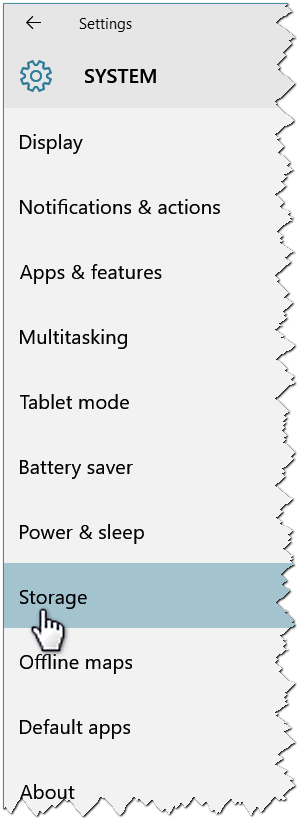
When the Storage dialog opens, you’ll see your hard drive (or drives) displayed, along with used and unused space for each drive.
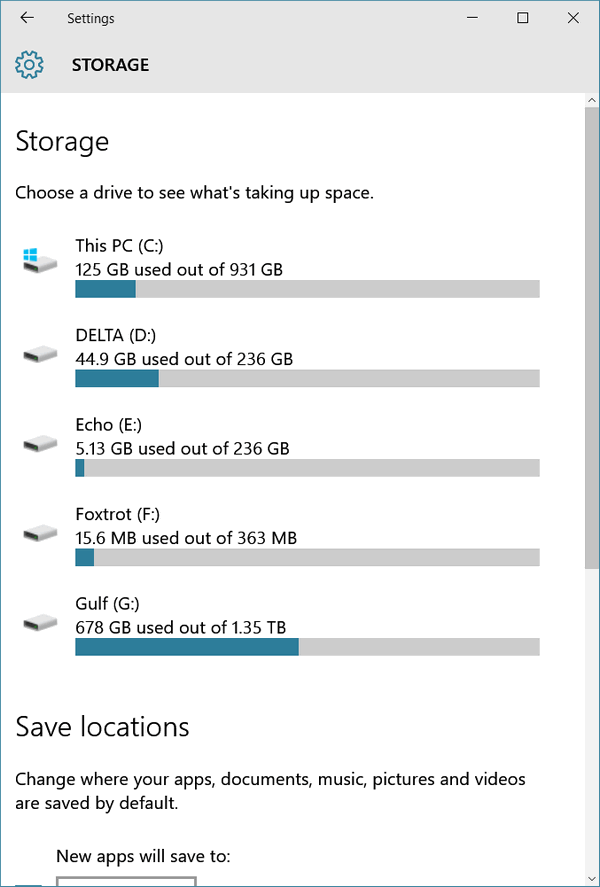
Now, if you want to know where all your space is being used, click on the drive and you’ll see a dialog like the one below showing where the space is being used. I click on Drive C:\ my Windows drive. It looks good to me. I have plenty of space. I’m using less than 15%...I'm a good boy, right EB?
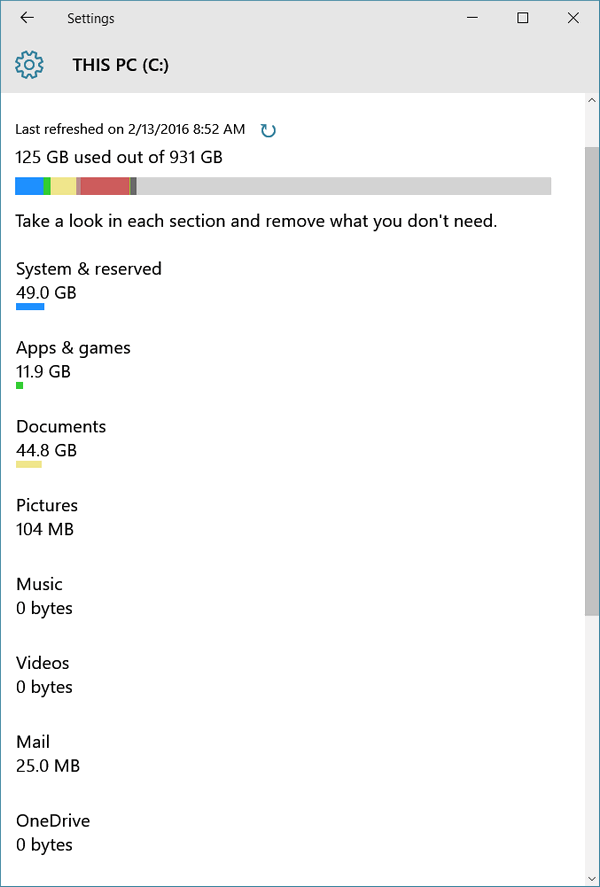
Now I take a click on my G drive (external drive) because I see a lot of space being used up and I wonder where all the space is going.
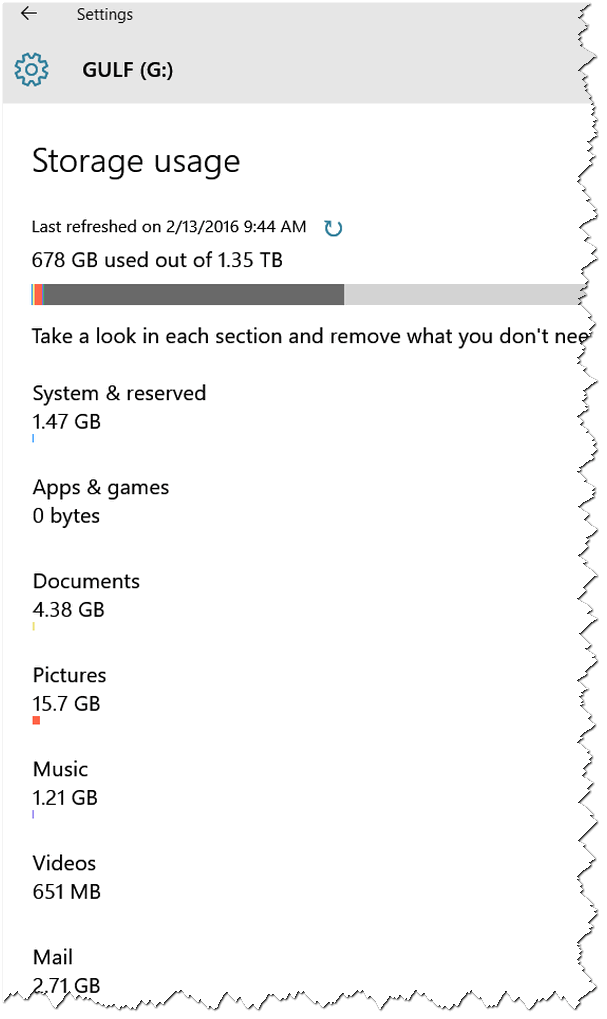
Hmm… Other is using up 651 GB of space. I click on “Other” to see what “Other” consists of:
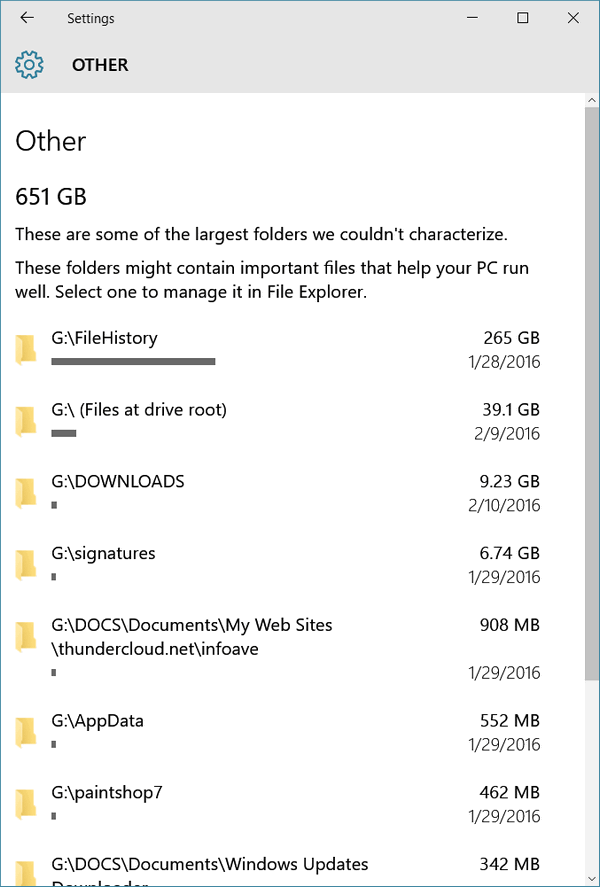
I quickly see that File History is using up about
40 % of the 625 GB of the space being used. If I click on File History – I
can dig deeper.
But now I know what I can do to free up some hard drive space on my
external drive should I need more space. And I know how to clean up File
History –
and if you read this post, you’ll know how too!
Now you know what Windows 10 “Storage” is and how to use it to find out
how your hard drive space is being used.
On top of the Windows 10 Start menu
Windows 10
Most of us love simple, quick tips. They’re easy to remember and we’re
likely to use them. Well, if you like simple, quick tips, you’ll really
like this one.
Open your Windows 10 Start menu by clicking on the Start button (or just
pressing your Windows key). At the very top you’ll see the name of the
account with which you’re logged in. I’m logged in with my “thunder”
account so, as you can see below, at the very top-left of my Start menu is
the name “thunder”. As much as I wish I could tell you that was my
picture, I can’t. He’s much more handsome than I :-)
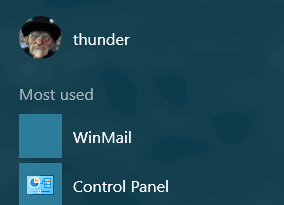
Did you know that when you click your account name at the top, you’ll have
the option to change your account settings, lock your computer, sign out,
or log into a different account (if you have one)? As you can see below,
you can, and it all happens when you click on your account name at the
very top-left of your Windows 10 Start menu.
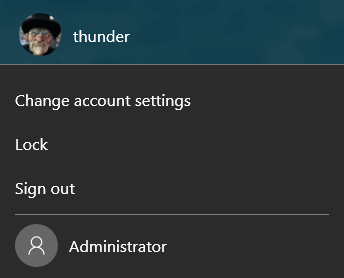
A few words about locking your computer:
Did you know if you get up from your computer and don’t want anyone messing with it, locking your computer is a great way to keep other people out of your computer if you should have to step away from it for any reason. You can lock your computer as shown above, or, more simply, by pressing the Windows Key + L . As soon as you lock your computer you’ll see the lock screen appear, and you’ll need a password to get back into your computer. I do this all the time to keep EB out of my computer when I have to go bring her food or drink, draw her bath water, fix her tea or coffee, mix her a martini or take her car in for service. She calls me Jeeves.

New Year’s Eve In My Boring Life
If you like pointed hats, confetti, and cocktails, then I suggest
you not read any further; for I am the Ebenezer Scrooge of New Year’s Eve.
If there were such things as ghosts of New Year’s past, present and
future, they certainly would have haunted me by now.
I suppose it all began somewhere back in my childhood. Being subjected to
Lawrence Welk, Guy Lombardo or whoever it was that entertained the masses
on New Year’s Eve long ago, I’m certain set the stage for what was to
become a life-long dread of New Year’s Eve. Well, maybe “dread” is the
wrong word. Maybe I’m just jaded, but somehow watching zillions of people
watching a ball drop at the stroke of midnight on New Year’s eve just
seems a bit ridiculous. It makes me want to scream “Get a life!” If you
know what I mean. I’m sure all those New Yorkers who hoot and kiss in
Times Square on New Year’s Eve would chortle uncontrollably if they ever
spent a day living my boring life.
Walk a mile in my shoes, New Yorkers and you’ll die of boredom… I’m
certain of it! No Orange Julius, no $840.00 dinners, no skyscrapers (the
highest building in my town is the courthouse which is about 93 feet
tall), no “escort services”, no revolving doors, not a single escalator
and only one elevator in the whole of my little town.
Awful, just awful, isn’t it? Can they even spell B O R I N G in New York?
Keep in mind that I live in a rural area of Ohio, where a shopping trip to
Wal-Mart is considered entertainment and eating dinner at KFC or Burger
King is considered a night out...
Read the rest of this essay here.

Oatmeal
Yes, oatmeal is good for you and may prevent certain diseases. You can get oatmeal steel-cut, regular, quick cooking, or instant. Oatmeal is oatmeal, or is it? Nope. Oatmeal is a Web site that is funny and also makes learning fun.
Not a week goes by that someone doesn't pick on my grammar. I call them TGP - The Grammar Police. I mean, after all, this is a computer tips and tricks newsletter, not "TC's Guide to English Grammar"! But all the criticism does get to me and I'm always looking for ways to avoid criticism by improving my grammar. (Really!). I hope someday to become so adept at grammar that you'll all be subscribing to Cloudeight English Grammar Premium. Anyway, trying to improve my grammar is how I happened to stumble upon Oatmeal - not the cereal, the Web site.
Rather than write a long, windy screed about Oatmeal -- and take a chance on making multiple grammar gaffs -- I'm going to give you an example of what you'll find on Oatmeal, and show you how Oatmeal can help you improve your grammar (and other things) while making you laugh.
The example I've chosen is how to use who or whom in a sentence. Don't laugh at me; it is for you who I do all this work.
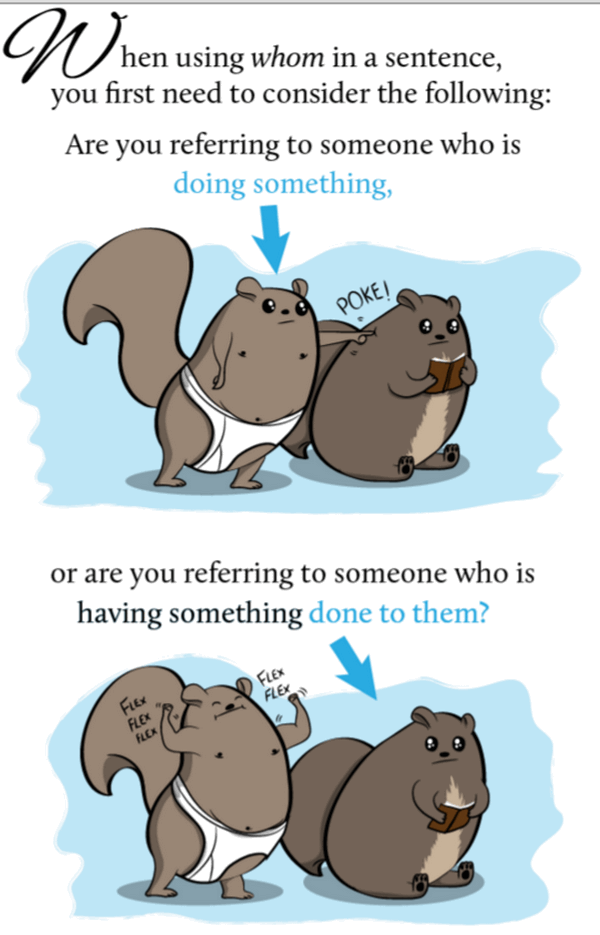
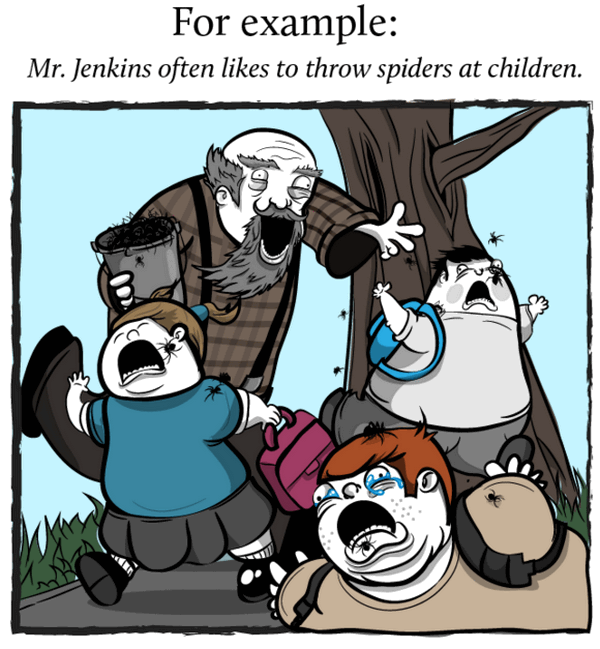
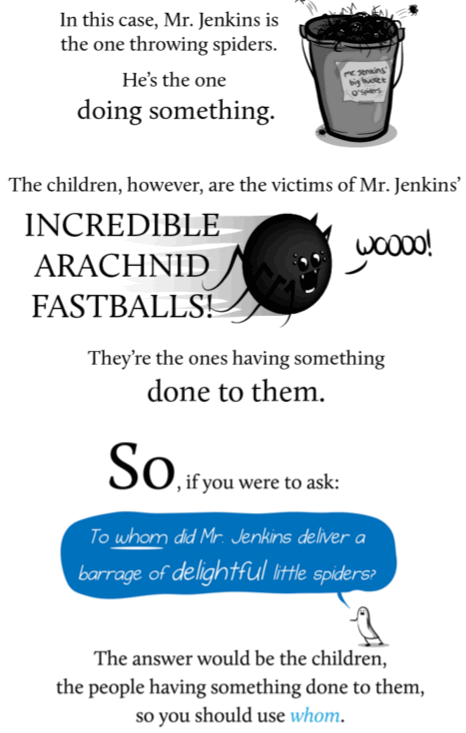
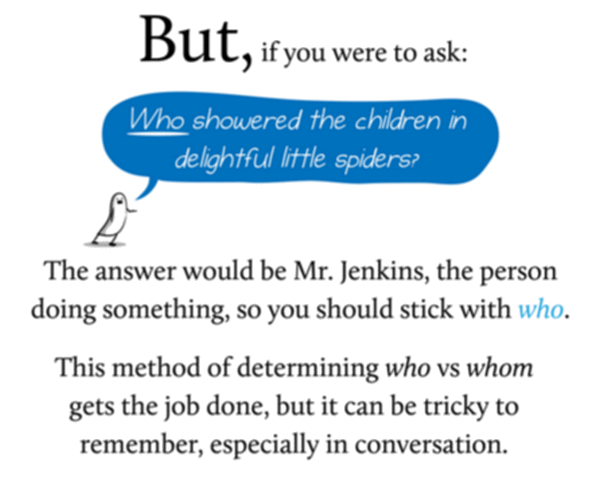
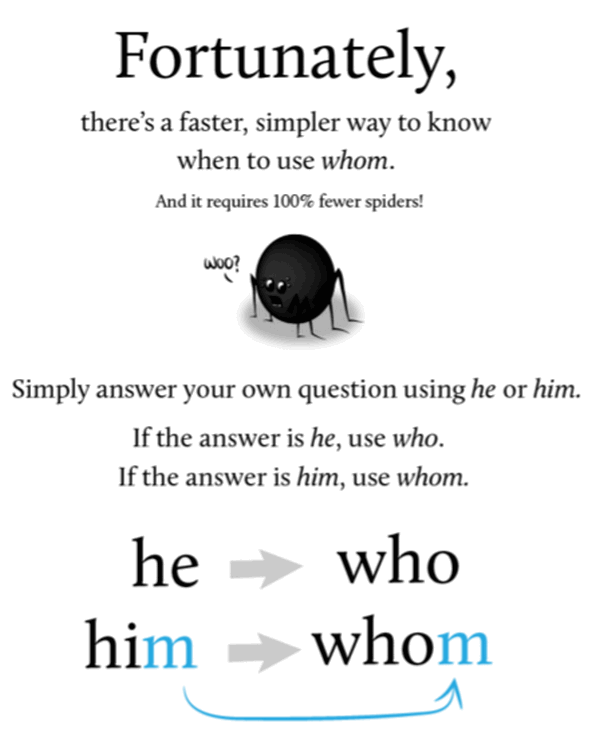
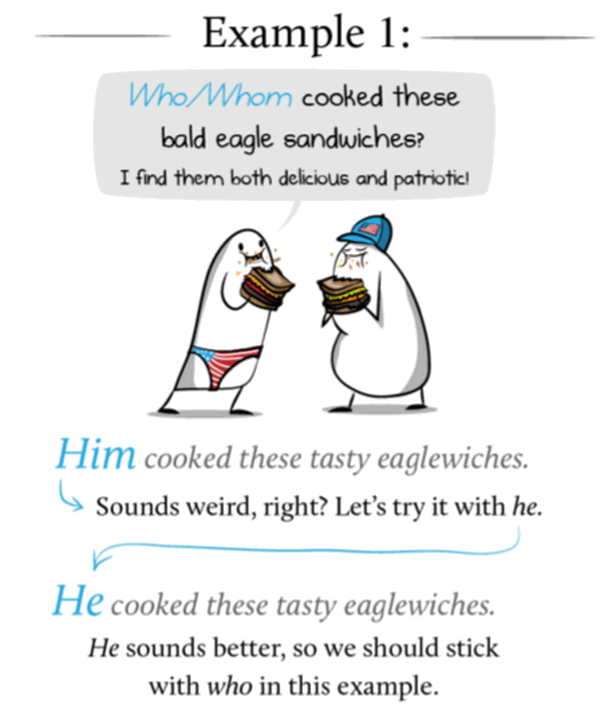
And that's all you need to know about Oatmeal - imagine the above times two hundred. And, grammar police, if you have a problem with the who/whom cartoon, write to Oatmeal; don't shoot the messenger.
Really, folks, Oatmeal is a fun site where you can learn while laughing -- and after all -- that's the best way to learn. So go get your Oatmeal now and chortle while you learn.
![]()

What is a wildcard?
When EB and I used to play poker she always wanted to make a bunch of
cards wild. I used to want just jokers to be wild. EB was so wild back
in those days, she should have married Tarzan. She'd want 5's, 7's,
9's, queens and jokers wild. I'd be so confused with all the wild
cards, I gave up and she always won by forfeit. That's just how she
is.
Nooooo! That's not the kind of wildcard we're talking about. What's
that EB? Don't end a sentence with a preposition? OK. That's not the
kind of wildcard we're talking about, EB. Is that better?
Now...back in the days when EB was young and thin - and TC was dashing
and macho - we used to use what were known as "Wildcards". For
instance, if we were looking for a PDF file and we didn't know its
name, we could use a wildcard to search for all PDF files on our
computers.
The search would look like:
*.pdf
The asterisk is the wildcard. If we were looking for a text file but
not sure of its name...
*.txt
Or a Word document:
*.doc or *.docx
And, though EB is no longer young and thin, wildcards still work on
Windows 10 (and Windows 7 and Windows 8 and 8.1 too).
And it seems that Google also lets you use wildcards too, although
we're not sure how useful that is.
To search Google using wildcards, you have to enclose the entire
search phrase and the wildcard "*" in quotes:
For instance "Find the best * "
Returns the following (and hundreds more):
Find the best colleges & universities in the United States. Compare
schools by rankings, tuition, acceptance rate, reviews, graduation
rates and more.
Where to Find the Best Doughnuts in Philadelphia
How to Find the Best Spotify Playlists - Field Guide
Find the Best Available Public Wifi Using This App
Incredible Flight Deals: Find the Best Airfare Deals | Expedia
Best Restaurants Near Me - TripAdvisor
Wildcards can help you find things when you're not sure of the name of
the file but you know it's type (extension).
EB, what are you thinking of? Oh, sorry! What are you thinking of,
goofy? wired.
![]()

- Premium Subscribers' Home Page You'll find the last few weeks of Premium archived on this page.
- To change your subscription address, see "Manage your subscription" at the bottom of this newsletter.
- Submit your questions, comments, and suggestions for possible inclusion in our newsletters here. This form is for questions, comments and suggestions for this newsletter, not for product support, stationery questions, or general questions concerning our products or services.
- Submit your Windows tips and tricks here.
- Send us your suggestions and recommendation for future freeware picks and/or sites of the week.
- Follow us on Twitter
- Help us Grow! Forward this email newsletter to a friend or family member - and have them sign-up for InfoAve Premium here!
- Get our free daily newsletter! Each evening we send a short newsletter with a tip or trick or other computer-related article - it's short and sweet - and free. Sign-up right now.
- Have a question about a Cloudeight Software program, service, stationery, or need to ask about an order? Let us know!
- If you need help with one of our software programs, have a question about an order, or have a question about any of our email stationery, screen savers, or other products - please don't use our InfoAve Questions/Answers/Tips form. Please use our general Cloudeight support form instead.
- A reminder: Your Premium Home Page is located here. Please bookmark it.
- Your Premium Members' Home Page has links to the last few issues of InfoAve Premium. If you didn't receive an issue due to ISP problems, you can read the issues you missed there. As always, we try to ensure that each of you receives his or her newsletter in their inbox each week. But sometimes ISPs interfere. Please bookmark your Premium Members' Home page. You can visit the Premium Members' Home Page here.
- If you want to help us by telling your friends about our Cloudeight Direct Computer Care service, you can download a printable flyer you can handout or post on bulletin boards, etc. Get the printable PDF Cloudeight Direct Computer Care flyer here.

These products and services are recommended and endorsed by Cloudeight:
Emsisoft Anti-Malware- The best anti-malware you'll find anywhere. Great protection -- both proactive and reactive. Learn more here.
Reg Organizer-- A Swiss Army knife of PC tools. Easy for beginners to use -- with advanced features for experienced users too. Learn more here.
Cloudeight Direct Computer Care - Computer Repair Service-- And for computer repair, you can't beat our remote repair service. You never have to leave your home, take your computer anywhere or leave it with someone you don't know or trust. We can fix most computer problems and all you have to do is sit back and relax. Learn more here.
Thunderbird Email Setup - we'll set up Thunderbird for you - works great with Windows 7, Windows 8 and Windows 10. Get the details here.
Windows 10 Customization - Make Windows 10 look and work the way you want it to. Get more info here.
Also.. don't forget:
We're offering something we think most of you will enjoy. We have a daily tips and tricks summary newsletter that is sent six days a week. It features daily tips, freeware picks, and site picks and interesting computer tips, tricks and more. It's short and sweet - very brief and lightweight. If you'd like to receive or daily tips and tricks newsletter (completely free, of course). You can subscribe here.
You can also help us by using our Start Page.
We have over 100 free games to our Start Page too - come and play all day. It costs nothing to use our Start Page--and helps us a lot.
Your Premium Members' Home Page is located here..
![]()

OFFER EXTENDED THROUGH 1.02.2017
Buy One Cloudeight Direct Computer Care Key & We'll Give You One FREE
Thanks to your tremendous response, we're extending this
offer through January 2, 2017. When you purchase one Cloudeight Direct
Computer Care Repair Key at the regular price, we will give you one FREE!
We can fix most Windows PC problems remotely. That's right. We can fix your PC for you while you relax in your easy chair
and watch us work.
With our Cloudeight Direct Computer Care
Christmas
Buy
One Get One Sale, we'll give you a free Cloudeight Direct
Computer Care Repair Key when your purchase a Cloudeight Direct Computer
Care Key at the regular price. Each key is good for one computer repair
session. Keys never expire. They're good until you use them - It's like
having insurance for your computer. BUY ONE and GET ONE FREE!
Get more information here.
Thanks to your fantastic
response, we're extending this offer through January 2, 2017.
Get more details here.
![]()
Thunderbird
Email Program Installed by Cloudeight - Christmas Special
Our Thunderbird Email Set-up Service includes:
- Installing Thunderbird on one computer
- Setting up your email accounts in Thunderbird (up to 3 accounts) and configuring them correctly.
- All accounts will be set up as IMAP accounts so all mail messages and folders on your mail server(s) are displayed in Thunderbird.
- Configure font, images, privacy and other settings so that Thunderbird works more like the email program(s) you're used to using.
- We will include Thunderbird email tips & tricks to help you get the most out of your new Thunderbird email program.
- If you want to use Cloudeight Email Stationery, we will set this up for you, and include a stationery collection too!
- Was $39 - CHRISTMAS SPECIAL PRICE - JUST $25!
- Get more information or buy yours now.
Sale price good for a limited time only.
We'd
love to hear from you!
If you have comments, questions,
a tip, trick, a freeware pick, or just want to tell us off for
something,, please visit
this page. If you need to change your
newsletter subscription address, please see "Manage your subscription"
at the bottom of your newsletter. We received hundreds of questions for
possible use in IA news. Please keep in mind we cannot answer all general
computer questions. We choose a few to use in each week's newsletter, so keep
this in mind. If you have a support question about a service or product we sell,
be
sure to use our support form here.![]()
We hope you have enjoyed this issue of
InfoAve Premium.
Thanks so much for your support and for being a Premium subscriber.
Happy New Year to you and your family. May the
new year bring you happiness, good health and peace. And may all your dreams
come true in 2017. Darcy & TC
Cloudeight InfoAve Premium - Issue # 690
Volume 14 Number 11
December 30, 2016
![]()
DISCLAIMER ABOUT THE TIPS
& SOFTWARE RECOMMENDED IN THIS NEWSLETTER-- PLUS OTHER
IMPORTANT INFO:
All software recommendations we make in this newsletter are based on
our own experience and testing of the programs that we recommend. This
does NOT guarantee they will work on YOUR computer. We assume you will
read the program documentation and use the program according to the
instructions. We make no guarantees about any program recommended in
this newsletter or its suitability for any particular purpose. We will
not be responsible for any problems you may have. We do not and cannot
provide support for any products other than our own Cloudeight products
and we will not answer email concerning any product which is not a
Cloudeight product. We urge you to use good judgment when downloading
and installing software and to use a program only after reading the
program's documentation. And, all Tips & Tricks in this
newsletter have been tested by us on several different computers and
were found to work as indicated. They may not work on yours. We make no
guarantees. Anything we recommend you try and use at your own risk. We
will not be responsible for any problems caused by any software
programs recommended in this newsletter or any of the tips and tricks
in this newsletter.. Readers' comments are their own and Cloudeight
Internet LLC is not responsible for comments of our readers. All
readers' comments, suggestions, questions, and tips and tricks sent to
us become the property of Cloudeight Internet LLC. You understand that
we may use your comments without your explicit permission.
"Cloudeight InfoAve Premium" newsletter is published by:
Cloudeight Internet LLC
PO BOX 73
Middleville, Michigan USA 49333-0073
