
Cloudeight InfoAve Premium
Issue #703
Volume 14 Number 24
March 31, 2017
Dear Friends.
Thank you very much for subscribing and for being a part of our Cloudeight family. We appreciate your membership and support very much!
Our new Cloudeight Direct Backup Service & Low Intro Pricing
Backup Now! If you wait until you need a backup - it will be too late! Nothing is more important than having good, reliable backups. With Windows 10 being continually upgraded, much of the backup software available needs to be continually upgraded for compatibility. With our new backup service, we don't rely on any 3rd-party software to create your backup. We can set up your Windows 10 computer to back up your computer using only Windows components, so you'll never have to worry about backup software upgrades of compatibility issues. That is why we are introducing our new Cloudeight Direct Backup Service with special low intro pricing of just $25.
We'll set up your computer for automatic, incremental backups of your files and folders and a complete system backup, and more. Once it's set up, it's automatic - and you'll have the peace of mind of knowing that your backups are being automatically done for you.
Get all the details - and LOW intro pricing here.
Here are some important links for you: Here are some important links for you:
- Do you have a question or suggestion for our newsletter? Submit it here.
- You can read and search over 2000 Computer tips and tricks from our Cloudeight InfoAve Web site.
- Do you have a question or comment about one of our products or services? Contact us.
- Are you having problems with your computer?? Visit this page to get information about our Cloudeight Direct Computer Care services. We can fix your computer!
- Emsisoft Anti-Malware provides the best overall malware & virus protection for your computer - we use it and we recommend it. Please visit this page to learn more about Emsisoft products - and our special Emsisoft discounts.
- Would you like to receive our InfoAve Daily Tips & Tricks newsletter? It's free. You can subscribe here.
- If you'd like to help support our newsletters and our Web site, please consider becoming a Cloudeight Booster. Our boosters get freebies and special offers. Make a donation and join the Cloudeight Boosters today!
- Your Cloudeight InfoAve Premium Newsletter home page has links to the last several issues of Cloudeight InfoAve Premium newsletter. Visit our Cloudeight InfoAve Premium home and catch up some or our back issues.

A comment from Carol
Hi Darcy. A week ago, I had you come and fix a problem that kept shutting down my computer. All these testimonials are true. Quick as a wink, you fixed my problem and everything is running great now. Thank you so very much for helping me out. Carol.
A comment from Becky
Thanks to TC for fixing up my messed up slow computer and making it finally run like it's supposed to. If you have problems with your computer do not hesitate to use this great Cloudeight service. Thanks again, TC. Thanks for the chuckles too!
A comment from Terry
Thank you so much TC for getting my computer set up correctly so my PC is automatically backing up. Something I have been putting off for years. When I saw your backup special for $25, I decided now was the time to do what I should have done long ago. Watching you set things up was amazing. It's a great feeling to know that my stuff is being backed up and I don't have to do a thing. Thanks for this service and the great price! I'm so glad we have you to help. Terry
A comment from Judy
Thank You so much for this added info about my backup session today and also for your expertise in setting up my System Backup on my computer. You are absolutely amazing and I so love both of you and am always sharing how very helpful and informative Cloudeight has been to me. Forever a Cloudeight Customer, Judy
Thanks so much to Carol, Becky, Terry, Judy and everyone who wrote to us last week. And thanks all those who used our Cloudeight Direct Computer Care services and our new Cloudeight Direct Backup Service. And a thank you also, to all who shared our site with your friends. TC & EB


Patrick wants to use an Acronis image backup made on his current PC on a new PC
A subscriber wanted to know if you could create an image file on one computer and load unto a different PC. I believe Acronis True Image backup software will allow you this function. I have been using True Image for a number of years...
Our answer
Hi Patrick. We stick by our answer. What Acronis promises and what will happen in reality, may well be two different things. We've seen other tech newsletters suggesting that it's easy to make an image backup on one computer and use it on another as well. But we're telling you from personal experience: If you create an image on one computer and you use that image on a completely different computer, you may find yourself dealing with a lot of conflicts.
Here's the reason why. An image back is a complete mirror image of your hard drive. Included on your hard drive are all your hardware and device drivers. Unless your new computer has the same hardware & device configuration, that image may not work the way you expect it to. Unless the PC you made the image on is exactly the same as the one you plan to use it on, there's a good chance you'll have incorrect or generic drivers for the hardware on your new PC. Either you're going to be faced with BSODs or spending a great deal time trying to find the correct drivers for the hardware on the new PC.
Image backups are great if your hard drive fails or you have a catastrophic failure...a system image backup is a mirror image of your hard drive and it contains everything that was on the hard drive including Windows, the Windows registry, all your programs, settings, personal files, folders, etc. Image backups are great if you use them on the PC on which they were created. But when you try to use an image backup made on one computer on a different computer the results are not always predictable.
You're far better off to save your personal files and then re-install your programs on your new computer - because your new computer will already have the correct hardware drivers. It doesn't take that long to reinstall programs, but it can take a very long time trying to get computer full of incorrect drivers to run correctly.
Sharon has a question about fonts
Hello! I love the font "Segoe Print" .... I have downloaded it and for the life of me I can't figure out how to "use" the font in my emails. Does a font I install appear on my emails at the receiving end or would it revert to the receiver's own selection of font? Thanks for your time! Sharon (P.S. Of course you know I will figure it out two minutes after I hit send! ;-) )
Our answer
Hi Sharon. Depending on what email program you use, most have the option to change font for sending in settings. Keep in mind, if your recipients do not have the same font, they will not see it. They will instead see one of their default system fonts.
A note about Segoe Print font: Good news for you though regarding the font Segoe Print. It's one of the Windows 10 installed fonts - all Windows 10 users have it. According to Microsoft, Segoe Print has been included with all Windows version since Windows Vista. So, there's a really good chance if you use Segoe Print in your emails, most people will see the font as you intended.
Lana can no longer open her house loan site in Chrome
I use Chrome as my browser. All was well until about a month ago - NOW all of a sudden it won't allow me to Load a website like MY House Loan website! I Need to be able to use that website ! What can I do about this? Thanks, Lana
Our answer
Hi Lana. Without more information we're just going to give you some of our best guesses and see if we can help you.
First check your installed extensions. To get to the Extensions settings in Chrome, click the menu icon at the top-right (3 vertical dots), click on "Settings" then click on "Extensions" on the left-hand side of the settings dialog. In the Extensions dialog, Check to make sure you haven't installed some extension that is interfering with your home loan site. Things like McAfee Site Advisor, WOT and Norton's SafeWeb famously block sites that shouldn't be blocked. If you have anything like that installed, disable it or, better yet, remove it. Also check your other extensions in Chrome. If there is anything you don't recognize, disable it.
Next make sure Chrome is up-to-date. Click the menu icon and then click on Help -->About Google Chrome. If you're not using the most recent version, it will automatically update your browser. All you'll need to do is restart Chrome when it has finished updating. After you restart Chrome - check your home load web site.
Check your cookie settings. Click the menu icon at the top right. Click on Settings. Scroll all the way to the bottom and click "Show advanced settings". In advanced settings, under "Privacy" click on the "Content settings..." button and make sure that "Block third-party cookies and site data" is not checked. The only one that should be checked in that section is the first one "Allow local data to be set (recommended)".
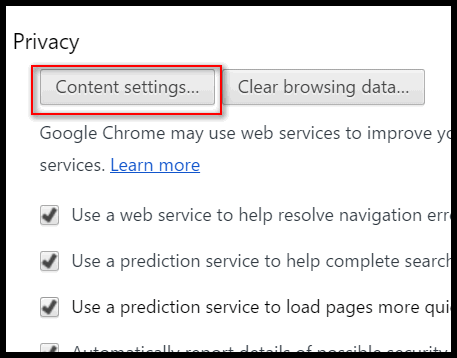
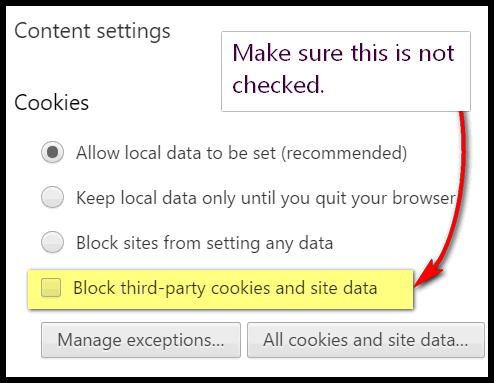
If that doesn't work, try resetting Chrome. To reset Chrome, click on the menu icon at the top right and then select Settings. Scroll all the way down and click on Show Advanced Settings. In Advanced Settings, scroll all the way to the bottom. You'll see a "Reset Settings" section. In that section click on "Reset Settings".
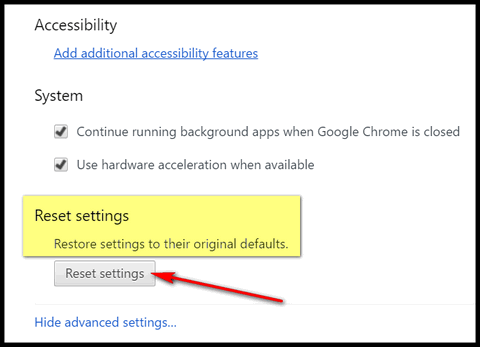
After you've reset Chrome, restart it and then check your home load web site.
Please let us know if any of these suggestions helped you, Lana.
Sofia gets an error message quite often
I keep having this message pop up quite often... often..like just a minute ago.
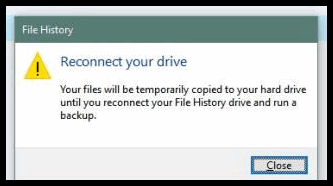
I never know what to do with it. Can you tell me what this is?
Our answer
Hi Sofia. You have File History backup set up and running. If you unplug your external drive when File History is trying to backup your files and folders, it won't be able to find the backup drive - because you either unplugged it or it's not working. When File History cannot find the backup drive you setup Windows will display the popup you're seeing.
So, you need to leave your external drive plugged in most, if not all of the time, otherwise you're going to keep getting this Windows pop-up dialog. If your external hard drive is no longer available or it's not working, you will continue to see these popups until you either have working external hard drive or turn off File History in Settings-->Update & security --> Backup.
John asks about Windows Media Player in Windows 10
Good afternoon. I tried to watch a DVD on my Windows 10 PC today but could not find my DVD player (Window Media Player.) that I presumed would be carried over from Windows 7 to Window 10 which you so kindly did for me. I googled and learned that Microsoft does not support WMP and am hesitant to download another player because I have no idea what would be safe. Could you recommend one to me. I am a long time subscriber to your news letters and read them all religiously but don't recall this ever being discussed. Many Thanks John Ness
Our answer
Hi John. Thanks for your nice comments and your support. Windows Media Player is alive and sort of well in Windows 10. You can use it to play most audio file types. But one thing you can no longer do Windows Media Player is watch DVD Movies. For whatever reason, Microsoft has decided that you can't play DVD movies with WMP and that's that.
The good news is there are several excellent free media players you can install on Windows 10 that will play you DVD movies. The media player we recommend and use is one called VLC (Video LAN) media player. It's free and it integrates with Windows 10 seamlessly. It not only plays your DVD movies, it plays virtually all types of audio and video files.
You can download VLC media player from this link. It's free and free from malware and tricks.
One you download and install VLC Media Player, you can set it as your default media player for music and video files in Windows 10 by going to Settings --> System --> Default apps and clicking on Music player and selecting VLC from the list. Next, click on Video Player and select VLC from the list.
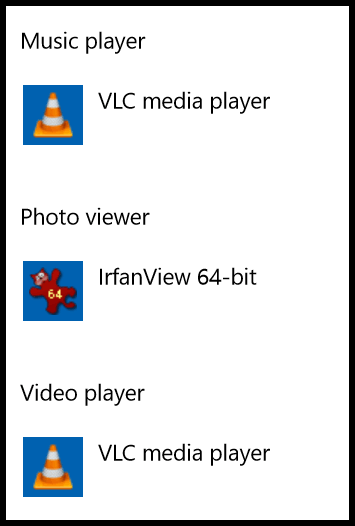
Once you have VLC set as your default Music player and Video Player, make some popcorn and then enjoy your DVD movie!
Our Pay What You Like Spring Sale
Continues...
Spring is here and we're celebrating with a reprise of one of our most popular
sales ever! We're giving you the option to choose what you pay for some of our
most poplar products & services.
During our
Spring Sale you can choose the price you want to pay for any of the
following products & services:
- Cloudeight Direct Computer Repair - Single Key
- Cloudeight Direct Computer Care Season Ticket - Computer Care for one full year.
- Thunderbird Email Installation and Setup
- Emsisoft Anti-Malware installation, setup and a one-year Emsisoft license
- Don't need anything? Please help us with a donation.
![]()

A Quick Way to Get Your Windows Version, Windows Build, and More
Info About Your PC
Windows 10
We've told you several ways to get the version of Windows you're using as
well as ways to find out if you have 64-bit or 32-bit Windows and how much
RAM is installed on your system.
Today, we're going to show you another easy way to get all this
information with just a couple clicks.
In Windows 10 search type "About" and click on "About your PC" ...
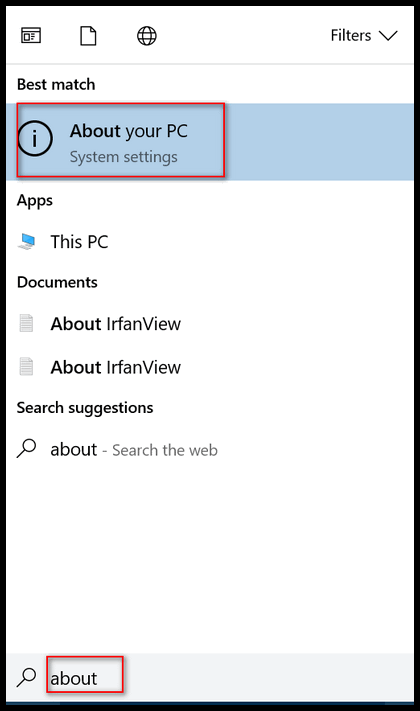
That's
it. As you can see (below) you get a lot of great info in one place!
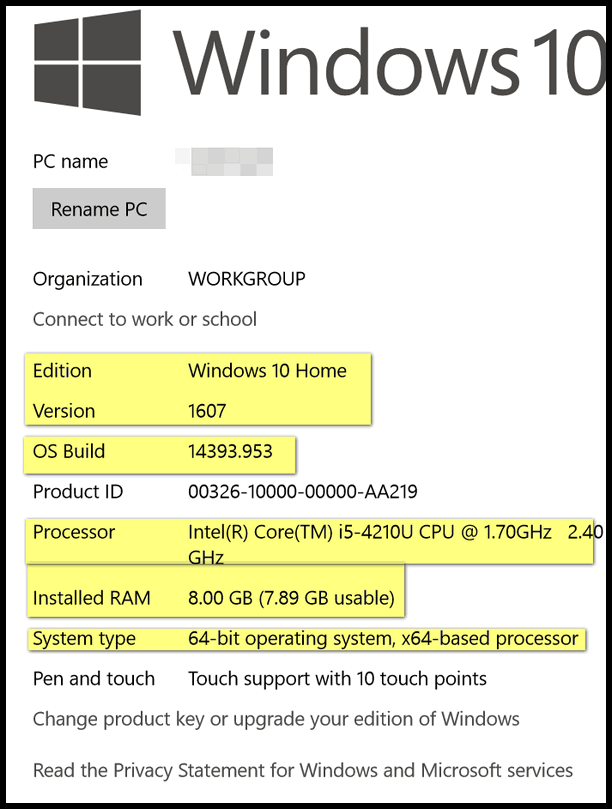
![]()
What is Windows 10 "Build" and Do You
Have the Current Version & Build?
Windows 10
Now you know how to tell what version and "build number" of Windows 10 you're using, would you like to know if you have the most recent build? Sure you do.
First, what the heck does a "build" mean. With Windows 10 there's a version number (as of this writing the current version is 1607 - also called The Anniversary Edition), and each update or change to that version is called a build, and each build has a number. When Windows releases a new "version" of Windows it will get a new version number and updates to that version will be called builds.
So, how do you know if you have the latest version and build of Windows? Once you know the version and build of Windows 10 you're using (see our prior tip "A Quick Way to Get Your Windows Version & More", visit this Microsoft page. The version and build numbers are listed with the current version and build at the top.
As of today, March 30, 2017, the current version is 1607 (Anniversary Edition) and the current build number 14393.970.
But wait, there's more. When you're on that page, if you click on the build number you'll see what was changed with that build, and you'll see what problems some users have reported with that particular build. So, if you have problems with a Windows update, you'll get all the details there.

According to Microsoft, there are no known problems with this build. If
there were, you would see them listed below the "Improvements and fixes".
Once again, you can find all this info on this Microsoft page.
![]()
Use MSINFO32 to Generate a Complete System Summary Report
Windows 7, 8.1, and Windows 10
This tip will probably appeal more to those of you who love to dig deep in detail - or to those who want to learn how to do something new, just because you can. But this is something we just stumbled upon the other day, wondering if there was a way we could save all info you get when you run MSINFO32.
If you've never run MSINFO32 before, it's easy to do and it gives you an immense amount of information about your computer. To run it, just press and hold down the Windows Key and tap the R key. And type:
MSINFO32
Into the run box and press Enter:
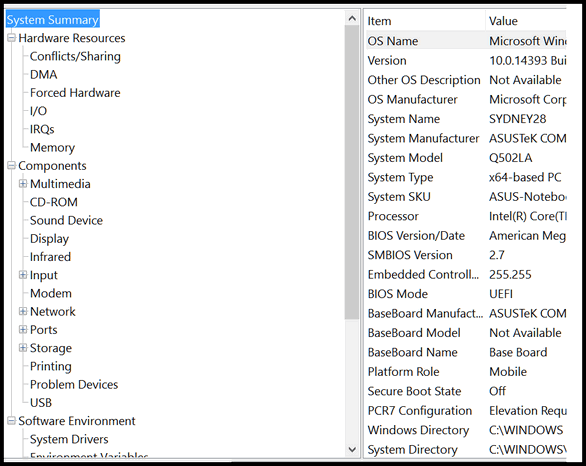
In the left pane (above) you can select and expand categories and items allowing you to dig deeper into your system information. The right pane show details of the category/item you selected. There is a lot of information here. If you're a computer wizard, you probably will understand most of it; if you're just he curious type you will understand enough to make a look-see worth your while. And everyone - expert and beginner knows what "Problem devices" means, right?
We've covered most of this stuff before, but here's something new. You can export all that information into a text file and pore over it at your leisure, maybe while sipping a cup of tea or a nice snifter of brandy - depending on who and where you are.
All you need to do to export a system summary from and MSINFO32 report is to click on File -->Export and give it whatever name you want. The only option you'll have is to save it as a text file. One you have given your summary a name, click "Save".
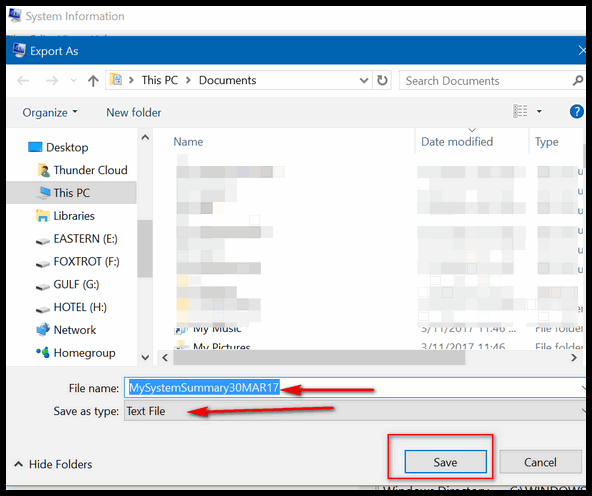
And what you'll get is a text file that's over 1 megabyte filled with every detail about your system. Some of it will be incomprehensible unless your a Windows whiz. But for most of you, just being able to save a system summary like this is interesting and some of the information you'll get will be fascinating.
Best of all, now you know how to export and save
a summary of your system.
![]()
The Keylogger In Windows 10
Windows 10
There’s a big uproar on Reddit and other sites about the “keylogger” that is built into Windows 10. A keylogger is generally considered malicious spyware as it logs and records every keystroke a user makes on a PC. There's never an end to the hyperbole and sensationalism on the web. There's no faster way to grab people's attention and garner more readers than "uncovering" a secret Microsoft conspiracy to gather every keystroke from every Windows 10 user and then use that information for some dark, nefarious purpose.
But the real reason why there's so much hyperbole and exaggeration on the web is because the more people who read it the more money those who publish this kind of stuff make. It's kind of like believing everything you read in "The National Enquirer". Did Demi Moore really get abducted by an alien who looked like Woody Allen?
The recent commotion is just more of the let's-scare-people-and-get-some-attention gimmick. The latest claim making the rounds is that Microsoft is logging every single keystroke on your Windows 10 computer and, as one writer put it, and we quote “…sharing this information with the rest of the world!”
That being said, there is a type of keylogger built in to Windows 10; it’s supposedly there to help Microsoft “…improve typing and writing in the future”.
If you don’t want Windows 10’s “keylogger”, turn it off by going to Settings–> Privacy. Under the “General” tab you’ll see this:
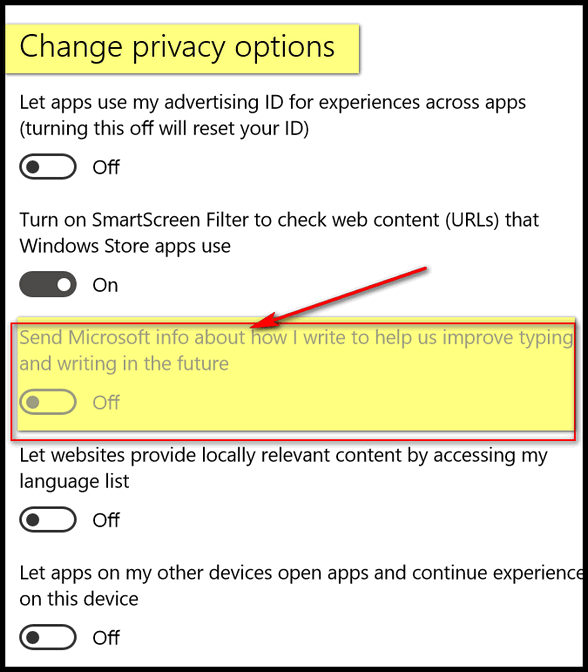
In many cases this setting will be turned off by default, and it may even be “grayed out”, as you see above. If yours is turned on, you can turn it off by using the On-Off switch.
But the mass hysteria that’s going on about this, is again, way overblown. Users should not take their eye off the ball and let fear mongers make you believe that Microsoft is collecting every keystroke on your computer for some dastardly, nefarious reason. Don't waste your time on conspiracy theories on blogs and sites hungry for readers (money). Instead, worry about the real threats – like scams, malware and ransomware. Concentrate on being informed and aware so you never fall victim to any of the many real and serious threats you face online every day.
If the Windows 10 "keylogger" is an issue for
you, turn it off. But turn it off for the right reasons. Privacy is important
and turning the so-called keylogger off is just one of many things you can
do to enhance your privacy if you use Windows 10.
![]()
How to Find Out Which Chrome Extensions and Tabs are Using the
Most Resources
Windows 7, Windows 8x, Windows 10 - Google Chrome browser
installed
If you’re a Google Chrome user, did you know you can find out which tabs
and extensions are using up the most resources? You can, and you don’t
need to be a geek or techy either. Here’s how to check what Chrome tabs
and extensions are using the most system resources.
Click on the Chrome menu icon in the top right-hand corner of Chrome; it
looks like three vertical dots… see?
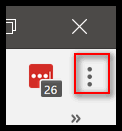
In the drop-down menu which appears when you click the menu icon, choose
More Tools–> Task Manager:
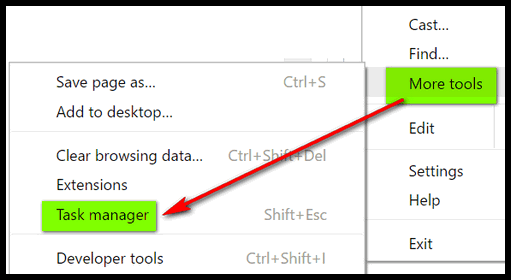
Or if you’re a shortcut fan, just press Shift+Esc (make sure Chrome is
open and in focus).
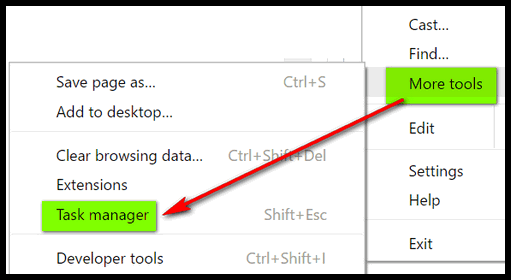
If you did all that right, Chrome’s built-in Task Manager will open. As can see below, two tabs are using up a lot of memory (RAM). One is Gmail – and that’s OK… I need that. But Speed Test is using up a hunk of RAM and I don’t need it running anymore. So I can either close its tab in Chrome, or just highlight in Task Manager and click the End Process button near the bottom-right of Chrome’s Task Manager.
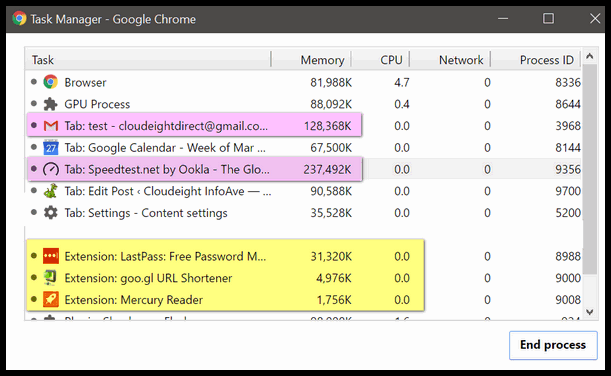
I’ve highlighted two high-resource tabs in pink, and 3 of my extensions in
yellow. As you can see I don’t have any resource gobbling extensions.
Gmail and Speedtest are eating up some resources. Since I'm done with
Speedtest, I'll just highlight it and click "End process" and that closes
the tab in which Speedtest is open.
![]()
Our new Cloudeight Direct Backup Service & Intro Pricing
Backup Now! If you wait until you need a backup - it will be too late! Nothing is more important than having good, reliable backups. With Windows 10 being continually upgraded, much of the backup software available needs to be continually upgraded for compatibility. With our new backup service, we don't rely on any 3rd-party software to create your backup. We can set up your Windows 10 computer to back up your computer using only Windows components, so you'll never have to worry about backup software upgrades of compatibility issues. That is why we are introducing our new Cloudeight Direct Backup Service with special intro pricing of just $25.
We'll set up your computer for automatic, incremental backups of your files and folders and a complete system backup, and more. Once it's set up, it's automatic - and you'll have the peace of mind of knowing that your backups are being automatically done for you.
Get all the details - and low intro pricing here.
![]()

Net Neutrality Changes Coming Soon?
The world of Net Neutrality appears to be on the verge of
getting an overhaul.
Who is for and who is against Net Neutrality? Companies who provide
Internet content like Netflix and Google argue that the FCC needs the
power to protect and provide for an open Internet. On the other side are
companies like Comcast and AT&T who provide the bandwidth that all
Internet content companies use. The bandwidth providers generally argue
against Net Neutrality because they claim that the FCC's control of the
Internet is too broad, too strict and too encumbering.
So far companies like Netflix and Google have had their way, but it
seems virtually certain now that this is about to change.
FCC's new chairman, Ajit Pai, announced on Friday (March 24, 2018) that
he's curtailing the FCC's investigation into whether companies like
Verizon and AT&T are violating current Net Neutrality rules by offering
their customers streaming content that does not count against customer's
monthly wireless data caps. Experts see this as the beginning of the end
for Net Neutrality, at least as it has been generally interpreted.
So what's likely to happen if the new FCC chairman and the Trump
administration get their way?
Fast Lanes and Slow Lanes. Content providers like Netflix, Google, Hulu
and others could, in the future, make deals with ISPs paying premiums so
that ISPs guarantee optimal delivery of their content. Content in these
cases meaning streaming video, music, movies, etc.
If there is a Fast Lane that implies a Slow Lane. Once the FCC allows
content providers to bid for and make deals to ensure that their content
can be delivered to consumers on so-called "Fast Lanes", that implies
the other lane is a Slow Lane. Smaller, less affluent companies and
content providers...
Read the rest of this article here. We would very much like your comments on this topic.
![]()
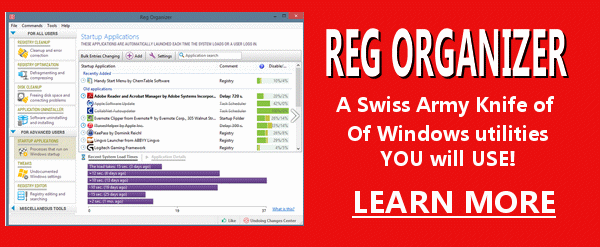
Reg
Organizer - A Swiss
Army Knife of Windows Utilities and Tools
Reg Organizer works on Windows 7, Windows 8, Windows 8.1 and Windows
10. The newest version of Reg Organizer has newly added special tweaks
for Windows 10 - including a Windows 10 Start menu fix.
Get more information and
or order Reg Organizer today and SAVE!
![]()

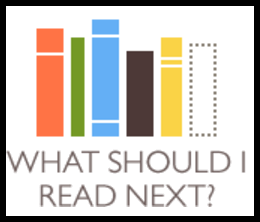 What
Should I Read Next?
What
Should I Read Next?
Both of us are voracious readers. We both love books and reading is
one of our favorite things to do. Nothing like sitting outside under a
shady tree the summertime, reading a good book and sipping an ice-cold
beer. Sorry, EB. I big tall frosty glass of chocolate milk.
You know what the biggest problem with reading is? It's when you
finish reading an exceptionally good book. Super-good books make it
difficult to find the next book to read. Why? Well, because if you
just finished reading an amazing book, how do you find one that could
ever measure up to it?
We normally stumble around and find the next great book eventually,
but sometimes not without a few misfires in between. Usually this
means downloading sample books from Amazon and sometimes slogging
through the first few chapters hoping the book gets better. But I
don't like slogging through chapters in slow-starting books. I like to
be smacked in noggin right from the opening sentence.
"Jackie wouldn't put up with him... not one more day! She took an
egg and a candle and put them inside a dirty red sock. 'That'll teach
that nincompoop', she slathered."
Why can't authors think of opening sentences like that one? I just
made that up, but I bet you'd love to know where that was going,
right.
As usual, I'm wavering off topic, so I digress.
The problem with great books is that it makes it hard to find the next
great book. Expectations run high. We have found a site whose sole
purpose is to give you tons of suggestions for your next great read.
Just type in the title of the book and click and voila! You'll find
suggestions for other books to read. You can sift through the list -
each suggestion with key words about the book's content and click More
Info / Buy to read more about the book and get reviews on Amazon. Now,
now, now, just because it has the word "Buy" in it does not mean you
have to buy anything.
I just get the titles from here and the flip on my tablet and head to
Amazon and get the book for Kindle. Almost always you can get a free
sample of the book with the first chapter or two. You can't always
tell how good a book's going to be by reading the first couple
chapters, but more often than not, if I'm sleeping before the end of
chapter one, that book's not going to wake me up later.
Enough of this. This site is so simple to use that I bet I could teach
a chimpanzee to use it in less than 5 minutes - if he / she already
knew how to type.
The name of the site is - amazingly -- What Should I Read Next.
Trust us, go there, type in the name of a great book you've read, and
in a few seconds you'll -- most likely -- have dozens of suggestions
for books you should read next.
Hop to it. Get
reading!
http://www.whatshouldireadnext.com
These
products and services are recommended and endorsed by Cloudeight:
Emsisoft
Anti-Malware- The best anti-malware you'll find
anywhere. Great protection -- both proactive and reactive. Learn
more here.
Reg
Organizer-- A Swiss Army knife of PC tools. Easy for
beginners to use -- with advanced features for experienced users too. Learn
more here.
Cloudeight
Direct Computer Care - Computer Repair Service--
And for computer repair, you can't beat our remote repair service. You
never have to leave your home, take your computer anywhere or leave it
with someone you don't know or trust. We can fix most computer problems
and all you have to do is sit back and relax. Learn
more here.
Thunderbird
Email Setup - we'll set up Thunderbird for you - works great
with Windows 7, Windows 8 and Windows 10. Get the
details here.
Windows
10
Customization - Make Windows 10 look and work the way you
want it to. Get
more info here. Also..
don't forget: We're
offering something we think
most of you will enjoy. We have a daily tips and tricks summary
newsletter that is sent six days a week. It features daily tips,
freeware picks, and site picks and interesting computer tips, tricks
and more. It's short and sweet - very brief and lightweight. If you'd
like to receive or daily tips and tricks newsletter (completely free,
of course).
You can
subscribe here.
You can
also help us by using our Start
Page.
We have over 100 free games to our
Start Page too - come and play all day. It costs nothing to use our Start
Page--and helps us a lot.
Your Premium Members' Home Page is located here.
Donations help us continue our mission to keep you informed, separate
the truth from the hyperbole, and help you stay safer online. We provide
support to thousands of people. Every week we help dozens of people via
email at no charge. Thanks to donations, we do a lot more than provide
this free newsletter. We help you recognize online threats, fight for
your online privacy, and provide you with the knowledge you need to
navigate the Web safely, and help you get more out of your PC.
Help us keep up the good
fight with a small donation.
It's the beginning of a new year, and we really need your support.
We hope you'll
take a few minutes today and help us with a small donation. We'd
love to hear from you! If you have comments, questions,
a tip, trick, a freeware pick, or just want to tell us off for
something,, please visit
this page. If you need to change your
newsletter subscription address, please see "Manage your subscription"
at the bottom of your newsletter. We received
hundreds of questions for possible use in IA news. Please keep in mind
we cannot answer all general computer questions. We choose a few to use
in each week's newsletter, so keep this in mind. If you have a support
question about a service or product we sell,
please
contact us here. We hope you have enjoyed this issue of
InfoAve Premium.
Thanks so much for your support and for being a Premium subscriber.
Have a great weekend! Darcy & TC DISCLAIMER ABOUT THE TIPS
& SOFTWARE RECOMMENDED IN THIS NEWSLETTER-- PLUS OTHER
IMPORTANT INFO: "Cloudeight InfoAve Premium" newsletter
is published by: Cloudeight Internet LLC![]()

Our Pay What You Like Spring Sale!
Spring is here and we're celebrating with a reprise of one of our most popular
sales ever! We're giving you the option to choose what you pay for some of our
most poplar products & services.
During our
Spring Sale you can choose the price you want to pay for any of the
following products & services:
Our Spring Sale won't
last as long as spring, so don't miss out. Help yourself and help us too.
Get more details
about our Spring Sale - and find out how you can choose
what you'll pay... and pay what you like. Really!![]()

Bookmarks and Favorites? What's the Difference?
Despite the name difference, favorites and bookmarks are essentially
the same thing. "Favorites" and "bookmarks" have identical functions -
they are both saved URL's to a web site. In Internet Explorer and
Edge, they're called "Favorites". In Mozilla Firefox and Google
Chrome, they're called "Bookmarks". Bookmarks and Favorites are two
words for the same thing. Kind of like fall and autumn, eh?![]()
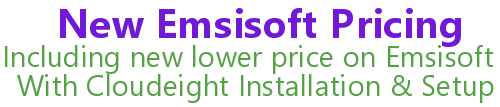
Please visit our Emsisoft order page to see our new prices.
![]()

![]()

![]()
After you donate, you will receive info on how you can become a
Cloudeight Booster.
![]()
![]()
Cloudeight InfoAve Premium - Issue #703
Volume 14 Number 24
March 31, 2017
Not a subscriber?
Subscribe to our InfoAve
Premium Newsletter![]()
All software recommendations we make in this newsletter are based on
our own experience and testing of the programs that we recommend. This
does NOT guarantee they will work on YOUR computer. We assume you will
read the program documentation and use the program according to the
instructions. We make no guarantees about any program recommended in
this newsletter or its suitability for any particular purpose. We will
not be responsible for any problems you may have. We do not and cannot
provide support for any products other than our own Cloudeight products
and we will not answer email concerning any product which is not a
Cloudeight product. We urge you to use good judgment when downloading
and installing software and to use a program only after reading the
program's documentation. And, all Tips & Tricks in this
newsletter have been tested by us on several different computers and
were found to work as indicated. They may not work on yours. We make no
guarantees. Anything we recommend you try and use at your own risk. We
will not be responsible for any problems caused by any software
programs recommended in this newsletter or any of the tips and tricks
in this newsletter.. Readers' comments are their own and Cloudeight
Internet LLC is not responsible for comments of our readers. All
readers' comments, suggestions, questions, and tips and tricks sent to
us become the property of Cloudeight Internet LLC. You understand that
we may use your comments without your explicit permission.
PO BOX 73
Middleville, Michigan USA 49333-0073

