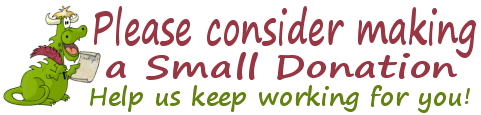Cloudeight InfoAve Premium
Issue #713
Volume 14 Number 34
June 9, 2017
Dear Friends.
Thank you very much for subscribing and for being a part of our Cloudeight family. We appreciate your membership and support very much!

Happy Father's Day! Take advantage of our Father's Day Specials & SAVE!
Cloudeight Direct Computer Care Repair Keys
BUY ONE and GET ONE FREE!
This weekend, you can buy one Cloudeight Direct Computer Care Repair Key at the regular price ( $50 ) - and we'll give you one free. You can give the second key to dad or anyone you like - or keep it for yourself! This is the lowest price we've ever offered on our Cloudeight Direct Computer Care Service keys. So don't miss out. Cloudeight Direct Computer Care Repair Keys never expire - they are good until you use them! Offer valid through Monday June 19, 2017 only. Get more details and save $$ right now.
~~ OR ~~
Buy a Cloudeight Direct Computer Care Season Ticket $25 OFF....
And we'll give you a Cloudeight Direct Computer Repair Key FREE!
For a limited time, when you buy a Cloudeight Direct Season Ticket at $25 off regular price, we'll give you a Cloudeight Direct Computer Care Single Repair Key - FREE. You can give the free repair to your dad or anyone you like. Our Cloudeight Season Ticket is good for unlimited computer repairs for one full year from the date you first use it. It's like having insurance for your computer. And during this sale, when you buy a Cloudeight Direct Computer Care Season Ticket at $20 off regular price, we'll give you a single repair ticket you can give to dad, a friend or anyone you like. Offer valid through Monday June 19, 2017 only. Get more details and save $$ right now.
Here are some important links for you: Here are some important links for you:
- Do you have a question or suggestion for our newsletter? Submit it here.
- You can read and search over 2000 Computer tips and tricks from our Cloudeight InfoAve Web site.
- Do you have a question or comment about one of our products or services? Contact us.
- Are you having problems with your computer?? Visit this page to get information about our Cloudeight Direct Computer Care services. We can fix your computer!
- Emsisoft Anti-Malware provides the best overall malware & virus protection for your computer - we use it and we recommend it. Please visit this page to learn more about Emsisoft products - and our special Emsisoft discounts.
- Would you like to receive our InfoAve Daily Tips & Tricks newsletter? It's free. You can subscribe here.
- If you'd like to help support our newsletters and our Web site, please consider becoming a Cloudeight Booster. Our boosters get freebies and special offers. Make a donation and join the Cloudeight Boosters today!
- Your Cloudeight InfoAve Premium Newsletter home page has links to the last several issues of Cloudeight InfoAve Premium newsletter. Visit our Cloudeight InfoAve Premium home and catch up some or our back issues.

A comment from Barbara
Hi EB and TC,I have been saving information regarding a new hobby of mine on a Word Document by taking snapshots of text using FastStone Capture. I found that by clicking on File/Send to Word what I have captured with those snapshots, it is automatically inserted into my open Word Doc. I don't know if you knew about this or not but is yet another great feature in FastStone Capture which I love! FastStone Capture does it for you. Hope you are both enjoying the spring as we here in Michigan are warming up at long last. Hugs, Barbara
A comment from Lenore
Thanks to Darcy for bringing my old laptop back from the dead! It was amazing to watch. My laptop, which is 5 years old, now runs better than my 2 year old desktop. Thanks so much for offering your services! Lenore K.
A comment from Susan
TC worked on my computer a couple of weeks ago. I got busy and forgot to write and tell him what a great job he did. My computer is running so much better now that you fixed it. I not only appreciated the great job you did, but the friendly and professional way he answered all of my questions. Though I had a lot of them, he took time to answer every one of them. Thanks for a great job! Well done. Susan.
A comment from Bob
Darcy installed Thunderbird and Emsisoft for me at the same time! Not only did she do that, she checked over my PC to make sure all was set up right. She went above and beyond. I was very impressed. Thank you for going the extra mile for me. I will recommend you to all my friends. Bob
A comment from Sara
If you haven't used Cloudeight Direct service before you are missing the boat. I spent over $250 a computer repair service here in my town. They kept it for 3 days. Within a week after I got it back, the problems they said they fixed came back. So not only didn't I have a computer for 3 days while they fixed it - it turns out they didn't fix everything I wanted fixed. That's when I decided to give Cloudeight services a try. C connected to me, fixed up my problems - including some I was not even aware of. Short story. He did all this for $50! Incredible. He worked on my computer over a month ago and my computer is still running great! I will never take my computer to a repair shop again. Cloudeight does an amazing job for an incredible price.
Thanks so much to Barbara, Lenore, Susan, Bob, Sara and everyone who wrote to us last week. And thanks all those who used our Cloudeight Direct Computer Care services . And a thank you also, to all who have helped us with your donations and those who have shared our site with friends. TC & EB
Help Support Cloudeight:
With our new Monthly Gift Option
This is for those of you who would like to set up a monthly gift to help Cloudeight. We are now offering this option because so many of you have asked us to offer a monthly gift option. If you're interested, please see this page for more information.
Why we need your help
We decided long ago we would not sell anything we wouldn't use on our own PCs or recommend to our families and friends. So, we offer a very limited number of software programs - only the ones we trust, use, and believe in. We also decided that we would never use irritating popup, slide-in, or any annoying advertising on our pages beyond simple, identifiable, in-page advertisements. Only selling trustworthy, useful products mean's we'll never sell anything we don't believe in no matter how much we need the money. And we'll never cover our web pages with dozens of annoying ads that you have to close to see what's on the page. Our income is limited and derived from the honest and useful software we do sell, to the Cloudeight Direct Computer Care services we offer, and contributions from people, like you, who want to help us.
Help us to keep on helping you! See this page for more information.

Mary wants to know how to prevent a guest
from using a command to find her wireless password
(Mary is writing about
a tip we featured last week. ) How do you stop someone visiting you
from getting your network password with this process?
Our answer
Hi Mary. First... Make sure your user account is password protected ( i.e.
you have to enter a password when you start up your or restart your
computer). Don't let a guest use your user account since you probably have
administrator privileges.
Instead, be safe and create a limited guest account. This allows guests to
use your computer, but they cannot run commands, or install software or
make changes to your PC. You can
learn more about creating guest accounts here.
After you create the guest account. all you need to do when a guest wants
to use your computer is log off your account (Windows Key + L) and log in
to the guest account. Once the guest account is logged in, your guest can
browse the web and use your PC, but will not be able to run commands,
install or remove software, or make any changes to your PC.
I hope this helps you, Mary
![]()
Raewyn
can't send images by email like she used to
I cannot attach and send a photo on Windows 10 . Keeps telling me there is
"no email program associated to perform the requested action. Please
install an email program or if one is already installed , create an
association in the default program control panel." I have a gmail and an
xtramail installed on this computer. Emails are coming in and I can send
an email but not with an attachment i.e. photo.
Have tried to create the attachment several times but no luck as yet. Very
new Windows10 user. Think I have followed the instructions correctly but
.......? Hope you can help
Our answer
Hi Raewyn.
If you want the ability to right click and use Send, you can get a program
like Thunderbird and setup your email accounts. You need to set it as the
default program for email. You can do this in Control Pane > Default
Programs. We have a service to do
this and set up Thunderbird correctly for you. If you are interested
please see http://thundercloud.net/tbird
Or, you should be able to add the image from your mail you are writing. It
won't resize with the Windows feature though.
![]()
Wendy wants a fresh start...
but
Firstly I just want to say what a great job you all do; I have been a
member for many years (almost since your beginning) and you have taught me
much in that time, but I do have a question that I need help with. I
have an HP Laptop which was a late 8.1 OS which I updated to Windows 10 a
few months later and now have the Creators Update. My question is will the
'FRESH START' work on this computer OK and get rid of all the unwanted
bits that were loaded by the manufacturer. Regards, from Wendy.
Our answer
Thanks so much, Wendy. Unlike a "Reset" or "Factory Reset", Fresh Start
does not reinstall the operating system that came with your PC - in your
case, Windows 8.1. Fresh Start saves all your personal files and some
Windows settings, then removes all programs, apps, and Windows itself
from your hard drive. Fresh Start then clean installs a fresh copy of
Windows 10 and then puts your personal files back for you.
Here is full copy of the information available from Microsoft about Fresh Start, including suggestions and warnings. This information came from this Microsoft page:
"Warning: Before you
use Fresh start
"Keep these important points in mind before you begin a Fresh start:
"Microsoft recommends that you back up your files before making changes
like a clean installation of Windows to your device.
"Fresh start will remove all apps that don't come standard with Windows,
including other Microsoft apps such as Office, third-party antivirus
software, and desktop apps that came pre-installed on your device. It will
also remove all other Windows Desktop apps installed by your device’s
manufacturer, such as your manufacturer's apps, support apps, and drivers.
It will keep only the Store apps installed by your manufacturer.
"You will not be able to recover removed apps and you will need to
manually reinstall these apps later if you want to keep using them.
"Make sure that you have access to all reinstallation media (such as CDs),
product keys, license or login information, or other materials needed to
manually reinstall and reactivate the apps or app-related content you want
to keep using.
"You may lose your digital licenses, digital content associated with apps,
or other digital entitlements for apps, which may impact your ability to
use apps or app-related content you paid for.
"Make sure you meet the system requirements.
Learn more at Windows 10 Specifications.
"If you just purchased a new device that includes Office 365, please
see Download and install Office 365 Home, Personal, or University on
your PC for information about reinstalling Microsoft Office
after the clean installation of Windows. If you have Office 2010 or
earlier, you will need to locate your Office product key. For tips on
locating your product key,
check Find your Office 2010 product key or enter the
product key for your Office 2007 program."
For our instructions on running Fresh Start, please see our article here.
Good luck, Wendy!
![]()
Jim gets a warning from Windows Defender that his computer is
infected
Hi TC. My EMISOFT has been renewed for the year. I was in my e-mail
when a "Windows Alert" came on and locked my computer. It said:
Windows Update: 55X-1.com
Windows Defender Alert: Zeus virus detected on computer.
Do not shut down or following date will be lost:
Passwords
Browser History
Credit Card
Local Hard disc files
Windows Defender has sandboxed your browser & locked your PC to prevent
further harm.
Call Microsoft to rectify and get your PC unlocked.
1-877-768-9358
I could not unfreeze the computer so I shut it down. It did come on normal
without a problem. I ran the Emsisoft custom scan and nothing shown. I
checked Windows Defender which said Windows Firewall was on (I thought we
turned that off when I went through this the last time and had you check
my computer). Anyway, everything according to them was normal.
Is there anything else I should do?
Our answer
Hi Jim. This of the most popular and ubiquitous scams on the
Internet. The alert you received did not come from Emsisoft, nor your
computer. It is an advertisement that appears to be coming from Microsoft
and/or Windows Defender - but it is coming from neither. It is coming
from a Web page. You did the right thing shutting your computer. Once you
did that you closed the advertisement disguised as a virus warning, which
is why, when you restarted, everything was normal. If you ever seen it
again, you can usually get rid of it by pressing ALT+F.
We've covered these kinds of scam / fake virus alerts in our newsletters
previously.
Take a look at our most recent article about these types of scams:
We don't turn Windows Firewall off. We have written many articles about
why you don't need a 3rd-party firewall - the reason being that Windows
has a good built-in firewall. Emsisoft (Anti-Malware) does not have a
built-in firewall and it works well with Windows Firewall. I think you're
getting Windows Firewall confused with Windows Defender. And though the
fake warning you got said it was from Windows Defender - it had nothing to
do with Windows Defender.
Please
read the article referenced above - you'll see just how many of these
scams with realistic looking fake alerts and dire threats are out there.
There are also suggestions in that article showing other ways to handle
these aside from shutting down your computer - although that is certainly
a good way to deal with these kinds of fake alerts.
Emsisoft will provide all the protection you need, but Emsisoft does not
block advertisements or protect from scams. No security software can
protect you from scams.
![]()
Carol wants to know if she has to have Windows 10 Anniversary
Update before she can get the Creators Update
Hello EB and Darcy, I would like to know if you have to update to win 10
anniversary edition, in order to get the creators edition? Thank you so
much for all you do for us, and thank you for your time.
Our answer
Hi Carol. You do not have to have to have the Anniversary Update first to
download the Creators Update. However, if you update via the normal
Windows Update channel you may end up getting the Anniversary Update
first. Your best bet would you be to
read our article about Creators Update here. You'll find more info
there as well as a link to click if you want to update to Creators Update
and do not want to wait using the upgrade assistant.
However, we would suggest to you that the best way for you to upgrade is to upgrade directly to the Creators Update. Go to this Microsoft page. And under the section that says:
"Create Windows 10 installation media
"To get started, you will first need to have a license to install Windows
10. You can then download and run the media creation tool. For more
information on how to use the tool, see the instructions below...
Click the button that says "Download tool now". Once you have downloaded it, double-click the file to run it. You'll have the choice to "Upgrade this PC now" or "Create installation media for another PC". You'll want to choose the first option (see below):
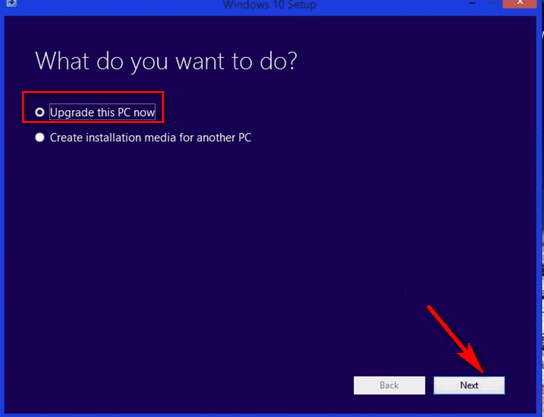
Click "Next" to begin the upgrade. It's pretty much automatic. Be patient. Upgrade times vary from less than one hour to several hours. Note: You don't need a product key or license to upgrade your PC to Creators Update.
Hope this helps you, Carol.
One Year Emsisoft
License With FREE Installation & Set-up
Help us by making a small donation
Empower Mode on Windows 10
OK, we'll admit, we changed its name. Everyone else calls it god Mode.
We're not happy with that name, so we hereby change its name to
Empower Mode. This modality has been part of Windows since Windows XP
and it continues to work - and be useful - in Windows 10.
Empower Mode lets you access every feature of the Control Panel from a
list. Because every is listed by category, you will probably find
settings you never saw listed in Control Panel -- but they were always
there.
While you can create a shortcut to Empower Mode anywhere, we think it
is best on the desktop since it's easier to find.
It's easy to do. Here's how to create a shortcut to Empower Mode.
1. Create a new folder on your desktop (Right-click on an empty space
on your desktop and click "New" then "Folder".
2. Right-click on the newly created folder, choose "Rename" and rename
it
EmpowerMode.{ED7BA470-8E54-465E-825C-99712043E01C}
(We certainly recommend you copy that and then paste it as the folder
name.)
3. When you're done you'll have an icon on your desktop that looks
like this:
And when you click it, you'll be empowered with every Control Panel
setting -- right at your fingertips.
![]()
Tony just updated to Windows 10 Creators Update and wants to get
rid of One Drive
Since I have upgraded to the Creators Version I am plagued with One Drive
alerts whenever I want to save something. I can't remember how to disable
one drive so I don't get the alert from One Drive to save it to One Drive,
I'm getting tired of exiting one drive to save my file where I want to
save it. And I definitely do not want to save it to one drive or any cloud
based location. I have enough external hard drives that I don't need the
cloud for saving. Can you please remind me how to disable One Drive. Is
there a way I can remove it altogether? Thank you. Tony
Our answer
Hi Tony. You'll be
glad to know that with Windows 10 Creators Update you no longer have to
jump through hoops to remove OneDrive. To remove OneDrive from Windows 10
version 1703 (Creators Update) just go to Control Program > Uninstall a
Program > and click on Microsoft One Drive and uninstall it.
Or you can use Settings. Open Settings > Click on Apps > Click on Apps &
Features (in the left column). Then scroll down and find Microsoft One
Drive - click it and then click Uninstall.
After you remove Microsoft One Drive you should restart your PC.
By-the-way, Control Panel is no longer on the right-click (Win-X) menu in
Windows 10 Creators Update. You can open it by using Windows + R and
typing Control Panel in the run box... then press Enter. If you want a
shortcut to it do this: While it's open, click its icon in the taskbar and
choose "Pin to taskbar". If you want other shortcuts to Control Panel,
read our article about
Control Panel Goes Missing on Windows 10 Creators Update /
![]()
Some of you still aren't using Emsisoft... And
now Emsisoft's even better with its new anti-ransomware feature.
We're going to make you an offer you can't refuse! If you're not yet using
Emsisoft, here's your chance to get the best protection you can buy and
we'll install it and set it up for you FREE.
See this page for
all the details.
Don't need any of the products or services we
offer right now? Please consider making a small donation. We would
appreciate it very much!
Visit this page if you
would like to help us with a small donation.
Thank you! ![]()

Windows 10 (all versions) ![]()
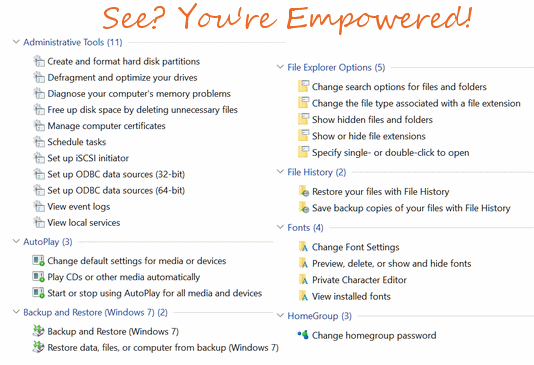
![]()
Print the Output of a Command Directly to a Text File
Windows 10 Creators Update
Sometimes you'll see tips that tell you how use a Command Prompt to find your network settings, Wi-Fi password or other information. And most of you know by now. that you can copy & paste from Command Prompt window, save it as test file or paste it into an email, etc.
But now we're going to take you a step beyond that and show you how to create a text file directly from the Command Prompt - no copying & pasting the information into an email or text editor.
They say a picture is worth a thousand words. Good. That saves a lot of typing.
OK let's start with a simple command to check our network configuration. The command is IPCONFIG /ALL.
So, open a Command Prompt: Press Windows Key + X and click on Command Prompt (Admin).
At the prompt type IPCONFIG /ALL > C:\Users\Your User Name\Desktop\NetworkDetails.txt (see below):
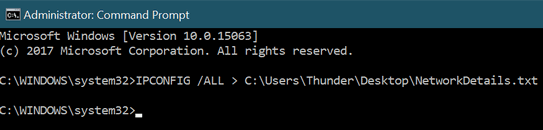
We'll explain. If you open a Command Prompt and type IPCONFIG /ALL at the prompt and then press Enter - all the network configuration info will be shown inside the Command Prompt. And if you want you can copy the info and paste it on a text file, email, etc. But if you if you enter the command IPCONFIG /ALL, then a space, then the "greater than" symbol > followed by a space, and a file path and file name, the results of the command will be saved to a text file called whatever you named it - at the location you specified. For our example, the Command Prompt results in the example above, will be saved to a file called NetworkDetails.txt on my desktop:
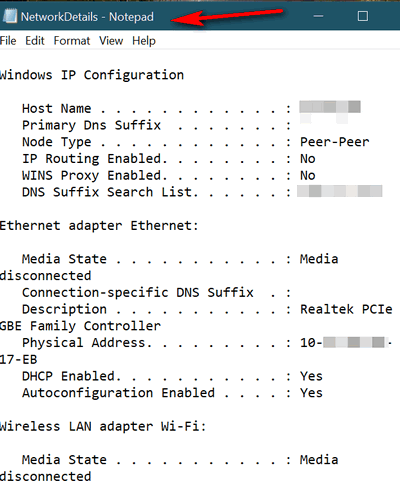
When you use this method, the results of the command you entered will not
be shown in the Command Prompt window, but instead will be saved to a text
file at the location and with the name you specified. You could save it to
your desktop (as shown), or you could save it to your Documents folder,
for example:
C:\Users\YourUserName\Documents\WhateverFileNameYouWant.txt
You might be thinking, that's great if you're a geek, but what can an ordinary, real human being like me use this tip for? We are glad you asked! You can get a lot of information about your computer by running commands. For instance, recently, we featured a tip on how to find your Wi-Fi password without using any 3rd-party software.
Let's say you wanted to save your WiFi password directly to a text file on your desktop. To do this, open a elevated command prompt (see above) and type the command - shown below - at the prompt, then press Enter:
netsh wlan show profile name=yournetworkname key=clear > C:\Users\Thunder\Desktop\WiFi-Password.txt
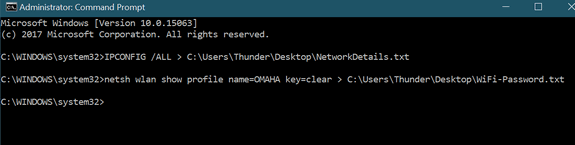
Notice my network name (as you can see in the command above is OMAHA). You'll have to replace my network name, with whatever your network is called.
And if you did that all correctly, you'll have a file on your desktop called WiFi-Password.txt showing your WiFi password in plain text.
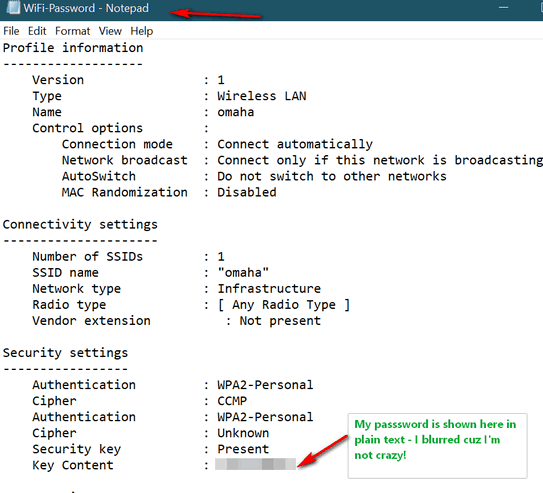
Remember. You must leave
all the spaces as shown in all commands.
Substitute your Windows name for "YourUserName" in the file path (my
username is Thunder), You can call the text file anything you want as long
as you add the extension .txt at the end. You can save the file anywhere
you want, as long as you type the complete file path. We suggest you don't
get too fancy -- Desktop or Documents should be fine for most of you. If
you're super advanced, and what to show your stuff, save in subfolder, of
a subfolder of a subfolder of a subfolder. But that's too much work for
us!
![]()
Let Windows 10 Automatically Take Out the
Trash Every 30 Days
Windows 10 Creator Update (Version 1703)
Windows 10 makes it easy and automatic to clear your recycle bin every 30
days. Plus Windows can also clean up unnecessary, unused temporary files
automatically too.
All you have to do to enable this feature is to go to Settings > System
and click on Storage:
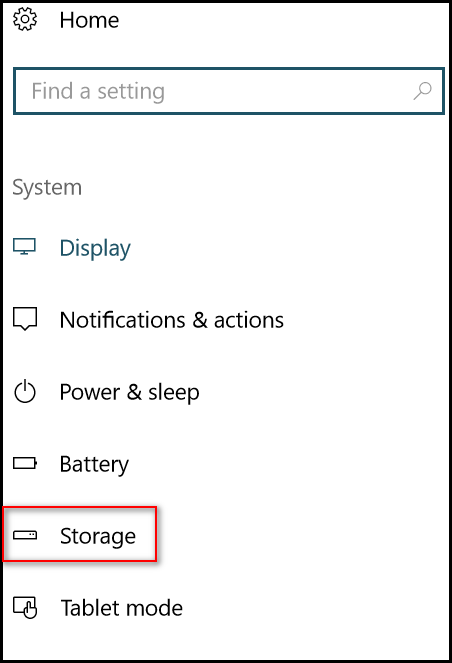
In the Storage section, look for “Storage Sense”. Turn the switch to “On”.
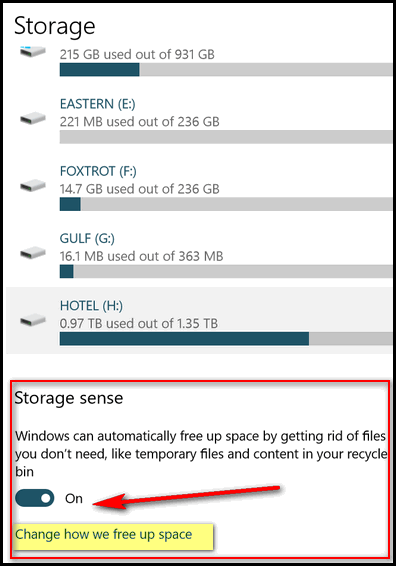
Next click on “Change how we free up space”…
Make sure that “Delete temporary files that my apps aren’t using” and
“Delete files that have been in the recycle bin for over 30 days”, are
both turned on.
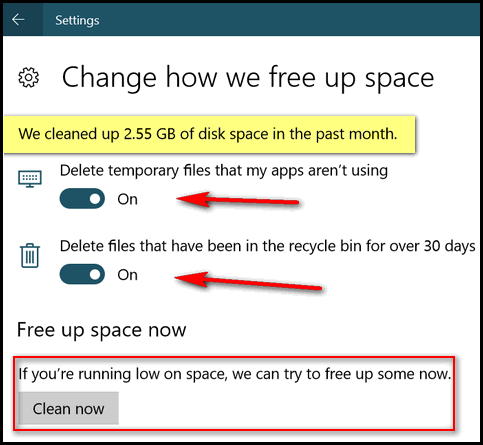
If you want to clean up your recycle bin and temporary files immediately, just click on the “Clean now” button. When it’s done cleaning, it will show you how much space was cleaned up. As you can see above, over 2.5 GB of drive space was freed up in the last 30 days.
Two Quick Tips for Windows 10
Windows 10 Version 1607 (Anniversary Update) and Version 1703
(Creators Update).
Make a screen recording without installing any 3rd-party software
Did you know that you can make a screen recording in Windows 10 just by pressing Windows Key + ALT +R? Admittedly this screen recorder was made for games, but you can use to record anything on your screen and create and save a video from the screen recording.
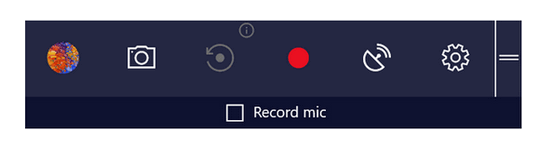
Switch Between the Light & Dark Themes in Windows 10
If you’re using Windows 10 Light theme, then your settings window has a white background. But with the flip of a switch (literally) you could be using the Dark theme. You can change back and forth to suit your moods, I guess. Maybe this is why EB always uses the Dark theme? It matches her mood!
All kidding aside. If you want to come on over to the Dark side…
Open Settings (Windows Key + i or click the settings icon on your Start menu or Action center) and click on Personalization > Colors.
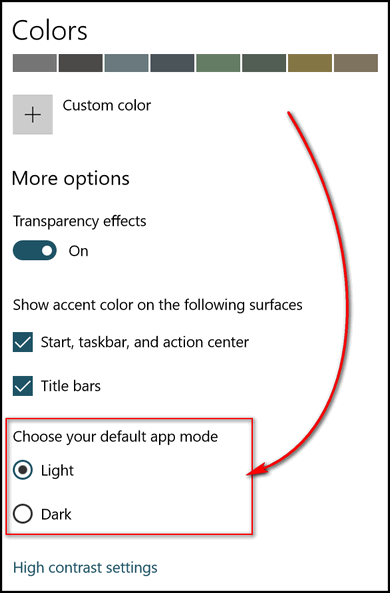
Look under “Choose your default app mode”. If you have not changed your theme, then you will be using the Light theme by default. If you’re ready for a change, just tick the circle next to Dark. Voila! You’ll immediately see the Dark theme appear.
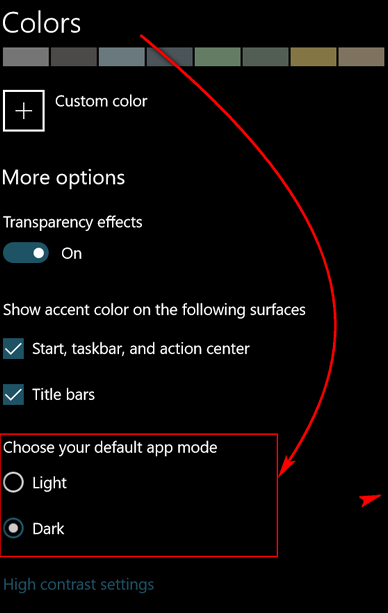
When you’re ready to come back into the light, just return to Settings > Personalization > Colors > “Choose your default app mode” and tick the circle next to Light. That’s it. Easy and quick!
![]()
Windows 10: Fun With Cortana
Windows 10 (all versions)
Cortana is like liver sausage – you either love it or hate it.
At first we were not very enamored with Cortana, but lately we both have been enjoying “her”. (If you don’t want her to be a her, it’s the 21st century! You can make her a him… see this page.)
If you’ve set up Cortana, you can ask “her” anything and usually get an answer. Just start your question with “Hey Cortana”. For instance… “Hey Cortana. What’s the weather forecast today?” And you’ll get today’s weather. You can ask… “Hey Cortana. What is the weather going to be like on Tuesday?” And “she’ll” tell you.
What if you had to work with EB like I do and were depressed and forlorn? Well you can ask Cortana to tell you a joke, which I just did:
“Hey Cortana. Tell me a joke.” And “she” told me this joke:
“What did the fisherman say to the magician? Pick a cod.. any cod!”
Ha ha.
“Hey Cortana. Tell me another joke”
“OK. Time flies like the wind, but fruit flies like a banana”
Or, if your pathetically bored, like EB is, you can ask Cortana to sing you a song!
“Hey Cortana. Sing a song!”
“She” sings:
“Oh Susannah, don’t you cry for me,
Cuz I come from Alabama with a banjo on my knee…”
And she really sings well – at least she hit all the notes. Not sure how well the male voices would do though – if you want to try out Mark or David, it’s on you.
Oh get some trivia from her:
“Hey Cortana… give me some Beatles trivia.”
And she told me: “All four members of the Beatles have been inducted into the Rock and Roll Hall of Fame twice; once as members of the Beatles and once as individual artists.”
“Hey Cortana. What was the largest selling single recording ever?”
And she told me. ” ‘White Christmas’ by Bing Crosby in 1942 was the biggest selling single record in history with sales over 50 million.”
"Hey Cortana. How tall is Mount McKinley?”
And she replied. “The elevation of Denali is 20,322 feet.”
Notice she corrected me… Mount McKinley is now known as Denali because that’s what its name really is. However, here in the USA we like to name things for presidents. I’m glad we changed it back to Denali our of respect for the native folks of Alaska.
You can ask her to define a word, play trivia with you, tell you a joke, sing a song, play a music video, or play a game (really – just say “Hey Cortana. Let’s play a game.”)
“Hey Cortana. Tell me another joke.”
“A grasshopper walks into a bar. The bartender says, ‘Hi! We have a drink named after you!’ The grasshopper says… ‘You have a drink named Steve?’ “
Now, go have some fun with Cortana.
![]()

Happy Father's Day! Take advantage of our Father's Day Specials &
SAVE!
Cloudeight Direct Computer Care Repair Keys
BUY ONE and GET ONE FREE!
This weekend, you can buy one Cloudeight Direct Computer Care Repair Key
at the regular price ( $50 ) - and we'll give you one free. You can give
the second key to dad or anyone you like - or keep it for yourself! This
is the lowest price we've ever offered on our Cloudeight Direct Computer
Care Service keys. So don't miss out. Cloudeight Direct Computer Care
Repair Keys never expire - they are good until you use them! Offer valid
through Monday June 19, 2017 only.
Get more details and
save $$ right now.
~~ OR ~~
Buy a
Cloudeight Direct Computer Care Season Ticket $25 OFF....
And we'll give you a Cloudeight Direct Computer Repair Key FREE!
For a limited time, when you buy a Cloudeight Direct Season Ticket at $25
off regular price, we'll give you a Cloudeight Direct Computer Care Single
Repair Key - FREE. You can give the free repair to your dad or anyone you
like. Our Cloudeight Season Ticket is good for unlimited computer repairs
for one full year from the date you first use it. It's like having
insurance for your computer. And during this sale, when you buy a
Cloudeight Direct Computer Care Season Ticket at $20 off regular price,
we'll give you a single repair ticket you can give to dad, a friend or
anyone you like. Offer valid through Monday June 19, 2017 only.
Get more details and
save $$ right now.
![]()

My Ancient Soul
I'm old and certainly not very cool. I don't know that I ever was. I don't
belong here in the age of selfies, but I'm not so sure I belonged in the
age of transistor radios.
I don't understand selfie-sticks. I don't understand the ego behind
selfies. I grew up in the age when Polaroid cameras were all the rage, but
I don't remember anyone taking selfies and passing them around.
I don't understand why anyone needs a life trainer. Do you. I'm lost in
this age of instant gratification made instantly instantaneous with the
swipe of a smart phone. What do the unattractive. unpopular and unwanted
feel like in these days of selfies and life trainers? How do they escape?
How do they feel? How do they cope?
I think I know.
Even when I was young, I lived in a different world than my peers. I don't
know why. Maybe it's because of my "ancient soul". When I was
seventeen-years-old one of my best friends at the time told me I had an
ancient soul. He told me I came from another time and another place. That
I was like trapped between centuries.
At the time I found it off-putting; I didn’t take it as a compliment. I
tried to find a different soul and chose a lifestyle of which I’m not
proud. I did things then that were contrary to everything I knew to be
right and good. I battled my ancient soul because I hated being different.
I’m far past seventeen now and I’ve become comfortable with my ancient
soul. I find peace and comfort in the little pleasures of life: a good
book, watching the greening of spring, listening to the wind and imagining
sailing on a vast ocean without a destination, or just watching people
pass by. I never really fit in when I was seventeen...
![]()

Speech to Text Online Notepad. You Speak — It Types!
Hello! This is an article about a free online speech to text editor that you can use to type whatever you say. To prove a point, this entire article was typed by the speech to text editor on the site we are featuring today… really! Honest!
When you get used to it, it’s very easy to use. Yes, it’s true… sometimes, the thing makes mistakes. But what the heck, it is a thing, not a person, right? And surprisingly, it doesn’t make very many mistakes. In fact, it probably makes less than I do. (Don’t laugh.)
Anyway… Why you’re sure to want to give our site pick a try after you get done reading this glowing review. But you’ll need to try it first… and see if it’s something you could and would use. If you don’t like typing and you have something to say, this may be the site for you. When you’re ready, all you have to do is go to this page and click on the microphone near the top of the page, and start talking. You’ll be amazed to see whatever you say being typed, right in front of your very eyes, as you speak… I tells ya.
I used to watch those old movies where the president or a big company executive was talking into one of those old Dictaphone machines. Then later, the secretary would type whatever was dictated. That did not make the president a dictator, did it? I guess it did. Well, the president was dictating, right? So, you can use our site pick and pretend your a president and you are dictating. But instead of waiting on someone to type it up for you, it’s typed as you speak.
If you are lazy, or tired, or your fingers hurt or your typing skills are rudimentary or nonexistent, this might just be the site for you… especially if you plan on typing a 1400 or 1500 word essay, typing a novella, or just writing a long nasty note to General Motors… or me. Kidding. Right?
OK. I know you won’t believe this, but that’s about it for today. Normally, I would be more verbose however this is very strange sitting here talking to my laptop. I find I have nothing more to say. You're hoping I’ll use this speech to text thing more often so my articles are more to the point… and pithy. Heck, I’m nothing if not pithy. However, if you’re used to or you’re comfortable talking to machines, you’ll be more comfortable than I was; if you’re not, then you will be a bit uncomfortable, but you’re tired fingers will thank you. I promise.
All ready to go? Then have at it! Visit our site pick “Speechnotes” right now, and speak your mind! It’s free. It has a built-in spell checker. It’s pretty accurate.
A couple important things – You must use the Chrome browser to use this site. It’s free. There is no registration needed and nothing to install.
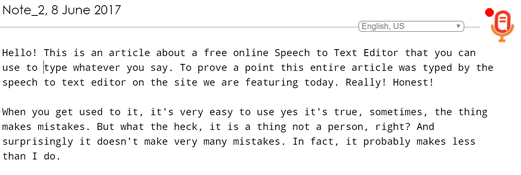
Site description — for the incredulous among you:
[The stuff below was not typed by Speechnotes. It was copied from the Speechnotes site, and pasted here by lil’ ol’ me.]
"Speechnotes
Speech to Text Online Notepad
Professional, Accurate & Free Speech Recognition Text Editor
Distraction-Free, Fast, Easy to Use Web App for Dictation & TypingSpeechnotes is a powerful speech-enabled online notepad, designed to empower your ideas by implementing a clean & efficient design, so you can focus on your thoughts. We strive to provide the best online dictation tool by engaging cutting-edge speech-recognition technology for the most accurate results technology can achieve today, together with incorporating built-in tools (automatic or manual) to increase users’ efficiency, productivity and comfort.
Works entirely online in your Chrome browser. No download, no install and even no registration needed, so you can start working right away..."
Got it?
OK... go get it. Let it type for you. It works!
![]()
Donations help us continue our mission to keep you informed, separate the truth from the hyperbole, and help you stay safer online. We provide support to thousands of people. Every week we help dozens of people via email at no charge. Thanks to donations, we do a lot more than provide this free newsletter. We help you recognize online threats, fight for your online privacy, and provide you with the knowledge you need to navigate the Web safely, and help you get more out of your PC. Help us keep up the good fight with a small donation.
After you donate, you will receive an invitation to become a Cloudeight Booster.
Help us keep up the good fight with a small donation.
Interested in making a automatic monthly gift? Visit this page.
Help us keep helping you and helping you stay safe on the Web.

What is bandwidth?
The Beatles had only 4 members. If they stood side-by-side, the whole group was only measured 11 feet wide. But Blood, Sweat & Tears had 9 members and standing side-by-side they measured 25.5 feet wide. Blood, Sweat & Tears was wider than The Beatles. They had more width... more bandwidth than The Beatles, but The Beatles sold tons more records. So, bandwidth does not mean a thing.
Wait! Wait! Yes it does!
According to the official definition:
"Bandwidth is a term used to describe how much information can be
transmitted over a connection. Bandwidth is usually given as bits
per second, or as some larger denomination of bits, such as
Megabits per second, expressed as Kbit/s or Mbit/s. Bandwidth is a
gross measurement, taking the total amount of data transferred in
a given period of time as a rate, without taking into
consideration the quality of the signal itself."
According to us - If you have a
swimming pool containing 50,000 gallons of water and you try to
drain it with a garden hose, it will take you about 17 days to
drain (or download) all the water out of that pool. Now if you
have a fire hose - i.e. a big thick pipe, you can drain (download)
the water in about 2 days. So the fire hose has more bandwidth
than the garden hose? See? The bigger the hose the more water
flows through it and the faster the water flows through it. Just
think about it for a minute.
![]()
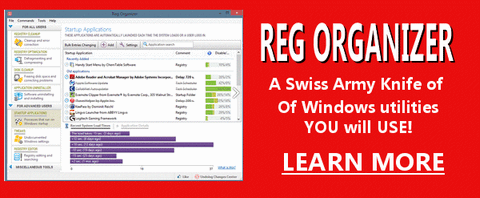
Reg Organizer - A Swiss Army
Knife of Windows Tools - Works Great on Windows 10!/a>
![]()

- Premium Subscribers' Home Page You'll find the last few weeks of Premium archived on this page.
- To change your subscription address, see "Manage your subscription" at the bottom of this newsletter.
- Submit your questions, comments, and suggestions for possible inclusion in our newsletters here. This form is for questions, comments and suggestions for this newsletter, not for product support, stationery questions, or general questions concerning our products or services.
- Submit your Windows tips and tricks here.
- Send us your suggestions and recommendation for future freeware picks and/or sites of the week.
- Follow us on Twitter
- Help us Grow! Forward this email newsletter to a friend or family member - and have them sign-up for InfoAve Premium here!
- Get our free daily newsletter! Each evening we send a short newsletter with a tip or trick or other computer-related article - it's short and sweet - and free. Sign-up right now.
- Have a question about a Cloudeight Software program, service, stationery, or need to ask about an order? Let us know!
- If you need help with one of our software programs, have a question about an order, or have a question about any of our email stationery, screen savers, or other products - please don't use our InfoAve Questions/Answers/Tips form. Please use our general Cloudeight support form instead.
- If you want to help us by telling your friends about our Cloudeight Direct Computer Care service, you can download a printable flyer you can handout or post on bulletin boards, etc. Get the printable PDF Cloudeight Direct Computer Care flyer here.

These products and services are recommended and endorsed by Cloudeight:
Emsisoft Anti-Malware- The best anti-malware you'll find anywhere. Great protection -- both proactive and reactive. Learn more here.
Reg Organizer-- A Swiss Army knife of PC tools. Easy for beginners to use -- with advanced features for experienced users too. Learn more here.
Cloudeight Direct Computer Care - Computer Repair Service-- And for computer repair, you can't beat our remote repair service. You never have to leave your home, take your computer anywhere or leave it with someone you don't know or trust. We can fix most computer problems and all you have to do is sit back and relax. Learn more here.
Thunderbird Email Setup - we'll set up Thunderbird for you - works great with Windows 7, Windows 8 and Windows 10. Get the details here.
Windows 10 Customization - Make Windows 10 look and work the way you want it to. Get more info here.
Also.. don't forget:
We're offering something we think most of you will enjoy. We have a daily tips and tricks summary newsletter that is sent six days a week. It features daily tips, freeware picks, and site picks and interesting computer tips, tricks and more. It's short and sweet - very brief and lightweight. If you'd like to receive or daily tips and tricks newsletter (completely free, of course). You can subscribe here.
You can also help us by using our Start Page.
We have over 100 free games to our Start Page too - come and play all day. It costs nothing to use our Start Page--and helps us a lot.
Your Premium Members' Home Page is located here.
![]()
We'd love to hear from you!
If you have comments, questions, a tip, trick, a freeware pick, or just want to tell us off for something,, please visit this page.
If you need to change your newsletter subscription address, please see "Manage your subscription" at the bottom of your newsletter.
We received hundreds of questions for possible use in IA news. Please keep in mind we cannot answer all general computer questions. We choose a few to use in each week's newsletter, so keep this in mind. If you have a support question about a service or product we sell, please contact us here.
We hope you have enjoyed this issue of
InfoAve Premium.
Thanks so much for your support and for being a Premium subscriber.
Have a great weekend! Darcy & TC
Cloudeight InfoAve Premium - Issue #713
Volume 14 Number 34
June 9, 2017
Not a subscriber?
Subscribe to our InfoAve
Premium Newsletter![]()
DISCLAIMER ABOUT THE TIPS
& SOFTWARE RECOMMENDED IN THIS NEWSLETTER-- PLUS OTHER
IMPORTANT INFO:
All software recommendations we make in this newsletter are based on
our own experience and testing of the programs that we recommend. This
does NOT guarantee they will work on YOUR computer. We assume you will
read the program documentation and use the program according to the
instructions. We make no guarantees about any program recommended in
this newsletter or its suitability for any particular purpose. We will
not be responsible for any problems you may have. We do not and cannot
provide support for any products other than our own Cloudeight products
and we will not answer email concerning any product which is not a
Cloudeight product. We urge you to use good judgment when downloading
and installing software and to use a program only after reading the
program's documentation. And, all Tips & Tricks in this
newsletter have been tested by us on several different computers and
were found to work as indicated. They may not work on yours. We make no
guarantees. Anything we recommend you try and use at your own risk. We
will not be responsible for any problems caused by any software
programs recommended in this newsletter or any of the tips and tricks
in this newsletter.. Readers' comments are their own and Cloudeight
Internet LLC is not responsible for comments of our readers. All
readers' comments, suggestions, questions, and tips and tricks sent to
us become the property of Cloudeight Internet LLC. You understand that
we may use your comments without your explicit permission.
"Cloudeight InfoAve Premium" newsletter is published by:
Cloudeight Internet LLC
PO BOX 73
Middleville, Michigan USA 49333-0073