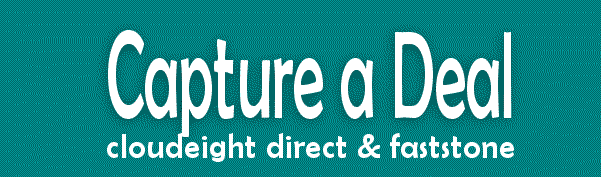Cloudeight InfoAve Premium
Issue #718
Volume 14 Number 39
July 14, 2017
Dear Friends.
Thank you very much for subscribing and for being a part of our Cloudeight family. We appreciate your membership and support very much!
Thanks for all the great questions!
For a second week in a row, you've been sending us some really great questions. So again this week, we're going to double up on the questions and answers, and cut back on the tips & tricks... because we only have so much space! We hope you all enjoy this week's issue. It gives us a chance to answer some of your great questions. Please keep them coming! And don't forget to send us your favorite Windows tips & tricks. We'll be featuring your favorite tips and tricks in upcoming editions of this newsletter. Thanks so much.
Important Stuff!
Remember, we are now sending this newsletter from cloudeight-news@thundercloud.net, so please add to your address book or alert your ISP should you need to have it whitelisted in order to ensure delivery.
Get the best of both worlds! Cloudeight Direct Computer Care + FastStone Capture... the best screen shot and screen recorder anywhere!
During our Capture a Deal sale, when you buy a Cloudeight Direct Computer Care Computer Service/Repair Key for $10 off ( just $40) we will give you a lifetime license for Faststone Capture (a $19.95 value) absolutely FREE. Learn more here.
Save $10 on Cloudeight Direct Computer Care and get Faststone Capture
(lifetime license) FREE.
Learn more here.
This special offer is available for a limited only... or while supplies
last. Get
yours now!
Here are some important links for you:
- Do you have a question or suggestion for our newsletter? Submit it here.
- You can read and search over 3000 Computer tips and tricks from our Cloudeight InfoAve Web site.
- Do you have a question or comment about one of our products or services? Contact us.
- Are you having problems with your computer?? Visit this page to get information about our Cloudeight Direct Computer Care services. We can fix your computer!
- Emsisoft Anti-Malware provides the best overall malware & virus protection for your computer - we use it and we recommend it. Please visit this page to learn more about Emsisoft products - and our special Emsisoft discounts.
- Would you like to receive our InfoAve Daily Tips & Tricks newsletter? It's free. You can subscribe here.
- If you'd like to help support our newsletters and our Web site, please consider becoming a Cloudeight Booster. Our boosters get freebies and special offers. Make a donation and join the Cloudeight Boosters today!
- Your Cloudeight InfoAve Premium Newsletter home page has links to the last several issues of Cloudeight InfoAve Premium newsletter. Visit our Cloudeight InfoAve Premium home and catch up some or our back issues.
![]()
We have a really great sale for all our Cloudeight Boosters - and it starts today. Details of our Christmas in July Boosters Appreciation Sale are posted on the Boosters' home page. Just log in to your Cloudeight Booster's account, and you'll see our Christmas in July Boosters Appreciation Sale posted right on the front page. Thanks so much for being a Cloudeight Booster!
Not a booster? You can be a booster by donating as little as $10. Make a small donation here and join our Cloudeight Boosters.

A comment from Mary
This is a compliment. I had a problem with my Emsisoft (which is rare as I have been using it for time).I immediately contacted Emsisoft and they replied quickly. They gave me instructions to follow, however due to my work schedule, I explained I could not follow the instructions until a couple of days later. Again they replied quickly. My problem was with my system, so I sent a further email to tell them it was cleared up. They responded again and said if I ever needed them in the future contact them. The product is super and so is the help!
A comment from Becky
Thanks Darcy. I was sure I was going to have to buy a new computer until you graced me with a visit. Watching you move around my computer, changing things around, removing tons of malware, fixing my startups and correcting errors until you had everything just so. And thanks for removing Avast and installing Emsisoft and giving me a 3-month license to try it. Judging by all the malware you removed from my computer, Avast wasn't doing anything to protect me. My computer runs so much better now. No new computer for me! Thanks again! Becky
A comment from Carol
Darcy... This is after the fact, but still as sincere. When my friend expressed concerns with her computer running slow, I suggested Cloudeight as I know & trust them. She also had Avast & I suggested that be changed to Emsisoft which Darcy did for her. She was amazed at how efficient Darcy was in accomplishing all the work. My friend was very pleased. Carol
A comment from Gail
Thank you, TC, for fixing my computer. I have been using it for a while now since you helped me reset it, re-install Windows 10, remove Norton for me, and help me fix the text size on my icons, title bars, etc. It took a while to re-install my programs, adjust my preferences, and recover my files from my external hard drive, but everything seems to be working properly now. Thanks so much for following up with me and for optimizing my new install for me. You guys work so hard to keep us all informed and working well. Your efforts are greatly appreciated. I don't know where else I would go. I hope my small monthly gift and occasional additional donations are some help. I'm a long-term fan!
A comment from Arnie
I just had TC do a complete up date of my computer, (and not before it needed it, believe me), and it is working GREAT again. May I suggest that you folks that read this newsletter do the same, even if you think everything is OK with your system, chances are it may not be as good as you think it is. You probably take your car, (for those that have a car), in at least once a year and have it checked out, why not do the same with your computer. The cost is minimal, use those keys that you are saving, or purchase a couple. Just a suggestion from a satisfied senior customer in Nova Scotia.
Thanks so much to Mary, Becky, Carol, Gail, Arnie and everyone who has taken time to write to us. And thanks all those who used our Cloudeight Direct Computer Care services . And a thank you also, to all who have helped us with your donations and those who have shared our site with friends. Get 20% our Cloudeight Direct Computer Care Service and get a lifetime license for FastStone Capture... while supplies last! TC & EB
![]()

Bert wants to know if Word 2016 can open Word 2000 Docs
If I uninstall word 2000 and download word 2016, can I still open old word
2000 files, are they compatible? Like every body else I admire your
technical knowledge and your help, best people to deal with. Keep it up.
Regards, Bert
Our answer
Hi Bert. Thanks so much. Yes you can open docs created on older versions
of Word (pre Word 2007). MS Office 2016 / Word 2016 can open documents
created in older versions of Word back to Word '97.
If you open a document created with older version of Word, it’s opened in
Compatibility Mode. Compatibility Mode allows Word 2016 to open documents
that were created in older versions of Word. You can view and edit the
older Word docs too, however none of the new features of Word 2016 will be
enabled- which is OK because it keeps the older Word doc readable for
those using older versions of Word.
Compatibility Mode is intended to ensure that users of different versions
of Microsoft Word or Office can continue working together. Also it ensures
that documents created with older versions of Office won’t look any
different when they’re opened in future versions of Office.
Hope this answers your question, Bert.
![]()
Ralph wants to know why his hard drive space is constantly being
used
Why does my computer use hard drive space on its own without any new
downloads or program change? I am losing free space little by little. Did a
cleanup with little effect. no extra system restore pts. to take space.
Our answer
Hi Ralph. Did you know that, in most cases, when you visit a web site,
you're not seeing that site from the Web, you're seeing it from your cache
on your own computer. That means when you visit sites on the Web, all the
content on that page, including sounds, pictures, videos, etc. all being downloaded to your PC in the background. There's nothing sinister
going on here, it's how the Web works.
So, every day, when you browse the Web, do a search, listen to music,
watch a video, all the content is being downloaded to your PC's hard
drive. So you'll notice every day a little more space is being used. And
if you don't periodically clean up your temporary files, the space being
used by temp files can be substantial. You can clean up your temp files
very easily.
Press & hold down the Windows key.
Tap the R key,
Type the following command in the run box:
CLEANMGR
And press Enter. Click OK to select your main hard drive (C). When it's
done analyzing your drive, click OK to Delete the files. It will then ask
if you're sure you want to delete the files - click OK again. It will tell
you how many megabytes (or gigabytes) of junk & temp files it has found.
There are other reasons for your hard drive space being used too - for
instance Windows updates and Windows log files. But keeping your temporary
Internet files and cache cleaned up should help you a lot.
Let us know how much space you saved.
![]()
LE wants to know how to save desktop icon positions
Thank you for all you do, you really are the angels of the net. It used to
be, to lock desktop icons, just sign out & back in and the icons are where
I left them in their groupings. Since the upgrade to the Creators Update,
after restart & or shut down, all the desktop icons are thrown in a
random pig-pile to the left. How can I lock the desk top icons, signing
out & back in doesn't do it anymore. Thank you L E
Our answer
Hi LE. Thanks so much! Last week's InfoAve Premium Newsletter featured a
freeware pick that sounds like it would be very useful to you. It's called
DesktopOK and what is does is allow you to save any desktop icon
configuration and restore it with a couple of clicks.
Rather than going into a detailed overview here, we've posted the entire
article on the Web. It tells you what the program does, how to use it and
where to download it. It's completely free to download and use.
You can read all about DesktopOK here.
![]()
Debbie wants to know if there's any other way to save Chrome
bookmarks besides in an HTML file
Is there any way to save favorites in Chrome in any format except the
standard HTML?
Our answer
Hi Debbie. If you want to save them locally on your PC, the only option is
to export your bookmarks to an HTML file. There is one huge advantage to
this: HTML bookmarks can be imported into virtually any browser, not just
Chrome.
If you don't care if you save them on your own PC, and you have at least one Google account, then your bookmarks are being stored in the cloud.
This is from Google:
".. when you sign in to Chrome, all your Chrome data will be synced to
your Google Account. This includes bookmarks, history, passwords, and
other information..."
Your bookmarks would then be available from any device when you log in to
your Google account.
And then are a few dozen Web services offering to backup bookmarks and
favorites in the "cloud" too. But we've never found a need for this kind
of service and therefore have never checked any out.
![]()
Carolyn wants to know if it hurts to leave her laptop plugged in
all the time
I have a Dell Laptop Windows 7. Does it hurt to keep it plugged in all the
time?
Our answer
Hi Carolyn. Most laptop batteries are either lithium-ion or
lithium-polymer. These types of batteries can be charged and discharged
thousands of time. Leaving your laptop plugged in all the time will not
cause your battery to overcharge as these types of batteries cannot be
overcharged; as soon as they are 100% charged, they stop charging. So,
keeping it plugged in won’t harm your battery and cause much difference to
the overall battery life.
Of course, you'll find numerous other opinions on the web... some claim
that running the batteries all the way down from time to time is good for
them. That was true before lithium-based batteries became the norm. But we
practice what we preach. We leave our laptops plugged in almost all of the
time. Occasionally we'll take them with us when we go out of town, but
generally when we're at home, they are always plugged in.
Also, this is important to include here as long as we're discussing laptop
batteries: Frequently allowing your laptop power to drain to less than 15%
will reduce the battery's effectiveness over time and may even shorten the
battery's life.
If you
have a Google account, you might want to give it a try. It's free to use
and is backed by Google, so you know whatever files, folders and photos
you back up will always be there - just in case other backups fail.
Want to Get a Copy of All the Stuff Google Has About You? There's more to
Google than Chrome and Gmail. Google runs a lot of other services like
YouTube, Google Drive, Hangouts and others that are all collecting
information about you. Google does allow you to have some control over
that information, and they also allow you to download and saved a copy of
everything they have about you. If you want to
download a copy of all the data stored on Google's servers about you, it's
really quite easy to do. Not only is this a good learning lesson to see
how much data is collected about you, you could actually use is as a
backup. For example, if you have a lot of important email messages stored
on Gmail, if you download all the data Google has about, you'll also have
a backup copy of your Gmail messages on your PC.
All this data about you is being served up for takeout. That's right, just
like your favorite Chinese restaurant, Google can package up your data for
takeout.
Enjoy your takeout. Don't forget the hot mustard!
How to Get Rid of Focused Inbox On
Outlook.com If you’re using a Microsoft address [
@hotmail.com, @msn.com, @outlook.com, @live.ca, @live.com ] and you’re
checking your mail on the web Outlook.com, then you know what we mean by
“Focused Inbox”. Outlook.com automatically puts important mail
(based mostly on your contact list) in your “Focused Inbox”. We hate the
Focused Inbox. If you agree with us, then you’ll love this tip. If you
like the Focused Inbox, you won’t. If you want to get rid of the Focused Inbox for
your Microsoft address that you check online at Outlook.com just follow
these steps: Step 1. With Outlook.com open in your browser,
click on the Settings icon (it looks like a gear… see below).
Step 2. Click on “Display settings” (see above). Step 3. In Display Settings click on “Focused
Inbox” — see the screenshot below.
Step 4. Tick the circle next to “Don’t sort
messages” (above). Step 5. Don’t forget to click “OK” to save your
changes. That’s it. No more “Focused Inbox”. Now you’ll be
able to see all your mail in one glance rather than switching back and
forth between “Other” and “Focused…. “
![]()
Marian asks about TWINUI
My friend, Diana, who is also a Cloudeight member, asked me to find out
why she cannot open attachments with the TWINUI program. My computer has
automatically opened these. Diana has allowed all updates as they are
issued, but despite my sister and I doing all we can, we just cannot get
these attachments to open for her, and nothing else will work. The only
difference in our computers is that my sister and I bought laptops with
Windows 10 installed, but Diana's has been upgraded from Windows 8.We
tried to download the TWINUI file, but that failed to work. We would be
grateful for any help you could give us. Diana asked me to contact you on
her behalf as she is a bit nervous around computers and installations.
Many thanks- Marian
Our answer
Hi Marian. TWINUI is not a program and has nothing to do with opening
files. TWINUI is Tablet Windows User Interface. It exists so Windows 10
can be used on various devices, such as tablets, Desktops, Laptops and
touch-screen laptops.
Our guess is that whatever attachment she is trying to open, does not have
a program associated with it for opening. She can try saving it first,
then opening. If the same thing happens, she will need to associate a
program to open it with, i.e., a picture would need a graphic program to
open it. If this is happening often and with many types of files, she may
have some kind of Windows corruption with her file associations. She can
try a system restore to before the problems began, as this is the easiest
fix. If that does now work for her, then she can do a System Reset which
will save all her personal files and then reinstall Windows. To learn how
to do a System Reset,
see this page.
![]()
Stamata says some of her PCs have updated to Creators Update but
others have not
Thanks to your newsletters. I've learned and have been kept abreast of
computer related info. Have also bought keys and had y'all repair several
of my PC's. Good service, thank you. My problem is that only 2 of my 6
Windows 10 computers have automatically updated with the Creators Update
Version 1703. I often have all of them running at different times & often
over night. Sometimes taking turns. They're working computers. They
receive other Windows updates but so far, 4 have not automatically updated
to the Creators Update. Read somewhere that it's best to wait for MS to do
the automatic Version 1703 installation for fewer problems to occur. But
for how long?
Two originally had Win. 8 and the other 2 had Win.7 before they
automatically changed to the free Win. 10. They still have Version 1617
and are still receiving other automatic updates to version 1617.
Do you know if Microsoft is still in the process of updating PC's to the
Creators Version 1703 and if it's even necessary for that version to be
eventually installed? By the way, in case you are wondering as to why the
many PC's - they're located in different rooms to hear the ping sound when
emails arrive, especially from our children or grandchildren, plus, a
couple are of smaller & lighter weight to travel with my husband and I
when we visit our out of town children. It's also an enjoyable hobby to
have during retirement!
Our answer
Hi Stamata. Thank you so much!
To answer your last question first: It's not necessary to update to
Creators Update. However, you will have to update before the end of
service date of version 1607 (I think you mean 1607 not 1617. Version 1607
is the Anniversary Update (released July/August 2016). The version 1607
(Anniversary update) end-of-life date (the day Microsoft stops offering
updates for it) is in March 2018. So, all you have to do is make sure all
your PCs with version 1607 are updated by next March.
You can upgrade any PC that has not been updated
by following the instructions on this page.
You could, if you choose, wait until the next major update is released in
October 2017... tentatively called "Fall Creators Update".
As far as we know, there aren't very many widespread issues or bugs with
Creators Update. A lot of people were complaining about some of the
feature changes, but considering the hundreds of millions of updates,
there have been very few problems with it.
If do you want to upgrade now, there's no reason you should have to wait.
The instructions on our tutorial (link above) will help you upgrade the
PCs that have not been automatically updated.
Let us know if you need anything else and we'll do our best to help you!
![]()
Ted wants to know if he has to upgrade his Windows 10 installation
USB
Ok here goes. I have made a USB of the windows 10 set up as you suggested a
number of months back. Here is my question, since I have upgraded to the
latest version of Windows 10, do I need to up date the USB as well? Don't
know where I would be without you guys, and your vast knowledge.
Thanks as always. Ted
Our answer
Thanks so much, Ted. If you install Windows 10 from the USB you have,
you'll eventually end up with the current version of Windows 10. If your
USB does not have the current version of Windows on it, it will be
upgraded through Windows Update after you install.
We think the best reason to have an installation USB
is to use it to boot Windows if something goes wrong and you cannot get Windows 10
to start. Once you've booted with your installation USB (or recovery disk
/ recovery drive) you can access all the Windows repair tools and
troubleshooters, as well as System Reset, System Restore, Fresh Start
(Windows 10 Creators Update) and the command
prompt. [ Note to readers: You
can also use a
repair disk or a
recovery drive
to boot your PC. ]
Additionally, you can use your installation USB to install Windows
10, then get the
Download Tool to download
the latest version of Windows 10 and then manually update to the latest
version of Windows 10 that way. One caution
though. Make sure that the version on your USB is a currently supported version of
Windows 10. The original release of Windows 10 (July 29, 2015) is no
longer supported.
See this page for end-of-service dates for Windows 10 versions. If you
find the version of Windows on your USB is no longer supported or the
end-of-support date is coming up soon, it would be wise to create a new
installation USB.
If you choose to keep your installation USB updated, just
download Windows 10
Download tool from
here. When you
run it, select "Create installation media..." instead of "Update this PC
now".
Now you have a lot of options to consider.
![]()
Derek says some new changes to Firefox have caused him to switch
to Chrome
Hello Darcy and TC; For many years I have used Mozilla Netscape, Sea
Monkey and now Firefox. Recently Firefox made some changes which stopped
access to bank accounts and lots of other programs so I switched to
Chrome. I really liked the sidebar on the left side in Firefox and
wondered if there is a similar vertical sidebar in Chrome. My preference
would be to use Firefox with a simple way to open JavaScript to access my
bank accounts. Best Wishes Derek. P.S. I will make another donation if you
can solve this problem as you are the best thing since sliced bread.
Our answer
Hi Derek. I think you'd like the browser called Vivaldi. It's based on
Chrome, and it's being developed by the team that started the Opera
browser. The nice part above Vivaldi is that it can use some Chrome
extensions (such as LastPass), works like Chrome, and offers a ton of
customizable features such as a sidebar similar to Firefox. In fact, the
sidebar in Vivaldi is actually more useable and customizable than the one
offered in Firefox.
Here is a screenshot from the current version showing the side bar which
we have not yet customized.
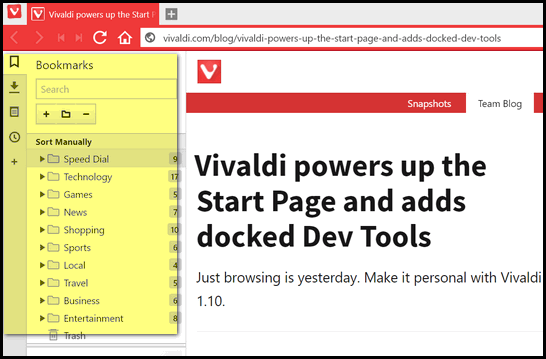
We wrote a review a while back about Vivaldi... we were very impressed.
It's been improved since them, but the basics are the same.
Please check
out our Vivaldi article for more information... and for download
links.
Let us know how you like it, Derek.
![]()
Sandy asks: "What are
ToggleKeys...?
What are ToggleKeys and what are they used for?
Our Answer
hi Sandy. ToggleKeys is a term used to describe a computer keyboard key
that has one or more functions. For example, the caps lock key, Num lock
key, and scroll lock key are examples of ToggleKeys. ToggleKeys are also
an accessibility option.
When ToggleKeys are turned on, your computer will make a high or low tone
beep when you press any of the NumLock, Caps Lock, or Scroll Lock keys.
Did you know that the NumLock key is not as useless as you thought? Did
you know that you can turn ToggleKeys on by using only your NumLock key?
When ToggleKeys is on, your computer will beep whenever you press the
Caps Lock, Scroll Lock or NumLock keys). Normally, you would turn ToggleKeys
on in Accessibility Options in Control Panel.
And the NumLock key isn't as useless as you thought. Did you know that you
can simply hold down the NumLock button for five seconds, and that my
friends turns on ToggleKeys for you. It's much quicker than clicking
Control Panel, Accessibility options, and then ToggleKeys.
![]()
One Year
Emsisoft License With FREE Installation & Set-up
Some of you still aren't using Emsisoft... so
we're making you an offer you can't refuse! If you're not yet using
Emsisoft, here's your chance to get the best protection you can buy and
we'll install it and set it up for you FREE. Emsisoft now has a powerful
new anti-ransomware feature! See
this page for all the details.
![]()

Google's New Backup & Sync App
Windows 7, 8, 8.1, 10 and Mac
We're big fans of backing up all important files -- the kind that are
irreplaceable. Having more than one back up of your precious files and
folders is smart. Nothing like a failsafe plan when it comes to backing up
those precious documents, pictures and other files that you simply cannot
replace.
So, when we read about Google's new Backup and Sync for Google Photos &
Google Drive we thought we'd give it a try. It works very well and it's
easy to set up and use.
One thing to keep in mind is that Google offers you 15GB of space for
free. That should be enough for most of you to keep all of your most
important files and photos backed up. You can buy more space is you need
it, but the 15 GB you get for free should be plenty if you reserve it to
back up only the files you cannot replace.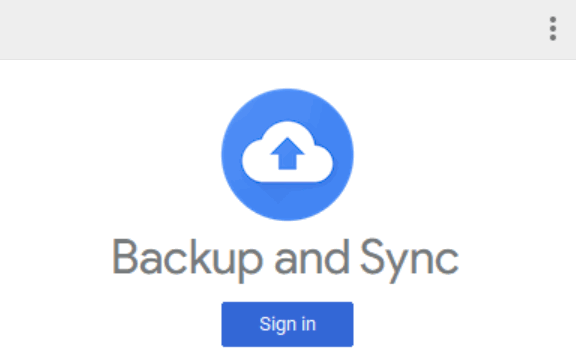
Here's the announcement from Google:
"Introducing Backup and Sync for Google Photos and Google Drive
*
You can read the full announcement online here.
You probably keep your most important files and photos in different
places—your computer, your phone, various SD cards, and that digital
camera you use from time to time. It can be a challenge to keep all these
things safe, backed up, and organized, so today we’re introducing Backup
and Sync. It’s a simpler, speedier and more reliable way to protect the
files and photos that mean the most to you. This new tool replaces the
existing Google Photos desktop uploader and Drive for Mac/PC.
"Backup and Sync is an app for Mac and PC that backs up files and photos
safely in Google Drive and Google Photos, so they're no longer trapped on
your computer and other devices. Just choose the folders you want to back
up, and we’ll take care of the rest.
"Backup and Sync works for both Google Photos (download) and Google Drive
(download)...
![]()
Uninstalling Windows 10 Apps
Windows 10
You can uninstall Windows 10 desktop apps
(programs) from Control Panel > Programs and Features > Uninstall or
change a program. You can also use a program like Revo Uninstaller, Geek
Uninstaller or another 3rd-party program uninstaller to uninstall desktop
apps/programs.
But what if you want to uninstall a Windows 10
Store App that came with Windows 10 (or any Windows Store app you
installed)?
We are going to use Skype as an example. It’s a
Windows Store app that comes preinstalled on Windows 10. If you want to
uninstall it, you’ll find that it’s not in Control Panel and you won’t
find it listed in the list of programs if you use Geek or Revo
Uninstaller.
However, you’ll be happy to learn [ we hope! ]
that some preinstalled Windows Store apps are simple to remove. In this
example. we’re going to uninstall Skype. Here’s how to do it.
Open the Start menu and find Skype. Right-click
on Skype and choose “Uninstall”. See?
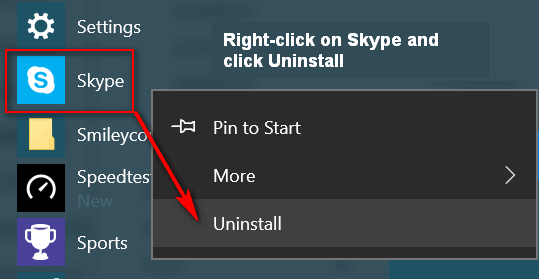
Right-click on Skype. Click on Uninstall…
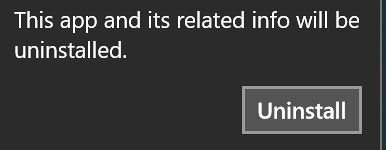
Then verify you want to uninstall it by clicking
“Uninstall” a second time. And that’s all there is to it.
You can install many preinstalled Windows 10
Store Apps this way, but not all. For example, you can’t remove Alarms &
Clocks, Windows 10 Mail App, Maps, or Groove Music, and others. But
besides Skype, you can remove Money, News, Paid WiFi and Cellular, Phone,
Phone Companion, Sports, Sway, Twitter and more. The best way to find out
if you can uninstall a preinstalled Windows 10 Store App is to open your
Start Menu, right-click on the name of the app you want to remove and see
if ;you have the option to uninstall it.
While we’re on the subject of right-clicking on
an app listed in the Windows 10 Start menu, it does not only apply to
Windows 10 store apps. Did you know you can uninstall any desktop program
that you installed, by opening the Start menu, and right-clicking on the name
of the program you want to remove. In the example below, I’m going remove
a program I installed called “Speedtest”; I don’t need it, I can just use
the Speedtest site to check my Internet connection speed.
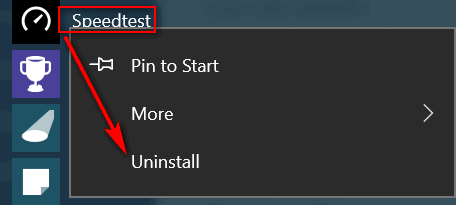
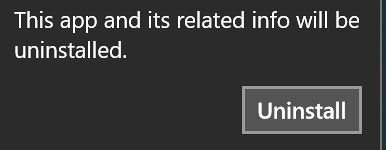 <
<
And that’s all there is to it. You’ll need to
close your Start menu and reopen it to see that the program is gone.
Note: This tip was written using Windows 10
version 1703 [Creators Update].
![]()
What is Windows 10 S?
For everyone Interested in Windows
We both have Google Chromebooks. We’re far from experts with them, but
they’re fun and especially useful for checking mail, web searches, using
social media like Facebook and Twitter, and even watching YouTube videos.
We paid $179 for our Chromebooks. While they are not a replacement for
Windows laptops, they are fun and fast.
Recently, Microsoft announced Windows 10 S and with it the Universal
Windows Platform. Computer manufacturers like Acer, HP, Toshiba and others
will be introducing cheap Windows 10 S laptops to compete with
Chromebooks.
While Microsoft is targeting students and teachers, Windows 10 S will be
available to anyone looking for a low-cost laptop. You’ll be able to buy a
Windows 10 S laptop for around $189.
Windows 10 S features Microsoft’s Universal Windows Platform (UWP). It
will
not run regular desktop software, instead it will run only apps available
from the Windows Store. This restriction will ensure consistent
performance and better security, according to Microsoft.
In short, Windows 10 S is a stripped-down version of Windows. You won’t
have your choice of software… for instance you won’t be able to browse the
with Chrome or Firefox… you’ll have to use Microsoft Edge. With Google’s
Chromebook… you can only browse with Chrome on Chromebook and you can only
install apps from Google Play.
While Windows 10 laptops will not appeal to everyone, they will appeal to
those just looking for an inexpensive, simple laptop that they can use to
browse the web, check email, do web searches, use social media, share
photos, etc.
Windows 10 S laptops are available right now from Dell, Toshiba, Lenovo,
HP and others. While the $189 price tag is the buzz, the ones we’ve seen
are priced higher.![]()
For everyone with a Google account
Head over to
https://takeout.google.com/settings/takeout . If you're not already
logged into your Gmail account, you'll need to log in. Once you're there
and logged in, all you have to do is choose what data you want to download
to your PC.
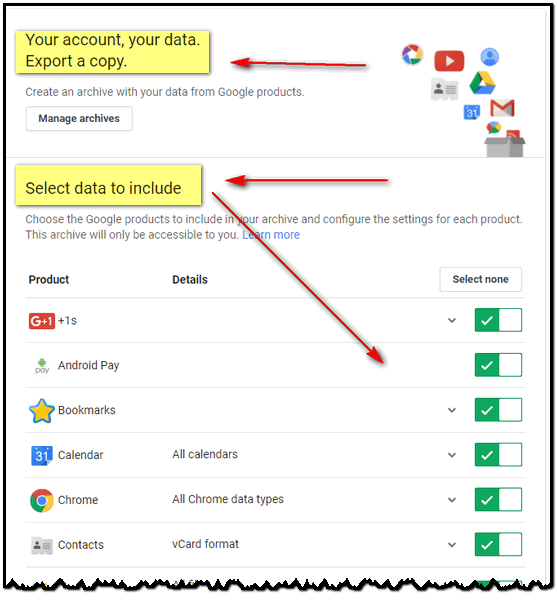
![]()
Everyone who uses Outlook.com Webmail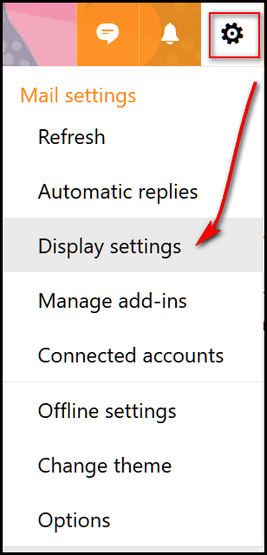
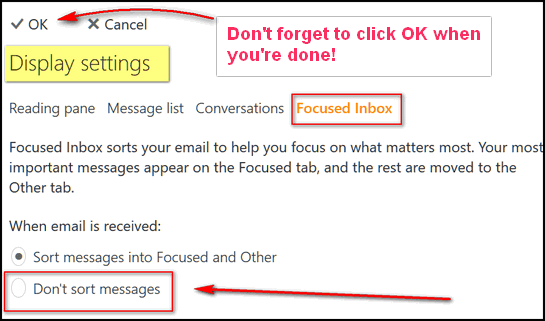
![]()
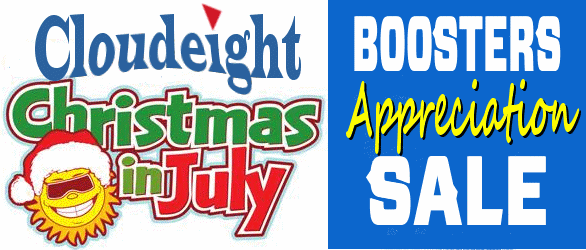
We have a really great sale for all our Cloudeight Boosters - and it starts today. Details of our Christmas in July Boosters Appreciation Sale are posted on the Boosters' home page. Just log in to your Cloudeight Booster's account, and you'll see our Christmas in July Boosters Appreciation Sale posted right on the front page. Thanks so much for being a Cloudeight Booster!
Not a booster? You can be a booster by donating as little as $10. Make a small donation here and join our Cloudeight Boosters.
![]()

Flying
The clouds so white, the sky so blue, how perfect the summer day.
A warm, but not hot, ordinary Sunday in July. A day embroidered in clear
heavenly blue, and angels all dressed in white and dancing, each to her
own rhythm, across the sky unknown directions. It may have been a dream,
but I don’t think so. Is there such a thing as a perfect day?
All my life I’ve loved everything about airplanes and flying. When I was
young I often thought about getting a pilot’s license. But, you know,
one thing or another… the car needed fixing, the house needed air
conditioning, the kids needed school clothes, time for a vacation…
When I look back on all of the should’ve, could’ve, would’ve’s in my
life – and there are a lot of them – one of my biggest is not learning
how to fly.
When I was in my 30’s, a business friend of mine, invited me to fly with
him in his Piper Comanche – a bold, 2-engine prop plane that looked
sleek and beautiful from its silver cowlings to the tips of its majestic
white tail. I will always remember that day, because it was the first
time I every flew an airplane. It was only about a 35-minute flight, and
I only handled the controls after takeoff… and I had to relinquish them
before landing… but still I flew that plane.
I can remember my business friend, the pilot, telling me I was “heavy
handed”. Just the slightest touch on the steering wheel – or yoke as
pilots say – and the aircraft will respond… you don’t have to wrestle
the controls. It took me a while to get the feel of the plane. At first
the plane lurched up and down and from side to side as I yanked at yoke,
turning it side to side and pushing it in and out. After being gently
admonished, I realized that the slightest movement, right or left or in
and out was all it took… the plane responded to a gentle touch.
That was decades ago, but I never forgot that day. It is a special day
when you realize a dream, even if it was just a few wispy delicious
slices of it. And that day with all its tiny bits of a much more
grandiose dream has lived in my memory to this day.
So, you can imagine my surprise when my youngest son gave me a bigger
slice of that dream… .
Donations help us continue our mission to keep you informed,
separate the truth from the hyperbole, and help you stay safer
online. We provide support to thousands of people. Every week we
help dozens of people via email at no charge. Thanks to donations,
we do a lot more than provide this free newsletter. We help you
recognize online threats, fight for your online privacy, and
provide you with the knowledge you need to navigate the Web
safely, and help you get more out of your PC.
Help us keep up the good
fight with a small donation.
After you donate, you will receive an invitation to become a
Cloudeight Booster.
Get the best of both worlds! Cloudeight Direct Computer Care +
FastStone Capture... the best screen shot and screen recorder anywhere!
During our Capture a
Deal sale, when you buy a Cloudeight Direct Computer Care Computer
Service/Repair Key for $10 off ( just $40) we will give you a lifetime
license for Faststone Capture (a $19.95 value) absolutely FREE.
Learn more here.
Save $10 on Cloudeight Direct Computer Care and get Faststone Capture
(lifetime license) FREE.
Learn more here. These
products and services are recommended and endorsed by Cloudeight:
Emsisoft
Anti-Malware- The best anti-malware you'll find
anywhere. Great protection -- both proactive and reactive. Learn
more here.
Reg
Organizer-- A Swiss Army knife of PC tools. Easy for
beginners to use -- with advanced features for experienced users too. Learn
more here.
Cloudeight
Direct Computer Care - Computer Repair Service--
And for computer repair, you can't beat our remote repair service. You
never have to leave your home, take your computer anywhere or leave it
with someone you don't know or trust. We can fix most computer problems
and all you have to do is sit back and relax. Learn
more here.
Thunderbird
Email Setup - we'll set up Thunderbird for you - works great
with Windows 7, Windows 8 and Windows 10. Get the
details here.
Windows
10
Customization - Make Windows 10 look and work the way you
want it to. Get
more info here. Also..
don't forget: We're
offering something we think
most of you will enjoy. We have a daily tips and tricks summary
newsletter that is sent six days a week. It features daily tips,
freeware picks, and site picks and interesting computer tips, tricks
and more. It's short and sweet - very brief and lightweight. If you'd
like to receive or daily tips and tricks newsletter (completely free,
of course).
You can
subscribe here.
You can
also help us by using our Start
Page.
We have over 100 free games to our
Start Page too - come and play all day. It costs nothing to use our Start
Page--and helps us a lot.
Your Premium Members' Home Page is located here.
We'd
love to hear from you! If you have comments, questions,
a tip, trick, a freeware pick, or just want to tell us off for
something,, please visit
this page. If you need to change your
newsletter subscription address, please see "Manage your subscription"
at the bottom of your newsletter. We received
hundreds of questions for possible use in IA news. Please keep in mind
we cannot answer all general computer questions. We choose a few to use
in each week's newsletter, so keep this in mind. If you have a support
question about a service or product we sell,
please
contact us here. We hope you have enjoyed this issue of
InfoAve Premium.
Thanks so much for your support and for being a Premium subscriber.
We hope you all have a really great weekend! Darcy & TC DISCLAIMER ABOUT THE TIPS
& SOFTWARE RECOMMENDED IN THIS NEWSLETTER-- PLUS OTHER
IMPORTANT INFO: "Cloudeight InfoAve Premium" newsletter
is published by: Cloudeight Internet LLC![]()

Unsplash
We are sure that one of the things you folks like the best is
anything to do with pictures and graphics. Making pictures, taking
pictures, editing pictures, making graphics, etc. just seem to be
things almost everyone loves... even if it's just looking at
beautiful pictures.
This Cloudeight site of the week pick is a real beauty in more
ways than one. It's called Unsplash.com. Unsplash is a collective
work of photographers who have gifted hundreds of thousands of
photos, many of them strikingly beautiful, some of them
thought-provoking, and all of them free for you to download and
use as you see fit -- even for commercials purpose.
There are many things wrong with the Web, but Unsplash shows that
the Web can be a beautiful place - a place for beauty, sharing and
collaboration.
Because we're sure that you're anxious to get on with show and
take a trip to Unsplash to browse through the photos there, we're
going to bring in the developers of Unsplash to tell you a little
bit more about their site:
Unsplash manifesto
So all you have to do now is visit Unsplash.com and plan on spending some time. You'll be amazed what you find there.
For as the developers say... "Without creation we have nothing
so go make something."
Unsplash was created in 2013 as a simple tool for creators. The
concept was born from the pain we had as creators in finding
great, usable imagery.
The internet was meant to connect, inform, and inspire us in
unprecedented ways. Yet, when it came to usable images, that
connection was shut down. While the need for images was increasing
dramatically, the systems supporting the supply of usable images
were incompatible.
Unsplash was formed as the antithesis to the stock image
experiences available at the time. Instead of vast libraries,
licensed and presented for commercial buyers, Unsplash focused on
giving original, high-resolution images for anyone and free to use
for anything.
We started Unsplash by giving away 10 images we had leftover from
a photoshoot. Today, Unsplash has become a platform fueled by
creators who have generously gifted hundreds of thousands of their
own photos. We’ve seen Unsplash images inspire millions of
creations, from helping a 10-year-old learn graphic design, to
powering the imagery behind stories blanketing the internet.
Unsplash is a community that celebrates creativity.
Our aim is to celebrate the gifts Unsplash contributors make by
pushing the impact of their photography as far as we can. Our
world is becoming increasingly visual. Images connect on an
emotional level. They are not only how we self-express but also
how we understand all kinds of information. The creative spirit is
one of exploration. If creativity is a form of exploration, then
an image is the perfect start.
From the beginning, Unsplash has held a particular view on the
future of creativity, and our vision remains unchanged. We believe
everyone is creative and that we have a responsibility to empower
everyone to create. Creativity is a fundamental human need that is
essential not only for progress but for feeling connected to the
world and oneself. Our world is evolving rapidly. Manual to
automated. Physical to digital. Earth to Mars. While we don’t know
exactly where everything is headed, what we do know is creativity
will be how we get there.
Our 3 values:
-- Share. Remix, rework, recreate. This only works if we all take
part. So share, take, manipulate, and reshare.
-- Show Love. While the Unsplash License allows you to share
without the limitations of copyright, this doesn’t mean we should
ignore the work of our contributors if we can help it. It is not
necessary but when possible, support artists willing to offer
their work by giving credit.
-- Create. Art only exists because of other art. What you build
becomes the next material that inspires the next artist. Without
creation we have nothing so go make something. ...
Unsplash license
All photos published on Unsplash can be used for free. You can use
them for commercial and noncommercial purposes. You do not need to
ask permission from or provide credit to the photographer or
Unsplash, although it is appreciated when possible.
More precisely, Unsplash grants you an irrevocable,
nonexclusive copyright license to download, copy, modify,
distribute, perform, and use photos from Unsplash for free,
including for commercial purposes, without permission from or
attributing the photographer or Unsplash. This license does not
include the right to compile photos from Unsplash to replicate
a similar or competing service...
![]()
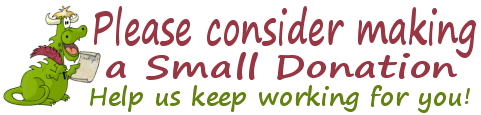
Interested in making a automatic monthly gift?
Visit this page.
Help us keep helping you... and helping you stay safe on the Web.
![]()

Changing Your Email Address
We get a lot of emails informing us of an email address
change. Here a few tips to remember when changing email:
1. Don't use the old one to email anyone that you are changing
address. Use the new one.
2. If you have a PayPal account, be sure you log in to PayPal and
add the new address, and remove the old.
3. Most newsletters have a way to change your address and can
usually be found at the bottom of the newsletter.
4. If getting our daily news, which is sent via google, you will
need to unsub, then rejoin with new address.
![]()
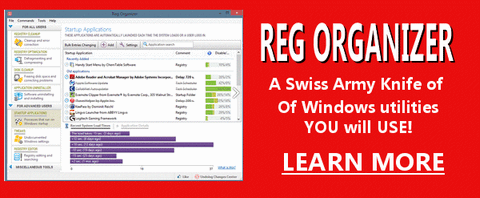
Reg Organizer - A Swiss Army
Knife of Windows Tools - Works Great on Windows 10!![]()
This special offer is available for a limited only... or while supplies
last. Get
yours now!
![]()

![]()

![]()
![]()
Cloudeight InfoAve Premium - Issue #718
Volume 14 Number 39
July 14, 2017
Not a subscriber?
Subscribe to our InfoAve
Premium Newsletter![]()
All software recommendations we make in this newsletter are based on
our own experience and testing of the programs that we recommend. This
does NOT guarantee they will work on YOUR computer. We assume you will
read the program documentation and use the program according to the
instructions. We make no guarantees about any program recommended in
this newsletter or its suitability for any particular purpose. We will
not be responsible for any problems you may have. We do not and cannot
provide support for any products other than our own Cloudeight products
and we will not answer email concerning any product which is not a
Cloudeight product. We urge you to use good judgment when downloading
and installing software and to use a program only after reading the
program's documentation. And, all Tips & Tricks in this
newsletter have been tested by us on several different computers and
were found to work as indicated. They may not work on yours. We make no
guarantees. Anything we recommend you try and use at your own risk. We
will not be responsible for any problems caused by any software
programs recommended in this newsletter or any of the tips and tricks
in this newsletter.. Readers' comments are their own and Cloudeight
Internet LLC is not responsible for comments of our readers. All
readers' comments, suggestions, questions, and tips and tricks sent to
us become the property of Cloudeight Internet LLC. You understand that
we may use your comments without your explicit permission.
PO BOX 73
Middleville, Michigan USA 49333-0073