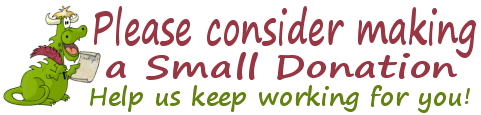Cloudeight
InfoAve Premium
Issue #721
Volume 14 Number 42
August 4, 2017
Dear Friends.
Thank you very much for subscribing and for being a part of our Cloudeight family. We appreciate your membership and support very much!
Remember: We are now sending this newsletter from
cloudeight-news@thundercloud.net, so please add our new email address to your address book
and / or
alert your ISP should you need to have it whitelisted in order to
ensure delivery of this newsletter.
![]()
Buy One Get One Free - Back to School Special
It's hard to believe that it's back to school time already. It seems like summer just started! For a limited time, we're offering you a chance to buy one Cloudeight Direct Computer Care Repair Key and get one FREE. You can keep the both service keys for yourself or share one or both with a family member, friend or student of your choice.
Our Back to School Buy One Get One Free Sale will be available for a limited time.
Get all the details here!
![]()
Here are some important links for you:
-
Do you have a question or suggestion for our newsletter? Submit it here.
-
You can read and search over 3400 Computer tips and tricks from our Cloudeight InfoAve Web site.
-
Do you have a question or comment about one of our products or services? Contact us.
-
Are you having problems with your computer?? Visit this page to get information about our Cloudeight Direct Computer Care services. We can fix your computer!
-
Emsisoft Anti-Malware provides the best overall malware & virus protection for your computer - we use it and we recommend it. Please visit this page to learn more about Emsisoft products - and our special Emsisoft discounts.
-
Would you like to receive our InfoAve Daily Tips & Tricks newsletter? It's free. You can subscribe here.
-
If you'd like to help support our newsletters and our Web site, please consider becoming a Cloudeight Booster. Our boosters get freebies and special offers. Make a donation and join the Cloudeight Boosters today!
-
Your Cloudeight InfoAve Premium Newsletter home page has links to the last several issues of Cloudeight InfoAve Premium newsletter. Visit our Cloudeight InfoAve Premium home and catch up some or our back issues.
![]()

A comment from Barbara
Recently I asked you why I no longer had the ability to email a
web page. Where had that icon gone? You directed me to its location deep
with in my computer. There it was, and all I had to do was enable it.
Thanks, you two. I always can rely on you!
A comment from Dave
Recently TC worked on my computer. It was running bad and so
slow, I was tempted to toss in the towel and get a new PC. After TC did
his magic, my computer runs well and he saved me a lot of money, because I
was seriously going to buy a new computer I was so frustrated with this
one. Thanks TC. You guys do great work!
A comment from Elaine
I started out to let everyone know what a nice program
Thunderbird is. Darcy installed and set everything up for me and I'm so
happy with the ease of using stationery now. I'm enjoying searching though
all the choices I have.
Darcy made it look so easy and boy was she ever quick. I barely had time
to get a refill on my coffee and she had me all set to go. I thanked her
then and I'm saying a 'big thank you' again.
That would have been the end of this comment but I just read though the
news letter and I had to add another comment.
I find something that makes me happy every now and then. That's why I've
been a Cloudeight news letter reader since shortly after you started it.
I'm a little long in the tooth so don't do much on the computer anymore. I
got a new computer some time back and it has a touch screen. I've found
that I really like the touch screen. My only problem was I kept moving the
task bar. The first time it happened I said, Now how did I do that? (yea,
I talk to myself all the time.) I had a time getting it back on the bottom
and wasn't sure exactly how I'd gotten it back.
Reading today's newsletter (August 4, 2017) has saved me from getting
frustrated because it was just a matter of time until I moved it again. I
learned that I could lock the bar on the bottom and you've saved me again!
What would I do without Cloudeight coming to my rescue from time
to time? Thank you T.C. and Darcy for the efforts you make to save us from
ourselves.
A comment from Tom
My computer started slowing down to a snail pace last week. I
purchased a Cloudeight Service key. TC contacted me and did his best to
repair my computer to a usable state. I realized what a hoarder of stuff I
had become when I saw the Mess. TC cleaned it up considerably and that is
an understatement.
I had dreaded using window 10 reset and lose some programs. However I
trusted TC and I was amazed at having a brand new Windows that moves as
fast as ever --- 3.2 GZ. It is not so bad as I thought. I now am only
reloading programs that I am definitely using regularly. I just wanted to
let others know it is not so bad having to do a reset.
TC showed me all the stuff AVAST had missed for a long time and suggested
that with Emsisoft I would not have that problem. I am now sold on
Emsisoft. It is now protecting my computer.
Thanks to TC for his endurance in completing the cleanup of "a big mess" &
I mean BIG.
A comment from Janice
What can I say but Darcy to the rescue again. Not only did she
install Thunderbird for me she helped a second time when I realized (after
our session was over) my storage folders in WLM had not transferred. She
was even able to transfer these folders after a week had gone by. I sat
back and watched her (knowing my senior brain could not have attempted
this task) do her thing. Amazing!!!
Thank you again. I am very thankful for that day many many years ago that
I came upon your Cloudeight website. Please guys don't ever retire.
Thanks so much to Barbara, Dave, Elaine, Tom, Janice and everyone
who has taken time to write to us. And thanks all those who used our Cloudeight Direct
Computer Care services . Don't forget! We're offering a
Back to School Special right now... you can buy one
Cloudeight Direct Computer Care repair/service key - and get one FREE.
Also, a BIG thank you to all who have helped us with your
donations and those who have shared our site with friends. THANK YOU!
EB & TC.
In Content settings, find the Flash Player listing and click on it:
Gus has a problem with Windows 10 File History
Stephen can't seem to get the Creators Update to install
Sally lost her Windows 7 games for Windows 10 when she upgraded to
Windows 10 Creators Update
All about Cryptocurrency All About Your Computer There are a ton of system information programs
out there that will tell you all about your computer. But did you know,
there is a good one built into Windows. While it may not be as pretty or
as thorough as some of the others, it’s fast and it’s already on your
computer. One of things we like about it is that it makes it easy to find
the date on which you last installed Windows and time of your last reboot.
It takes about 10 seconds to open and gather up all kinds of information
about your computer. Here’s how to access it: 1. Open a Command prompt 2. Type SYSTEMINFO at the prompt in the Command
Prompt window and press Enter: 3. Wait a few second while Windows gathers the
information about your computer. 4. You see all kinds of information about your
Windows computer including the operating system, version, the date on
which Windows was last installed, the last time you last rebooted, your
processor info, and much more. See?
So now you know how to quickly find out a lot of
information about your system without downloading or installing any
third-party software. How to Go Back to an Earlier Build in Windows 10 Microsoft has announced that they plan on releasing two major Windows
10 updates each year (spring and autumn). If a major update cause you
major problems, you'll be glad to know that you can roll back to the
previous (earlier) build quite easily without losing any programs or
personal files. Rolling back to an earlier build of Windows 10 is only
possible after a major update (like the “Creators Update"): minor updates
can simply be uninstalled. You have to act fast though. You can only "go back to an earlier build"
if you do it within 10 days of the major update. so it's vitally important
that you do i right away if a major update causes you major headaches. If a major Windows 10 Update causes you major problems try this: 1. Press Start —>Settings icon (Or press the Windows Key + I )
a.) The update was not a major update. b.) Too much time has passed since the major update was installed ( You
only have 10 days to "Go back") If you see the option but it’s not clickable, then you waited too long. If you have minor problems with other updates (not major updates) you
can uninstall the update by doing the following: 1. Click Start — Settings. Add Control Panel to Your Desktop Right-Click Menu Microsoft is bound and determined to get rid of Control Panel in
Windows 10 and replace it with Settings. But not so fast. Many Control
Panel items are still not included in settings, so it looks like Control
Panel will be around a big longer. Those of you with Windows 10 Creators Update have noticed that Control
Panel is missing from the Win X menu (right-click the Start button –
that’s the Win X menu, which can also be launched by pressing the Windows
Key + X). You can access Control Panel without a shortcut. Just press Windows
Key + R , type CONTROL in the run box and press Enter. Control Panel will
open. While Control Panel is open, you can right-click on its icon in the
taskbar and choose “Pin to taskbar” if you want a permanent shortcut to
Control Panel on your taskbar. Today, we’ve made a reg file that will let you add Control Panel (with
options) to your desktop right-click menu. See?
If you download and run our reg file (link below), you’ll have Control
Pane, and the options shown above, on your desktop right-click menu too. You can download the reg file that will make this happen, by clicking
this link. Once you’ve downloaded it, unzip it, then double-click it on the file
named ControlPanelContextMenu.reg . You’ll need to click Yes on the
warning to allow the Registry Editor to open. Then you’ll get another warning telling you that you can really mess up
your computer monkeying around in your registry. If you want Control Panel
on your desktop right-click menu, click “Yes”.
If you did everything right, you’ll see this:
If you see that, then from now on, when you right-click on your
desktop, you’ll see Control Panel in your right-click menu with the option
so open Control Panel in Category View, Large Icon View, or as a list. We
prefer Large Icon View. Windows 10’s Fresh Start We posted an article on Fresh start when Windows 10 Creators Update was
first released, and when not many of you have it yet. But by now, most of
you have the Creators Update, so we’re going to refresh Fresh Start in
Windows 10 Creators Update (and newer versions of Windows). Fresh start in Windows 10 Creators Update, is a great way to start off
fresh with a brand new computer or start fresh with a Windows 10 computer
that isn’t running very well. Fresh start clean installs a fresh, updated copy of Windows 10 while
saving your personal files and some of your settings. It’s a great way to
start fresh with a new computer, or start fresh with any Windows 10
computer with Windows 10 Creators Update (version 1703) or newer
installed. Fresh start is a great way to rid a brand new computer of the
preinstalled bloatware and trialware that manufacturers love to install on
new computers as they try to squeeze out an extra buck or two… or Fresh
start may be just the ticket to freshen up a Windows 10 computer that
isn’t running very well. Before we start, we recommend that you have good backup of all your
personal files. While Microsoft says a Fresh start saves your personal
files and some of your settings, it’s better to be extra safe than extra
sorry. Also keep in mind, if you do a Fresh start on a computer you’ve
been using for a while, you’ll all the programs and apps you have
installed, will have to be reinstalled after Fresh start completes. Fresh start is different than Windows 10 Reset. Windows 10 Reset resets
your computer with all the pre-loaded manufacturer bloatware, trialware
and pre-loaded Windows 10 apps. Fresh start, saves your personal files and some of your settings, wipes
out everything, installs a clean, updated copy of Windows and then returns
your personal files and folders back to their previous locations. With all that stuff out of the way… let us begin. Fresh start is super easy to do. Go to Settings > Update & security
>”More recovery options” and click on “Learn how to start fresh with a
clean installation of Windows.”:
When you click on “Learn how to start fresh…”, you’ll see this:
Reminder: Fresh start will wipe
out wipe out all the manufacturer’s bloatware and trialware and
preinstalled apps. However it will also wipe out any programs (antivirus,
Office, etc.) you installed on the computer as well. And though Microsoft claims that Fresh start will keep your personal
files and some of your settings, we highly recommend that you maintain a
good backup of all your personal files (pictures, music, documents,
videos, movies, etc.). Fresh start really means a fresh start. So, are you ready for a Fresh start?
Buy One Get One Free - Back to School Special
It's hard to believe that it's back to school time already. It seems like
summer just started! For a limited time, we're
offering you a chance to buy one Cloudeight Direct Computer Care Repair
Key and get one FREE. You can keep the both service keys for yourself or
share one or both with a family member, friend or student of your choice. Our Back to School
Buy One Get One Free Sale will be available for a limited time.
Maybe
Any time you put your email address in plain text
on Facebook, Twitter, forums, auction sites, etc. your email address will
be harvested by spam bots that constantly patrol the web. If your email
address is
whosafraidofspam@not2savvy.org and you post that on the web,
anywhere, on any page, your email address will end up on tons of USBs and
CDs and DVDs being sold by dealers who sell email address to spammers. Spam is big business. You may think that no one
would be stupid enough to fall for products, services, subscriptions and
other things being promoted in spam emails. But that’s not true. When
spammers send out two hundred million spam emails, and only 50% of them
are delivered that’s one hundred million spam emails. And if they only
sell something to .0001% of those who received the spam, that is 10,000
sales. Let’s say Bozo Peacock is a spammer and this
go-around he is selling “Bee Pollen Healthy U” capsules for $18 per
bottle (plus S & H). Calculating… that’s $180,000 gross… not including S &
H. So let’s say the Bee Pollen Healthy U capsules
contain nothing but 20 cents worth of filler in a capsule that cost a
tenth of a cent. Then Bozo puts 50 pills in a 10 cent plastic bottle he’s
spent a total of 35 cents. Let’s say labor and overhead costs are 65 cents
per order… Old Bozo Peacock is gonna make $170,000- in profit. That’s 170
large! But, if Bozo is located in Northwestern Lower
Sablovia, the cops might not care what he does… so he may do nothing but
collect money and move to Southwestern Lower Sablovia and do it all
again. Yes, this is just a facetious example… but the
numbers are pretty accurate. If you send hundreds of millions of spam
emails, someone somewhere is going to buy whatever it is you’re selling.
That’s sad but true. When you’re dealing in 100’s of millions even a
success rate as low as .0001% can make spammers wealthy. It’s kind of like
trolling the ocean with huge nets… you’re bound to catch something. Wait! Don’t get any ideas! It’s illegal to spam
and none of you who are reading this work or live anywhere near Lower
Sablovia where spamming is the main industry…and legal. Besides there are
no flights for Lower Sablovia, they don’t have an airport… heck they don’t
even have roads. I digress. It’s important that you never put your
email address on any public page. Never put email address in Facebook
posts, Twitter Posts, comments, forums, auction sites, etc. If you do,
you’re just going to set yourself up for more spam. But sometimes you want
people to be able to email you and you want to leave an email address on
Facebook, a forum post, a comment, etc. Well now you can, because you can Scr.im your
email address and post it anywhere without worry. We’re using a new email address to send our
InfoAve Premium Newsletters. If I put that email address here, in plain
text, the spammer bots would get it and then more spam would follow, But
if I Scr.im it… I could stick it right here and the bots would not be able
to harvest it… so in fact, I could put it right here, without fear of
ending up on 10,000 spammers banks of email addresses. Here’s how it works. You go to
http://scr.im and
you type in the email address you want to, Scr.im. See?
You can either let Scr.im assign a random
address, or choose a custom one like we did above. Then click “Protect my
email” and voila ! You get copy & paste links you can use anywhere:
Twitter, Facebook, forums, webpages, and more…
Protected!
If you decide you’re going to try to email us at
c…@t…..d.net… don’t. It’s only for
sending you newsletters. We have “contact us” links in the newsletter you
can sue to contact us. When you use the Scr.im links you’re given and
you post it on the web — Facebook, Twitter, forums, whatever — whoever
clicks it to send you an email will have to pass a test. It’s simple
challenge for humans, a hard challenge for robots. Think of: “That’s one
small step for man, one giant leap for a robot.”
Let’s do another. This one is for our Cloudeight
address we use as our main contact address. Woe befall us should we ever
put our main address on the web… but we can Scr.im it and post it right
here. Email us! See? You can
email us but the robots cannot.
When someone clicks the link to “Email us!”, they
have to pass a challenge like the one below. It only takes a second for
human to figure it out, but for a robot? Not very likely.
By now, you’re either interested or our not. You
should be. It’s a great way to be able to post an email address on the web
so people can easily contact you, without having your email address
gathered up and harvested by spam bots. One more thing. Let us welcome Mr. Scr.im. He’s
going to tell you about his site and service (or maybe it’s Mrs. Scr.im…
it’s hard to tell): "Use scr.im to get less spam Leaving your email as plain text in
forums, on Twitter or on classified sites makes you an easy spam
target: spam robots and email harvesters constantly browse these sites
to collect new victim emails. Don’t share your email on public sites.
Instead, use our free service that will convert your email address (joe@email.com)
into a safe and short URL (for instance http://scr.im/joe). People
willing to email you will go to this URL that will reveal your email
address, after a simple test that automated scripts and bots cannot
pass.
Don’t share your email. Don’t make
yourself an easy spam target. Instead, share your safe
scr.im URL " Ok, now you’re ready to go Scr.im your email
address(es) right? OK. Visit
http://scr.im and Scr.im your email addresses to
trim the spam.
Donations help us continue our mission to keep you informed,
separate the truth from the hyperbole, and help you stay safer
online. We provide support to thousands of people. Every week we
help dozens of people via email at no charge. Thanks to donations,
we do a lot more than provide this free newsletter. We help you
recognize online threats, fight for your online privacy, and
provide you with the knowledge you need to navigate the Web
safely, and help you get more out of your PC.
lass="auto-style803">
Help us keep up the good
fight with a small donation.
After you donate, you will receive an invitation to become a
Cloudeight Booster. Your IP
address is like your phone number. It’s a unique number assigned to you
when you’re connected to the Internet. Your IP address can be static –
that is fixed and unchanging – or it can be dynamic – meaning it changes
every time you connect to the internet or semi-static meaning it changes
from time to time. Premium
Subscribers' Home Page You'll find the last few weeks of
Premium archived on this page. To change your subscription address, see "Manage your
subscription" at the bottom of this newsletter. Submit
your questions, comments, and suggestions for possible inclusion in our
newsletters here. This form is for questions, comments and
suggestions for this newsletter, not for product support, stationery
questions, or general questions concerning our products or
services. Send
us your suggestions and recommendation for future freeware picks and/or
sites of the week. Help us Grow! Forward this email newsletter to a friend or
family member - and have them sign-up for
InfoAve Premium here! Get
our free daily newsletter! Each evening we send a
short newsletter with a tip or trick or other computer-related article
- it's short and sweet - and free. Sign-up
right now. Have a question about a Cloudeight Software program,
service, stationery, or need to ask about an order? Let
us know! If you need help with one of our software programs, have a
question about an order, or have a question about any of our email
stationery, screen savers, or other products - please don't use our
InfoAve Questions/Answers/Tips form.
Please
use our general Cloudeight support form instead. If you want to help us by telling your friends about our
Cloudeight Direct Computer Care service, you can download a printable
flyer you can handout or post on bulletin boards, etc. Get
the printable PDF Cloudeight Direct
Computer Care flyer here.
These
products and services are recommended and endorsed by Cloudeight:
Emsisoft
Anti-Malware- The best anti-malware you'll find
anywhere. Great protection -- both proactive and reactive. Learn
more here.
Reg
Organizer-- A Swiss Army knife of PC tools. Easy for
beginners to use -- with advanced features for experienced users too. Learn
more here.
Cloudeight
Direct Computer Care - Computer Repair Service--
And for computer repair, you can't beat our remote repair service. You
never have to leave your home, take your computer anywhere or leave it
with someone you don't know or trust. We can fix most computer problems
and all you have to do is sit back and relax. Learn
more here.
Thunderbird
Email Setup - we'll set up Thunderbird for you - works great
with Windows 7, Windows 8 and Windows 10. Get the
details here.
Windows
10
Customization - Make Windows 10 look and work the way you
want it to. Get
more info here. Also..
don't forget: We're
offering something we think
most of you will enjoy. We have a daily tips and tricks summary
newsletter that is sent six days a week. It features daily tips,
freeware picks, and site picks and interesting computer tips, tricks
and more. It's short and sweet - very brief and lightweight. If you'd
like to receive or daily tips and tricks newsletter (completely free,
of course).
You can
subscribe here.
You can
also help us by using our Start
Page.
We have over 100 free games to our
Start Page too - come and play all day. It costs nothing to use our Start
Page--and helps us a lot.
Your Premium Members' Home Page is located here.
We'd
love to hear from you! If you have comments, questions,
a tip, trick, a freeware pick, or just want to tell us off for
something,, please visit
this page. If you need to change your
newsletter subscription address, please see "Manage your subscription"
at the bottom of your newsletter. We received
hundreds of questions for possible use in IA news. Please keep in mind
we cannot answer all general computer questions. We choose a few to use
in each week's newsletter, so keep this in mind. If you have a support
question about a service or product we sell,
please
contact us here.
We hope you have enjoyed this issue of
InfoAve Premium.
Thanks so much for your support and for being a Premium subscriber.
We hope you all have a really great weekend! Darcy & TC
DISCLAIMER ABOUT THE TIPS
& SOFTWARE RECOMMENDED IN THIS NEWSLETTER-- PLUS OTHER
IMPORTANT INFO: "Cloudeight InfoAve Premium" newsletter
is published by: Cloudeight Internet LLC
![]()

Jim likes Windows 10 Virtual Desktops but they're gone
I really like using Windows 10 Virtual Desktops. A couple days go, I
had 4 desktops opened and suddenly I lost them. Now I'm left with only one
desktop, and the Virtual Desktop icon has disappeared from my taskbar. How
can I get this back?
Our answer
Hi Jim, Do you see the Task View icon on your taskbar (see image below).
If you don't see that icon, did you know that you can also access Taskview
and open new virtual desktops by pressing Windows Key + Tab?
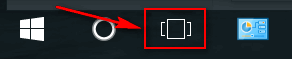
If you don't see that icon, you can add it back to your taskbar easy
enough. Jus right click in a empty area of your taskbar and tick "Show Task View icon".
That's all there is to it.
More info on Windows 10 Virtual Desktops can be found at:
http://www.thundercloud.net/infoave/new/virtual-desktops-in-windows-10/
![]()
Sue says CTRL+J no longer works with her browser
Recently in the Daily Newsletter you told about accessing downloads with
ctrl + j. I tried it and liked it a lot! Then yesterday I needed to access
downloads and it would not work. It was in the Premium Newsletter today,
so I tried it again. Still did not work. Any ideas?
Our answer
Hi Sue. CTRL+J is not a browser feature, it's a shortcut. It works with
any major browser (Edge, Chrome, Firefox). So, whatever the problem you're
having is, it can't be a browser problem. What is going on here, I think,
is that you're using Chrome and you used CTRL+J and its tab is still open
somewhere among other tabs. So now when you tap CTRL+J nothing happens
since it's already open. I mention Chrome here, because Firefox and Edge
open Downloads in a new window.
I am pretty sure, if you restart your computer, then open your browser --
remember, CTRL+J won't do anything unless you have a browser open -- and
then do CTRL+J you'll see the browser's download page open.
[ Sue wrote back: "Thank you so much. I really like this shortcut.
What I was doing wrong I guess was not having a browser open when I was
trying to open downloads. I was trying to check out a download and at the
time I thought about doing it I didn't have a browser open. Appreciate you
and your prompt reply. Sue" ]
![]()
Wendy is shocked by all the scamming going on
I am shocked at the huge amount of scamming. It seems to have reached a
whole new level tricking unsuspecting people to disclose private
information. It must be a nightmare for those who fall for it.
Our answer
More than viruses, Malware, PUPs, Ransomware and all the other related bad
stuff, online scams are the most ubiquitous. Seldom does a week go by when
we don't receive at least a dozen letters from people who have encountered
an online scam - most of the time a tech support scam... like the ones we
covered in our article here.
http://www.thundercloud.net/infoave/new/tech-support-scams-microsoft-support-scams-scams-scams-everywhere/
Darcy watched a documentary a while back, and it showed huge pole barn
style warehouses, some as long as half a mile, filled with desks crammed
next to each other and tens of thousands of people sitting in front of
computers working these scams. They get paid next to nothing, to scam
people, trick them into signing up for things, etc. This documentary was
made years ago, and you can bet that this sort of thing has expanded
exponentially in India and other countries around the world.
Everyone needs to be aware that scams abound on the Internet and it's only
going to get worse. Why? Because there are billions of dollars in it, and
the overhead is low. To scam outfits, it's pretty "easy money". ![]()
Allan needs help now that Google Chrome has stopped supporting
Adobe Flash
Google (Chrome) has stopped supporting Adobe Flash ...HELP... Allan
Our answer
Hi Allan. Google Chrome has not stopped supporting Flash. It has stopped
supporting Flash by default.
You can turn it on ( at your own risk):
In the address bar, type chrome://settings/content.
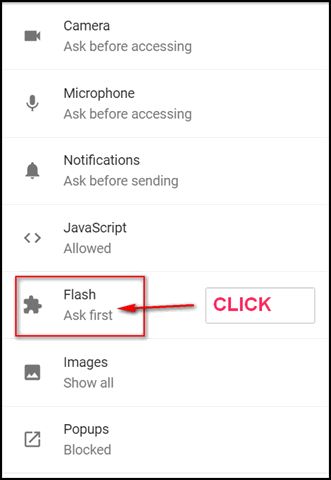
Turn the switch next to "Allow sites to run Flash" to ON.

We suggest that you leave "Ask first" turned on (it will turn on
automatically when you turn on "Allow sites to run Flash".
![]()
Christine wants to know how to get to add/remove programs in
Windows 10 Creators Update
How do I get to the add or remove items?
Our answer
Hi Christine. Add or remove items (programs) is in Control Panel. Since
you're using Windows 10 Creators Update :
1. Right-click the start button, and click "RUN"
2. Type CONTROL in the run box & press Enter.
3. In Control Panel, click on "Programs and features" if you're in Icon
view. Or click on "Programs" if you're in Category view.
If you're using older versions of Windows 10, the method above will work
just fine too. But in previous versions of Windows 10, you also have the
option to right-click the start button and choose "Control Panel" that
option was removed in Creators Update. Either way you get to Add & Remove
the same way once you're in Control Pane.
One more thing. In Windows 10, you can uninstall programs without going to
Control Panel. Open your start menu, right-click on any program you
installed, and you'll see an option to "Uninstall" right there. Saves a
lot of time.
![]()
Sandy wants to know about Postimages.org
What do you think of the program postimages.org Just wondering about it,
some people are going to use that instead of Photobucket. I won't unless I
hear from you. I trust you, not what other people are saying about it.
Our answer
We checked it out. Apparently they were having some problems financially
(keeping a big web site up and running is not cheap). In October 2016,
they were pretty close to shutting down, but, according to them, donations
and partnership offers helped them avert the crisis. They appear to be
stable now.
Their privacy policy is not great, but certainly no worse than
Photobucket's and better than Flickr and some other photo-sharing and
photo storage sites.
We commend Postimages for allowing only family-safe images. We find no
reason that you should not use Postimages. We do suggest that you keep
your images backed up on an external hard drive... just in case. But
that's good advice no matter what site you use to store and share images.![]()
Rea has a friend with major computer problems and wants us to help
Hi Folks: My friend was complaining to me that her husband’s computer was
brand new but got a virus and the screen is black and will not go on.
However, he told me that after I bragged about Cloudeight and told them
they fix computers in the comfort of their home and they could fix it as
long as it wasn’t a hardware problem and that you don’t charge like most
of the shops do plus Cloudeight is honest where a lot of shops are not. I
went on and on and I guess I talked them into it.
They are waiting to see if you can help them but their screen is black and
it doesn’t go on. I was just going by memory but I told them to just turn
it on and immediately hit F3 to put it in safe mode but I am willing to
bet that I made a boo boo.
It is still new so they called Hewlett Packard and they said they can’t do
anything as long as it won’t start. They were so happy when I told them
about you guys but now we wonder if that is possible.
I don’t really remember how much you charge but I told them it is not what
a shop charges and you don’t charge by the hour so they immediately wanted
your number but I told them I would write you an email and see if it can
be done.
He has a laptop and wonders if he can use that but how would that help him
with the one that is really broke. It is Windows 10. Can you please answer
me, I know you probably will for you have always answered pretty quick.
Thanks a lot, Rea
Our answer
Hi Rea. Thanks for thinking of us. In order for us to connect and fix a
computer, the computer needs to be able to boot and connect to the
Internet.
Our first thought is - if this is a new computer it's still under
warranty... why can't they take it back to where it was purchased and
exchange it?
Beyond that, we've written an extensive article on what to do if Windows
10 won't boot.
You can read that here.
If you have access to a working computer (like his laptop) with a CD/DVD
drive and a blank CD/DVD you can make a Windows 10 Repair Disc (easy to do
- instructions here ) that you can use to boot the computer that won't
boot.
Finally, as a last resort you have two more choices:
A. You can reinstall Windows from an installation DVD or USB. In order to
do this you'll need a working PC with a DVD/CD drive or a new (unused) 8
GB USB flash drive. Visit this page and download the Media Creation Tool
from Microsoft. This automates the process of creating a Windows 10
installation DVD or installation USB flash drive. You can download the
Microsoft Windows 10 Media Creation Tool from the following link:
https://www.microsoft.com/en-us/software-download/windows10
On that page, scroll down to the section "Create Windows Installation
Media" and click the blue button labeled "Download tool now". Once you've
downloaded the media creation tool, double click to run it. When it gets
done you'll have 2 choices: Update this PC now (you don't want that one).
The other choice is to create installation media to install Windows on a
different PC. You'll want this one.
B. Do a Factory Reset: This would be your last resort you can try a
HP Factory Reset; we are surprised HP didn't mention this option.
1. Turn on or restart the HP computer and keep tapping "F11" until the
computer boots to Recovery Manager.
2. Select "System Recovery" from the "I Need Help Immediately" section in
the left pane. Click "Back Up Your Files (Recommended)" and select "Next."
3. Choose which types of files to back up and click "Next." Connect an
external drive to the laptop or insert a blank disc into the optical
drive. If you don't have an external or large USB flash drive -- skip this
step and go to #5 (Click Next)
4. Select the drive letter associated with the optical or USB drive, and
then click "Next."
5. Click "Next" when the backup process completes. Recovery Manager will
restore the HP computer to its original state.
6. Click "Finish." Follow the on-screen prompts to set up Windows 10.
Both Darcy and I agree though, our first choice would be to return the
computer to the place of purchase for a refund or exchange.
If you decide to try some of the other options (above) and you do get the
computer started, of course then we can connect and help get the computer
fixed up and running correctly. Our current normal charge for a computer
repair is $50. We don't charge by the hour and we work until problems are
resolved. They can get more information from
http://thundercloud.net/direct/
Our newsletter subscriber are always first to know about special offers.
If they'd like to subscribe, just have them go to
http://thundercloud.net/infoave/join.htm . Our InfoAve Premium
newsletter is free.. all they need to do is sign up and confirmed their
subscription, and they'll start received our newsletter the very next
Friday.
Let us know if you (or they) need anything else, we'll be glad to help.![]()
II have a message that the File History drive has been disconnected for too
long.
Have tried to reconnect the drive and do backups but keep getting the same
message. I'm at a loss now. I have valid repair keys if needed but I need some help
to restart my File History. Thanks, Gus
Our answer
Hi Gus. You might want to try resetting file history. I've uploaded a
couple of files to help make this easy for you.
Download this Cloudeight zip file.
Unzip the file. There are two files inside. One is a batch file and one is
Visual Basic script. You should only need to run the batch file
(double-click it to run)
So here are the instructions.
1. Unplug the external drive
2. Unzip the file above and double-click on the batch file.
3. Restart your PC
4. Plug in your external
5. Try setting up file history.
If this does not work, then go back and follow the instructions above,
only this time double click on the VBS script (in the zip file) instead of
the batch file.
Let us know if this solves your problem.
[ Gus wrote back..."TC all seems Ok now and I want to thank you. Gus"
]![]()
First of all , I appreciate all you 2 do, it helps a lot, thank you. I had
downloaded the Creators Update for my laptop & it works fine, no problems.
But I had tried to do the same for our main pc and it basically freezes at
32% downloaded- it stayed at 32 % for hours & hours. I gave up & turned
off the pc & it restored the previous windows 10. I tried again last
night, had the download of Creators update started at 11:00 pm and at 8:00
am this morning its still at 32 % & holding, again i shut her down so my
daughter could use the pc- its back at the previous windows 10 edition.
Any ideas on how i can get the creators update installed fully ?
Our answer
Hi Stephen. Thanks! Since you've tried and failed to update the PC to
Windows 10 Creators Update (version 1703) via Windows Update twice now,
that indicates to us that it may be a problem with Windows Update, Windows
Update servers or your internet connection... it could be several things.
The Creators Update is huge 3+ GB, so a lot can happen during a regular
Windows Update.
We suggest you try downloading the Windows 10 Media Creation Tool. Don't
worry about the name, you don't have to create any installation media,
you're just going to use the tool to upgrade the PC to Windows 10 version
1703 (Creators Update).
Visit this page.
Scroll down until you see "Create Windows 10 Installation Media". Under
that you'll see a blue button with white text that says "Download tool
now". Download the tool and run it. When it's all done you'll have 2
choices:
1. Upgrade this PC now
2. Create installation media for another PC
Choose "Upgrade this PC now".
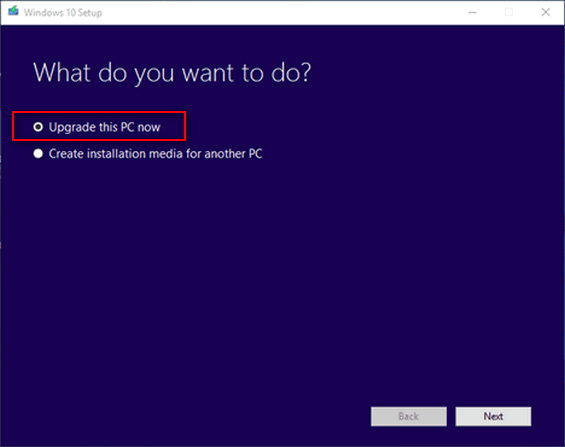
Once you select "Upgrade this PC now" and click "Next", the tool will
start the process of upgrading the PC. It may take 1 hour or it may take 4
hours, just be patient.
Using this method gives you the best chance of installing Windows 10
Creators Update successfully if updates have failed using the normal
method (via Windows Update).
Let us know if this helps you.![]()
I recently lost my all my favorite Windows 7 games that I was using on
Windows 10 - thanks to you. I downloaded them when I saw a tip in InfoAve
Premium. I tried to reinstall it but it will not work after I installed
the Creators Update. Is there any chance of getting the games back now
that I'm using Creators Update? Thanks so much for all you do. Sally.
Our answer
Hi Sally. Thanks! You will have to reinstall an updated version of the
Windows 7 games package for Windows 10. According to the author
this updated version of Windows 7 Games for Windows 10 will work on
Windows 10 Creators Update (version 1703).
A couple of caveats:
1. We have not installed or tested these games on Windows 10 Creators
Edition.
2. There is a very high probability that the next major Windows 10 update,
called Fall Creators Update or Autumn Creators Update, depending on where
you live, will break the Windows 7 games again. The next major update is
scheduled to start rolling out beginning in September or October 2017.
So now that you know all of that - to get the newest incarnation of
Windows 7 Games for Windows 10,
please visit this page.
![]()
One Year
Emsisoft License With FREE Installation & Set-up
Some of you still aren't using Emsisoft... so
we're making you an offer you can't refuse! If you're not yet using
Emsisoft, here's your chance to get the best protection you can buy and
we'll install it and set it up for you FREE. Emsisoft now has a powerful
new anti-ransomware feature! See
this page for all the details.
![]()

Everyone using an internet-connected device
We received a very nice letter from Victor of Coinworld complimenting us
on our articles about ransomware/malware. And thought maybe our readers
would be interested in learning more about Bitcoin and other forms of
cryptocurrency. Victor provides an easy-to-understand, not-too-technical
online guide to cryptocurrency, which we do want to share with you.
Bitcoin and other forms of cryptocurrency are becoming more and more
popular and more and more online stores and web services are accepting
Bitcoin and other cryptocurrencies.
We've included just a bit of the information from Victor's site below so
you'll get an idea how well-written and easy to understand the
information is.
We think it's pretty important that you have a basic understanding of what
cryptocurrency is and why it's growing in popularity. The following is
from Victor's site "Coinworld".
"What is Cryptocurrency?
Read more of
this informative and fascinating article here.
So you want to learn about Ethereum and Bitcoin? First you need to know
what a cryptocurrency is.
A cryptocurrency is a currency that only exists on the internet. It is a
digital currency.
'But why is it called a cryptocurrency?'
Crypto comes from the word cryptography. Cryptography keeps your currency
safe and stops other people from using it.
Cryptography encrypts your information, and you can only decrypt it with a
personal key.
Think of it as a bank safe on the internet. There is only one key to open
it, which you hold. Instead of a real key, you have a decryption code.
A cryptocurrency, such as Ethereum or Bitcoin, is very different from a
traditional currency like the $USD, £GBP or €EUR, also known as FIAT.
But what are the key differences between a cryptocurrency and a FIAT
currency?
a) There are no cryptocurrencies in physical form.
They only exist in code. You may see some coins with a printed B on it
sold on various websites, but those are not bitcoins.
b) Central banks control FIAT currencies.
They do not control cryptocurrencies.
c) Regular currencies require a third party (a bank) to make online
transfers.
Cryptocurrency transfers are peer-to-peer and do not require a third
party.
d) Regular currencies are expensive and slow to transfer across nation
borders.
Cryptocurrencies ignore national borders and are almost instant and free,
no matter the size.
e) Only 1/6’th of the worlds population has access to modern banking which
allows easy money transfers.
A lot of more people have access to the internet, which is the only
requirement to use cryptocurrencies.
So more people can use cryptocurrency than regular banking services.
Many of you are probably thinking:
'Okay, so encryption protects my money and data and the transfers seem
great. But how does it really work?'
To explain this, I need to introduce you to the blockchain technology.
Instead of being all technical, I will use an analogy to first introduce
the concept of a blockchain.
Imagine a magic notebook, and every person all over the world can easily
get a copy of it for free.
Every time someone writes something in it, it appears in everyone else’s
copy.
The more people who read what is written in their book, the harder it
becomes to erase.
After a while, everyone with a notebook are in agreement, or consensus
about what is written in it.
Your entry becomes the truth according to the network.
For example, Alice writes in her notebook that she transfers 5 bitcoin to
Bob.
As 10 people holding the notebook have read it, it is now accepted as the
truth and Alice can not take it back.
'Cool, but how do I know who I am transferring my currency to?'
Instead of your name, the network assigns you a long string of letters and
numbers, an address.
Your real identity has no connection to the address unless you enter your
personal information on an exchange or if you use an unprotected
IP-address.
With the notebook I can transfer money by writing the amount I wish to
transfer and the address of my recipient in the notebook.
This notebook is the blockchain..."
![]()
Windows 7, Windows 8x, Windows 10
a. Windows 7 users: Type CMD in the Start menu search and click it when
CMD appears at the top.
b. Windows 8x users: Press the Windows key + S and type CMD in the Search
box and click CMD when it appears in the search results list.
c. Windows 10 users: Right-click the start button and click “Command
Prompt”. Or type CMD in the taskbar search (Cortana) and click "Command
Prompt" when it appears at the top.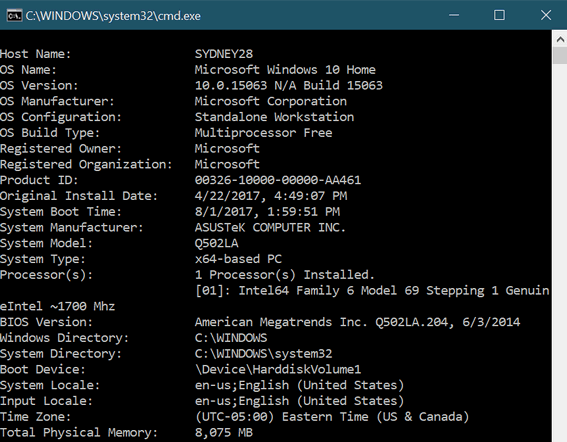
![]()
Windows 10 (all versions)
2. Click on “Update & Security”
3. In “Update & Security” click on “Recovery”
4. In Recovery you should have 3 options “Reset this PC”, “Go back to an
earlier build” and “Advanced startup”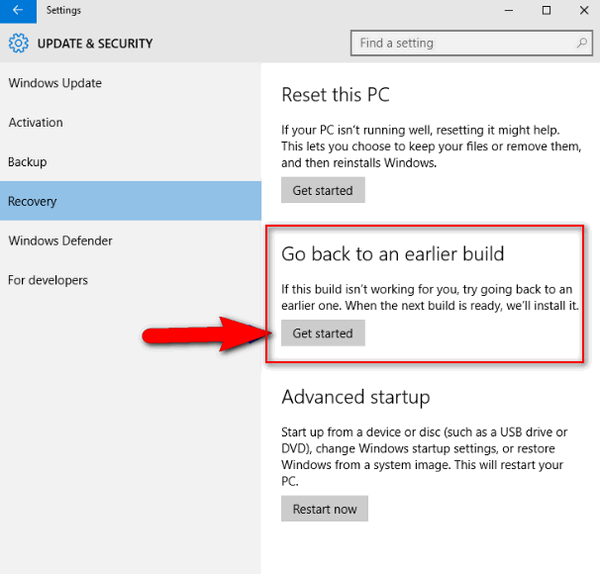
.
If you don’t see “Go back to an earlier build” as one of your choices
then:
2. In Settings, click on Update & security
3. In Update & security, click on Windows Update
4. In Windows Update, click on Advanced Options
5. In Advanced Options, click on View your update history.
6. In Update history click on Uninstall updates and a list of updates will
appear. The date of each update will be shown on the far right of the
list. You can uninstall updates from there.
![]()
Windows 10 (all versions - but especially handy for Windows 10 Creators
Update) 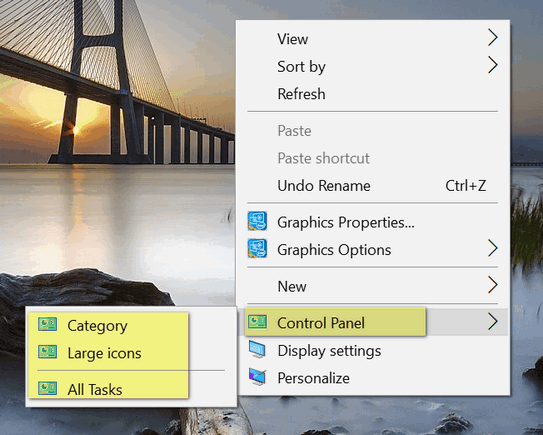
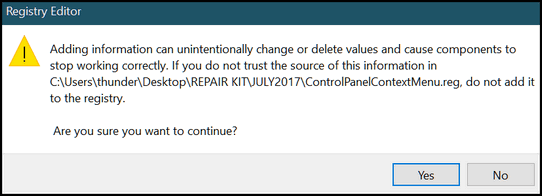
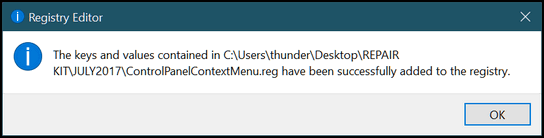
![]()
Windows 10 Creators Update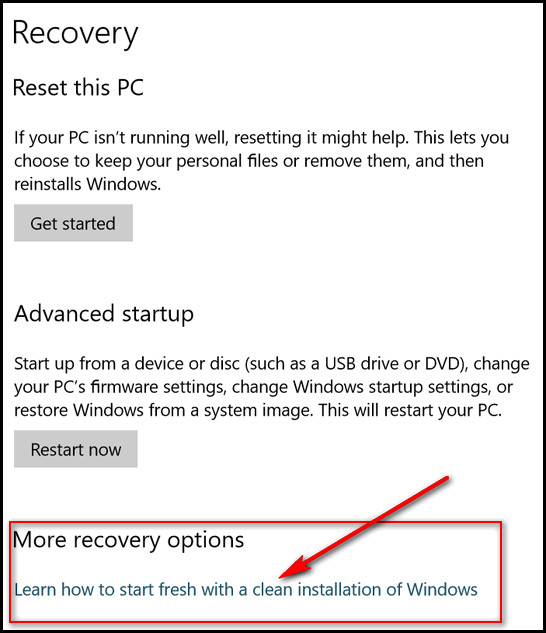
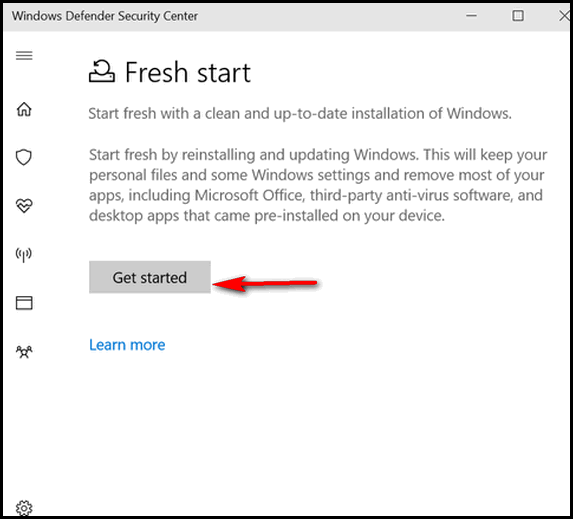
Now, all you need to do is click the “Get started” button and you’re on
the way to a Fresh start.![]()
![]()

Maybe.
What a word. What a sentence!
Maybe I’ll live to be one hundred. Maybe I won’t. Probably won’t, but
maybe I don’t want to.
Maybe.
Our lives are made up of maybes. You can hardly get through a single day
without one. Maybe I’ll have a salad for lunch instead of a cheeseburger
and fries. Maybe if I ate better I’d lose weight and be healthier. I’m
quite sure I would, but the maybes get in the way. Maybe if I ate better
indicates some doubt – I know it and maybe that’s why I say it that way.
Maybe I’m doubting my willpower – maybe I’m doubting nutritional
science. Maybe it doesn’t matter.
We use maybe as a way to deflect guilt. Maybe I’ll write to my friend
Nelson today. I haven’t written to him in many months, maybe years, and
he may be my best friend. What kind of best friends wait months to
contact each other. Maybe one of them is living in Antarctica, working
at a weather station. Maybe there’s no cell service in Antarctica. But
maybe there is, but maybe he has no cellphone. Maybe he does not want
one. Maybe. Maybe I could send him email, but maybe there’s no internet.
Maybe I'll check. If there is, maybe I’ll send him an email and see how
he is doing.
Maybe I will and maybe I won’t. Maybe is also a good word for
procrastinators like me. Maybe they do have internet where Nelson is at
the South Pole and maybe I could email him. Maybe I will. Maybe I won't
Maybe.
I don’t have time right now. I have a yard to mow, but maybe it will
rain and I’ll have to wait until tomorrow. The weatherman says there’s a
30% chance of rain today, and 40% tomorrow. But maybe the weatherman’s
wrong? He often is. Although maybe the weatherman is a she. If he is a
she, she’s not a weatherman, so maybe I should have said weatherwoman,
or maybe weatherperson?
Weather or not, maybe I should be more careful with weather and whether?
But no matter the gender of my weather forecaster, that would not change
the prospect for rain. At least I don't think so, but who knows... maybe
it would.
Maybe women are more optimistic than men. Maybe there’s nothing worse in
the world of weather forecasters than pessimism... except maybe
carelessness! I sure don’t want a careless weather forecaster if a
tornado is bearing down on me. I don’t know if my weather “person” is
careless or not, maybe he or she is — how would I know? And maybe it
really doesn’t matter in the grand scheme of things.
So, maybe an optimistic female weather forecaster would be better than a
pessimistic male weather forecaster -- maybe there would be less chance
of rain if you didn't need it, and maybe an increased chance of rain if
your crops are parched...
Maybe.
All these maybes made me wonder, about the etymology of the word,
"maybe". Actually, when I was in high school, I thought etymology was
the study of bugs...

![]()

Use Scr.im to Trim Spam 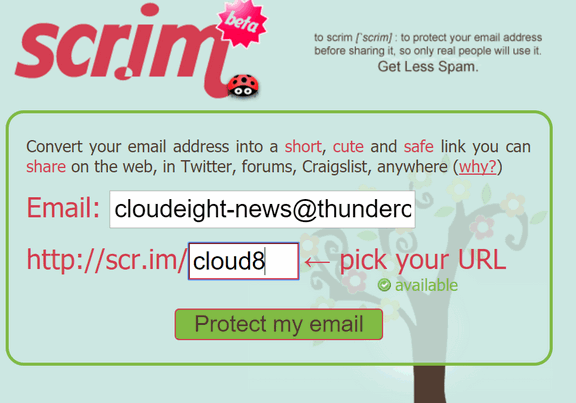
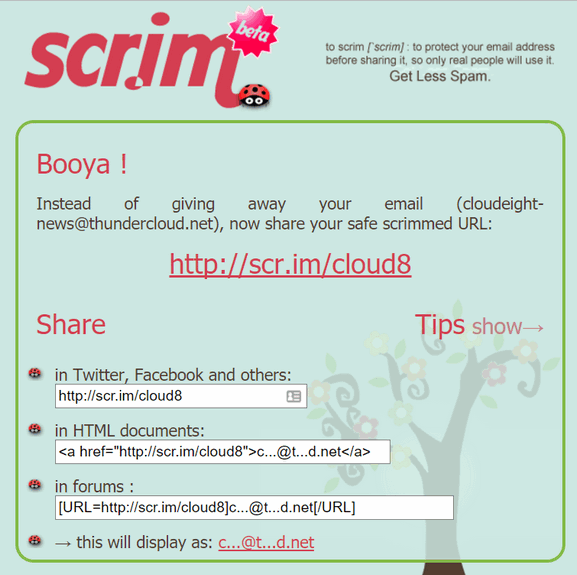
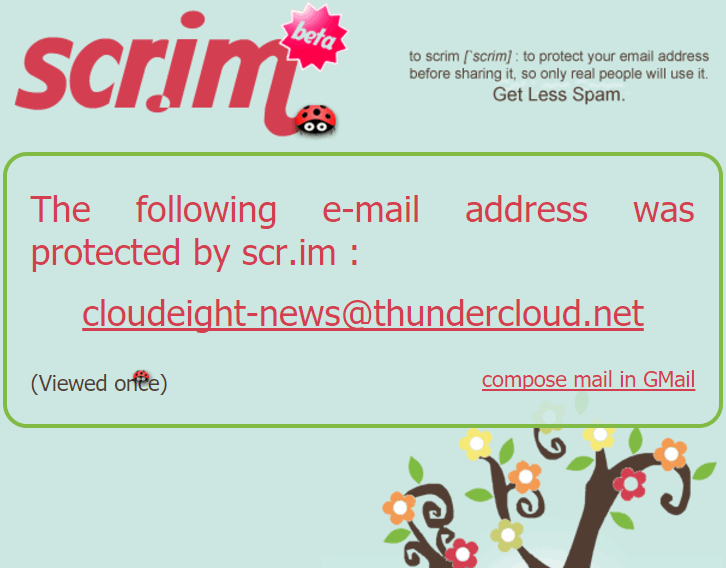
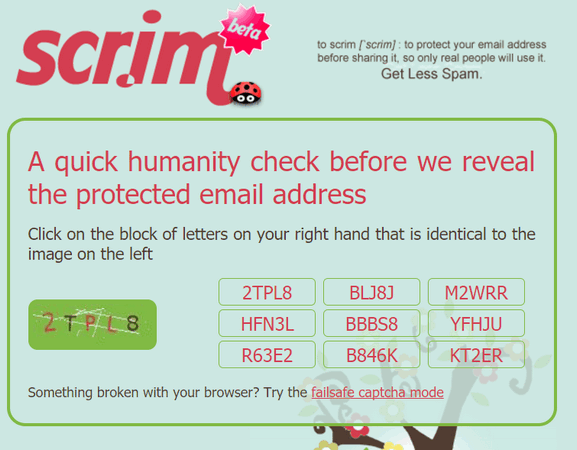
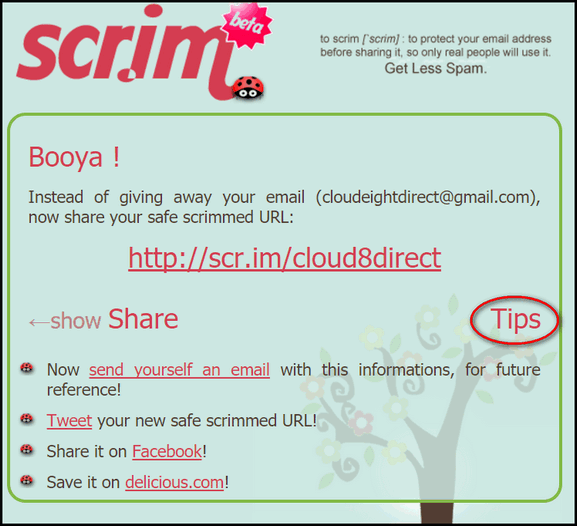
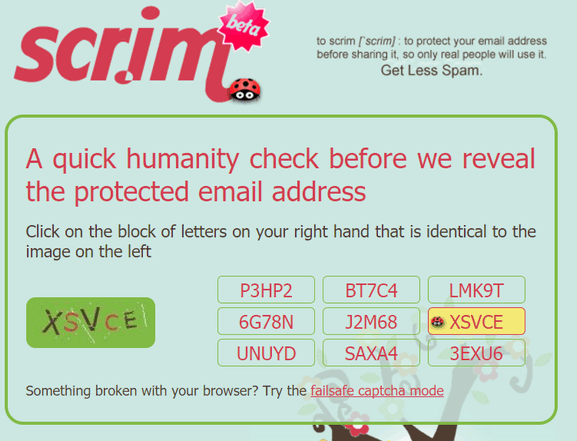

Interested in making a automatic monthly gift?
Visit this page.
Help us keep helping you... and helping you stay safe on the Web.
![]()

All About Your IP Address
Both of us have semi-static IP addresses that change every five or six
months; your mileage may vary :)
Your IP address is logged by every Web site you visit and can be used to
identify you right down to your city and country — and with a court order
your name and address and phone number.
However, unless there is some reason for the authorities to issue a court
order to find out who you are, IP addresses simply remain on Web server
logs along with the time and date when you accessed the site(s). Every web
server captures your IP address – and no ad-blocker or do-not-track or
other browser extension which claims to keep your browsing private
actually does.
Additionally, your ISP logs everything you do and everywhere you go on the
Internet.
Well here, we’ll show you. Go to
http://whatismyipaddress.com/ and click on the IP Lookup button
at the top. Wait a few seconds. You can see that it shows a lot about you
even -in most cases – the city and country you’re in and even your
longitude and latitude.
There may be times when you’d like or need to know what your IP address is
– or maybe you’re just curious. If you’re curious or need to know your IP
address quickly, the fastest way to get your IP address is to go to
www.google.com and type IP in the
search box and press Enter. Immediately your IP address is displayed at
the top.
If you want to find out more about yourself do an IP Lookup on your IP
address. You can do that from http://whatismyipaddress.com/ or
http://www.infosniper.net/ ,
Amazing and a bit scary too, eh?
Your IP address is essentially like a phone number. In order to get on the
Web you have to have an IP address; your IP address is automatically
assigned by your ISP. But just because you have an IP address doesn't mean
some hacker or criminal is following you around or lurking in the shadows.
/>
There is a lot more to IP addresses than we've covered here, but we don't
want to turn into geek-heads and techno-jargonists :)
![]()
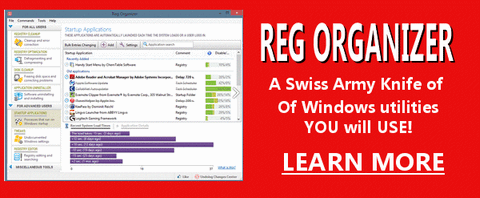
Reg Organizer - A Swiss Army
Knife of Windows Tools - Works Great on Windows 10!/
![]()

![]()

![]()
![]()
Cloudeight InfoAve Premium - Issue #721
Volume 14 Number 42
August 4, 2017
Not a subscriber?
Subscribe to our InfoAve
Premium Newsletter![]()
All software recommendations we make in this newsletter are based on
our own experience and testing of the programs that we recommend. This
does NOT guarantee they will work on YOUR computer. We assume you will
read the program documentation and use the program according to the
instructions. We make no guarantees about any program recommended in
this newsletter or its suitability for any particular purpose. We will
not be responsible for any problems you may have. We do not and cannot
provide support for any products other than our own Cloudeight products
and we will not answer email concerning any product which is not a
Cloudeight product. We urge you to use good judgment when downloading
and installing software and to use a program only after reading the
program's documentation. And, all Tips & Tricks in this
newsletter have been tested by us on several different computers and
were found to work as indicated. They may not work on yours. We make no
guarantees. Anything we recommend you try and use at your own risk. We
will not be responsible for any problems caused by any software
programs recommended in this newsletter or any of the tips and tricks
in this newsletter.. Readers' comments are their own and Cloudeight
Internet LLC is not responsible for comments of our readers. All
readers' comments, suggestions, questions, and tips and tricks sent to
us become the property of Cloudeight Internet LLC. You understand that
we may use your comments without your explicit permission.
PO BOX 73
Middleville, Michigan USA 49333-0073