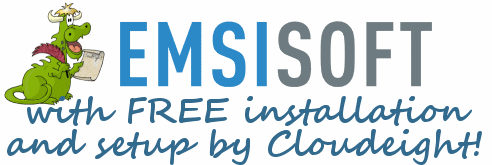Cloudeight InfoAve Premium
Issue #727
Volume 14 Number 48
September 15, 2017
Dear Friends.
Thank you very much for subscribing and for being a part of our Cloudeight family. We appreciate your membership and support very much!
Reminder: To ensure delivery of this newsletter, please add our email address to your address book and / or alert your ISP should you need to have it whitelisted in order to receive this newsletter. We send this newsletter from the following email address: cloudeight-news@thundercloud.net.
![]()
Subscribe to our
Daily Newsletter!
Get computer tips & tricks every night. Our daily newsletter features a
computer tip/trick or two every day. We send it out every night around 9
PM Eastern Time (USA). It's short and sweet, easy-to-read, and FREE.
Just visit this
page and sign-up. All you have to enter is your email address. Once
you confirm your subscription, you'll receive our daily newsletter every
day, six days a week. You can unsubscribe at any time.
![]()
Last weekend EB went away and left me in charge. So I had an EB is Away Sale. I was ready for retribution when she came back, but she was happy!; She came back and found my sale and she LIKED IT! She actually liked it! She liked it so much that she wants to do this sale one more weekend. So, this time we really have the EB Sale Seal of Approval! And you have one more weekend to get one full year of unlimited Cloudeight Direct Computer Care for just $88 if you buy a Cloudeight Direct Computer Care Season Ticket right now.
Our Cloudeight Direct Computer Care Season Ticket is like having insurance for your computer. You get unlimited computer care and more with a Cloudeight Direct Season Ticket... PLUS, your one-year of computer care does not begin until the first time you use your Season Ticket.
Get your Cloudeight
Direct Season Ticket for Just $88 - and/or get all the details here.
Sale price is good through Monday, September 18, 2017.
![]()
Here are some important links for you:
- Do you have a question or suggestion for our newsletter? Submit it here
- You can read and search over 3400 Computer tips and tricks from our Cloudeight InfoAve Web site.
- Do you have a question or comment about one of our products or services? Contact us
- Are you having problems with your computer?? Visit this page to get information about our Cloudeight Direct Computer Care services. We can fix your computer!
- Emsisoft Anti-Malware provides the best overall malware & virus protection for your computer - we use it and we recommend it. Please visit this page to learn more about Emsisoft products - and our special Emsisoft discounts.
- Would you like to receive our InfoAve Daily Tips & Tricks newsletter? It's free. You can subscribe here.
- Make a donation and help us keep helping you. If you'd like to help support our newsletters and our Web site, please consider making a donation. Anyone who makes a donation is invited to join our Cloudeight Boosters. Our boosters get freebies, special offers and more. Make a donation and join the Cloudeight Boosters today!
- Your Cloudeight InfoAve Premium Newsletter home page has links to the last several issues of Cloudeight InfoAve Premium newsletter. Visit our Cloudeight InfoAve Premium home and catch up some or our back issues.
![]()

A comment from Nancy
Kudos to Darcy for putting up with an exceptionally slow connection to
clean up my husband's computer and install his Emsisoft protection. It
couldn't have happened with out the expertise and patience on display.
Over the years I've come to rely on Darcy and T.C. to keep me out of
trouble and running as efficiently as possible given my internet
limitations. For those of you who are more connected, if you want you
computer to run at maximum, try a computer repair key. It's Magic!
A comment from Mona
I want to thank EB, for her persistence and calm approach to my "rural"
computer situation and poor internet service. I couldn't understand why
she was having so much trouble, thinking I was the one who had much more
to learn and re-learn about my computer. She stuck with it until she
concluded that she had done all that she could, and I was resigned to
the fact that I was stuck with minimal and sporadic Internet service.
A week later, without any help from me, my
computer worked well. After several phone calls, I learned that the
telephone line that delivers our Internet service had been damaged by
the gas company installing a new gas line in our area. I am now back on
wireless service, and doing fine. Thanks, EB; I'm still telling anyone
who will listen about your great service.
A comment from Karen
Hi TC. A friend has been telling me about your company for years and I
listened, not realizing that all she said was really true. You were
prompt and courteous and fixed everything that I was having a problem
with. It was so easy and everything is working so much better now. I
will definitely be one of your faithful customers from now on! I may
actually look forward to getting on my computer again. Thanks again.
Karen
A comment from Dave
Just wanted to make a comment about the service I received from
Cloudeight. I was set to pitch my old computer. I updated it from
Windows 7 to Windows 10 but I never liked it. Then after time it got so
slow I hated to use it. I decided to buy a Cloudeight repair. Set up an
appointment and TC checked my computer, found lots of stuff wrong, fixed it
all. Then he rebooted my PC and gave me time to try it out. Amazing. It
runs so much better. And having shortcuts on my desktop to recycle bin,
control panel and my computer makes everything so much easier for me.
Thanks to TC & Cloudeight for this wonderful service.
A comment from Diane
Thank you Darcy for setting up Thunderbird for me. I could never get it
set up right, so I just forgot about. Now I have all 3 of my mail
accounts in one place, my address book works great again and I LOVE
using your Thunderbird stationery. Diane
Thanks so much to; Nancy, Mona, Karen, Dave, Diane and everyone who has taken time to write to us. And thanks all those who used our Cloudeight Direct Computer Care services Also, a BIG thank you to all who have helped us with your donations and those who have shared our site with friends. THANK YOU! EB & TC.
![]()
Because you've made our Back to School BOGO Sale so successful, we're going to offer it for one more weekend.
Buy One Get One Free - Back to School Special
Sale Extended Through This Weekend!
I've decided to bring back our Back to School Buy
One Get One Free Special - until EB gets back. So through Monday,
September 18, 2017, you can buy one
Cloudeight Direct Computer Care Repair Key and get one FREE. You can
keep the both service keys for yourself or share one or both with a
family member, friend or student of your choice.
Buy your keys now, use them when you need them. They never expire!
Our Cloudeight Direct Computer Care repair keys are always good until
you use them. Think of our computer repair keys as inexpensive insurance
for your computer!.
Our Back to School Buy One Get One Free Sale has been extended through Monday September 18, 2017.
Get all the details here!
![]()

Tim wants his mouse cursor to "Snap to" default
Hi guys. I'm using Windows 10. Is there a way to get the mouse pointer
to snap to the defaults. I had my Windows 7 computer set up this way.
Now I have a new Windows 10 computer but I'll be darned if I can figure
out how fix it in Windows 10. I looked all over online and in Mouse
properties in Windows 10 but I can't find the setting I'm looking for.
After reading your newsletters for years, I am betting you know the
answer off the top of your heads! Thanks for all the great tips and
advice over the years. Tim.
Our answer
Hi Tim. Thanks so much for the nice comments. Here's how to set your
mouse to "Snap to" defaults.
1. Right-click on the start button, choose "Run"
2. In the Run box type CONTROL
3. Press OK or Enter
4. In Control Panel, switch to Large Icon View, the click on "Mouse".
5. Click on the Pointer Options tab at the top
6. Under "Snap to" Tick the box next to "Automatically move pointer to
the default button in a dialog box."
7. Click Apply/OK
Here's a screenshot to guide you:
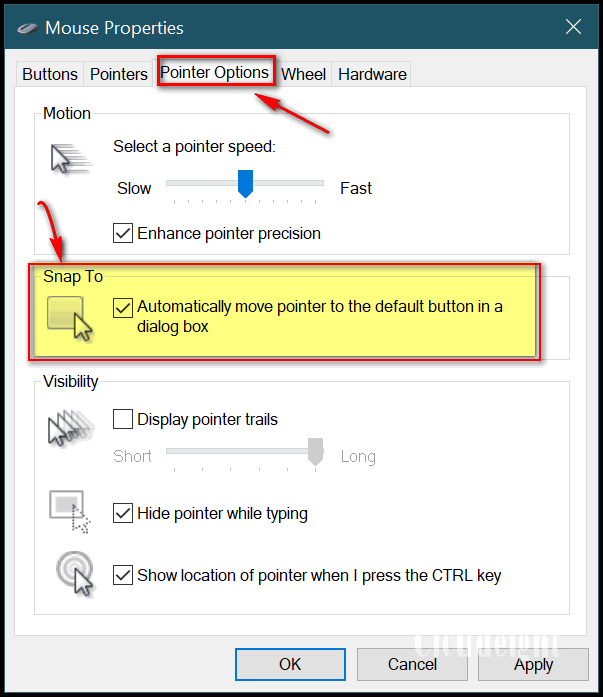
![]()
Laura lost her home page in Chrome
HELP! I use Chrome and lost my favorite start page. I used to
click on my Chrome icon on the desktop and start page opened. It had all
the stuff I like on it. All of a sudden, now when I click on the Chrome
icon, my page doesn't open anymore! It just opens a page with bunch of
pictures of pages I've visited before. How can I get my home page back. I
hope you can help me!
Our answer
Hi Laura. We think we know exactly what you mean, and we are pretty sure
we can help you.
There are a couple of ways to re-set your home page in Chrome. But we
think the easiest way to get your home page back is this way:
1. Go your favorite page - the one you want to use as your home page
(the page that opens in your browser when you click the icon to open
it). Make sure it's the only page you have open.
2. When you're on the page you want as your home page, click on the
Settings icon in Chrome (the 3 vertical dots in the top-right corner).
3. Click on "Settings" in the menu that appears. Scroll all the way down
until you see "On startup". Click on "Manage on startup pages"
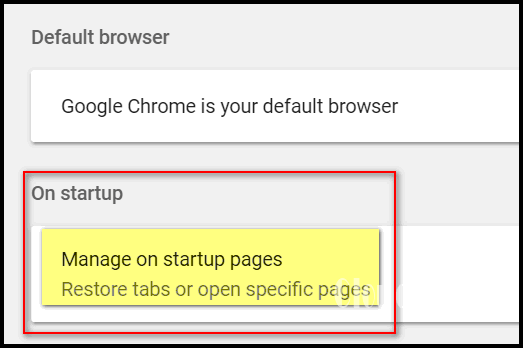
Tick the circle next to "Open a specific page or set of pages", then
click on "Use current page".
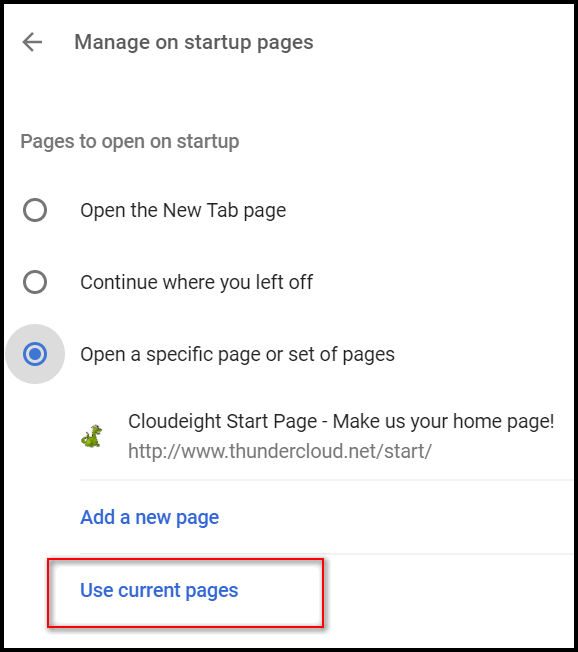
For this example, I had only one page open in Chrome, that was our
Cloudeight Start page at
http://thundercloud.net/start/ . So when I clicked "Use current
page" it automatically set the page I had open (our Start page) as my
Chrome browser home page.
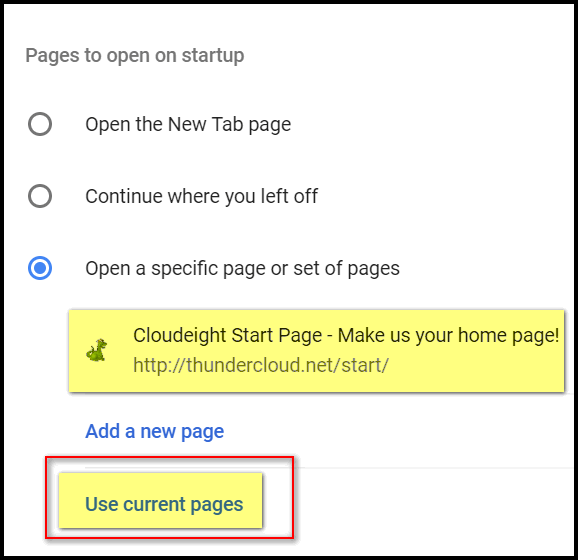
After you've set your home page, close Chrome and reopen it. If you did
everything right, your favorite page will be back as your Chrome home
page (start page).
![]()
Jim wants to know if he should upgrade to
Creators Update now (in September 2017) or wait
For some reason, I have not been chosen to be upgraded to Creator
version and I made sure the front door is open. Should I just wait until
the Fall version is available in October and do it then or do you think
it will cause problems upgrading a 1607 version?
I sure don't need any more problems. Jim
Our answer
Hi Jim. Microsoft does not offer the upgrade to some and not to others.
But for some reason there are still a substantial number of people who
didn't get the Creators Update. It was released in April, and here it is
five months later and there are still many people who don't have it.
But if you don't have it, it's not because Microsoft didn't choose you.
Sometimes there's no reason at all. Sometimes there are problems that
require the user to take action. Some HP computer owners had to update
their BIOS before they could install the update. And some who did update
their BIOS still weren't able to install the update.
We are not even certain Microsoft knows the answer, and we surely don't
know why most got the update but many did not.
One thing we want to note here: Unlike previous
versions of Windows that were updated with service packs, with Windows
10 you don't have to have the most recent version of Windows 10
installed to upgrade. You do have to be using a supported version of
Windows 10 - in other words - a version of Windows 10 that has not
reached its end-of-life date. To see end-of-life dates for Windows 10
versions up to Creators Update,
see this page.
To answer your question, we would advise you, since we are so close to
the release date (October 17, 2017) of the Fall Creators Update, that
you wait until then. This time, you might want to download and install
it after it's released. Watch this newsletter for information on
downloading and installing the Fall Creators Update without waiting for
Microsoft to update your PC via Windows Update. We'll publish download
and update instructions as soon as they are available.
![]()
Alice uses Chrome and wants her bookmarks in alphabetical
order
How do I alphabetize my favorites (bookmarks)?
Our answer
Hi Alice. Open Chrome, click Control + Shift + O (not zero) and Bookmark
manager will open, Now click Reorder by Title. See the screenshot below.
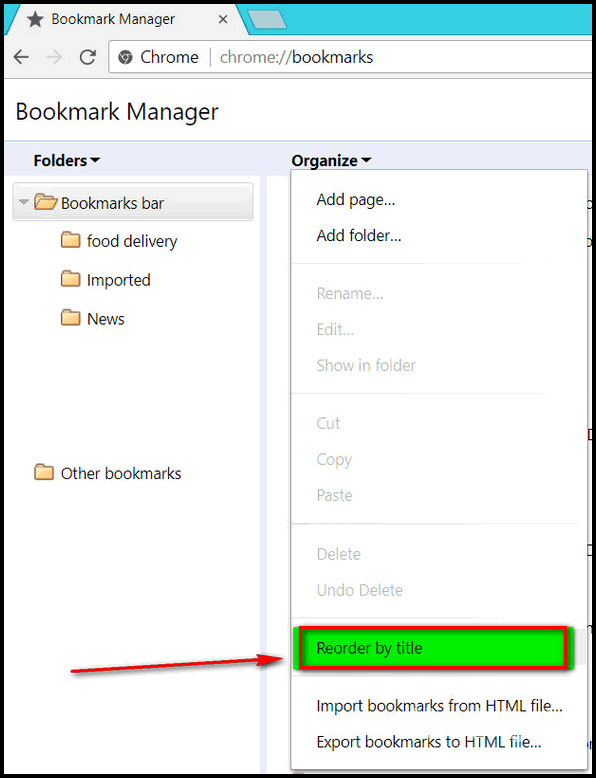
And that's all there is to it, Alice.
![]()
Eric asks about Freewarefiles.com
Was wondering what you thought of this site
http://www.freewarefiles.com. You may have reviewed this site before so hard to remember with all
the info you provide. You all are doing great work, keep it up please.
Our answer
Hi Eric. Thanks so much. We took a quick look at the site. We were not
impressed. There appear to be a lot of questionable downloads (Download
accelerators, Driver updaters, etc.). We didn't download anything from
this site. And we could not find any information about whether or not
this site sets any kind of standards for software to be listed on the
site; there is no indication that anything is even tested by the
developers of this
site. So, if you do use Freewarefiles.com, we would advise
that you use caution.
A former Cloudeight Site Pick, Snapfiles.com, is an excellent site (at
least as of 9/15/2017) for downloading. While Snapfiles is not all
freeware, it lists shareware and freeware in separately. The
site's developer tests all software listed and if a program's
installer contains any options to install other programs (bundlers), Snapfiles
notes it so at least you're aware of it.
![]()
Lee wants to convert files to PDF (Windows 10)
Can you tell me anything about a free program called My Quick Converter
that supposedly converts any file to PDF? Is it safe to download?
Our answer
Hi Lee. I can tell you that since you're using Windows 10 you don't need
any converters to save files as PDF.
We can tell you most PDF converters that you download and install are
bundled with malware - and why install anything you don't need?
For more information on saving files as PDF files on Windows 10,
see our "Save to PDF" article here.
![]()
Tom wants to transfer images from his Android smartphone to his
Windows 10 PC
I received a Moto-x smart phone as a gift. I used it about 1/2
dozen times to send a snap from my Moto-X to my PC e-mail. After
synching my computer with other devices- - -the snaps do not transfer. I
hope you can give me an answer to this one. Tom
Our answer
Hi Thomas. Try this: Plug your smartphone in to your Windows 10
machine using a regular (micro) USB cable. If the Phone App doesn't start
automatically, open the Start menu and open it. You may also want to
check to make sure your phone is in transfer mode.
![]()
Last weekend EB went away and left me in charge. So I had an EB is Away Sale. I was ready for retribution when she came back, but she was happy!; She came back and found my sale and she LIKED IT! She actually liked it! She liked it so much that she wants to do this sale one more weekend. So, this time we really have the EB Sale Seal of Approval! And you have one more weekend to get one full year of unlimited Cloudeight Direct Computer Care for just $88 if you buy a Cloudeight Direct Computer Care Season Ticket right now.
Our Cloudeight Direct Computer Care Season Ticket is like having insurance for your computer. You get unlimited computer care and more with a Cloudeight Direct Season Ticket... PLUS, your one-year of computer care does not begin until the first time you use your Season Ticket.
Get your Cloudeight
Direct Season Ticket for Just $88 - and/or get all the details here.
Sale price is good through Monday, September 18, 2017.
![]()

Using Custom Colors in Windows 10
Windows 10 Creators Update (version 1703 & newer)
In previous versions of Windows 10, you could let Windows choose a color from the background on our desktop, or pick one of a few dozen preset colors. In Creators Update, you have the option of creating your own custom colors using a simple color mixer.
Get started by going to Settings > Personalization > Colors
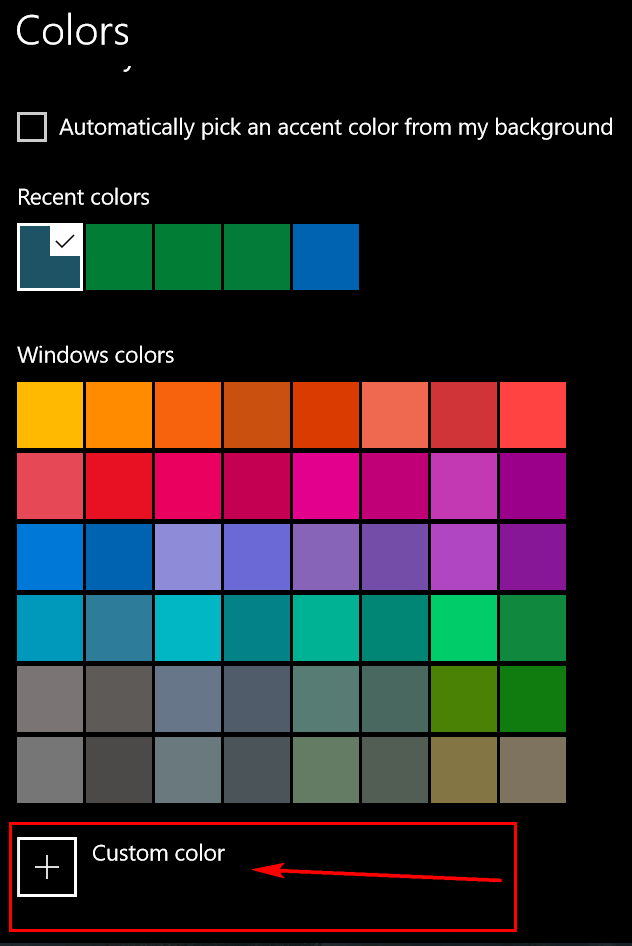
Then click on Custom Color
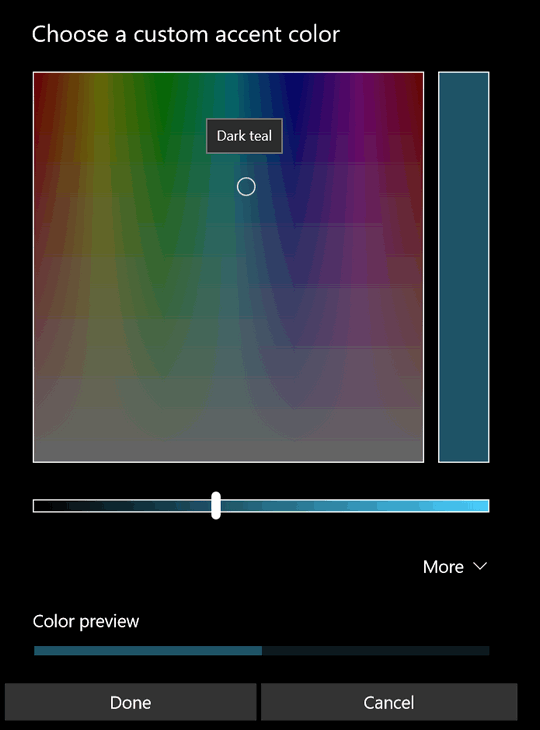
In the first dialog, you can chose a custom color by moving the circle (above in the color area) to the basic color you want. Then you can adjust the shade of the color with the slider. If you want even more control, click the down arrow next to “More”.
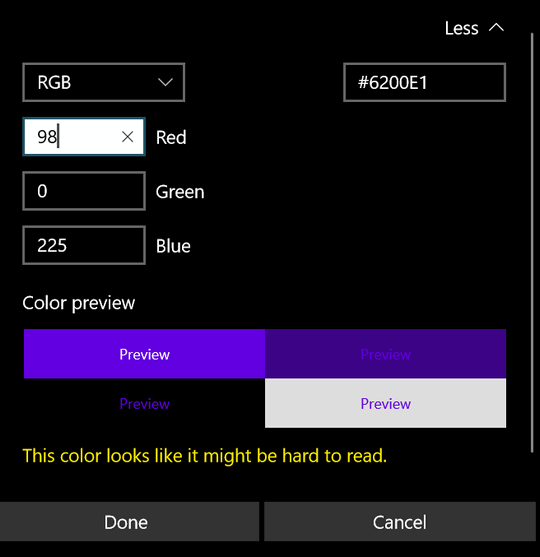
You can use RGB (Red, Green, Blue) or HSV (Hue, Saturation, and Value). You can play around with this until you find exactly the color you want. Notice, Windows will tell you when it thinks you’ve chosen a color that will be “hard to read”. However, do not let that discourage you; it says the color I chose (dark teal) might be hard to read, but I can read it just fine. And if my old eyes can read it, well… it can’t be too hard to read!
The color you choose will be the color of the background on your start menu, title bars, taskbar, etc.
Have fun. Now go color your Windows world.
Make a screen recording
without installing any 3rd-party software Did you know that you can make a screen
recording in Windows 10 just by pressing Windows Key + ALT +R?
Admittedly this screen recorder was made for games, but you can use to
record anything on your screen and create and save a video from the
screen recording.
Switch Between the Light & Dark Themes in
Windows 10 If you’re using Windows 10 Light theme, then
your settings window has a white background. But with the flip of a
switch (literally) you could be using the Dark theme. You can change
back and forth to suit your moods, I guess. Maybe this is why EB always
uses the Dark theme? It matches her mood! All kidding aside. If you want to come on over
to the Dark side… Open Settings (Windows Key + i or click the
settings icon on your Start menu or Action center) and click on
Personalization > Colors.
Look under “Choose your default app mode”. If
you have not changed your theme, then you will be using the Light theme
by default. If you’re ready for a change, just tick the circle next to
Dark. Voila! You’ll immediately see the Dark theme appear.
When you’re ready to come back into the light,
just return to Settings > Personalization > Colors > “Choose your
default app mode” and tick the circle next to Light. That’s it. Easy and
quick! How to Open Files and Folders With a Single Click in Windows
10 If you’ve moved from older versions of Windows to Windows 10 were
used to single-clicking to open files and folders, you’ll be glad to
know that you have that same option on Windows 10. And it’s easy to
change your file & folder options to make opening files and folders with
a single click the default action on Windows 10. Open File Explorer by clicking its icon on the taskbar or press
Windows Key + E In File Explorer, click on View (on the toolbar) then click
“Options” and “Change folder and search options” to open the Folder
Options dialog:
In the Folder Options dialog tick the circle next to
“Single-click to open an item (point to select)”. You’ll see that
when you do that “Underline icon titles only when I point at them”
is also selected. We suggest you leave it that way, the other choice
“Underline titles consistent with my browser” can get messy. Then
click “Apply/OK”.
That’s all there is to it. After you change these settings, you can
open files and folders with a single-click. If you decide you want to go
back to double-clicking to open files and folder, just go back to the
Folder options dialog and tick the circle next to “Double-click to open
an item (single-click to select)”. Click Apply / OK and you’re back to
double-clicking to open files & folders for your default action. Bonus tip! You can also get to Folder options from Control Panel. In Large icon
view, click on “File and folder options”. You can open Control Panel –
even if you have no shortcut for it, by opening a run box (Windows Key
+R). In the run box type CONTROL and press enter to open Control Panel.
Every time you delete a file, Windows puts it into the Recycle Bin.
Those of you who have been using Windows as long as we have will
remember that the Recycle Bin goes all the way back to Windows 95.
Unless you periodically do cleanups using Windows Disk Cleanup or some
other clean up tool like Reg
Organizer, CCleaner, etc., the number of files in the
Recycle Bin can grow and use a lot of disk space. Windows 10 Storage Sense Does Clean Up Automatically: Windows 10
makes it easy and automatic to clear the Recycle Bin every 30 days. Plus
Windows can also automatically clean up some other unnecessary temporary
files too. All you have to do is enable it! To enable this feature
is to go to Settings > System and click on Storage:
In the Storage section, look for “Storage Sense”. Turn the switch to
“On”.
Next click on “Change how we free up space”… Make sure that “Delete temporary files that my apps aren’t using” and
“Delete files that have been in the recycle bin for over 30 days”, are
both turned on.
If you want to clean up your recycle bin and temporary files
immediately, just click on the “Clean now” button. When it’s done
cleaning, it will show you how much space was cleaned up. As you can see
above, over 2.5 GB of drive space was freed up on my PC. #1. If you accidentally delete a file, just press CTRL + Z to bring
it back! NOTE: CTRL + Z won't work if you've emptied your recycle bin.
So if you delete something you didn't mean to, use CTRL + Z right away. #2. The fastest way to get to Window 10 Settings is: Hold
down the Windows Key and tap the i key.
Microsoft
recently announced that the next major update to Windows 10, the Fall
Creators Update, will start rolling out, worldwide, on October 17,
2017. Some are anxiously awaiting the Fall Creators Update, some are
dreading it, and some are reserving their opinion until they get their
hands on it and try it. No matter which category you are in, you’re
probably interested in knowing what lies ahead and specifically what
new features will the Fall Creators Update bring with it. The
following list is from Microsoft. Keep in mind, however, the official
release date is still more than a month away and new features could be
added and/or some of the features listed below may not be included. From
Microsoft, here is a partial list of the new features to be included
with Windows 10 Fall Creators Update: OneDrive Files On-Demand – View and access your OneDrive
files in File Explorer Pin contacts to the taskbar – Pin your top people to the
taskbar for one-click Drag and drop files to share – Drag files directly onto
contacts in your taskbar to Touch keyboard on PC – The onehanded (sic) touch keyboard
provides shape writing, and enhanced text prediction Pin your favorite websites to taskbar – Pin a website to the
taskbar from Microsoft Ransomware protections – New protections in Windows Defender
Antivirus help safeguard against malicious apps and threats, including
ransomware Fluent Design – The UI for Start, Action Center and
Microsoft Edge include elements of our new Fluent Design System such as
Acrylic Material – a cool, translucent effect Connect to iPhone/Android – View a website on your iPhone or
Android phone and continue viewing it automatically on your PC Story Remix – Combine photos, videos and soundtracks
automatically to create Improved battery life with power throttling – Save up to 11%
in CPU power Currency converter in Calculator – An international currency
converter is built PDF-based forms in Microsoft Edge – Fill in PDF-based forms
within Microsoft Windows Mixed Reality – Combine with a Windows 10 Mixed
Reality headset for Get web search results in Cortana without opening your
browser – Cortana Better storage management – Files can be automatically
deleted in your Support for 3D in Office apps – Easily insert a 3D object
into a Word, Excel or Emjoi (sic) 5.0 – cool, new and improved emoji designs that
display more consistently on Find My Pen – Windows can tell you where you last inked on
your computer New gaming features – PC gamers can stream games using Mixer
and get better Notes
from Microsoft: 1. Features may be available in select markets; experience
may vary by region and device. Windows 10 Insider Preview may be
substantially modified before it’s commercially released. Microsoft
makes no warranties, express or implied, with respect to the
information provided here. Some product features and functionality may
require additional hardware or software. 2. Features are not available in all languages. If you get
the build with the supported language, the language resources will
download. If you add the language after getting the build, you may need
to go to Optional features and download the resources. Shape writing 3. Cortana not available in all markets. So
what do you think? Do any of the new features appeal to you? We think
Story Remix will be well received as replacement for the very popular
Windows Movie Maker that many people enjoyed. Also, we think most
people will like the new currency converter feature in the Windows
calculator. . Other than that we’re going reserve judgment
for now. Are
you ready for another big Windows 10 update?
There are some interesting, even useful buttons here. Like connecting
to Wi-Fi (you can see above I’m connected to a network called
“Omaha”).You’ll also see things like “Rotation lock”. If you have a
tablet PC or convertible laptop, you can lock in the screen so it does
not auto-rotate when you tilt or flip your tablet or laptop. In many
cases, you want the screen to rotate relative to the device orientation. The one we use the most is “All Settings”. It’s right there in
Action Center, in both expanded and collapsed views.<
One thing that we mastered early was the ability to find things on the
Internet. Since we've been around the Internet since the early 90's,
we've had many years to hone our browsing skills. And, necessity is the
mother of invention. We need to be able to find things when we need them
and find them fast. Using a search engine, like Google, is a lot more
than just typing in haphazard search terms. Yes, you may eventually find
and glean the info you're looking for, but wouldn't it be great if you
could learn to find what you looking for right away, on the first try,
without drilling down through lines and lines of search results? Of
course.
You can see from the images above what you'll
learn by taking the Google power search course(s). Note also that the
courses allow you to set your own pace. Well give
you a little idea of how the page progress as you get ready to embark
upon the power search online course. The following is from the Google
power search main page. First you'll want to take the pre-course
assessment. Just click on Pre-course assessment from the course syllabus
(no EB not city bus!):
"Pre-course assessment
Which of the sections in the image below are advertisements?
From there you go on in multiple-choice test format. Like this
question: "When searching Google Images, you can drag an image into the
search bar and find webpages where it appears online." Do you know the answer? If you
said "True" you're right.
Lesson 1...
This is a course that any one who uses Google search will benefit from -
regardless of skill level. Finding the right information, fast, is a
great skill to have. If you have some skill, hone it. If you're not very
skilled in search techniques, taking this course will help make you a
skilled power searcher. The faster you find
information you're looking for, the less time you waste looking. Life is
short; who has time to waste? This week's Site of
the Week is both a great Site of the Week pick and a great search tip.
Learn to be a power
searcher with free online courses from Google.
Version 8 Just Released!
What's
New in Reg Organizer 8.0? What the heck are hashtags?? #sultan When were tired of playing homerun derby, we
played tag. By the time we got around to playing tag it was almost
dinner time - which us poor folks called "supper". We played tag, got
all sweaty, and then went in to eat. Ate dinner, filthy. Watched TV
filthy. Went to be filthy. No bath until Saturday. Yay!! #stinky I am no longer the sultan of swat.
But I still play tag; EB and I play tag all the time -- but not that
kind of tag: We play email tag and phone tag. I avoid answering
calls from her when I can - she always loses at phone tag.. #phonetag-loser Anyway, my grandma made the greatest hash in the
world, but took her recipe with her to that great kitchen in the sky, so
no matter how much tag EB and I play, I won't get anymore of my
grandma's great hash. But when I was a kid, after a hot, sweaty, summer
game of tag, I'd go into her non-air conditioned house, sweaty and
dirty, and swill down 4 glasses of Grape Kool Aid and a big plate of
hash. Hash after playing tag is called hashtag.. #hashtag #yummy I know you all want to know more about
hashtags, so you might want to read
Mashable's Beginner's Guide to Hashtags.
Buy One Get One Free - Back to School Special Sale Extended Through This Weekend!! I've decided to bring back our Back to School Buy
One Get One Free Special - until EB gets back. So through Monday,
September 18, 2017, you can buy one
Cloudeight Direct Computer Care Repair Key and get one FREE. You can
keep the both service keys for yourself or share one or both with a
family member, friend or student of your choice.. Our Back to School Buy One Get One Free Sale has
been extended through Monday September 18, 2017..
These products and services are recommended and endorsed by Cloudeight:
Emsisoft
Anti-Malware- The best anti-malware you'll find anywhere. Great protection -- both proactive and reactive..
Learn more
here.
Reg Organizer-- A Swiss Army knife of PC tools. Easy for beginners to use -- with advanced features for experienced users too..
Learn more here.
Cloudeight
Direct Computer Care - Computer Repair Service-- And for computer repair, you can't beat our remote repair service. You never have to leave your home, take your computer anywhere or leave it with someone you don't know or trust. We can fix most computer problems and all you have to do is sit back and relax..
Learn more
here.
Thunderbird Email
Setup- we'll set up Thunderbird for you - works great with Windows 7, Windows 8 and Windows 10..
Get the details here.
Windows 10 Customization- Make Windows 10 look and work the way you want it to..
Get more info here. Also.. don't forget:: We're offering something we think most of you will enjoy. We have a daily tips and tricks summary newsletter that is sent six days a week. It features daily tips, freeware picks, and site picks and interesting computer tips, tricks and more. It's short and sweet - very brief and lightweight. If you'd like to receive or daily tips and tricks newsletter (completely free, of course)..
You can subscribe here..
You can also
help us by using our Start Page.
We have over 100 free games on our
Start Page. Use our
Start Page and come and play all day. It costs nothing, and it helps us a lot..
Your
Premium Members' Home Page is located here.
One Year Emsisoft License With FREE
Installation & Set-up
We'd love to hear from you! If you have comments, questions, a tip, trick, a freeware pick, or just want to tell us off for something,,,
please visit this page. If you need to change your newsletter subscription address, please see "Manage your subscription" at the bottom of your newsletter.. We received hundreds of questions for possible use in IA news. Please keep in mind we cannot answer all general computer questions. We choose a few to use in each week's newsletter, so keep this in mind. If you have a support question about a service or product we sell,,
please contact us here.
We hope you have enjoyed this issue of InfoAve Premium. Thanks so much for your support and for being a Premium subscriber.. We hope you all have a really great weekend!! Darcy & TC
DISCLAIMER ABOUT THE TIPS & SOFTWARE RECOMMENDED IN THIS NEWSLETTER-- PLUS OTHER IMPORTANT INFO:: We cannot be responsible for any problems
you may have. We do not and cannot provide support for any products
other than our own Cloudeight products and we will not answer email
concerning any product which is not a Cloudeight product. We urge you to
use good judgment when downloading and installing software and to use a
program only after reading the program's documentation. And, all Tips &
Tricks in this newsletter have been tested by us on several different
computers and were found to work as indicated. They may not work on
yours. We make no guarantees. Anything we recommend you try and use at
your own risk. We will not be responsible for any problems caused by any
software programs recommended in this newsletter or any of the tips and
tricks in this newsletter that do not work for you.. Readers' comments are their own and Cloudeight Internet LLC is not responsible for comments of our readers. All readers' comments, suggestions, questions, and tips and tricks sent to us become the property of Cloudeight Internet LLC. You understand that we may use your comments
in our newsletters and on our Websites without your explicit permission.. "Cloudeight InfoAve Premium" newsletter is published by:: Cloudeight Internet LLC![]()
Two Quick
Tips for Windows 10
Windows 10 Version 1607 (Anniversary Update) and Version 1703
(Creators Update).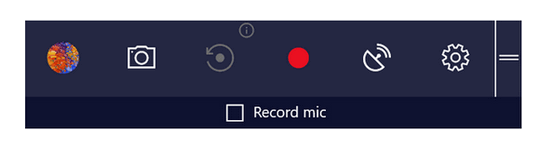
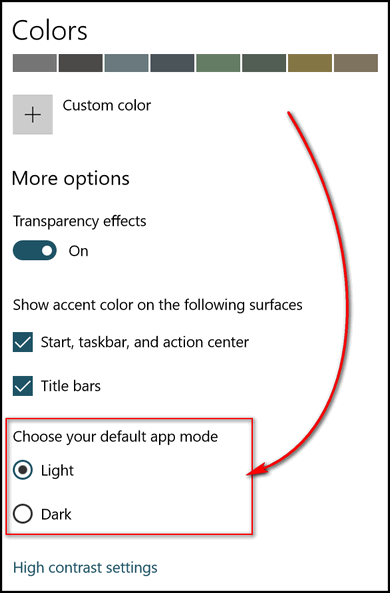
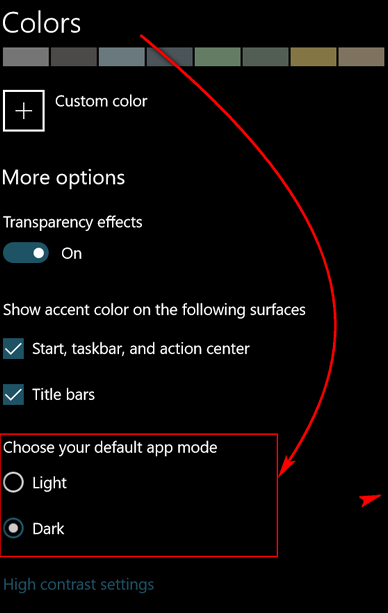
![]()
Windows 10 (all versions)
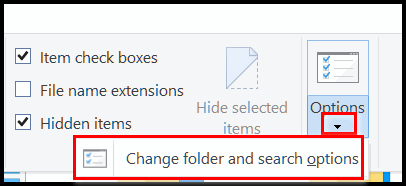
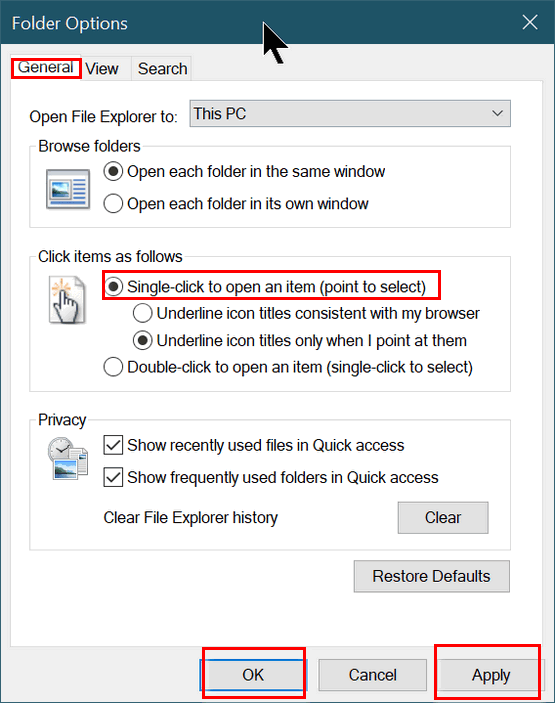
![]()
Empty Recycle Bin and Delete Temporary Files Automatically
Windows 10 (all versions)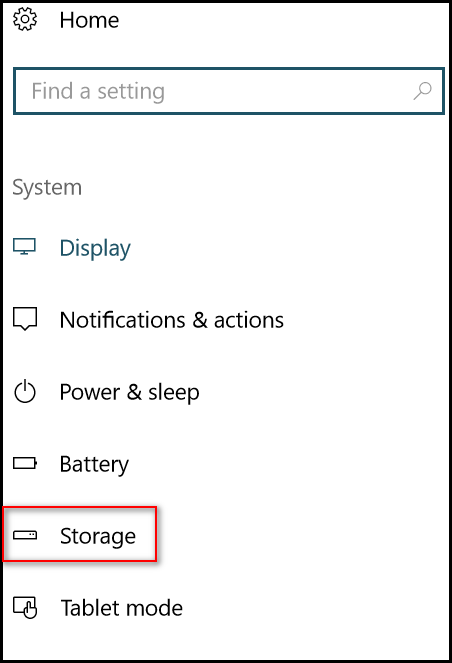
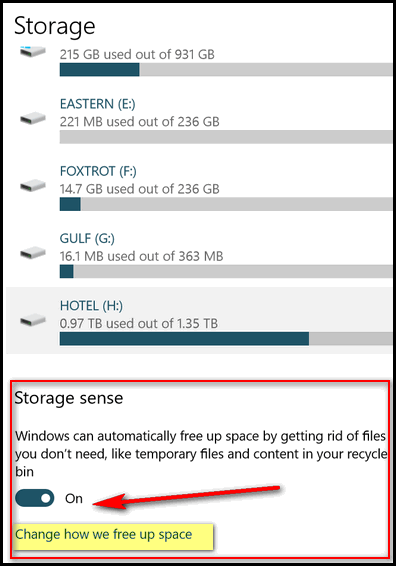
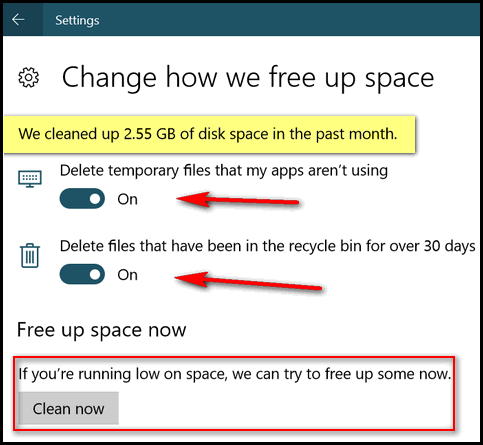
![]()
More
About Windows 10 Fall Creators Update
Windows 10 (all supported versions)
without using disk space.
access by Skype or Mail.
start an email, or share directly to your contacts via the share picker
Edge for instant access
video stories
consumption by throttling background apps
into the Calculator app, including an offline mode
Edge and make notes directly on PDFs
immersive mixed reality experiences
pane will expand automatically with results
Downloads folder after 30 days
PowerPoint file
other platforms
which makes finding a lost pen a lot easier
performance using Game Mode
and text prediction are available for the following languages: Catalan
(Catalan), Croatian (Croatia), Czech (Czech), Danish (Denmark), Dutch
(Netherlands), English (India), English (United States), English
(United Kingdom), Finnish (Finland), French (Canada), French (France),
French (Switzerland), German (Germany), Greek (Greece), Hebrew(Israel),
Hungarian (Hungary), Indonesian (Indonesia), Italian (Italy),
Norwegian, Persian (Iran), Polish (Poland), Portuguese (Brazil),
Portuguese (Portugal),Romanian (Romania), Russian (Russia), Spanish
(Mexico), Spanish (Spain), Swedish (Sweden), Turkish (Turkey),
Vietnamese (Vietnam). Dictation on the desktop is currently
only available for English (United States) and Chinese (Simplified)
input methods.![]()
Windows 10 Action Center
Windows 10 (all versions)
One of the least used and understood features of Windows 10 is the
Action Center. It’s true that the Action Center is a notification area
where you’ll see App notifications, notifications that your hard drives
need attention, or a Windows Update is pending – and other app
notifications, etc. But at the bottom of the Notification area, there’s
an action center. You can access the Action Center by pressing Windows
Key + A or by clicking the shout-out icon just to the left of the system
clock.
You may see something like this:
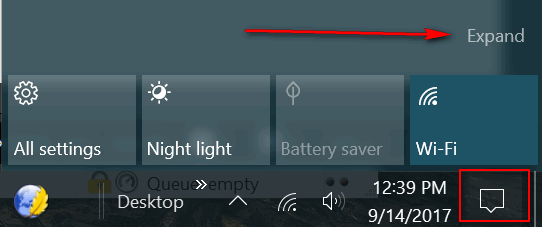
But wait, there’s more. Click on Expand to see all the goodies in the
Action Center:
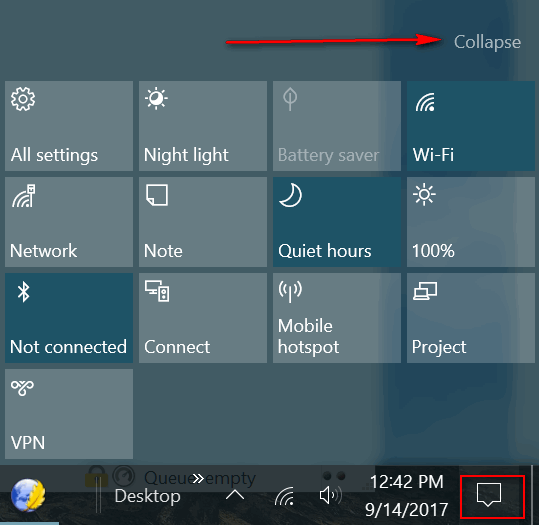
Or how about Tablet Mode – if you’re using a laptop or desktop or
all-in-one computer and you accidently tap “Tablet Mode” you are in for
a big surprise – your desktop will be full of huge tiles and your
beloved start menu will be no more. Luckily, if you accidentally tap
“Tablet Mode” tapping it again will turn it off. If you click “Note”
please note you won’t open Notepad, but you will open Microsoft One
Note, which is a whole other animal. If you click “Quiet Hours” you
won’t get any notifications between the hours of midnight and 6:00 AM.
Not sure how useful that one is.
If you click the little “Sunshine” button, you won’t turn off the
rain, but you will brighten your screen, if it’s not already as bright
as it can be – like mine. Conversely clicking it when it’s on 100% will
make your screen dimmer. You can use this button to adjust your screen
brightness however you like it. And you’ll find Battery Saver here as
well.
Night light (on Creators Update and newer) will adjust your screen
brightness depending on the time of day.
So, now you know a lot more about the Windows 10 Action Center. If
you use it, it may save you time. If you don’t, at least you know it’s
there.
Exploring is fun!
![]()

Donations help us continue our mission to keep you informed, separate the truth from the hyperbole, and help you stay safer online. We provide support to thousands of people. Every week we help dozens of people via email at no charge. Thanks to donations, we do a lot more than provide this free newsletter. We help you recognize online threats, fight for your online privacy, and provide you with the knowledge you need to navigate the Web safely, and help you get more out of your PC.
Help us keep up the good fight with a small donation.
After you donate, you will receive an invitation to become a Cloudeight Booster.
Interested in making a automatic monthly gift?
Visit this page. Help us keep helping you!
![]()

Earl
It wasn’t long ago I watched him walk down the street with a sad,
strange limp. In spite of it being a warm, sunny day, he wore a tattered
jacket, brown and threadbare in spots, and buttoned up to his neck.
His face wrinkled and worn, only showed me that age had not been a
friend to him. He scuffled and shuffled and limped with slow, unsteady,
measured steps. He walked with curious and careful gait. Each step a
challenge, and each block of the neighborhood a monument to his
perseverance and dedication to his daily walks.
When I say “daily”, I mean he walked every day as long as the weather
cooperated. There were days in the dead of winter, when he would not
dare to venture out. He was not alone – no one else would either.
I saw him walk in the rain, without an umbrella, limping along the
sidewalks, his eyes focused on the path ahead. He appeared oblivious to
me; he never looked in my direction, although he must have known I was
watching. He had to know – I watched him every time he walked.
“What’s your name?”, I often wanted to say. I wondered where he lived. I
wondered if anyone loved him. Did anyone care for him? Did he have any
pets? Did he have children? Grandchildren.
In their silent march of time, the days passed. He trudged on, dragging
himself along the sidewalk. He limped along undeterred in his resolve.
Or was it his habit? He never acknowledged my existence. And though I
saw him pass by most every day, I never acknowledged his either.
His eyes never moved from the sidewalk. Focused upon the concrete path
ahead, his eyes never once looked up at me or anything else.
I named him Earl, but, of course, I don’t know what his name was. It may
have been Frank, Bill, Ernie… to me he was Earl – the man with limp

![]()

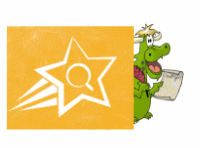 Be
a Power Searcher with Google's Free Online Courses
Be
a Power Searcher with Google's Free Online Courses
The Internet sometimes can be a scary place, especially for the
trusting, unwary souls that become the unwitting target of scams,
rip-offs and cybercrimes. And it's too bad that things have to be the
way they are. But, the Internet is nothing more than the extension of
reality - the way things are in this world of ours. Things may not always
be pleasant in the ethereal world, but they're sure not always pleasant
in the real world. There's plenty of bad to go around, but there's a lot
more good than bad, sometimes it's just not so easy to see because it
doesn't make headlines.
One of the greatest and most useful things about the Internet is that it
puts knowledge and information at the fingertips of anyone with an
Internet-connected device. It's a tool. And like any tool, those who
know how to use it will get a whole lot more out of it.
We recently learned that Google is offering courses in power searching
and advanced power searching. Those of you who have mastered the art of
finding what you're looking for quickly and easily will benefit from the
advanced power searching course. Those who have not mastered the basics
of searching, will greatly benefit from the basic power searching
course.
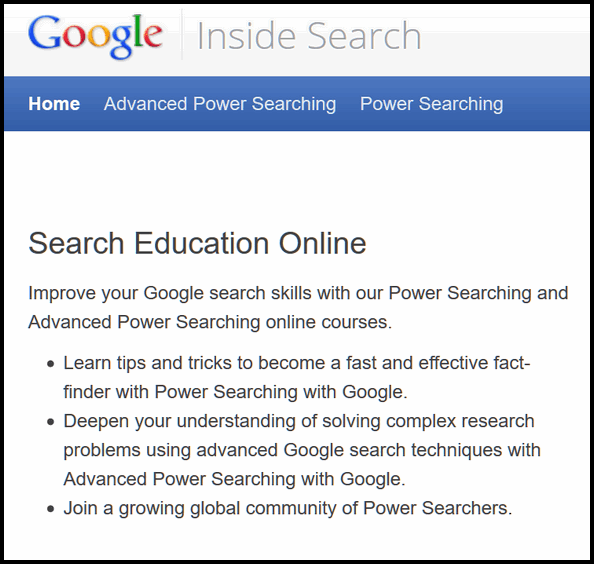
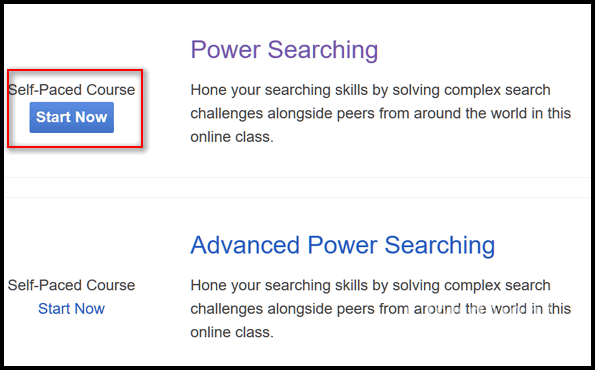
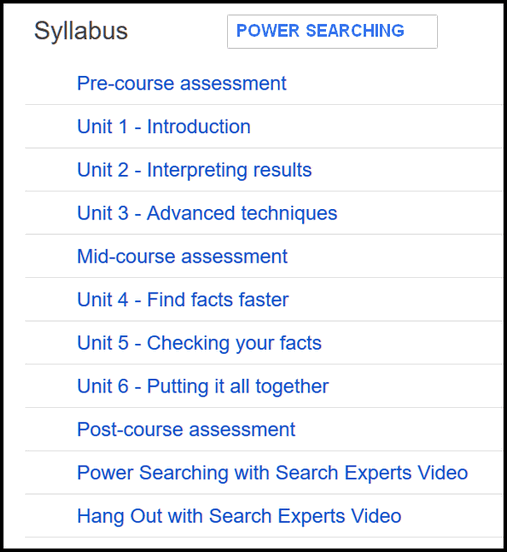
Before we begin, we'd like to learn a bit about what you know about
search techniques. The goal of this pre-course assessment is not to
judge or grade your skill, but to get a sense of what you know coming
in, so that we can better understand what you gain from the course. To
that end, please do not use Google to look for the answers--simply
answer each question based on what you currently know.
Please note: During this assessment and the units that follow, you will
often see words written inside square brackets [like this]. The brackets
represent a search box like you see in Google, and the words inside the
brackets are what you would type into the search box. So, if you see
[golfcross rules], you would want to enter a query like this:
You would not type the brackets into Google, just the words inside them.
Thanks!
Now let's ask you a few questions:
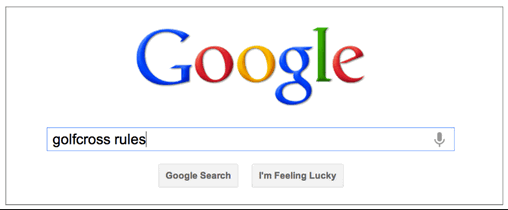
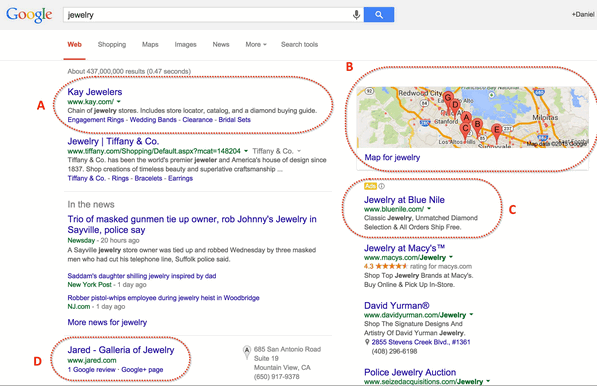
True
False
I don't know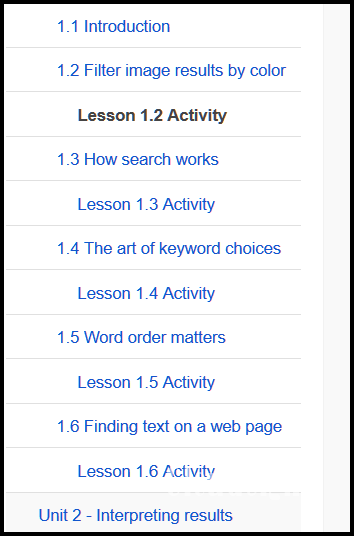
![]()

Save $14 on Reg Organizer right
now!!!
Reg Organizer - A Swiss Army Knife of Windows Tools - Works Great on Windows 10!
![]()

My grandma made great hash, but I wouldn't be allowed to have any until
my friends (yes, I really used to have friends) amused her by playing
homerun derby with a plastic balls and bats, her backyard. Now you
can imagine homerun derby with TC, a little boy, running around calling
himself the sultan of swat..
But a hashtag is something different. A hashtag looks like #cloudeight.
On social media sites and in micro-blogging (and you can look that up) a
hashtag helps keep things organized in groups. Neither EB nor I are big
fans of hashtags, but TC is a big fan of hash. #realhash with meat and
potatoes and grandma's love!!
#enough-already![]()
Buy your keys now, use them when you need them. They never expire!
Our Cloudeight Direct Computer Care repair keys are always good until
you use them. Think of our computer repair keys as inexpensive insurance
for your computer!..![]()

![]()

![]()
![]()
Cloudeight InfoAve Premium - Issue #727
Volume 14 Number 48
September 15, 2017
Not a subscriber?
Subscribe to our
InfoAve Premium Newsletter![]()
All software recommendations we make in this newsletter are based on our own experience and testing of the programs that we recommend. This does NOT guarantee they will work on YOUR computer. We assume you will read the program documentation and use the program according to the instructions. We make no guarantees about any program recommended in this newsletter or its suitability for any particular purpose..
PO Box 73
Middleville, Michigan USA 49333-0073