Issue #738
Volume 15 Number 7
December 1, 2017

Thank you very much for subscribing and for being a part of our Cloudeight family. We appreciate your membership and support very much!

Special information about our web sites
We are currently updating our Thundercloud.net Web servers. If one or more of our pages do not work for you or do not appear correctly, try refreshing the page(s) or check back again later. All server updates will be completed within 24 to 48 hours. Thanks for your patience!

Reminder: To ensure delivery of this newsletter, please add our email address to your address book and / or alert your ISP should you need to have it whitelisted in order to receive this newsletter. We send this newsletter from the following email address: cloudeight-news@thundercloud.net.


Cloudeight Cyber Deals Week Sale Prices Available through Sunday December 3, 2017!
The best prices of the year on our best products are available during our Cyber Week sale. You'll save big on our most popular products including Cloudeight Direct Computer Care and Emsisoft Anti-Malware. Cyber Week prices are available through Sunday, December 3, 2017.
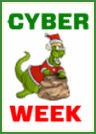 Cloudeight
Direct Computer Care Season Tickets 30% Off + FastStone Capture Pro FREE!
Cloudeight
Direct Computer Care Season Tickets 30% Off + FastStone Capture Pro FREE!Here's your chance to buy a Cloudeight Direct Computer Care Season Ticket for 30% off the regular price plus get FastStone Capture screen shot program FREE! You'll get unlimited Cloudeight Direct Computer Care for one year from the date you first use it and FastStone Capture for just $85. We can fix most Windows PC problems remotely - you don't even have to leave your house. We'll fix it for you while you relax in your easy chair and watch us work. With our Cloudeight Direct Computer Care Season Ticket we'll take care of your PC for one full year! Bonus! Take advantage of this special offer and we'll send you a lifetime license for FastStone Capture FREE - that's a $19.95 value. This package has a total value of $139.95 - but during our Cyber Monday Deals Week Sale - you get it all for $85! Get all the details here.
Offer good through Sunday, December 3, 2017
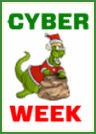 Emsisoft
One-Year License plus professional installation & setup by Cloudeight
Direct just $29!
Emsisoft
One-Year License plus professional installation & setup by Cloudeight
Direct just $29!This special offer includes a one-year license for Emsisoft Anti-Malware/Antivirus, complete removal of your current antivirus software. and installation and configuration of your Emsisoft Anti-Malware and antivirus program by Cloudeight Direct Computer Care. Better yet, you'll get all this for LESS than the regular retail price of Emsisoft Anti-Malware! During our Cyber Week sale you can get a one-year Emsisoft license plus FREE Cloudeight Installation and setup for just $29!
Get more information and/or buy Emsisoft with free Cloudeight Installation for just $29 here.
Offer good through Sunday, December 3, 2017
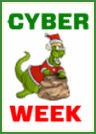 Cloudeight
Direct Computer Care Repair Key BUY ONE and GET ONE FREE + FastStone
Capture FREE!
Cloudeight
Direct Computer Care Repair Key BUY ONE and GET ONE FREE + FastStone
Capture FREE!Buy one Cloudeight Direct Computer Repair Key and GET ONE FREE! During our 2017 Cyber Monday Deals Week Sale, you can get two Cloudeight Computer Care Repair Keys for the price of one - plus you'll get FastStone Capture (a $19.95 value) FREE. This package has a total value of 119.95 - but during our Cyber Monday Deals Week Sale - you get it all for $50!. Our Cloudeight Direct Computer Care repair keys never expire - they're good until you use them. We can fix your PC! Here's your chance to save big on the best computer service you'll find anywhere.
Visit this page for more information and/or Buy One Cloudeight Direct Computer Care repair key and Get One Free - and get FastStone Capture FREE!
Offer good through Sunday, December 3, 2017

Share Us on Facebook!
We'd love for you to share us with your family and friends on Facebook. Help us by sharing us on Facebook!


Subscribe to our Daily Newsletter!
Get computer tips & tricks every night. Our daily newsletter features a computer tip/trick or two every day. We send it out every night around 9 PM Eastern Time (USA). It's short and sweet, easy-to-read, and FREE. Just visit this page and sign-up. All you have to enter is your email address. Once you confirm your subscription, you'll receive our daily newsletter every day, six days a week. You can unsubscribe at any time.

Here are some important links for you:
- Do you have a question or suggestion for our newsletter? Submit it here.
- You can read and search over 3400 Computer tips and tricks from our Cloudeight InfoAve Web site.
- Do you have a question or comment about one of our products or services? Please contact us.
- Are you having problems with your computer? Visit this page to get information about our Cloudeight Direct Computer Care services. We can fix your computer!
- Emsisoft Anti-Malware provides the best overall malware & virus protection for your computer - we use it and we recommend it. Please visit this page to learn more about Emsisoft products - and our special Emsisoft discounts.
- Would you like to receive our InfoAve Daily Tips & Tricks newsletter? It's free. You can subscribe here.
- Please help us by making a donation; help us keep helping you. If you'd like to help support our newsletters and our Web site, please consider making a donation. Anyone who makes a donation is invited to join our Cloudeight Boosters. Our boosters get freebies, special offers and more. Make a donation and join the Cloudeight Boosters today!
- Our Cloudeight InfoAve Premium Newsletter home page has links to the last several issues of Cloudeight InfoAve Premium newsletter. Visit our Cloudeight InfoAve Premium home and catch up on back issues of this newsletter.


A comment from Dean
Just wanted to thank you both for all you do for us. From your tips to your humor to your computer repair service. It's all top notch. Thanks so much for all you do. Dean in Iowa.
A comment from Beverly
I want to thank Darcy and TC for checking out and fixing my laptop and desktop computers. Again, I am completely satisfied and happy with their work! Darcy has my laptop working 100% better than when it was brand new! I was expecting TC to find something wrong with my desktop and I would have to purchase a key to have it fixed. However, he was very honest and advise me it was up to par! No further repair was needed. They save us money when we don't have to take our computers to a repair shop! Again, I greatly appreciate their expertise and competence.
A comment from Mary
This is a testimonial: I tried to install the Thunderbird email program myself, however eventually I asked for help. Darcy to the rescue! This one should have had the experts install the program, but I thought I would be faster. Ha! I have a laptop and thought it might be easy to do. myself. Darcy was so quick. I work strange hours, but they managed to work around my schedule. Just decide to do it!! They will accommodate you. I like they also added their Tips and Tricks. I say Darcy is a holiday Angel. I am happy now as I save time going to different areas to read emails. Darcy has put them in one place.
A comment from Bill
Thanks so much for the new ebook. I've had it for 2 weeks now and it has already helped bail me out of at least 3 major problems or at least they were major for me. Nice to have all this info in one place. Good job on the ebook! Thanks, Bill.
A comment from Sandy
Thanks to Darcy for her work in unraveling my computer problems. She stuck with it until everything was fixed and my computer was running perfectly again. Can't say enough about Cloudeight. Love you guys.
Thanks to Dean, Beverley, Mary, Bill, Sandy and everyone who wrote to us last week. We appreciate your kind words and your support! EB & TC

Get more information about Cloudeight Direct Computer Care here.


Bruce updated to Windows 10 Fall Creators Update and now have to log in twice (Ron and others also reported the same problem)
Thank you TC & EB. I've learned more from you both over the last several years than I have from any other source. The best thing is that I've learned to trust your advice over anyone else. My question: I use a PIN to login to Windows, but ever since the Fall Creators Update I have to login twice each time my computer boots or reboots, but not when waking from sleep. This apparently is not an uncommon problem, but I have not found any definitive answers - so I'm coming to the Masters - Thanks, Bruce
Our answer
Hi Bruce & Ron. Because so many Windows 10 Fall Creators Update user are having the double sign-in problem, we've posted the solution(s) on our Web site. We have received a number of replies that Solution #1 works almost all of the time - and that's a good thing too! Number one is the simplest solution.
So, for all of you Windows 10 Fall Creators Update users who find you have to log in twice, you'll find the solution(s) here.

Glenda wants to know if she should upgrade to Windows 10 (and she's looking for a free antivirus too)
First of all, I have been advised by a techie at a computer store that I should move up to Windows 10 and that is free to do so. Is this true? I am not having any problems right now with 8.1 but he said that 10 is so much better to use. So many people I know that moved up to 10 when it was being offered at the start were quite sorry they did as they were having many problems with it. Have they worked out all the bugs that were affiliated with 10 by now?
Secondly, is Avast (the free version) as good an antivirus as any of them? I previously had McAfee but was told that it was expensive and Avast was just as good so don't renew McAfee. Is this information correct? Or is there another antivirus (free version) that you recommend?
Thanks for your anticipated help.....and all the helpful information you give!! Have a very Merry Christmas.
Our answer
Hi Glenda. Thank you. The official period to upgrade free was over a year ago unless you use any of the "assistive technologies" (anything in "Ease of Access Center"). If you do, you can still upgrade free (see our article here).
If not, you'll have to pay $100+ for the upgrade. Our advice: Don't pay to upgrade an older windows 8 machine. You are better off saving your money for a new computer - a decent new Windows 10 laptop runs around $300 - $350. Also, make sure you have upgraded your Windows 8.0 computer to Windows 8.1. Windows 8.0 support ends soon; Windows 8.1 support continues until 2023.
There is not a free antivirus that will give you adequate protection from viruses, malware, hijackers, ransomware, and PUPs. Some of the free antivirus programs we've tested are more like malware than some of the malware we see.
We have tested many programs and the one that comes out on top is Emsisoft. We have cleaned up infections on many machines using McAfee, Norton, AVG, Avast and do not recommend any of them - free or not. We spent a lot of time testing and between the Cloudeight Direct Computer Care services we provide (working on thousands of machines the past 6 years) and we can say that as fact.
We have had many of those antivirus companies contact us wanting us to sell they products and offering commissions as high as 75%. We could have made a lot more money doing this, but we ONLY recommend what we believe in and use ourselves. We use and recommend Emsisoft. Please see our Emsisoft page here for more details.
And a very Merry Christmas to you, Glenda.

I.M. wants a refund for Scanguard
I have been charged NZ$ 147.63 though my Credit Card in November 2017 for a Scan Guard Payment. As I have cancelled Scan Guard, I would like this amount refunded. Please Advise Thanks
Our answer
Hi. We have nothing to do with Scanguard other than often warning our readers about it.
We have written several articles alerting our readers to this scam. Call your credit card company, or if you log in online for your credit card company, log in and file a chargeback. When they ask the reason, tell them you fell for a scam; the credit card company should side with you and issue you a refund.
Scanguard using a lot of deceptive advertising, and it is no way capable of doing what it claims. It is nothing but a scam.
You can provide this article (link below) to your credit card company and tell them you were scammed, the company is ignoring your request for refund, and you want your credit card company to initiate a charge back. Most all credit card companies will authorize the charge back (refund) immediately when a customer asks.
http://www.thundercloud.net/infoave/new/dont-fall-for-the-scanguard-scam/

John wants to use WordPad, not MS Word
I use word pad almost daily. Today I saved some text to documents. I tried to open it. Instead of opening it, it asked me to activate Word 2016. When I hover over the Icon on the task bar it does say word pad. I've been using word pad since I bought this computer. I wonder if an update made some changes to this computer? Would appreciate any help. Thank you John
Our answer
Hi John. Windows default opener for text files is Notepad. Apparently you changed the default opener to WordPad. I am not sure why you're getting a notification from MS Office about MS Word, but unless you've turned it off, there's a lot of advertising for MS Office going on in Windows 10. I don't think it's asking you to "Activate Word 2016" I think it asking you activate the trial. If you don't have MS Office installed and you don't want to install it, then the first thing you need to do is turn off MS Office advertising in Windows 10.
Open the Start menu, right-click on the Get Office app, and select Uninstall. You’ll be asked to confirm the Uninstall. Once you do that you won't see anymore MS Office ads or prompts.
Then, you'll need to go back and make sure that WordPad is still associated with the file types you want it associated with. If you are sure you want WordPad set to open text files, do this: Go to Settings > Apps > Default apps. In the Default apps section, at the bottom, click "Set Defaults by app" > Next click on WordPad then click "Manage". In that dialog you can associate WordPad with any or all of the following file types:
.docx (word doc)
.odt (open document)
.rtf (rich text format)
.txt (text files)
We hope this helps you, John.

Karen says Adobe Flash Player doesn't work now that she's upgraded to Windows 10 Fall Creators Update
Microsoft Windows10 just upgraded my computer (Fall Creators) on Saturday and now it seems that my Adobe Flash Player is not working . At times I like to play Magic 21 on Gamesville with Lycos. Now when I sign in the message comes up that I require adobe flash player installed. I have gone into my control panel & it shows that the flash player is installed and on. I have googled this to see if there is something I can do, but with no luck. My question is...would it be worth uninstalling my flash player & try reinstalling it?. It seems that a lot of others are having issues with this upgrading of windows & things can become confusing. If you have any suggestions as how to correct this I would really appreciate it. Also prior to this upgrade at times when I would want to play Magic 21 a message would mention that adobe flash player should be installed and I had an option to "allow once" and so the game would allow me to carry on and play. I look forward to your reply. Thanks, Karen
Our answer
Hi Karen. This is not a Windows problem - it's a browser problem. Firefox & Windows Internet Explorer both still use the old technology of installing Flash Player as a plug-in (or add-on). This causes all kinds of problem if the flash player is out-of-date.
Since flash player is known security risk, it's much better to use a browser where the flash player is built-in and automatically updated when the browser is updated. As of right now, the only two browsers that we know of that have flash player built in (i.e. not an add-on or plug-in) are Chrome and Edge. Because Adobe Flash is such a huge security risk, Chrome now alerts you and asks if you want to run Flash on certain sites.
Eventually Flash, like Java, will disappear from the Web and be replaced by HTML 5 which requires no plugins and does not present the security risks and vulnerabilities of Flash.
Try using Edge (if you're using Windows 10 you have Edge installed - it's part of Windows). Or try using Google Chrome.

Rea was misled into installing a driver updater program
I haven’t had time yet to read your new book I downloaded but I will get to it soon. I had to buy a new printer and unfortunately I called the wrong number for support and kinda realized it when the gentleman I talked to (and I use the word gentleman loosely) was one of those that tried to take your money and evidently he installed something after I told him it wasn’t my first rodeo and I was not about to pay for help installing something on a brand new computer so I hung up! Anyhow, to make a long story short, invariably this message comes up which I will show you in this letter and it is some kind of driver wizard which tells me I need 10 driver updates.
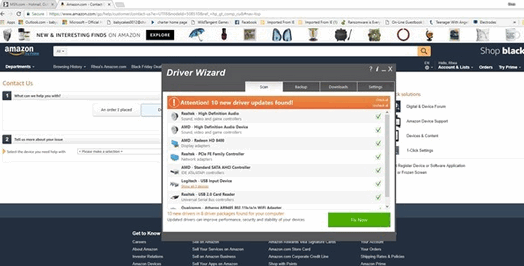
As you can see, I was in the middle of placing an order for a Christmas gift, and it almost covered up the screen. Can you tell me how to get rid of it? There is a driver wizard 4.0 in my programs and features and is that it and if so can I just delete it?
Our answer
Hi Rea, The best thing we can tell you, if you need printer software, help, drivers, etc. is to visit the printer manufacturer's website. Always make sure you're on the right site because there are a lot of criminals and miscreants who prey upon people. You can tell if you're on the right site if the name right before the .com or .net is the name of the company. For instance https://www.hp.com/ Don't be fooled by things like http://hp-support.printer-drivers.com - that is not an HP site, it's a printer-driver site.
Driver-updater programs are among the biggest scams on the internet; they are also among the most useless. And not only are they useless, they can cause serious computer problems. Updating drivers that do not need to be updated or updating them with the wrong drivers is a recipe for PC disaster.
The easiest way to completely get rid of your driver updater program is to download Geek Uninstaller (free) and use it to remove the driver program. (Or if you received Revo Uninstaller during our recent promotion, use it to remove the Driver Wizard scamware.)
If you need any more help, please let us know!

Judy needs help with her Thunderbird email program
I have been using Thunderbird for over a year, maybe two but can't find out how to do something. I've looked in the Thunderbird Tips, etc. I feel so goofy because I can't find an answer so I am coming to the Pros on just about anything regarding computers, email, software, etc. When I reply to an email I don't always need to return the original message so I manually remove the original message which is sometimes messy if it contains several pictures or a long message. Is there a command or easier way to remove, not include the original message in a reply to a Thunderbird email message? Thank you, Judy
Our answer
HI Judy. To disable quoting (including) the original message when replying/forwarding, to Tools->Account Settings->Composition & Addressing. Uncheck "Automatically quote the original message when replying". If you have more then one email account setup in Thunderbird, you will need to do for each one.
Keep in mind, when answering an email, particularly if you're writing for support or help, the recipient needs to see the prior messages. If someone writes to us for support and we answer, and they reply again and omit the messages, we have no idea what they are referring to as we respond to so many mails. It delays our response as we have to do a search for all prior messages before we can again respond. So, keep that in mind :)


Cloudeight Cyber Deals Week Sale Prices Available through Sunday December 3, 2017!
We are offering our best prices of the year on our best products are available during our Cyber Week sale. You'll save big on our most popular products including Cloudeight Direct Computer Care and Emsisoft Anti-Malware.
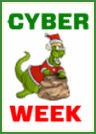 Cloudeight
Direct Computer Care Season Tickets 30% Off + FastStone Capture Pro FREE!
Cloudeight
Direct Computer Care Season Tickets 30% Off + FastStone Capture Pro FREE!Here's your chance to buy a Cloudeight Direct Computer Care Season Ticket for 30% off the regular price plus get FastStone Capture screen shot program FREE! You'll get unlimited Cloudeight Direct Computer Care for one year from the date you first use it and FastStone Capture for just $85. We can fix most Windows PC problems remotely - you don't even have to leave your house. We'll fix it for you while you relax in your easy chair and watch us work. With our Cloudeight Direct Computer Care Season Ticket we'll take care of your PC for one full year! Bonus! Take advantage of this special offer and we'll send you a lifetime license for FastStone Capture FREE - that's a $19.95 value. This package has a total value of $139.95 - but during our Cyber Monday Deals Week Sale - you get it all for $85! Get all the details here.
Offer good through Sunday, December 3, 2017
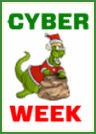 Emsisoft
One-Year License plus professional installation & setup by Cloudeight
Direct just $29!
Emsisoft
One-Year License plus professional installation & setup by Cloudeight
Direct just $29!This special offer includes a one-year license for Emsisoft Anti-Malware/Antivirus, complete removal of your current antivirus software. and installation and configuration of your Emsisoft Anti-Malware and antivirus program by Cloudeight Direct Computer Care. Better yet, you'll get all this for LESS than the regular retail price of Emsisoft Anti-Malware! During our Cyber Week sale you can get a one-year Emsisoft license plus FREE Cloudeight Installation and setup for just $29!
Get more information and/or buy Emsisoft with free Cloudeight Installation for just $29 here.
Offer good through Sunday, December 3, 2017
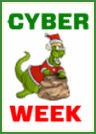 Cloudeight
Direct Computer Care Repair Key BUY ONE and GET ONE FREE + FastStone
Capture FREE!
Cloudeight
Direct Computer Care Repair Key BUY ONE and GET ONE FREE + FastStone
Capture FREE!Buy one Cloudeight Direct Computer Repair Key and GET ONE FREE! During our 2017 Cyber Monday Deals Week Sale, you can get two Cloudeight Computer Care Repair Keys for the price of one - plus you'll get FastStone Capture (a $19.95 value) FREE. This package has a total value of 119.95 - but during our Cyber Week Sale - you get it all for $50!. Our Cloudeight Direct Computer Care repair keys never expire - they're good until you use them. We can fix your PC! Here's your chance to save big on the best computer service you'll find anywhere.
Visit this page for more information and/or Buy One Cloudeight Direct Computer Care repair key and Get One Free - and get FastStone Capture FREE!
Offer good through Sunday, December 3, 2017
See all our Cyber Week Special Offers on one page.


Don't Use System Restore to Roll Back a Windows Version Update
Windows 10
We have had several readers who had problems after updating to Windows 10 Fall Creators Update try to use System Restore to restore their computer to their previous version of Windows. They found that System Restore does not work for this and some had serious Windows problems after attempting to roll back to a previous version of Windows using System Restore.
System Restore is great for many things. For instance things like these:
1. Your computer is running well and then you install a program and it messes up your system.
2. You make some changes on your computer and things start going awry.
3. You edit the registry and you change something you shouldn't have.
4. You downloaded hijacker bundled in some other software and can't get rid of it.
Running System Restore as soon as you start having problems after doing things like these is the easiest way to undo whatever you changed or installed that caused you major problems.
But you should not run System Restore to try to remove a Windows version update. If you updating to a newer version of Windows - for example Windows 10 Fall Creators Update - and you have major problems after updating, use the following method to roll back the update and return to the previous version of Windows without losing any programs or data. Keep in mind you must do this within 10 days of installing the Windows 10 version update, otherwise the option to go back to an earlier build will not be available.
1. Press Start —>Settings (Or press the Windows Key + i )
2. Click on “Update & Security”
3. In “Update & Security” click on “Recovery”
4. In Recovery you should have at least 3 options “Reset this PC”, “Go Back to an earlier build” and “Advanced startup”
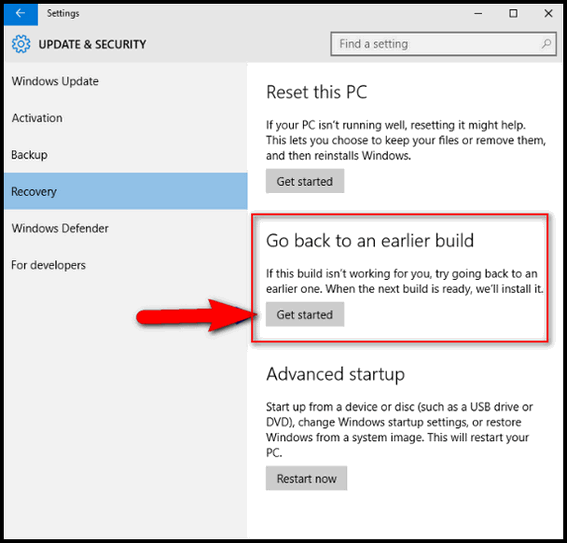
If you don’t see “Go back to an earlier build” as one of your choices then:
a.) The update was not a major update.
b.) You didn’t act soon enough (within 10 days); too much time has passed since the major update was installed
c:) You see the option but it’s not clickable or doesn't work - you have waited too long.
If you have minor problems with other updates, you can uninstall the problematical update by doing this:
1. Click Start — Settings.
2. In Settings, click on Update & security
3. In Update & security, click on Windows Update
4. In Windows Update, click on Advanced Options
5. In Advanced Options, click on View your update history.
6. In Update history click on Uninstall updates and a list of updates will appear. The date of each update will be shown on the far right of the list. You can uninstall updates from there.
So, now you know what to do the next time a major Windows 10 version update causes major problems for you.
One more thing: Windows 10 Fall Creators Update (the most recent Windows 10 version update) is not perfect, but of all the updates so far, it has caused the fewest problems of any Windows 10 version update.

Toggle Keys
Written for Windows 10
Toggle Keys is a term used to describe a computer keyboard key that has one or more functions. For example, the caps lock key, Num lock key, and scroll lock key are examples of Toggle Keys. Toggle Keys is also an accessibility option.
When Toggle Keys are turned on, your computer will make a high or low tone beep when you press any of the NumLock, Caps Lock, or Scroll Lock keys. You can turn on Toggle Keys in the Ease of Access Center. Hold down the Windows Key and tap the U key to open the Ease of Access Center on any version of Windows. In Ease of Access Center, click on Keyboard and turn the Toggle Keys switch to On.
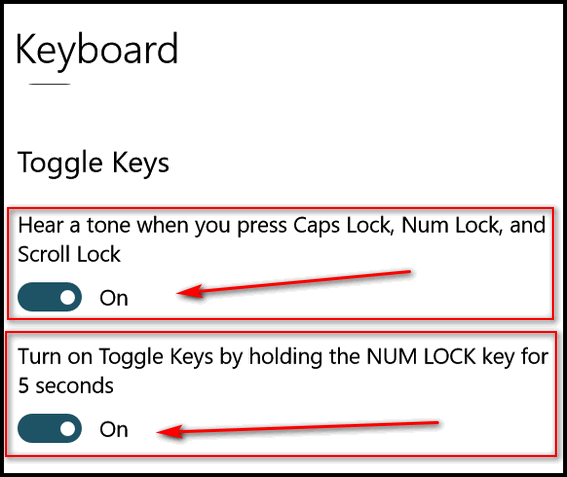
While you're there, if you choose, you can also turn on the switch that allows you to turn ToggleKeys on and off simply by holding down the Num lock key for 5 seconds.
When the Toggle Keys setting is turned on, your computer will beep whenever you press the Caps Lock, Scroll Lock or NumLock keys.
Toggle 'til you boggle!

Fun With Underlines
Written for Windows 10 ( but underlines work in any version of Windows)
We all like to save time. And most of us are in a hurry too much of the time. So, here’s a question for you: Have you ever noticed the underlined items in some Windows menus? You did? Well, you are in the minority. Most of us don’t notice them, or if we do, we don’t pay any attention to the. But today, you’re all going to notice them and learn what you can do with them, as we are going to have… FUN WITH UNDERLINES!
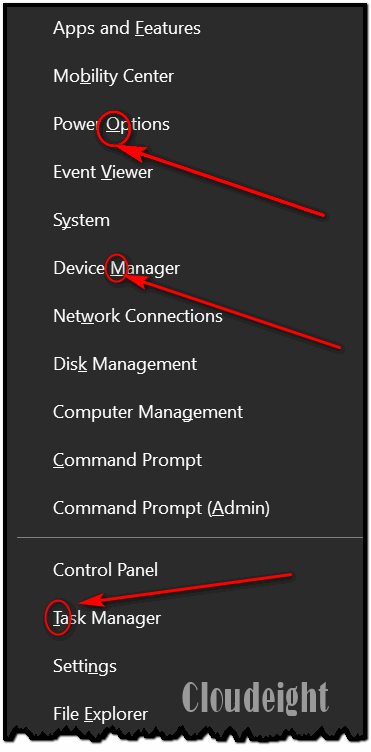
Above (I hope), you can see what is known as the Win Key + X menu. It’s the menu you see on Windows 10 when your press the Windows Key + the X key.
If you look closely you’ll see every item on that menu has one underlined letter [except Control Panel, which I put there not Microsoft]. So, what you do think will happen if you press the letter on your keyboard that corresponds to the underlined letter in that menu? Yes, EB? RIGHT! It opens the item. For example you can see one of the underlined letters I’ve circled is the letter “O” in Power Options. Now if I have this menu open and I press the letter O on my keyboard, voila! Power Options opens.
Now, EB smarty pants… what if I have this menu open and tap the letter “A” on my keyboard. RIGHT AGAIN, EB. A command prompt with administrator privileges (elevated command prompt) opens.
Now, if you have an eagle eye, you’ve noticed that one item on this menu has no underlined letter – and that is Control Panel. And do you know why? Because I am using Windows 10 Version 1709 (Fall Creators Update) and Control Panel is not on this menu by default – I had to add it.
A lot of menus have items with underlined letters in them. Look at the Firefox “Tools” menu (below).
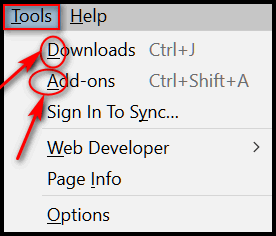
So, EB, what happens if I open that menu in Firefox and tap the “A” key on my keyboard? Right! The Add-ons dialog open. And if I press the "D" key while this menu is open? Right - you're a smart cookie - the Downloads folder will open.
Now everyone knows what these underlines mean and that they can save time by jumping to a menu item by tapping the letter underlined in the menu on the keyboard.
That’s what I call fun with underlines!
Note for Windows 10 Fall Creators Update (version 1709).
You may not see underlines on your right-click start menu (the menu you see when you right-click the start button or press Windows Key + X). You can turn on underlines this way:
1. Open Settings
2. Click on Ease of Access
3. Click on Keyboard
4. Under “Other settings” turn the switch under “Enable shortcut underlines” to ON. See screenshot below:
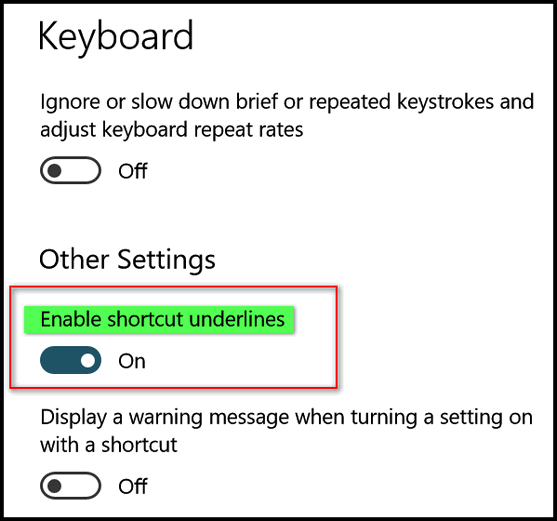
Bonus tip! Want to get to the Ease of Access settings more quickly? Hold down the Windows Key and tap the U key.

The Fastest Way to Add a New Local User Account to Windows 10
Windows 10 (all versions)
It takes a lot of bravado to say something is the fastest way to do something in Windows. Windows usually gives users three or more ways to do the same thing. But this is the fastest way that we know of to create a new local account in Windows 10.
Type CMD in the Windows taskbar search (Cortana)
When Command Prompt appears, right-click it and choose “Run as administrator”
At the prompt type:
net user <username> /add
Where you see <username> type the username without the brackets. Blacklist is one of my favorite Netflix shows, and villain we all love to hate is named Reddington. So I’m going to make a new local account named Reddington. After you enter the user name you want to use, leave a space before the slash. See below:
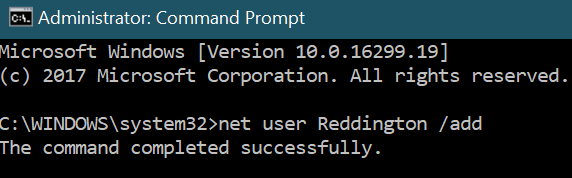
If you did that right, you’ll see “The command has completed successfully.”
If you want to add a password for the user account “Reddington” (or whatever your new account is called) run the following command
net user Reddington <password>
Instead of <password> you’d type the password you want to use when you log in to this account.
For example:
net user Reddington eatingmoondaisies

Now open Settings (Windows key + i) and click Accounts > Family & other people> Other people… you’ll see the account you created. As you can see, there is good old Reddington.
C
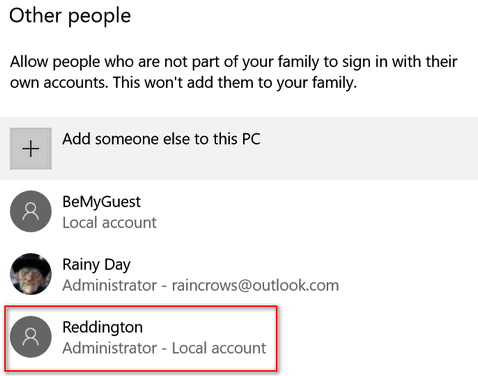
Now how did I make old Reddington an administrator? Easy. In Settings > Family & other people > Other people, click on Reddington…
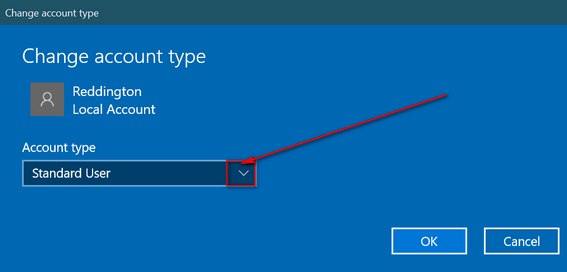
Click the down arrow next to Standard user, choose Administrator and click OK.
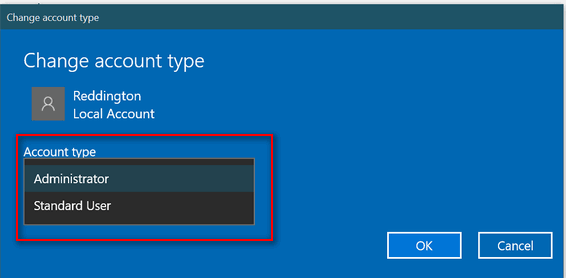
Now, if you set a password for your new local account, please make sure you remember it or this account will be useless.
Now, if you want to try out your new account, press Windows Key + L. Click the lock screen, on the log in screen you’ll see your new account. Click to select it and log in. The first time you log in it will take some extra time as Windows will set up the account for its first use.
What if you no longer want this account? No problem, you can divest yourself of this account easily…
Open Settings > Accounts > Family & other people > Other people, click on the new account you created and click “Remove”
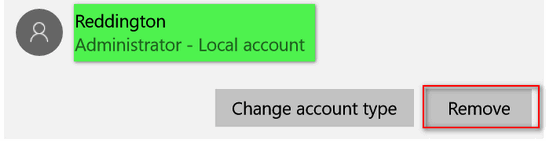

Want more computer tips & tricks?
How to easily change font sizes in newer versions of Windows 10
Microsoft to Stop Distributing Free Office Viewers for Excel, PowerPoint and Word
We have thousands of Windows tips, tricks and more on our InfoAve web site. Come see for yourself!


Donations help us continue our mission to keep you informed, separate the truth from the hyperbole, and help you stay safer online. We provide support to thousands of people. Every week we help dozens of people via email at no charge. Thanks to donations, we do a lot more than provide this free newsletter. We help you recognize online threats, fight for your online privacy, and provide you with the knowledge you need to navigate the Web safely, and help you get more out of your PC.
Help us keep up the good fight with a small donation.
After you donate, you will receive an invitation to become a Cloudeight Booster.
Interested in making a automatic monthly gift? Visit this page. Help us keep helping you!


Abstract Fonts : A Free Font Site We Really Like
Over the years we’ve recommend several free font sites, but it’s been a while since we found one worthy of mention. So on a Saturday not too long ago, we took some time to search the web looking for a good font site to feature in our newsletter. We went through no less than 15 free (and not-so-free) font sites, looking for a good one. We found one out one thing for sure, there are a lot of fonts sites, and most of are not worthy of a place here in our Freeware/Site of the Week section.
We found sites that looked good, but they made it like a game of whack-a-mole trying to download the fonts they offered. We found sites that said the fonts were free, but when you clicked to download the font, you were transported to another site to pay for them. We found sites buried in so many flashing and blinking ads, they hurt my eyes. And the worst are the ones that package fonts in exe installers that are loaded with hijackers and/or malware.
When we feature a free font site, we do try hard to make sure that the fonts are free and easy-to-download. We also look for a site that has a wide variety of styles and thousands of fonts. And last, but not least, it has to be easy to navigate.
Today, we’re happy to introduce you to Abstract Fonts, a site with an odd name, but one with thousands of free fonts. And they make it easy to browse through the thousands of fonts they offer. When you first visit the site, you’ll browse the most popular fonts. But just click on Categories, and you’ll find dozens of font categories (such as script, sans, serif, holidays, etc.)
We’ll show ya!
When you first visit Abstract Fonts, the first page you’ll see is a page with a listing of the most popular fonts. Notice the blue download buttons next to each font. Just click the download button to download the font shown. All fonts (at least the ones we downloaded) come in zip format. Just unzip and click on the font to install.

If you’re looking to see more fonts, click on “Categories”, “New & Popular” and / or “A-Z” at the top. There are thousands and thousands of fonts to browse through.
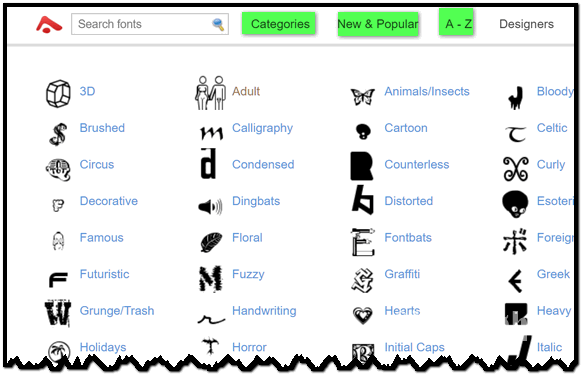
And yes, we did download several fonts and texted the download process and the font. And we’re happy to report, all is well.

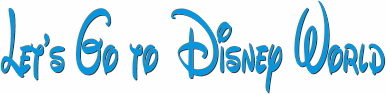
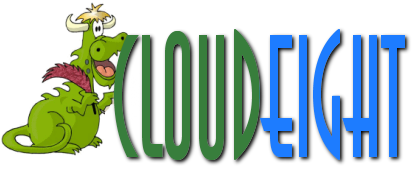

We love fonts. They’re fun to play around with and useful too. If you like fonts as much as we do, and you’re looking for a safe site where you can download free fonts, we hope you’ll give Abstract Fonts a try. We think you’ll like it.
Visit Abstract Fonts right now.


Get a full year of computer care & repair plus FastStone Capture FREE (package retail value of $139.95) for just $85! Only during our Cyber Week Sale and only through December 3, 2017. Get more information and / or take advantage of this deal here.
See all our Cyber Week deals here!


Well folks, you asked for it. You wanted us to occasionally feature some fun & entertaining sites in this newsletter so here we go. We have received dozens of site suggestions and we're asking you to keep them coming. Submit your suggestions for a fun/entertaining site to us here.
Today's Readers' Fun Zone Pick: The Spruce
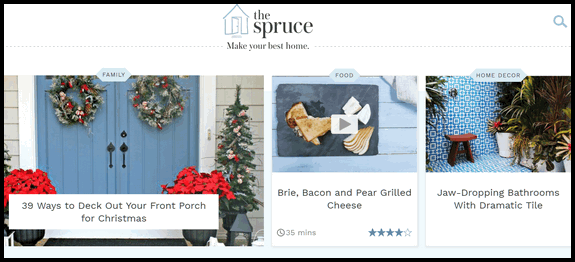
The Spruce is a vault of useful information, recipes, craft ideas, home decorating ideas and much more. With Christmas fast approaching you'll find dozens of ideas for Christmas decorating, Christmas Crafts, Christmas facts and many unusual recipes like this one for Christmas Pudding.
The Spruce was suggested to us by several readers, and because so many of you were looking for craft & recipe sites, we chose The Spruce as the debut site for our first Readers' Fun Zone article.
Now, it's time for us to bring the staff from The Spruce to spruce up our article with their prose:
The Spruce is a new kind of home website offering practical, real-life tips and inspiration to help you create your best home. Whether you’re looking to retile your bathroom, upgrade your baking skills, conquer a craft or simply tackle your to-do list, The Spruce can show you how. We make it fun and easy to create the home you have always wanted. Together, we can spruce up your space, spruce up your meals and spruce up your life.Gotta love them. They are not verbose are they?
So, now it's time to take some time and have some fun and perhaps grab some great new ideas. Time to take off and visit The Spruce right now.
PS: If you're wondering about our essays, no worries. They'll be back. We're going to sprinkle some Cloudeight Fun Zone sites in our newsletters from time to time. After all... ya gotta have fun, right? And don't forget to let us know your suggestions for a Cloudeight Fun Zone site!


Don't sleep in the subway... and don't type a URL in a Search box!
We were doing a session the other day and we gave a customer a link to paste in their browser in order to connect for a Cloudeight Direct Computer Care session. The customer reported back to us that the link we gave her led to all sorts of sites, and none of them had anything to do with us or her session. After some investigation we determined that she was pasting the link we gave her in the search bar of her browser instead of the address bar. And what a difference this makes.
The example we're going to use to day is for someone who is looking for Microsoft support. They know the support address is http://support.microsoft.com/ and they typed in in correctly, but instead of typing it in to the browser's address bar, they mistakenly typed it into the search bar. This is what comes up if you do that:
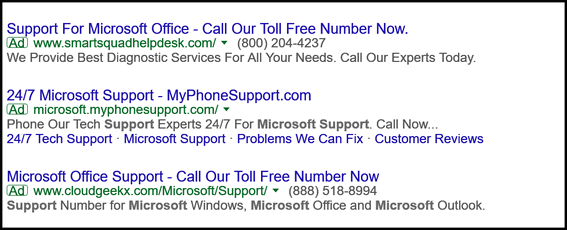
If you click any of those you might find yourself smack dab in the middle of a Microsoft support scam, we tells ya. If you type https://support.microsoft.com/ in a browser search bar (see below), you could end up steering yourself right in to a scam (see above).
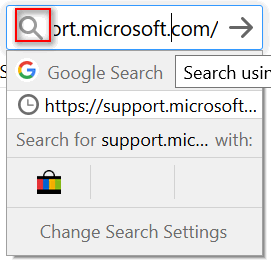
But when you type the URL (Web address) into the browser's address bar (see screenshot below), you'll end up on the correct site and save yourself oodles of potential problems.
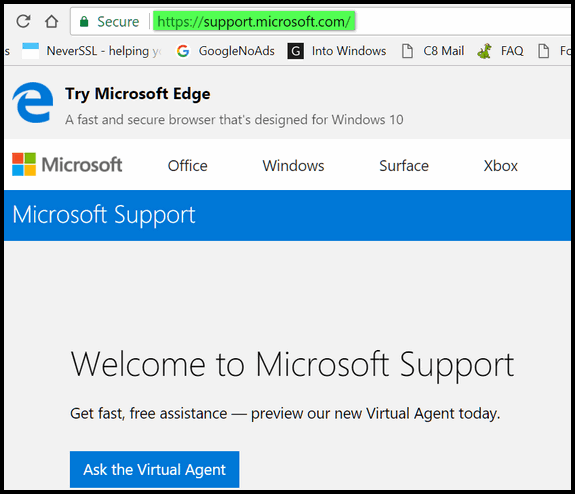
See? Typing in a site's URL (Web address) into the browser's address bar instead of the search bar, means you'll more likely end up on the right site - assuming you type the address correctly - always double check!




- Premium Subscribers' Home Page. You'll find the last few weeks of Premium archived on this page.
- To change your subscription address, see "Manage your subscription" at the bottom of this newsletter.
- Submit your questions, comments, and suggestions for possible inclusion in our newsletters here. This form is for questions, comments and suggestions for this newsletter, not for product support, stationery questions, or general questions concerning our products or services.
- Submit your Windows tips and tricks here.
- Send us your suggestions and recommendations for future freeware picks and/or sites of the week
- Follow us on Twitter
- Find us on Facebook
- Help us Grow! Forward this email newsletter to a friend or family member - and have them sign-up for InfoAve Premium here!
- Get our free daily newsletter! Each evening we send a short newsletter with a tip or trick or other computer-related article - it's short and sweet - and free. Sign-up right now.
- Have a question about a Cloudeight Software program, service, stationery, or need to ask about an order? Let us know!
- If you need help with one of our software programs, have a question about an order, or have a question about any of our email stationery, screen savers, or other products - please don't use our InfoAve Questions/Answers/Tips form. Use our general Cloudeight support form instead.
- If you want to help us by telling your friends about our Cloudeight Direct Computer Care service, you can download a printable flyer you can hand out or post on bulletin boards, etc.. Get the printable PDF Cloudeight Direct Computer Care flyer here.


These products and services are recommended and endorsed by Cloudeight:
- Emsisoft Anti-Malware: The best anti-malware you'll find anywhere. Great protection -- both proactive and reactive. Learn more here.
- Reg Organizer-- A Swiss Army knife of PC tools. Easy for beginners to use -- with advanced features for experienced users too. Get more info.
- Cloudeight Direct Computer Care - Our world-class remote computer care & repair service: You can't beat our prices or our service! You never have to leave your home, take your computer anywhere or leave it with someone you don't know or trust. We can fix most computer problems, and all you have to do is sit back and relax. See our Cloudeight Direct Computer Care home page for more information.
- Thunderbird Email Setup: Let us set up Thunderbird for you. Thunderbird works great with Windows 7, Windows 8 and with all versions of Windows 10. Get more details here.
- Windows 10 Customization: Make Windows 10 look and work the way you want it to. Learn more.
- InfoAve Daily Tips & Tricks - We're offering something we think most of you will enjoy. We have a daily tips and tricks summary newsletter that is sent six days a week. It features daily tips, freeware picks, and site picks and interesting computer tips, tricks and more. It's short and sweet - very brief and lightweight. If you'd like to receive or daily tips and tricks newsletter (completely free, of course). You can subscribe here.
- Help us by using our Start Page. We have over 100 free games on our Start Page. Please use our Start Page and come and play all day. It costs nothing, and it helps us a lot..
- We have thousands of Windows tips and tricks and computer articles posted on our Cloudeight InfoAve website. Our site has a great search engine to help you find what you're looking for too! Please visit us today!
- Your Premium Members' Home Page is located here.
- Print our Cloudeight Direct Computer Care Flyer and spread the word about our Cloudeight Direct Computer Care computer care and repair services. Get our ready-to-print flyer here.

We'd love to hear from you!
If you have comments, questions, a tip, trick, a freeware pick, or just want to tell us off for something, let ups know. Please visit this page.
If you need to change your newsletter subscription address, please see "Manage your subscription" at the very bottom of your newsletter.
We received hundreds of questions for possible use in IA news. Please keep in mind we cannot answer all general computer questions. We try to personally answer as many as we can. We can only use a few to in each week's newsletter, so keep this in mind. If you have a support question about a service or product we sell, please contact us here.

We hope you have enjoyed this issue of InfoAve Premium. Thanks so much for your support and for being a Premium subscriber..
Have a great weekend!
Darcy & TC
Cloudeight InfoAve Premium - Issue #738
Volume 15 Number 7
December 1, 2017
Not a subscriber? Subscribe to our InfoAve Premium Newsletter

"Cloudeight InfoAve Premium" newsletter is published by:
Cloudeight Internet LLC
PO Box 73
Middleville, Michigan USA 49333-0073
Read our disclaimer about the tips, tricks, answers, site picks and freeware picks featured in this newsletter.
