
Issue #843
Volume 17 Number 7
December 6, 2019
Dear Friends,
Welcome to Cloudeight InfoAve Premium issue #843. Thank you very much for subscribing and for being a part of our Cloudeight family. We appreciate your friendship and support very much!

Now when you shop Amazon using our links, you can save money, get great products and help us too! For every purchase you make using our Amazon affiliate links, we make a small commission. If you shop at Amazon, we hope you'll use our Amazon affiliate links. It won't cost you a penny more, but it will help us a great deal! Al l you need to help us is use the following link whenever you shop Amazon - for anything.
https://amzn.to/32zhiIo
That link goes to the same Amazon site you'd see if you went to www.amazon.com, but when you use our link, we'll get a small commission on anything you buy from Amazon. It's another way you can help us and it won't cost you a penny more. And you'll get the same great Amazon prices, sale prices, and promo prices you always get.
So the next time you shop Amazon, use our special affiliate link and bookmark the Amazon page once you get there. Then use that bookmark whenever you shop Amazon!
Thanks so much for helping us!
 Cyberweek Special! Save $20 on a Cloudeight SeniorPass!
Cyberweek Special! Save $20 on a Cloudeight SeniorPass!
Our Cloudeight SeniorPass is valid for unlimited computer care & repair for one computer for 365 days - starting with the first time you use it. The clock does not start ticking until you use your SeniorPass for the first time. A great deal that just got better during our CyberWeek sale!
Having a SeniorPass is just like having insurance for your computer. Our SeniorPass is always affordable, but during our CyberWeek sale, you can get a SeniorPass for just $79. With a Cloudeight SeniorPass you can get help with almost any computer problem whenever you need it and as often ad you need it. Plus, our SeniorPass gives you the option of Anytime Support! If you request it, we can set up an unattended session for you so all you have to do when you need help is just let us know. We're here to help you.
Our SeniorPass is on sale now for just $79. Save $20 right now!
Get more details and/or get your Cloudeight SeniorPass here.
Our Cyberweek prices are good though Saturday, December 7, 2019
![]()

A comment from Peggy
I love being able to help Cloudeight by using Amazon. I am pretty much house-bound & almost all of my shopping is done on Amazon (usually several hundred dollars a month). I have Speed Dial for Chrome & have saved your affiliate link as a shortcut to my start page and removed the one I had. Now, every time I shop I will be using your link.
A comment from Phyllis
TC, you have many friends by the way you help each and every one of us. You wouldn't quit helping me until you got it right and I am appreciative of your help in my time of need with my computer. Thank you and Happy Holidays to both you and Darcy for the work you do.
A comment from Pete
My old memory does not remember how many Win 10 Transformations TC has completed for me, but at least 3, maybe 4, this could be my 5th. There is only one word to describe the Cloudeight team, and that word is: MAGNIFICENT!! And... I have one more to do.
A comment from Kelly
I would just like to thank you for the excellent service rendered on Thursday to me whilst I was unable to be present. I had a quick look upon arriving home late that night, and YES! everything was working just lovely... Thanking you once again, Kelly C.
A comment from Marilyn
TC, I want to thank you again for all the time spent on fixing the issues on my computer. You and Darcy are so appreciated for the help you have given us through the years. I have followed you almost from the beginning and you have stayed true to the high standards you've set. Many Blessings. Marilyn C.
A big Cloudeight "Thank you!" to Peggy, Phyllis, Pete, Kelly, Marilyn and everyone who took time out to write to us, share a comment and/or share us on Facebook! We appreciate your kind words and your support very much! EB & TC. ![]()
 Buy One Cloudeight Direct Computer Care Repair Key and GET ONE FREE!
Buy One Cloudeight Direct Computer Care Repair Key and GET ONE FREE!
During our Cloudeight CyberWeek Sale, when you buy a Cloudeight Direct Computer Care repair key, we'll give you one FREE. That's right! From now through Saturday, December 7, 2019, when you buy one Cloudeight Direct Computer Care repair key for $50, we'll give you a second one free!.
With our Cloudeight Direct Computer Care service, we connect directly to your computer via the Internet to fix your computer problems, remove viruses or malware, optimize your PC and more. You never have to leave your home or leave your computer with a stranger. You'll be invited to watch us while we fix your Windows computer. And, we can fix your computer regardless of where you live. Our Cloudeight Direct Service is available worldwide. We offer world-class computer care services from the company you trust.
Take advantage of our CyberWeek Buy One Get One free special NOW!
Offer is valid through Saturday, December 7, 2019.
![]()
Here are some important links for you:
- Do you have a question or suggestion for our newsletter? Submit it here.
- You can read and search over 4000 Computer tips and tricks from our Cloudeight InfoAve Web site.
- Do you have a question or comment about one of our products or services? Please contact us.
- Are you having problems with your computer? Visit this page to get information about our Cloudeight Direct Computer Care services. We can fix your computer!
- Emsisoft Anti-Malware provides the best overall malware & virus protection for your computer - we use it and we recommend it. Please visit this page to learn more about Emsisoft products - and our special Emsisoft discounts.
- Would you like to receive our InfoAve Daily Tips & Tricks newsletter? It's free. You can subscribe here.
- Please help us by making a donation; help us keep helping you. If you'd like to help support our newsletters and our Web site, please consider making a donation. Anyone who donates is invited to join our Cloudeight Boosters. Our boosters get freebies, special offers and more. Make a donation and join the Cloudeight Boosters today!
- Our Cloudeight InfoAve Premium Newsletter home page has links to the last several issues of our Cloudeight InfoAve Premium newsletter. Visit our Cloudeight InfoAve Premium home and catch up on back issues of this newsletter.

Barb wants to know about BrowserSecurityCenter
I recently went to my Rukuten site to download a book and was directed to this site. Since there are so many scams these days, I was wondering if this is a legitimate site and if I should be using the product they are recommending.
The URL is as follows:
https://browsersecuritycenter.com/lander?d=&utm_campaign=1f1cef41bf3deaeb71db214b92fc4c0250b41b48
Thank you in advance for your advice. Barb.
Our answer
Hi Barb. BrowserSecurityCenter is a browser hijacker that displays ads and redirects links in your browser. It is based in the Cayman Islands.
It's bad medicine and you should steer clear of it. A simple Google search turns up results such as these: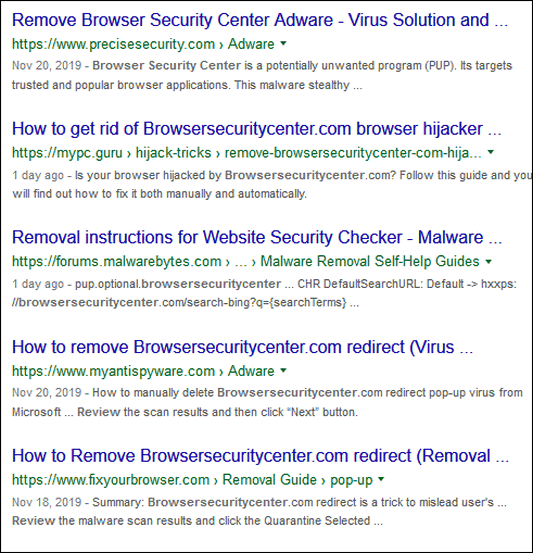
And those are just the top 5 results - there are plenty more just like it.
Our advice - run away from this malware & scam company.![]()
James wants his browser to open in a large window
Hi. How to make my browser open with a large window instead of a tiny one?
Our answer
Hi James. Open your browser and make the window the size you want it. Then hold down the shift key and while holding it down, click the x in the top-right corner to close the browser window. From then on when you open your browser it will be the size it was when you closed it.
I hope this helps you.
-------
James wrote back: "Thank you, thank you, thank you! That's exactly what I wanted to do!"![]()
I have been reading about Xtra-PC. It is a flash drive that claims Xtra-PC® is a tiny, powerful flash drive that plugs into your computer’s USB port. Within seconds, it bypasses your old, slow, operating system (Windows or Mac) and replaces it with a fully functional Linux operating system that’s blazing fast and easy-to-use! I never add things to my computer unless I know it will be safe. Just curious about your recommendations.
Our answer
Hi Karen. It seems like the scams never stop. But this one is different because it's somewhat truthful albeit misleading.
Xtra-PC is a SanDisk Cruzer flash drive loaded with a free Linux operating system. You plug it into a USB port and boot your computer into Linux -but only if your PC is configured to boot from a USB flash drive. Of course, when you boot into Linux you'll see a Windows-like interface and some pre-installed software like Firefox, Open Office, and a few other free programs. And Linux looks a lot like Windows, but you're not running your Windows computer, you're running Linux off a flash drive. So, they play the game of semantics in their advertising. It won't make your Windows PC faster, but it might make your PC faster because it's running off a USB stick. It's not booting from or running off of your hard drive, and you'll not be able to run any of your installed Windows programs. You'll only be able to run whatever preinstalled programs that come on the USB flash drive (Firefox, Open Office, a generic music player, etc.).
Xtra-PC's advertising makes it sounds it can make your Windows (or Mac) computer faster, but that's not exactly true. It won't make Windows or Mac faster. You're not running Windows or Mac, if you boot up with the Xtra-PC flash drive, you're running Linux on a USB flash drive. And since it's booting off a USB flash drive and will be faster than a full-blown installation of Windows. Of course, your Windows computer will not be fixed, optimized, or changed.
If you have an old PC that doesn't work, you can install Linux on a flash drive and boot the computer with it, you don't need to spend $35 for a 16 GB USB flash drive with a free Linux OS on it. You can buy a 16 GB USB Flash Drive for about $5 and download Linux free. You can make your own bootable Linux operating system on a flash drive easily by following the instructions here. And all it will cost you is the price of a 4GB flash drive... about $5.
Xtra-PC is a nothing but an over-priced USB flash drive with a free version (distro) of the Linux operating system on it.
Linux is not Windows. There's a good reason why less than 3% of all computers run Linux. There's nothing wrong with Linux but even if it looks like Windows, there's a huge learning curve involved.
I hope this helps you save some money, Karen.
-------
Karen wrote back: "Thanks for the info. I know that if it looks too good to be true, but must not be. I am not very techy, but I can get around, just like to confirm what I am reading. Thanks again for the quick response. Karen."
Sharon asks about upgrading her Windows 7 computer to Windows 10
It seems I will need to upgrade to W10 by mid-January. I tried doing it myself a few years ago and it was a disaster for me and I went back to W7. I see you can help and also make it look like W7.
I am using Windows Mail for emailing. Does Windows10 come with an email program?
I would like to set up a time to have you install Windows 10 and make it look like Windows 7 as well. And I am concerned about the email program. Thank you.
Our answer
Hi Sharon. Please see this page:
www.thundercloud.net/direct/2019/transform/
It explains what we can do to help you upgrade to Windows 10 and then make it look and work much more like Windows 7.
Windows Live Mail is not supported and we are receiving more and more emails from folks who are losing folders and email messages - we do not recommend you continue using it. That being said, upgrading to Windows 10 will not remove Windows Live Mail or stop it from working. After you upgrade to Windows 10 we recommend that you install Thunderbird email as it's much more like Windows Live Mail than Windows 10 Mail app (the mail program that comes with Windows 10) and it's a modern mail program that is updated frequently. You can get Thunderbird free from www.thunderbird.net. And we offer a service to help people who need help setting it up - see https://thundercloud.net/direct/tbird/.
If you have any other questions, please let me know.
Don H. wants to know if he can replace his Amazon bookmark link with our Amazon affiliate link
I purchase items every month at Amazon and also have a Monthly Subscription (Save & Subscription) feature. Since I use LastPass for everything, can I remove the normal Amazon URL in LastPass and replace it with https://amzn.to/32zhiIo so that every time I would go to Amazon through LastPass and allow Cloudeight to get the benefit?
Our answer
Hi Don. That is so nice of you to think of us. You can replace your current Amazon link with https://amzn.to/32zhiIo and you'll go right to the same page you'd go to using the regular Amazon link. And better yet, if you're already signed-in to Amazon, it will recognize you.
Thanks so much for thinking of us and Merry Christmas and Happy Holidays.
Mona wants to know wants to completely wipe her laptop before giving it away
I have recently purchased a new computer, and the laptop that I had been using will have a new owner soon. I wish to give the laptop to someone who can use it. I have wiped that laptop, keeping Windows 10 on it. I can't remember how to get my name and MS account off that computer. It seems that I have read an item in your newsletter regarding this procedure, but can't find it. I would appreciate a link to any information that will help me. I know it is December ... and I hope you will be able to take time off to have a wonderful celebration with your family.
Our answer
Hi Mona. Thanks so much.
Read this Cloudeight article. It explains how to wipe all the data from your hard drive including your name and user accounts. It wipes everything and then reinstalls Windows 10. Whoever you give the computer to will have to set up their user account just like they would do if it were a new computer.
Happy Holidays to you and your family too! If you need more help, please let me know.
We answer more of your questions from the past week here!

 EXTENDED! Emsisoft One-Year Renewal with Cloudeight Direct PC Checkup just $29!
EXTENDED! Emsisoft One-Year Renewal with Cloudeight Direct PC Checkup just $29!
During our CyberWeek Sale when you renew Emsisoft, we'll add 365 days to your current license, PLUS we will give you a Cloudeight Direct Computer Care Checkup key that you can use to schedule a computer checkup whenever you like - you can use it anytime. Our checkup includes checking your hard drive, checking your Windows services and startups, as well as check your browser add-ons and extensions, your installed programs and doing a deep scan to check for hidden problems.
This special CyberWeek offer includes a one-year renewal license for Emsisoft Anti-Malware/Antivirus and a Cloudeight Direct Computer Care checkup key. The Cloudeight Direct checkup key never expires - it's good until you use it. You can use it any time your computer needs a checkup.
Our regular price for a one-year Emsisoft renewal is $25. You get the Cloudeight Direct Computer Checkup key plus a one-year Emsisoft renewal all for $29!.
Offer is valid through Saturday, December 7, 2019![]()

Really Quick Tips
Windows 10 (all versions)
Quick Change
Want to change the name of a desktop icon, folder, file etc.? Click whatever you want to rename, then click the F2 key and make your change!
Quick View
To view the properties menu of a file, folder, etc, highlight it and click Alt + Enter. Highlight My Computer (This PC) and click Alt + Enter to view System Properties.
Quick Print
Click Control + P to open the Print Dialog.
Quick Downloads
While using your favorite browser, press CTRL + J to view recent downloads.
Quick History
While using your favorite browser, press CTRL + H to view your browser history.
Quick File Explorer
Click the Windows Key + E to open File Explorer or Windows Explorer in a flash!
Quick Way to Lock Your Computer
Click the Windows Key + L to lock your computer. You’ll need to type your password to log back into your user account. You can also use this tip to switch User accounts. (Note: This tip only works if you have more than one user account on your computer and your account uses a password.)
Quick Find
When you’re visiting a website and looking for a certain word or phrase, use the Ctrl+F shortcut to bring up a page search box. It will appear near the top of the browser window in Chrome, Internet Explorer and Edge and at the bottom in Firefox. This works with all browsers.
Quick Run
Press and hold down the Windows key and tap the R key to open a run box.
Quick Tab
You can quickly open a new tab in any browser by using the Ctrl + T shortcut.
Quick Start Menu
Just press the Windows key to open the Start menu on Windows 10
Quick Settings
Windows key + i opens the Settings app on Windows 10
Quick Search
Windows key + S opens the taskbar search on Windows 10. This is a great shortcut for those who have hidden the taskbar search or its icon.
Quick Ease of Access
Windows Key + U opens the Ease of Access (Accessibility features).![]()
How to Disable Your Laptop Touchpad When You’re Typing
Windows 10 (All versions)
A Cure for Jumping Cursors
One of the biggest annoyances for laptop users – especially to those who are new to using laptops – is what we call the jumping cursor phenomena. It goes like this… you’re typing an email or other document and the mouse cursor starts jumping to another location or even out of the composition window. It’s caused by what’s known as “Lazy Wrist”. It doesn’t mean you’re lazy, it just means that while you’re typing your wrists sometimes lightly brush against the touchpad which causes the cursor to jump.
Windows 10 offers an easy solution to this problem – and you don’t need to download any 3rd-party software. Windows 10 lets you cure the jumping cursor syndrome by setting the touchpad sensitivity to low. This disables the touchpad but only while you’re typing. As soon as you stop typing the touchpad is re-enabled.
Here’s how to set up your touchpad so it is automatically disabled when you are typing and hopefully cure the old Jumping Cursor Syndrome.
1. Press Windows Key + i to open Settings ( you can also right-click on the start button and choose “Settings”.
2. In Settings click on Devices.
3. In Devices click on “Touchpad” in the menu on the left.
4. Under Touchpad sensitivity use the down arrow to select “Low sensitivity”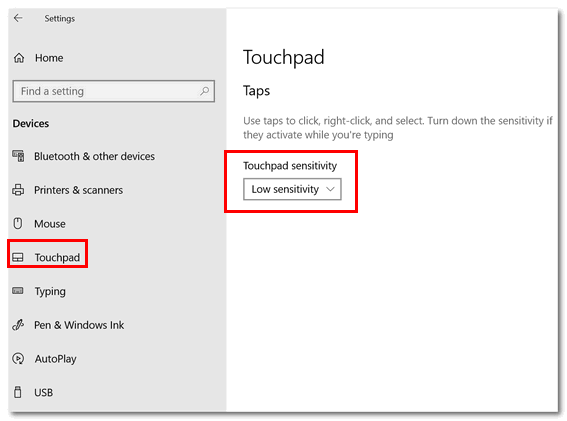
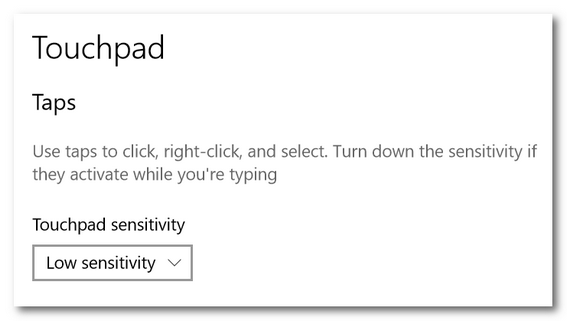
Once you select “Low sensitivity”, Windows 10 will automatically disable the touchpad while you’re typing. And the touchpad will remain disabled as long as you type. As soon as you stop typing, the touchpad is enabled again. ![]()
Simple Mouse Pointers Revisited
Windows 7, Windows 8x, Windows 10 (all versions)
These simple tips and tricks will save you time, frustration and open your eyes (and fingers) to new ways of managing your computer and programs. And please forgive the pun (mouse pointers), I couldn’t help it.
These easy mouse pointers…err I mean tips and tricks will make your computer life easier, I tells ya! Here, all on one page, we’ve put together a comprehensive list of our favorite mouse tips and tricks.
Mouse wheel / Middle button tricks
You can use your mouse wheel as a button. Pressing down on the wheel will act like a third mouse button. This can be used to open a web page in a tab by clicking the wheel on any link and can also be used to close a tab by clicking the wheel on any open tab.
Zoom in and Out on a web page, word document, excel spreadsheet, etc. by holding down the Ctrl key and moving the mouse wheel away from you (up)to zoom in and toward you (down) to zoom out.
You can move forward and backward while browsing the Web by holding down the Shift key and scrolling up and down. Scrolling down goes back and scrolling up goes forward.
And did you know that some mouse wheels can be pushed left or right to also move backward and forward on a web page?
So whether you have a middle button or a scroll wheel on your mouse, you have a middle-click option.
Use the mouse and Shift key to select text
Most of you know that you can select files and folders by holding the Shift key and clicking on the first and then the last file/folder. But this also applies to selecting text in documents like MS Word docs as well as text files (and Web pages).
All you have to do is click on the first character in the text you want to copy, then point to the last character, click and release the shift key. All the text between the first click and the last click is selected. Now just press CTRL + C to copy the selected text and CTRL+V to paste it wherever you want…like a Word doc or an email or a text file.
Maximize any program with a double-click
Instead of fumbling around looking or the maximize button between the – and the X in the top-right corner of program and file windows, just double-click anywhere on the title bar to maximize the window. (The title bar is the topmost part of the program window and usually contains the program name.)
Another Middle-Click Trick
Now we’re going to show you a middle-click trick we’re sure you’ll use often.
For this example, we’re going to have you open Notepad, so go ahead open Notepad. If you’re using Windows 10 type Notepad in the taskbar search and click on Notepad (Desktop app) when it appears at the top. On any version of Windows, you can open Notepad this way:
Open a run command (Windows Key + R)
Type Notepad in the run box
Press enter
When Notepad is open you’ll see its icon in the taskbar. Now middle-click the Notepad icon – you’ll see that it opens a brand new instance of Notepad. You can do this again and again (don’t get crazy) and each time you middle-click on its taskbar icon a new instance of Notepad will open.
See?
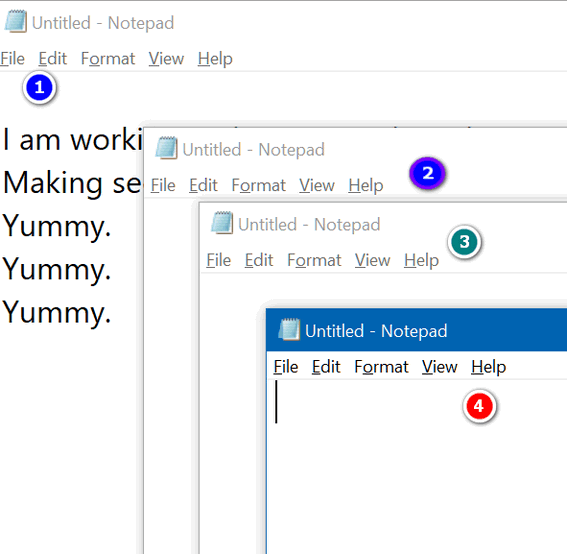
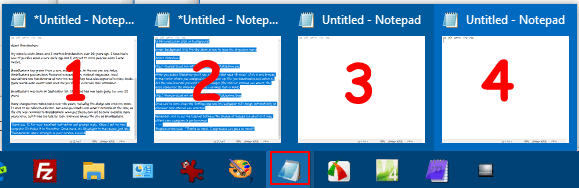
You can see (above) that I have four Notepad windows open. I’m working in window #1. By middle-clicking the Notepad icon on my taskbar, I can open as many new Notepad windows as I need. Geeky people call this opening new instances. I call it opening a new program window. Want to be a geek? Call each new window a new instance. Impressive. So, take your choice.
If you think your mouse wheel is not a middle click button, try pressing down on it quickly, just like you would a left or right mouse button. Most of you will find that your mouse’s scroll wheel doubles as a middle mouse button. The mouse I’m using right now is a cheap $15 Wal-Mart wireless mouse – and the wheel doubles as a middle mouse button even on this cheap, cruddy old mouse.
This trick not only works for Notepad but many other programs as well. It will work with any program that lets you open multiple instances. If you have an icon on your taskbar for Chrome, middle-click it – a brand new instance of Chrome will open. Most of you have a File Explorer (Windows Explorer) icon on your taskbar – if you middle-click it, a brand new File Explorer (Windows Explorer) window opens. You do this with a lot of programs- but not all. Some programs allow only one instance to run at a time So try the middle-click trick right now and open multiple instances of programs with a middle-click. Windows 10 Lets You Remove USB Drives Without ‘Safely Removing’ Them Most of us are so used to clicking “Safely Remove Hardware and Eject Media” before removing a flash drive or external drive from our Windows computers, we didn’t even notice that Microsoft changed all that with the release of Windows 10 Version 1809 in October 2018. Now, by default, you can just remove any USB flash drive or External drive without clicking “Safely Remove Hardware and Eject Media”. That’s right – you can just disconnect USB flash drives, external drives, etc. without losing data and without any negative effects. The change applies to USB thumb drives, external hard drives, flash drives, and even data transfer connections between PCs and smartphones. The revised policy manages storage operations in a way that keeps the device ready to remove at any time. You can remove the device without clicking “Safely Remove Hardware…”. And this is now the default setting in Windows 10 beginning with version 1809 and in all newer versions of Windows 10. Microsoft notes that this change may “degrade performance” but I haven’t noticed any difference. If you think data transfer rates aren’t what the used to be, you can change this policy and go back to clicking “Safely Remove Hardware…” every time you want to remove a connected USB device. Here’s how to do that: 1. Right-click on the Start button. If you choose to Better performance policy, then you must use the Safely Remove Hardware process to remove the device. If you remove or disconnect the device without following the safe removal instructions, you risk losing data. As for me, I’m leaving things as they are. And I’m going to enjoy not clicking “Safely Remove Hardware…” every time I unplug a USB flash drive or external drive. What about you? We have thousands of Windows tips, tricks and more on our InfoAve web site. Subscribe to our free InfoAve Daily newsletter. When you support us with a small gift, you help us continue our mission to keep you informed, separate the truth from the hyperbole, and help you stay safer online. Plus, our computer tips make your computer easier to use. Did you know that we provide support to thousands of people? Every week we help dozens of people via email at no charge. The questions and answers you see in our newsletters are from the email answers and help we provide to everyone free of charge. Thanks to your gifts, we do a lot more than provide this free newsletter. We help you recognize online threats, fight for your online privacy, provide you with the knowledge you need to navigate the Web safely, provide you with suggestions for safe, free software and websites, and help you get more out of your PC. Please Help us keep up the good fight with a small gift. Interested in making an automatic monthly gift? Visit this page. Help us keep helping you... and helping you stay safe on the Web. Visit this Cloudeight Site Pick Where a World of Entertainment Awaits You Sometimes just looking around for things to share turns up the most unusual things. I discovered a website on my journey today that was so fascinating, if I would have had more time, I would have explored it all day. But as usual, time got away from me and I had things to do and people to see… But I have promises to keep / And miles to go before I sleep. With apologies to Robert Frost, I am going to share with you some tidbits from the site I found and hopefully some of them will pique your interest and you’ll visit the site and be as enraptured as I was. All of these are headlines from our Cloudeight site pick: Remember Glenn Frey and watch him crush “Take It Easy” LIVE in 1977 Washington DC concert (WATCH) David Bowie’s bizarrely beautiful “Heroes” performance on rare 1977 Bing Crosby special (WATCH) This rare video from 1965 shows a clean-cut Willie Nelson who is barely recognizable (WATCH) Taiwanese kid sounds exactly like Whitney Houston and goes viral – how is this even real? (WATCH) Science Just Proved Pop Music is Actually Getting Worse So Parents Everywhere Can Say “Told You So” The Doors Perform “Light My Fire” Live to TV Audience on Jonathan Winters Show in 1967(WATCH) Frank Sinatra & Bing Crosby Team Up in Historic 1957 Christmas Special to Perform Their Classics (WATCH) Beatles Now Streaming On All Major Music Streaming Services – So, Are People Listening? Find #1 Most Person with Your Last Name Most Famous People by Astrological Birth Sign and Zodiac How Much is Jeff Bezos Actually Worth? What if He Never Sold Any Stock? Find the #1 Song on the Day You Were Born Ever heard the original “(Ain’t Nothin’ But a) Hound Dog” recorded by Big Mama Thornton? You should. Find the #1 Best-Selling Fiction Book the Day You Were Born Find the #1 Best-Selling Non-Fiction Book the Day You Were Born What Was the Most Popular Christmas Movie the Year You Were Born? What is Your Vocal Range? Find your vocal range and which famous singer is your closest match What Is Your Hearing Age? Test Your Ears. 8 Elvis Presley Facts So Crazy You Might Not Believe Them There are thousands and thousands of interesting things to read, listen to and watch on Playback.fm. That’s why we named it a Cloudeight Site Pick. This is a site you’ll want to visit when you have a lot of time to kill. It will take you hours just to get your feet wet Ears wet? Our site pick has a very unlikely name, it’s called Playback.fm – and I’m not kidding. Playback.fm is crazy interesting. Go there now and you’ll learn something new… unless you know everything like EB! Did You Know Barry Manilow Wrote These Famous Jingles? OK, we’ll give you this one… “I am stuck on Band-Aid brand, ’cause Band-Aid’s stuck on me!” Playback.fm is a world of fun, knowledge, music, videos and more await you. And while this site may be a time-waster, you’ll love every minute you waste there. Take some time to unwind. Visit Playback.fm. It’s a Cloudeight site pick. Here's your chance to get Emsisoft award-winning anti-malware and antivirus protection plus free installation and configuration by Cloudeight Direct. This special offer includes a one-year license for Emsisoft Anti-Malware/Antivirus, complete removal of your current antivirus software. and installation and configuration of your Emsisoft Anti-Malware and antivirus program by Cloudeight Direct Computer Care. Our regular price for Emsisoft with Cloudeight Installation is $59. With our CyberWeek Special, you can get Emsisoft plus FREE Cloudeight Installation and setup for just $29. You save $30 and you'll have the peace of mind of knowing your computer is protected by Emsisoft's world-class protection and that it's installed and set up correctly Get more information and/or buy Emsisoft with free Cloudeight Installation for just $29 here. Our Emsisoft + Free Installation and set-up is a great deal. Take advantage of this CyberWeek sale and protect your computer with Emsisoft - the same security software we use on all our business and personal computers. This special offer of Emsisoft with free installation and set-up and a one-year Emsisoft license for just $29 is available only for a very short time. Please read the rest of this essay here. Shop Amazon and help Cloudeight! Now when you shop Amazon using any of our links, you can save money, get great products and help us too! What does beta mean? *PS: To all you fishophiles, we have been made aware that a fish beta is a betta. We thought we betta correct that.![]()
Windows 10 (Version 1809 and newer versions)
2. Click on Disk Management
3. Click on a connected USB flash drive, external drive, etc.
4. Click “Properties”
5. In the “Properties” dialog click the “Hardware” tab.
6. Select the USB drive and click on “Properties”
7. Then click on the “Policies” tab.
8. Tick the radio button next to “Better performance”.
9. Click OK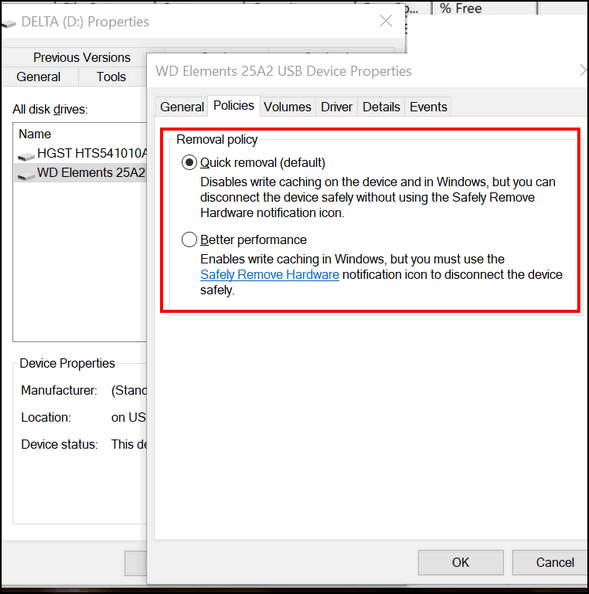
![]()
Want more tips, tricks, and information?![]()
![]()

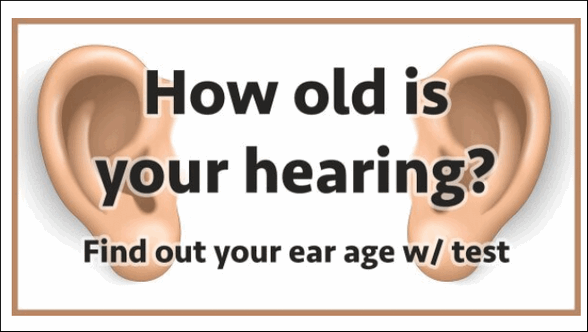
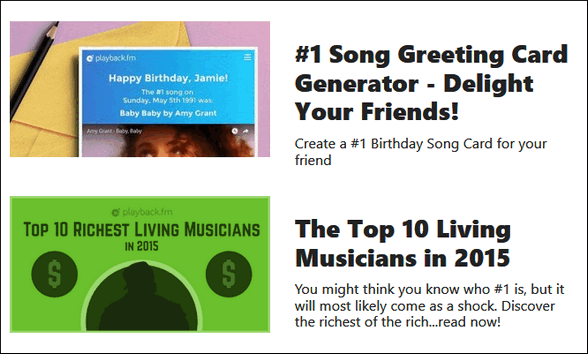
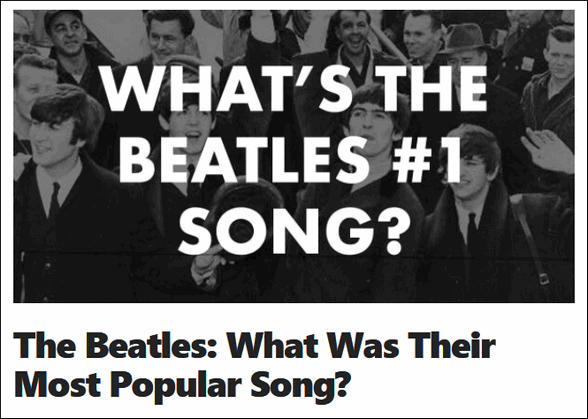
![]()
 EXTENDED! Emsisoft With Free Installation and Set-up by Cloudeight.
EXTENDED! Emsisoft With Free Installation and Set-up by Cloudeight.![]()

 The Seven Candles of Christmas
The Seven Candles of Christmas
Christmas is the time that Christians celebrate the birth of Jesus. It is also the time we remember His gifts of Life, Truth, and Love. Christmas is a time to take time to give thanks for the many gifts we have received at not only at Christmas but throughout our lives.
For those of us with children; remember always what special gifts they are.
Those of us in good health; those who are fortunate enough to live in nice homes; should give thanks for these gifts and never forget those who have not been so fortunate.
One of my favorite sayings has always been: “There, but for the Grace of God, go I”.
Christmas is a time to remember all the gifts that we have been blessed with and to remember those less fortunate – the ones whose gifts have not been as plentiful as ours.
Even as we celebrate Christmas with our families and our friends, there are young men and women in far off lands defending our right to celebrate (or not celebrate) Christmas. Remember them at Christmas. Remember them always.
Somewhere, there is a mother who cannot find food for her children. Somewhere there is a father who has lost his job and cannot provide even the basic necessities for his family. Remember them at Christmastime...![]()
![]()

If you're Greek, it's the second letter of the alphabet (is that correct, EB?). And if you're a fishophile, a beta* is fancy (i.e. expensive) aquarium fish. And if you're an astrophysicist, it's some kind of cosmic ray that can burn your hair out or even kill you while you're not looking.
Well, by now, you can tell I don't know much about Greek (it's all Greek to me!), or aquarium fish or astrophysics. But I sure do know what beta means in the computer world - it means: "test". Beta versions of software are versions that are in development. They're released to the public to get feedback. They may or may not be stable. They may or not be ready for primetime. Most of the time, beta versions of software are nearing release status -meaning they're close to the version that will be released to the public. Sometimes, developers release beta versions to the public with some caveats.
Beta versions won't normally ruin your PC, but some features may not work and they may crash. If you're not comfortable testing software, it's best to avoid beta software. If you're the wild and carousing type, like EB, and love taking chances, then you may want to try beta software. Sometimes I think EB is a beta version.
Now if you want a really nerdy, geeky definition, here you go:"Before a commercial software program is released to the public, it usually goes through a "beta" phase. During this stage, the software is tested for bugs, crashes, errors, inconsistencies, and any other problems. Though beta versions of software used to be made available only to developers, they are now sometimes made available for the general public to test, usually through the software company's Web site. However, because beta software is free, the programs usually expire after a period of time. If you choose to test a beta software program, don't be surprised if it has multiple problems and causes your computer to repeatedly crash. After all, it is the beta version. You can tell if a program is still in beta by checking the program's properties. If there is a "b" in the version number (i.e. Version: 1.2 b3) that means it's a beta version." (Source: PC.Net. )
![]()

See all our great CyberWeek Specials here! You'll save money and help us too!![]()
Sales of the following products and services help support our newsletters, websites, and free computer help services we provide.
Cloudeight Direct Computer Care: Single Keys, SeniorPass or Season Tickets - always a great deal. Cloudeight Direct Computer Care is like having PC insurance. Get more information here.
Emsisoft Anti-Malware: Emsisoft is the only Cloudeight endorsed and recommend Windows security program. It provides users with a complete antivirus, antimalware, anti-ransomware, anti-PUPs solution. We offer single Emsisoft licenses and multi-computer licenses at discount prices. Also, we offer our exclusive Emsisoft with Cloudeight installation & setup. Get more information here.
Thunderbird Email Setup: Thunderbird is a great email program that you can use with your Gmail and Outlook.com (Hotmail) webmail accounts as well as with your Internet provider's email. We'll set it up correctly you. Our set up includes configuring up to 3 email accounts and setting up Thunderbird to use stationery (if desired). Our Thunderbird Email Setup Service is always a great deal. For more information visit this page.
Reg Organizer 8.30: Reg Organizer is the Swiss Army Knife of Windows tools. It's far more than just a registry optimizer and cleaner... it's a Windows all-in-one toolkit. Reg Organizer helps you keep your computer in tip-top shape and helps you solve annoying Windows problems. Reg Organizer works great with Windows 10! Get more information about Reg Organizer (and get our special discount prices) here.![]()



These products and services are recommended and endorsed by Cloudeight:
Also... don't forget: 
We'd love to hear from you!
If you have comments, questions, a tip, trick, a freeware pick, or just want to tell us off for something, let us know.
If you need to change your newsletter subscription address, please see "Manage your subscription" at the very bottom of your newsletter.
We received hundreds of questions for possible use in IA news. Please keep in mind we cannot answer all general computer questions. We try to personally answer as many as we can. We can only use a few to in each week's newsletter, so keep this in mind. If you have a support question about a service or product we sell, please contact us here.
Subscribe to our Daily Newsletter!
Get computer tips & tricks every night. Our daily newsletter features a computer tip/trick or two every day. We send it out every night around 9 PM Eastern Time (USA). It's short and sweet, easy-to-read, and FREE. Just visit this page and sign-up. All you have to enter is your email address. Once you confirm your subscription, you'll receive our daily newsletter every day, six days a week. You can unsubscribe at any time.
Print our Cloudeight Direct Computer Care Flyer!
Print our Cloudeight Direct Computer Care Flyer and spread the word about our Cloudeight Direct Computer Care repair services. Get our ready-to-print flyer here.

We hope you have enjoyed this issue of InfoAve Premium. Thanks so much for your support and for being a Premium subscriber.
Have a great weekend.
Darcy & TC
Cloudeight InfoAve Premium - Issue #843
Volume 17 Number 7
December 6, 2019
Not a subscriber? Subscribe to our InfoAve Premium Newsletter
Share Us on Facebook!
We'd love for you to share us with your family and friends on Facebook. Help us by sharing us on Facebook! 

"Cloudeight InfoAve Premium" newsletter is published by:
Cloudeight Internet LLC
PO Box 73
Middleville, Michigan USA 49333-0073
Read our disclaimer about the tips, tricks, answers, site picks and freeware picks featured in this newsletter.
Copyright ©2019 by Cloudeight Internet

