
Issue #844
Volume 17 Number 8
December 13, 2019
Dear Friends,
Welcome to Cloudeight InfoAve Premium issue #844. Thank you very much for subscribing and for being a part of our Cloudeight family. We appreciate your friendship and support very much!
We wish you all a happy and blessed holiday season and a very MERRY CHRISTMAS!

Now when you shop Amazon using our links, you can save money, get great products and help us too! For every purchase you make using our Amazon affiliate links, we make a small commission. If you shop at Amazon, we hope you'll use our Amazon affiliate links. It won't cost you a penny more, but it will help us a great deal! Al l you need to help us is use the following link whenever you shop Amazon - for anything.
https://amzn.to/32zhiIo
That link goes to the same Amazon site you'd see if you went to www.amazon.com, but when you use our link, we'll get a small commission on anything you buy from Amazon. It's another way you can help us and it won't cost you a penny more. And you'll get the same great Amazon prices, sale prices, and promo prices you always get.
So the next time you shop Amazon, use our special affiliate link and bookmark the Amazon page once you get there. Then use that bookmark whenever you shop Amazon!
Thanks so much for helping us!
Cloudeight Direct Family Pack Christmas Special!
For a limited time - you can get 3 Cloudeight Direct Computer Care keys that you can use yourself or share with family members or friends. These keys are fully transferable. And like all our Cloudeight Direct Computer Keys, they never expire. They are good until you use them.
Our Cloudeight Direct Computer Care keys are good for all kinds of computer repairs, checkups, optimization, malware removal and a whole lot more.
These Cloudeight Direct Computer Care & Repair Keys are transferable so you can share them with friends or family members. Cloudeight Direct computer care keys never expire - they are good until you use them. Don't miss out!
Get more info and/or save some money here.
![]()

A comment from Caroline
Dear TC, With your essay,
The Seven
Candles of Christmas, you have outdone yourself in the most
beautiful and meaningful description of what Christmas is truly about.
Thank you for reminding all of us what we should be grateful for, and
how blessed we are in the gifts God has given us.
We are also blessed to have honest and caring friends like you and Darcy
and I want to wish both of you and your staff the most joyful Christmas.
I hope each of you have a year filled with all God's blessings, with
happiness and joy and peace. Let there be peace on earth. Sincerely,
Caroline
A comment from Sharon
I found RoboForm password manager through your newsletter and have been
using it for many years. I recently set my Amazon login to your link so I
wouldn't forget to use it. So glad to be able to repay you for all the help
you've given me over the years!
A comment from Janet
Hi TC. One of your subscribers kept telling me about your company for years
and I finally listened. Then I realized that all the good things she'd told
me about Cloudeight were really true. I used your computer repair service.
You were friendly, courteous, and very knowledgeable. You fixed everything I
wanted to be fixed and you didn't short me on time. You took the time to
explain what you were doing as you did it. Everything is working so much
better now. I am now a believer and I will continue to use your services and
support your small business. And if my computer ever needs fixing again,
I'll know exactly who to call on! Thanks again. Janet
A comment from Delores
My thanks to Darcy for working with my slow Internet connection to get
Emsisoft installed and my computer cleaned up. I live where high-speed
internet is not available. Although my provider calls their service
"Broadband" it's not. Darcy worked through some difficult conditions to
clean up my computer and install Emsisoft. Thanks for your patience, Darcy.
Delores.
A comment from Jeff
TC upgrade both my laptop and my all-in-one from Windows 7 to Windows 10. He
made it look easy! Then the next day he came back and made them both look
and work so much like Windows 7, most of the time I forget I've got Windows
10 now. Kudos to Cloudeight & TC for helping me get my computers
upgraded.
All the best, Jeff.
A big Cloudeight "Thank you!" to Caroline, Sharon, Janet, Delores, Jeff and everyone who took time out to write to us, share a comment and/or share us on Facebook! We appreciate your kind words and your support very much!
Merry Christmas, Darcy & TC.
![]()
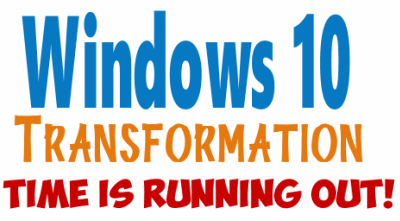
TIME IS RUNNING OUT! LET US HELP YOU UPGRADE YOUR WINDOWS 7 COMPUTER TO WINDOWS 10
Microsoft will end support for Windows 7 on January 14, 2020. Using
Windows 7 after that date may put your computer at risk as Microsoft
will no longer be releasing security updates and fixes for it. Now's the
time to upgrade to Windows 10!
Whether you upgrade your Windows 7 to Windows 10 (still free) or buy a
new Windows 10 computer, we can make you feel right at home on Windows
10 with our Windows Transformation service. We can make your Windows 10
look and work much more like Windows 7.
With our Windows 10 Transformation service, we can make your
Windows 10 computer look and work more like Windows 7! With our
transformation service we will:
- Start the Windows 10 upgrade for you and
assist you with the update.
~ After the update has completed, we will: - Change the start menu to look like Windows 7 classic style and include your favorite programs
- Change your taskbar and start menu colors to your preferences
- Add an authentic Windows 7 start button
- Add Windows 7 Wallpaper (if desired)
- Change Windows 10 File Explorer so it works more like Windows 7's Windows Explorer
- Add My Computer -- and other familiar Windows 7 icons -- to your desktop (if desired).
- The Windows 10 Transformation service key never expires it's good until you use it. So get yours now!
- We've kept the price low at $35... it's a great deal
Get
more information or purchase your "Transformation" now.
![]()
Here are some important links for you:
- Do you have a question or suggestion for our newsletter? Submit it here.
- You can read and search over 4000 Computer tips and tricks from our Cloudeight InfoAve Web site.
- Do you have a question or comment about one of our products or services? Please contact us.
- Are you having problems with your computer? Visit this page to get information about our Cloudeight Direct Computer Care services. We can fix your computer!
- Emsisoft Anti-Malware provides the best overall malware & virus protection for your computer - we use it and we recommend it. Please visit this page to learn more about Emsisoft products - and our special Emsisoft discounts.
- Would you like to receive our InfoAve Daily Tips & Tricks newsletter? It's free. You can subscribe here.
- Please help us by making a donation; help us keep helping you. If you'd like to help support our newsletters and our Web site, please consider making a donation. Anyone who donates is invited to join our Cloudeight Boosters. Our boosters get freebies, special offers and more. Make a donation and join the Cloudeight Boosters today!
- Our Cloudeight InfoAve Premium Newsletter home page has links to the last several issues of our Cloudeight InfoAve Premium newsletter. Visit our Cloudeight InfoAve Premium home and catch up on back issues of this newsletter.

Doris wants to know if she can still upgrade from Windows 7 to
Windows 10
Can I still upgrade to Windows 10? I would have done this before but I
was losing internet service. Never knew when it would just go off. I am
getting a new server on Friday, so I am hoping I can update to Windows
10. My computer is 9-years-old, maybe too old to update, hope not. I am
90 years old, don't know if I want to invest in a new computer. Thanks
in advance. Doris
Our answer
Hi Doris. Yes, you can still update to Windows 10 free. If you want us
to help you with this and to make Windows 10 look more like Windows 7,
see
this page.
I have a 4-year-old ASUS laptop and Dell laptop that is over 8-years-old
- both are running Windows 10. Guess which I use most? I use the Dell
for work. I am writing this on the Dell. So, just because a
computer is 9-years-old doesn't mean it can't be upgraded to Windows 10.
It's sure worth a try.
And remember, if you want to hire us, we'll help you through the upgrade
process and come back and make it look a lot more like Windows 7. And
we're inexpensive too! I was going to say "cheap" but Darcy scolded me
and told me she's not cheap!
I hope this helps you make a decision, Doris.
![]()
Kat says she updated Windows and lost Toggle Distilled Web Page
Contents" in Chrome
I have been using your recommended "Print Friendly" & love it. Up until
MS went from Winver 1903 to 1909 there was an equivalent program called
"Toggle Distilled Page Content". It showed as 3 bars in the address bar.
It had to be enabled through "Flags". It's no longer listed under the
"Flags". Was it problematic and will it ever be offered again? The
difference between the two programs was minimal, but there were
differences. Blessings to you & yours, Kat.
Our answer
Hi Kat. Toggle Distilled Page Contents, is not an extension like "Print
Friendly", rather it is part of Chrome. It may sometimes disappear when
Chrome updates, or when Windows updates. But that's not a problem. All
you have to do is set it up again
following the instructions here.
Toggle Distilled Web Page Contents is still an experimental feature of
Chrome, but someday, hopefully, it will be a regular feature and it
won't disappear with upgrades like it sometimes can now.
I hope this helps you.
Happy Holidays & Merry Christmas.
![]()
I've read several articles that say that webcams can be activated by hackers and used to look at you things in your house. Is this true? Can hackers turn on my webcam and watch me and look at things in my room?
Our answer
Hi Erica. Not only is it true that webcams can be activated remotely, but it's also happened many times and even some famous people have had their privacy invaded. There are several ways this can happen, but usually, it usually happens when the victim is tricked into clicking a link in an email and downloading spyware/malware onto the computer thus giving the attacker control over the computer's webcam. It can be activated without the user's knowledge. Sometimes the cam can be activated without the "webcam active" light being on.
It's not likely to happen if a user has good antivirus / antimalware installed. However, no software is 100% foolproof. We've written articles about this before and we recommend putting a tiny piece of electrician's tape (opaque) over the camera lens. If you're concerned about the tape's sticky substance harming your lens you can put a small piece of paper between the tape and the lens.
This is not something that happens very often. But it's important to know it's not a hoax, it probably happens more than we like to think. And remember to always make sure you're protected. Someone spying on by you using your own webcam is possible, but not very likely. It just makes good sense to understand the risks and always use the best safe computing practices.
Covering the lens is a good option, but having a good antimalware/antivirus like Emsisoft installed is essential.
Linda has some questions about upgrading from Windows 7 to Windows 10
A couple of questions about the 7 to 10 upgrade. Is it still free could the upgrade crash my computer completely and then I can't use it to contact you for help? Also Any chance we could lose the following? 1.opened and undeleted emails and contacts (outlook). 2. iTunes library. 3. documents. 4. folders. 5 desktop stuff? 5, is there any prep I should do to make the upgrade go smoothly? Thanks so much. Linda
Our answer
Hi Linda. I've done 50 upgrades (47 successful) and no one has lost any files, programs, etc. That does not guarantee anything but it's a good indication that upgrading to Windows 10 does not generally disturb your files. Many people are shocked after they upgrade that their desktop wallpaper & icons are just like they were on Windows 7. And after the upgrade, some are not even sure they've been upgraded until the look closely at the taskbar. The real shock comes when they click the Start button and see the Windows 10 menu with the tiles. Outlook works on Windows 10 just like it works on Windows 7. Upgrading won't remove your contacts, emails, or any other files at least it's never happened in my experience.
Apple is discontinuing iTunes, but upgrading to Windows 10 won't affect whatever Apple does with it. I'm sure they won't touch your library.
If the upgrade is not successful, then your computer will be returned to its prior state. It won't lock you out or destroy your files... at least not that I've seen in over 4 dozen updates. But as in life, in computer life, anything that can happen does happen.
There is nothing you can do to enhance or speed up the upgrade... but on the day of the upgrade, you should unplug any external drives, flash drives or micro SD camera cards.
If you have any other questions let me know.
Rex is concerned about a Windows update for Windows Defender
Hi Darcy/TC. The following update failed to install. Is it important should I worry or wait for it to correct itself? I ran the troubleshooter but it just kept running for over 30 minutes so I cancelled. Update for Windows Defender Antivirus antimalware platform - KB4052623 (Version 4.18.1911.3) - Error 0x80070643. Thanks for any help you can give me. Rex
Our answer
Hi Rex. If Windows Defender is your only antivirus/security software then it would be best to update it as soon as possible. If you can't get it to install from Windows Update, you can download it from the Microsoft Catalog and then install it.
Download the update from this link:
https://www.catalog.update.microsoft.com/Search.aspx?q=KB4052623
If you don't rely on Windows Defender as your only antivirus/security software, then you can just wait until the update installs normally. We have found that generally, updates eventually install themselves over time (days even a few weeks).
I hope this helps you, Rex.
-----
Rex wrote back: "HI TC. It's amazing how quickly and expertly you deal with my questions for help. You always give me a complete answer, the reason for my problem, the severity if any, the solution and other options that I may consider and finally you allay my fears and worry that bad things could happen if I don't find a solution. My fellow seniors and I try to determine what this would cost us from our local techs and the answer is always the same, there is no way at any price could we get the same help. Some of us have keys we have never used, thanks to your daily weekly and regular and easy to follow advice. Thanks again for your help though it might seem small to everyone else it is huge in our books. Forever grateful, Rex and Buddies"
Jim wants to create a recovery drive for his new computer
I just purchased a new laptop with a 1 TB hard drive but no Optical drive. Should I create a USB recovery drive or a USB boot drive? I have created an ISO image as of today on a USB hard Drive but should I also create a boot or recovery USB drive as mentioned above?
Our answer
Hi Jim. Computers that do not have optical drives (CD/DVD drives) have the BIOS set up to boot from bootable flash drives. So you can create a bootable Windows 10 installation flash drive by going this page:
https://www.microsoft.com/en-us/software-download/windows10
On that page click on the button labeled "Download tool now". You'll be able to create a Windows 10 installation flash drive using the tool.
We recommend you create a Windows 10 installation flash drive. It has everything a recovery drive has and more and it's bootable. You can boot your computer from it, use troubleshooting tools, and even do a reset or repair installation using it. And since your computer has no optical drives, its BIOS is already set to boot from a bootable flash drive.
I hope this helps you, Jim.
We answer more of your questions from the past week here!

Help us keep on helping you!
When you support us with a small gift, you help us continue our mission to keep you informed, separate the truth from the hyperbole, and help you stay safer online. Plus, our computer tips make your computer easier to use.
Did you know that we provide support to thousands of people? Every week we help dozens of people via email at no charge. The questions and answers you see in our newsletters are from the email answers and help we provide to everyone free of charge.
Thanks to your gifts, we do a lot more than provide this free newsletter. We help you recognize online threats, fight for your online privacy, provide you with the knowledge you need to navigate the Web safely, provide you with suggestions for safe, free software and websites, and help you get more out of your PC.
Please Help us keep up the good fight with a small gift.
Interested in making an automatic monthly gift?
Visit this page. Help us
keep helping you... and helping you stay safe on the Web.
![]()

Clean Up Junk Files Using Storage Sense
Windows 10
Windows 10 lets you clean junk and temporary files from your
computer automatically. All you have to do is turn it on and configure
it.
Right-click on the Start button and click "Settings".
In "Settings", click on "System" --> "Storage"
In "Storage" under "Storage Sense can automatically free up space..."
turn the switch On. Then click on "Configure Storage Sense or run it
now".

You can configure Storage Sense to run automatically or you can run it
manually whenever you want to clean up some junk files. You can
configure Storage Sense to run daily, weekly, monthly, or whenever
Windows detects that your drive space is getting low. We recommend you
set it to run weekly.
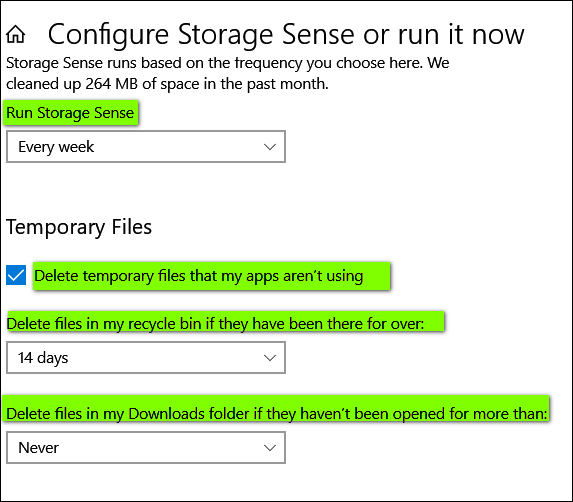
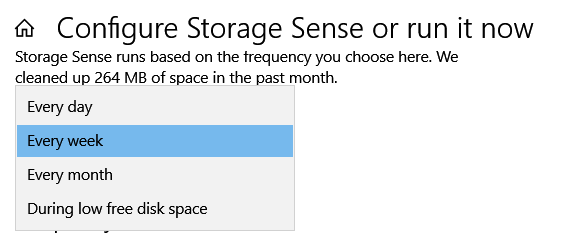
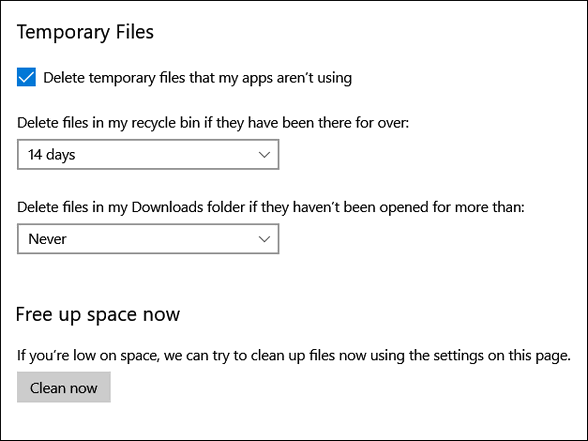
Above: You can choose how often you want Windows to automatically delete files in your recycle bin. You can choose from "Never" to 60 days. We think 14 days is a good option. You can also automatically clean up your download folder. We suggest you clean up the download folder manually.
Below: You can set up Storage Sense to view storage on other drives
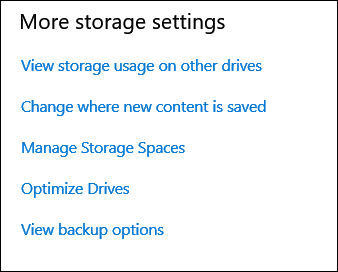
You can also use Storage Sense to see how your disk space is being used and find out what's hogging the most space on your hard drive.
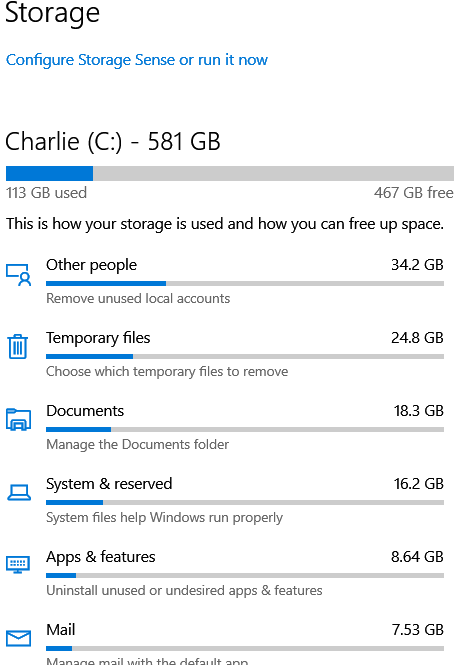
Here are some of the items Storage Sense cleans up:
Temporary Internet Files.
Recycle Bin.
Temporary files.
Windows upgrade log files.
Thumbnails.
System created Windows Error Reporting Files.
Previous Windows installations.
Device driver packages.
Delivery Optimization Files.
DirectX Shared Cache.
DirectX Shader Cache
![]()
Lucky 13 Freeware Picks (PLUS)
Windows 7, 8x, and Windows 10
We grew up with freeware. When we first jumped on the Web over two decades ago, almost all software was freeware. Things have changed. But we still use love freeware – not just because it’s free – but because it’s good stuff. And you can’t beat the price.
We have probably left off this list a lot of good freeware that we use, and if that’s the case, then let this be a good start.
So here it is Our first list (at least in a long time) of our favorite freeware. Most of these programs we use on our computers.
All of these programs work on Windows 7, Windows 8.1 and all versions of Windows 10.
- Irfanview – A super-fast photo viewer and simple photo editor.
Always one of the first things we install when we get a new
computer. Sometimes the developer plays games with the installer,
but there is always an option to install anything but Irfanview. If
it were anything other than Irfanview it would not be on this list.
Get more information about and /or download Irfanview here.
- MetaPad – It’s an oldie but a goodie. This little text editor
leaves Notepad in the dust, But the next version of Windows 10
(version 1809) promises to update Notepad for the first time in over
a decade – and it looks like it’s going to be good – but still not
as good as MetaPad.
You can get more information and download MetaPad here. Hint:
You don’t want MetaPad LE – just Metapad.zip.
- LastPass – LastPass is a free password manager that works on
almost any browser as well as on tablets and smartphones. If you
don’t have a password manager you really should have one. You can’t
go wrong with LastPass.
You can read more about it and/or get it free here.
- HiBit Uninstaller – an uninstaller on steroids. HiBit is not only
a great uninstaller, but a great startup manager, disk cleaner,
services manager, and more. It’s a Jack-of-all-trades that has
mastered most of them.
You can learn more about and/or download Hibit Uninstaller here.
- Geek Uninstaller – Geek does one thing well. It’s the fastest
uninstaller around. If you don’t need all the features of HiBit and
you don’t want to pay for an uninstaller (or get a free one that is
bundled with no-no ware), Geek Uninstaller (Free) should be on your
PC. Nope, it’s not as robust as paid programs like Revo Uninstaller,
but it is more than good enough to be on this list.
Learn more about Geek Uninstaller and / or download the free version
from here.
- FastStone Capture (the last freeware version) – The last free
version of FastStone is old and doesn’t have nearly the features of
the paid version, but we’ll stack the old, last free version of
FastStone Capture up against any free screen capture tool around
today.
Read more about and/or download the last free version of FastStone
Capture (version 5.3) here.
- 7-Zip – Windows users don’t need a zip utility unless they need
to unzip RAR files and/or need more flexibility working with
compressed (zipped files). If we had to choose one zip utility for
our computers, it’s going to be 7-Zip. Visit
the 7-Zip web site for more information and to download it.
Note: There are separate versions for 32-bit and 64-bit computers.
- AutoRuns – The all-time BEST Free startup manager – heck – it’s
the best darn startup manager free or not free. But, alas, it’s not
for beginners. But if you’ve been around Windows a while and you
know the ropes, there is no better startup manager anywhere. If
you’re not at least a moderately advanced Windows user, heed this
warning: Be careful what you disable/delete with AutoRuns.
Learn more about and / or get AutoRuns here.
- Privacy Badger – Not exactly an application – it’s an extension
for Chrome, Firefox, and Opera. This extension is a product of the
Electronic Frontier Foundation (EFF) – an agency advocating for a
free and unrestricted internet. Regardless of your political views,
Privacy Badger is an excellent ad blocker, anti-tracker, and privacy
extension. If you’re looking for a very good and thoughtfully
crafted extension to block ads and increase your privacy, we think
you’ll like Privacy Badger.
A lot more information about Privacy Badger – and download links for
Chrome, Firefox and Opera can be found here.
- VLC Media Player – Without a doubt, VLC deserves a place on your
computer. It’s a master at playing all types of media files. VLC can
play almost any time of audio and/or video file natively. It also
deserves to be installed on your PC. It’s our default media player…
if you give a try, it will probably be yours too.
Learn more about and/or download VLC Media Player here.
- Everything Search – Everything search is a free Windows search
tool that can find anything on your computer almost instantly. In
our tests, Everything produced great search results and found
“everything” we searched for almost instantly. In the first test, we
looked for all files on my laptop with the “white.mid” in their
names. Everything found, well, everything with “white.mid” in its
name in the blink of an eye. If you’re looking for a faster way to
search Windows,
you’ll want to read more about and/or download Everything search.
You’ll like it!
- FastStone Image Viewer – FastStone Image Viewer is a fast,
stable, user-friendly image browser, converter, and editor. It has a
nice array of features that include image viewing, management,
comparison, red-eye removal, emailing, resizing, cropping,
retouching and color adjustments. Other features include a
high-quality magnifier and a musical slideshow with 150+
transitional effects, as well as lossless JPEG transitions, drop
shadow effects, image annotation, scanner support, histogram and
much more.
Read more about and/or download FastStone Image Viewer here.
- Puran File Recovery – Most Windows users know that when you delete a file it’s not really erased. We found an excellent free file recovery program called “Puran File Recovery”. It can recover deleted files from any storage media including hard drives, external drives, flash drives, camera cards, smartphones, etc. It’s a great program and it is very robust; it can do almost any type of file recovery you would want or need to do, including recovering data from formatted drives. Read more about Puran File Recovery and/or download it here.
Worth mentioning…
Libre Office & Open Office.
Both of these free Office suites can handle almost any Microsoft Office document. They can also create documents that can be opened in Microsoft Office.
If you don’t have extra money to spend on an office program, either of these will make a nifty addition to your freeware collection. Both are great.
Learn more about Libre Office here – and
more about Open Office here.
![]()
The Enhanced Windows 10 Clipboard
Windows 10 (version 1809 & newer)
After 20+ years, the Windows clipboard has finally been updated. All Windows 10 versions starting with version1809 have the enhanced clipboard. The enhanced clipboard — or as we sometimes call it “the Windows 10 Clipboard Manager”– is not turned on by default, so if you want to use it, you’ll need to turn it on first.
Here’s how to turn on the enhanced clipboard in Windows 10.
1.) Open Settings (Windows key + i ) or Right-click on the start button and click Settings.
2.) Click on System then click “Clipboard”
3.) Turn the switch under “Clipboard history” to “On”.
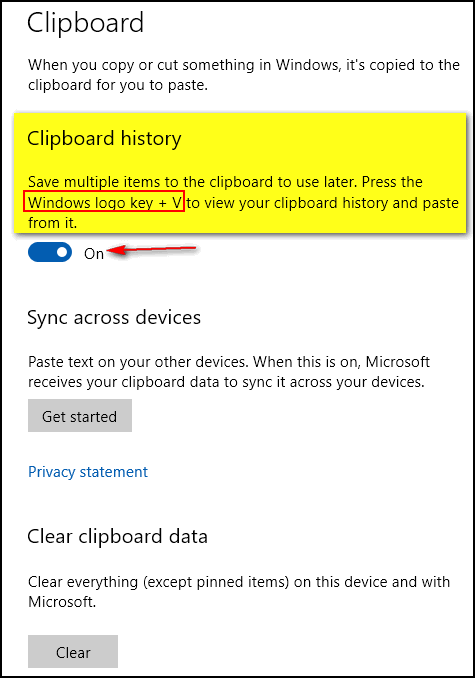
4.) To view your saved clipboard items, press Windows Key + V. This will bring up the clipboard view pane. Anything you copy is copied and saved to the enhanced clipboard. If you have an item on the enhanced clipboard that you want to use over and over – for example, an email signature, just pin the item to you clipboard by clicking the 3-horizontal-dots at the top, then click on “Pin”.
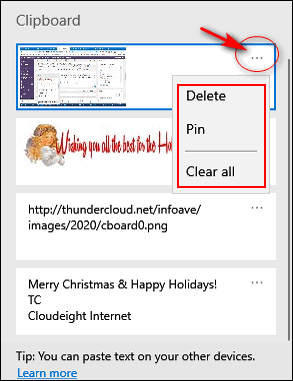
Once pinned the pinned item will stay on your clipboard until you unpin it. Clearing the clipboard will not remove pinned items. But you can unpin them any time and delete them.
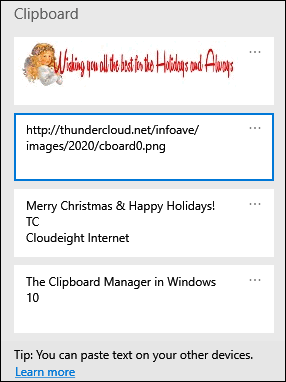
5.) In the screenshot above you can see that images and text are saved to the clipboard when copied. You can paste from the Clipboard manager by opening a document, email, etc. and clicking in the space where you want to insert the item from the clipboard then using the Windows key + V shortcut to open the Clipboard manager and clicking the item you want to paste.
See?
Merry Christmas & Happy Holidays!
TC
Cloudeight Internet
It’s a great way to add signatures to emails or paste the often-repeated text into an email, a document, a text file, etc. Once you start using the “enhanced” clipboard — that we call the Windows 10 Clipboard manager — you’ll find many ways to use it and it can save you a lot of time.
We think you’ll find Windows 10’s enhanced clipboard a big
improvement over the old Windows clipboard. Is it as good as some of the
other freeware clipboard managers? Probably not. But it sure it
beats the standard Windows clipboard.
Tweak Your Windows 10 Start Menu Did you know you can remove all the Windows 10 tiles from your Start
menu and tweak it to make it smaller without losing access to any of
your programs or apps? It’s easy to do. Here’s how. First, start by removing all of the tiles from your start menu –
don’t worry, all the tiles you remove are still accessible from the list
of programs and apps in the Start menu.
Right-click on each tile and choose “Unpin from Start”. This will
remove the tile but won’t remove the program or app from the Start menu.
If you have a lot of tiles, this will take some time, but if you want a
sleeker Start menu, it will be worth it!
With all the tiles removed, you can now resize your Start menu. Hover
the mouse cursor over the right edge until you see the mouse pointer
turn into a double arrow. Then drag the right edge as far to the left as
you can.
You can make your Start menu shorter too. Hover the mouse cursor over
the top edge of the Start menu and drag the top edge down until you have
the menu the height you want it. As you can see below, it looks a lot more like the old Windows 7
start menu, with just a scrollable list of apps and programs.
Everything is in alphabetical order. And if you want to go from A to
say W, you can do that without scrolling, just click on a letter and a
box will appear like this:
Just click the first letter of the program or app you want to open.
If you want to open VLC Media Player, click on the V and your Start menu
will jump right the V section. Now you know how you can tweak your Windows 10 Start menu to make it
just the way you want it!
We have thousands of Windows tips, tricks and more on our InfoAve web site. Subscribe to our free InfoAve Daily newsletter.
Cloudeight Direct Family Pack Christmas Special!
For a limited time - you can get 3 Cloudeight Direct Computer Care keys
that you can use yourself or share with family members or friends. These
keys are fully transferable. And like all our Cloudeight Direct Computer
Keys, they never expire. They are good until you use them.
Our Cloudeight Direct Computer Care keys are good for all kinds of
computer repairs, checkups, optimization, malware removal and a whole
lot more.
These Cloudeight Direct Computer Care & Repair Keys are transferable so
you can share them with friends or family members. Cloudeight Direct
computer care keys never expire - they are good until you use them.
Don't miss out!
Get
more info and/or save some money here A Website That Empowers Consumers They say that necessity is the mother of invention, I say ‘they” are
right. After spending 3 hours trying to straighten out an order with my
wireless carrier yesterday, I was ready to blow a fuse. I spent 3 hours
listening to crazy, nondescript music while on hold waiting for yet
another customer service representative told me he or she would take
care of it and call me back. Ya think they called me back? At least they
could have played Christmas carols while I waited instead of cabbage
music. But ya think Christmas carols would be politically correct? It all began when I took advantage of a mail promotion about which it
seems, the wireless company failed to notify its customer service
representatives. Anyway, I bought into the promo – naive dolt that I am.
I ordered two of the phones that were advertised. One was free the other
was not – basically a buy one get one free deal. However, when my order
arrived from UPS, I had been “upgraded” to phones that cost $80 more and
neither was free. The final straw was when one of the customer service reps asked me to
send her photos of the promotional flyer for the free phone. Really?
Like I’m making all this up? Oh well. I’ll be a sport. I dutifully
scanned both sides of the flyer. saved them as JPEGs and sent them via
email to the representative. She promised to call me back when she got
the pictures and fix things up for me. She never called back and things
never got fixed up. That was it. I had had it. The pressure valves in my head were about
to explode. But every dark road has a light on it somewhere. All that
frustration and exasperation led me to Elliot Advocacy.
It’s a gold mine for frustrated consumers who are sick and tired of
being on the treadmill that is trying to talk to a real human being and
to talk to a human being who has the brains and the authority to fix
problems.
In my state of aggravated exasperation, I found corporate executives’
contact information listed on Elliott advocacy. I promptly wrote an
email to 3 different vice presidents explaining the merry-go-round I was
on. And within 30 minutes of sending those emails, my phone rang. It was
from a lady who worked for one of the vice presidents. In less than 30
minutes she had all my problems solved, My order was corrected, my
phones upgraded for free, and I received a credit on my bill for all the
trouble I had. And this happened only because I finally got the eyes and
ears of someone who could help. Now I am a happy customer again. Let’s let Elliott Advocacy say a few words… “Elliott Advocacy is a 501(c)(3) nonprofit consumer advocacy
organization that empowers consumers to solve their problems and
helps those who can’t. "We do it through direct consumer advocacy, journalism on an
ad-free website and maintaining the largest database of executive
contact information on the Internet for consumers. "…If you’re having trouble with a business — any business —
and you’ve reached a dead end, we’ll try to help. Send our consumer
advocacy team a request and we’ll investigate. Please read our
frequently asked questions before getting in touch…. "Elliott Advocacy is a nonprofit organization that offers
free advice and advocacy for consumers. If you need help with any
problem, please contact us through this form. You can also post your
question on our public help forum. We’re here to help..." If you are having a big problem with a product or service and you
find yourself trapped in an endless rat-maze of misdirection while
trying to find a real person who can help you, Elliott Advocacy
publishes the email addresses of corporate executives. And if you have a
serious problem with an order, a service or a product, and you contact
the right person, there’s a good chance you’ll get it resolved… and
pronto. The hard part is finding the right person. The maze that is customer service for most large companies, was put
in place for a reason. To take care of minor complaints, simple problems
and the ever-present folks out there trying to get something. But if you have serious problems and can’t seem to find anyone to
help you, visit Elliott Advocacy and look up the email addresses of
corporate executives. You might be surprised how fast your problems are
resolved. Besides contact information for corporate
executives for most major companies,
Elliott Advocacy can help you through its free consumer advocacy
service. When you’ve run the exhaustive treadmill of endless waiting on the
phone, and pressing one for this, and two for that, and three for something
else, and all you want to do is reach a living, breathing person who has
the power to help, you’ll find a lot of good information and some very
powerful corporate contact information on the Elliott Advocacy website.
Take a trip to Elliot Advocacy right now! To read the complete article and see more screenshots
see the online version of this article here. If you purchased or renewed Reg Organizer through Cloudeight within
the last 12 months, you're entitled to a free version upgrade to Reg
Organizer 8.30.
“So faith, hope, love remain, these three; but the greatest of
these is love.” 1 Corinthians Chapter 13 Winter has arrived ahead of schedule this year. Tonight, I look out
my window and see softly falling flakes of snow drifting in the dim
light of the old lamp post in my front yard. How many times I’ve looked
out upon this same winterscape I cannot count. I wonder how many times
I’ve seen this same scene without really seeing it. How many beautiful
things have passed from my view because I’ve been too busy? How many
days in my life have come and gone in my life when I never really saw
anything at all? But tonight I’m feeling wistful and pensive. Not sad. Just
thoughtful. Life is flowing by me faster than I ever imagined. I suppose
none of us at age twenty can imagine the true value of time. Seasons
come and go so quickly now. And now here it is Christmastime again. It
felt strange this night to think that Christmas is less than two weeks
away, When I was a child a whole week to wait for Christmas to arrive
seemed a painfully long time. Two weeks seems like an eternity. Counting
down the days and hours made it seem even longer. But Christmas did
eventually come – it came and went. It has come and gone so many times.
And here I am, many years older, and hopefully, many years wiser,
looking back over all those Christmases past. Less than two weeks until
Christmas? But unlike a child, the days until Christmas will come and go
in the blink of an eye. As I look back at Christmases past, the ones I remember most are the
ones where I had the least. Perhaps the lavish gifts of the more
prosperous years got in the way of the greatest gift of all. Maybe I
buried the greatest gift under mountains of other less important gifts.
You know the ones...
Please read the rest of this Christmas essay here.
Shop Amazon and help Cloudeight!
Now when you shop Amazon using any of our links, you can save money, get great
products and help us too!
What is a solid-state hard drive?
![]()
Windows 10 (all supported versions)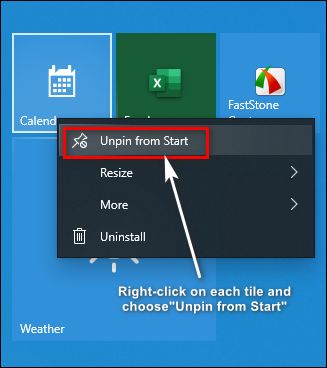
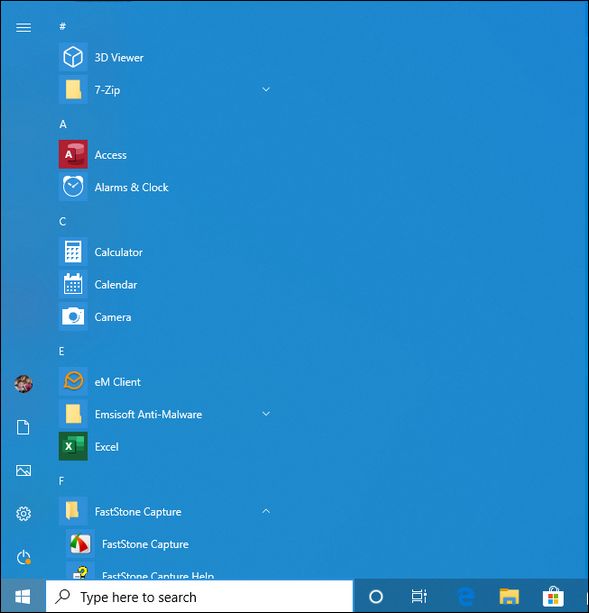
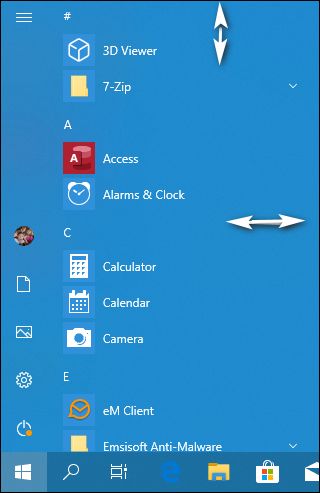
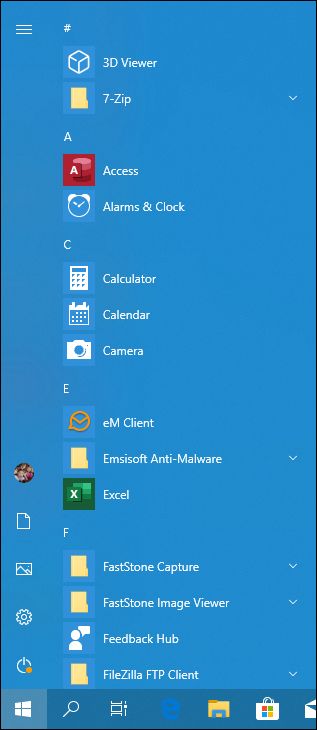
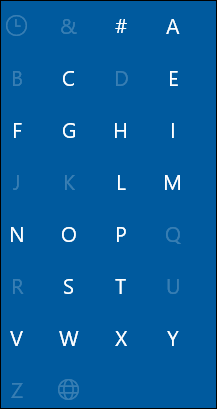
![]()
Want more tips, tricks, and information?![]()

![]()

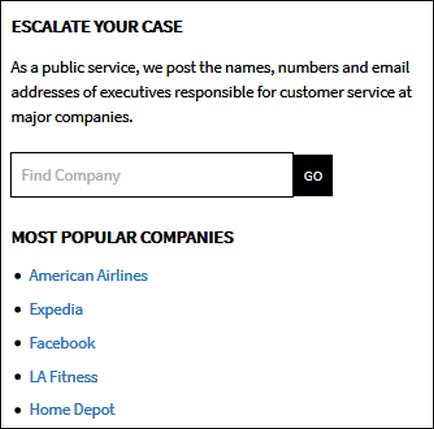
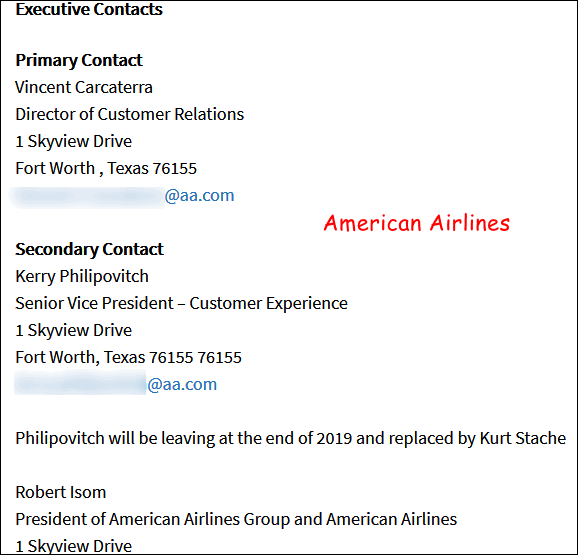
Above: We grayed out the email addresses, but you’ll find them posted at
Elliott Advocacy.
![]()

VERSION 8.30 NOW AVAILABLE!
Save $14 on Reg
Organizer right now!
Reg Organizer - A
Swiss Army Knife of Windows Tools - Works Great on Windows 10!![]()

 Finding
the Spirit of Christmas
Finding
the Spirit of Christmas
![]()
![]()

A solid-state hard drive (SSD) is a data storage device that uses
solid-state memory to store data. Solid-state hard drives are different
from traditional hard disk drives, which contain a spinning disk and
movable read/write heads. Solid-state hard drives use microchips and
contain no moving parts.
Solid-state hard drives are silent and have much faster access times
than hard disk drives. The interface which connects a solid-state hard
drive to the motherboard is the same as for a traditional hard drive
(SATA) - making it easy to replace a traditional hard drive with a
solid-state drive. However, solid-state drives are more expensive than
traditional hard drives but the prices for SSDs continue to fall.
Eventually, SSDs will replace standard SATA hard drives and we'll all be
whizzing along at SSD speeds.
![]()
Sales of the following products and services help support our newsletters, websites, and free computer help services we provide.
Cloudeight Direct Computer Care: Single Keys, SeniorPass or Season Tickets - always a great deal. Cloudeight Direct Computer Care is like having PC insurance. Get more information here.
Emsisoft Anti-Malware: Emsisoft is the only Cloudeight endorsed and recommend Windows security program. It provides users with a complete antivirus, antimalware, anti-ransomware, anti-PUPs solution. We offer single Emsisoft licenses and multi-computer licenses at discount prices. Also, we offer our exclusive Emsisoft with Cloudeight installation & setup. Get more information here.
Thunderbird Email Setup: Thunderbird is a great email program that you can use with your Gmail and Outlook.com (Hotmail) webmail accounts as well as with your Internet provider's email. We'll set it up correctly you. Our set up includes configuring up to 3 email accounts and setting up Thunderbird to use stationery (if desired). Our Thunderbird Email Setup Service is always a great deal. For more information visit this page.
Reg Organizer 8.30: Reg Organizer is the Swiss Army Knife of Windows tools. It's far more than just a registry optimizer and cleaner... it's a Windows all-in-one toolkit. Reg Organizer helps you keep your computer in tip-top shape and helps you solve annoying Windows problems. Reg Organizer works great with Windows 10! Get more information about Reg Organizer (and get our special discount prices) here.![]()



These products and services are recommended and endorsed by Cloudeight:
Also... don't forget: 
We'd love to hear from you!
If you have comments, questions, a tip, trick, a freeware pick, or just want to tell us off for something, let us know.
If you need to change your newsletter subscription address, please see "Manage your subscription" at the very bottom of your newsletter.
We received hundreds of questions for possible use in IA news. Please keep in mind we cannot answer all general computer questions. We try to personally answer as many as we can. We can only use a few to in each week's newsletter, so keep this in mind. If you have a support question about a service or product we sell, please contact us here.
Subscribe to our Daily Newsletter!
Get computer tips & tricks every night. Our daily newsletter features a computer tip/trick or two every day. We send it out every night around 9 PM Eastern Time (USA). It's short and sweet, easy-to-read, and FREE. Just visit this page and sign-up. All you have to enter is your email address. Once you confirm your subscription, you'll receive our daily newsletter every day, six days a week. You can unsubscribe at any time.
Print our Cloudeight Direct Computer Care Flyer!
Print our Cloudeight Direct Computer Care Flyer and spread the word about our Cloudeight Direct Computer Care repair services. Get our ready-to-print flyer here.

We hope you have enjoyed this issue of InfoAve Premium. Thanks so much for your support and for being a Premium subscriber.
Happy Holidays & Merry Christmas to all!
Have a great weekend.
Darcy & TC
Cloudeight InfoAve Premium - Issue #844
Volume 17 Number 8
December 13, 2019
Not a subscriber? Subscribe to our InfoAve Premium Newsletter
Share Us on Facebook!
We'd love for you to share us with your family and friends on Facebook. Help us by sharing us on Facebook!


"Cloudeight InfoAve Premium" newsletter is published by:
Cloudeight Internet LLC
PO Box 73
Middleville, Michigan USA 49333-0073
Read our disclaimer about the tips, tricks, answers, site picks and freeware picks featured in this newsletter.
Copyright ©2019 by Cloudeight Internet

