
Issue #850
Volume 17 Number 14
January 24, 2020
Dear Friends,
Welcome to Cloudeight InfoAve Premium issue #850. Thank you very much for subscribing and for being a part of our Cloudeight family. We appreciate your friendship and support very much!
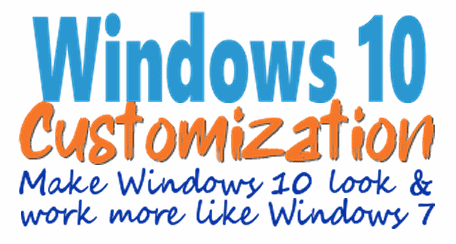
This service is for those of you who are using Windows 10 or have
already upgraded from Windows 7 to Windows 10
Our
Windows 10 Customization service is for those who have already upgraded
from Windows 7 to Windows 10, or have purchased a new Windows 10 computer,
or are currently using Windows 10 and who would like to make windows 10 look
and work more like Windows 7.
Make your computer look & work more like Windows 7 by doing the following:
- Change the start menu back to Windows 7 classic style and include your favorite programs
- Change your taskbar and start menu colors to your preferences
- Add an authentic Windows 7 start button
- Add Windows 7 Wallpaper (if desired)...or keep your current desktop wallpaper.
- Change Windows 10 File Explorer so it works more like Windows 7's Windows Explorer
- Add My Computer -- and other familiar Windows 7 icons -- to your desktop (if desired)
- Remove unnecessary Windows 10 icons from your Taskbar (your preference)
If you are still using Windows 7 and
you'd like to upgrade to Windows 10 and then have us make it look more
like Windows 7, we can help you with both!
See our Windows 10 Transformation service page.
![]()

A comment from Sheri
I want to thank TC for spending the extra time he spent fixing my computer.
It was mess, but he stuck with me until every single problem I had was fixed
and he took extra time to explain things like how to find things faster in
my start menu. If you need work done on your PC, you can't do better than
Cloudeight. I'm a very satisfied customer! Sherri.
A comment from Glenn
Thanks to Cloudeight for getting my old Win 7 computer upgraded to Win 10
and then making it look just like Windows 7. I am now a very happy Windows 10 user
thanks to Cloudeight! Glenn D.
A comment from Margo
Just a thank you for helping me get my Windows 7 computer upgraded to
Windows 10. It was six years old and I didn't think it could be upgraded.
But TC came and got it upgraded and then came back put my Windows 7 start
menu back on and changed some other things and now sometimes I forget I'm using Windows
10. Thanks so much, TC. Margo.
A comment from Natalie
Thanks to TC and his wonderful expertise my old Windows 7 has been upgraded
to 10, and I feel more at home with the transformation service provided.
Since the upgrade, the performance is faster. Thank you, TC, for your
patience and support.
A big Cloudeight "Thank you!" to Sheri, Glenn, Margo, Natalie and everyone who took time out to write to us, share a comment and/or share us on Facebook! We appreciate your kind words and your support very much! EB & TC.
![]()
Your Purchase Helps Us!
When you purchase any Cloudeight Direct Computer Care Service, you get the best computer care and repair, at the lowest possible price. Plus, each Cloudeight Direct Computer Care service you purchase goes a long way in helping to support our small business.
Your computer fixed - while you watch!
With our Cloudeight Computer Care, we'll fix your computer while you watch. You'll be getting the best computer repair service available, at the best price, from people you trust. Our Cloudeight Direct Computer Care single repair keys are a great deal. They are good until you use them.
For more information see our Cloudeight Direct Computer Care home page!
![]()
Here are some important links for you:
- Do you have a question or suggestion for our newsletter? Submit it here.
- You can read and search over 4000 Computer tips and tricks from our Cloudeight InfoAve Web site.
- Do you have a question or comment about one of our products or services? Please contact us.
- Are you having problems with your computer? Visit this page to get information about our Cloudeight Direct Computer Care services. We can fix your computer!
- Emsisoft Anti-Malware provides the best overall malware & virus protection for your computer - we use it and we recommend it. Please visit this page to learn more about Emsisoft products - and our special Emsisoft discounts.
- Would you like to receive our InfoAve Daily Tips & Tricks newsletter? It's free. You can subscribe here.
- Please help us by making a donation; help us keep helping you. If you'd like to help support our newsletters and our Web site, please consider making a donation. Anyone who donates is invited to join our Cloudeight Boosters. Our boosters get freebies, special offers and more. Make a donation and join the Cloudeight Boosters today!
- Our Cloudeight InfoAve Premium Newsletter home page has links to the last several issues of our Cloudeight InfoAve Premium newsletter. Visit our Cloudeight InfoAve Premium home and catch up on back issues of this newsletter.

Steve has a problem with Internet Explorer
Hi, I have just started getting a message box coming up continuously which
shows "Internet Explorer blocked a pop-up from s.yimg.com". I tried a
Google
search hoping to find an answer but I can't find anything. Can you give me
any advice on how to stop this from happening? Thanks, Stephen.
Our answer
Hi Stephen. Our advice is to consider using a modern updated browser -
whether that be Chrome, Firefox, Opera or one of the derivatives of those
like Vivaldi or Pale Moon. You'll be safer and you'll be using a browser
that built on newer technology. Microsoft is putting all of its browser
resources into Edge and now Edge Dev (Chromium).
Without looking at your computer I will just be guessing. But It seems to me
like Internet Explorer has become infected with some sort of malicious
extension. If you want to keep using Internet Explorer, disable any add-ons
(extensions) you don't recognize and reset Internet Explorer.
First click on the gear icon at the top-right edge of I.E. and, from the
drop-down, choose "Manage Add-ons". When the dialog opens, go to "Toolbars
and Extensions". Click on any extension/toolbar you don't recognize and
disable it.
Close Internet Explorer and then re-open it. If you still get the error,
you'll need to need to reset Internet Explorer. If you store any passwords
in Internet Explorer, this will remove then so make sure you know any
passwords you need that you store in Internet Explorer.
How to reset Internet Explorer:
1. Make sure Internet Explorer is not open.
2. Open Control Panel > Internet Options.
3. In Internet Options click on the "Advanced" tab.
4. Tick the box next to "Delete personal settings". (Be sure you read what
will happen. For instance, you'll need to reset your browser's start page
when this is done.)
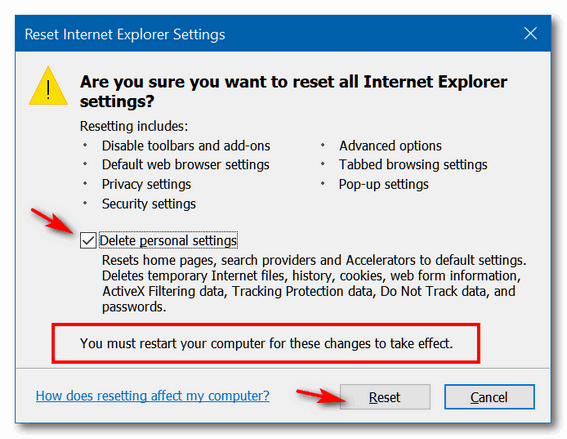
5. Click on the "Reset" button.
6. When the reset is done you'll need to restart your computer.
I hope this helps you, Stephen.
![]()
Terry's right-click function on Windows 10 no longer works
The right-click function on my Windows 10 laptop has stopped working. It is
driving me crazy because I used that feature all the time. I really miss
being able to quickly right-click when I need to. I have been using Windows
10 for 3 years and I have never had any trouble with it until now. Do you
have any advice for me? Thanks, Terry.
Our answer
Hi Terry. Have you tried this simple fix?
1. Shut down your PC completely (all power lights off)
2. Wait for 4 or 5 minutes.
3. Turn on your computer.
4. Let Windows 10 load completely.
5. Try your computer and check to see if you still have problems.
If you still have the right-click problem,
follow the alternate instructions on
this page.
I hope this helps you, Terry.
-------
Terry wrote back: "It Worked! Thanks a lot. I can't believe that just by
shutting off my computer for a few minutes fixed my annoying problem. You
guys are great! Thanks, Terry"
![]()
Carolyn can't find System Restore on Windows 10 anymore
Just a quick question. I used to be able to fix some problems with the
computer by running "System Restore" and it was quick and easy. Today, with
Windows 10 version 1909, I can no longer access the setting to create a
restore point or to run System Restore. Did Microsoft remove System Restore
or am I missing something?
Our answer
Hi Carolyn. You'll be happy to know that System Restore is alive and well on
the current version of Windows 10 (Version 1909).
To create a restore point, just type RESTORE in taskbar search and you'll
see this:
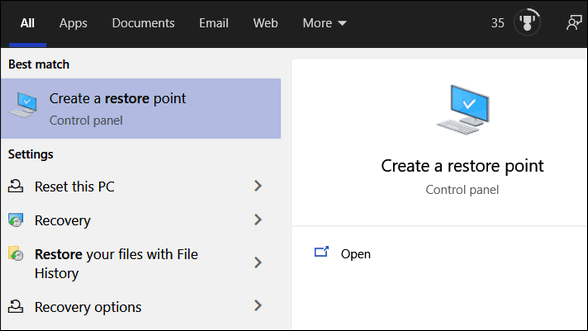
If you want to use a restore point to restore your computer to a previous
time:
1. Right-click the Start button
2. Click "Run"
3. Type RSTRUI in the run box and press Enter and you'll see this:
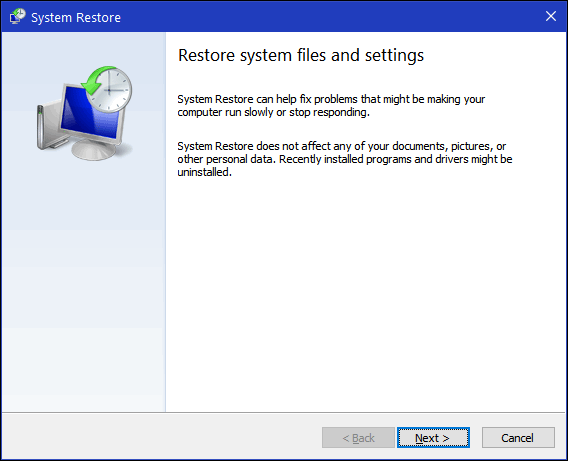
Let me know if this helps you, Carolyn.
-------
Carolyn wrote back: "You guys make everything seem so simple! That's why
I love your newsletters and your tips & tricks! Thanks so much! Carolyn."![]()
I am using Windows 10. I'm looking for script and handwriting type fonts. I'm hoping you can steer me in the right direction. Where can I find nice fonts without getting infected with malware? I would really like free fonts but I want them to be from safe sites without risking getting infected. Thanks, Debbie.
Our answer
Hi Debbie. You're in luck. We just posted a new tip on our InfoAve website that lists 3 safe sites from which you can download nice fonts for free. Additionally, we show you how to install, find and preview fonts on Windows 10.
Click here to see our 3 site picks for fonts as well as how to install and preview fonts on Windows 10.
I hope this helps you, Debbie!
Francis cannot find Contacts in Gmail
I cannot find contacts anymore in Gmail. I just got a new email address with Gmail and "contacts" doe not show up in the dropdown menu on the left- or anywhere else I can find. Can you help me please?
Our answer
Hi Francis. Gmail has a different way of displaying Contacts than it used to. Open Gmail and look on the far right side near the top. You'll see a square icon (9 dots)). Click on it.
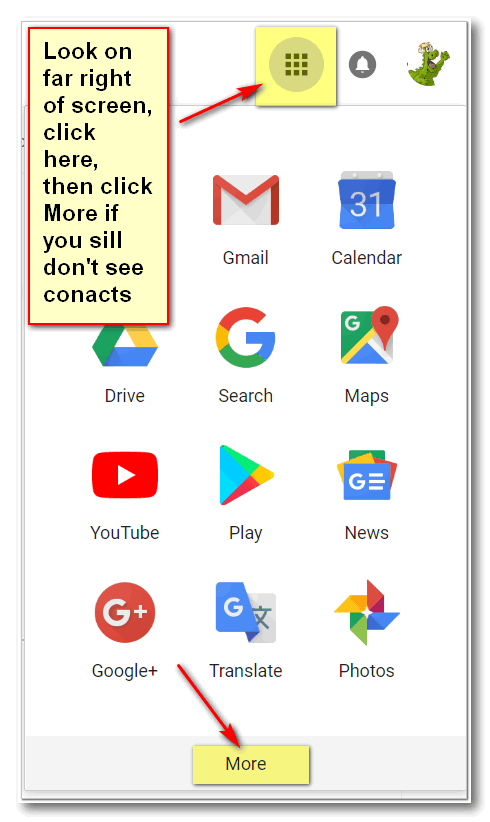
If you don't see "Contacts" in the first panel, scroll down, or click "More".
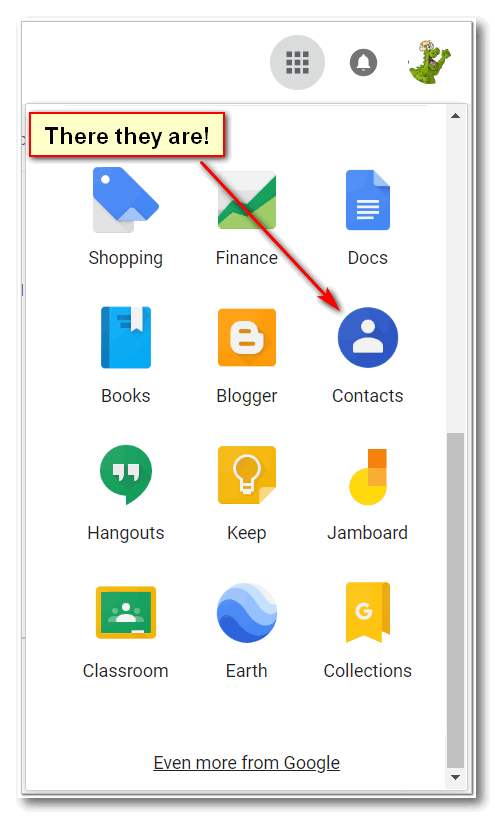
I hope this helps you, Francis.
Robert wants to know if he has the newest version of Windows 10
How do I find out if I have the newest version of Windows 10?
Our answer
Hi Robert. The current version of Windows 10 (as of today, 1/24/2020) is Windows 10 version 1909. You can find out what version you're using this way:
Type WINVER in taskbar search and press Enter.
------
Robert wrote back: "Wow! That was easy! Thanks!"
Bev has questions about Paribus and a misbehaving printer
Does Paribus do the same for Canadians with saving money?
Also, can you tell me how to how to get rid of printer error 0x0000FF85E75A839?
Thanks for all your help in the past, I don't know what we would do without both of you. Bev
Our answer
Hi Bev. Thanks for your nice comments.
As far as I know, Paribus works in Canada... I don't see any restrictions on who can sign up for it.
As for your printer error... If it's an HP Printer see this page.
If it's another brand of printer, you can use the same basic instructions. The best way to fix recurring printer errors is just to completely remove the printer this way:
1. Open Settings > Devices > Printers & scanners.
2. Find your printer and click on it.
3. Click "Remove device"
4. Restart your computer.
Then reinstall your printer the same way you installed it when it was new.
If you don't have the installation program & drivers, visit your printer manufacturer's home page and download the installation package for your printer brand/model.
Beware! Do not search for "Printer drives for ...." you'll have to play whack-a-mole with scam sites and malware programs. Always go directly to the printer manufacturer's web site and then find your model and driver software.
I hope this helps you, Bev.
We answer more of your questions from the past week here!
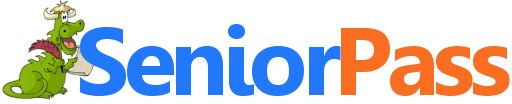
Includes "Anytime Repair" with Our Unattended Support Feature!
SeniorPass: A Great Deal for Our Friends 60 and Older!
With our Cloudeight Direct Computer Care SeniorPass, our friends age 60 and older get one full year of unlimited computer care and repair for one low price. With our SeniorPass you'll get the best computer care anywhere - any time you need it!
SeniorPass is valid for unlimited computer care & repair sessions for one full year starting with the first time you use it. The clock does not start ticking until you use your SeniorPass for the first time. A great deal!
Having SeniorPass is just like having insurance for your computer. You'll get one full year of computer care and get help with almost any computer problem whenever you need it. We're here to help you.
Computer care & repair for one full year just $99! Check out our SeniorPass offer right now!
Get your SeniorPass and/or get more information here.
![]()

Windows 10 (All supported versions of Windows10)
Clipboard managers have always been popular and there are dozens of free clipboard managers available. Why are there so many? Because until Windows 10 Version 1809 (October 2018 Update) was released, you could only save one item to your Windows clipboard at a time. It didn't matter whether it was an image or text, you were limited to one item. Period. So, some smart developers created clipboard managers that allowed you to store and then access many clipboard items saved to the clipboard. Clipboard managers come in handy for those of us who find ourselves typing the same text over and over like…..
Best regards,
Phillip P. Example, Esquire
Example, Sample & Example
Attorneys at Law
Who wants to type that stuff over and over. (Yes EB? Yes I know they probably have people who type this stuff over and over. This is just an example. No pun intended.)
Microsoft caught on... finally. In currently supported versions of Windows 10 (versions 1809, 1903 and 1909) all you need to do it turn on Clipboard history and you’ll instantly have access to all the items you’ve copied to your clipboard. It works just like a clipboard manager, but being Microsoft they can’t just call it a clipboard manager, they call it Clipboard history. Whatever you call it, it works like a Clipboard manager and stores everything you copy and keeps them all neatly organized… see?
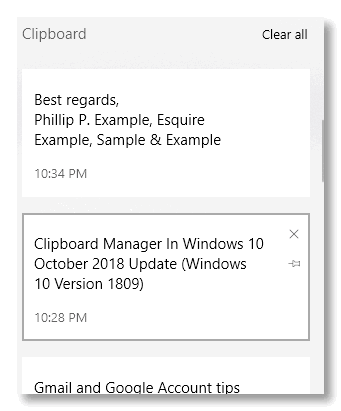
Just click on the item you want to paste.
But before you can use the new clipboard, you have to turn it on. And how do your turn it on? I’m glad you asked. Open Settings (Windows key + i), click on System and click “Clipboard” on the menu on the left. See?
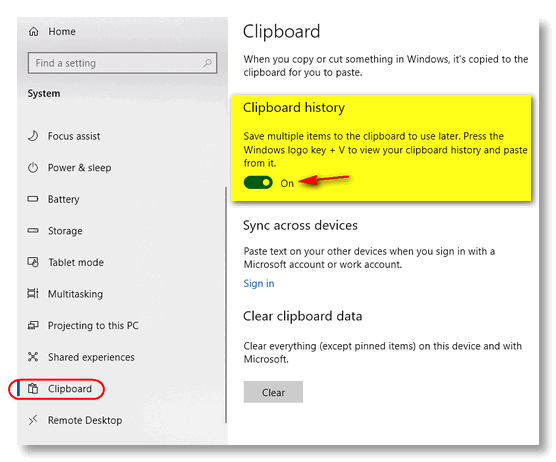
Oh yes… don’t forget to turn the switch under “Clipboard history” to “On”.
And if you have multiple devices and you have a Microsoft account, you can access your clipboard from your other devices as well.
You can view your entire Clipboard history by pressing Windows key + V. You can delete single items from the Windows Clipboard history or clear everything at once.
And now, instead of typing something over and over, all you have to do is press Windows key + V and click on the item you want to paste, see?
Best regards,
Phillip P. Example, Esquire
Example, Sample & Example
Attorneys at Law
Don’t be scratching your head… we’re not really attorneys and either is
Phillip P. Example. Is he? Isn't he with the law firm of Dewey, Cheatam &
Howe?
![]()
The Cloud Recovery Reset Option in Windows 10
Windows 10 version 1909 and newer
In previous versions of Windows 10, when users chose the “Reset this PC” option, Windows 10 reinstalled Windows from files already on the local computer.
Starting with Windows 10 version 1909 (November 2019 Update), Microsoft added a Cloud Recovery option to Windows 10. The Cloud Recovery option gives Windows 10 users who are trying to recover a badly corrupted installation of Windows a better option. With Cloud Recovery, users can download a pristine copy of Windows 10 from Microsoft without using any pre-existing files.
According to Microsoft…
“The cloud download option will reinstall the same build, version, and edition, that is currently installed on your device. This new cloud download option is available to all Windows 10 devices and is different from the “Recover from the cloud” feature available on some earlier Windows 10 devices.”
Here’s how to Cloud Reset your Windows 10 PC and keep your files
1.) Type RESET in the taskbar search
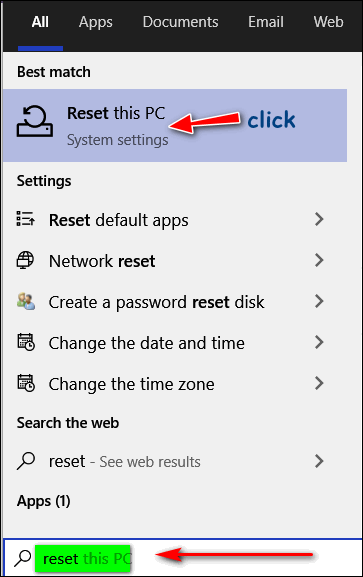
Click on “Reset this PC” when it appears in the search results
In the Recovery dialog, click Get Started under “Reset this PC”
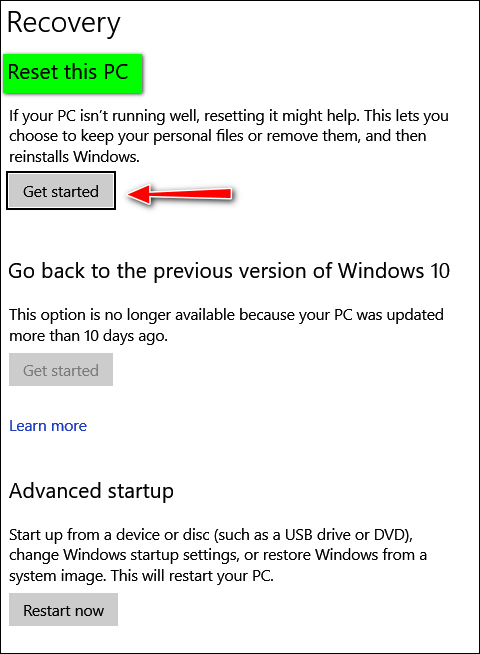
When you click “Get Started” a window will open showing you two options:
“Keep my files” and “Remove everything”
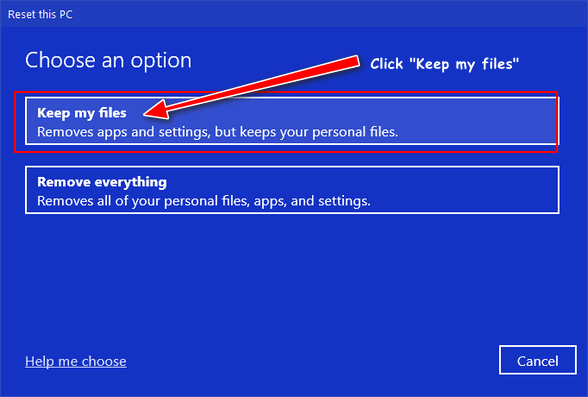
If you want to keep your files and reinstall a fresh copy of Windows make sure you select “Keep my files”
When you click on “Keep my files” you’ll see this dialog:
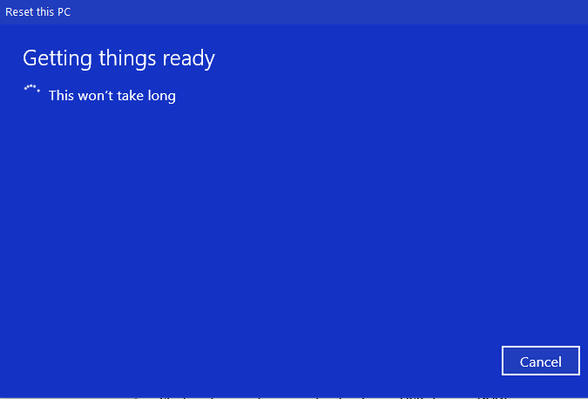
On the next screen, Windows will give you two options – “Cloud Reinstall” and “Local Reinstall”. If you choose the first option, Windows will reinstall a pristine copy of the same version of Windows that is installed on your PC by downloading the files directly from Microsoft’s servers. If you choose the second option, Windows will be reinstalled with the files stored on your computer.
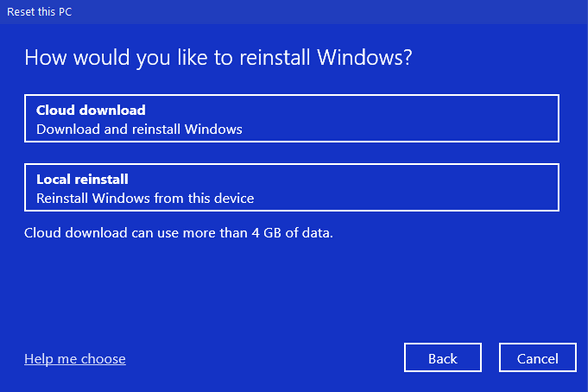
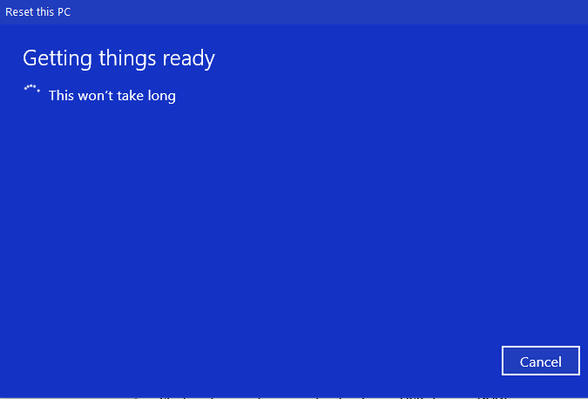
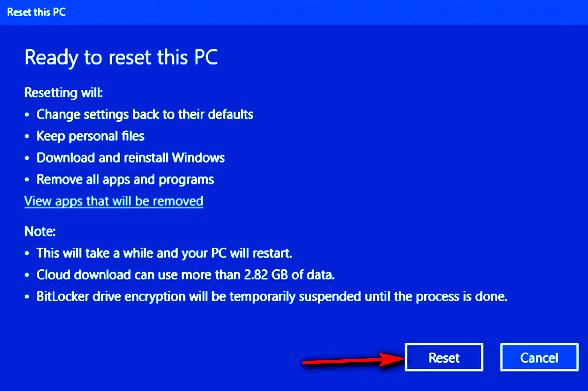
Click “Reset” and the reset will begin. Keep in mind that the “Cloud Recovery” reset will take longer than a local reinstall depending on your Internet connection speed. A Cloud Recovery reset could take from 45 minutes to 2 hours or longer.
The Cloud Recovery reset option is the best choice if your Windows installation is badly corrupted.
Bigger!
Windows 8x and Windows 10 (all versions)
After working with many great people over the years, even old coots like us
pick up on things. And one thing we’ve picked up on is that people often ask
how to make things bigger – like the text in an email, or text on a web
page, or desktop icons.
Of course, as always in the world of Windows there are several ways to do
things, and making things bigger is one of them. Today we’re going to show
you how to make things bigger the easiest and quickest way.
Did you know your CTRL key and mouse wheel are buddies? They are, and those
two can make things bigger instantly. Here are some examples.
First example: A Word document opened in WordPad
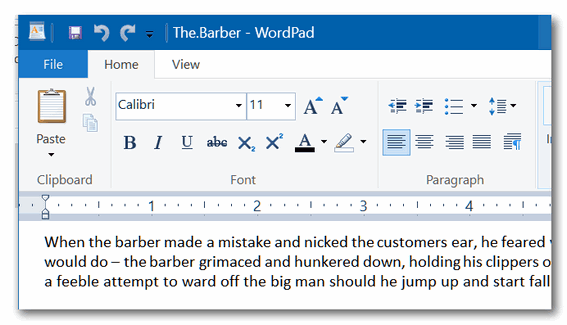
You can see the text above is not too small, but for this example, pretend
it’s too small to see. We simply hold down the CTRL key and move the mouse
wheel away from us (toward the computer screen) and voila!
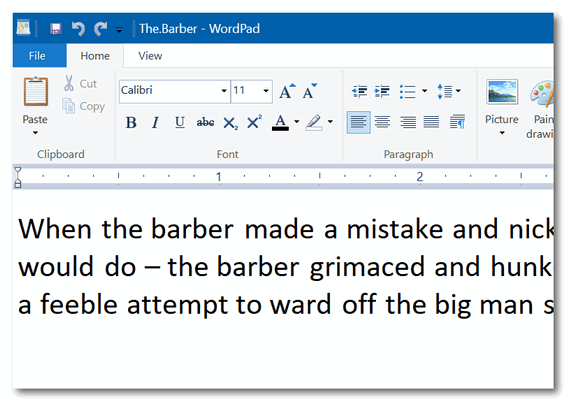
This works with most word processors,
text programs, and email programs, so try it!
Second example: A web page.
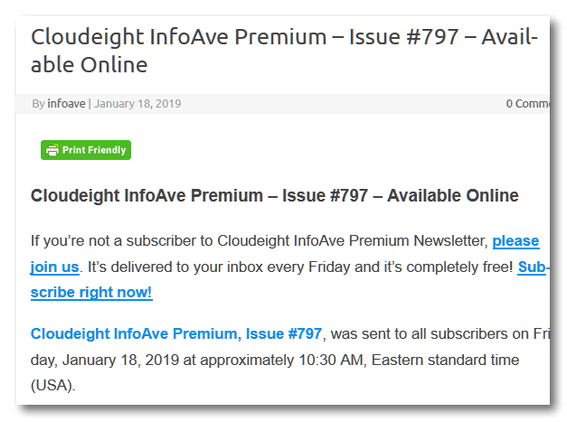
Hold down the CTRL key and move the mouse wheel toward the computer screen
and …
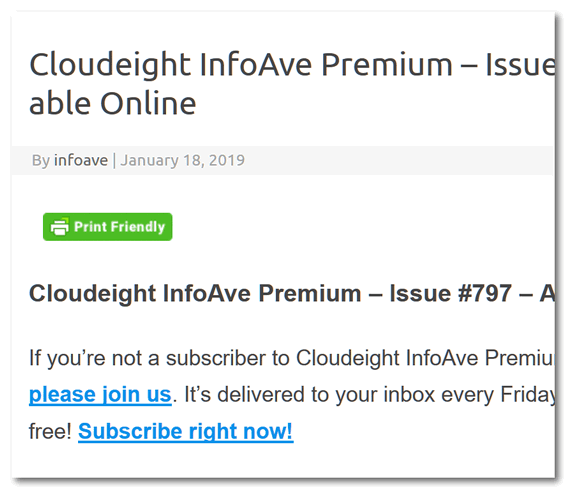
And now… desktop icons. Want to make them bigger? YES!
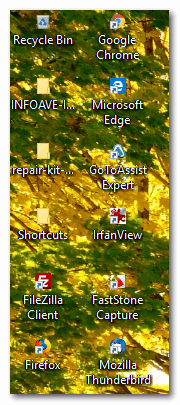
Use the CTRL key and your mouse wheel to make them HUGE:
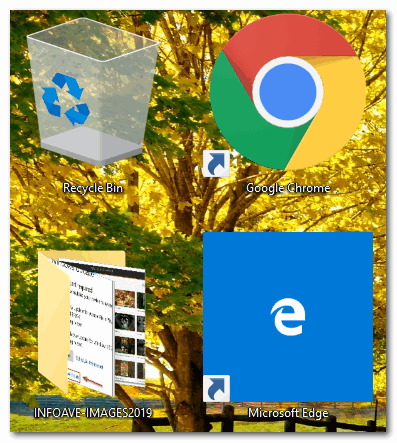
That’s a bit large, right? But you get the idea. As you move the mouse wheel
away from you, things get bigger incrementally, so when they’re as big as
you want them, just stop.
And conversely, you can make things smaller by holding down the CTRL key and
moving the mouse wheel toward you (away from the screen).
So now you know how to make things bigger whenever you need to and then make
them smaller again too.
I guess you could say that now — you’re in CTRL!
![]()
How to Convert a File to PDF Format Using Print to PDF
Windows 10 (all versions)
If you’re using Windows 10, you don’t need no stinkin’ program to convert files to PDF! You have the power to convert files to PDF format, right at your fingertips, I tells ya!
We’re going to show you a few examples of how easy it is to convert a file to PDF using Windows 10’s “Print to PDF” feature.
OK. Ready? Let’s convert an image file to PDF,
Pick an image, any image, on your computer and open it with your favorite image viewer. Once it’s open, press CTRL+P and choose “Microsoft Print to PDF” as the selected printer and then click Print.
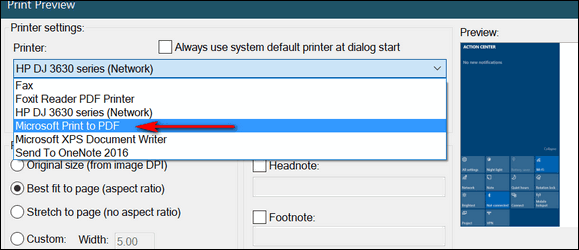
(Above the Print dialog in our favorite image viewer,
IrfanView. Your image program will have a similar print dialog.)
Now, let’s convert a text file to PDF,
Pick a text file, any text file, and open it. Now press CTRL + P and choose “Microsoft Print to PDF” as the selected printer and then click Print.
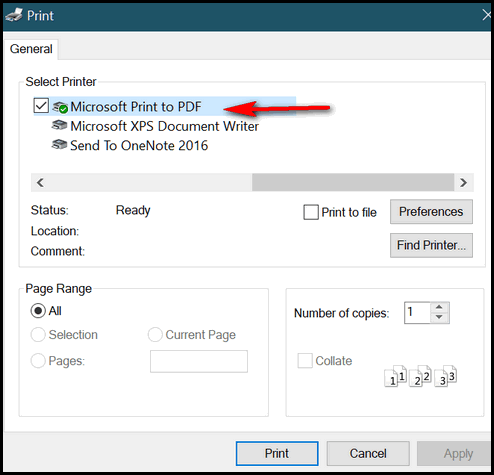
(Above- The Print dialog in Notepad.)
How about we convert a Word document to PDF?
Pick a Word document, any Word document, open it and use the CTRL + P shortcut to open the Print dialog. Now choose “Microsoft Print to PDF” as the selected printer and then click Print.
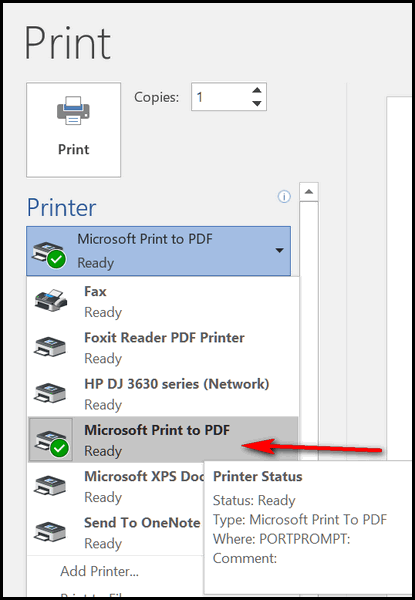
(Above – The Print dialog in MS Word.)
Are you seeing a pattern here? You can turn almost any image file, text file, or document into a PDF file without downloading or using any third-party apps. And best of all, it is easy to do.
Think of Windows 10’s Print to PDF” as “Convert to PDF” because it
converts many file types to PDF format. If you’re using Windows 10 now you
know how to convert almost any file to PDF format just by using Windows 10’s
“Print to PDF” feature.
![]()
Want more tips, tricks, and information?
We have thousands of Windows tips, tricks and more on our InfoAve web site.
Subscribe to our free InfoAve Daily newsletter.![]()
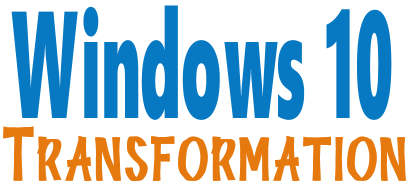
WE WILL CONTINUE TO OFFER THIS SERVICE FOR A LIMITED TIME
Microsoft ended support for Windows 7 on January 14, 2020. Using Windows
7 after that date may put your computer at risk as Microsoft will no longer
be releasing security updates and fixes for it. Now's the time to upgrade to
Windows 10!
Whether you upgrade your Windows 7 to Windows 10 (still free) or buy a new
Windows 10 computer, we can make you feel right at home on Windows 10 with
our Windows Transformation service. We can make your Windows 10 look and
work much more like Windows 7.
With our Windows 10 Transformation service, we can make your Windows
10 computer look and work more like Windows 7! With our transformation
service we will:
- Assist you with the upgrade to Windows 10.
~ After the update has completed, we will: - Change the start menu to look like Windows 7 classic style and include your favorite programs
- Change your taskbar and start menu colors to your preferences
- Add an authentic Windows 7 start button
- Add Windows 7 Wallpaper (if desired)
- Change Windows 10 File Explorer so it works more like Windows 7's Windows Explorer
- Add My Computer -- and other familiar Windows 7 icons -- to your desktop (if desired).
- The Windows 10 Transformation service key never expires it's good until you use it. So get yours now!
Get
more information or purchase your "Transformation" now.![]()

What in the World?
What would think of a site that was nothing but a set of spinning meters? Not much, I bet. But this site is mesmerizing and, if you care about the state of our world, a bit disturbing.
You might be tempted to ignore this Cloudeight site pick, but if you visit it, you’ll be fascinated… and it will make you think, I tells ya!
Here’s a bit about our site pick “Worldometer” from the people who made it and know it better than anyone else.
About Worldometer
Worldometer is run by an international team of developers, researchers, and volunteers with the goal of making world statistics available in a thought-provoking and time relevant format to a wide audience around the world. Worldometer is owned by Dadax, an independent company. We have no political, governmental, or corporate affiliation. Worldometer was referred as Worldometers (with a final “s”) until January 2020, when the final “s” was dropped.Trusted Authority
Worldometer was voted as one of the best free reference websites by the American Library Association (ALA), the oldest and largest library association in the world.We have licensed our counters at the United Nations Conference on Sustainable Development (Rio+20), to BBC News, and to the U2 concert, among others.
Worldometer is cited as a source in over 3500 published books, in more than 2000 professional journal articles, and in over 1000 Wikipedia pages…
How it works
The live counters show the real-time estimate as computed by our proprietary algorithm, which processes the latest data and projections provided by the most reputable organizations and statistical offices in the world.Why Live Counters?
When using static numbers to describe numerical change through time, we fail to provide a sense of the relationship between the magnitude of change and the flow of time, which is how we experience change in real life. What static numbers fail to provide is the perception of the frequency and timing of events, the rhythm, an essential part of nature and a tool for understanding the physical phenomena surrounding us. Only by employing live counters we are able to convey these elements and truly grasp the magnitude of the quantitative change through time.
Let’s take a peek at some of the Worldomenter counters. These are just static screenshots of the live counters. They are much more interesting when you watch them in real-time. And you can be sure that this site will provide you with some food for thought.
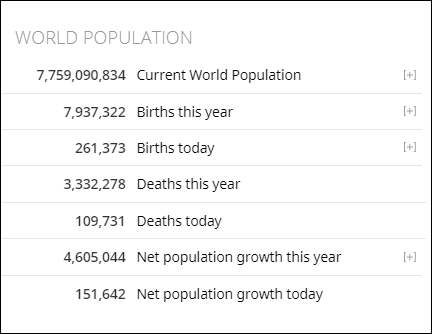
Above: At the time I snipped the screenshot above, the world had gained
151,642 people. At the time I snipped this, there were 261,373 births
and 109,731 deaths today.
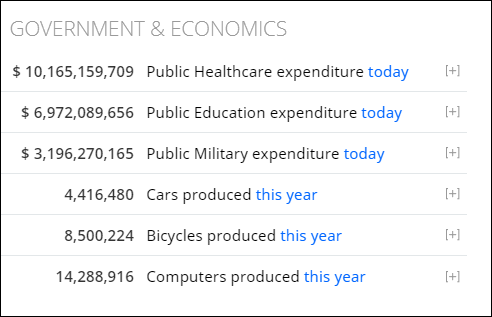
Above: Staggering numbers.
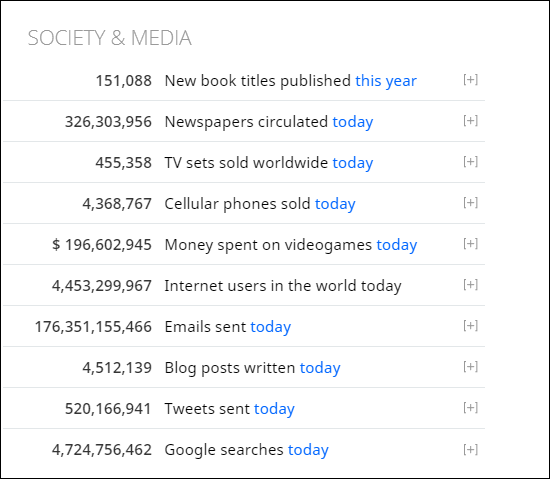
Above: Creeping up on 5 billion Google searches today and the day is not nearly over. That’s a lot of searches.
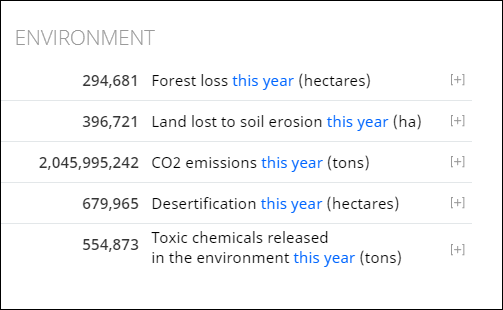
Above: Sad, sad, sad.
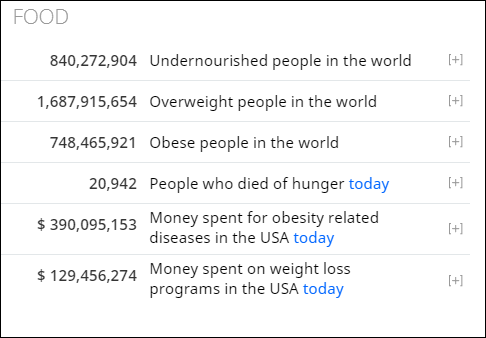
With all the money in this world, how did we let 21,000 people starve to death today?
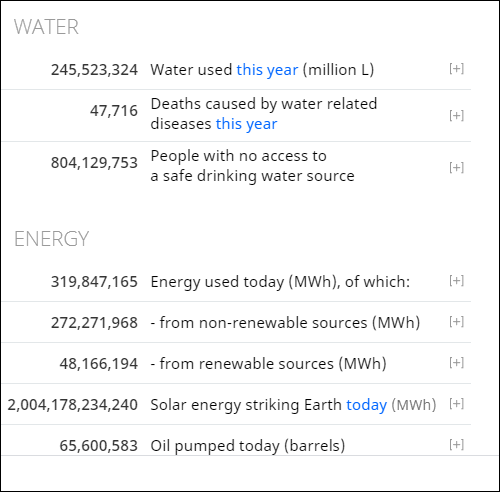
Will water be the new oil?
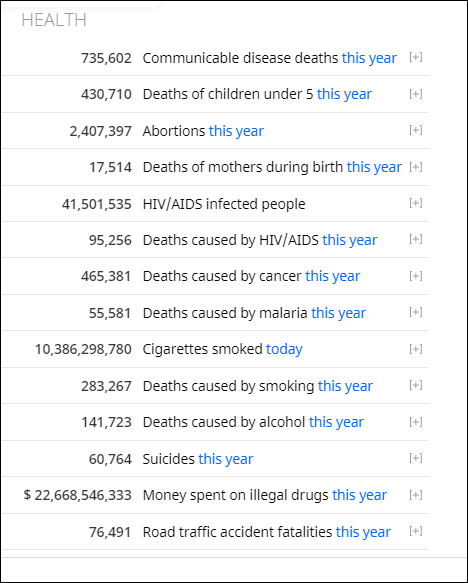
A lot of food for thought, right?
Visit Worldometer right now and watch the counters in action Prepare to be amazed.

VERSION 8.40 NOW AVAILABLE!
If you purchased or renewed Reg Organizer through Cloudeight within the last 12 months, you're entitled to a free version upgrade to Reg Organizer 8.40.
Save $14 on Reg Organizer right now!
Reg Organizer - A Swiss Army Knife of Windows Tools - Works Great on Windows 10!
![]()

A note about today's featured essay. This is my favorite essay. It was first published in January 2015. It
hardly seems like a year has passed since I wrote this, but it has been 5
years. My life has been touched in many ways by tragedy. I've seen suffering
and death too often. But maybe in the life of Maryanne, we can find the
wisdom and courage to deal with whatever life throws at us. I invite you all
to read this one. Thank you!
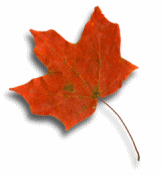 A Gift From Maryanne
A Gift From MaryanneI don’t recall any shadows in that room on that late autumn morning. A gray, forlorn sky loomed and hovered over everything. There was no hint of the sun and in the dim morning light there were no shadows except for the shadows that you see only with your mind; the shadows of things yet to come.
The air was still and no birds were singing. There was a strange and melancholy feeling in the air and you could tell it was not going to be a good morning.
Inside the house, there was an eerie silence. The sound of labored breathing made me even more aware of how silent that room was. As soon as I entered I felt the morose and prescient feeling of doom. It was the kind of feeling you struggle with and try hard not to feel, but you feel it all the same; it was cloying and stuck to me. There was an awful sadness too – the air was heavy with it. It was a sadness that crawled under your skin and buried itself in your soul, and once it did, you knew it wouldn’t let go; it was the kind of sadness that came to stay.
As usual, a scented candle burned and flickered in a corner..;
Please read the rest of this essay here. ![]()
Whether you live in the USA, Canada or Australia, when you shop Amazon using our links you’ll get great products at great prices, and you will be helping us too! For every purchase you make using our Amazon affiliate links, we make a small commission. If you shop at Amazon, we hope you’ll use our Amazon affiliate links. It won’t cost you a penny more, but it will help us a great deal! All you need to do to help us is use the following link whenever you shop Amazon – for anything.
That link goes to the same Amazon site you’d see if you went to www.amazon.com, but when you use our link, we’ll get a small commission on anything you buy from Amazon. It’s another way you can help us and it won’t cost you a penny more. And you’ll get the same great Amazon prices, sale prices, and promo prices you always get.
So the next time you shop Amazon, use our special affiliate link and bookmark the Amazon page once you get there. Then use that bookmark whenever you shop Amazon!
Thanks so much for helping us!
![]()

What is the most popular way for cybercriminals to steal your
identity, spread malware and entice you to visit malicious web sites?
A. Software Bundling
B. Hacking
C. Spam Email
D. None of these
If you answered "C", you're correct. You get an A! Spam is number one when
it comes to bringing malicious files and websites to your computer.
According to Security outfit F-Secure, spam email is still the most popular
means for cyber-miscreants to spread malware and entice people to click
links to malicious websites.
According to F-Secure's analysis of spam email, almost half of all spam
emails (46 percent) are pushing dating scams, about one-third of them (31
percent) contain links to malicious websites and approximately a quarter of
them (23 percent) have malicious attachments. Eighty-five percent of these
malicious attachments are one of five file types: .ZIP, .DOC, .XLS, .PDF,
and .7Z (7-zip compressed file).
F-Secure noted that while spam has been a vector for viruses and malware for
decades, as computer operating systems and security software become more
efficient at protecting users from exploits and vulnerabilities, spam has
gained more popularity over the past few years and it now is the number one
way malware and links to malicious web sites are spread.
As we've been warning you for 20 years now - Never click links in suspicious
emails or spam emaisl. And always THINK BEFORE YOU CLICK.
And... don't open attachments directly in an email unless you were expecting an
attachment, you know what it is, and you're sure you know who sent it.
![]()
When you support us with a small gift, you help us continue our mission to keep you informed, separate the truth from the hyperbole, and help you stay safer online. Plus, our computer tips make your computer easier to use.
Did you know that we provide support to thousands of people? Every week we help dozens of people via email at no charge. The questions and answers you see in our newsletters are from the email answers and help we provide to everyone free of charge.
Thanks to your gifts, we do a lot more than provide this free newsletter. We help you recognize online threats, fight for your online privacy, provide you with the knowledge you need to navigate the Web safely, provide you with suggestions for safe, free software and websites, and help you get more out of your PC.
Please Help us keep up the good fight with a small gift.
Interested in making an automatic monthly gift? Visit this page. Help us keep helping you... and helping you stay safe on the Web.
![]()
Sales of the following products and services help support our newsletters, websites, and free computer help services we provide.
Cloudeight Direct Computer Care: Single Keys, SeniorPass or Season Tickets - always a great deal. Cloudeight Direct Computer Care is like having PC insurance. Get more information here.
Emsisoft Anti-Malware: Emsisoft is the only Cloudeight endorsed and recommend Windows security program. It provides users with a complete antivirus, antimalware, anti-ransomware, anti-PUPs solution. We offer single Emsisoft licenses and multi-computer licenses at discount prices. Also, we offer our exclusive Emsisoft with Cloudeight installation & setup. Get more information here.
Thunderbird Email Setup: Thunderbird is a great email program that you can use with your Gmail and Outlook.com (Hotmail) webmail accounts as well as with your Internet provider's email. We'll set it up correctly you. Our set up includes configuring up to 3 email accounts and setting up Thunderbird to use stationery (if desired). Our Thunderbird Email Setup Service is always a great deal. For more information visit this page.
Reg Organizer 8.30: Reg Organizer is the Swiss Army Knife of Windows tools. It's far more than just a registry optimizer and cleaner... it's a Windows all-in-one toolkit. Reg Organizer helps you keep your computer in tip-top shape and helps you solve annoying Windows problems. Reg Organizer works great with Windows 10! Get more information about Reg Organizer (and get our special discount prices) here.![]()



These products and services are recommended and endorsed by Cloudeight:
Also... don't forget: 
We'd love to hear from you!
If you have comments, questions, a tip, trick, a freeware pick, or just want to tell us off for something, let us know.
If you need to change your newsletter subscription address, please see "Manage your subscription" at the very bottom of your newsletter.
We received hundreds of questions for possible use in IA news. Please keep in mind we cannot answer all general computer questions. We try to personally answer as many as we can. We can only use a few to in each week's newsletter, so keep this in mind. If you have a support question about a service or product we sell, please contact us here.
Subscribe to our Daily Newsletter!
Get computer tips & tricks every night. Our daily newsletter features a computer tip/trick or two every day. We send it out every night around 9 PM Eastern Time (USA). It's short and sweet, easy-to-read, and FREE. Just visit this page and sign-up. All you have to enter is your email address. Once you confirm your subscription, you'll receive our daily newsletter every day, six days a week. You can unsubscribe at any time.
Print our Cloudeight Direct Computer Care Flyer!
Print our Cloudeight Direct Computer Care Flyer and spread the word about our Cloudeight Direct Computer Care repair services. Get our ready-to-print flyer here.
We hope you have enjoyed this issue of InfoAve Premium. Thanks so much for your support and for being a Premium subscriber.
Have a great weekend.
Darcy & TC
Cloudeight InfoAve Premium - Issue #850
Volume 17 Number 14
January 24, 2020
Not a subscriber? Subscribe to our InfoAve Premium Newsletter
Share Us on Facebook!
We'd love for you to share us with your family and friends on Facebook. Help us by sharing us on Facebook! 

"Cloudeight InfoAve Premium" newsletter is published by:
Cloudeight Internet LLC
PO Box 73
Middleville, Michigan USA 49333-0073
Read our disclaimer about the tips, tricks, answers, site picks and freeware picks featured in this newsletter.
Copyright ©2020 by Cloudeight Internet


