
Issue #855
Volume 17 Number 19
February 28, 2020
Dear Friends,
Welcome to Cloudeight InfoAve Premium issue #855. Thank you very much for subscribing and for being a part of our Cloudeight family. We appreciate your friendship and support very much!
BIG NEWS! Cloudeight InfoAve Premium will become Cloudeight InfoAve Weekly
Don't worry! The only thing we are changing about our Cloudeight InfoAve Premium newsletter is its name. Starting next week, InfoAve Premium will be called InfoAve Weekly. We're doing this since InfoAve Premium is a free weekly newsletter and the new name helps differentiate it from our free Cloudeight InfoAve Daily newsletter. Other than the name and the logo, our weekly newsletter will be the same as InfoAve Premium and we'll continue numbering them the same as our Premium newsletter.
So next Friday, when you see Cloudeight InfoAve Weekly in your email inbox, you'll know it's our InfoAve Premium newsletter with a new name.
Thanks to all of you for your support and for subscribing to our daily and weekly newsletters.
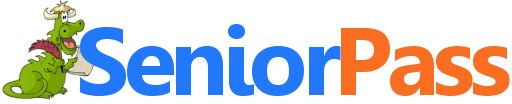
Includes "Anytime Repair" with Our Unattended Support Feature!
SeniorPass: A Great Deal for Our Friends 60 and Older!
With our Cloudeight Direct Computer Care SeniorPass, our friends age 60 and older get one full year of unlimited computer care and repair for one low price. With our SeniorPass you'll get the best computer care anywhere - any time you need it!
SeniorPass is valid for unlimited computer care & repair sessions for one full year starting with the first time you use it. The clock does not start ticking until you use your SeniorPass for the first time. A great deal!
Having SeniorPass is just like having insurance for your computer. You'll get one full year of computer care and get help with almost any computer problem whenever you need it. We're here to help you.
Computer care & repair for one full year just $99! Check out our SeniorPass offer right now!
Get your SeniorPass and/or get more information here.
![]()

A comment from Barb
Thanks to a very special lady who has again fixed up the mess I made of
Thunderbird. Darcy does a great job every time, and
Senior Pass
offers an easy way to pay for it. You don't even have to be there, you
return to a messed-up computer and find it as good as new. Thank you Darcy,
and I also need to thank TC for all the times he has answered my queries.
Best wishes to both of you. Barb.
A comment from David B.
Yesterday Darcy set up Thunderbird and Gmail on my computer. She was
extremely helpful and patient as my computer expertise is lacking. The speed
at which her fingers worked would have shamed Liberace and I was mesmerized
watching as she worked. Thank you Darcy, and thank you Thundercloud for
educating me over the years about the mysteries of computing.
A comment from Kay
Hi Darcy and TC. This is a heartfelt thank you to you both: TC for setting
everything up ready for the magic fingered Darcy to do her ‘amazing magic’.
I have been with you almost since you started and you have ‘saved my bacon’
a few times now over the years. You are appreciated no end. Thank you and
God Bless you both. Kiwi Katydid.
A comment from Margie
A thank you to TC for finding the problem with my Windows 10 computer and
bringing it back up to speed. It was running very slowly and TC quickly
found the culprit and fixed it for me. I have been with Cloudeight for many
years and always found them to be trustworthy, caring and professional. I'm
a senior citizen and I'm very grateful to have TC and Darcy to turn to when
I need help with something. Their prices are very fair their computer
service is the best. Thanks again, TC. Margie.
A big Cloudeight "Thank you!" to Barb, David, Kay, Margie and everyone who took time out to write to us, share a comment and/or share us on Facebook! We appreciate your kind words and your support very much! EB & TC.
![]()
Your Purchase Helps Us!
When you purchase any Cloudeight Direct Computer Care Service, you get the best computer care and repair, at the lowest possible price. Plus, each Cloudeight Direct Computer Care service you purchase goes a long way in helping to support our small business.
Your computer fixed - while you watch!
With our Cloudeight Computer Care, we'll fix your computer while you watch. You'll be getting the best computer repair service available, at the best price, from people you trust. Our Cloudeight Direct Computer Care single repair keys are a great deal. They are good until you use them.
For more information see our Cloudeight Direct Computer Care home page! ![]()

David N. wants to know why his "My Documents" folder on Windows
10 is inaccessible
I have a situation I do not understand – when I open ‘My Computer’ and
scroll down to ‘My Documents’ – it says ‘access is denied’! Now, when I
scroll down further to a second ‘My Computer’, and again scroll down to
‘Documents" and this opens properly to my list? Will you straighten this out
for me, and possibly let me know what has caused this?
Thanks and Best regards, David.
Our answer
Hi David. "My Documents" only appears on computers that were upgraded to
Windows 10 from a previous version of Windows. It does not exist on Windows
10. If you upgraded from a previous version of Windows, the files that were
in "My Documents" on that version of Windows will be in your Windows 10
Documents folder (C:\Users\Your User Name\Documents). If you're logged into
your user account, the Documents folder is available from the Quick Access
menu as well as from File Explorer.
You cannot delete, modify, rename, or change the "My Documents" folder on
Windows 10. It's an inaccessible leftover - what we call a dinosaur. The "My
Documents" folder will not appear on computers that were purchased with
Windows 10 installed or if you clean install Windows 10 - but I really don't
think you'd want to do clean install Windows 10 just to get rid of the "My
Documents" folder. My suggestion is just to ignore it. Assuming you don't
want to clean-install Windows 10, that folder will be with you as long as
you have that computer.
And also keep in mind that there are no files in the "My Documents" folder
in Windows 10.
I hope this helps you, David.
---------------
David wrote back: "Thanks TC – I don’t know what some of us ‘old-timers’
would do without your knowledgeable input!"
![]()
Kathy has questions about stationery in Thunderbird & Windows 7
You have helped me so many times and I thank you so much. I have
two questions this time. When they updated my Thunderbird email program, the
Outlook stationary addon went missing. Can't we use your stationery anymore
in the new version of Thunderbird? Also, I'm still running Windows 7 on my
old desktop. I thought Microsoft wasn't going to keep updating their virus
program. I get a new update almost everyday for their Microsoft Security
Essentials. I did put the free version of Avast on my Windows 7 desktop, to
play safe. Thank you so much for all your help threw the years. I wound hate
to have to take out the Thunderbird email program. If I can't use your
stationery, why keep it. Thank you, Kathy
Our answer
Hi Kathy. Thanks for your nice comments.
With the latest Thunderbird updates, the developer of the stationery add-on
for Thunderbird has not updated it to be compatible with the latest version
of Thunderbird. The last time this happened, the developer took several
months to update the add-on, but I have no way of knowing if he/she will
continue to update the add-on or not.
Microsoft Security Essentials was replaced by Windows Defender in Windows
10. That being said, an antivirus program is not going to protect you should
a new security vulnerability or software bug in Windows 7 be
uncovered/discovered by hackers. Microsoft is no longer releasing security
patches or bug fixes for Windows 7 as it is now an unsupported operating
system. As time passes, this will make a Windows 7 computer increasingly
vulnerable to security exploits and concerted hacking attacks regardless of
the antivirus software you are using.
One more thing, Avast, in our opinion borders on malware/scamware. The
company was recently caught collecting user data and selling it (see
this article). Also, Avast bundles useless software including a search
engine and a browser hijacker. If you're not careful when installing Avast,
these useless programs and PUPs will be installed also.
![]()
Uwe wants to know if using Cloudflare's VPN service will affect his
VPN services
Hello Folks... Regarding your article about the "Cloudflare’s Free 1.1.1.1
DNS Service" (see our article here).
Can I use the proxy server option in Epic, or the CyberGhost proxy in Chrome
instead of Cloudflare? Please advise. Thanks, Uwe.
Our answer
Hi Uwe. Your DNS server settings do not affect VPN services at all. VPN
services at all. You can use any working set of DSN servers such as
Cloudflare's 1.1.1.1 DNS, Google Public DNS, etc. and still use any VPN
service you choose. ![]()
Thanks for answering my question so promptly. I keep seeing the word "taskbar". I never had a problem with it until a few months ago. How do I get taskbar search to show up? I guess forgot how to it. Take pity on an old woman and clue me in.
Our answer
Hi Linda. If you want search to show on taskbar (the bar at the bottom of your screen, which includes the Windows start button on the left, and the clock/notification area on the right), just right-click on any blank area of the taskbar or on the ^ on the taskbar if it is full of icons, then click "Search" , then you can choose either "search icon" or "search box".
See the screenshot below and you'll see what I mean.
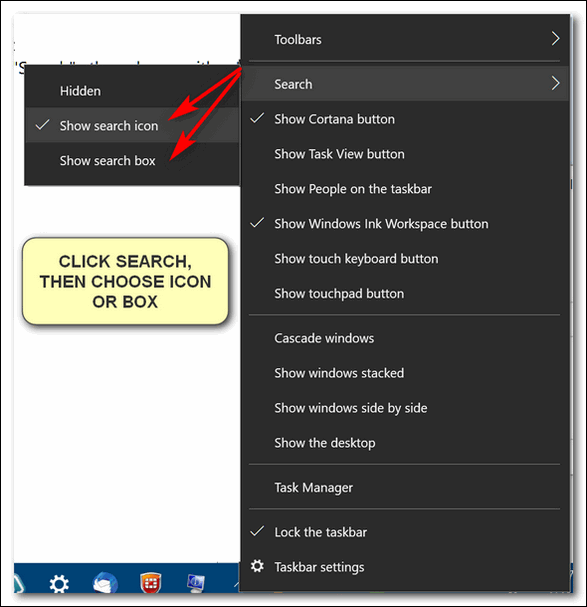
I hope this helps you, Linda.
Donna wants "Copy to" and "Move to" back on her right-click menu...
Many years ago you told us how to add" copy or move" to the "send to" list. I loved it and used it quite often. Since buying a new computer I don't have that option. If it will work on Win 10, would you please send the directions to me.
In the meantime please keep up the great work the two of you do. You help us oldies so much. I will be getting with you later to make my computer look more like Win 7 and maybe try to install Thunderbird stationery.
Thank you in advance, Donna
Our answer
Hi Donna. You have a couple of options in Windows 10 for this:
1. The best option:
https://www.thundercloud.net/infoave/new/once-again-its-time-to-put-copy-to-move-to-back-on-your-right-click-menu/
2. Another option:
https://www.thundercloud.net/infoave/new/how-to-use-windows-10-file-explorer-to-copy-move-files/
As far as email stationery goes, there was a recent update to Thunderbird and at this time the stationery add-on is not working; we don't have an ETA when, or even if, the developer of that add-on will update it. Thunderbird remains a great choice for your email program though.
Thanks for your nice comments and for being with us through the years.
--------
Donna commented on our InfoAve site: "I thank you so very much. You folks are absolutely the best! So happy to have such good friends."
Brenda wants to know our recommendations for a free Microsoft Office alternative.
What free office program do you recommend? I have Able Word but it always wants to save in MS Word 97-2003 and then I can't do anything with it because I won't buy MS word.
Our answer
Hi Brenda. Take a look at our article called "Three and a Half Free Alternatives for Microsoft Office" To read it click the link below.
https://www.thundercloud.net/infoave/new/three-and-a-half-free-alternatives-for-microsoft-office/
Any of the programs listed there would solve your problem and not cost you one single cent.
Willy has problems with the new Microsoft Edge
Hello All, I am running MS Edge's latest version. When I click the 3 dots at the top right I get a different menu than you guys do. I want to get into settings, but all I get is headings with an > arrow. Can you steer me in the right direction. Thanks!
Our answer
Hi Willy. Thanks so much. Try uninstalling Edge... and then reinstalling it. Make sure you restart your computer in between.
Type Apps & Features in taskbar search
Press Enter when Apps & Features appears in the search results.
Scroll down the list of programs and find Microsoft Edge and click on it.
Click "Uninstall"
After Edge is uninstalled, restart your computer (you must restart your computer after uninstalling Edge).
Download and install Microsoft Edge from here.
If you have bookmarks (Favorites) in Edge that you don't have in any other browser you may want to save them. You can do that by:
1. Type Edge://favorites in the Microsoft Edge Address bar.
2. When Favorites opens, click "Export" on the menu on the left (it's near the bottom).
3. Save your favorites anywhere on your computer or external drive.
Let me know if that helps you.
-----
Willy wrote back: "Hey TC, Many thanks for your help and prompt reply. When in doubt call the GREAT ONES :) everything works fine now I have my flash as default and its back to the Poker games ( free) just came back from walking the dog told her how wonderful you are little warmer today don't know if it gets snowy and cold where you are I think so :( take care have a nice weekend and again Many thanks for your help really appreciated. Willy & Gucci ( the dog )."
We answer more of your questions from the past week here!
Important news!
Are you planning on upgrading from Windows 7 to Windows 10? Do you want your Windows 10 computer to look and work more like Windows 7?Windows 10 Transformation Service
We will continue to offer our Windows 10 Transformation service for those who want our assistance in upgrading their Windows 7 or Windows 8 computer(s) to Windows 10. With our Windows 10 Transformation service, we will assist you with the upgrade to Windows 10 and then, after Windows 10 has been installed, we'll come back and make your computer look and work much more like Windows 7. You can learn more about this service and/or get a Windows 10 Transformation service key here.
Windows 10 Customization Service
We will continue to offer or Windows 10 Customization service for those of you who have already upgraded to Windows 10, purchase a new computer with Windows 10 on it, or who are using Windows 10 and would prefer to have it work and look more like Windows 7. If you're interested in having us make your Windows 10 PC look and work much more like Windows 7, visit this page to learn more and/or get your Windows 10 Customization service key.

How to Prevent File Explorer from Changing Folder Views
Windows 10 (all supported versions)
It's always frustrating
when File Explorer switches your preferred way of viewing folders. For
example, if you like to view your pictures folders in "Extra large icon"
view or "Large icon view" Windows cannot seem to remember your preferred
view from one folder to the next.. Here's how to fix that so your folder
views are consistent.
Open a folder where you have the view set the way you want it.
Click on "View' then "Options" and "Change folder and search options"
See the screenshot below:
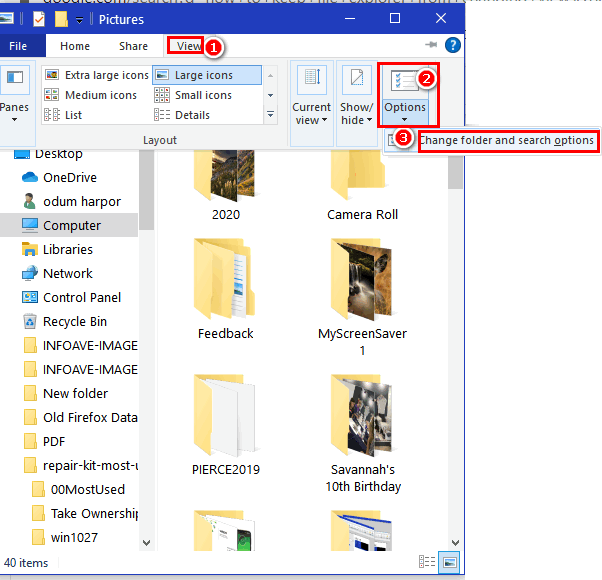
In the "Folder Options" dialog that opens, click on "View". Then under "You can apply this view (such as Details or Icons) to all folders of this type" click "Apply to Folders". A dialog will appear confirming you want all folders of this type to match this folder's settings... click "Yes".
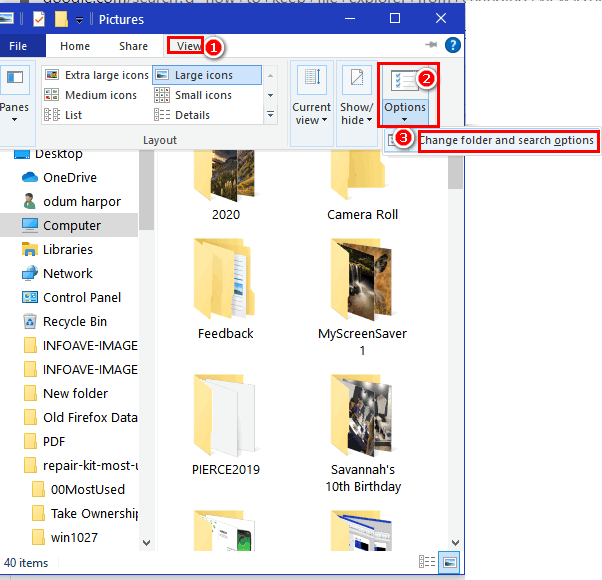
And that's all there is to it. Keep in mind after a Windows 10 Upgrade
you may have to do this all over again.
![]()
Three Handy Tips for Chrome
A tip for everyone using Chrome (Some of these tips work with other browsers
too)
Google Chrome is currently the world's most popular browser. If you are one
of the many who use Chrome, we think you'll find these three tips very
useful. But even if you don't use Chrome, one or more of these tricks might
work with the browser you use.
1. Show recently viewed pages with a click - Did you know you can show a
list of recently visited pages from the current tab? You can. All you have
to do is right-click on the “Back” button and you’ll see a list of recently
visited pages. And as illogical as it sounds, this also works with the
“Forward” button too. This works in Firefox too.
2. Drag-a-tab - Did you know that Chrome lets you detach a tab and open it
in a new window? It does! All you have to do is drag the tab outside the
active window. And you can also add it back to the original windows too.
Just drag it back and drop it. You can also rearrange the order of the open
tabs on Chrome. This works in Firefox as well.
3. Drag your downloads - When you download a program using Chrome, you will
see it on Chrome’s status bar (the bar along the bottom of the browser
window). Did you know you can drag that download tab out of Chrome to your
desktop or any folder on your computer? Also, you’ll note at the far right
edge of the download tab (which shows the file name) you’ll see a little
down-arrow. If you click that arrow you’ll get options such as “Show in
folder”. “Run”, “Always open files of this type” and “Cancel”.
And remember... If you don't use Chrome, there's a good chance that one or
more of these tips will work on other browsers too - don't be afraid to try
them with Firefox, Opera, or Microsoft Edge.
How Much Data Do You Use?
Windows 10 (version 1809 and newer)
Here’s a tip that you’ll find interesting if you’ve ever wondered how much bandwidth you use and what programs are using it. This is just an FYI tip. However, if you’re on a metered connection (your ISP charges for bandwidth or limits your bandwidth) or you’re using limited mobile data, this tip can help you save money by making sure you stay under your limit. And you’ll be able to see what programs are using up the most bandwidth.
Right-click on the Start button, click Settings, and then Network & Internet.
When Network & Internet settings opens, under Status, click on “Data usage”.
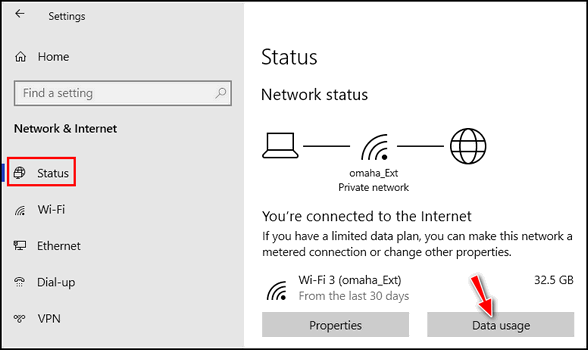
When you click on Data usage, you’ll see an overview based on your connection. If you use more than one type of connection, you can choose the other connections here.
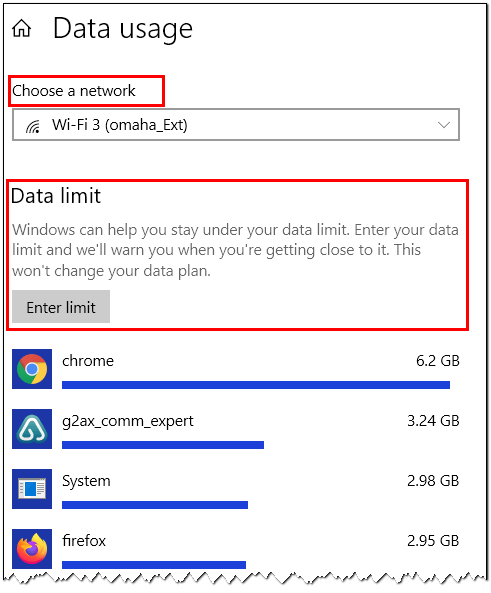
If you have a data cap or limit, click “Enter limit” and Windows will remind you when you’re approaching your data limit.
You’ll also see a complete list of all the programs & apps that are using data and how much data they’re using. In the screenshot above, you can see a truncated version of the apps using the most data on my computer. As you can see, the Chrome browser is using the most data on my PC and the program we use to help folks with our Cloudeight Direct Computer Care Service is using the second most data.
The data usage is upgraded automatically and continually. It resets at the end of each month. You always have an up-to-date view of your data usage, as well as what programs are using the most bandwidth. If you choose, you can reset your data usage at any time. Just scroll to the bottom of the list of programs and apps and click on “Reset usage stats”.
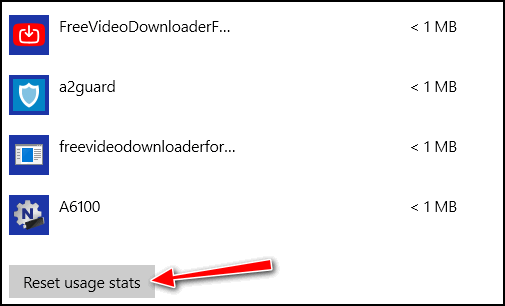
Whether you’re just curious about how much data you’re using, or you want to
see what programs are using the most data, or if you have limited bandwidth and
you need to keep track of data usage so you don’t go over your limit, now you
know where to look.
![]()
Problems Booting Windows 10? Try This Simple
Tip
Windows 10 (all supported versions)
Here’s an easy tip you can use if you have problems starting Windows 10. This tip will also come in handy if you ever need to access the Windows 10 advanced boot menu and use the Windows 10 Troubleshooting tools, System Restore, System Reset, Command Prompt and other Windows 10 tools that can help you get your PC back on the road – so to speak.
So if you have trouble starting your Windows 10 computer – or you if want to boot to the Advanced Boot Menu, do this:
Hold down the SHIFT key and restart your computer as you normally would. Continue holding down the SHIFT key until the Advanced boot menu appears on your screen.
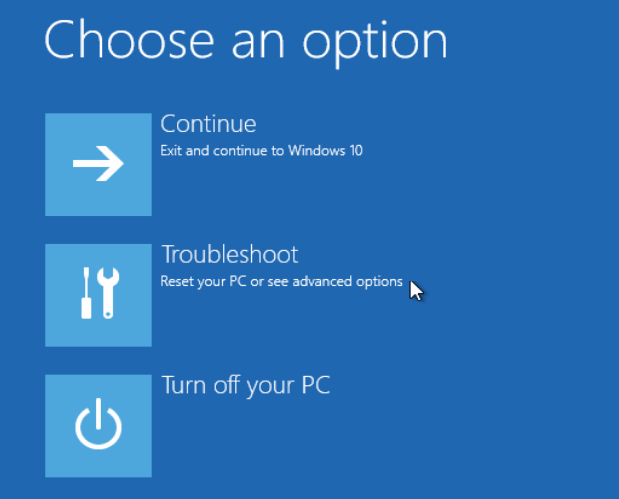
If you’re having problems starting your PC you’ll want to click on “Troubleshoot”. From there you’ll be able to access System Restore, Reset, Command Prompt and other Windows tools you can use to sort out the problems plaguing your PC and get Windows 10 up and running again.
If you want to practice booting to the Advanced Boot
Options Menu, just restart the computer while holding down the SHIFT key. When
you get to the Advanced Boot Menu, just click “Continue” to boot into Windows
normally.
![]()
Want more tips, tricks, and information?
We have thousands of Windows tips, tricks and more on our InfoAve web site.
Subscribe to our free InfoAve Daily newsletter.![]()
Your Purchase Helps Us!
When you purchase any Cloudeight Direct Computer Care Service, you get the
best computer care and repair, at the lowest possible price. Plus, each
Cloudeight Direct Computer Care service you purchase goes a long way in
helping to support our small business.
Your computer fixed - while you watch!
With our Cloudeight Computer Care, we'll fix your computer while you watch.
You'll be getting the best computer repair service available, at the best
price, from people you trust. Our Cloudeight Direct Computer Care single
repair keys are a great deal. They are good until you use them.
For more information
see our Cloudeight Direct Computer Care home page!
![]()

DoNotPay
This is one of the very few of our site picks and/or freeware picks we have not fully tested. There are just too many services available from this site that we do not have the time or need to test them.
The first thing you’ll probably notice is that DoNotPay is an app for Apple iPhone. But do not despair, anyone who has a credit card and a cell phone can sign up. If you’re not an Apple iPhone user you’ll be missing the convenience of having a smartphone app and some of the other features of the Apple iPhone app that are not available via the DoNotPay Web Portal.
And finally, before I get into the Kibbles & Bits of this, I want to point out that neither one of us are attorneys, not even close. As for the legality of DoNotPay, if you’re a doubting Thomas, call your attorney, they get paid to give you legal advice. We don’t get paid much for anything, and nothing for picking Cloudeight site picks. So nothing in this article should be construed as legal advice or us guiding you into doing something you don’t want to do. When it comes to DoNotPay as a site pick, our primary goal is to inform you and let you know what it is and potentially what you can do with it.
Free trials
Every time you sign up for a free trial you expect you’ll end of paying for it because you like it or you’ll forget to cancel when the free trial is over and your credit or debit card will get zapped for the price of the product or service or for a full month of a subscription if you are trying a video streaming service like Netflix, Hulu, CBS All Access. Either way, you end up paying for the free trial.
Yes. You can call your credit card company and tell them you forgot to cancel after the free trial, but you may as well save your time. Besides that – why should a free trial be opt-out, why shouldn’t it be opt-in? In other words, when the trial is over your trial subscription should be canceled automatically and if you want to buy the subscription you should be able to opt into it. But that’s not how it works. If you don’t cancel before the trial ends, you get charged for a month of service. Welcome to “How Rich People Get Rich 101”.
I don’t know how you do things, but I have signed up for free trials and forgotten I did and ended up paying for something I didn’t use. The only way I find out these things is to pore over my credit card statements and find these subscription charges for services I forgot about.
When you sign up for DoNotPay (Apple app or not) you’ll be able to generate a Free Trial Card. A Free Trial Card is a virtual credit card that you can use to sign up for free trials of any service and do so anonymously. You can try any service you want, and generate a DoNotPay Free Trial Card (virtual credit card) instead of using your real credit card.
So, when the free trial ends, the DoNotPay Free Trial Card automatically declines to be charged, thus ending your free trial.
Why would you want to do this? Well… you don’t have to remember to do anything or cancel anything. DoNotPay automatically sends you an email when you sign up for a trial service and another when the trial ends. It’s nice to get the email at the end of a trial just in case you want to transform the trial subscription into a full paid subscription. If you do decide to convert your trial subscription to a full subscription, you’ll need to update your payment information with your real information and your credit card number. and – in most cases – give up your real name and address.
I signed up for DoNotPay via the DoNotPay Web Portal. I wanted to try a trial subscription to CBS All Access. I generated a DoNotPay virtual credit card that comes complete with the credit card number, CVV number (the 3 digit number on the back of any credit card), expiry date and zip code (not mine). Along with the virtual credit card came the following instructions:
Card Details
The DoNotPay card cancels your subscriptions for you. It will automatically approve on “free trial” or billing pages, but never approve subscription (or other) charges.Never Ever Pay
We are so sure it works that you are not responsible for any charges made on the card. You can just go crazy and we will never ask you to pay.How To Use Card
You can use any name or address when prompted. However, make sure the card number, expiration date, and zip code matches the information on the card.
That’s it. I tried a streaming service called CBS All Access. I received an email from DoNotPay when I signed up and one when the trial was over. Zap! My subscription ended. I wanted to see “Star Trek Picard”
Is this legal? Who knows? I’m not an attorney. DoNotPay has been featured on many major U.S. TV networks, and newspapers and by the BBC. You’re right – they are not lawyers either – but they have lawyers and we don’t. DoNotPay was founded 5 years ago and they are growing.
We’re just here to tell you about DoNotPay – you have to decide whether you want to use it. We want you to be aware of it – if you don’t hear about it from us, you’re bound to hear about it from someone else.
Other stuff
DoNotPay offers quite a lineup of services, here are a few of them.
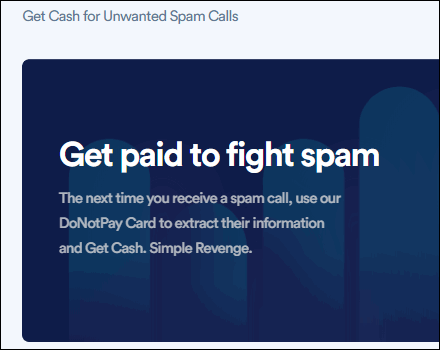
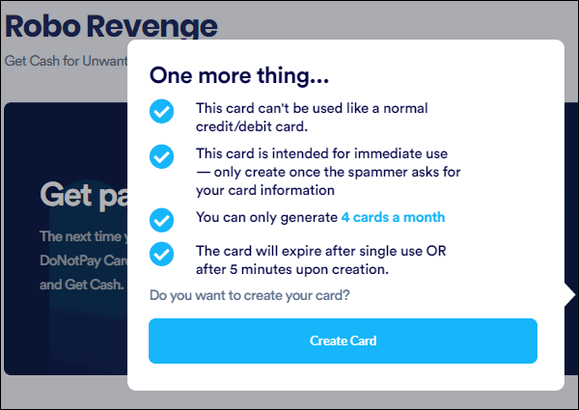
Above: Teach RoboCallers a lesson. But if you want our advice the best policy is to hang up on these miscreants.
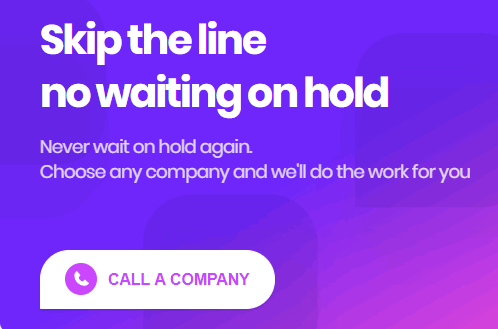
Some screenshots removed to fit our newsletter. You can see them all here.
Please remember… we have not tested most of the services on this site. Visit the site, see what they offer, then use your discretion. We just wanted you to know about DoNotPay and what the services they offer might be able to do for you.
Learn more about DoNotPay here.
And please read
DoNotPay’s privacy policy here.

VERSION 8.43 NOW AVAILABLE!
If you purchased or renewed Reg Organizer through Cloudeight within the last 12 months, you're entitled to a free version upgrade to Reg Organizer 8.43.
Save $14 on Reg Organizer right now!
Reg Organizer - A Swiss Army Knife of Windows Tools - Works Great on Windows 10!
![]()

This Could Be the Last Time
“Well this could be the last time
This could be the last time
Maybe the last time
I don’t know…” (Mick Jagger/Keith Richards “The Last Time”)
It was the 49th anniversary of my grandfather’s death yesterday. It hardly
seems that long – there’s rarely a day that passes when I don’t think of
him. You know, thinking back, I can’t remember the last words I said to him
or the last words he said to me, but I do remember I made him pancakes the
night he died. He had not been eating well and he said pancakes sounded
good. I made him some pancakes, but he hardly touched them.
Later that evening – and it seems to me it was around 6:30 – went in to take
a bath and collapsed on the floor. I didn’t know as he walked away to the
bathroom that it was the last time I’d ever see him alive. The next time I
saw him he was dead and my world was never the same again.
It crossed my mind yesterday, that I’ve lived twice as long without him in
my life as I did with him in my life- that is if you count the number of
days he was physically in this world. But he’s been with me every day, every
one of those 17,898 days since that day he walked into the bathroom to take
a bath and died before he ever could.
We live each day as if we have unlimited days, but we all know that’s not
true. I don’t remember the last words I said to my grandkids the last time I
saw them. I don’t remember the last words I said to my kids the last time we
talked.
I don’t remember what I said to my best friend David the last time we
talked. But I know now it was the last time we’ll ever talk. David passed
away
Please read the rest of
this essay here.![]()
Important news!
Are you planning on upgrading from Windows 7 to Windows 10? Do you want your Windows 10 computer to look and work more like Windows 7?Windows 10 Transformation Service
We will continue to offer our Windows 10 Transformation service for those who want our assistance in upgrading their Windows 7 or Windows 8 computer(s) to Windows 10. With our Windows 10 Transformation service, we will assist you with the upgrade to Windows 10 and then, after Windows 10 has been installed, we'll come back and make your computer look and work much more like Windows 7. You can learn more about this service and/or get a Windows 10 Transformation service key here.
Windows 10 Customization Service
We will continue to offer or Windows 10 Customization service for those of you who have already upgraded to Windows 10, purchase a new computer with Windows 10 on it, or who are using Windows 10 and would prefer to have it work and look more like Windows 7. If you're interested in having us make your Windows 10 PC look and work much more like Windows 7, visit this page to learn more and/or get your Windows 10 Customization service key.
![]()

To Tell the Truth
Not many of us want to give out information to sites on the Web. We think by
now, we're all a little gun shy when it comes to answering questions like:
"What was the name of your first school?"
"Where did you mean your spouse?"
"What was your first phone number?"
"In what city did you get married?"
"What model was your first car?"
"Where was your grandmother's maiden name?"
"Where was your father born?"
When you sign up for an online account sometimes the site will ask you
security questions, that they can ask you down the road to prove the person
logging in to the site is really you. It's really a good thing. It protects
you. Not many hackers would know your grandmother's maiden name was Ramsey.
Or that your father was born in Bleakmold, Kanas. So, if you have your user
name and your password and the answer to your security question at the
ready, you'll be able to log into your account.
But what happens is, there's always a part of us that doesn't want to give
out this kind of information, so instead of saying grandmother's maiden name
was Ramsey, you said it was Pocahontas. It's cute and clever, but what if a
couple of years from now you want to log into your bank account and the bank
asks you to answer your security question. Are you going to remember you
fibbed and said her maiden name as Pocahontas? Nah. You won't remember. And
if you don't remember you will go through a lot of hassle trying to get into
your account.
So, our Back to Basics tip of the day is to always tell the truth when
setting up an account that asks you to set security questions. They are
generally for your own good and they do a good job of keeping hackers with
stolen passwords from accessing your account(s).
"If you tell the truth, you don't have to remember anything." - Mark Twain
![]() <
<
When you support us with a small gift, you help us continue our mission to keep you informed, separate the truth from the hyperbole, and help you stay safer online. Plus, our computer tips make your computer easier to use.
Did you know that we provide support to thousands of people? Every week we help dozens of people via email at no charge. The questions and answers you see in our newsletters are from the email answers and help we provide to everyone free of charge.
Thanks to your gifts, we do a lot more than provide this free newsletter. We help you recognize online threats, fight for your online privacy, provide you with the knowledge you need to navigate the Web safely, provide you with suggestions for safe, free software and websites, and help you get more out of your PC.
Please Help us keep up the good fight with a small gift.
Interested in making an automatic monthly gift? Visit this page. Help us keep helping you... and helping you stay safe on the Web.
![]()
Sales of the following products and services help support our newsletters, websites, and free computer help services we provide.
Cloudeight Direct Computer Care: Single Keys, SeniorPass or Season Tickets - always a great deal. Cloudeight Direct Computer Care is like having PC insurance. Get more information here.
Emsisoft Anti-Malware: Emsisoft is the only Cloudeight endorsed and recommend Windows security program. It provides users with a complete antivirus, antimalware, anti-ransomware, anti-PUPs solution. We offer single Emsisoft licenses and multi-computer licenses at discount prices. Also, we offer our exclusive Emsisoft with Cloudeight installation & setup. Get more information here.
Thunderbird Email Setup: Thunderbird is a great email program that you can use with your Gmail and Outlook.com (Hotmail) webmail accounts as well as with your Internet provider's email. We'll set it up correctly you. Our set up includes configuring up to 3 email accounts and setting up Thunderbird to use stationery (if desired). Our Thunderbird Email Setup Service is always a great deal. For more information visit this page.
Reg Organizer 8.43: Reg Organizer is the Swiss Army Knife of Windows tools. It's far more than just a registry optimizer and cleaner... it's a Windows all-in-one toolkit. Reg Organizer helps you keep your computer in tip-top shape and helps you solve annoying Windows problems. Reg Organizer works great with Windows 10! Get more information about Reg Organizer (and get our special discount prices) here.![]()



These products and services are recommended and endorsed by Cloudeight:
Also... don't forget: 
We'd love to hear from you!
If you have comments, questions, a tip, trick, a freeware pick, or just want to tell us off for something, let us know.
If you need to change your newsletter subscription address, please see "Manage your subscription" at the very bottom of your newsletter.
We received hundreds of questions for possible use in IA news. Please keep in mind we cannot answer all general computer questions. We try to personally answer as many as we can. We can only use a few to in each week's newsletter, so keep this in mind. If you have a support question about a service or product we sell, please contact us here.
Subscribe to our Daily Newsletter!
Get computer tips & tricks every night. Our daily newsletter features a computer tip/trick or two every day. We send it out every night around 9 PM Eastern Time (USA). It's short and sweet, easy-to-read, and FREE. Just visit this page and sign-up. All you have to enter is your email address. Once you confirm your subscription, you'll receive our daily newsletter every day, six days a week. You can unsubscribe at any time.
Print our Cloudeight Direct Computer Care Flyer!
Print our Cloudeight Direct Computer Care Flyer and spread the word about our Cloudeight Direct Computer Care repair services. Get our ready-to-print flyer here.
We hope you have enjoyed this issue of InfoAve Premium. Thanks so much for your support and for being a Premium subscriber.
Have a great weekend.
Darcy & TC
Cloudeight InfoAve Premium - Issue #855
Volume 17 Number 19
February 28, 2020
Not a subscriber? Subscribe to our InfoAve Premium Newsletter
Share Us on Facebook!
We'd love for you to share us with your family and friends on Facebook. Help us by sharing us on Facebook! 

"Cloudeight InfoAve Premium" newsletter is published by:
Cloudeight Internet LLC
PO Box 73
Middleville, Michigan USA 49333-0073
Read our disclaimer about the tips, tricks, answers, site picks and freeware picks featured in this newsletter.
Copyright ©2020 by Cloudeight Internet

