
Issue #862
Volume 17 Number 26
April 17, 2020
Dear Friends,
Welcome to Cloudeight InfoAve Weekly Issue #862. Thank you very much for subscribing and for being a part of our Cloudeight family. We appreciate your friendship and support very much! Please share our newsletters and our Website with your family and all your friends.
We wish you all the best during the global pandemic. Our prayers and good wishes go out to all of you during this difficult time.

We need your help! Please help us keep on helping you!
When you support us with a small gift, you help us continue our mission to keep you informed, separate the truth from the hyperbole, and help you stay safer online. Plus, our computer tips make your computer easier to use.
Did you know that we provide support to thousands of people? Every week we help dozens of people via email at no charge. The questions and answers you see in our newsletters are from the email answers and help we provide to everyone free of charge.
Thanks to your gifts, we do a lot more than provide this free newsletter. We help you recognize online threats, fight for your online privacy, provide you with the knowledge you need to navigate the Web safely, provide you with suggestions for safe, free software and websites, and help you get more out of your PC.
Please Help us keep up the good fight with a small gift.
Interested in making an automatic monthly gift? Visit this page. Help us keep helping you... and helping you stay safe on the Web![]()

A comment from Cleste
Darcy and TC. I was very touched with your personal thanks for my
donation. In the past three years and after many donations, you are
only the second organization to do this without attaching a form
asking for another immediate donation. How refreshing! Cleste
A comment from Martie
TC cleaned up my laptop and got rid of things I didn't need and it
works much better now. My mouse has never moved so fast. LOL, I have
had several computers worked on by TC and Darcy and they have fixed
the problem every time. I recommend them for any problems you are
having. Martie
A comment from Sharon
I want to thank you for all the help you've given me over the years,
and most recently for helping me with my Thunderbird address book.
I've followed you for years and have had you do computer care, I have
purchased programs you suggest, and I do nothing unless it's ok'd by
you. You are the best!
A comment from Alice
Darcy, you have a lot of patience and I am glad you do. I appreciate
all you did to get my e-mail working again. I know if I had written
down the new PW when I downloaded an app it would have been a lot
easier for you. I promised myself I will do better in the future.
Everyone needs to know just how computer smart you are. Thank you for
all you do for me and all the other "seniors". Stay safe and healthy.
A big Cloudeight "Thank you!" to Cleste, Martie, Sharon, Alice and everyone who took time out to write to us, share a comment and/or share us on Facebook! We appreciate your kind words and your support very much! EB & TC.
![]()
Your Purchase Helps Us!
When you purchase any Cloudeight Direct Computer Care Service, you get the best computer care and repair, at the lowest possible price. Plus, each Cloudeight Direct Computer Care service you purchase goes a long way in helping to support our small business.
Your computer fixed - while you watch!
With our Cloudeight Computer Care, we'll fix your computer while you watch. You'll be getting the best computer repair service available, at the best price, from people you trust. Our Cloudeight Direct Computer Care single repair keys are a great deal. They are good until you use them.
For more information see our Cloudeight Direct Computer Care home page! ![]()

Bonnie wants to control things on
Facebook
Is there software that will automatically hide things on Facebook? Would you
recommend Social Fixer? I get so tired of the political posts, sponsored
posts, Memory of things friends post of years ago. I need your help. Stay
well and stay safe. Thanks and God's blessing, Bonnie.
Our answer
Hi Bonnie. Facebook is ad-driven, so if you see an ad you don't like, you
can click where you see the three … and it gives you options to never see
that particular ad again. I don't advise using any of the many add-ons as
many are malware or questionable programs that may cause even more problems
for you.
As far as the memory of things from friends, you would have to block that
friend. The only way those show, is if the friend sees their own memory on
their page and chooses to share with their friends. Facebook is not doing
that.. your friends are choosing to share. You would have to unfriend the
friends and/or block them to prevent their shares from showing on your
timeline.
I hope that answers your questions, Bonnie.
------
Bonnie wrote back: "Thank you so much. I will now quit looking for such
a software program. I don’t know what I’d do without you people. You are mazing. I
so enjoyed reading the “Easter story” you had a few days ago. It was awesome
Peace and God’s blessings. Bonnie"
![]()
Mae encounters a scam
Last night Windows 10 restarted without my permission. Now it wants my
Hotmail password but it doesn’t recognize it when I type it in. Then
it asked
for my name birthdate & postal code. Next, it wanted the address of 5 people
to whom I had sent emails and the subject line. Is this a scam?
Our answer
Hi Mae. You encountered a scam. Always make sure you go to the correct site
to log in to your Hotmail account. If you typed in your Hotmail password on a
counterfeit, fake Hotmail site (scam form) when you typed in your correct
Hotmail password you just gave the criminals your Hotmail password. It's
very important that you change your Hotmail password immediately.
You've been the target of a phishing scam. Your correct password did not
work on the fake Hotmail site because it was a fake site, so when you typed
in your password, you gave it to the scammers. And of course, it did not work
to log in to your account because the page was fake. Remember a Hotmail
account is a Microsoft account (Hotmail, Outlook.com, MSN.com, Live.com,
Live.ca are all Microsoft accounts).
As soon as you possibly can, change your Hotmail password:
Sign in to your Microsoft account
using your current password. If you forgot your password, select "Forgot my
password" and follow the following steps:
Once you've signed in, select Security.
Select Password security.
Type your current password, then type a new password and type it again to
verify.
Select Save.
For deeper account sign-in issues,
see How to reset your Microsoft account password.
In the future make sure you're logging into the correct Microsoft/Hotmail
site. Here's the correct log in page for Hotmail (and all Microsoft accounts
- Outlook.com, Hotmail.com, MSN.com, Live.com, Live.ca)
https://outlook.live.com/owa/
And here's something to always remember...
What happens on your local computer (updates, reboots, etc.) does not affect
what happens on the Web or the Internet - if it did, can you imagine what a
mess we'd all have if our computers problems changed the internet? A Windows
update does not change your Hotmail password.
If you need any more help, please let me know. I'm so sorry this happened to
you.
![]()
Sharon wants to find and remove duplicate photos
My picture file is a mess. Is there a program you would recommend to clean
up duplicate pics, one that is simple for anyone to use?
Our answer
Hi Sharon. You have to be really careful when you use a duplicate file
finder for important/precious pictures. Some duplicate file finders don't
compare all the elements of a picture. They may only go by file name - and
this could result in problems. We
found one we trust, but you still have to exercise some care and make sure
you're not deleting something that is not a duplicate.
Read our article here about our
recommended duplicate file finder.
I hope this helps you, Sharon. Be safe.
------
Sharon wrote back: "Thank you so much. After reading your email I think
I will manually delete the duplicates. After all, I have plenty of time at
home right now, and I will eventually get it done. Stay healthy and thank
you!"
![]()
Wayne cannot fill in forms online
My computer has lost the ability to fill in information like my name,
address, e-mail address etc. How can I correct this? I seem to be up to
date on my programs. I am using Chrome. Help! Thank you.
Our answer
Hi Wayne. It most likely is a browser problem, not a computer problem.
The best and easiest fix is to reset your browser.
Here's how to Reset Chrome:
In Chrome, open Settings [ Type chrome://settings/ in the address bar or click the 3 vertical dots in the top right corner and click on settings ]. In Settings, scroll down to the bottom and click ” Show advanced settings”. Next, scroll down to the bottom of Advanced Settings until you see this:
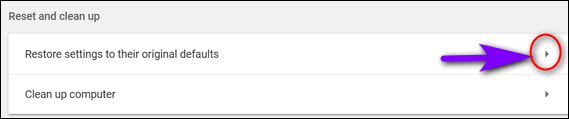
Click on the arrow (see above), the Reset dialog appears (see below).
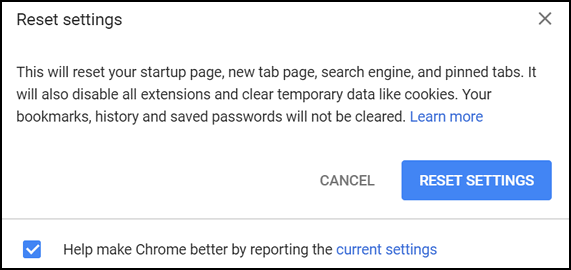
Click the Reset button. Wait while Chrome resets. Then close Chrome and
re-open it. Chrome will be reset to its defaults and all your extensions
will be disabled. You can re-enable the extensions you need.
Let me know if you need more help.
![]()
Judy sees our start page with different themes on different
computers
Both my laptop and PC have Windows 10, Firefox browser with Cloudeight
start page and Emsisoft protection. My laptop start page is Easter, but
my PC start page is still St. Patrick's Day. How do I make my PC start
page Easter? A long time follower and user. Love you two. Thank you,
Judy
Our answer
Hi Judy. Thanks so much.
It looks like it's been a while since you cleared your browser's
cache/history on your PC.
On your laptop, you're seeing our page in real-time; on your PC you're
seeing our page (the background) from your cache (history)...
You'll need to clear your browser's history (Firefox) on your PC this
way.
1. Open Firefox. Click on the settings icon & click "Options".
2. Click on Privacy & Security.
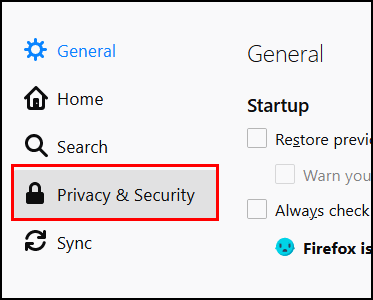
3. Scroll down until you see "History" and click "Clear History".
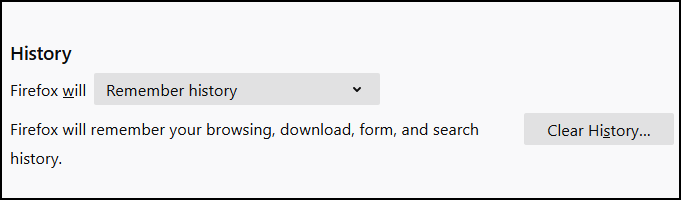
4. Next to "Time range to clear:" click the down arrow and choose
"Everything", then click the "Clear now" button.
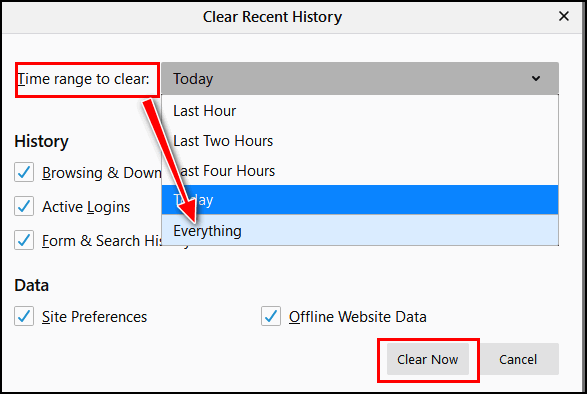
After you do this, close Firefox and reopen it. Now try our Start page
at
https://thundercloud.net/start/.
Be safe!
-----------------
Judy wrote back: "Thank you so very much, it worked! I promise I
will send some $$ after the 9th when my credit card changes. Thank you,
Judy"
![]()
Dennis wants to make a screensaver from a YouTube video
Hi, my wife and I have been in isolation since the 15th of March so the
computer has been getting a massive workout. I have come across a U tube
video which I would dearly love to turn into a screensaver. Can this be
done if so any advice would be great?
This week's newsletter arrived late and I immediately thought the worst
knowing the Corona Virus is causing major problems over there hoping
everything is ok for the two of you. Stay Safe, Dennis.
Our answer
Hi Dennis. We are fine and hunkering down and following the rules.
Thanks for your concern.
Making a screensaver from a YouTube video is a rather complicated
process and requires that you download the YouTube video, convert it SWF
flash format, then use a screensaver maker to convert the SWF to a
screensaver. It means you'll need to download at least 2 programs and
many of these types of programs are often bundled with malware.
I think you'd be better off just downloading the YouTube
video and playing it on your computer whenever you want to. Screensavers
are no longer necessary and screensavers do not come on automatically
until you've stopped using your computer.
If you still want to try creating a screensaver from a YouTube video,
you can get the complete instructions here.
I do not recommend it and we cannot vouch for any of the programs
recommended in that article. Be aware that some programs/apps may be
bundled with malware or PUPS.
Be safe and be well!
-------
Dennis wrote back: "Thanks, I rarely do anything without checking it
out first most of the things I want to do are generally covered but you.
in this case, one will be taking your valued advice. Dennis"
![]()
Mildred's Windows 10 search stopped working
My search does not work and nothing I try to fix it works. TC suggested
I do a reset to fix the problem. I have 2 questions:
Question # 1. If I wait for the next big update from Microsoft would
that fix my problem?
Question # 2. If I do a reset, I need to know if I will lose all my POP
Mozilla Thunderbird mail that is on my computer? know I will have to
reload all programs including Mozilla which I can do but don't want to
lose some important e-mails in files on my computer. I USE POP not IMAP
in Gmail. I do not keep any mail stored on the Gmail web site.
Our answer
Hi Mildred. I hope all is well with you and that you're staying safe.
The next Windows 10 Update is coming next month and I do not know if it
will fix your problems. However, it might -- if you feel like waiting for a
month or longer to find out.
If you do a reset you should not lose your POP Mail stored on your
computer. You will need to reinstall Thunderbird. But I cannot guarantee
you won't lose any mail. That being said, even if you check your Gmail
using POP settings, Gmail keeps a copy in a folder called "All Mail".
The best idea, assuming you don't want to wait a month for Windows 10
version 2004, is upgrading your PC to the very latest
version of Windows 10 using the download assistant on the following
page:
https://www.microsoft.com/en-us/software-download/windows10.
Click the Upgrade Now button and follow the on-screen instructions.
It may take several hours to complete, but you won't lose any programs
or files. Keep in mind that it now says November 2019 Update, Windows
1909. Even if you have version 1909 on your computer, the version on the
web will likely be newer as Microsoft constantly makes minor changes to
version 1909, so most likely it will be an upgrade even only a minor
one.
I hope this helps you, Mildred.
--------
Mildred wrote back: "IT WORKED! and I did not have to reinstall any of
my programs or apps. Thank you so much. I am well and hope you are well
and safe. God Bless. Mildred"
![]()
Sharon does not want to use a password to log into Windows 10
I want to cancel my login password. When I purchased this computer the
computer tech insisted I have a login password setup. I told him I
didn't want a password setup. He kept insisting, so he set one up and I
have regretted it ever since.
I followed the instructions from Microsoft to turn this off but it only
made it worse. Plus I am tired of having to reset my password all of the
time just because Microsoft says to.
Our answer
Hi Sharon. The computer tech was right, it's not a good idea to leave
your PC unprotected even if no one else uses it. If you do not want to
use a password, at least use a 4-digit PIN. To learn how to use a PIN
instead of a password, see our
instructions here.
The only way to remove your password if you're using a non-Microsoft
account is this:
Right-click the Windows 10 Start button & click run
Type netplwiz in the Run box and press Enter.
Select your username from the box in the middle
Uncheck the box above it by ‘Users must enter a user name and password
to use this computer
Enter your password to confirm the change, then click Apply/OK.
NOTE: If you have typed your password incorrectly during ANY
previous Windows 10 boot, this will not work. If, after following the
steps above to remove your password you are still being asked for a
password when you start up or restart your computer do this:
Right-click the Windows 10 Start button & click run
Type netplwiz in the Run box and press Enter.
Select your username from the box in the middle
Check the box that says "Users must enter a user name and password..."
Add your password
Reboot
Then... do this again:
Right-click the Windows 10 Start button & click run
Type netplwiz in the Run box and press Enter.
Select your username from the box in the middle
Uncheck the box above it by ‘Users must enter a user name and password
to use this computer
Enter your password to confirm the change, then click Apply/OK.
We hope that you'll consider using a PIN instead of removing your
account protection (password/PIN) from your PC.
![]()

Attention Cloudeight SeniorPass Holders! Announcing our new SeniorPass Telephone Hotline Service
Don't have a Cloudeight SeniorPass? It's a great deal. Learn more here.
During this global crisis, we are offering a special telephone hotline service to all SeniorPass holders. There are reports of many COVID19 scams targeting seniors. If you are approached by a scammer or encounter something suspicious, you can use our hotline to discuss your situation with us. We check into it for you and do all we can to help you.If currently have a SeniorPass, all you need to do is contact us. Send us your telephone number and a brief message describing your problem and we'll call you back during normal business hours.
If you don't yet have a Cloudeight SeniorPass and you'd like to know more about our SeniorPass, please see this page.
Please note: Currently, our telephone hotline service is only available to SeniorPass holders in the U.S.A.due to international call restrictions.

Coronavirus (COVID-19)Telephone Scams and More
A tip for everyone
When times are tough and people are afraid, one thing you can count on is that miscreants will be out looking for easy money by taking advantage of uncertainty and fear. The current coronavirus pandemic has become a virtual gold mine for scammers who prey on the innocent and trusting.
Our mission is to keep you safe. And as we have always said the best thing you can do to stay safe and avoid falling for scams is to use your common sense and stay informed. In the interest of keeping you informed, we are posting a few phone scams complete with audio and transcripts, so should you get one of these calls, you won’t be a victim.
(If you want to skip directly to the sample recordings of phone scams click here.)
According to the FCC…
As the novel coronavirus (COVID-19) pandemic continues to impact the United States, phone scammers have seized the opportunity to prey on consumers.
The FCC has received reports of scam and hoax text message campaigns and scam robocalls offering free home testing kits, promoting bogus cures, selling health insurance, and preying on virus-related fears.
A text message scam may falsely advertise a cure or an offer to be tested for coronavirus. Do not click on links in texts related to the virus, and check cdc.gov/coronavirus for the most current information.
Text message hoaxes may claim that the government will order a mandatory national two-week quarantine, or instruct you to go out and stock up on supplies. The messages can appear to be from a “next door neighbor.” The National Security Council tweeted that these are fake.
A text message scam impersonating the U.S. Department of Health and Human Services informs recipients that they must take a “mandatory online COVID-19 test” with a link, warns the BBB.
Scammers are also using robocalls to target consumers during this national emergency.
For example, the World Health Organization recently issued a warning about criminals seeking to take advantage of the pandemic to steal money or sensitive personal information from consumers. It urges people to be wary of phone calls and text messages that purport to be from the WHO, or charity organizations, asking for account information or for money.
The FCC has received reports of robocalls purporting to offer free virus test kits, in an effort to collect consumers’ personal and health insurance information. One pernicious version of this scam is targeting higher risk individuals with diabetes, offering a free COVID-19 testing kit along with a free diabetic monitor. Other robocalls are marketing fake cures and asking for payment over the phone.
If you think you’ve been a victim of a coronavirus scam, contact law enforcement immediately.
The FCC offers the following tips to help you protect yourself from scams, including coronavirus scams:
- Do not respond to calls or texts from unknown numbers, or any others that appear suspicious.
- Never share your personal or financial information via email, text messages, or over the phone.
- Be cautious if you’re being pressured to share any information or make a payment immediately.
- Scammers often spoof phone numbers to trick you into answering or responding. Remember that government agencies will never call you to ask for personal information or money.
- Do not click any links in a text message. If a friend sends you a text with a suspicious link that seems out of character, call them to make sure they weren’t hacked.
- Always check on a charity (for example, by calling or looking at its actual website) before donating. (Learn more about charity scams.)
For more information about scam calls and texts, visit the FCC Consumer Help Center and the FCC Scam Glossary. You can also file a complaint about such scams at fcc.gov/complaints.
Forewarned is forearmed… so here’s to keeping you safe. You can
hear actual recordings of these scams here.
![]()
How to Wipe Your Computer and Reinstall Windows 10
Windows (all supported versions)
If you’re going to be giving away or selling your Windows 10 computer – or you just want a completely fresh start – you don’t need to download any 3-party software to wipe your personal information from your computer and reinstall a fresh copy of Windows before you give it away or sell it.
WARNING: Do not do this if you want to keep your files. This method will wipe everything and reinstall Windows 10.
Let’s get started…
1. Right-click on the Windows 10 start button & click Settings
2. In Settings > click on Update & Security.
3. In Update & Security > click on Recovery
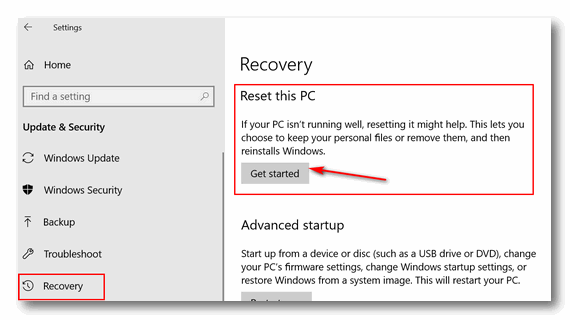
4. In Recovery under Reset this PC” > click on “Get started”
5. When you click on “Get started”, you’ll have at least two options…
a. Keep my files – Removes apps and settings, but keeps your personal files.
b. Remove everything – Removes all of your personal files, apps, and settings.
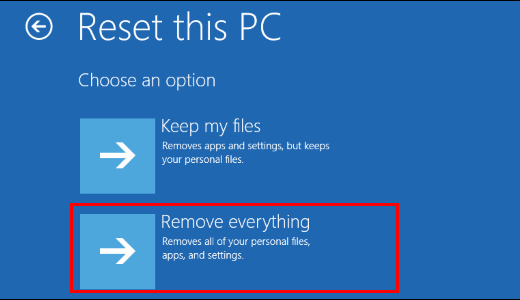
6. Click on Remove everything.
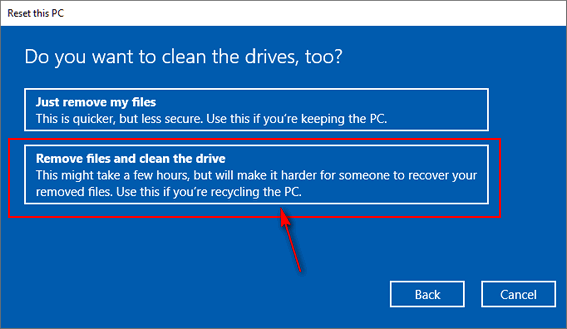
7. Windows will ask if you want “Just remove my files ” or
“Remove files and clean the drive”. Since you’re not keeping the
computer (or you just want to start with a completely clean computer),
choose “Remove files and clean the drive” Selecting this wipes the C:\
drive (or Windows drive) of everything and then reinstalls Windows 10.
After you do this, when you give the computer away or sell it, it’s like
a computer that has never been used. Or if you want to keep the
computer, it’s almost like having a new computer.
Once you click on “Remove files and clean the drive” Windows will
warn you and ask you to confirm you want to proceed with this
operation. After you confirm that you want to do this, Windows will
start the process of wiping the drive and reinstalling Windows 10.
This could take a few hours. But don’t worry — you don’t have to
hang around while Windows does its thing, it’s automatic. When
Windows has finished wiping the drive and reinstalling a fresh copy
of Windows 10 it will be like a new computer. Whoever you give it
or sell it to, will have to set up time zone, language, user
accounts, etc. – Just like they’d have to do with a new computer.
And if you want to give yourself a brand new start you can also use
this method – but beware – make sure your files are backed up or
you’ll lose them and you won’t be able to recover them.
![]()
Plan a Movie Night With Your Family or Friends
Windows 10 & Chrome and/or the new Edge browser
The world’s crazy right now with COVID-19 causing entire countries to shut down. I’m sure that one day we’ll look back on this time as if it were a bad dream, but I know we’ll get through it. What we all need right now are things – fun things – to help us get our minds off all the bad news and help us pass the time as we all fight through this pandemic.
If you’re one of the tens of millions who are sheltering in place or practicing social distancing – listen up! This is for you.
Since family gatherings and sharing time with your kids, grandkids, and friends may not be possible right now, why not organize a special movie night. You can all watch the same movie together, even though you can’t be together. What a great way to spend time together – you’ll even have a chat box where you can all chat while watching the movie.
All you need are the following: a streaming device (Roku, Amazon Firestick, Chromecast, etc.), Google Chrome browser or the new Microsoft Edge browser, a Netflix subscription, and the new free Netflix Party extension. Since 167 million people have Netflix subscriptions, and everyone can download Chrome or the new Edge and the Netflix Party extension for free, there’s an excellent chance a fun movie night is in your future.
I’m going to let the Netflix Party people tell you more about it while I get ready to have a movie night with my grandkids who live 100 miles apart. As soon as they tell me what movie they want to watch I’ll set up a fun family movie night for all of us while we all shelter in place.
So, without further yammering by yours truly, let me introduce you to the Netflix Party people:
A new way to watch Netflix together
Netflix Party is a new way to watch Netflix with your friends online. Netflix Party synchronizes video playback and adds group chat to your favorite Netflix shows.
Join over 1,000,000 people and use Netflix Party to link up with friends and host long distance movie nights and TV watch parties today!
01 Install Netflix Party
To install Netflix Party, start off by clicking the “Install Netflix Party” button on this page. Once you are redirected to the Chrome Web Store, click “Add to Chrome” to finish installing Netflix Party.
02 Open a Video in Netflix
Go to Netflix’s website. Choose any show you would like to watch and start playing the video.
03 Create your party
To create your party, click on the red “NP” icon located next to the address bar. Then click “Start Party” to get the party started, and share the party URL to invite friends.
04 Join a Netflix Party
To join a party click on the party URL, which will redirect to Netflix’s website. Then click on the “NP” button next to the address bar, and you should automatically join the party.
Get going. Let’s have a movie night! Read more about and/or install the Netflix Party extension right now. Remember it’s only for Google Chrome and Microsoft Edge. If you don’t know how to install Chrome extensions on the new Microsoft Edge see this page.
And if you want to see how it works, watch this video.
Windows 10: Version 2004 – The Next Version of Windows 10
All Windows 10 users

The next version of Windows 10 is due out next month. It’s called Windows 10 version 2004, at least for now.
There are not many earth-shaking changes in version 2004, but there are some new features that are coming we think you’ll like. Here are the changes coming that we think you’ll like.
New Cloud Reset Option
The new cloud reset option is not the same as the cloud-reset option found in some previous versions of Windows 10. Microsoft is introducing a new, more refined and more reliable reset option in Windows 10 version 2004.
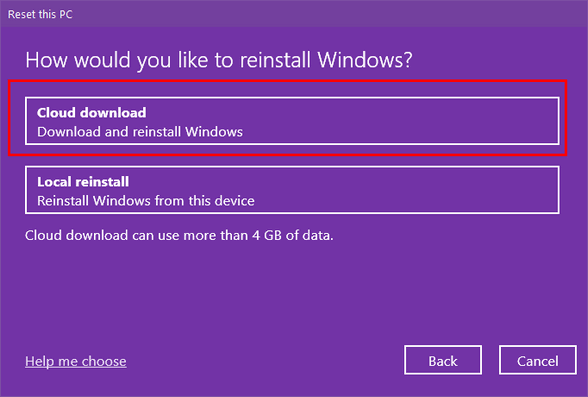
The new cloud-based Reset option will download the install image from Microsoft instead of using the files currently stored on a hidden partition of the hard drive. But the new cloud-reset option works like the standard local reset as it will reinstall whatever version of Windows 10 that is currently installed – and you’ll have the option to keep all your files or remove everything.
The improved cloud reset will download a fresh copy of Windows 10 from Microsoft’s servers and install it on your computer. It will reinstall the version of Windows 10 that is currently installed on your device. In other words, it will not reinstall the version of Windows that was installed on your device when you bought it – so you don’t have to worry about slipping back to Windows 7, Windows 8x or an earlier version of Windows 10.
Notification improvements
In Windows 10 version 2004 you will be able to off app notifications right in the notification popups (“notification toasts”) by clicking the settings gear and choosing “Turn off all notifications for (application-name).” Our opinion: Nice feature.
Cortana
You either love Cortana or you hate Cortana. If you’re one of the former, keep on reading.
Beginning with Windows 10 version 2004. Cortana will be a standalone Microsoft Store app. It will have its own taskbar button to launch anew speech-based interface that also supports typing. Microsoft says this change is “part of evolving Cortana from a general digital assistant to a personal productivity assistant that helps you in the Microsoft 365 apps.” But removing Cortana from Windows and making it a Store app, also means Microsoft can update it more frequently. If you use Cortana, that’s a good thing.
New & Improved Quick Search Features
Microsoft has added a few quick searches along the bottom of the Windows Search (taskbar search) window for instant access to frequently used searches such as the weather and latest news.
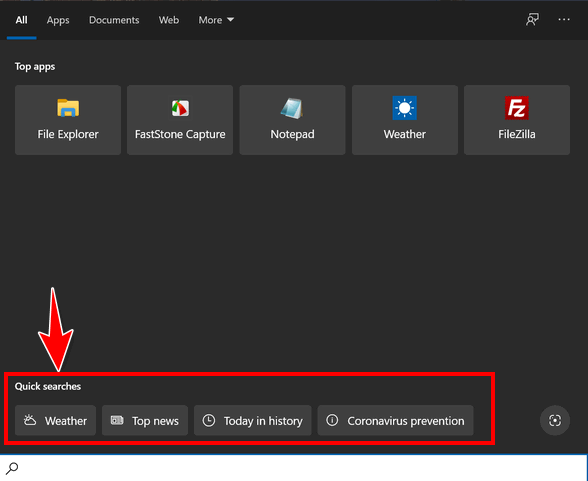
There’s also a new image search button that lets you take a screenshot and then search for more information. This is a great feature if you’ve seen an image and you want to know more about it, but you’re not sure exactly what to search for. Just take a screenshot and have Bing search analyze it and provide you with more information.
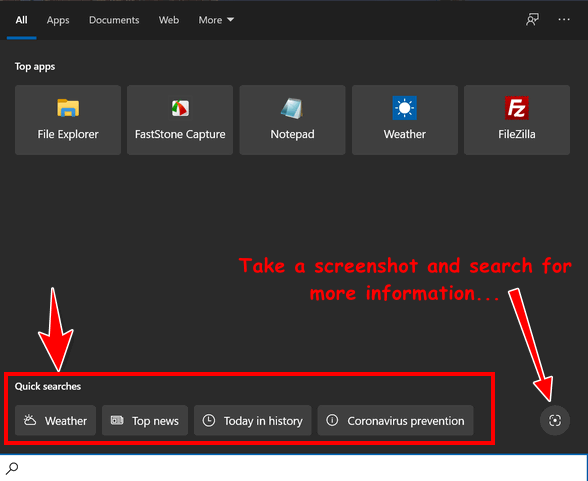
Easier Bluetooth pairing
In Windows 10 version 2004, Bluetooth Swift Pair and is further streamlined so that all pairing occurs in notification popups (toasts), without the need to open the Settings app. Also, Windows 10 version 2004, will auto pair with nearby Bluetooth devices in pairing mode.
More Kaomoji
(▀̿Ĺ̯▀̿ ̿)
I bet you’re thinking… “Just what the doctor ordered!” Well, yesterday I couldn’t spell Kaomoji and now I’m using them. Well, not really and not often. But lots of people do. Anyway, Windows 10 version 2004 gives you access to more Kaomoji right from the Emoji pad.
To open the Emoji pad in Windows 10, press the Windows key the plus the . (period key). Or press Windows key plus the ; (semicolon) key. Now there’s a surefire way to use the semicolon correctly.
Kaomoji is a popular Japanese emoticon style made up of Japanese characters and grammar punctuations, and that are used to express emotion in texting, email, chat, and social media. The word kaomoji is synonymous with Japanese emoticons
When did smileys and emoticons get Japanese names? I don’t know!
( ͡° ͜ʖ ͡°)
And yes, more new features are coming, but most of them are minor.
We’ll have more info about and more tips for Windows 10 version 2004
when it’s released.
![]()
Want more tips, tricks, and information?
We have thousands of Windows tips, tricks and more on our InfoAve web site.
Subscribe to our free InfoAve Daily newsletter.![]()

It's springtime and it's time to get your computer ready for summer. With our new Spring Cleanup service, we'll make that EASY for you.
We'll check your PC, clean it up, optimize it and get it ready for summer...
Here's what we'll do for you:
- We'll connect to your computer and do a deep scan for malware
- We'll check your computer for suspicious programs
- We'll check your browser for problematic extensions/add-ons
- We'll optimize your startups.
- We will check your hard drive
- If you choose, we'll remove your current security software and install Emsisoft and give you a FREE 3-month license
*Our Spring Cleanup Service does not
include repairs. If repairs are needed, we'll give you a special price
on our Cloudeight Direct Computer Care repair service.
![]()

Google’s COVID-19 Information and Resources Website
During times of uncertainty and crises, your best friend is information. But it’s not as easy as you think to find good information, and if you base your health and welfare – and even your survival – on misinformation, you may end up worse than if you had no information at all.
You’ll find all kinds of misinformation and conspiracy theories about COVID-19 online. We cover some of this craziness here.
In times of crisis, we all need access to reliable and truthful information. Additionally, we need reliable information that’s easy to access and at our fingertips whenever we need it.
Which brings me to Google’s efforts to keep us all informed with reliable, trustworthy information. Google has been raked over the coals for years and sometimes justifiably so for real and perceived privacy violation. But let’s be fair… Google has done a lot of good too. One of these “good” things is their COVID-19 Information & Resources website.
This Google COVID-19 website is packed with reliable, easy to find, easy to understand and easy to access information about COVID-19.
Here is a brief look at some of the information and resources you’ll find on Google’s COVID-19 Information & Resources website.
Health Information
Coronavirus disease (COVID‑19)
Also called: 2019-nCov, 2019 Novel Coronavirus
OVERVIEW | SYMPTOMS | PREVENTION | TREATMENTS
Coronavirus disease (COVID-19) is an infectious disease caused by a new virus.
The disease causes respiratory illness (like the flu) with symptoms such as a cough, fever, and in more severe cases, difficulty breathing. You can protect yourself by washing your hands frequently, avoiding touching your face, and avoiding close contact (1 meter or 3 feet) with people who are unwell.
Safety and prevention tips
STAY HOME | SAVE LIVES.
Help stop coronavirus
1. STAY home as much as you can
2. KEEP a safe distance
3. WASH hands often
4. COVER your cough
5. SICK? Call ahead
This section contains several informative videos and links to more information.
Data & insights
See areas affected by COVID-19
Insights from Google Trends
Top searches related to coronavirus
Search interest in coronavirus by country
Resources from Google
Individuals
Stay connected and informed
Training resources for remote working and learning
Find remote job opportunities
Stay updated on travel advisories and airline policies
Educators
Move your classroom online
Distance learning resources for schools
Teach from Home tools for teachers
Free premium Hangouts Meet capabilities
Business
Help keep your business running
Resources to help manage through uncertainty
Training resources for remote working and learning
Free premium Hangouts Meet capabilities
Google’s response efforts to COVID-19
Google.org is committing $50 million to the global COVID-19
response.
Learn More about additional COVID-19 response efforts from Google.
Additional resources
Stay at home and save lives
Staying home right now isn’t just about keeping you and your family safe—it’s about helping to save the lives of others. (Video)
Learn@home
Resources & activities for parents & families to make the coming days as educational and fun as possible.
Family learning resources
Work from home essentials
Tips and tricks to effectively work from home, from troubleshooting poor Wi-Fi to collaborating with coworkers. Playlist – 12 videos
Coping techniques for stressful days
Videos to learn new coping techniques, from a 5-minute meditation to stress-relieving yoga. Playlist — 7 videos
Workout with Me
Turn your home into your personal gym with these exercises that require just a pair of dumbbells or no equipment at all. Playlist — 13 videos
Cook with Me
Join creators in their kitchens to chop, sauté, and cook up a feast with these videos made to accompany you during your own meal prep. Playlist — 11 videos
This Google site is full of information and facts. And it has links to more information and resources that you and your family can rely on.
Take some time and visit Google’s COVID-19 Information & Resources website.
This site is packed with reliable, factual, and easy-to-access information. We hope you bookmark it and refer to it often.
Be well and stay safe. And remember… we really are all in
this together.
![]()

VERSION 8.43 NOW AVAILABLE!
If you purchased or renewed Reg Organizer through Cloudeight within the last 12 months, you're entitled to a free version upgrade to Reg Organizer 8.43.
Save $14 on Reg Organizer right now!
Reg Organizer - A Swiss Army Knife of Windows Tools - Works Great on Windows 10!
![]()

Nobody
I want to introduce myself. You don’t know me, but you have often
wished you did. I don’t belong to a political party. I don’t owe
allegiance to any country. I’m not patriotic but I'm not
antipatriotic. I don’t belong to any country, I don’t owe Anyone
anything. And I’m a qualified candidate; I can run for any office,
in any country, state, province, county, city, town or village.
If you ever found yourself voting for the lesser of two evils, and I
know you have, I’m your candidate. I don’t need your money. I’m not
taking campaign donations, I don’t need a party affiliation, but I’m
your candidate.
I am qualified to run for president, prime minister, governor,
congress, parliament, mayor – you name the office, I’m qualified.
The next time you vote for a candidate you really don’t want or
like...
Read
the rest of this essay here.![]()
Attention Cloudeight SeniorPass Holders! Announcing our new SeniorPass Telephone Hotline Service
Don't have a Cloudeight SeniorPass? It's a great deal. Learn more here.
During this global crisis, we are offering a special telephone hotline service to all SeniorPass holders. There are reports of many COVID19 scams targeting seniors. If you are approached by a scammer or encounter something suspicious, you can use our hotline to discuss your situation with us. We check into it for you and do all we can to help you.If currently have a SeniorPass, all you need to do is contact us. Send us your telephone number and a brief message describing your problem and we'll call you back during normal business hours.
If you don't yet have a Cloudeight SeniorPass and you'd like to know more about our SeniorPass, please see this page.
Please note: Currently, our telephone hotline service is only available to SeniorPass holders in the U.S.A.due to international call restrictions.
![]()

Look to the Stars
This Back to Basics tip works in most browsers including Chrome, Firefox, and Edge (old & new).
Most people have never noticed the star in (or near) their browser’s address bar. If you’re one of these, you’re missing one of the quickest and easiest ways to add websites or webpages to your Favorites or Bookmarks. Here, we will show you some stars:

Above: The “new” Microsoft Edge

Above: Google Chrome
Firefox hides the star in a drop-down menu.
Who doesn’t like to bookmark their favorite sites or webpages? Nobody doesn’t! So what’s the big deal about the star? Well, if you want to add a website or webpage to your Favorites or bookmarks, just click the star while you’re on the site or page you want to bookmark. What could easier? Well, you could use CTRL+D. But we wanted you to know what the star was for, and clicking the star is just as easy as CTRL+D to me. Maybe not you though. To each their own!
How about another star? Sadly this one has long since escaped his earthly coil…

![]()

We need your help! Please help us keep on helping you!
When you support us with a small gift, you help us continue our mission to keep you informed, separate the truth from the hyperbole, and help you stay safer online. Plus, our computer tips make your computer easier to use.
Did you know that we provide support to thousands of people? Every week we help dozens of people via email at no charge. The questions and answers you see in our newsletters are from the email answers and help we provide to everyone free of charge.
Thanks to your gifts, we do a lot more than provide this free newsletter. We help you recognize online threats, fight for your online privacy, provide you with the knowledge you need to navigate the Web safely, provide you with suggestions for safe, free software and websites, and help you get more out of your PC.
Please Help us keep up the good fight with a small gift.
Interested in making an automatic monthly gift? Visit this page. Help us keep helping you... and helping you stay safe on the Web.
![]()
Sales of the following products and services help support our newsletters, websites, and free computer help services we provide.
Cloudeight Direct Computer Care: Single Keys, SeniorPass or Season Tickets - always a great deal. Cloudeight Direct Computer Care is like having PC insurance. Get more information here.
Emsisoft Anti-Malware: Emsisoft is the only Cloudeight endorsed and recommend Windows security program. It provides users with a complete antivirus, antimalware, anti-ransomware, anti-PUPs solution. We offer single Emsisoft licenses and multi-computer licenses at discount prices. Also, we offer our exclusive Emsisoft with Cloudeight installation & setup. Get more information here.
Thunderbird Email Setup: Thunderbird is a great email program that you can use with your Gmail and Outlook.com (Hotmail) webmail accounts as well as with your Internet provider's email. We'll set it up correctly you. Our set up includes configuring up to 3 email accounts and setting up Thunderbird to use stationery (if desired). Our Thunderbird Email Setup Service is always a great deal. For more information visit this page.
Reg Organizer 8.43: Reg Organizer is the Swiss Army Knife of Windows tools. It's far more than just a registry optimizer and cleaner... it's a Windows all-in-one toolkit. Reg Organizer helps you keep your computer in tip-top shape and helps you solve annoying Windows problems. Reg Organizer works great with Windows 10! Get more information about Reg Organizer (and get our special discount prices) here.![]()



These products and services are recommended and endorsed by Cloudeight:
Also... don't forget: 
We'd love to hear from you!
If you have comments, questions, a tip, trick, a freeware pick, or just want to tell us off for something, let us know.
If you need to change your newsletter subscription address, please see "Manage your subscription" at the very bottom of your newsletter.
We received hundreds of questions for possible use in IA news. Please keep in mind we cannot answer all general computer questions. We try to personally answer as many as we can. We can only use a few to in each week's newsletter, so keep this in mind. If you have a support question about a service or product we sell, please contact us here.
Subscribe to our Daily Newsletter!
Get computer tips & tricks every night. Our daily newsletter features a computer tip/trick or two every day. We send it out every night around 9 PM Eastern Time (USA). It's short and sweet, easy-to-read, and FREE.
Subscribe to our Cloudeight InfoAve Daily Newsletter!
Print our Cloudeight Direct Computer Care Flyer!
Print our Cloudeight Direct Computer Care Flyer and spread the word about our Cloudeight Direct Computer Care repair services. Get our ready-to-print flyer here.
We hope you have enjoyed this issue of Cloudeight InfoAve
Weekly. Thanks so much for your support and for being an InfoAve Weekly subscriber.
With hope and prayers, may you and your loved ones stay safe and well.
Your friends at Cloudeight,
Darcy and TC
Cloudeight InfoAve Weekly - Issue #862
Volume 17 Number 26
April 17, 2020
Not a subscriber? Subscribe to our FREE Cloudeight InfoAve
Weekly Newsletter here.
Share Us on Facebook!
We'd love for you to share us with your family and friends on Facebook. Help us by sharing us on Facebook! 

"Cloudeight InfoAve
Weekly" newsletter is published by:
Cloudeight Internet LLC
PO Box 73
Middleville, Michigan USA 49333-0073
Read our disclaimer about the tips, tricks, answers, site picks and freeware picks featured in this newsletter.
Copyright ©2020 by Cloudeight Internet
