
Issue #867
Volume 17 Number 31
May 22, 2020
Dear Friends,
Welcome to Cloudeight InfoAve Weekly Issue #867. Thank you very much for subscribing and for being a part of our Cloudeight family. We appreciate your friendship and support very much! Please share our newsletters and our Website with your family and all your friends.
We wish you all the best during the global pandemic. Our prayers and good wishes go out to all of you during this difficult time. We are all in this together.

We need your help! Please help us keep on helping you!
When you support us with a small gift, you help us continue our mission to keep you informed, separate the truth from the hyperbole, and help you stay safer online. Plus, our computer tips make your computer easier to use.
Did you know that we provide support to thousands of people? Every week we help dozens of people via email at no charge. The questions and answers you see in our newsletters are from the email answers and help we provide to everyone free of charge.
Thanks to your gifts, we do a lot more than provide this free newsletter. We help you recognize online threats, fight for your online privacy, provide you with the knowledge you need to navigate the Web safely, provide you with suggestions for safe, free software and websites, and help you get more out of your PC.
Please Help us keep up the good fight with a small gift.
Interested in making an automatic monthly gift? Visit this page. Help us keep helping you... and helping you stay safe on the Web![]()

A comment from Johanna
Dearest Darcy and TC- Just need to know if you have been affected by
the terrible flooding in Michigan. When saw the name of the town
"Midland," I wondered if that was where either or both of you lived.
There are thousands of us out here who love and appreciate you so
much, and we'd all like to know that you are safe and sound. Thank you
so very much, Johanna E.
We are fine and staying safe. Thanks so much for your nice letter
and for your concern. Darcy & TC
A comment from Carolyn
Thank you TC for cleaning up my computer and installing Emsisoft and
setting it up on my laptop. Also, my thanks for your patience as my
Internet is so slow. I really enjoy your tips, newsletters, and
helpful information you provide. I've been a fan for a long time!
Carolyn.
A comment from Terri
Darcy. I would just like to thank you, once again, for your help in
setting up my email as well as my Emsisoft. It is such a relief to get
Emsisoft back again - I felt quite naked without it. As usual, you were
helpful and unfailingly polite in spite of the difficulties I threw at
you. I am so glad I found you lovely people on the internet - it was
my lucky day. All the best, Terri.
A comment from Cheryl
I cannot thank Mr. TC enough for being so kind and patient, even
though I know he was shaking his head and muttering under his breath
the entire time he was creating my husband's account and having to
re-transform Windows 7 a second time... Mr. TC, you are the AWESOMEST
when it comes to fast, reliable, honest computer repairs. I HIGHLY
recommend Cloudeight's services. Thank you again for EVERYTHING!! I've
been a faithful follower since 1998 and will continue until I no
longer exist and I'm now 65 yrs. old so I plan on that being a very
long time.
Please, if anyone out there is sitting on the fence wondering if it's
worth spending the money to have Cloudeight work on their computer,
get off the fence and send them the money. You will NOT regret your
decision. And if you can find it in your heart (and your pocketbook),
send them a donation from time-to-time or set up a monthly donation.
It doesn't have to be a lot; every little bit helps. Cheryl L.
A big Cloudeight "Thank you!" to Johanna, Carolyn, Terri,
Cheryl, and everyone who took time out to write to us, share a comment, and/or share us on Facebook! We appreciate your kind words and your support very much! EB & TC.
![]()
Your Purchase Helps Us!
When you purchase any Cloudeight Direct Computer Care Service, you get the best computer care and repair, at the lowest possible price. Plus, each Cloudeight Direct Computer Care service you purchase goes a long way in helping to support our small business.
Your computer fixed - while you watch!
With our Cloudeight Computer Care, we'll fix your computer while you watch. You'll be getting the best computer repair service available, at the best price, from people you trust. Our Cloudeight Direct Computer Care single repair keys are a great deal. They are good until you use them.
For more information see our Cloudeight Direct Computer Care home page! ![]()

Margaret asks about Thunderbird and MSCONFIG
Hi Darcy: Every time I use Mozilla Thunderbird, their ad pops up. Is
there a way to stop that from coming up each time? Also, I remember a
term "MSCONFIG" to clean out files. I don't know if this is available in
Windows 10. If so, I would like to know how to use it as I have
forgotten or is there another program that I could use instead? I hope
you and your family are doing well. Take care of each other and stay
safe. Thank you for your help as always. Margaret
Our answer
Hi Margaret. This is TC and I'll be the first to admit - I'm not a
Thunderbird expert, that would be Darcy. But I think what you're
referring to as an "ad" in Thunderbird is, in fact, its start page. It
does look rather like an ad. Is this what you're seeing? If so, keep
reading and I'll show you how to get rid of it
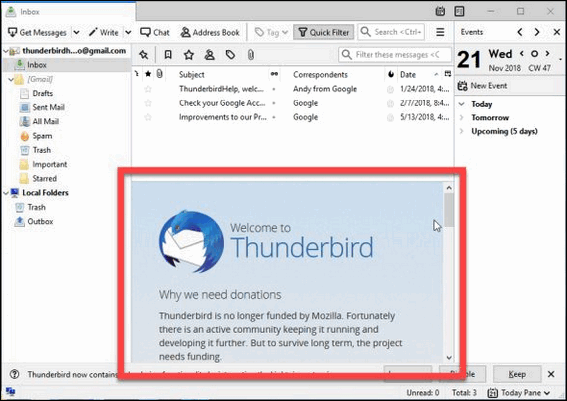
At the top of the Thunderbird window, click the Tools menu and select
Options, or click the menu button icon (it looks like this):
![]()
and choose Options.
In the Options window, make sure the General panel is selected.

Uncheck the box next to "When Thunderbird launches, show the start page
in the message area."
Click OK to close the Options window. That will keep the Thunderbird
Start Page from opening every time you launch Thunderbird.
MSCONFIG
MSCONFIG is in Windows 10. But MSCONFIG is not and never was a program
to clean your computer. MSCONFIG before Windows 8 and Windows 10 was a
configuration utility you could use to disable programs starting with
Windows. In Windows 10 you can disable startups by opening Task Manager
and clicking the Startups tab. Or you can also optimize startup by going
to Settings >Apps > Startup. You can turn the switches next to each
startup program to on or off. Be careful that you don't turn off
essential items like your security software, printer, touchpad, or other
items important for the proper functioning of your PC.
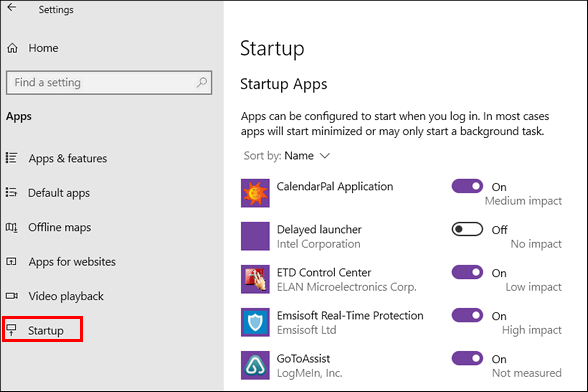
If you want to clean up your computer, you can type CLEANMGR in taskbar
search and press Enter when you see it come up in the search results.
This little program is called Windows Disk Cleanup.
![]()
Neville has problems with and questions about Windows 10 Updates
Yesterday May 14th, I received a Microsoft notification of an Upgrade. After
allowing this I found that my PC could not connect to the Internet, and my
Wi-Fi was not working.
I did a recovery on my PC, It said it had found problems and would restart,
but it just powered down the PC.. Eventually I did a Reset of the PC, even
though I lost some Apps and a few other settings, the PC and Wi-Fi worked
ok.
My problem now is, do I let Microsoft do any more upgrades?
Our answer
Hi Neville. Yes, you should install updates. If they're cumulative updates
(usually monthly) they contain important security updates and bug fixes.
May's patch Tuesday update contained 111 security updates, patches, and
fixes for Windows 10.
Version updates are a bit different. You can postpone new versions for a
while and it's a good idea to wait a month or two before installing a new
version of Windows 10. You can let other people be the guinea pigs :) After
a month or two, the new version is usually more stable and safer to install.
But you can even skip one new version of Windows 10, but you can't skip more
than that because new versions of Windows 10 are only supported for 18
months -after that, you won't get critical updates and/or security patches.
To temporarily delay updates for your device:
11. Right-click on the Start button and click "Settings".
2. In Settings click on "Update & Security" then choose Windows Update
3. Select "Pause updates"
Remember though, that once you reach the pause limit, you'll need to install
the latest updates before you can pause again. (To increase the number of
days you can delay updates, see our tip
here.)
Did you know if you install a version update that causes you problems that
you can roll back to the previous version of Windows without losing
anything? You have 10 days after the upgrade to do that. Read more about
that
here.
And if you have a bad cumulative update (patch Tuesday update) you can
remove it this way:
1. Type VIEW UPDATE HISTORY in Taskbar search & press Enter when you see
"View your update history" appear.
2. View Update History will open. Click on "Uninstall updates".
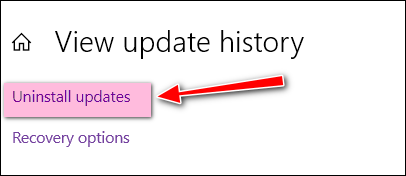
3. Locate the update that is causing your problems, right-click on it
and click Uninstall. If more than one update is causing problems, you
can remove them one at a time. All updates are shown by installation
date.
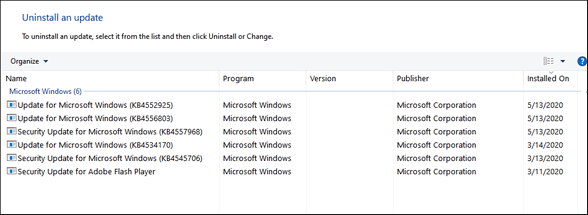
And the next time something happens, and you cannot connect to the
Internet after changes were made to your computer, you can troubleshoot
and/or completely reset your Windows network settings this way. That
will usually fix any network problems caused by an update.
I hope these suggestions and tips help you.
![]()
Kathy wants to know why the icons in Chrome's Bookmarks Bar
disappear
So, why do all the icons in my Chrome Bookmarks Bar change to a "generic", or
are totally mixed up when there are either automatic or manual updates? In
order to correct them, I have to click on each & wait for it to load, before
doing the same for all of them. Is there a way to stop the problem or at
least get back ALL the individual icons at one time?
Your followers would be lost without you! Kathy
Our answer
Hi Kathy. Thank you. The images in Chrome's bookmarks bar do not come from
your computer, they come from the internet. So, there is no changes you can
make to fix this. Are you shutting down your computer or disconnecting from
the Internet frequently? Disconnecting from the internet could certainly cause your problem. It would take them a while to load back into the browser
bar.
If you don't frequently shut down your computer or disconnect from the
Internet, you can try resetting Chrome. It won't remove your bookmarks or
bookmarks bar, but it will refresh Chrome. You'll need to re-enable
extensions after you reset Chrome. But before you re-enable any extensions
make sure your bookmark bar icons are working.
It would not be a bad idea to clear your Chrome History & cache too. If you
want to try resetting Chrome and clearing its history and cache,
see this page.
![]()
Dennis asks about the Brave browser
Hi, I have stumbled across a Browser called Brave, it apparently reduces
the number of ads and in doing this it speeds up browsing time. When I
searched it with Google the reviews seem to be favorable, but I don't as
you know put anything out of the ordinary without consulting with you.
Regards, Dennis.
Our answer
Hi Dennis. Brave is not malware and not badware, but I am not a fan.
Brave claims to be a privacy browser but offers to pay you to search and
its opening page has an ad on it that wants to sell you Cryptocurrency.
A lot of tech sites rave over Brave, but I don't see it, I've tested it
and tested it and I still don't see it - but that's my opinion - you
may like it. It certainly won't hurt your computer to try it. If you
don't like it, you can always uninstall it.
If you follow our newsletters, then you know my thoughts on privacy on
the web - privacy is an illusory fallacy. There is no privacy and anyone
who wants privacy should not use the internet, smart TVs, smart phones,
drive a car, have a credit card, own a house, have a bank account, etc.
All of those things put your information online, whether you want it to
be or not. You have to accept that you are going to have to let go of
some privacy for convenience. I think that's the way it's always been.
EPIC PRIVACY BROWSER
If you're looking for a "more private" bowser, I suggest "Epic Privacy
Browser". It has its flaws, but it does not try to sell you anything or
try to get you to sign up for anything. It's main flaw it that it uses
Yahoo for its search engine. Not only is Yahoo a poor search engine,
Yahoo has a history of data breaches. Luckily, you can change Epic's
default search engine Epic's own search engine, which offers a better
search experience (not equal to Google but better than Yahoo) and more
privacy. Epic comes with a VPN which comes in handy when using public
WiFi. But VPNs are very over-rated privacy tools -read
our article here. I have no idea if Epic's built-in VPN logs data or
not. In any case, you can read more about Epic Privacy Browser
here.
Other privacy browsers you can try... and which we are testing:
IRIDIUM BROWSER
Iridium browser (comes in a portable version for 32 and 64-bit Windows).
This browser is so unknown that Windows gives you a warning when you
first try to run it. There is nothing dangerous about it, but Windows
SmartScreen is not so smart. It uses how often a program is downloaded
to determine how safe it is... not too smart. Read more about Iridium
here.
TOR BROWSER
And then there's the Tor browser, once one of the most shadowy and
private browsers of all that has since fallen out of favor, but still
certainly one of the more private browsers. It's the most different and
complex browser I've mentioned here. It's based on Mozilla Firefox - but
once you download and install it, you'll not see much Firefox in it.
Read more about the Tor browser
here.
And again, Dennis, privacy online is mostly an illusion, but almost any
browser is going to more private than Chrome, Edge, or Firefox (used
with default settings). Sometimes, well, most of the time, you sacrifice
some privacy for security.
Let me know if this helps you, Dennis.
![]()
Rina lost right-click functionality on her Windows 10 computer
Hopefully you can help me. Suddenly I am unable to right click on the
Windows icon to shut down my comp. And I cannot right-click on an empty
spot on the desktop to start a new folder etc. Also, suddenly, I have no
spell-check anymore. How can this be?
Could you please give me suggestions? I am at a loss. I do have an
unused Cloudeight Direct Computer Care key so if need be, we can use it.
With the right-click disabled I am helpless. Thank you so much for your
help. Rina
Our answer
Hi Rina. I'm sorry to hear you're having so much trouble. Let's see if
we can get this fixed for you.
Try this, it really does work a lot of the time.
Turn your PC off - all the way off - make sure all power lights are off.
Take a look at the time when you do this.
Wait at least 5 full minutes. Then turn your computer back on and wait
until Windows fully loads (all icons in taskbar showing, etc.) After
Windows has completely loaded, try your computer.
Let me know if this helps you, Rina.
------
Rina wrote back: "TC, thanks so much and you replied so fast. This
is wonderful. Yes, it worked! I hope I won't have any more troubles with
this compute. It is only about 3 years old. Have a great weekend and
stay safe. Rina"
![]()
Cynthia wants to mass rename files and folders
I have tons of files mixed together in folders. Is there freeware that
with a keystroke or two renames a file by adding a prefix? If I could
assign a number or whatever to each file without the F2 renaming
process, I could do a search for that prefix and then easily move the
files to folders with their own kind. I'm familiar with renaming files
in bulk, but I'd like to mark individual files. I've hunted many times
for a program that will do that, but with no joy. Thanks!
Our answer
Hi Cynthia. You can use PowerShell and/or the new Windows 10 PowerToys
to rename files and folders. However, it sounds like you need something
more robust than those two options. PowerShell is a command line utility
and not easy for those who are not used to entering commands. PowerToys
for Windows 10 is free but may not do the job, but you can try it -it's
free. Read our article
here.
Probably the best and most robust file renamer you can buy (there's a
free version too but it's limited) is called "File Renamer" by Sherrod
Computer. The Deluxe version ($19.95) can do just about any kind of file
or folder bulk renaming you can imagine. There's also a basic version
(with some limitations) for $10 and a free version with quite a few
limitations. You can read the information
on
this page and see which version best meets your needs.
![]()
Michael asks about TotalAV
Hello from Indianapolis. I read your take on VPN's and sure got my eyes
opened, thanks for that.
I am curious about your take on TOTALAV security software. Are they any
good? do they measure up to Emsisoft? Please let me know what you think
before I make a mistake and buy it. Regards,
Michael...
Our answer
Hi Michael. Thanks for your nice comments.
The company that makes TotalAV is the same company that made the
scam-ware program called ScanGuard (see
our article about that here).
And from Reddit this:
"... TotalAV and ScanGuard is the same company and both are a scam: https://www.totalav.com/special-deal-2019There's a pattern of people downloading the "Free" version and being charged, being overcharged and not being able to cancel without jumping through hoops. See this page.
https://www.scanguard.com/special-deal-2019
This is not a coincidence, stay away from them. Also (I'm) pretty sure this site belongs to them as well https://antivirus-review.com/.
Even more proof https://malwaretips.com/threads/total-av-is-it-a-scam.80362/ ..."
In my experience working on computers, customers who have been tricked into downloading TotalAV have had trouble removing it. The "paid" version rates poorly on independent AV test showing 25 (among the highest). Even if the product worked well, the company behind it, the tricky marketing, and the questionable marketing, to me makes it a must to avoid.
The only price shown on their site for "up to 3 computers" is $19 for one-year. But nowhere on that page does it say that is only for the first year --- after the first year, it's $99 a year and it auto-renews. This is from a hidden part of their page:
"...Our current standard price for an annual subscription is $99. Don’t want to auto-renew? You can speak to our 24/7 support team to assist with switching this off.
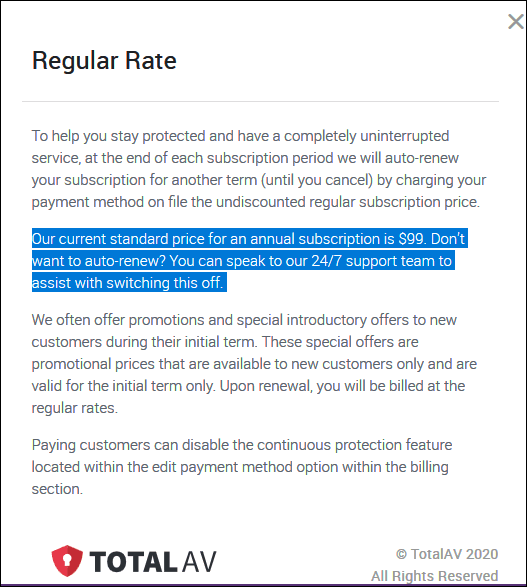
Finally, they promote TotalAV using reviews from TrustPilot, but can you trust TrustPilot?
See https://tinyurl.com/y82jfxvl and this https://tinyurl.com/yc9lcoku.
or search for "can you trust TrustPilot"
Comparing TotalAV to Emsisoft? There's no comparison. Emsisoft is a trusted product and has protected our computers for over 5 years. The pricing is upfront. Emsisoft does not rely on tricks or fake reviews.
Which would you rather have?
------
Michael wrote back: "Hello again. Thanks very much for your feedback on TotalAV. \\It bothers me that these people can stay in business without consequences. I appreciate everything you guys do at Cloudeight. God Bless and stay safe out there. Regards, Michael."
Bev says the Action Center icon is missing from her taskbar
I can only access the Action Center by using the Windows key + A
shortcut. The Action Center icon is missing from my taskbar and
therefore never pops up with notices. How can I get it back? I have
tried to find out online but to no avail. Thanks, Bev.
Our answer
Hi Bev...
1. Right-click on the taskbar
2. Choose Taskbar settings
3. In Taskbar settings, under "Notification area" click on "Turn system
icons on or off"
4. Toggle the switch next to "Action Center" to On.
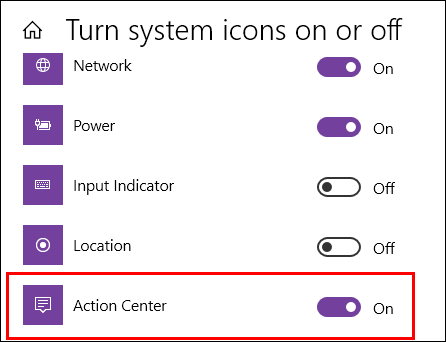
That's it. Your Action Center icon should appear on the taskbar at the
far right edge.
If you want notifications to pop up from the Action Center you should go
to Settings --> System -->Notifications and actions and make sure
Notifications are turned on.
![]()
Attention Cloudeight SeniorPass Holders! Announcing our new SeniorPass Telephone Hotline Service
Don't have a Cloudeight SeniorPass? It's a great deal. Learn more here.
During this global crisis, we are offering a special telephone hotline service to all SeniorPass holders. There are reports of many COVID19 scams targeting seniors. If you are approached by a scammer or encounter something suspicious, you can use our hotline to discuss your situation with us. We check into it for you and do all we can to help you.If you currently have a SeniorPass, all you need to do is contact us. Send us your telephone number and a brief message/a> describing your problem and we'll call you back during normal business hours.
If you don't yet have a Cloudeight SeniorPass and you'd like to know more about our SeniorPass, please see this page.
Please note: Currently, our telephone hotline service is only available to SeniorPass holders in the United States due to international call restrictions.

Get Rid of Ads on the Windows 10 Start Menu
Windows 10 (all supported versions)
If you're running Windows 10 with default settings, you may sometimes
see ads on the right side of your Start menu. Microsoft calls them
"suggestions," but they are actually ads for Microsoft Store apps you
can buy.
To get rid of the ads in your Windows 10 Start menu, do this:
1.
Right-click the Start button.
2.
Click Settings
3.
In Settings click "Personalization"'
4.
Click on "Start"
5.
Turn off "Show suggestions occasionally in Start to the off position.

![]()
Turn Off All Background Apps in Windows 10
Windows 10 (all supported versions)
Apps running in the background can use resources even when you are not
using them. Luckily, it's easy to turn off all background apps simply by
flipping a switch.
To turn off all Windows 10 background apps, do this:
- Open Settings (Right-click on the Start button and click Settings or Windows key + i).
- In Settings click on "Privacy".
- In "Privacy" click on Background apps.
- At the top of the Background apps dialog, turn the switch under "Let apps run in the background" to "Off".
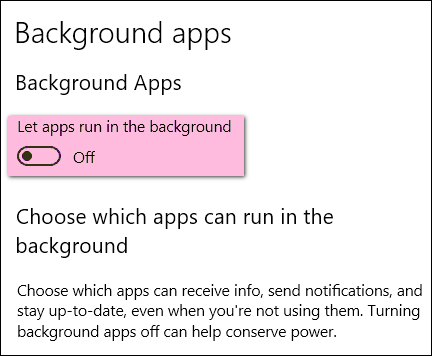
Turning Background apps off does not prevent you from using them. If performance and privacy are important to you then turning off background apps in Windows 10 is a good idea.
Shutdown or Restart Your Computer Without a Mouse or Touchpad
Windows 8.1, Windows 10
If you want to shut down or restart your computer without using a mouse or
touchpad - or if you've ever had the experience of trying to shut down or restart
your computer when can't access the Start menu or the taskbar, here is an easy
way to do it.
Press & hold down the Windows Key and tap the R key to open a Run dialog.
To shut down your computer type SHUTDOWN in the Run box and
press Enter.
To restart your computer type SHUTDOWN /R in the Run box and
press enter (Please note the space between SHUTDOWN and the slash.)
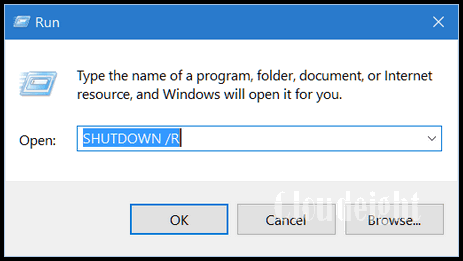
Even if you can access your Start menu and shutdown options, you'll find this is
a fast and easy way to shut down or restart your computer - and you don't even
need a mouse or touchpad!
![]()
Windows 10 Update Causing Blue Screens, Audio Issues, Data
Loss and More
Windows 10: Versions 1903 and 1909
Windows 10 KB4556799, an important security update, is causing data loss, audio problems, user profile issues, BSODs, and other problems for some Windows 10 users.
It’s important to note that not all Windows 10 users have had problems with the KB4556799 update. Only a small percentage of Windows 10 users have had problems, but if you’re one of them it can be a big problem for you.
Microsoft has yet to own up to yet another problematic update saying they can’t find any telemetry to support users’ claims that KB4556799 is causing any problems.
According to “Windows Latest”:
“Users running Windows 10 May 2019 Update and November 2019 Update are reporting that the update is a serious fail with a wide range of issues including a broken audio adapter, temporary user profile, Blue Screen of Death, and even an uninformative error message during the installation process.
These problems appear to vary from person to person and it does not affect every installation of Windows 10.
According to user reports, Windows 10’s reset all of their audio driver configurations and even removes Realtek audio driver. Others noted that their audio devices don’t pass sound when the update is installed…
To read more from Windows Latest – and to learn
how to repair some of the problems caused by the KB4556799 Update –
see this page.
![]()
Want more tips, tricks, and information?
We have thousands of Windows tips, tricks, and more on our InfoAve web site/a>.
Subscribe to our free InfoAve Daily newsletter.![]()

It's springtime and it's time to get your computer ready for summer. With our new Spring Cleanup service, we'll make that EASY for you.
We'll check your PC, clean it up, optimize it, and get it ready for summer...
Here's what we'll do for you:
- We'll connect to your computer and do a deep scan for malware
- We'll check your computer for suspicious programs
- We'll check your browser for problematic extensions/add-ons
- We'll optimize your startups.
- We will check your hard drive
- If you choose, we'll remove your current security software and install Emsisoft and give you a FREE 3-month license
*Our Spring Cleanup Service does not
include repairs. If repairs are needed, we'll give you a special price
on our Cloudeight Direct Computer Care repair service.
![]()

Get a Beautiful New Desktop Wallpaper Every Day
Most of you know that Bing is Microsoft’s search engine and another example of its Google envy. Bing search isn’t as good as Google’s. If you don’t believe that Google is much better than Bing, search COVID FEET.
But one thing that Bing has that Google does not have is beautiful background pictures on its search page
Bing has a huge collection of beautiful photographs from all over the globe and they feature them on Bing https://www.Bing.com/ every day. If you have Spotlight turned on in Windows 10 then you will see some of these lovely pictures on your Windows 10 lock screen.
Introducing the Bing Wallpaper app
Now, Microsoft is making its large collection of beautiful photos available for your desktop background and the new Bing Wallpaper app automatically changes the desktop wallpaper every day. And if for some reason you don’t fancy the wallpaper of the day, you can choose different wallpapers from within the app.
Here’s what Microsoft says:
Discover a new place each day
Bing Wallpaper includes a collection of beautiful images from around the world that have been featured on the Bing homepage. Not only will you see a new image on your desktop each day, but you can also browse images and learn where they’re from.
Install Bing Wallpaper in 6 easy steps
Download the Bing Wallpaper app
Run BingWallpaper.exe
Click Install now
Click Finish
If prompted from your browser, add the extension
Explore the Bing Wallpaper app in the system tray
Here’s what we say…
The Bing Wallpaper app works great and many of the photographs are stunning. But, as with many things Microsoft you have to be careful. If you’re not careful, you’ll end up with Bing as your default search engine and Bing as your start page. It’s hard to imagine a multi-gazillion-dollar company like Microsoft having to resort to hijacking, but that’s what it is. Luckily, if you’re careful you can avoid this trap.
If you do not uncheck the two boxes when you install the Bing Wallpaper app, you end up with Bing as your default search engine and your browser’s home page switched to Bing. So please heed our warning and uncheck the two boxes as shown in the screenshot below.
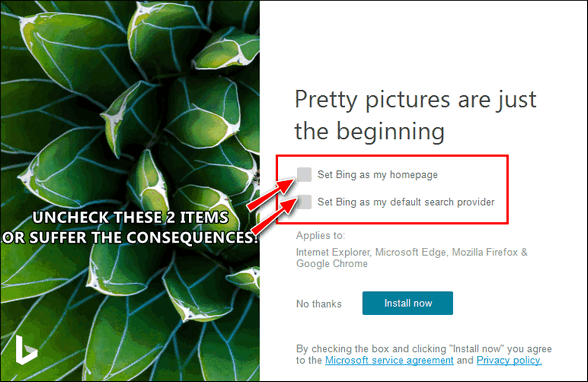
Remember –be smart and uncheck those boxes. Then you can go ahead and click on the “Install now” button.
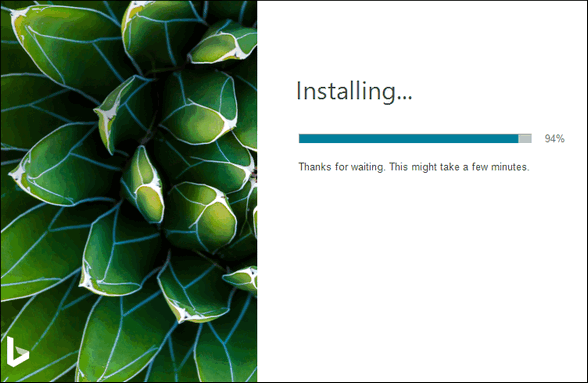
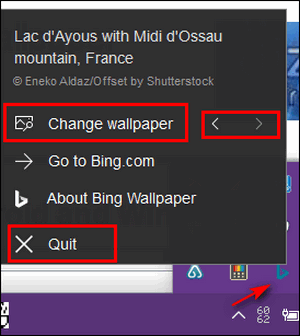
Once you install Bing Wallpaper, you can open its small interface from the notification area.
If you don’t like Bing’s current wallpaper offering click the back arrow for more choices. You will have a choice of several different wallpapers each day.
If you wish, you can also turn off the Bing Wallpaper app by clicking on “Quit”.
And, of course, if you don’t like the Bing Wallpaper app, you can uninstall it from Settings > Apps > Apps & Features, or by using your favorite uninstaller.
I installed the Bing Wallpaper app today and I was quite impressed with the choice of images available. Here are three screenshots, showing some of the choices I had today.
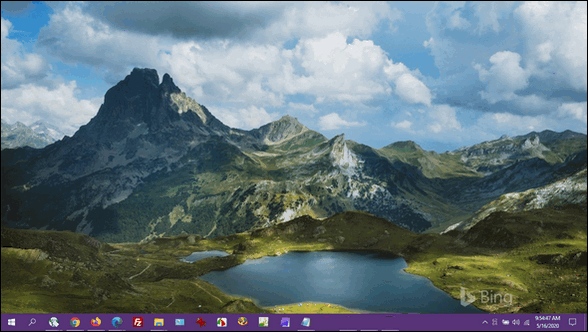
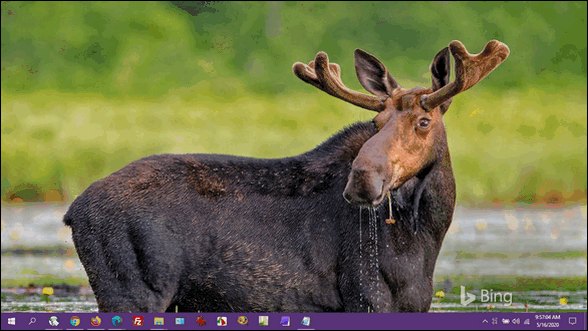
Above, the boss, EB, hits the big time. She’s featured in this
desktop wallpaper!
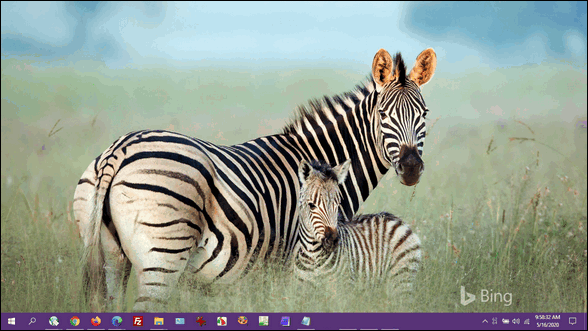
Other than the hijacking attempts and the faint “Bing” watermark on each image, there’s a lot to like about the Bing Wallpaper app. And plenty of free beautiful desktop images available every day for your desktop.
Download the Bing Wallpaper app for your Windows 10 computer here.
It’s also available for your Android device here.
And if you just want the Bing wallpaper without installing the app or just don’t like the watermarks, see this page.
![]()

VERSION 8.43 NOW AVAILABLE!
If you purchased or renewed Reg Organizer through Cloudeight within the last 12 months, you're entitled to a free version upgrade to Reg Organizer 8.43.
Save $14 on Reg Organizer right now!
Reg Organizer - A Swiss Army Knife of Windows Tools - Works Great on Windows 10!
![]()

Back to Normal
In my part of the world, we have endured over two months of lockdowns, quarantines, closings, reopenings, shortages, runs on toilet paper, Clorox, Lysol, hand sanitizer, alcohol -not the drinking kind – and so on.
In a nutshell… things have really gotten crazy!
And just about everyone, common people, rich people, kings, queens, governors, politicians – everyone is clamoring to get back to normal.
But not me.
I’m an old guy and I won’t’ live long enough to revisit these times through the lens of history. And though I’ll never see it, I’d certainly love to know how history will view us and judge us as the novel coronavirus fades into vaccination oblivion (hopefully) and the world gets back to “normal”
Back to normal?
Do I really want to get back to normal? Not that I think the world is ever going to get back to normal in my lifetime. And it’s not like I’m planning to drop off any time soon. But I’ll tell you what, if we never got back to normal it would be too soon for me.
I’m one old guy who is really glad we are never going to get back to normal… at least not in my lifetime.
Some “food” for thought…
When I look back at what we once considered “normal”, I wonder how normal ever got to be such a crazy place. Were we so cavalier...
Read the rest of this essay here...
![]()
Attention Cloudeight SeniorPass Holders! Announcing our new SeniorPass Telephone Hotline Service
Don't have a Cloudeight SeniorPass? It's a great deal. Learn more here.
During this global crisis, we are offering a special telephone hotline service to all SeniorPass holders. There are reports of many COVID19 scams targeting seniors. If you are approached by a scammer or encounter something suspicious, you can use our hotline to discuss your situation with us. We check into it for you and do all we can to help you.If currently have a SeniorPass, all you need to do is contact us. Send us your telephone number and a brief message describing your problem and we'll call you back during normal business hours.
If you don't yet have a Cloudeight SeniorPass and you'd like to know more about our SeniorPass, please see this page.
Please note: Currently, our telephone hotline service is only available to SeniorPass holders in the United States due to international call restrictions.
![]()

What is a keylogger?
A keylogger is man or woman who cuts down trees on keys (also known
as cays or islands). Most colleges don't offer courses in keylogging
because of environmental concerns, therefore the number of
keyloggers has decreased until most people don't know any. Most
loggers now log on in the forests of the great U.S. Northwest. They
are not called keyloggers, they are simply called loggers or
lumberjacks or even lumberjanes.
Seriously...
Keystroke loggers, usually installed surreptitiously, can log
(record) every keystroke you make on your computer - make it easy
for someone using info from a key logger to see everything you have
been doing on your computer - as well as gain access to your
passwords. Good security software, like Emsisoft, can protect you
from keystroke loggers (keyloggers).
Here's an official definition of keylogging from Wikipedia
"Keystroke logging, often referred to as keylogging or keyboard
capturing, is the action of recording the keys struck on a keyboard,
typically covertly, so that the person using the keyboard is unaware
that their actions are being monitored."
I think I like the lumbering on the keys better.![]()

We need your help! Please help us keep on helping you!
When you support us with a small gift, you help us continue our mission to keep you informed, separate the truth from the hyperbole, and help you stay safer online. Plus, our computer tips make your computer easier to use.
Did you know that we provide support to thousands of people? Every week we help dozens of people via email at no charge. The questions and answers you see in our newsletters are from the email answers and help we provide to everyone free of charge.
Thanks to your gifts, we do a lot more than provide this free newsletter. We help you recognize online threats, fight for your online privacy, provide you with the knowledge you need to navigate the Web safely, provide you with suggestions for safe, free software and websites, and help you get more out of your PC.
Please Help us keep up the good fight with a small gift.
Interested in making an automatic monthly gift? Visit this page. Help us keep helping you... and helping you stay safe on the Web.
![]()
Sales of the following products and services help support our newsletters, websites, and free computer help services we provide.
Cloudeight Direct Computer Care: Single Keys, SeniorPass or Season Tickets - always a great deal. Cloudeight Direct Computer Care is like having PC insurance. Get more information here.
Emsisoft Anti-Malware: Emsisoft is the only Cloudeight endorsed and recommend Windows security program. It provides users with a complete antivirus, antimalware, anti-ransomware, anti-PUPs solution. We offer single Emsisoft licenses and multi-computer licenses at discount prices. Also, we offer our exclusive Emsisoft with Cloudeight installation & setup. Get more information here.
Thunderbird Email Setup: Thunderbird is a great email program that you can use with your Gmail and Outlook.com (Hotmail) webmail accounts as well as with your Internet provider's email. We'll set it up correctly you. Our set up includes configuring up to 3 email accounts and setting up Thunderbird to use stationery (if desired). Our Thunderbird Email Setup Service is always a great deal. For more information visit this page.
Reg Organizer 8.43: Reg Organizer is the Swiss Army Knife of Windows tools. It's far more than just a registry optimizer and cleaner... it's a Windows all-in-one toolkit. Reg Organizer helps you keep your computer in tip-top shape and helps you solve annoying Windows problems. Reg Organizer works great with Windows 10! Get more information about Reg Organizer (and get our special discount prices) here.![]()



These products and services are recommended and endorsed by Cloudeight:
Also... don't forget: 
We'd love to hear from you!
If you have comments, questions, a tip, trick, a freeware pick, or just want to tell us off for something, let us know.
If you need to change your newsletter subscription address, please see "Manage your subscription" at the very bottom of your newsletter.
We received hundreds of questions for possible use in IA news. Please keep in mind we cannot answer all general computer questions. We try to personally answer as many as we can. We can only use a few to in each week's newsletter, so keep this in mind. If you have a support question about a service or product we sell, please contact us here.
Subscribe to our Daily Newsletter!
Get computer tips & tricks every night. Our daily newsletter features a computer tip/trick or two every day. We send it out every night around 9 PM Eastern Time (USA). It's short and sweet, easy-to-read, and FREE.
Subscribe to our Cloudeight InfoAve Daily Newsletter!
Print our Cloudeight Direct Computer Care Flyer!
Print our Cloudeight Direct Computer Care Flyer and spread the word about our Cloudeight Direct Computer Care repair services. Get our ready-to-print flyer here.
We hope you have enjoyed this issue of Cloudeight InfoAve
Weekly. Thanks so much for your support and for being an InfoAve Weekly subscriber.
With hope and prayers, may you and your loved ones stay safe and well.
Your friends at Cloudeight,
Darcy and TC
Cloudeight InfoAve Weekly - Issue #867
Volume 17 Number 31
May 22, 2020
Not a subscriber? Subscribe to our FREE Cloudeight InfoAve
Weekly Newsletter here.
Subscribe to our Cloudeight InfoAve Daily Newsletter!
Share Us on Facebook!
We'd love for you to share us with your family and friends on Facebook. Help us by sharing us on Facebook! 

"Cloudeight InfoAve
Weekly" newsletter is published by:
Cloudeight Internet LLC
PO Box 73
Middleville, Michigan USA 49333-0073
Read our disclaimer about the tips, tricks, answers, site picks, and freeware picks featured in this newsletter.
Copyright ©2020 by Cloudeight Internet

