
Issue #874
Volume 17 Number 38
July 10, 2020
Dear Friends,
Welcome to Cloudeight InfoAve Weekly Issue #874. Thank you very much for subscribing and for being a part of our Cloudeight family. We appreciate your friendship and support very much! Please share our newsletters and our Website with your family and all your friends.
We wish you all the best during the global pandemic. Our prayers and good wishes go out to all of you during this difficult time. We are all in this together.

Help Us During our Summer
2020 Donation Drive
If you don't need any of our products or services right now, consider helping us with a small donation.
When you support us with a small gift, you help us continue our mission to keep you informed, separate the truth from the hyperbole, and help keep you safe online. And our computer tips make your computer easier to use.
Did you know that we provide support to thousands of people? Every week we help dozens of people via email at no charge. The questions and answers you see in our newsletters are from the email answers and help we provide to everyone free of charge.
Thanks to your gifts, we do a lot more than provide this free newsletter. We help you recognize online threats, fight for your online privacy, provide you with the knowledge you need to navigate the Web safely, provide you with suggestions for safe, free software and websites, and help you get more out of your PC.
Please Help us keep up the good fight with a small gift.
Interested in making an automatic monthly gift? Visit this page. Help us keep helping you... and helping you stay safe on the Web.
![]()

A comment from Charlene
Hello, TC and Darcy. I wanted to tell you how pleased I am with your
computer service. You have eased all my worries. And now everything
works like it should. It's such a comfort knowing that such a
trustworthy and inexpensive service is available whenever I need it.
Thanks so much, Charlene.
A comment from Jerry
I want to thank both of you. You both worked on my laptop today and did
an amazing job. You fixed the problems I and set it up so it looks
the way I'm used to. You two are just wonderful. Thank you again. Jerry.
A comment from Debbie
Hi Darcy, just a note to thank you for sorting out my email problems
with Thunderbird. You spent a lot of time helping me and I appreciate it.
All is now working great What a great pair you are. I have used your
services many times and have always been more than satisfied. Thank you
again. Debbie.
A comment from Dan
TC thanks again for all the work you did on my computer. You went way
beyond what I expected, and you even took extra time to answer all my
questions. I will recommend you to all my friends. You did a really
great job. Thanks again! Dan. had spent hours trying to get my 3 email accounts working in
Thunderbird. Darcy fixed all my accounts in less than 30 minutes. What
can I say? She's GREAT! Thank you, Darcy! Sheryl.
A big Cloudeight "Thank you!" to Charlene, Jerry, Debbie, Dan, and everyone who took time out to write to us, share a comment, and/or share us on Facebook! We appreciate your kind words and your support very much! EB & TC.
![]()
Your Purchase Helps Us!
When you purchase any Cloudeight Direct Computer Care Service, you get the best computer care and repair, at the lowest possible price. Plus, each Cloudeight Direct Computer Care service you purchase goes a long way in helping to support our small business.
Your computer fixed - while you watch!
With our Cloudeight Computer Care, we'll fix your computer while you watch. You'll be getting the best computer repair service available, at the best price, from people you trust. Our Cloudeight Direct Computer Care single repair keys are a great deal. They are good until you use them.
For more information see our Cloudeight Direct Computer Care home page! ![]()

Sharon says Windows 10 took over her Web browser
Windows 10 just updated and seems to have taken over my Google Browser and
installed their own- EDGE. They also want to make my installed Emsisoft program
an EDGE ADD On . Do you know what is going on? Is it better to remain with
Google which I am comfortable with or let Windows take over and install Edge
etc.
as the security browser? Is this something that I need your help in
straightening my computer out? Sharon.
Our answer
Hi Sharon. Windows does not take over your browser, but an update may have
changed your default browser to Edge. You can change it back to Chrome easily.
1. Type DEFAULT WEB BROWSER in taskbar search.
2. Click on "Choose a default Web browser" when it appears in the search
results.
3. When Settings opens click on Web browser.
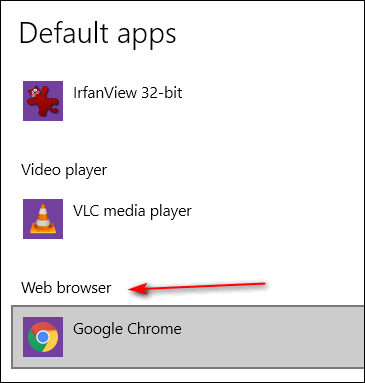
When you click "Web browser" a list of browsers installed on your computer will appear. Click on Google Chrome.
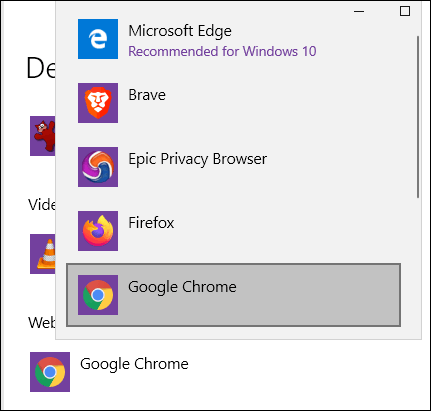
Then close Settings. That's all there is to it.
You should always use the browser you feel comfortable with. So, by all
means set Chrome as your default again - it only takes a minute.
![]()
Charles wants to know if Windows 10 version 2004 is OK to install
I have been with you all for over 20 years and you are the only people I
know who will give an honest answer. My question is I have two computer
which say windows 2004 is ready to download and install. Is it safe to
upgrade now or should I wait? Thanking you in advance. Charles.
Our answer
Hi Charles. Thanks for sticking with us and for your kind words.
Our advice is to wait a few more weeks. By the first of August (we're
guessing here), Microsoft should have most of the critical issues and
bugs in Windows 10 version 2004 fixed or patched.
Hope this helps you, Charles.
![]()
Myron wants to know if there's a simple way to increase the size of
printed text
Is there a simple way to make printed material larger. Is this an option in
my printer or laptop? Thank you so much for all you do for us.
Our answer
Hi Myron. I can't say what will happen on your computer, but on mine, I can
paste text into a WordPad or Word file and increase the text size from (for
instance) 12 pt. to 18 pt. and my printer prints at the size on the
document. You should make the font on the screen larger than what you want
it to be on the printed page - that's what I do. Sometimes what looks a too
large on the screen, looks just right on the printed page.
If you don't have MS Word, all Windows computers have WordPad. And I'm
pretty sure any word processing program would work. So, give it a try. You'll
probably have to play with the size of font you use on screen vs. size
printed.
I hope this helps you, Myron.
![]()
Deanna wants to know about Google Play.
I keep getting asked to sign up for Google Play on Google to
get apps but no where can I find how to do that. I can't even find a
place to install Google Play as it tells me that I am not signed up with
Google. How in the world do I do that? Please help! Deanna.]
Our answer
Hi Deanna. Google Play is Google's Web store - you cannot install it.
You can get Android apps from the Google Play store. You can
access Google PLAY here.
But if you're on a Windows computer you can't get apps there - apps are
for Android devices.
You can get extensions for Chrome and other Chromium browsers like the
new Edge at:
https://chrome.google.com/webstore/category/extensions
You can get themes for Chrome at:
https://chrome.google.com/webstore/category/themes
Hope this helps you, Deanna.
![]()
Kerryn has a coupled of failed Windows updates
I have a couple of failed Windows cumulative updates and
wondering if I can or should fix these.
One is 2020-06 Cumulative update for Windows 10 version 1909 for x-64
based systems (KB4560960) and the other is KB4549951( (83).
Thank you for any advice you can give me.
Our answer
Hi Kerryn. Neither of these updates were critical security
updates. If you want to install them, you can download separately from
the Windows catalog. You'll need to know if you have a 64-bit or 32-bit
Windows system. If you don't know, type About in taskbar search, click
on "About your PC" and look next to System Type.
You can download the missing updates directly from the Windows catalog:
KB4560960
https://www.catalog.update.microsoft.com/Search.aspx?q=KB4560960
KB4549951 (current)
https://www.catalog.update.microsoft.com/Search.aspx?q=KB4549951
If you will be updating to Windows 10 Version 2004 (May 2020) feature
update within a month or so, the updates which you're missing will be
included with the new version of Windows.
Since the updates were not critical security updates, you can decide to
wait or to download and install them. Downloading and installing them
circumvents Windows Update which may have cause the problem in the first
place.
I hope this helps, Kerryn.
![]()
John found a useful program
I have found a good utility on the net. It is called Reg Organizer!
Our answer
Hi John. Thanks for sharing, and we agree! We have been recommending and
offering Reg Organizer for quite some time. It is the only software
program we recommend and offer other than Emsisoft. You can get more
info at https://thundercloud.net/ro.
We work closely with the developer and he even has offered our folks a
discount on the program, and went a step further by allowing our
customers to use the same license on up to two computers.
They have excellent customer support, and a superb product.
![]()
Jim's looking to buy a new laptop
I am looking to buy a new laptop. Most of them come with just up to 500
GB hard drive. Can I use an external hard to add more storage?
Our answer
Hi Jim. I find that most laptops come with 1 TB hard drives. The smaller
hard drives are usually SSD (Solid State) drives which are much faster
than standard hard drive (HDD). But keep in mind that "faster" is
subjective - the speed of the computer depends on many things besides
the type of hard drive. I
Here's a Dell laptop I found
on Amazon for less than $500 that has two internal hard drives - a
1TB HDD and 128GB SSD. It also has an Intel i3 processor and 8GB of RAM.
And to answer your main question: Yes, you can add an external hard
drive to any computer with a USB port - the size, or type, and/or number
of internal drives does not affect your ability to connect one or more
external drives.
I hope this helps you, Jim.
![]()
Di has a problem with LastPass on Microsoft Edge
I have LastPass installed on Chrome and now Edge. I don't use Edge very often
but for some reason when I go to use Edge, I am already signed into LastPass. I
never stay signed in and nothing is synced. So, what do I change on LastPass for
Edge? Is this Microsoft's doing. This never happens with Chrome.
Our answer
Hi Di. Microsoft does not control LastPass. And if you're using the new version
of Edge, you can used the same version of LastPass on the new Edge as you use on
Chrome.
And while we generally don't provide support for LastPass (we just recommend it
and use it), I can tell you that you control all of LastPass' settings - how
long you stay logged in etc.
1. Open Edge, click on the LastPass icon...
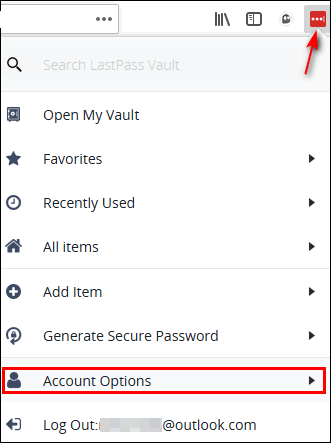
2. In the menu that opens, click "Extension Preferences".
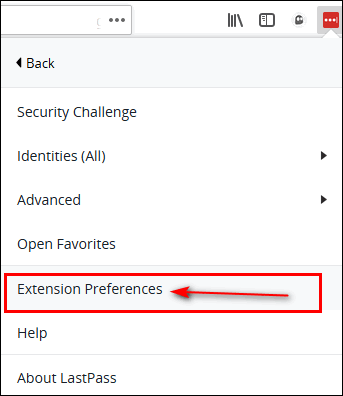
3. In Preferences, "General", you can choose to log out of LastPass on
all browsers when all browsers are closed... and/or you can set LastPass
on Edge to close after so many minutes of inactivity (fill in whatever
number of minutes you like).
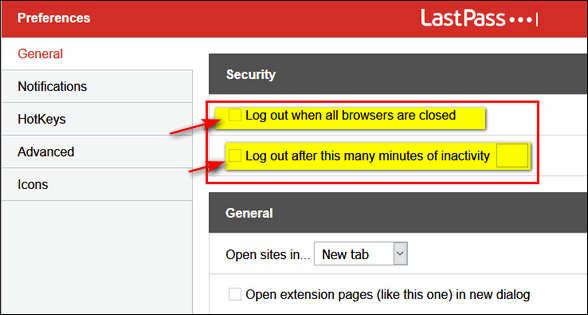
I hope this helps you, Di.
--------
Di wrote back: "Thank you so much! I really appreciate all the help
you have given me over the years. take care and stay safe. Di."
![]()
Roberta gets a list of irrelevant "trending" Google searches in
Chrome
Hi! When I do a search from search bar on Google Chrome, I get a list of
what are called trending searches in a drop down. This just started that
yesterday. The trending searches in the list are not relevant.
Our answer
Hi Roberta. It sounds like you installed an unwanted extension. So the
best way to fix this is to follow the instructions below:
Reset Chrome and clear its history by following the instructions on the
following page:
https://tinyurl.com/u7j7ltt
After you reset Chrome, close it and reopen it. You should not see any
"trending" because "trending" is not part of Google search on Windows.
------
Roberta wrote back: "Thanks so very much, TC. You two are just
awesome GOD BLESS! Roberta."
![]()
Linda says her computer cannot be upgraded to Windows 10
version 2004
Thanks to your newsletter I found out that my computer, a Dell, has not
been tested for the newest Windows release. I was surprised because it
runs like new, but I guess it is outdated. I am running Version 1909 and
I know I should be good until May 2021. My question is when I have to
get another computer how do I install the products I have that I bought
from you? I have my back up (to external hard drive) and Emsisoft. The
fact that my computer runs like new is because I always take your advice
about issues and concerns so thank you very much for that!
Our answer
Hi Linda. First, no test can tell if your computer is compatible with
Windows 10 version 2004. The tests offered by Dell and Lenovo don't
always work or don't always provide a definitive answer. There's nothing
startlingly new in Windows 10 Version 2004 - it is still Windows 10. It
contains some, but not many, new features. But it's true, Windows 10
version 2004 was released before all the bugs were fixed. Microsoft has
already fixed more than half of them in just over a month.
The Dell laptop I'm using right now and that I use every day - for my
work with
Cloudeight - was purchased in October 2012 and that's nearly 8 years ago. It came
with Windows 7. It's now running Windows 10 Version 2004. This computer
will be receiving a test version of Windows 10 Version 2009 as soon as i
get time to install it. I am pretty sure this computer is older than the
one you're using.
So don't throw the baby out with the bathwater just because some test
said it might not be compatible. I'd wait until August and then upgrade
to Windows 10 Version 2004. By then all the bugs will have been fixed.
If the upgrade does cause you problems - and I do not think it will --
you can always go back to your previous version of Windows (Version
1909) without losing a thing. See the following article:
https://www.thundercloud.net/infoave/new/go-back-to-the-previous-version-of-windows-10/
If and when you do get a new computer we can send you links for
downloads and your license keys for products you've purchased from
us.
Good luck, Linda.
![]()
Attention Cloudeight SeniorPass Holders! Announcing our new SeniorPass Telephone Hotline Service
Don't have a Cloudeight SeniorPass? It's a great deal. Learn more here.
During this global crisis, we are offering a special telephone hotline service to all SeniorPass holders. There are reports of many COVID19 scams targeting seniors. If you are approached by a scammer or encounter something suspicious, you can use our hotline to discuss your situation with us. We check into it for you and do all we can to help you.If you currently have a SeniorPass, all you need to do is contact us. Send us your telephone number and a brief message/a> describing your problem and we'll call you back during normal business hours.
If you don't yet have a Cloudeight SeniorPass and you'd like to know more about our SeniorPass, please see this page.
Please note: Currently, our telephone hotline service is only available to SeniorPass holders in the United States due to international call restrictions.

Customize the Windows 10 Start Menu or “Look Ma! No More
Tiles!”
Windows 10 (all supported versions)
After posting an article about the new Windows 10 Start menu, we realized from the feedback we got – both in the comments and through emails – that a lot of you don’t like the Start menu tiles. But you don’t have to have tiles, I tells ya!
Here’s how to customize and trim down the Windows 10 Start menu so it’s more like the Start menus in previous versions of Windows – that is – just a list of apps and desktop programs.
Let’s get started.
Most Windows 10 Start menus look like the one below.
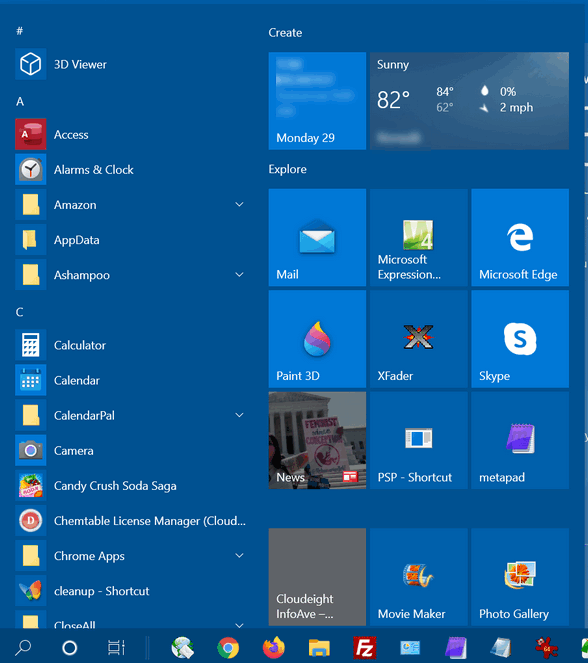
But they don’t have to. You can make it look a lot more like the Start menus in earlier versions of Windows and it’s easy to do.
1.) Grab a tile, any tile, and right-click on it. Then choose “Unpin from Start” from the popup menu.
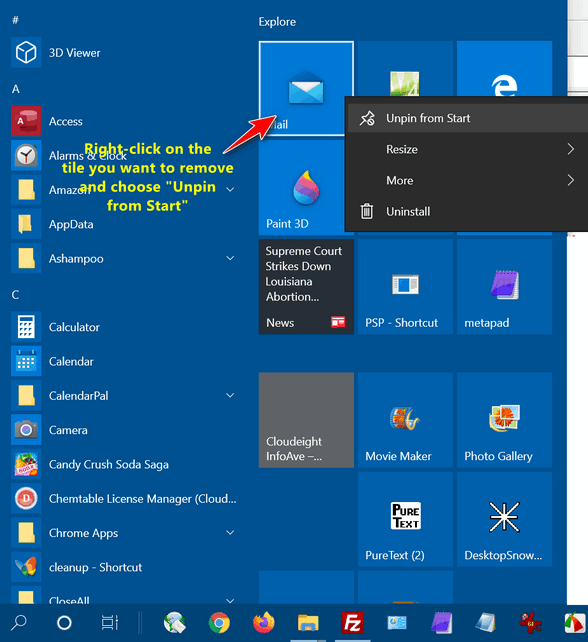
2.) Remove all the tiles one at a time.

3.) When you’re done removing all the tiles, it’s time to resize the Start menu to make it thinner. To do that, just hover your cursor over the right edge of the Start menu until you see the pointer turn into a double-arrow icon. When you see it, drag the edge of the menu inward.
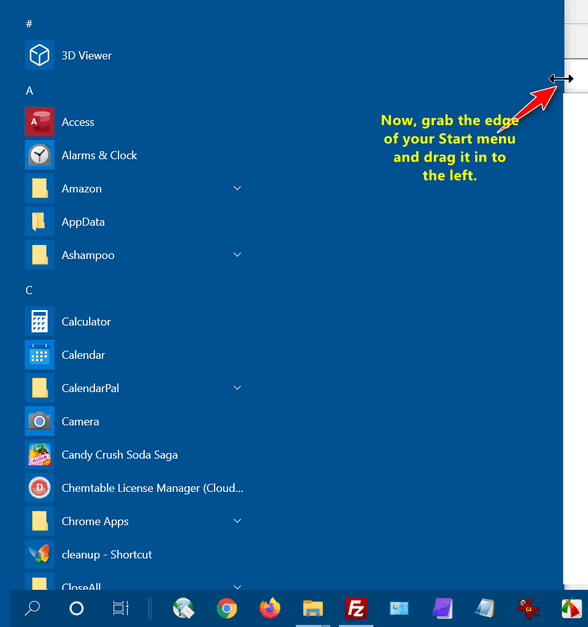
4.) Look ma! No Tiles! You can see below that your “new” slimmed-down Windows 10 Start menu is just a list of apps and desktop programs, much like the Windows Start menus back in the good old days. To the left of the list of programs, you’ll find icons for folders, Settings, and power
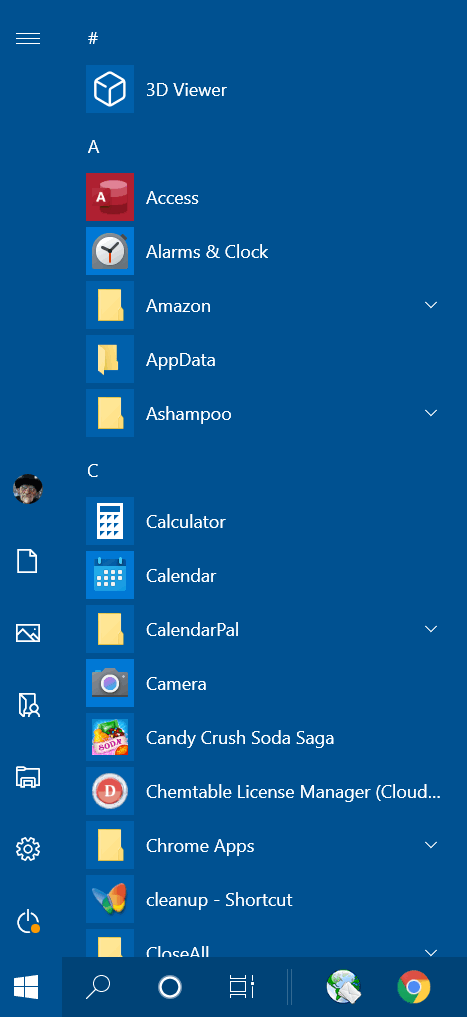
And if ever you want your tiles back, find the program or app in the menu you want to create a tile for, right-click on it, and choose “Pin to Start”. Once you’ve pinned it, you can resize it by right-clicking on it and choosing the tile size you want.
That’s it. Go customize!
PS: For those who don’t like the Start menu
of the future (as
we discuss here), you’ll be able to customize it the same
way as you can customize the Start menu now. You have nothing to fear
but fear itself!
![]()
TikTok is Malware Says Anonymous and Others
A warning for everyone
You may not have heard of TikTok, but its videos are everywhere. And now it seems that TikTok has been identified as spyware backed by the Chinese government.
What is TikTok?
TikTok is an app for Android and Apple which is wildly popular with U.S. teenagers. It allows users to create short videos. According to the latest information, TikTok has over a billion uses. Windows users can install it to but not directly – it can only be used in Windows if an Android emulation program like BlueStacks is installed.
The United States government is suspicious of TikTok’s data collection capabilities and several departments of the U.S. government have already banned TikTok.
In March 2020, Republican Senator Josh Hawley said he will introduce legislation banning federal employees from using TikTok on their devices and accused TikTok of sharing data with the Chinese government.
Hawley said “TikTok is scooping up immense amounts of data and they are sharing it with Beijing; they are required to… For federal employees, it really is a no-brainer. It’s a major security risk…do we really want Beijing having geo-location data of all federal employees? Do we really want them having their keystrokes,” he told reporters.
Several U.S. agencies with national security and intelligence ties have banned employees from using the app and recently TikTok was banned from government devices by the U.S. Army and Navy. b
TikTok is already banned in India.
Even the famous hacking group Anonymous has issued a warning
According to digitalmusicnews.com:
Now, hackers from the Anonymous collective are warning TikTok’s data collection is far more egregious than you think. The short-form video aspect of TikTok is the honey in the honeypot.
‘Delete TikTok now;’ Anonymous advises. ‘if you know someone that is using it, explain to them it is essentially malware operated by the Chinese government running a massive spying operation.’ The tweet also contains screenshots of a Reddit thread that further breakdown TikTok’s data collection activities.
So, what data does TikTok collect, and why is Anonymous worried? Reverse engineering of the TikTok app reveals how much data you unknowingly give away.
Phone hardware
Other apps installed
Everything network-related (IP, local IP, router MAC, your MAC, WiFi access point name)
Rooted or jail-broken phone
GPS pinging enabled once every 30 seconds
TikTok sets up a local proxy server for transcoding media (easily exploitable)So why is this bad? Giving away that much information is like giving away your digital footprint. If the Chinese government decides to target you, everything TikTok collects can pinpoint you in your home.
What does all this mean?
TikTok is malware and spyware that a billion users have willingly and intentionally installed on their Apple and Android smartphones and tablets.
And now you know what TikTok is and why you should not install it on any of your devices.
One more thing, watching a video created by a TikTok user in your
browser, does not expose you to the same risks as using the TikTok app
on your phone or tablet.
![]()
Making the Most of Your Taskbar
Windows 10 (all supported versions)
Does your Windows 10 taskbar look like this?
![]()
Taskbar real estate is like ocean-front property. It’s valuable. Every icon or item on your taskbar should be something you use often.
Let’s look at the taskbar above. The huge search box takes up the space of several icons. And Cortana and Task View are two things I don’t use – do you?
Let’s start by trimming that huge search box. You don’t need it to search from the taskbar.
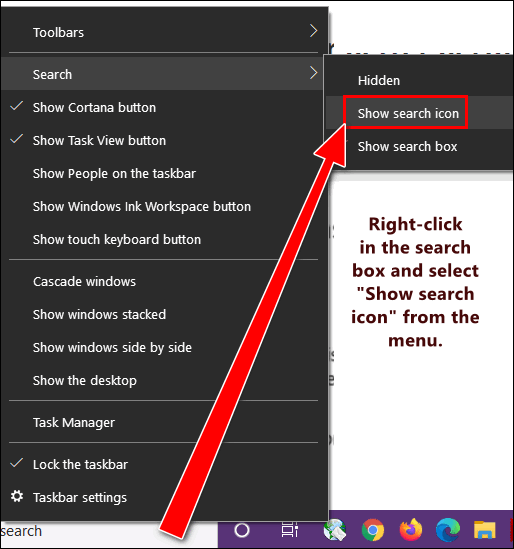
Right-click in the search box. Then hover over “Search” and you’ll see the option to “Show search icon”. If you search using the taskbar search often as I do, the search icon will work just as well as that big search box did.
I never use Cortana. If you don’t either, why have her hanging around the taskbar taking up valuable space? Get rid of the Cortana icon by right-clicking on it and deselecting the “Show Cortana button” from the menu.
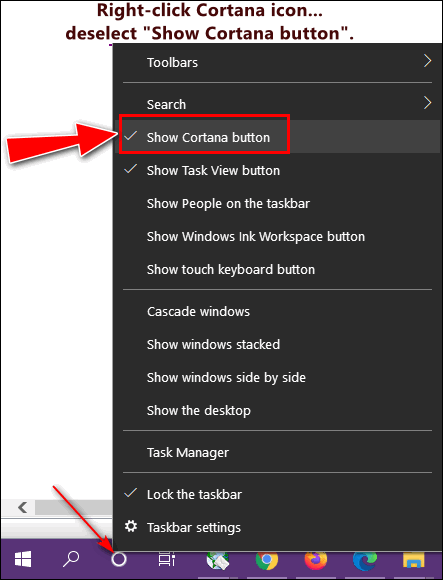
When is the last time you used the Task View icon? Ever? Someone at Microsoft thought it was a grand idea. I never use it. Maybe I’m missing something? If you do not use Task View either, why have its icon using up space on the taskbar? Get rid of it, I tells you!
Right-click on the Task View icon and deselect it from the menu that pops up.
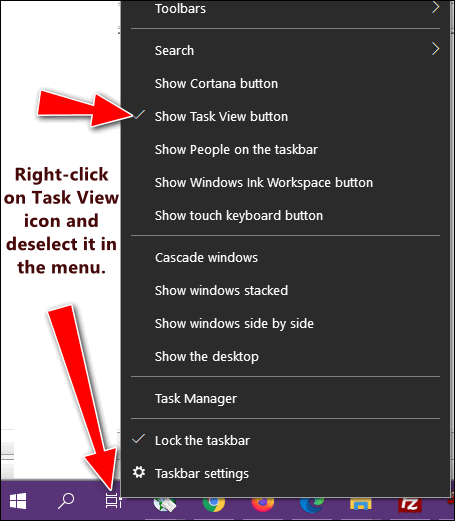
Now look:
BEFORE

AFTER

Instead of using up the precious taskbar space with things that I
don’t use and replacing the large taskbar search box with an icon, I now
have a lot more room to put the things I use the most often, right at my
fingertips.
![]()
How to See a List of All Files and Folders You've Recently
Accessed on Your Computer
Windows 8.1, Windows 10 (all supported versions)
Every time you access a file or folder in Windows, it’s added to a list. But do you know how to access this list? It’s easy. Very easy.
Open a Run dialog by holding down the Windows
Key and tapping the “R” key. Type
RECENT in the Run dialog and press Enter or click “OK”.
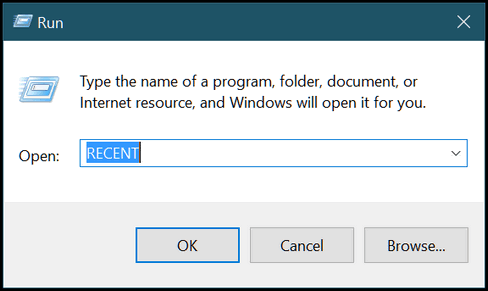
And you’ll see a long list of files you’ve accessed recently. Mine go all the way back to 3 weeks ago, which was the time I cleaned my computer using the CLEANMGR command which you can also run from a Run dialog.
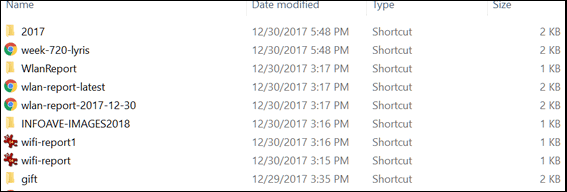
Windows 10 users will notice also that a list of recently accessed files and folders appears in File Explorer > “Quick Access”.
If you want to clear this list of recently access files and folders, do this:
Windows Key + R to open the Run dialog.
Type control folders in the run box to open Folder Options and click OK or press Enter. (Note: You can also use Control Panel / Folder Options or File Explorer / Options.) Under the General tab, under “Privacy”, next to “Clear File Explorer history” click “Clear”.
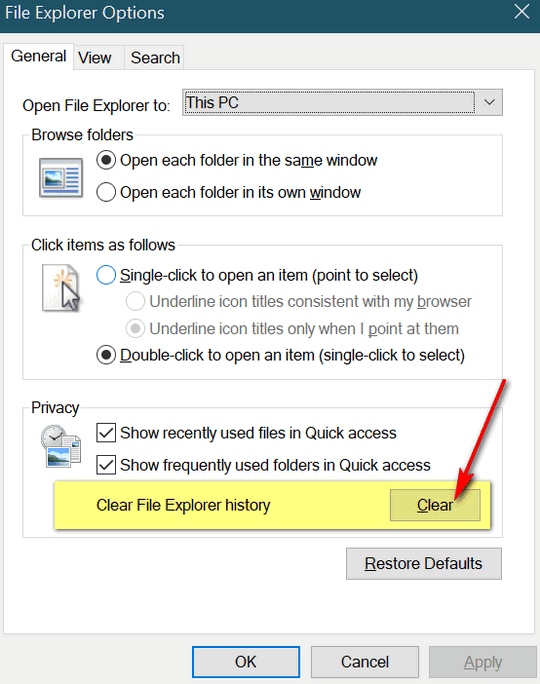
So now you know how to see what files and
folders have been recently accessed on your computer. And how to clear
them. I always love to do this with EB’s computer. You should see the
stuff she looks at! You'd be alarmed!
![]()
Want more tips, tricks, and information?
We have thousands of Windows tips, tricks, and more on our InfoAve web site.
Subscribe to our free InfoAve Daily newsletter.![]()
The Best Computer Care and Repair - Anywhere!
We can fix your computer while you watch. You never have to leave your home. Just sit back, relax, and watch us work. Get PC service from folks you trust at the best prices you'll find anywhere.
Get more information here.
Have Fun While Learning! Here are 75 Facts You’ll Think Are Made Up (But Aren’t)
Nothing I like better than finding out that I don’t know nearly as much as I think I do. I never knew that hippos sweat blood – I guess I never thought about it. And if you asked me what kills more people – coconuts or sharks, I’d say sharks – but coconuts kill more people. I guess it’s best not to walk under trees with coconuts on them!
“…Don’t know much about history,
Don’t know much biology
Don’t know much about a science book,
Don’t know much about the French I took…”
I’m beginning to think that that song is about me! If you told me that I could rub garlic on my bare feet and taste it in my mouth, I’d tell say that you’re crazy. But if told me that, you’d be right. And if you asked me what the official animal of Scotland was, I’d tell you Nessie, but I’d be wrong. The official animal of Scotland another mythical animal – the unicorn.
Here are some of the many other things I didn’t know:
Froot Loops are all the same flavor
There is a species of jellyfish that is immortal
Prince Charles has a car fueled by wine
A strawberry isn’t actually a berry—but a watermelon is
The city of London only has a population of 9,000
A witness to Abraham Lincoln’s assassination was interviewed on TV
High-heeled shoes were originally designed for rich men
Saudi Arabia has to buy sand and camels from Australia
If I’ve piqued your interest, that’s great, because this Cloudeight Site Pick is not a site, it’s an article. It belongs to the long-enduring “Reader’s Digest” and its website. And while you’re reading “75 Mind-Blowing Facts You’ll Think Are Made Up (But Aren’t)” from this Cloudeight Pick, be sure to click some of the fascinating articles that are linked to it.
Are you ready to have some fun and learn a lot at the same time? Sure, you are! Because when learning is fun, learning is easy. And the more you learn the smarter you are!
Visit this Cloudeight Pick right now and have some fun!
![]()

VERSION 8.43 NOW AVAILABLE!
If you purchased or renewed Reg Organizer through Cloudeight within the last 12 months, you're entitled to a free version upgrade to Reg Organizer 8.43.
Save $14 on Reg Organizer right now!
Reg Organizer - A Swiss Army Knife of Windows Tools - Works Great on Windows 10!
![]()

Fair Food and Other Pandemicky Musings
This summer has been unlike any summer in my lifetime - and unless you
were alive and kicking in 1918, unlike any in your life also.
I thought by now, July 2020, we'd have the old Coronavirus on the run.
But nope. Cases here are on the rise. And instead of a disease, it's
become a political football - and it may be the only football we see
this year. Anyway, every day 50,000+ people are being diagnosed with it
-whether that's because we're doing more testing or they're counting
everything including flu, typhoid fever, measles, etc. as Coronavirus
case. Who knows what to believe?
To Mask Or Not to Mask
According to some, wearing a mask violates their "constitutional"
rights. Now I've scoured the constitution but I do not find the word
"masks" in it. Good luck if you want to try. People want to make masks
optional. While I wear a mask out of respect for others, just in case I
have the heebie-jeebies, I can see how making laws optional would be
nice.
If laws were optional, I'd choose not to pay taxes. If I weren't so
chubby, I'd walk into a store on a hot summer day with a "No shoes, No
shirt, No service!" sign, without a shirt and shoes. If I smoked, I'd
light up a ciggie in a restaurant. I'd drive 100+ mph down the turnpike
if the traffic weren't too heavy. I'd roll through stop signs and red
lights if I didn't see anyone coming. I'd toss McDonald's wrappers out
my car window -Nah, I wouldn't, I don't want a littered countryside. But
according to some, any law that infringes on my right to life, liberty,
and the pursuit of happiness should be optional.
The "Karen"
Anyway, all of this politicizing of the Pandemic or POP as we should
call it has created a lot of fodder for Twitter, YouTube, the sketchy
TikTok, Facebook, Instagram, and so on. And so now social media has
become fecund soil for videos and Tweets and reTweets for those who are
making scenes by not wearing masks in stores where masks are required -
not optional.
If a woman refuses to wear a mask in a store or place of business that
requires masks, and throws a dirty-word-filled tirade and/or starts
throwing things -- she's referred to..
Read the rest of this essay here.
![]()
Attention Cloudeight SeniorPass Holders! Announcing our new SeniorPass Telephone Hotline Service
Don't have a Cloudeight SeniorPass? It's a great deal. Learn more here.
During this global crisis, we are offering a special telephone hotline service to all SeniorPass holders. There are reports of many COVID19 scams targeting seniors. If you are approached by a scammer or encounter something suspicious, you can use our hotline to discuss your situation with us. We check into it for you and do all we can to help you.If you currently have a SeniorPass, all you need to do is contact us. Send us your telephone number and a brief message describing your problem and we'll call you back during normal business hours.
If you don't yet have a Cloudeight SeniorPass and you'd like to know more about our SeniorPass, please see this page.
Please note: Currently, our telephone hotline service is only available to SeniorPass holders in the USA due to international call restrictions.
![]()

What's the first thing I should do if I start to have problems with my computer?
This will be, mercifully, one of the shortest answers you'll ever see written by TC.
The first thing you should do if you start having computer problems is:
Restart Your Computer.
That's it. You'd be surprised how many simple
problems that restarting your PC can fix.
![]()

Help Us During our Summer
2020 Donation Drive
If you don't need any of our products or services right now, consider helping us with a small donation.
When you support us with a small gift, you help us continue our mission to keep you informed, separate the truth from the hyperbole, and help keep you safe online. And our computer tips make your computer easier to use.
Did you know that we provide support to thousands of people? Every week we help dozens of people via email at no charge. The questions and answers you see in our newsletters are from the email answers and help we provide to everyone free of charge.
Thanks to your gifts, we do a lot more than provide this free newsletter. We help you recognize online threats, fight for your online privacy, provide you with the knowledge you need to navigate the Web safely, provide you with suggestions for safe, free software and websites, and help you get more out of your PC.
Please Help us keep up the good fight with a small gift.
Interested in making an automatic monthly gift? Visit this page. Help us keep helping you... and helping you stay safe on the Web.
![]()
Sales of the following products and services help support our newsletters, websites, and free computer help services we provide.
Cloudeight Direct Computer Care: Single Keys, SeniorPass, or Season Tickets - always a great deal. Cloudeight Direct Computer Care is like having PC insurance. Get more information here.
Emsisoft Anti-Malware: Emsisoft is the only Cloudeight endorsed and recommended Windows security program. It provides users with a complete antivirus, antimalware, anti-ransomware, anti-PUPs solution. We offer single Emsisoft licenses and multi-computer licenses at discount prices. Also, we offer our exclusive Emsisoft with Cloudeight installation & setup. Get more information here.
Thunderbird Email Setup: Thunderbird is a great email program that you can use with your Gmail and Outlook.com (Hotmail) webmail accounts as well as with your Internet provider's email. We'll set it up correctly you. Our set up includes configuring up to 3 email accounts and setting up Thunderbird to use stationery (if desired). Our Thunderbird Email Setup Service is always a great deal. For more information visit this page.
Reg Organizer 8.43: Reg Organizer is the Swiss Army Knife of Windows tools. It's far more than just a registry optimizer and cleaner... it's a Windows all-in-one toolkit. Reg Organizer helps you keep your computer in tip-top shape and helps you solve annoying Windows problems. Reg Organizer works great with Windows 10! Get more information about Reg Organizer (and get our special discount prices) here.![]()

- InfoAve Weekly Subscribers' Home Page. You'll find the last few weeks of Cloudeight InfoAve Weekly archived on this page.
- To change your subscription address, see "Manage your subscription" at the bottom of this newsletter.
- Submit your questions, comments, and suggestions for possible inclusion in our newsletters here. This form is for questions, comments, and suggestions for this newsletter. This form is not for product support, stationery questions, or general questions concerning our products or services.
- Submit your Windows tips and tricks here.
- Send us your suggestions and recommendations for future freeware picks and/or sites of the week
- Follow us on Twitter
- Find us on Facebook
- Help us Grow! Forward this email newsletter to a friend or family member - and have them sign-up for InfoAve Weekly here!
- Get our free daily newsletter! Each evening we send a short newsletter with a tip or trick or a computer-related article - it's short and sweet - and free. Sign-up right now.
- Have a question about a Cloudeight Software program, service, stationery, or need to ask about an order? Let us know!
- If you need help with one of our software programs, have a question about an order, or have a question about any of our email stationery, screensavers, or other products - please don't use our InfoAve Questions/Answers/Tips form. Use our general Cloudeight support form instead.
- Print our Cloudeight Direct Flyer and spread the word about our computer repair service! If you want to help us by telling your friends about our Cloudeight Direct Computer Care service, you can download a printable flyer you can hand out or post on bulletin boards, etc. Get the printable PDF Cloudeight Direct Computer Care flyer here.


These products and services are recommended and endorsed by Cloudeight:
- Emsisoft Anti-Malware: The best anti-malware you'll find anywhere. Great protection -- both proactive and reactive. Learn more here.
- SeniorPass - One year of Cloudeight Direct Computer Care - unlimited sessions! Get more information here.
- Reg Organizer-- A Swiss Army knife of PC tools. Easy for beginners to use -- with advanced features for experienced users too. Get more info.
- Cloudeight Direct Computer Care - Our world-class remote computer care & repair service: You can't beat our prices or our service! You never have to leave your home, take your computer anywhere or leave it with someone you don't know or trust. We can fix most computer problems, and all you have to do is sit back and relax. See our Cloudeight Direct Computer Care home page for more information.
- Thunderbird Email Setup:: Let us set up Thunderbird for you. Thunderbird works great with Windows 8 and with all versions of Windows 10. Get more details here/a>.
- Windows 10 Customization: Make Windows 10 look and work the way you want it to. Learn more.
- InfoAve Daily Tips & Tricks - We're offering something we think most of you will enjoy. We have a daily tips and tricks summary newsletter that is sent six days a week. It features daily tips, freeware picks, site picks, and interesting computer tips, tricks and more. It's short and sweet - very brief and lightweight. If you'd like to receive or daily tips and tricks newsletter (completely free, of course). You can subscribe here/a>.
- Help us by using our Start Page. We have over 100 free games on our Start Page. Please use our Start Page and come and play all day. It costs nothing, and it helps us a lot.
- We have thousands of Windows tips and tricks and computer articles posted on our Cloudeight InfoAve website. Our site has a great search engine to help you find what you're looking for too! Please visit us today!
- Your InfoAve Weekly Members' Home Page is located here.
- Print our Cloudeight Direct Computer Care Flyer and spread the word about our Cloudeight Direct Computer Care repair services. Get our ready-to-print flyer here.

We'd love to hear from you!
If you have comments, questions, a tip, trick, a freeware pick, or just want to tell us off for something, let us know.
If you need to change your newsletter subscription address, please see "Manage your subscription" at the very bottom of your newsletter.
We received hundreds of questions for possible use in IA news. Please keep in mind we cannot answer all general computer questions. We try to personally answer as many as we can. We can only use a few to in each week's newsletter, so keep this in mind. If you have a support question about a service or product we sell, please contact us here.

Subscribe to our Daily Newsletter!
Get computer tips & tricks every night. Our daily newsletter features a computer tip/trick or two every day. We send it out every night around 9 PM Eastern Time (USA). It's short and sweet, easy-to-read, and FREE. Subscribe to our Cloudeight InfoAve Daily Newsletter!
Print our Cloudeight Direct Computer Care Flyer!
Print our Cloudeight Direct Computer Care Flyer and spread the word about our Cloudeight Direct Computer Care repair services. Get our ready-to-print flyer here.

We hope you have enjoyed this issue of Cloudeight InfoAve Weekly. Thanks so much for your support and for being an InfoAve Weekly subscriber.
With hope and prayers, may you and your loved ones stay safe and well.
Your friends at Cloudeight,
Darcy and TC
Cloudeight InfoAve Weekly - Issue #874
Volume 17 Number 38
July 10, 2020
Not a subscriber? Subscribe to our FREE Cloudeight InfoAve Weekly Newsletter here.
Subscribe to our Cloudeight InfoAve Daily Newsletter!
Share Us on Facebook!
We'd love for you to share us with your family and friends on Facebook. Help us by sharing us on Facebook!


"Cloudeight InfoAve Weekly" newsletter is published by:
Cloudeight Internet LLC
PO Box 73
Middleville, Michigan USA 49333-0073
Read our disclaimer about the tips, tricks, answers, site picks, and freeware picks featured in this newsletter.
Copyright ©2020 by Cloudeight Internet


