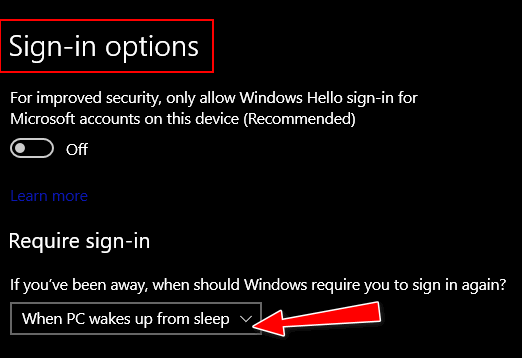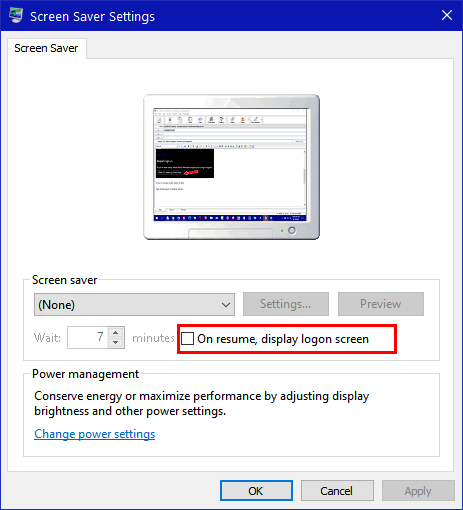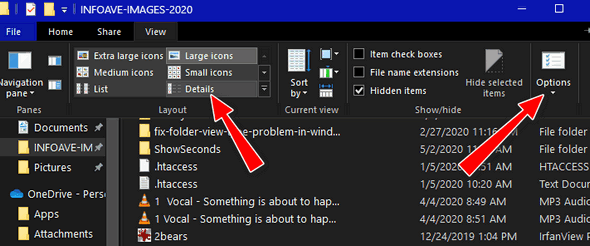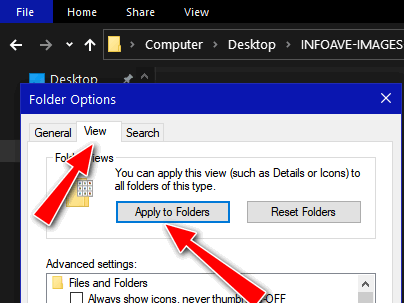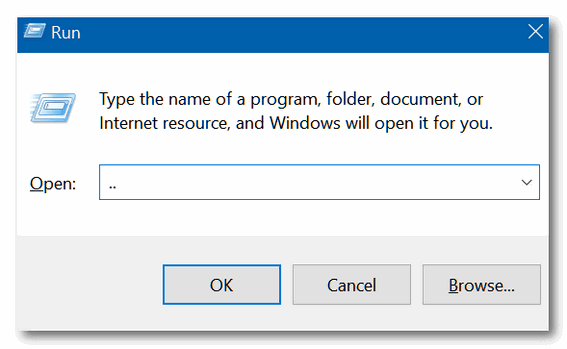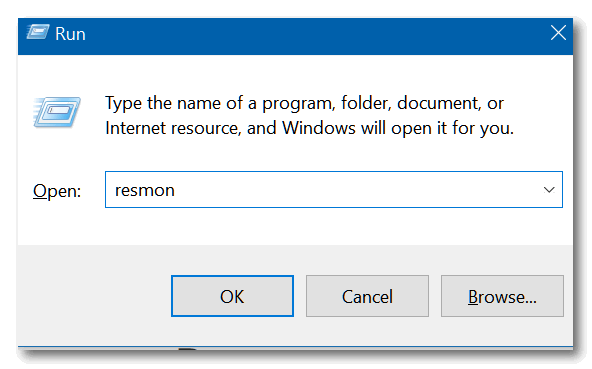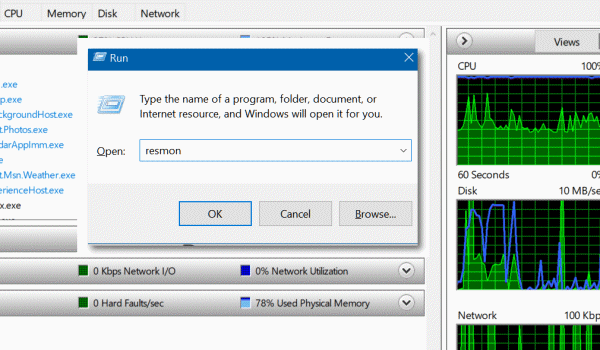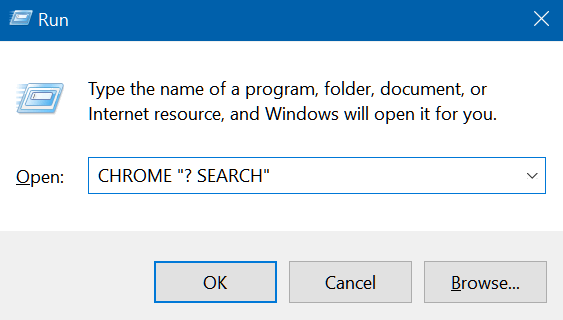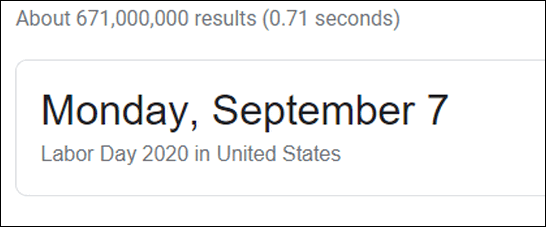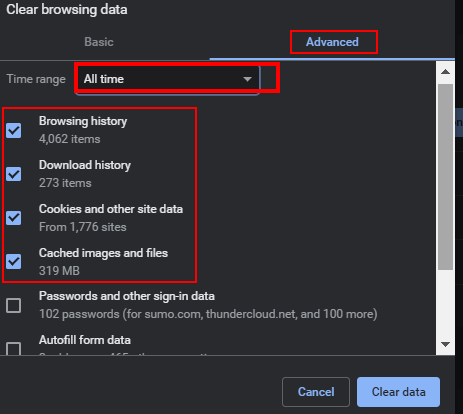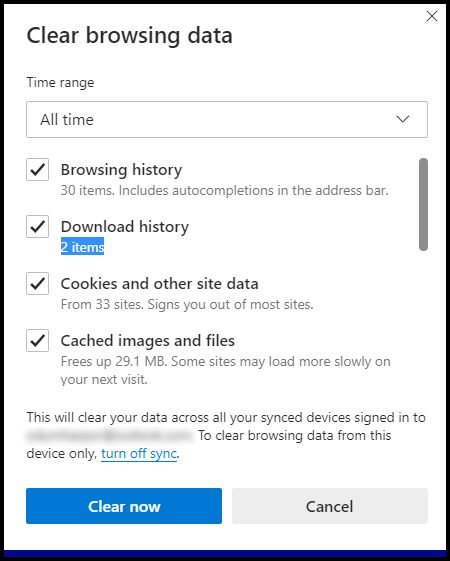Cloudeight InfoAve Weekly
Issue #879
Volume 17 Number 42
August 14, 2020
Dear Friends,
Welcome to Cloudeight InfoAve Weekly Issue #879. Thank you very much for
subscribing and for being a part of our Cloudeight family. We appreciate
your friendship and support very much! Please share our
newsletters and our Website with your family and all your friends.
We wish you all the best during the global pandemic. Our prayers and
good wishes go out to all of you during this difficult time. We are all
in this together.


Help Us During our Summer
2020 Donation Drive If you don't need any of our products or services right now, consider helping us with a small donation. Did you know that we provide support to thousands of people? Every week we help dozens of people via email at no charge. The questions and answers you see in our newsletters are from the email answers and help we provide to everyone free of charge.
Thanks to your gifts, we do a lot more than provide this free newsletter. We help you recognize online threats, fight for your online privacy, provide you with the knowledge you need to navigate the Web safely, provide you with suggestions for safe, free software and websites, and help you get more out of your PC.
Please Help us keep up the good fight with a small gift.
Interested in making an automatic monthly gift? Visit this page. Help us keep helping you... and helping you stay safe on the Web.


Karen wants to know if she can safely keep using Windows 8.1
My computer is windows 8.1. I am happy with it. Do I need to upgrade to windows
10? If I do is it free? Can it still look like the old Windows? I saw your post
about helping to upgrade. Thanks, Karen
Our answer
Hi Karen. Windows 8.1 will be supported by Microsoft until January 2023. So, you
have over 2 years to use Windows 8.1 safely.
As of right now, Windows 10 upgrades are free for Windows 7 and Windows 8.1
users. How long it will be free, only Microsoft knows.
We can help with the upgrade and make the Windows 10 upgrade look more like
Windows 7 -but not more like Windows 8.1. You can read more about our service
here.
https://thundercloud.net/direct/2019/transform/
If you need more info or we can help with anything else, please let us know.

Jim wants his PC to display a login screen when it wakes from sleep
Sign in required when computer goes to sleep not working. Do you have a solution
for this?
Our answer
Hi Jim. If you're not using a screen saver do this:
Right-click on the start button and click "Settings".
In Settings click on "Accounts" and then click "Sign-in options".
Under Sign-in Options, under "Require sign-in" make sure under "If you've been
away, when should Windows require you to sign in again?" "When PC wakes up from
sleep" is selected.
See the screenshot below.
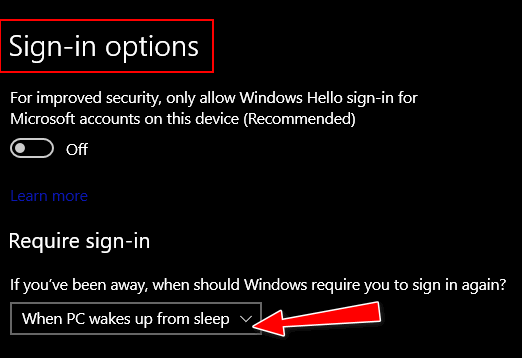
If you're using a screen saver do this:
Type Screensaver in taskbar search. Click Change Screensaver when it appears in
the search results.
If you're using a screen saver make sure the box next to "On resume, display
logon screen" is checked. Then click Apply/OK.
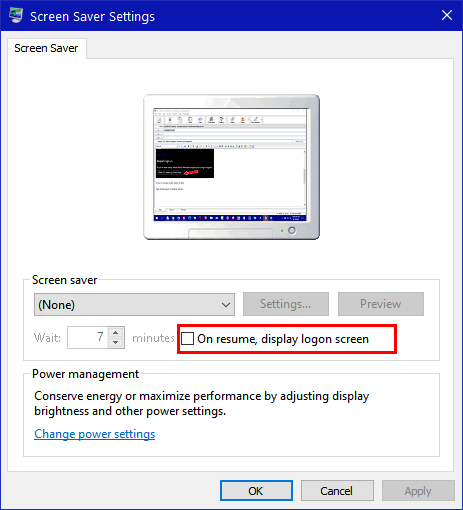
--------
Jim wrote back: "Thanks for the info. Worked great. Used the one for the screen
saver. Jim"

Mike wants to know if Windows 10 version 2004 is safe to
install.
I have had your newsletter for quite some time now and would like to
thank you guys for the tremendous job you're doing. Over the years you
have helped me on many an occasion.
I’m a silver surfer (70+). I’m in no way a techy as far as computers are
concerned and so I find it quite confusing when searching the internet
about installing the new windows 10 version 2004.
Everywhere I look there is conflicting information about installing it.
I received an email today (early August) with the message “Microsoft has
Finally Fixed Most of the Bugs in Windows 10 Version 2004, there are
only 4 remaining known issues…”.
I am running windows 10 version 1909 (OS Build 18363.959). I now have
the notification in windows update offering to download and install
version 2004, all I have to do is click on it to begin the process. I’m
still reluctant to do so because of all the conflicting information, a
lot of it saying don't install yet.
Can you please help. Is it now safe to install or should I wait? If your
recommendation is to wait, then how long do you think it will be for
2004 to be safe to install.
Thanks for any advice you can offer. Mike
Our answer
Hi Mike. Thanks for your nice comments and for being a long-time
subscriber. We appreciate it very much.
Eventually you'll have to install version 2004... but your version of
Windows is supported until May 2021 so you have time.
No one can tell you if any version update is safe. That's like
recommending peanut butter to everyone. If you're no allergic to peanuts
- all is good - but if you are, then the one recommending it is a
monster.
All I can tell you is this: Version 2004 is now about as good as it's
going to get. I don't think most people will have any problem installing
it. If it does cause problems you have to option to go back to version
1909 without losing anything as long as you do it within 10 days of
upgrading to version 2004.
Keep in mind also that a new version of Windows 10 (version 2009) is
just around the corner - it will be released in November.
I'm sorry we can't give you a 100% green light to install version
2004 - no one can promise you that.

Raymond wants to make all folders open in "Details" view
How do I make Default opening of all folders to: View - Details?
My PC used to do this by Default but not anymore.
Thank you for continuing to help all PC users. I love reading you Daily
and Weekly Info. Some of it is invaluable.
Kind Regards, Raymond
Our answer
Hi Raymond. Thank you!.
If you want all folders to show in "Details view" do this. Open File
Explorer (Windows key+E), open a folder, click on "View" at the top and
select "Details".
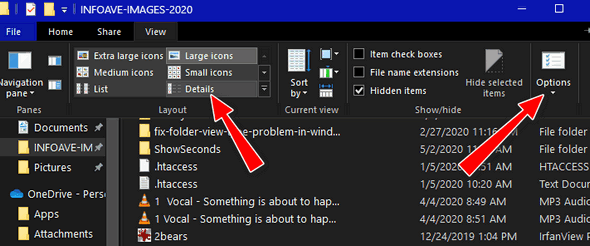
After you do that Click "View" again, click Options > "Change folder and
search options". In "Folder Options" click "View" (at the top) and click
"Apply to Folders".
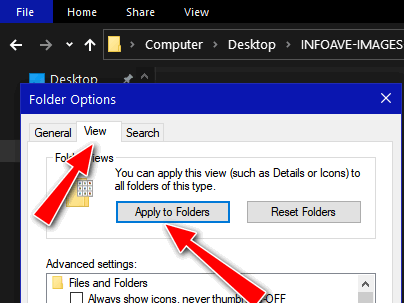
We hope this helps you, Raymond.
---------
Raymond wrote back: "Thank you for your reply. (It) Worked like a
dream. I have left some folders like Pictures opening in Icons.
Wonderful. You and Darcy Keep Safe and Well. Raymond"


The Best
Computer Care and Repair - Anywhere!
We can fix your computer while you watch. You never have to leave
your home. Just sit back, relax, and watch us work.
Get PC service
from folks you trust at the best prices you'll find anywhere.
Get more
information here.
Rob wants to know a safe free way to listen to music after
Google Music switches to YouTube
Can you guys please advise us about the change over from Google to U
tube for music which is happening shortly .Please can you also advise re
free music apps/software for use on PC's.
I am a retiree and would like to listen to music on my PC without fuss
using safe freeware. Please can you guys give us an article to teach us
the safe way. Regards, Rob.
Our answer
Hi Rob. Google owns YouTube and moving Google Music to YouTube does not
make it more dangerous to use. If you're looking for alternatives for
listening to music, try Spotify
or Pandora - both have free &
paid tiers.
I noticed you are still using Windows 7. If you're concerned with your
computer's safety, you should seriously consider upgrading from Windows
7 to Windows 10. Each day that passes makes Windows 7 less and less safe
to use. On August 5, 2020, the FBI issued a warning to all businesses
still using Windows 7 - you can
read that article here.
The upgrade to Windows 10 is still free for Windows 7users. We even
offer a service to assist with the upgrade and then make Windows 10 look
and work more like Windows 7.
See this page.

Barbara has a problem with Windows 10's Windows Photos
Hi Darcy and TC. Is anybody asking about Microsoft Photos not working
properly? For about two weeks or so, when I click on a photograph or
image such as .jpg, I get a white blank screen and it just hangs. I've
searched till I was blue in the face for an answer online but what they
have to say is not applicable or working. I have a suspicion it was
caused by a recent update, but I have no idea. One person online said
their computer was slow since the update.
I get the file system error (-805305975) message each time an image
won't open. I've searched for an answer for that, but nothing is working.
Is this something I should schedule a session with you for?
Our answer
Hi Barbara. I've only seen this once when I was working on a computer -
and we just had someone else email us about it.
On the computer I fixed, I just installed Irfanview (free) and made it
the default image viewer. Darcy and I both use Irfanview as default
image viewer on Windows 10 - we've been using it since Windows 95. It's
much faster than Windows 10 Photos and has some really great editing
features. You can download Irfanview free
from this link.
After you download it, install it, then go to Settings > Apps >
Default apps. On the Default apps page, click on Photo Viewer and select
Irfanview from the list. That's it. Now all your images will open with
Irfanview - you'll immediately notice how much faster it is than Windows
Photos.
If you want to try to fix Windows Photos (Microsoft Photos),
see this
Microsoft page.
We hope this helps you, Barbara.

John says he cannot get the Window 10 version 2004 update.
I am currently running Windows 10 version 1909. I have tried several
ways (sources) to get the new version of Windows 10 (version 2004), but
I cannot get the new version. I am in Canada, is this a factor?
Our answer
Hi John. You can get the new version by going to this page:
https://www.microsoft.com/en-us/software-download/windows10
On that page you'll see an "Upgrade now" button. Click it to download
the Upgrade assistant. After you download it, run it to upgrade to
version 2004.
I hope this helps you, John.


Attention Cloudeight SeniorPass Holders! Announcing our new
SeniorPass Telephone Hotline Service
Don't
have a Cloudeight SeniorPass? It's a great deal. Learn more here.
During this global crisis, we are offering a special telephone hotline
service to all SeniorPass holders. There are reports of many COVID19
scams targeting seniors. If you are approached by a scammer or encounter
something suspicious, you can use our hotline to discuss your situation
with us. We check into it for you and do all we can to help you.
If you currently have a SeniorPass, all you need to do is contact us.
Send us your telephone number and a brief message/a> describing your
problem and we'll call you back during normal business hours.
If you don't yet have a Cloudeight SeniorPass and you'd like to know
more about our SeniorPass,
please see this
page.
Please note: Currently, our telephone hotline
service is only available to SeniorPass holders in the United States due to international
call restrictions.


Windows 10 Tricks Just for the Geek in You
Windows 10 (all versions)
The Windows Run Dialog is still a useful tool even in Windows 10
where it has largely been supplanted by taskbar search. But some of
these more “geeky” commands have to be run from a Windows Run box… but
not all.
Let’s open a Run dialog (or Run box as we call it):
Right-click on the Windows 10 start button and click “Run”. Or press
Windows key + R
Now that we have that out of the way, let’s do some geeky stuff!
Open the C: Drive
1. Open a Run box
2. Type a backward slash – (that would be this: \ ) in the Run box
3. Press Enter

Open the Users folder
1. Open a Run box
2. Type two dots in the Run box
3. Press Enter
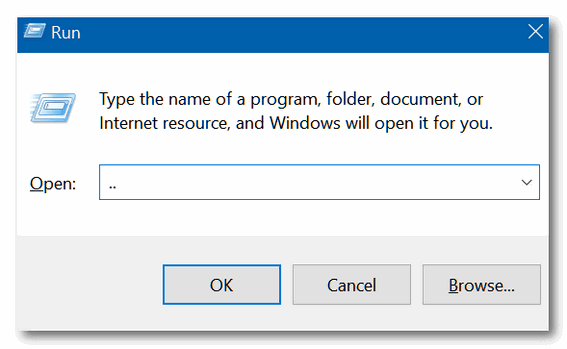
Check your PC for performance issues
1. Open a Run box
2. Type RESMON in the Run box
3. Press Enter
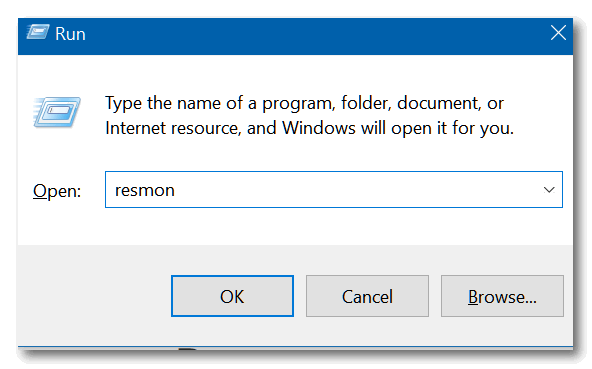
(Hey, you’re right! You can also type this in taskbar search and run
it.)
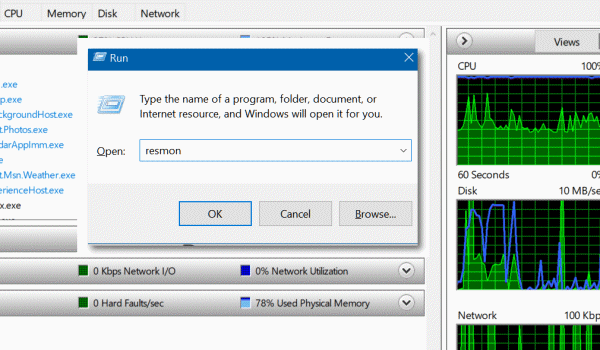
Search directly from a Run box
1. Open a Run box
2. Type CHROME “?Search” in the Run box – replacing the word Search with
whatever your searching for
3. Press Enter
You can use your favorite browser instead of Chrome. Type Firefox
instead of Chrome to use Firefox; type IEXPLORE to use Internet
Explorer; type Microsoft-Edge to use Microsoft Edge.
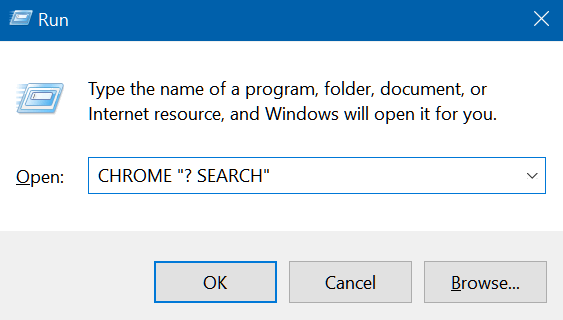

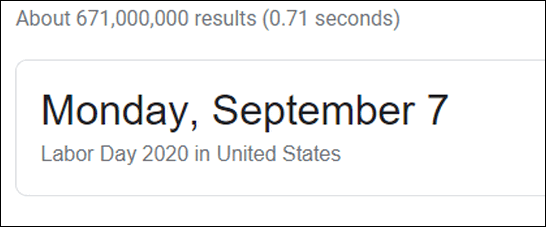
We’re not sure how useful these are, but you can dazzle your friends,
confound your enemies, or just have fun playing around with them. Who
knows? You might even discover your own geeky Run box trick.

Internet Connection Troubles? Try Power Cycling
Windows 8.1 and Window 10 (all versions)
If you’re having problems getting connected to the Internet or you’re
having problems with your connection slowing down or dropping, power
cycling is the first thing you should try. It’s not a fix for
everything, but it’s simple to do and it only takes about 5 minutes to
do.
Power cycling is just a name for restarting your modem and wireless
router. Restarting your modem and wireless router helps create a new
connection to your Internet service provider (ISP). Keep in mind that
when you power cycle, anyone else using your connection will be
temporarily disconnected.
These are the general steps to restarting your modem and router… but
these can vary by brand. Some modems and routers have power switches,
but the steps below should work for almost everyone.
Unplug the power cable for the router from the power source.
Unplug the power cable for the modem from the power source.
Wait at least 60 seconds. Optional, but a good idea: Restart your
computer while the modem and router are unplugged.
While your computer is restarting, plug the modem back into the power
source. Wait for the modem to complete its test cycle and all the lights
look normal.
Next, plug your router back into the power source. Wait until the router
powers on and its status lights are on and appear normal.
Now try your Internet connection.

How to Quickly Clear Your Browser History
Windows 8.1 or Windows 10 using Chrome, Edge, or Firefox
We’re going to show you the quickest way to clear you Chrome,
Firefox, or Edge History.
CHROME
Here’s the quickest way to clear Chrome history.
Open Chrome, and press CTRL+SHIFT+DELETE on your keyboard. Chrome’s
“Clear browsing data” dialog will open.
At the top, select “Advanced”. Next to “Time range” chose “All time”.
You can also check or uncheck what you want to clear under “Clear the
following items…” We suggest you choose only these four (see below)
especially if you have Chrome save your site passwords. When you’ve
selected the items you want to clear, click the “Clear data” button.
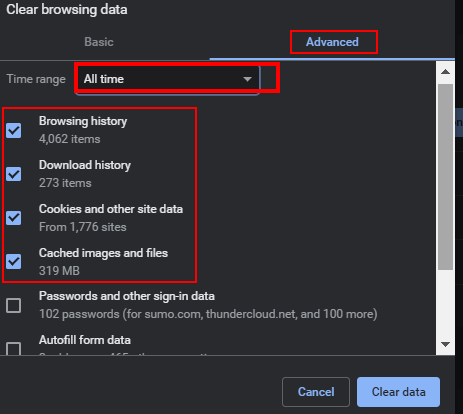
NOTE: Clearing cookies will log you out of sites that you’re logged
into. The next time you visit those sites, you’ll have to enter your
login credentials again.
EDGE
Open Edge, and press CTRL+SHIFT+DELETE on your keyboard. Chrome’s
“Clear browsing data” dialog will open.
Under “Time range” select “All time”. Then select “Browsing history”,
“Download history”, “Cookies and other site data” and “Cached images and
files” When you have the items you want to clear selected, click “Clear
now”.
NOTE: If you are signed into a Microsoft account and you sync data
across all your devices, this will clear Edge history and browsing data
across all devices. If you don’t want to do this, turn off “Sync”.
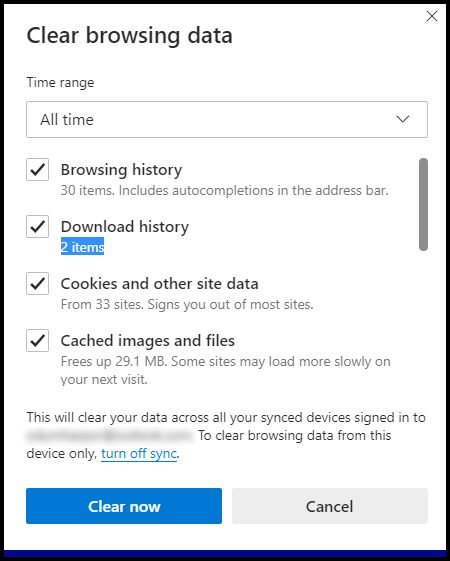
FIREFOX
Open Firefox, and press CTRL+SHIFT+DELETE on your keyboard. Chrome’s
“Clear browsing data” dialog will open.
Next to “Time range to clear” use the down arrow to select
“Everything”.
Select the items you want to clear under “History” and “Data” by
selecting them. When you have all the items you want to clear selected,
click “OK”.


Want more tips, tricks, and information?
We have thousands of Windows tips, tricks, and more on our InfoAve web site. Subscribe to our free InfoAve Daily newsletter.


Our special annual pass for computer repair for our friends 60 or older.
See this
page for more information.


Three Free Cleanup Programs to Replace CCleaner
A couple of weeks ago, Microsoft warned Windows 10 users not to install
CCleaner… a once highly regarded Windows system cleaner that was subsequently
purchased by Avast which led to a lot of controversies as Avast started using
CCleaner to spy on its users, as an advertising billboard for Avast antivirus,
as a way to entice users to download a software bundle, etc.
You can read more
about that here.
There are dozens of free cleaners available and we’ve tested a few for you.
Those are Cleanmgr+, BleachBit, and PrivaZer. Let’s take a look at each one of
them.
Cleanmgr+
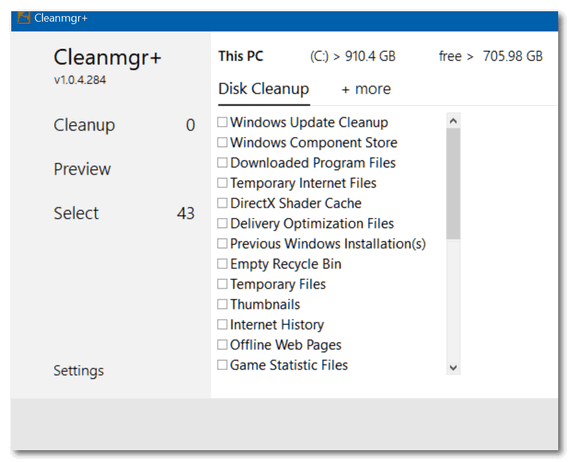
We first recommended Cleanmgr+ in March of 2019. That was when Microsoft
first announced they were deprecating Windows Disk Cleanup (cleanmgr.exe). Well,
it’s August 2020, and Windows Disk Cleanup is still alive and well in Windows 10
version 2004…
However, if you’re looking for a heftier cleanup program with more features
than Windows Disk Cleanup, that is safe and easy to use, then Cleanmgr+ may be
just the cleanup program for you if you’re looking to replace CCleaner.
From the Cleanmgr+ web site…
“There are many Disk Cleaner utilities out there, but the goal with this
one was to create a tool that uses Windows own resources ensuring that only
system-compliant actions are performed.
Find the full list of all available options below.
Windows Update Files
Windows Component Store (WinSxS folder)
Downloaded Program Files
Temporary Internet Files
Offline webpages
Delivery Optimization Files
DirectX Shader Cache
Recycle bin
Temporary files
Thumbnails
Game Statistic files
Files discarded by Windows upgrade
For a complete list of items cleaned, for more information and/or to download
Cleanmgr+,
read our original recommendation here (it’s a bit outdated) or
go straight to the Cleanmgr+ home page.
BleachBit
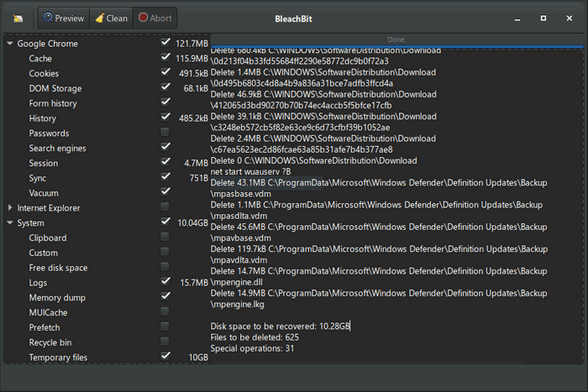
BleachBit is one of our Cloudeight freeware picks. If used with its default
settings it is easy enough to use that just about anyone can safely use it.
From BleachBit…
“BleachBit has many useful features designed to help you easily clean
your computer to free space and maintain privacy…
“When your computer is getting full, BleachBit quickly frees disk space.
When your information is only your business, BleachBit guards your privacy.
With BleachBit you can free cache, delete cookies, clear Internet history,
shred temporary files, delete logs, and discard junk you didn’t know was
there. Designed for Linux and Windows systems, it wipes clean thousands of
applications including Firefox, Adobe Flash, Google Chrome, Opera, and more.
Beyond simply deleting files, BleachBit includes advanced features such as
shredding files to prevent recovery, wiping free disk space to hide traces
of files deleted by other applications, and vacuuming Firefox to make it
faster. Better than free, BleachBit is open source…”
Read more, including our review, here.
PrivaZer
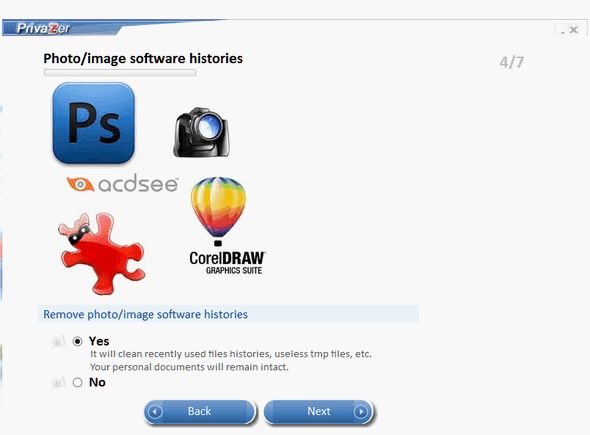
PrivaZer is almost like a cult favorite. It has a very loyal following. And
for the most part, PrivaZer does what it claims to do – even when used with its
default settings. Yet, PrivaZer is extremely robust and continues to be a
favorite among advanced users who like to twiddle around with PrivaZer’s
advanced settings.
After re-testing it again today, we think some of you who are not-so-advanced
users will find PrivaZer useful right out of the box… without messing around
with its advanced features.
PrivaZer is certainly is one of the most complete and powerful free system
cleaners available. It has never been one of our freeware picks although some of
our readers have recommended it. We have tested it several times and found it to
be safe if used with its default settings
From PrivaZer’s web site:
With simply one click, PrivaZer is able to clean securely
. Internet browsers
. Index.dat
. Cookies
. Cookies Tor
. Cookies Flash
. Cookies Silverlight
. DOM Storage
. IndexedDB
. AppCache
. Registry
. RAM
. Pagefile.sys and Hiberfil.sys files...
See the PrivaZer
website to see the entire list of items it cleans.
PrivaZer is a cleanup tool that many highly recommend. We recommend it if you
use it with care. To get the most from PrivaZer, be sure to read the
documentation and instructions.
Read more about PrivaZer and/or download it here.


Mr. Mike
He was short, that’s for sure. I’m not a tall man, but I was
a head taller than Mike. That’s all I knew about Mr. Mike.
He was not very tall. He was a rather small man.
For the longest time, Mike and I would pass each other on
our daily walks. We’d say “hi” as we passed each other on
the path. Sometimes we’d even comment on the weather… “It’s
a beautiful day.” “It’s a hot one today!” “Looks like it’s
going to rain…” Just short observations – pleasantries
really. Small talk, if you will.
I must have passed Mike a thousand times over the years. We
both walked a lot and we both walked around the same time.
Funny — we didn’t know each other – we didn’t even know
where the other lived.
We were just passers-by on the walking trails, exchanging
brief pleasantries, and light small talk.
Then one day it occurred to me maybe it would be nice to
introduce myself to Mike – the whose path I crossed so many
times on my daily walks. But, I’m a procrastinator. The idea
in my head sounded much better than the situational reality.
Winter, spring, summer, and fall,
I passed Mr. Mike but didn’t know him at all.
So many times I meant to keep the promise I made to
myself...
Please read the rest of this essay here.


VERSION 8.50 NOW AVAILABLE!If you purchased or renewed Reg Organizer through Cloudeight within the last 12 months, you're entitled to a free version upgrade to Reg Organizer 8.43.
Save $14 on Reg Organizer right now!
Reg Organizer - A Swiss Army Knife of Windows Tools - Works Great on Windows 10!


What are browser extensions?
Browser extensions are add-ons for your browser that add extra
features or add new functions to your browser.
Extensions can be very useful and helpful - they can also be
malware. It's important to install extensions only from legitimate
sources like the Chrome store (works with Edge also). Never install
extensions that come bundled with freeware unless your certain you
know they are safe.
The following are examples of useful browser extensions:
1. LastPass (Password manager)
2. RoboForm (Password manager)
3. Mercury Reader (Makes reading web pages easier)
4. Privacy Badger (Blocks some adds and improves user privacy)
There are tens of thousands of extensions for Chrome, Edge, Firefox
and other browsers.
(Thanks to Aria for asking the question that led to this week's
"Back to Basics" tip.)


Help Us During our Summer
2020 Donation Drive If you don't need any of our products or services right now, consider helping us with a small donation. When you support us with
a small gift, you help us continue our mission to keep you informed, separate the truth from the hyperbole, and help
keep you safe online. And our computer tips make your computer easier to use.
Did you know that we provide support to thousands of people? Every week we help dozens of people via email at no charge. The questions and answers you see in our newsletters are from the email answers and help we provide to everyone free of charge.
Thanks to your gifts, we do a lot more than provide this free newsletter. We help you recognize online threats, fight for your online privacy, provide you with the knowledge you need to navigate the Web safely, provide you with suggestions for safe, free software and websites, and help you get more out of your PC.
Please Help us keep up the good fight with a small gift.
Interested in making an automatic monthly gift? Visit this page. Help us keep helping you... and helping you stay safe on the Web.


Sales of the following products and services help support our newsletters, websites, and free computer help services we provide.
Cloudeight Direct Computer Care: Single Keys, SeniorPass, or Season Tickets - always a great deal. Cloudeight Direct Computer Care is like having PC insurance. Get more information here.
Emsisoft Anti-Malware: Emsisoft is the only Cloudeight endorsed and recommended Windows security program. It provides users with a complete antivirus, antimalware, anti-ransomware, anti-PUPs solution. We offer single Emsisoft licenses and multi-computer licenses at discount prices. Also, we offer our exclusive Emsisoft with Cloudeight installation & setup. Get more information here.
Thunderbird Email Setup: Thunderbird is a great email program that you can use with your Gmail and Outlook.com (Hotmail) webmail accounts as well as with your Internet provider's email. We'll set it up correctly you. Our set up includes configuring up to 3 email accounts and setting up Thunderbird to use stationery (if desired). Our Thunderbird Email Setup Service is always a great deal. For more information visit this page.
Reg Organizer: Reg Organizer is the Swiss Army Knife of Windows tools. It's far more than just a registry optimizer and cleaner... it's a Windows all-in-one toolkit. Reg Organizer helps you keep your computer in tip-top shape and helps you solve annoying Windows problems. Reg Organizer works great with Windows 10! Get more information about Reg Organizer (and get our special discount prices) here.
SeniorPass - One year of Cloudeight Direct Computer Care - unlimited sessions!
Get more information here.
Windows 10 Customization: Make Windows 10 look and work the way you want it to. Learn more.
Your
InfoAve Weekly Members' Home Page is located here.
Print our Cloudeight Direct Computer Care Flyer and spread the word about our Cloudeight Direct Computer Care repair services. Get our ready-to-print flyer here.
Help us Grow! Forward this email newsletter to a friend or family member - and have them
sign-up for InfoAve
Weekly here!
Get our free daily newsletter! Each evening we send a short newsletter with a tip or trick or a computer-related article - it's short and sweet - and free.
Sign-up right now.
Print our Cloudeight Direct Flyer and spread the word about our computer repair service! If you want to help us by telling your friends about our Cloudeight Direct Computer Care service, you can download a printable flyer you can hand out or post on bulletin boards, etc.
Get the printable PDF Cloudeight Direct Computer Care flyer here.




These products and services are recommended and endorsed by Cloudeight:

We'd love to hear from you!
If you have comments, questions, a tip, trick, a freeware pick, or just want to tell us off for something, let us know.
If you need to change your newsletter subscription address, please see "Manage your subscription" at the very bottom of your newsletter.
We received hundreds of questions for possible use in IA news. Please keep in mind we cannot answer all general computer questions. We try to personally answer as many as we can. We can only use a few to in each week's newsletter, so keep this in mind. If you have a support question about a service or product we sell, please contact us here.
Subscribe to our Daily Newsletter! Get computer tips & tricks every night. Our daily newsletter features a computer tip/trick or two every day. We send it out every night around 9 PM Eastern Time (USA). It's short and sweet, easy-to-read, and FREE.
Subscribe to our Cloudeight InfoAve Daily Newsletter!
Print our Cloudeight Direct Computer Care Flyer and spread the word about our Cloudeight Direct Computer Care repair services. Get our ready-to-print flyer here.

We hope you have enjoyed this issue of Cloudeight InfoAve
Weekly. Thanks so much for your support and for being an InfoAve Weekly subscriber.
With hope and prayers, may you and your loved ones stay safe and well.
Your friends at Cloudeight,
Darcy and TC
Cloudeight InfoAve Weekly - Issue #879
Volume 17 Number
42
August 14, 2020
Not a subscriber? Subscribe to our FREE Cloudeight InfoAve
Weekly Newsletter here.
Subscribe to our Cloudeight InfoAve Daily Newsletter!
Share Us on Facebook!
We'd love for you to share us with your family and friends on Facebook. Help us by sharing us on Facebook!


"Cloudeight InfoAve
Weekly" newsletter is published by:
Cloudeight Internet LLC
PO Box 73
Middleville, Michigan USA 49333-0073
Read our disclaimer about the tips, tricks, answers, site picks, and freeware picks featured in this newsletter.
Copyright ©2020 by Cloudeight Internet
|
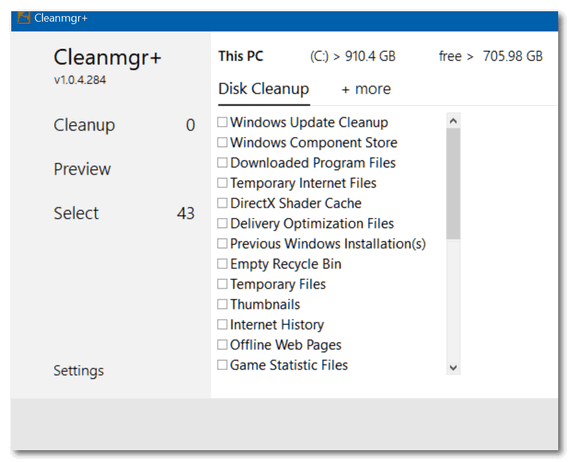
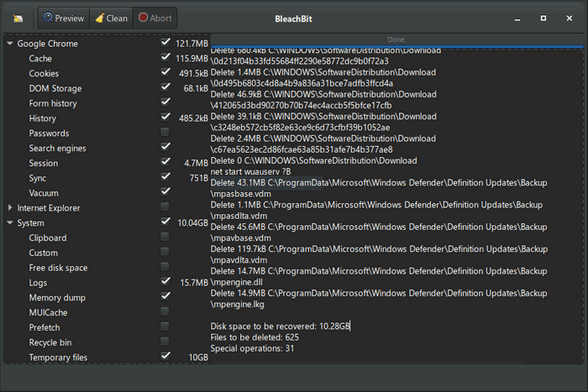
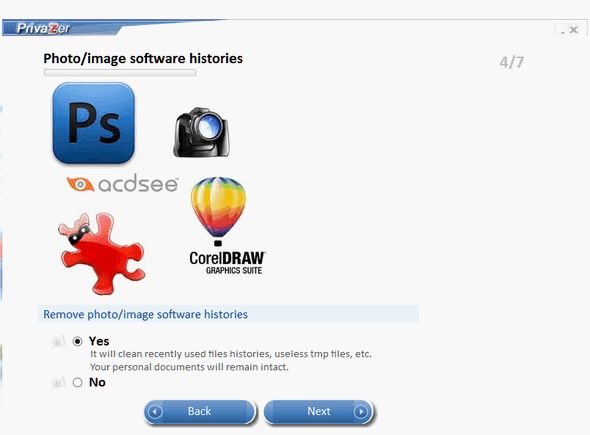
![]()


![]()

![]()

![]()

![]()