
Issue #896
Volume 18 Number 7
December 11, 2020
Dear Friends,
Welcome to Cloudeight InfoAve Weekly Issue #896. Thank you very much for subscribing and for being a part of our Cloudeight family. We appreciate your friendship and support very much! Please share our newsletters and our Website with your family and all your friends.

A comment from Frank
I am a longtime subscriber to Cloudeight. On Dec 2, Darcy connected remotely to my computer to clean it up. I watched with awe as she did her thing (magically). I'm not certain about everything she did but she did a fine job. She suggested I use One Drive and she set that up for me thank you very much. I had an outdated Genie drive that was slowing everything up, so she turned it off. Thank you so much, Darcy.
A comment from Clint
Good morning TC. I just wanted to thank you again for the professional job you did this week on my desktop PC. You allayed all my fears of intrusion into my computer and even complimented me about the condition I keep my system (that's mainly because I take your advice and subscribe to the newsletter) ... Clint.
A comment from Helen
Thank you to Darcy for all her help with my computer. I had a Bad bout of Covid for several weeks and then was put on quarantine for two, my contact with family was important to me. Low and behold my computer decided to be unfriendly to me. DARCY TO THE RESCUE. She had it up and running like new in no time, what a Blessing these two are to us. Thanks a bunch. Helen A.
A comment from Patricia
Thanks so much, TC. You wouldn't quit helping me until you got it right and I am appreciative of your help in time of need with my computer. My computer runs so much better now. Thank you and Happy Holidays to both you and Darcy for the great work you do.
A comment from Norm
Greetings from Down Under. I wanted to add my thanks for the prompt work that you performed on my computer a couple of nights ago. No doubt that after a few years of heavy usage my computer needed some cleaning up and some adjustments were necessary. With your swift working of the Windows system my computer has enjoyed a great tune-up. Once again, your ability and skills have made my computer run smoothly again. Regards from a very long-time subscriber and best wishes to you and TC for a safe and healthy festive season. Norm
A big THANK YOU to Frank, Clint, Helen, Patricia, Norm, and everyone who wrote to us this week. We appreciate your kind words and your support very much! EB & TC.
Cloudeight Direct Computer Care computer repair keys are always a bargain. Get more information here.
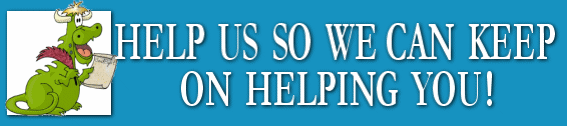
THANK YOU FOR HELPING US!
When you support us with small gift, you help us continue our mission to keep you informed, separate the truth from the hyperbole, and help you stay safer online. Plus, our computer tips make your computer easier to use.
Did you know that we provide support to thousands of people? Every week we help dozens of people via email at no charge. The questions and answers you see in our newsletters are from the email answers and help we provide to everyone free of charge.
Thanks to your gifts, we do a lot more than provide this free newsletter. We help you recognize online threats, fight for your online privacy, provide you with the knowledge you need to navigate the Web safely, provide you with suggestions for safe, free software and websites, and help you get more out of your PC.
Please Help us keep up the good fight with a small gift.
Interested in making an automatic monthly gift?
Visit this page.
Help us keep helping you... and helping you stay safe on the Web.
![]()

Jenny can't find our article about Windows 10 copy/paste
I remember that you ran an article about the changes coming to Windows
regarding copy/paste. I thought I saved it but am unable to locate it.
Would you be able to send me a copy of the article? Thank you.
Our answer
Hi Jenny. Since Windows 10 version 1903 (May 2019) update, Microsoft has
included a feature called Clipboard History. If you turn it on it will
save a list of the items you copy and save them in a list so you and paste them from the list. You can read about Clipboard History here.
https://www.thundercloud.net/infoave/new/try-clipboard-history-in-windows-10-version-1903-you-might-be-impressed/
We hope this helps you, Jenny.
![]()
Joann says every time she starts her computer Firefox asks to be
her default browser
Hi TC. Each time that I log onto the internet, a window pops up
regarding Firefox. It always asks me if I want to make Firefox my
default browser.
If I click on "Not now", it continues to pop up each & every time that I
go online. If I click on "yes" or "okay" (whichever it offers), then a
big window pops up w/all kinds of choices. I never see any that I should
accept. What do you advise? I'd like to be finished with this window
pop-up for good.
Thank you so much for all of your help. I have so very much appreciated
all of your directions, instructions, tips, offers, and help for so many
years now! I have learned most of what I know about my computer(s) over
those years from your InfoAve e-mails, notices, etc. It has been a
treasure and a pleasure to learn from you. Thanks again, Joann.
Our answer
Hi Joann. Thanks very much for your nice comments and for your long-time
support
There is nothing unusual or malicious going on here. When Firefox asks
if you want it to be your default browser and you click No (Not now),
the next time you open Firefox it will ask you again. When you click YES
(Use Firefox as my default browser) , then Settings > Apps > Default
Apps will open where you'll see a list of apps for which you can set
your defaults (we explain that here).
Next time Firefox asks if you want to make it your default browser,
don't click yes or (Use Firefox as my default browser) or No (Not now)…
remove the checkmark from the box next to "Always perform this check
when starting Firefox". Firefox won't ask to be your default browser
anymore. See the screenshot below.
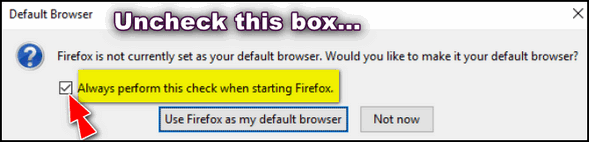
We hope this helps you, Joann.
![]()
Sidney asks about EverydayLookup
I recently saw an ad for EverydayLookup for reverse phone number search.
It said to download, so I wanted more info first. Lots of the info on
google.com is about how to remove the toolbar. Is this a safe site, and
do you recommend it?
Our answer
Hi Sidney. EverydayLookup is a malware browser extension by Mindspark
Interactive Network. EverydayLookup is a browser hijacker and a
PUP/malware. This browsers extension will change your browser settings
and tracks Internet browsing activity and reports your browser activity
back to Mindspark.
EverydayLookup is bad news. Never install a browser hijacker because it
will take over your browser settings, track your Internet activities,
and may be very difficult to remove.
It's bad news. Steer clear.
![]()
Jerry can't find our article on Power Settings and Sleep mode
A few weeks ago you showed us how to set the sleep time to 1/2
hour and then just hit any key and open the screen. Cannot find info,
Thanks, Jerry G.
Our answer
Hi Jerry. We don't recommend using sleep mode at all. In Windows 10
sleep is a hybrid of hibernation & sleep. For desktops and for laptops
which are left plugged in most of time we recommend setting sleep to
"Never" and dimming the screen after 10 or 15 minutes.
Here's an article showing settings for laptops on battery
power and laptops plugged in. If you're using a desktop or all-in-one
that is always plugged in, the settings are the same as they are for a
laptop that is plugged in.
Once a computer is setup this way, all you have to do it touch the
keyboard or move the mouse and the computer is ready to use.
I hope this helps you, Jerry.
![]()
The Best Computer Care and Repair - Anywhere!
We can fix your computer while you watch. You never have to leave your home. Just sit back, relax, and watch us work. Get PC service from folks you trust at the best prices you'll find anywhere.
Get more information here.
![]()
Vonda wants us to archive our tips & tricks and more...
I have been reading and saving your weekly newsletters which I really
enjoy. However, when I want to find an article about a certain subject,
it is impossible, as there is no index as to what is discussed in each
newsletter. I don’t have time to read through all the dozens and dozens
of them.
Perhaps you could please let me know, if you have published anything
about Print Shop or Print Master that is compatible for Windows 10?
I’d really appreciate your help. Thank you. Vonda
Our answer
Hi Vonda. Thanks so much for subscribing to and reading our InfoAve
Weekly newsletter.
All of our tips and tricks from our weekly newsletter are archived on
our InfoAve website. On our site there's and excellent search engine
that even we use often to find a previous Windows tip or trick.
Visit our InfoAve website at:
https://thundercloud.net/infoave/new/
And to see how to use the site search engine to find what you're looking
for see this tutorial:
https://www.thundercloud.net/infoave/new/the-easy-way-to-search-our-tips-tricks/
According to Brorderbund - the developer of The PrintShop - the newest
version (version 23.1) is compatible with Windows 10.
The Print Shop 23.1 Deluxe.
See this
page.
And according to Broderbund, PrintMaster 2020 is also compatible with
Windows 10.
See this page and click "More information".
As far as alternatives to The PrintShop and PrintMaster, Darcy & I have
never used them so we can't really offer you suggestions from our
personal experience. However, whenever we're looking for an alternative
to a program, we always check out Alternativeto.net. There's a search box at the top. All you
have to do, for example, is type in PrintShop and click find. On the
results page, click The PrintShop and you'll see all the suggested
alternatives to it.
![]()
Carol doesn't want to have to sign into her Windows 10 computer
How can I get rid of Windows log in when I start my Windows 10 computer.
Our answer
Hi Carol, we always advise people to use a password or PIN. But if you
are sure you don't want to use a password or PIN to log into Windows 10,
follow the instructions in our tutorial here.
-----
Carol wrote back: "Thank you. It worked great! Thanks for getting
back to me so quickly. Carol"
![]()
Isabelle asks about PhotoStick
I have a question in reference to downloading all my photos from Google
to my laptop, or would it be better to a USB drive? Would you recommend
those photo drives which say they find all the photos on your PC and
would they download the photos from Google while searching for photos?
Which photo drive would you recommend?
When opening the photo folder on Google it looks like there are
"subfolders" and how would I get them out of Google as well. You might
have answered my question before, but I looked and couldn't find
anything about it, maybe I overlooked it?
Thank you so much for your help, I have used your Start Page for years
and have been with you since day one.
I hope you both have a Merry Christmas! Sincerely. Isabelle.
Our answer
Hi Isabelle. Thank you so much for your long-time support, your kind
words, and your friendship. And Merry Christmas to you from both of us.
Photo flash drives (PhotoStick is one brand) are a rip-off. They will
charge you 3 to 5x as much as the flash drive is worth and put free
software (similar to Google Photos or Windows Photo app) that you
already can access free. A photo USB drive is going to duplicate exactly
what you see on Google Photos - subfolders and all.
Normally, when you use Google Photos the photos on Google Photos are
copies of images on your device unless you intentionally delete the from
your PC or device.
It's easy to select photos from your device and copy them to a USB
drive. If the photos are on your device, you can use Windows Photos App
to gather all your photos on your PC and display them in one place
(Windows Photos). Once you have all of your pictures showing in Windows
Photos app select them all and click "Copy" and choose your USB flash
drive.
See this Cloudeight article showing how to use Windows Photo App to
gather all the photos on your computer.
If you want to put your photos on a USB that are on Google Photos, and
they are not on your device, the easiest way is to
follow the instructions on this page...
You can select to download only your photos and you'll download them in
one zip file. Unzip the photos and select some or all of them and move
them to a flash drive.
If you're not familiar with Windows shortcuts, you can select all items
in a folder or a group by holding the CTRL key + the a key. It will
select them all items. Then you can copy all selected files by using the
Copy to button at the top of File Explorer. See the screenshot below.
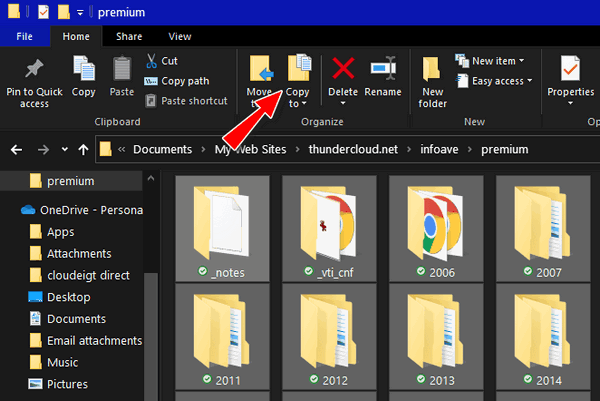
You can buy a 128 GB USB flash drive for around $15. You'll pay 4 times
that amount for a "photo stick". On Amazon the reviews are pretty bad
for of these photo USB flash drive.
If you need more help or have more questions, please let us know.
------
Isabelle wrote back: "Hi TC. Thank you so much for answering so
fast. I really appreciate your help and I will not buy one of those
photo USB's, I am glad I asked you about it and that you "opened" my
eyes about it. I will follow your instructions and get my photos off
Google. Again, thank you and have a great week and stay safe. Isabelle"
![]()
Leslie wants to know what the Meet Now icon on her taskbar is
Hi, TC & Darcy. I just noticed a new icon on my taskbar. It's "Meet
Now". I googled it, and apparently it was added with a Windows update.
Is this something that should be uninstalled, or is it a benign thing
that I can just hide from the taskbar? Thanks once again. Leslie.
Our answer
Hi Leslie. Meet Now is Windows version of Zoom. Meet Now is now a
feature of Skype.
If you want to hide it temporarily, right-click on the icon and choose
"Hide"
You can remove the icon from your taskbar this way:
1. Right-click on the taskbar
2. Choose Taskbar settings
3. Under "Notification area" Click on "Turn system icon on or off"
4. Turn the switch next to "Meet Now" to Off.
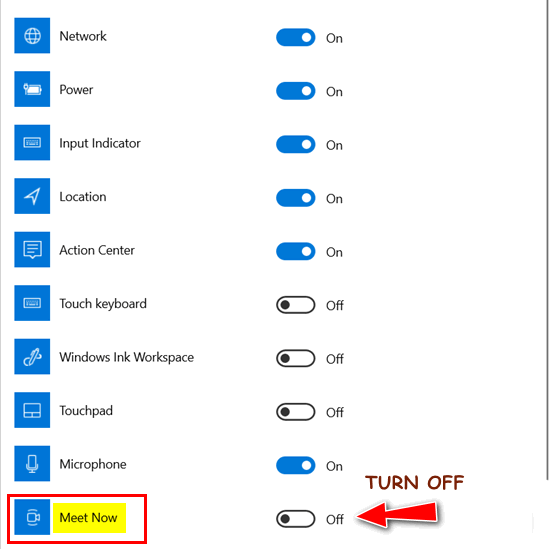
Hope this helps you.
--------
Leslie wrote back: "Hi. Thanks for your fast reply. I turned the
Meet Now icon to OFF. I'm glad it wasn't spyware. I appreciate your
help, as always.
Have a safe and wonderful day. Leslie.
![]()
Maureen might have been scammed
Ok here goes... I have been a member of PayPal for years. I received an
email from a company that told me they were refunding me $52.90 to my
PayPal account for something they took from my account and claiming it
was an error on their part. I received a confirmation from PayPal.
When I tried to sign into PayPal it will not let me. I tried to change
my password but had no luck. I even phoned for assistance but that got
me nowhere.
I noticed today that there was a withdrawal from my account. I agreed to
that because it was OK ($6.89). If I type my email when asked, it goes
to a page that says, "Welcome Maureen C.", but it still won't let me
sign in. My account is active because that withdrawal notice came in as
I've mentioned.
I have tried everything and since I cannot get it to work perhaps I
would try the best-- YOU -- and your experts. I know something happened,
but I just can't find out what...
Be healthy my friends, Maureen.
Our answer
Hi Maureen. It sounds like you received a scam or phishing mail. If you
gave them any personal information, they were able to access your
account.
If that is the case, the first thing you need to do is contact your
funding institution (bank, Credit/Debit card company) and tell them you
were scammed and ask them to do an immediate reversal. And then have
them change your account information.
Next, you need to login to your PayPal account and change the password.
If you have misplaced your password, you can request a lost password at
the log in screen at
https://www.paypal.com/.
![]()
Attention Cloudeight SeniorPass Holders! Announcing our new SeniorPass Telephone Hotline Service
Don't have a Cloudeight SeniorPass? It's a great deal. Learn more here.
During this global crisis, we are offering a special telephone hotline service to all SeniorPass holders. There are reports of many COVID19 scams targeting seniors. If you are approached by a scammer or encounter something suspicious, you can use our hotline to discuss your situation with us. We check into it for you and do all we can to help you.If you currently have a SeniorPass, all you need to do is contact us. Send us your telephone number and a brief message/a> describing your problem and we'll call you back during normal business hours.
If you don't yet have a Cloudeight SeniorPass and you'd like to know more about our SeniorPass, please see this page.
Please note: Currently, our telephone hotline service is only available to SeniorPass holders in the United States due to international call restrictions.

Three Rare Windows Tips
Windows 10 (all versions)
Here are three rather arcane Windows tips. They may be known to few, but they can be useful for every Windows user.
1. Taskkill
Windows borrows a feature from Linux. Taskkill allows you to terminate a running process (program) from the command line. Here’s how you use it:
Hold down the Windows key and tap the R key. In the run box type CMD and press Enter. A Command prompt will open.
Type Tasklist at the prompt. You’ll see a list of running processes. Next to each process you’ll see a PID number. To kill any running task, type Taskkill /PID xxx (where xxx represents the PID number of the task you want to terminate). You can kill more than one process at time like this:
Taskkill /PID xxxx /PID xxxx /PID xxxx (xxxx = the PID number of the task you want to kill). There are a lot more modifiers too. If you are interested, see Microsoft TechNet's article on Taskkill here.
Why would you want to use this? Because you can? Or maybe your computer is frozen, and you can’t access Task Manager. Or maybe you're trying to rid your computer of malware and you have to kill its process(es) before you can remove it. Sometimes malware prevents you from ending a process using Task Manager /End process.
2. Edit user accounts using the command line
Hold down the Windows key and tap the R key. In the run box type CMD and press Enter. Now type control userpasswords2 at the prompt, and press Enter.
3. Create a desktop shortcut to Task Manager
You can access Task Manager by right-clicking on your taskbar and choosing Task Manager, you can use CTRL+SHIFT+ESC, or you can use the three-finger salute (CTRL+ALT+DELETE) and click “Task Manager” on the menu which appears.
Did you know that you can also create a shortcut to Task Manager and leave it on your desktop, drag it to your quick launch toolbar, or taskbar (Windows 7 & newer) or put in on your start menu? You can, and it’s easy to do.
Right-click on your desktop and choose “New” “Shortcut” and copy and paste the following (in bold) into the “type location of the item” field:
%windir%\system32\taskmgr.exe
Once you’re created your shortcut, you can drag its icon to your start menu, quick launch bar, taskbar (Windows 7, Windows 8.x, Windows 10) or simply leave it on your desktop. The next time you need to launch Task Manager, just click your new shortcut.
![]()
How to Find Out How Much Data Your Computer is Using
Windows 10 (versions 1909, 2004, and 20H2)
Here's a tip that you'll find interesting if you've ever wondered how much bandwidth you're using and what programs are using it. This is just an FYI tip, but if you're on a metered connection (your ISP charges for bandwidth or limits your bandwidth) this tip can help you save money by making sure you stay under your limit, as well as telling you which programs are using the most bandwidth.
Let's get started. Press the Windows key + i (or right-click the Start button & click Settings) to open Settings.
Next click on "Network & Internet". Under "Status", you'll see the total data usage for your device. Click on the "Data usage" button to see what programs are using the most data.
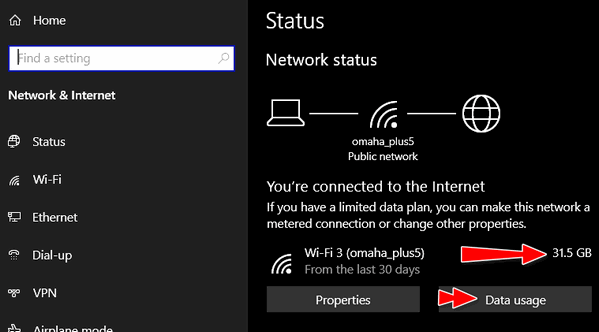
After you click the "Data usage" button, you'll see a list of all the programs on your device that use data. More importantly, if you're on a limited data plan, you can set a data limit here and Windows will warn you as you approach your data limit.
Programs are listed with those using the most data at the top. The data usage is upgraded automatically and continuously, so you'll always have an up-to-date view of your device's data usage, as well as which programs are using the most data.
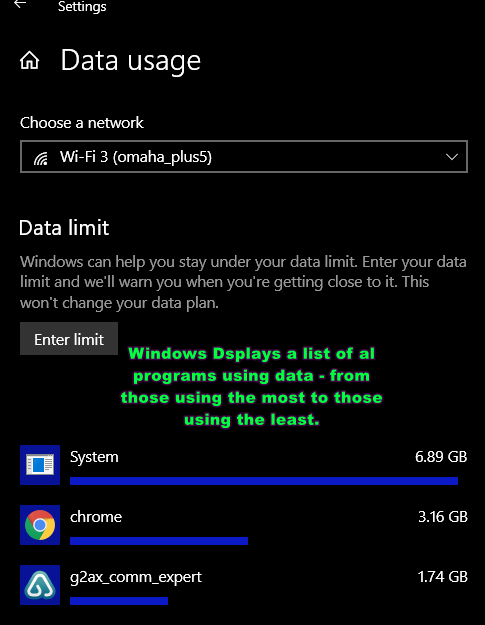
If you scroll to the bottom of the list of programs, you'll see a "Reset usage stats" button.

You can use that button to reset the data use counters to zero. However, it only resets the counters on your device, it won't, of course, change your device's actual data usage.
So, whether you're simply curious about your data usage, or you have
limited bandwidth and you need to know where you stand, we hope you
found this tip useful.
![]()
If You Use Gmail, Give Yourself Room to Write!
For everyone who uses Gmail
If you use Gmail, then you’re familiar with the size of the default compose window. When you click the “Compose” button in Gmail the compose window appears in the bottom right corner of Gmail. It looks like this:
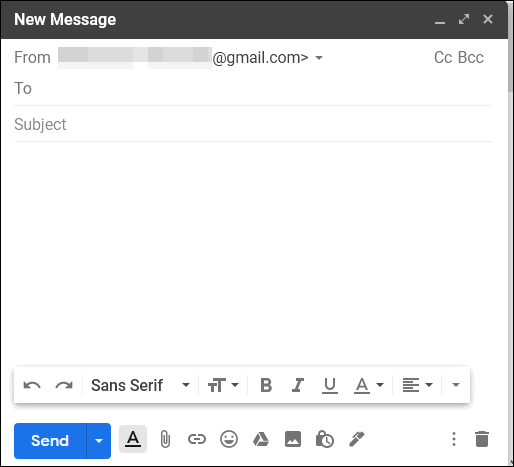
Above: Gmail’s default compose window — actual size.
If you’d like to make the Gmail compose window bigger and have it open in the middle of your screen, it’s easy to do. Here’s how…
Open a Gmail compose window and look for the 3 vertical dots in the bottom right corner. Click the dots and choose “Default to full screen”.
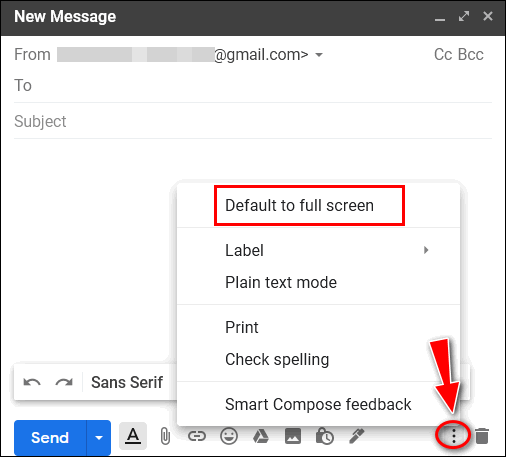
The next time you click the Gmail compose window you’ll have more room to write – and the window will open in the center of your screen.
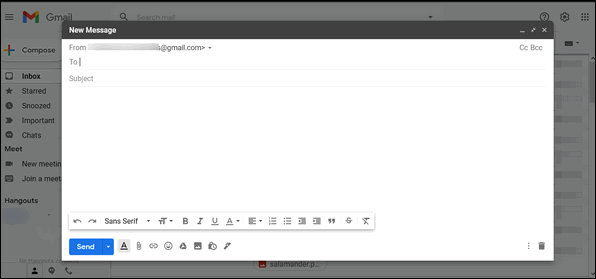
Above: The larger Gmail compose window will open in the center of your
screen – giving you more room to compose your masterpiece!
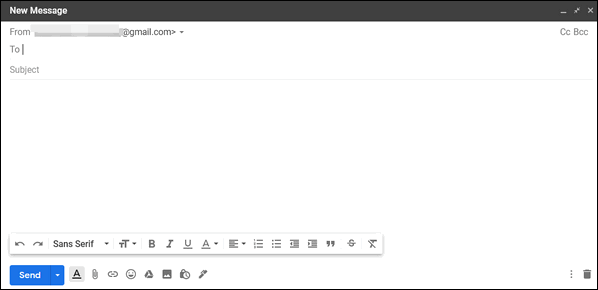
Click on the thumbnail image above to see the full-size Gmail compose window actual size.
Now you’ll have plenty of room to write!
Want more tips, tricks, and information?
We have thousands of Windows tips, tricks, and more on our InfoAve web site.
Subscribe to our free InfoAve Daily newsletter.![]()
Our special annual pass for computer repair for our friends 60 or older.
See this
page for more information.
![]()

Download Authentic Windows System Files from Microsoft Servers
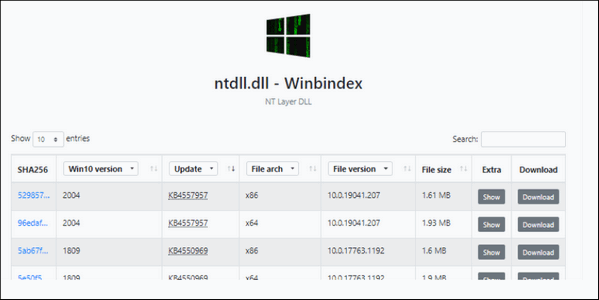
I can’t tell you how many times I got a message from Windows that I was missing some DLL or SYS file. And it didn’t take long for us to learn there are dozens of sites where you can download DLL, SYS, and other Windows files. The trouble is, most of those sites, don’t have the correct files and worse, bundle the DLL, SYS, and other Windows file with PUPs or malware. It didn’t take us too many visits to these suspicious and sometimes unsavory sites before we began to wise up.
We’re wiser now and don’t even bother trying to find missing files to download. We’ll use System Restore or DISM and SFC scans to fix the missing file problem
But we know that dozens of those suspicious DLL, SYS, and Windows files sites exist because they get a lot of visitors. Or should we say “victims”?
Today we’re featuring a site where all the Windows system files are authentic, up-to-date, and come directly from Microsoft servers.
Our site pick, Winbindex has a searchable index of Windows 10 system files that you can download directly from Microsoft servers.
If you’re one of the many people who upon receiving an error message that your computer is missing a DLL, SYS, or other Windows system file go on a web hunt to find the file your computer says your missing – Winbindex will save you a lot of trouble and a lot of time. No more questionable files from shady sites and no more files bundled with malware or PUPs.
Winbindex allows you to search and download individual Windows 10 system files including SYS, DLL, and EXE files. Just type the name of the file you’re looking for in the search box on the site, and you’ll get results of clean files showing the SHA256 hash (authenticator) of each file. You can even filter results by file version, system type (32-bit or 64-bit), update, or Windows version.
Once you find the file you’re looking for, click the “Show” button to display the file. The “Download” button starts the download.
While the search results may display many different file types, you can only download executable files namely DLL, EXE, and SYS.
If you want to read the interesting story of Winbindex, read
this interesting post from the developer’s blog.
.
And if you need to search for missing Windows system files, visit
Winbindex. It’s the only site we know of where you can download
authentic, verified, Windows system files

The Virus that Stole Christmas
It’s another gray December day. I’ve been walking for about an hour and my legs and back are starting to bother me. I’ve been walking too much lately and I’m not a young man anymore. Who am I kidding? Not a young man indeed. Let’s spare the euphemisms and tell it like it is – I’m an old coot for sure. I’m lucky to be walking at all.
But old coot or not I still walk four to five miles a day – and sometimes I pay for it with aches and pains that I drown with ibuprofen and Tylenol. I’ll say Tylenol because it’s hard to spell acetaminophen or paracetamol as it’s called in most of the rest of the world.
Anyway, I sit down on a bench to rest my aching legs, and a gentle snow begins to fall, and it begins to look a bit like Christmas.
Being an old coot, I can tell you I’ve never seen anything like the year 2020. It’s been a zinger from beginning to end. Not only because of the pandemic which has been going on since ins late February… but I’ve never seen people so divided and so angry.
Some people say Covid-19 is just another cold or flu while others are sure it’s a threat to their families and loved ones – and some even fear it will kill them.
Being an old coot with several – and I hate this word – “comorbidities"...
Read the rest of this essay here.

What does bandwidth mean?
According to the official definition: "Bandwidth is a term used to describe how much information can be transmitted over a connection. Bandwidth is usually given as bits per second, or as some larger denomination of bits, such as Megabits per second, expressed as Kbit/s or Mbit/s. Bandwidth is a gross measurement, taking the total amount of data transferred in a given period of time as a rate, without taking into consideration the quality of the signal itself."
According to us - If you have a swimming pool containing 50,000 gallons of water and you try to drain it with a garden hose, it will take you about 17 days to drain (or download) all the water out of that pool. Now if you have a fire hose - i.e., a big thick pipe, you can drain (download) the water in about 2 days. So, the fire hose has more bandwidth than the garden hose? See? The bigger the hose the more water flows through faster. Just think about it for a minute.

THANK YOU FOR HELPING US!
When you support us with small gift, you help us continue our mission to keep you informed, separate the truth from the hyperbole, and help you stay safer online. Plus, our computer tips make your computer easier to use.
Did you know that we provide support to thousands of people? Every week we help dozens of people via email at no charge. The questions and answers you see in our newsletters are from the email answers and help we provide to everyone free of charge.
Thanks to your gifts, we do a lot more than provide this free newsletter. We help you recognize online threats, fight for your online privacy, provide you with the knowledge you need to navigate the Web safely, provide you with suggestions for safe, free software and websites, and help you get more out of your PC.
Please Help us keep up the good fight with a small gift.
Interested in making an automatic monthly gift?
Visit this page.
Help us keep helping you... and helping you stay safe on the Web.
![]()

Sales of the following products and services help support our newsletters, websites, and free computer help services we provide.
SeniorPass - One year of Cloudeight Direct Computer Care - unlimited sessions!
Get more information here.
Windows 10 Customization: Make Windows 10 look and work the way you want it to. Learn more. Your
InfoAve Weekly Members' Home Page is located here.
Print our Cloudeight Direct Computer Care Flyer and spread the word about our Cloudeight Direct Computer Care repair services. Get our ready-to-print flyer here. Help us Grow! Forward this email newsletter to a friend or family member - and have them
sign-up for InfoAve
Weekly here!
Get our free daily newsletter! Each evening we send a short newsletter with a tip or trick or a computer-related article - it's short and sweet - and free.
Sign-up right now. Print our Cloudeight Direct Flyer and spread the word about our computer repair service! If you want to help us by telling your friends about our Cloudeight Direct Computer Care service, you can download a printable flyer you can hand out or post on bulletin boards, etc.
Get the printable PDF Cloudeight Direct Computer Care flyer here.
Cloudeight Direct Computer Care: Single Keys, SeniorPass, or Season Tickets - always a great deal. Cloudeight Direct Computer Care is like having PC insurance. Get more information here.
Emsisoft Anti-Malware: Emsisoft is the only Cloudeight endorsed and recommended Windows security program. It provides users with a complete antivirus, antimalware, anti-ransomware, anti-PUPs solution. We offer single Emsisoft licenses and multi-computer licenses at discount prices. Also, we offer our exclusive Emsisoft with Cloudeight installation & setup. Get more information here.
Thunderbird Email Setup: Thunderbird is a great email program that you can use with your Gmail and Outlook.com (Hotmail) webmail accounts as well as with your Internet provider's email. We'll set it up correctly you. Our set up includes configuring up to 3 email accounts and setting up Thunderbird to use stationery (if desired). Our Thunderbird Email Setup Service is always a great deal. For more information visit this page.
Reg Organizer: Reg Organizer is the Swiss Army Knife of Windows tools. It's far more than just a registry optimizer and cleaner... it's a Windows all-in-one toolkit. Reg Organizer helps you keep your computer in tip-top shape and helps you solve annoying Windows problems. Reg Organizer works great with Windows 10! Get more information about Reg Organizer (and get our special discount prices) here.![]()



These products and services are recommended and endorsed by Cloudeight:

We'd love to hear from you!
If you have comments, questions, a tip, trick, a freeware pick, or just want to tell us off for something, let us know.
If you need to change your newsletter subscription address, please see "Manage your subscription" at the very bottom of your newsletter.
We received hundreds of questions for possible use in IA news. Please keep in mind we cannot answer all general computer questions. We try to personally answer as many as we can. We can only use a few to in each week's newsletter, so keep this in mind. If you have a support question about a service or product we sell, please contact us here.
Subscribe to our Daily Newsletter! Get computer tips & tricks every night. Our daily newsletter features a computer tip/trick or two every day. We send it out every night around 9 PM Eastern Time (USA). It's short and sweet, easy-to-read, and FREE.
Subscribe to our Cloudeight InfoAve Daily Newsletter!
Print our Cloudeight Direct Computer Care Flyer and spread the word about our Cloudeight Direct Computer Care repair services. Get our ready-to-print flyer here.
We hope you have enjoyed this issue of Cloudeight InfoAve
Weekly. Thanks so much for your support and for being an InfoAve Weekly subscriber.
With hope and prayers, may you and your loved ones stay safe and well.
Happy Holidays & Merry Christmas!
Darcy and TC
Cloudeight InfoAve Weekly - Issue #896
Volume 18 Number
7
December 11, 2020
Not a subscriber? Subscribe to our FREE Cloudeight InfoAve
Weekly Newsletter here.
Subscribe to our Cloudeight InfoAve Daily Newsletter!
Share Us on Facebook!
We'd love for you to share us with your family and friends on Facebook. Help us by sharing us on Facebook! 

"Cloudeight InfoAve
Weekly" newsletter is published by:
Cloudeight Internet LLC
PO Box 73
Middleville, Michigan USA 49333-0073
Read our disclaimer about the tips, tricks, answers, site picks, and freeware picks featured in this newsletter.
Copyright ©2020 by Cloudeight Internet


