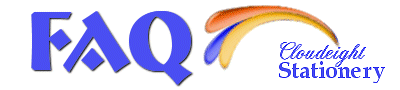Cloudeight Stationery: Frequently Asked Questions (FAQ)Please click the Question you need an answer to! Most of the FAQ questions below are for Outlook, Outlook Express and Windows Mail.
If you are using Windows LIVE Mail, click here for more assistance.
Why doesn't the person I send the email to see the scrolling stationery and hear the music?
My email scrolls but I cannot send the sound. What am I doing wrong?
Why is it that when I type my email on your stationery the text writes over the picture?
When I install the stationery, it says "3 files extracted".. what does this mean?
I get an error "one or more pictures cannot be found".. what does this mean?
Can I move the stationery to another directory or store on CDROM, or rename them?
Can I print the stationery on paper to use as regular stationery?
Why can't I see pictures or why do I (or my recipients) see a Red "X"?
Problems with download and other errors (Corrupt/Server Reset/Page Cannot be Found)
Can I use your stationery as a webpage background on my home page?
I am using a non-English Version of Outlook/Outlook Express; can I still use the stationery?
My stationery used to scroll and play music, then it quit working! What happened?
A quick review of how to use our stationery and how not to use it.
Question 1: Why doesn't your stationery scroll when I use it ?
Answer: First thing to check is to make sure you are following the correct three steps and using a compatible mail program. Keep in mind that you will not see it scrolling while you type a letter; check your sent box or your preview window, and if it is scrolling there, then you did it correctly! One of the most common mistakes we see are people choose the "New Mail" button or "format.". This will not work! You have to do as outlined on the help page.Our QuickNotes! do not scroll or play music, but they still must be used in the same way so that the margins and text color are automatically set. Make sure you are not using a QuickNote and mistaking it for a scrolling stationery!
Check your security settings in Outlook Express as they may be too high. Open your mail program and go to Tools, then Options, then choose the Security tab. You must be set to "Internet Zone." Click here for pictures to help guide you. If you send stationery to someone, and they say they cannot see it scrolling, refer them to this paragraph. In the same respect, if you send scrolling stationery to someone and they say they would rather it does not scroll, they can set their own settings so it won't! Neat huh!!
Note: Stationery can be received nicely by AOL users, but depending on security settings it may not be scrolling.
If you installed the Outlook security patch that restricts scripting, your stationery will not scroll. We use VbScripting for the scroll. You will have to contact Microsoft for information on how to re-enable the ability for VbScripting. We do not offer support on this. This only applies if you are using Outlook, not Outlook Express.
Attention Outlook users! If you are not going through a pop 3 mail service to use Outlook and are instead going through a LAN (Internet Mail Service (5.5.2650.21) you will see either red "x" or the stationery will not scroll properly. Our stationery only works with Outlook and Outlook Express programs when they are set at their default settings with default pop3 mail protocol. Internet Mail Service does not provide support for VBScript which is used to make our stationery scroll. Also, you cannot use via MsWord!
Click here to return to top of page
Question 2: Why can't the person I send the email to see the scrolling stationery and/or hear the music?
Answer: The person has to be using Outlook Express or Outlook, or Vista Windows Mail to receive the mail correctly. Luckily millions use these email programs and anyone with Windows has Outlook Express or Windows Mail available to use. Those using other mail programs may see the background but it probably won't be scrolling; no matter who you send to, they will see your text though, while the picture/music may come as an attachment. If your friends complain that all they see is "red x", refer to Question #14. AOL users will receive your stationery nicely with the preset margins and contrast text color, but it will not be scrolling. Incredimail users will see your stationery, as well as most other html capable mail programs.Also, be sure YOU are sending it correctly! You have to follow the correct three steps to send stationery and quicknotes. For your convenience, we have made a page with pictures to guide you on how to download/install and use Cloudeight Stationery. Go to https://www.thundercloud.net/help/show-me.htm
Click here if you are NOT using Outlook or Outlook Express, or Vista Windows Mail email and want to SEND stationery! This will include AOL, Juno, Excite, Yahoo, New MSN Explorer, and other web based mail programs. Or refer your friends to this page, as it has a step by step tutorial for them to set up mail in Outlook Express. AOL users will receive your stationery nicely with the preset margins and contrast text color, but it will not be scrolling.
Sorry, but the stationery will not work for Mac users or WebTV as they do not support VB scripting which is needed for the stationery to work properly. Stationery will not work with Incredimail; our files are not to be modified for use in other mail programs; it can be received by them however.
Hotmail & Yahoo users must access their accounts via Outlook or Outlook Express; they cannot access via the web. Web based accounts such as Yahoo and Hotmail cannot receive the mail properly unless they are received in Outlook Express. If you have Gmail, you can set up Gmail in Outlook Express or Windows Mail so you can use email stationery.
Have your friend check security settings as they may be too high to allow for scrolling. Have them Open their mail program and go to Tools, then Options, then choose the Security tab. It must be set to "Internet Zone." Click here for pictures to help guide you.
Has your friend updated with new Windows XP2 or using Vista Windows Mail? If so, they need to enable images to be previewed with their mail. They can click to see it when you send the stationery, or they can set up their Outlook Express to always see images as explained on our SP2 page.
Click here to return to top of page
Question 3: My email scrolls but I cannot send the sound. What am I doing wrong?Answer: You must use the stationery in the correct manner. Remember, only Outlook Express and can properly embed sounds, as well as Vista Windows Mail. For your convenience, we have made a page with pictures to guide you on how to download/install and use Cloudeight Stationery. Go to https://www.thundercloud.net/help/show-me.htm
If you are using an outdated 4.72 version of Internet Explorer/Outlook Express or if you are using Outlook 98/2000/2002, the sound will not work! Stationery does not work at all in Outlook 2007.If you are interested in the details please click here.
Another reason you may be having problems is if you changed the default installation directory; you cannot change the directory the stationery extracts to. If you've changed the installation directory you will need to go back and move all the midi/wav files to their original folder. It may be easier for you just to reinstall the stationery and let it install to the default directory.
If you installed your Windows to a drive other the the default "C" drive, the music will not play as the folder is in the wrong location! Some who installed Windows XP choose to keep their old windows on C drive, and set up XP on "D" or another drive. Finally, be sure you did not change the name of the mid (sound) file, or it will not work!
Still having problems with sound? If the problem is that YOU cannot hear sound, click here for a troubleshooting page to assist you!
Click here to return to top of page
Question 4: Why is it that when I type my email on your stationery the text writes over the picture?It means you are not following the three steps or you are not using Outlook, Outlook Express or Vista Windows Mail. If you are not using the stationery as outlined on our help page, your margins will not be preset for you. Again we ask that you please visit our help page. Keep in mind that our QuickNotes! must be used the same way as the stationery so that they, too, will have preset margins. All Cloudeight stationery has preset margins. For your convenience, we have made a page with pictures to guide you on how to download/install and use Cloudeight Stationery. Go to https://www.thundercloud.net/help/show-me.htm
If using Windows Live, be sure you are installing the files for Windows Live. We just started providing stationery for Windows Live near the end of 2010.
If you are sure you are sending correctly, but the recipient complains the text is covering the picture, then it means they are using an incompatible mail program. We have seen this with WebTv users; if you still want to send them stationery, just have them highlight the text in the letter when it arrives, and click their tab key to move the writing off from the picture. More on compatible mail programs can be found on Question #2 of FAQ.
Click here to return to top of page
Question 5: What is the difference in standard and advanced and Vista Windows Mail Version?
Advanced (also known as Outlook Express version) collection stationery is stationery exactly like the standard installation, except that it creates a new directory (folder) in which to install itself. Only users of Outlook Express can use this feature. Each collection will be in its own folder for ease of selection in a new directory called "cloudeight.". Quicknotes install to a folder called "quicknotes."
The reason users of Outlook cannot use this feature is because they do not have the capability to browse when choosing a stationery. As far as appearance and sound there is no difference. Please visit our advanced install page for more information.
All of our collections are available as advanced install except for our Special Occasions, which are only available as individual downloads and our Mail List Members only "Occupations" Quicknotes 37 collection.
Vista Windows Mail users must download the correct file. If you try to install the standard/advanced version, it will not install and you will get an error that it cannot install. We have updated several hundred stationery to work with Vista Windows Mail but we are only making full collection downloads for Vista. You must install the file for the full collection; individual stationery choices will not work. We hope to have all collections updated for Vista within the year.
Click here to return to top of page