10 Ways to Open the Settings App in Windows 10
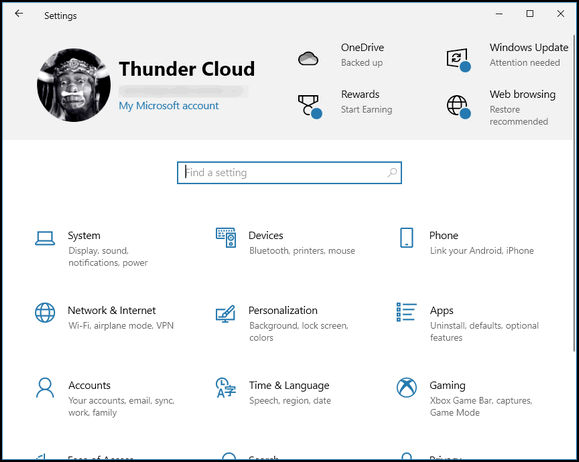
Today, we are going to show you ten ways to open the Settings app in Windows 10. Why do you need ten ways? Well, you don’t really, but is always good to know that there is always more than one way to do things in Windows.
Here are ten ways to open Settings in Windows 10
- Right-click on the Start button and click “Settings”.
- Click the Start button and click the Settings icon (it looks like a gear).
- Press Windows key + X and click “Settings” from the menu that appears.
- Press the Windows key + I.
- Type SETTINGS in taskbar search and press Enter when you see “Settings app” appear in the search results.
- Right-click on the taskbar and click “Taskbar settings”. When Taskbar settings opens, click on “Home” near the top-left corner.
- Press the Windows key + R to open a Run box. Type MS-SETTINGS in the run box and press Enter.
- Open a command prompt (type CMD in taskbar search) and press Enter. Type MS-SETTINGS at the command prompt and press Enter.
- Right-click on an empty space on your desktop and click “Personalize”. When “Personalization” opens, click “Home” near the top-left corner to go to the Settings app home page.
- Open File Explorer (Windows key + E). In the menu at the top click “Computer” and then click “Open Settings”.
And yes, there are more, like using PowerShell, but ten is enough, don’t you think?


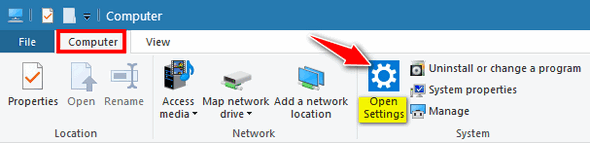
Great suggestions.
I click on the notification icon to the right of the date and time in the notification area of the task bar. Then click on All Setting, then Apps.