11 Keyboard Windows Keyboard Shortcuts You Should Know
The world gets more complicated every day. But we’re minimalists and big fans of saving time and making things as simple as possible. Nothing makes your computer simpler to use than keyboard shortcuts. But we’ve noticed that many people don’t use them. Why not? Unlock some features and save some time by using these 11 Windows keyboard shortcuts. All of these shortcuts in work in Windows 10 and Windows 11.
1 > Lock Your Computer / Hide your Screen
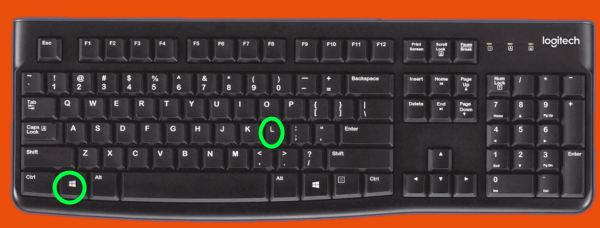
Whether you’re leaving your computer for a few minutes or want to hide what’s on your screen quickly using the Windows key + L shortcut is a great way to lock and hide your screen. Remember that this shortcut only works if you use a password or PIN to log into you1 computer.
2 > Quickly Show Your Desktop

Using the Windows key + D shortcut will instantly bring your desktop into focus without disturbing any running programs or anything you’re working on.
3 > Search Your Computer

Use the Windows key + S shortcut to quickly open up the Windows search dialog. Interestingly, the Windows key + Q shortcut does the same thing.
4 > Open a Print Dialog
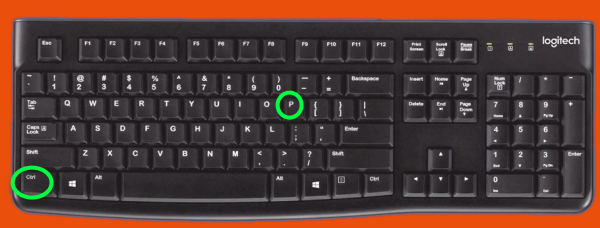
Want to print something on your screen without fumbling around looking for a “Print” button? Use the Windows key + P shortcut to open up a print dialog.
5 > Quickly Close a Program

To quickly close a program you’re using, press the CTRL key plus the F4 key. This shortcut really comes in handy if you’re browsing the web and your run into a tech support scam or other kinds of malicious websites. Using the ALT + F4 shortcut will immediately close your browser.
6 > Quickly Undo a Mistake

Have you ever accidentally typed over something you wanted to save or even accidentally deleted an entire page? We’ve all been in a situation when we’ve deleted something we wanted to save or typed over something wanted to keep. Use the CTRL key + Z shortcut to restore whatever you deleted.
7 > Show the Hidden Taskbar Icons
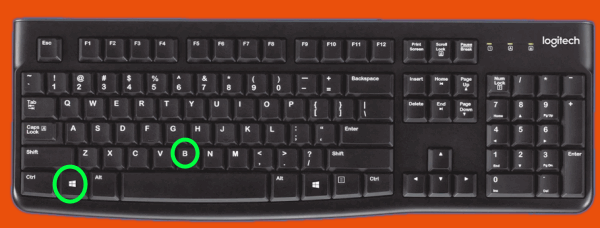
Windows automatically hides some program icons in the notification area section of the taskbar (the area near the clock). You can show these icons quickly by using the Windows key + B shortcut. Press the Windows key + B and you’ll see this…
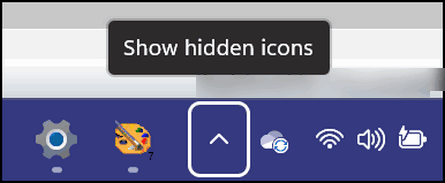
Just click the little highlighted arrow to see the hidden icons on your taskbar. You really don’t need to use the Windows key shortcut to get here, but if you don’t know that little arrow exists, now you know and you know what it is for.
8 > Select All

If you need to select all items in a folder, just highlight one item and use the CTRL+A shortcut to select them all. Quick and easy!
9 > Open the Hidden Windows Start Menu

Use the Windows key + X shortcut to open the hidden Windows start menu…the one that looks like this:
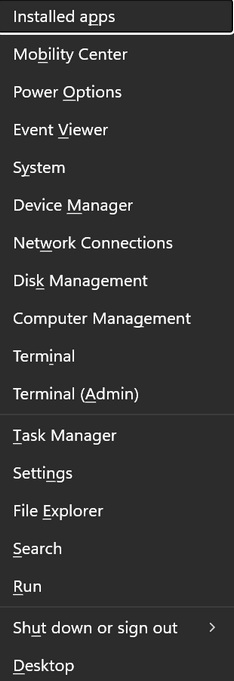
You can also open this menu by right-clicking on the Start button.
10 > Open the Windows Emoji Panel
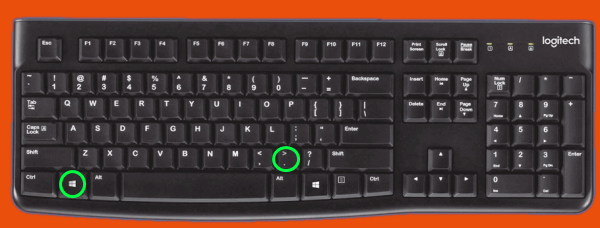
If you’re a fan of emoji then you should know that Windows has, what we call, an Emoji panel that you can access by using the Windows key + period key shortcut, And you can also use the Windows key + ; (semi-colon) key to open the Emoji panel.
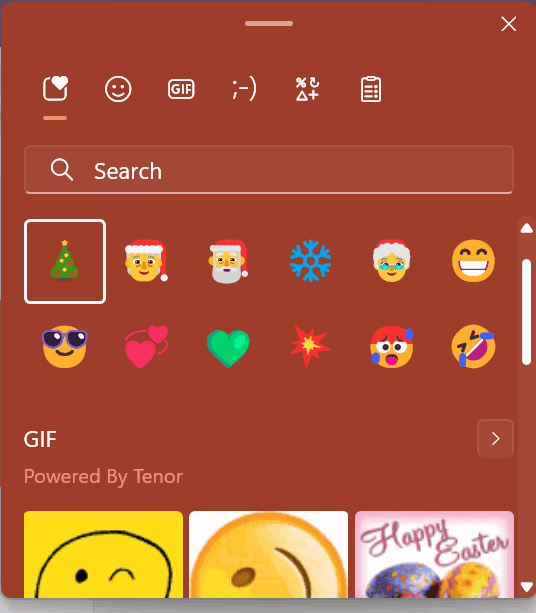
If you want to know more about the Emoji panel and you’re using Windows 11 see this page. And if you’re using Windows 10 – check out this page.
11 > Tell Microsoft What You Think

If you’re logged into Windows with a Microsoft account, you can make a suggestion, issue a complaint, or just tell Microsoft what you think by using the Windows key + F shortcut to open the Windows Feedback Hub.


Great!!! I did remember some from the past that you had told us about, This is great as you always are. I have saved this so I can get to it easy. Good job.
Thanks for all you do.
God’s blessings to you kids,
Bonnie
I wish I could remember just a few of these….That in itself would be a huge accomplishment. With “short-term memory loss, remembering “things/details are not easy to come by anymore.
Thank you both for ever so much help week after week as well as your personal help w/questions & problems presented to you day after day & week after week.
So thankful to have been one of your subscribers for many long years now.
Take care & God bless! Joann Bolen