File Converter
There are a lot of websites and a bunch of programs that convert files. But how about a program that converts files right on your own PC in File Explorer/Windows Explorer?
We found a free program called File Converter that converts and compresses many file formats from the right-click menu in File Explorer (Windows Explorer for those of you using Windows 7). All you have to do is install File Converter and when you want to convert a file, right-click on the file to begin converting the file or files.
It couldn’t be simpler to use. Just right-click on a file in Windows Explorer/File Explorer, choose File Converter and then choose the format you want to convert your file to. A progress window will open showing the conversion process. The window will close when the file conversion is completed. And… you can even convert several files at a time.
File Converter saves the converted file in the same folder as the original. It keeps the same file name as the original but with the new extension, of course.
Another nice feature of File Converter is that it won’t appear in your right-click menu if you right-click on a file type that it does not support.
File Converter can convert audio, image, video, and documents file types. Here’s a complete list of file types that File Converter supports:
| Supported output formats | Compatible input formats | |
|---|---|---|
| Audio | flac, aac, ogg, mp3, wav | 3gp, aiff, ape, avi, bik, cda, flac, flv, m4a, mkv, mov, mp3, mp4, oga, ogg, wav, webm, wma, wmv |
| Video | webm, mkv, mp4, ogv, avi, gif | 3gp, avi, bik, flv, gif, m4v, mkv, mp4, mpeg, mov, ogv, webm, wmv |
| Image | png, jpg, ico, webp | bmp, exr, ico, jpg, jpeg, png, psd, svg, tiff, tga, webp, pdf, doc*, docx*, odt*, odp*, ods*, ppt*, pptx*, xls*, xlsx* |
| Document | doc*, docx*, odt*, odp*, ods*, ppt*, pptx*, xls*, xlsx*, bmp, exr, ico, jpg, jpeg, png, psd, svg, tiff, tga |
* You need to have Microsoft Office installed and activated in order to convert Office documents.
Now how about we let the developer tell you more? Sounds good!
Description
File Converter is a very simple tool which allows you to convert and compress one or several file(s) using the context menu in windows explorer. And it’s FREE!
The interface is designed to be as light as possible to keep the application pleasant to use.
You can heavily customize the application in order to add / remove conversion presets in the files context menus or edit the existing one to change the conversion options.
If you want more informations (sic) about the features offered in File Converter, visit the documentation page.
I hope this application will help you 🙂
It is open source (GLP v3), free and without any adds so you just have to enjoy it!
File Converter is the kind of program we’re always happy to find for you. It’s free, functional, and thoughtfully programmed. And, it’s from tricks, malware, software bundles, PUPs, and download-link games.
If you’re looking for an easy way to convert files, we’re pretty sure that File Converter is exactly you’ve been looking for.
You can read more about and/or download File Converter from this page.
File Converter works on Windows 7, Windows 8x, Windows 10 (all versions). It works on both 32-bit & 64-bit computers. Be sure you download the correct version (32-bit or 64-bit) for your computer.
Happy Converting!


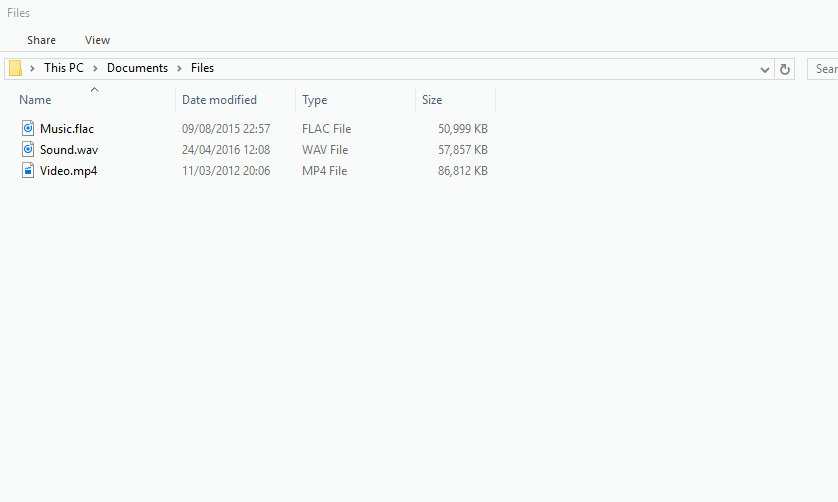
I was hoping for a program that will convert pdf to a Word or Publisher doc. Is there such a thing?
You guys are so great! I’ve learned so much from y’all. Even at 80, I’m still learning!!
Thank you
Marie
Your article on File Converter states that MS “Office” must be loaded and active to convert from its file types to “.PDF” format.
Since the MS Windows Note programs (and other 3rd party Note programs) will display MS “Office” files in properly formatted form, wouldn’t they be functional bases for converting the files to “.PDF” as well as MS “Office” ???
It says “You need to have Microsoft Office installed and activated in order to convert Office documents”. PDF is not an MS Office document. Additionally, that info came from the developer’s site.