18 Windows 10 Troubleshooters and Where to Find Them
Windows 10 has 18 troubleshooters that can help you fix common Windows problems. While they don’t always work, they’re always worth a try since they’re already on your computer and they’re all easy to use. So, how do you find all these Windows troubleshooters on your Windows 10 computer? I
t’s very easy…
Open Settings > Update and Security > Troubleshoot
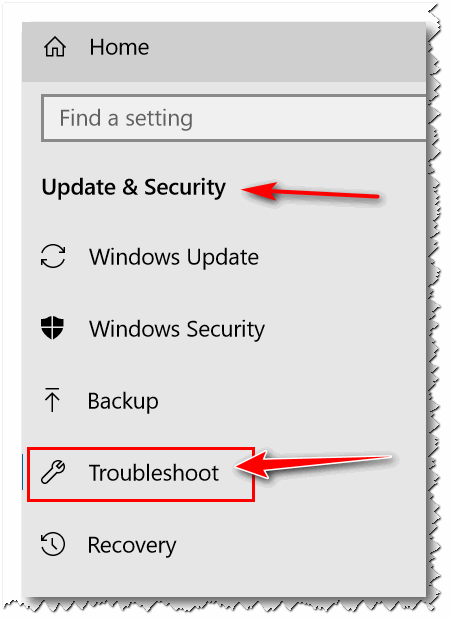
ANOTHER TIP – AN EASIER WAY!
An easier way to find Windows 10 troubleshooters is to type “Troubleshoot” (no quotes) in taskbar search and press Enter.
Here’s a list of all 18 Windows 10 Troubleshooters along with a short description.
Internet Connections
Find and fix problems with connecting to the Internet or to websites.
Playing Audio
Find and fix problems with playing sound.
Printer
Find and fix problems with printing
Windows Update
Resolve problems that prevent you from updating Windows
Find and fix other problems
Blue Screen
Troubleshoot errors that cause Windows to stop or restart unexpectedly.
Bluetooth
Find and fix problems with Bluetooth devices
Hardware and Devices
Find and fix problems with devices and hardware
Incoming connections
Find and fix problems with incoming computer connections and Windows firewall
Keyboard
Find and fix problems with your computer’s keyboard settings.
Network Adapter
Find and fix problems with your wireless and other network adapters.
Power
Find and fix problems with your computer’s power settings to conserve power and extend battery life.
Program Compatibility Troubleshooter
Find and fix problems with running older programs on this version of Windows.
Recording Audio
Find and fix problems with recording sound.
Search and Indexing
Find and fix problems with Windows search
Shared Folders
Find and fix problems accessing files and folders on other computers.
Speech
Get your microphone ready and fix problems that may prevent Windows from hearing you.
Video Playback
Find and fix problems playing movies, television and video.
Windows Store Apps
Troubleshoot problems that may prevent Windows Store Apps from working properly.


Another great tip for my “That Was Easy” button.