How to Enable Text Prediction in Windows 10
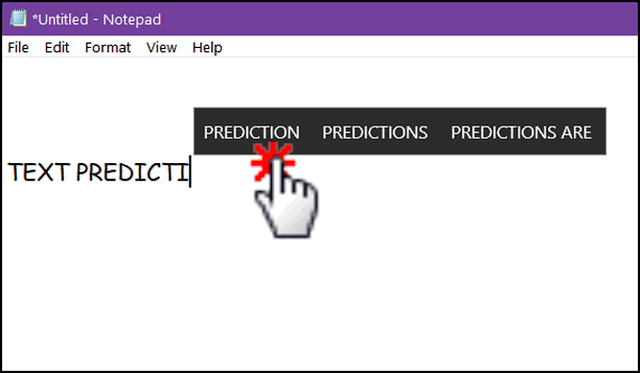
Text Prediction has been a feature of Android and Apple tablets for many years. It saves time and automatically corrects spelling errors. For a while now, Windows 10 has also offered text prediction, but it was limited to the onscreen keyboards (software keyboards) that are mostly used on Windows 10 tablets.
Text Prediction for hardware keyboards was first introduced over two years ago with Windows 10 Version 1803 (April 2018 Update). It has been continually modified and improved and now uses Microsoft AI (artificial intelligence). It’s a great feature that many Windows 10 users are not taking advantage of.
This tip is for those of you using desktops and laptops and hardware keyboards.
Here’s how to enable text prediction for your hardware keyboard.
1] Right-click on the Start button and click “Settings”
2] In Settings click on Devices.
3] On the menu on the left click “Typing”.
4] Scroll down to Hardware Keyboard and turn both switches to “On” (see screenshot below):
5] You can customize your settings. For example, if you don’t want Windows to autocorrect your spelling and prefer to have Windows only provide suggestions as you type, turn on “Show text suggestions as I type” while leaving “Autocorrect misspelled words as I type” turned off.

Much like its older brothers (sisters?) on Android and Apple devices, as soon as you start typing you will see suggestions pop up. You can choose one of the suggestions by selecting it with your mouse or touchpad.

Above: Text Prediction in action.
Bonus tip
To find out what version of Windows 10 you’re using, type WINVER in the taskbar search and press Enter.
Windows 10 version 1809 is the October 2018 Update.
Windows 10 version 1903 is the May 2019 Update.
Windows 10 version 1909 is the November 2019 Update.
Windows 10 version 2004 is the May 2020 Update.


thank you so much, this tip is going to come in very handy.
Hi TC & EB,
Text prediction is very annoying unless the the English Language dictionary is used.
Why oh why are English words which are spelled correctly given an incorrect spelling ‘hint’ with a red squiggle line with an America-based text predictor, the opposite should be the norm because the English Language should be respected instead American misspelled word can alter the meaning of the word.
A footpath is not a sidewalk, the edge of a footpath is a kerb, and if a person trips on a kerb and falls the person should curb the swear words.
A metre is a French word, it is not a meter, that is completely different, as is litre, French, not liter
Four red squiggle lines on this page proves to me that if an English teacher did that to my spelling, the teacher would prove to be illiterate in the English Language.
Without prejudice….. 🙂