Bonus Questions & Answers – 90421
It’s Saturday and that means it’s time for more Bonus Questions & Answers!
Sometimes the best tips and tricks are hidden in the questions and answers we publish. And rarely do we post questions and answers on this website. Today, we’re featuring some of the questions and answers from past issues of our InfoAve Weekly newsletters.
These answers were selected at random from past InfoAve Weekly newsletters, and, as far as we know, have never been published on this site or in our InfoAve Daily newsletter.
Bonus Questions & Answers – 90421
Bennie says after a Windows 10 update he doesn’t have thumbnails
Hi. Ever since the last Windows update, my computer won’t show the pictures in a folder. I tried making changing my settings, but I still can’t see pictures in folders. All I get are icons. Please help!
Our answer
Hi Bennie. You’ll be happy to know it’s an easy fix. Open-File Explorer (Windows key + E). Next, click on “View”, click on Options > “Change folder and search options”. In “Change folder and search options”, click the “View” tab and uncheck “Always show icons, never thumbnails”.
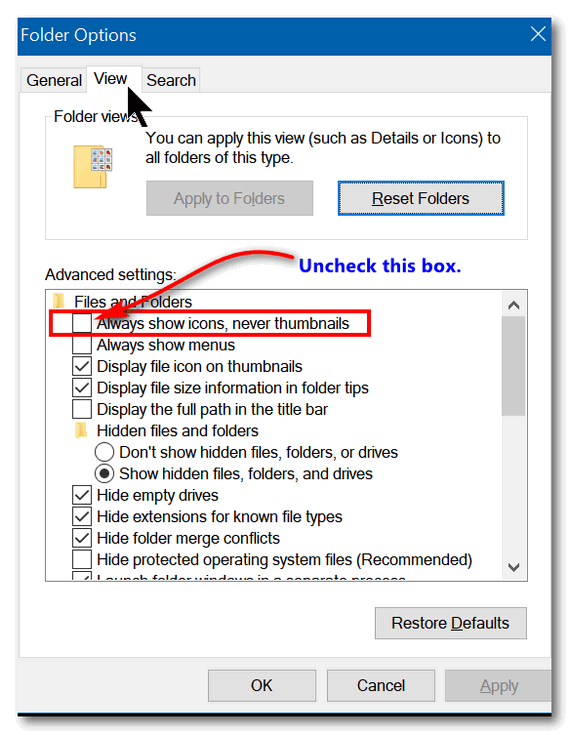
The pictures in folders will now display as pictures (thumbnails).
—–
Bennie wrote back: “Thank you! Thank you! I thought the update messed up my computer! Bennie”
Artie wants Windows Live Photo Gallery on Windows 10
My Windows 7 computer came with Windows Live Photo Gallery already installed. On my new HP Windows 10, I no longer have that program and cannot find a download for it online. I have also searched online to buy it but cannot find it. Does anyone out there know how to get it today or another program similar to it? Thank you. Artie
Our answer
Hi Artie. We wrote an article showing how to install Windows Live Photo Gallery on Windows 10. You can read that article here.
That article will tell you everything you need to know about installing Photo Gallery on Windows 10. But…keep in mind, any future version updates of Windows 10 could cause Photo Gallery to stop working. There’s no guarantee that Photo Gallery will continue to work in Windows 10 as Windows 10 evolves. As long as you are aware of that caveat, you should be OK for now.
Additionally, Windows 10 comes with an app called Photos. It works really well if you’re looking for a program to organize your photos. It’s in your Windows 10 start menu, listed as “Photos”. You can create videos with it and more. We covered the Windows Photos app in this article. You may be surprised at all it can do.
If you ever have a question about Windows, try our InfoAve site search. Just visit our InfoAve Website and use the search box that appears on every page. There are over four thousand Windows tips there and a lot of Windows information.
Hope this helps you, Artie.
Donna says Websites always assign the incorrect location for her
In all the decades I have been a fan, never remember seeing this problem. But sometimes I forget, and sometimes I get busy and barely skim over the newsletter (she said sheepishly). So here is what has been a thorn in my side forever.
On websites that want to assign a store location for me, i.e. Ace Hardware, Grocery Stores, Kmart, Walmart, etc., I find a default location assigned to me which is NEVER near me, most times it assigns a “store near me” in a town I never heard of. AND rarely the same location twice! It seems to confuse my ISPs hundreds of rural locations as being my own. Chrome is my browser of choice. Is there any way I can change a setting in Chrome, Google, or Windows 10 to have my default location have some meaning/realism?
I do most of my shopping online and this drives me crazy. Even after I select a store location as my preferred one, the next time I log on, back to square one!
Our answer
Hi Donna. Thanks so much for your support and your nice comments. I don’t believe we’ve ever had this question before.
Web sites get your location from your IP address. The IP address your browser broadcasts to websites is assigned by your Internet Service Provider. Your ISP’s street address may be in a big city, but it may have data centers in small towns near its physical location. So, there is nothing you can do about this and nothing your provider can do about this either. Most websites that need a location (like the sites you mention) will also have a place to enter your zip code.
I have looked at Walmart, Ace Hardware, and Kroger and all of them allow you to manually change your location.
Walmart’s method is pretty straightforward. Just click on the location icon that shows near the top right part of the website and fill in your zip code (or city/state) and click “Update location”.
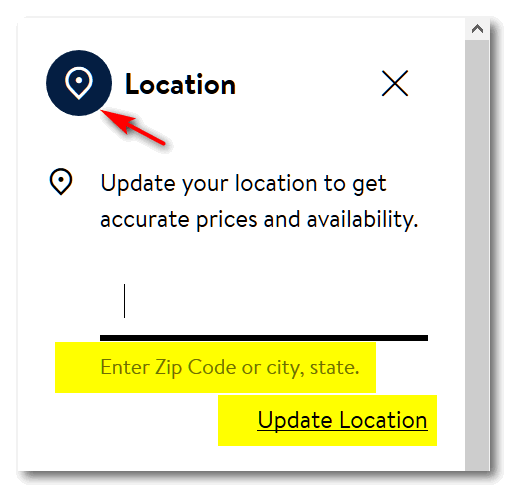
Every site is different. Ace Hardware does it a different way.
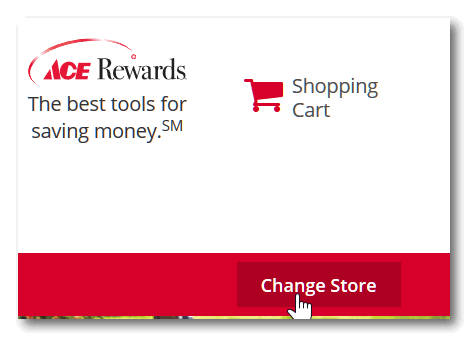
1. Click “Change Store”
2. Type in your zip code or city/state.

My IP address generally shows my city and state, but once in a while, it shows me out in the boondocks in some township I’ve never heard of.
Just so you know this is not a problem you can fix – it’s not a problem with Chrome. There is no way you can set your IP address in Chrome. You can try Incognito mode and that way your location should not be automatically shown to the website (but sometimes it is anyway). But it’s much easier just to type your city/state or zip so the website can give you accurate info for your location.
Thanks again for your kind words and your support.
Robert buys a Lenovo computer and now they want to sell him a Wi-Fi Security & a VPN service
I am not a big fan of Lenovo, but they had a deal on a nice “Ideapad320” (8GB RAM 1TB Hard drive) that I couldn’t pass up a month ago. I did one of their “system check-ups” on the laptop today and it said my device’s security is well protected by Emsisoft’s Anti-Malware and Window’s Firewall. They of course recommended McAfee which we all know is like a “snake in the grass.” One thing the security scan did point out is what was termed a “lack of Wi-Fi security”. Of course, then they try to sell you on their partner’s Wi-Fi Security (Coronet) program and/or a VPN purchased through them. I know all of it is garbage (my term); but if the machines using the Wi-Fi are already protected by Emsisoft, there is no need for a separate Wi-Fi Security is there?
Our answer
Hi Robert. It’s funny how some people will start making up fairy tales to frighten people into buying something. It’s all about the money. PC manufacturers are famous for low-balling the price of computers then trying to add profit by selling unnecessary extras. That’s why some computers come loaded with bloatware and trialware.
A VPN is not going to prevent someone from attacking your wireless network (your router). Your wireless network is protected by WPA2 encryption. All modern routers support WPA2. WPA2 is used on all certified Wi-Fi hardware since 2006 and is based on the IEEE 802.11i technology standard for data encryption.
When WPA2 is enabled, anyone else within range of the network might be able to see the Wi-Fi traffic, but it will be scrambled with the most up-to-date encryption standards. And this, your network is protected.
VPN stands for Virtual Private Network. It does not protect the Wi-Fi traffic between devices in your home and your wireless router. It still depends on your ISP’s internet connection service to work. A VPN works like this:
Home Wi-Fi network > ISP > VPN Server > Internet (web sites, etc.)
Emsisoft protects you and your computer from malware, viruses, ransomware, PUPs, and all manner of nasty things you might encounter on the Web, but it does not protect your Wi-Fi connection; it is an antivirus and antimalware.
Make sure you’re using WPA2 protection on your router to protect your home network, and don’t be tricked into buying a VPN thinking it’s going to make your home network secure.
VPNs can be useful in some situations, but VPNs do not prevent identity theft – no matter what anyone says. Over 90% of identity theft occurs when people are tricked into giving up their usernames, passwords, bank account numbers, credit card numbers, and other highly personal information. And no VPN in this world is going to prevent you from getting tricked. The only program that’s going to do that is YOB – You Own Brain.
Hope this helps!
Roy wants to know how to enable his Windows 10 touch screen
Good morning. I was wondering if you could tell me where I should go to re-enable the touch screen feature on my personal computer. Not sure what happened or what I did or didn’t do or if it came down as part of an automatic upgrade that happens occasionally to the system.
If you would please let me know, as I am baffled as to where to go to enable it again, did not think I used it that much till today when I turned on the system and it did not function. I know that it did work on this personal computer.
Any directions or help is greatly appreciated. Have a good day, Roy
Our answer
Hi Roy. Here’s how to Enable your touchscreen in Windows 10
1. Right-click your Windows 10 Start button (or use the Windows key + X shortcut).
2. Click on Device Manager.
3. Select the arrow next to Human Interface Devices.
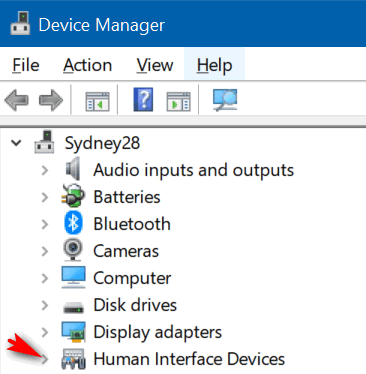
4. Select “HID-compliant touch screen” from the list.

5. Select the Action tab at the top of the window (as above).
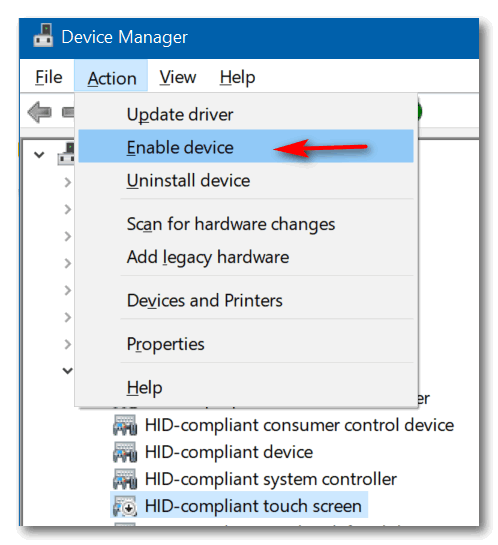
6. Select Enable device from the drop-down menu and confirm.
We hope this helps you, Roy.
Irwin doesn’t have as many fonts on his new computer as he had on his old one
Hi. I’m finding on my new HP PC, I have nothing like the range of FONTS which I was familiar with on my earlier unit. I have noted your articles on FONTS but wasn’t requiring help then. Could you please let me have your recommendation to assist me? Again, many thanks for your help on many occasions. Regards Irwin T.
Our answer
Hi Irwin. Thank you! Windows 10 comes with several dozen fonts. If you’re interested, you can see a list of all the fonts that come with Windows 10 here.
If you installed a lot of custom fonts on your old computer, then your new computer would seem to have comparatively few. So, all you have to do is install more fonts on your new computer if you want a bigger selection of fonts.
Here’s an article we wrote about how to view and install fonts on Windows 10. This article also includes some nice places to download (mostly) free fonts.
We hope this helps you.
—-
Irwin wrote back: “Hi TC. Thanks again for your prompt response to my query. I’m having fun just scanning through the multitude of fonts. All the best, Irwin T.
Lindsay’s browser is infected with a tech support scam popup
Hi Darcy and TC. I keep getting a “your computer has been blocked virus” popup in Firefox. I have tried all the search suggest programs like Sophos, ADW, etc. and they advise my computer is clean. But still, it continues. I can close it using task manager but it still pops up occasionally. It has me concerned just to know it’s on my system… I suppose I could reinstall Windows 10, sometimes this appears the only way out with this computer.
Here is a screenshot:
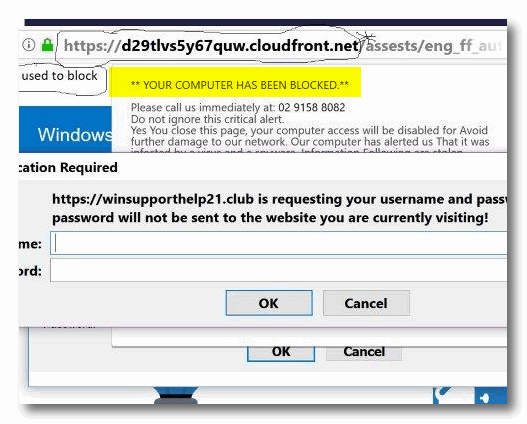
Your comments would be appreciated. Thanks, Lindsay (from Oz).
Our answer
Hi Lindsay. No need to reinstall or reset Windows 10. What you have is a very common but very annoying tech support scam browser hijacker (advertisement).
You’re using Firefox, so here are some ideas for you: >
1. Click “History” on the toolbar at the top then click “Clear recent history” from the dropdown menu and choose “Everything” in the box next to “Time range to clear”.
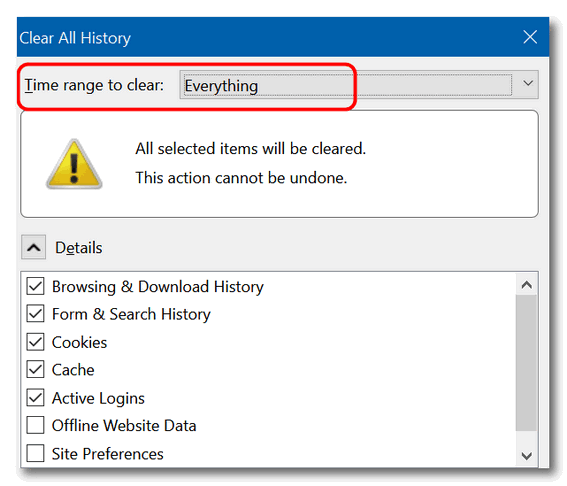
2. Click on Help on the toolbar then click “Troubleshooting” information.
3 . On the page that opens in the upper right, under “Give Firefox a tune up”, click the “Refresh Firefox” button.
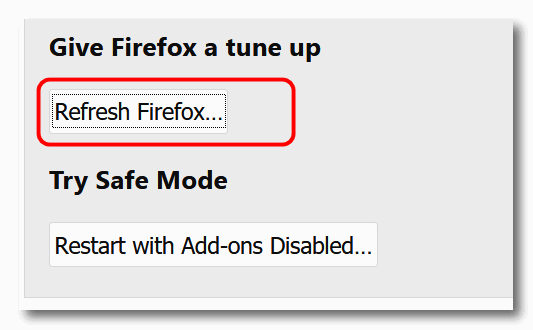
Now, restart Firefox.
If the above doesn’t fix the problem, then the next solution is to uninstall & reinstall Firefox, but don’t delete its data folders; this will keep your bookmarks and other settings intact when you reinstall Firefox.
Let us know if this helps you.
Lindsay wrote back: “Hi TC. I’ve carried out the latter [uninstall & reinstall] on receipt of your email and all going well at this juncture i.e. no hijacker. I take my hat off to you guys at Cloudeight, you do not give up until you succeed, as is the case you have solved for me. Thanks so much. Best wishes to all. Lindsay F. “
Dick has a problem opening “Settings” after a Windows 10 Update
Hi to you two on this beautiful fall day. I don’t know if the question I have has been on your site before but don’t recall, so am going to ask now. Last week Microsoft had a couple of updates that I installed on my laptop. They required a restart which I did. Following the restart, I was going to open the Settings App to check the Update & Security file to see if the updates were shown completed. When I clicked on the Settings icon all that came up was the, I’ll call it the Cover Slide with the wheelie thing in the middle, and that closed in approximately one second. It never opened to the full Windows Settings page. My question now is, can the Windows Settings page be recovered? And, if so, how can I retrieve it? I know this App is very important and should be available at all times, especially when new updates have been issued. Can you help please instruct me on how to get this App back and working? Let me know what I should do. Thank you ever so much.
Our answer
Hi Dick. I suggest that you run SFC and then run DISM /RestoreHealth. SFC or System File Checker will check for corrupted/missing Windows system files. The DISM scan will compare your Windows installation with a pristine installation of Windows and make repairs as necessary. Running these scans is not complicated, but it takes some time to run both scans and reboot your PC. See our tutorial on how to run SFC & DISM scans here. Run the scans then restart your computer. See if that fixes things.
Please let us know if this helps you.
—–
Dick wrote back: “It worked. I’ve got my Windows Settings App back. Thank you so very, very much. You done did it again TC. It sure is wonderful in having the two of you taking care of all of us. Hopefully, you are around for years to come.
Please consider making a small donation and help us to keep on helping you!



I hope you keep doing the “Bonus Questions and Answers”.
I love this new feature! If there isn’t anything that I need I always enjoy seeing things that may happen to me!!
Awesome. Hats off to the both of you. My “Computer” Gurus!!
Very good addition to your InfoAve Weekly I only wish I could remember everything I read – thank you both so much.