How to Organize the Contents of Folders
This tip is for Windows 10 & Windows 11
One question we are asked often is how to organize folders by date, name, type, and so on. Here’s how to sort and organize folders in just about any way you want to.
Open any folder and right-click on a blank space in the folder.
You’ll see a menu appear. Click on “Sort by“, and you’ll see another menu appear.
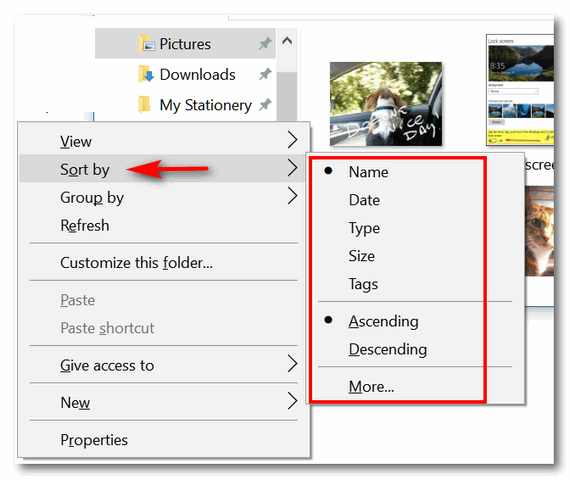
Above Windows 10, below Windows 11
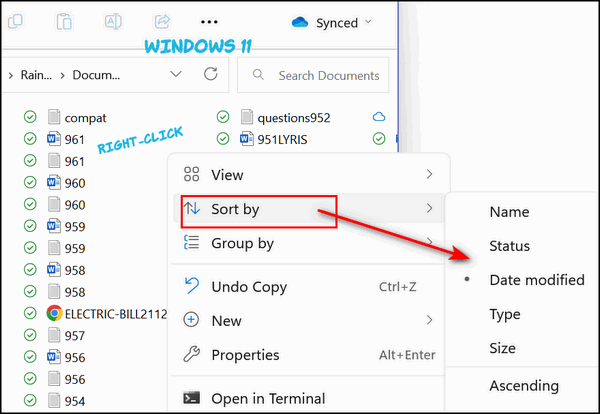
From that menu, you’ll be able to sort all the items in that folder by Name, Date, Type, Size, and Tags. You’ll also see that you can sort them in ascending or descending order.
So, if you wanted to sort files by date in ascending order you would put the newest files at the bottom and the oldest files at the top. If you add a new item to that folder, it will be placed at the bottom just like he wants.
You can sort any folder this way by name, date, type, size, and tags and in ascending or descending order.
Let’s do another example: Let’s sort a folder by name. If we choose ascending order, files will be alphabetically sorted from A to Z. If we choose descending order, files will be alphabetically sorted from Z to A. See?
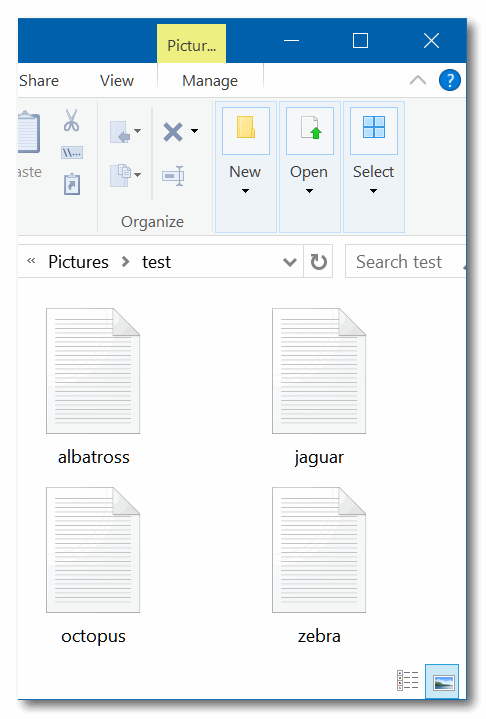
Above: Files sorted by name in ascending order.
Below: Files sorted by name in descending order.
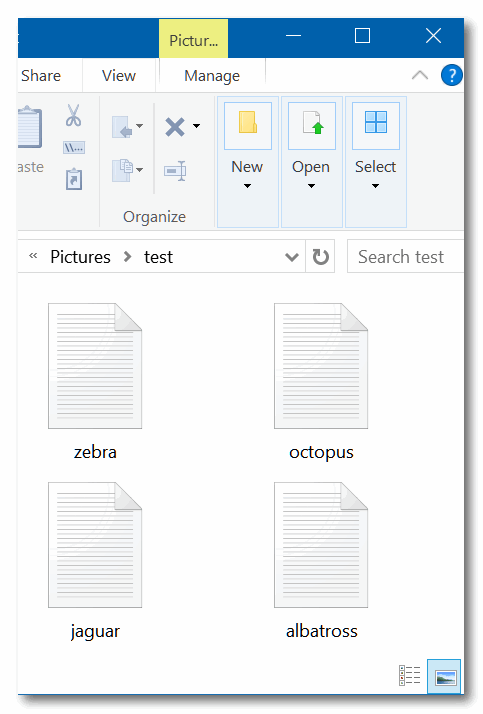
You can use this method to sort any folder and organize it any way you want.
THANK YOU FOR HELPING US!
When you support us with a small gift, you help us continue our mission to keep you informed, separate the truth from the hyperbole, and help you stay safer online. Plus, our computer tips make your computer easier to use.
Did you know that we provide support to thousands of people? Every week we help dozens of people via email at no charge. The questions and answers you see in our newsletters are from the email answers and help we provide to everyone free of charge.
Thanks to your gifts, we do a lot more than provide this free newsletter. We help you recognize online threats, fight for your online privacy, provide you with the knowledge you need to navigate the Web safely, provide you with suggestions for safe, free software and websites, and help you get more out of your PC.


