Saturday Bonus Questions and Answers – 050424
It’s May and summer is just around the corner. Darcy’s on vacation and TC is running the show. And I’ll do my best to keep things running smoothly. And it’s Saturday and you know what that means! It means it is time for another edition of Saturday Bonus Questions & Answers.
Sometimes, the best tips and tricks are hidden in the published questions and answers. And rarely do we post questions and answers on this website. Today, we’re featuring some of the questions and answers from past issues of our InfoAve Weekly newsletters.
These questions & answers were selected at random from past InfoAve Weekly newsletters.
Please help us to continue to help you with your Windows computer questions and help you to stay safe in the crazy world of the Internet. We need your support – even the smallest gift helps us. Please… help us by making a donation.
Saturday Bonus Questions and Answers – 050424

Make a donation today and help us keep on helping you!
Rhonda is fed up with Windows File Explorer
I am using Windows 10 and I am fed up with Windows Explorer and am looking for an alternative. Web searches suggest XYplorer, what is your suggestion? Many thanks for your newsletter and your great help. Sorry, but our sky is grey today! Rhonda
Our answer
Hi Rhonda. I think you mean File Explorer. Windows Explorer in Windows 10 and Windows 11 is the Windows GUI. So, I’ll assume you meant File Explorer. With the addition of “Copy to” and “Move to” to the Windows right-click context menu, we find File Explorer sufficient for what we need it for.
One of the things most people find lacking in File Explorer in Windows 10 (Windows 11 has tabs so you can open as many File Explorer tabs as you want) is the difficulty copying and/or moving files from one location to another. Having Copy to and Move to on the right-click menu makes copying or moving files easy.
Since we both use File Explorer and “Copy to” and “Move to” on the right-click context menu we have not tried or tested any of the many File Explorer replacements.
So, based on a quick search, I found several free alternatives to File Explorer that you can try. Some of the more popular ones are Explorer++, XYplorer, and Free Commander.. All of these programs offer features such as tabbed browsing, custom scripts, customizable fonts and colors, and secondary sortings. You can download them for free and try them out to see which one works best for you. The descriptions are from the respective authors and are not ours.
File Explorer ++ (Free)
“Explorer++ is a small and fast file manager for Windows. With tabs, bookmarks, and advanced file operations, it allows you to be much more productive!”
Free Commander
“Free Commander is an easy-to-use alternative to the standard Windows file manager. The program helps you with your daily work in Windows. Here you can find all the necessary functions to manage your data…”
Read more about Free Commander here.
Q-Dir
“Q-Dir (the Quad Explorer) makes your files and folders easy to manage, either installed or as a portable Windows program. Fast and easy access to your hard disks, network folders, USB sticks, floppy disks, and other storage devices. Q-Dir is a great alternative file manager for Windows with an amazing Quadro-View technique…”
XYplorer
XYplorer is no longer free. A lifetime license is $34.95. There’s a free trial you can download but if you want to keep using it after the trial has ended you will have to buy a license.
And assuming you don’t want to pay $35, my first choice would be Explorer++. But again, we had not tested it or any of the File Explorer replacements mentioned here.
We hope this helps you, Rhonda.
Mindy wants to remove her personal info from a Windows 10 laptop she’s giving away
I will be getting a new computer soon and I want to give m old laptop away. Do you have any suggestions on how I can remove all my personal data from my old laptop and reinstall Windows so the person I give it two will be able to set it up the way she wants? Thanks, Mindy.
Our answer
Hi Mindy. Please read our article here. It explains how to wipe your hard drive, remove all personal files and information from it, and then reinstall Windows 10 so whoever you give it to can set it up as they would a brand-new computer. If you follow the instructions on that page, none of your personal info, files, programs, documents, pictures, music, etc. will be on the computer nor will any of your info or files be recoverable.
We hope this helps you, Mindy.
Mark’s right-click function on Windows 10 no longer works
My right-click menu on my Windows 10 laptop stopped working and it’s very inconvenient not having a right-click function. I have been using Windows 10 for 5 years and have never had a problem. Can you help me? Thanks, Mark.
Our answer
Hi Mark. Try this:
1. Shut down your PC completely (all power lights off)
2. Wait for 4 or 5 minutes.
3. Turn on your computer.
4. Let Windows 10 load completely.
5. Try your computer and check to see if you still have problems.
If you still have the right-click problem, follow the instructions on this page.
I hope this helps you, Terry.
——-
Mark wrote back: “Wow! Thanks!. It’s hard to believe that just shutting off my computer for a few minutes fixed the problem. You guys rock! Thank you! Mark.”
THANK YOU FOR HELPING US!
When you support us with a small gift, you help us continue our mission to keep you informed, separate the truth from the hyperbole, and help you stay safer online. Plus, our computer tips make your computer easier to use.
Did you know that we provide support to thousands of people? Every week we help dozens of people via email at no charge. The questions and answers you see in our newsletters are from the email answers and help we provide to everyone free of charge.
Thanks to your gifts, we do more than provide this free newsletter. We help you recognize online threats, fight for your online privacy, help you navigate the Web safely, provide suggestions for safe, free software and websites, and help you get more out of your PC.
Please Help us keep up the good fight with a small gift.
Would you be interested in making an automatic monthly gift? Visit this page. Please help us keep on helping you… and help us keep you safe on the Web.
Shari can’t log into her Outlook account
Hello again. Trying to get onto my email/internet (outlook – live.com – and incurred the following message. What to do now?
“Corrupted Content Error. The site at https://outlook.live.com/mail/?bO=1&sessionId=5236e974-9c49-496d-870c-0547d0dcdb0e has experienced a network protocol violation that cannot be repaired. The page you are trying to view cannot be shown because an error in the data transmission was detected. Please contact the website owners to inform them of this problem…”
(The email I’m using for this email is some red herring whose name I don’t know, but it’s a backup). Thanks, Shari
Our answer
Hi Shari. It looks like you bookmarked or created a shortcut to the Outlook site AFTER you logged in. When you do that the login expires. So always create a shortcut or bookmark the login page, before you log in.
The correct page to sign in to your Microsoft account (live.com, live.ca, hotmail.com, msn.com, outlook.com) is this:
Create a shortcut to the Outlook sign-in page and then sign in. Don’t create shortcuts to webmail using the URL displayed after you log in. That link expires and you’ll end up getting error messages.
Carolyn accidentally synched all her devices…now what?
I accidentally synced all my devices to my desktop computer and I don’t want that. I get too much junk on my desktop that I definitely do not want it on my tablet or cell phone. How can I reverse this?
Our answer
Hi Carolyn. You don’t give us much information here. Since you have a Google account, I’m assuming you have Sync turned on. And since (I’m guessing) you have Android devices and you are using your Gmail address (Google account) on those devices as well.
Sign out and turn off sync
If you turn off sync, you can still see your bookmarks, history, passwords, and other settings on your computer. If you make any changes, they won’t be saved to your Google Account and synced to your other devices.
So, you’re going to need to turn off Sync and if you want to delete the data that is shared between devices, I’ve included those instructions below. Keep in mind when you do this you’ll be signed out of all Google services (like Gmail) and you’ll have to sign back in on all devices.
Turn off sync…
— On your computer, open Chrome.
— At the top right, click Profile and then Sync is on.
— Click Turn off.
How to delete synced info from your Google Account…
— On your computer, open Chrome.
— Go to chrome.google.com/sync.
— Scroll to Clear Data and click it.
We hope this helps you, Carolyn.
Cathy’s computer becomes non-responsive
My desktop computer keeps freezing and nothing responds. I can’t even bring up the CTRL+ALT+DELETE to turn it off. Then I have to shut down the computer by using the power button. After I do this it starts working again but when I walk away from the computer and come back later it does not respond.
I have to shut it down again using the power button. Was there an update that may cause this to happen? It’s been doing this for 2 days now. Is there anything I can do to fix it? I have Windows 10…Thanks, Cathy
Our answer
Hi Cathy. I wish I could give you a simple one-two-three presto answer, but I cannot. This is the kind of thing we work on almost every day with our Cloudeight Direct Computer Care service. It could be too many programs running at Windows startup. Open Task Manager, click the Startup tab, and disable as many startup programs as you can. Be careful not to disable your antivirus, sound, and graphics.
It could be Windows corruption. You can try running SFC and DISM scans to see if they help.
It could be you have only 4GB of RAM which is not enough to do extensive multitasking. You should have at least 8GB of RAM. To find how much RAM (memory) you have, type ABOUT in the taskbar search and press Enter when you see “About your PC” appear in the search results. Look next to “Installed RAM” in About Your PC. You can add RAM inexpensively.
It may be Windows search indexing and SysMain (SuperFetch) services using up too much CPU (processor) or RAM or disk.
It could be dozens of other things. Sometimes when we work on a PC it takes us a while to diagnose the problem. There is no easy answer.
I hope something in our answer helps you to pinpoint your problem. Or if you want us to look at it, we’d be happy to. You can buy our repair keys here.
We’ve helped hundreds and hundreds of you with your computers since we started our Cloudeight Direct Computer Care Service! If you’re having computer problems – we CAN help you!
We all know that sooner or later our computers will start having problems. We can help you with any computer need — from diagnosing and fixing Windows problems – to setting up a wireless network for you – to safeguarding by creating an image-based backup (the only kind that works when you need it to work) – to cleaning up your computer and optimizing it — and more. We can do almost anything you need and guarantee our work – you’re either satisfied or we’ll refund your money.
We connect to your computer and fix it while you watch
We will connect to your computer via the Internet and fix any problems you may be having. You can watch us work and chat with us while we do. If you have any computer questions you’d like to ask we’ll be glad to answer them for you. We don’t just fix your computer, we explain what we’re doing and why we’re doing it and we are right there with the entire time. Since we’ve started we’ve helped hundreds of you with your computer problems and we’ve received dozens of referrals and testimonials from our readers and customers.
We offer many other computer services too! If you have a problem with your computer – we can fix it!
Get more information about Cloudeight Direct Computer Care and or get your repair keys here.
Mike wants our opinion of a new one-click-fix program
What is your opinion of this free software:
https://securitysaversonline.com/free-pc-speed-up-store/ (Truncated)
Our answer
Hi Mike. The long URL you sent is just a referral link for someone trying to make a commission from yet another scammy program from Scanguard. The link is actually https://securitysaversonline.com/free-pc-speed-up-store/ and it leads to a blog post making all sorts of false and unsubstantiated claims.
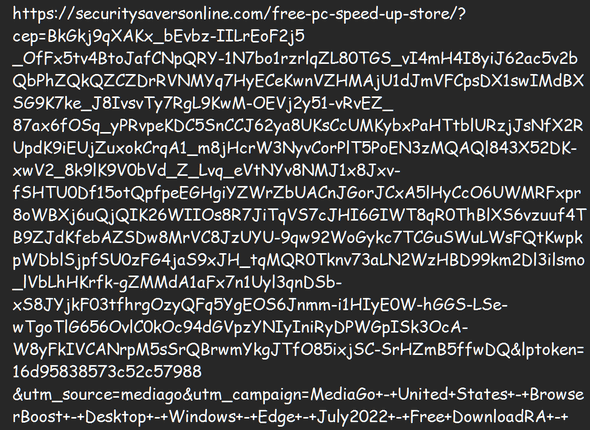
The blog post claims this software is… “A revolutionary breakthrough for Microsoft Windows PC users has taken the U.S. population by storm as residents rush to claim their free copy, thanks to the huge cleanup benefits for personal laptops & computers…”
“Thanks to expertly trained Microsoft Windows developers at Scanguard, every household in the U.S. now has the chance to supercharge the speed of their entire PC system…”

And we can pretty much assure you this “free” program isn’t free. This is just another one-click-fix scam is all it is and it comes from Scanguard – a company we’ve written about before:
https://www.thundercloud.net/infoave/new/dont-fall-for-the-scanguard-scam/
https://www.thundercloud.net/infoave/new/scanguard-another-day-another-miracle-pc-program/
Don’t fall for this scam. No program in this world that can make your computer run like new and cure all its problems with a click. It’s the old snake oil salesman back in digital form.
Steer clear!
Dennis appears to be getting a lot of spam
Some guys might enjoy it, but I am so fed up with getting invited by the “ladies” at various email locations but all the email addresses end with appspot.com. Using outook.com, I block them but they keep at it. Is there a way to block an address that has several dots before ending with the final “.appspot.com”?
Our answer
Hi Dennis. This sounds like spam to me. Since you’re using an Outlook.com address, you’ll be glad to know that you can block entire domains in Outlook.com. I cannot tell by your question whether you’re using Outlook.com on the Web or the Outlook email client on your PC. Either way, this should work.
Log in to your Outlook.com account on the web.
1. After you log in to your account click the gear icon in the upper right. In Outlook settings choose View all settings.
2. In Outlook settings, choose Mail > Junk email.
3. Under Blocked senders and domains, choose Add.
4. Enter a domain name appspot.com and click Save.
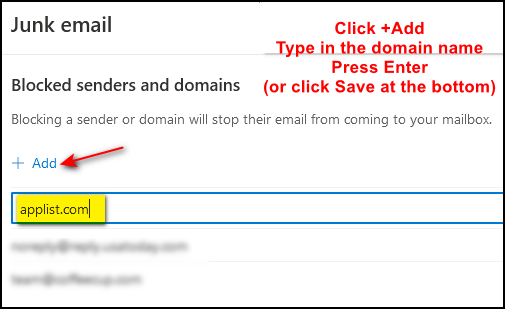
Once you press Enter or click “Save” you’ll see the name appear below as a blocked domain.
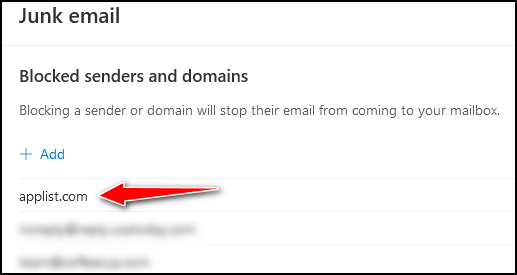
All mail that comes from appspot.com will be trashed.
We hope this helps you. Dennis.
Clint can’t get into his computer’s BIOS to change the boot sequence
I know you have addressed this question before but I can’t seem to find the article you put out. I found other sites that address the problem but no one else seems to be as easy to follow as you. Somehow, I have my boot sequence out of order and I cannot get into the bios settings. I have pushed every key at the top of my keyboard during restart until I almost have callouses on my fingertips. I can’t find any way to change the boot sequence…..Help! The only way my PC will restart now is by using the USB Flash drive I made per your instructions or I can also push F3, F6, F8, or F9 during startup to boot into Windows. That’s a pain and I know it isn’t right but I can’t seem to do much of anything without my guru. I sure would appreciate some advice. Clint
Our answer
Hi Clint. Thanks for your nice comments.
Getting to the BIOS settings differs between computer brands. Below you’ll find a list of the most popular computer brands along with the key to press to enter your BIOS settings. The key must be pressed before entering Windows.
ASUS: F2
Acer: F2 or DEL
Dell: F2 or F12
HP: F10
Lenovo (Laptops): F2 or Fn + F2
Lenovo (Desktops): F1
Lenovo (ThinkPads): F1
MS Surface Tablets: Press & hold the volume up button.
Samsung: F2
Toshiba: F2
Find the brand of your computer in the list above: Turn off your PC and leave it off for a few minutes. Then press the power button to turn on your PC; As soon as you see the manufacturer’s logo appear press the appropriate key for your brand of computer. For example, if you have a Dell computer, when you turn it back on press the F2 or F12 key (depending on the Dell model).
Another way…
If you can’t you a keyboard key or keys to get to BIOS settings, you can use the “Advanced startup” feature in Windows 10 or Windows 11 to get there.
Type ADVANCED STARTUP in the taskbar search and press enter when you see “Change advanced startup options” appear. Under or next to “Advanced startup” click the “Restart now” button to reboot to the Advanced startup menu in Windows 10 or Windows 11.
From the Advanced startup options choose “Troubleshoot”.

From the Troubleshoot menu choose “Advanced options”.
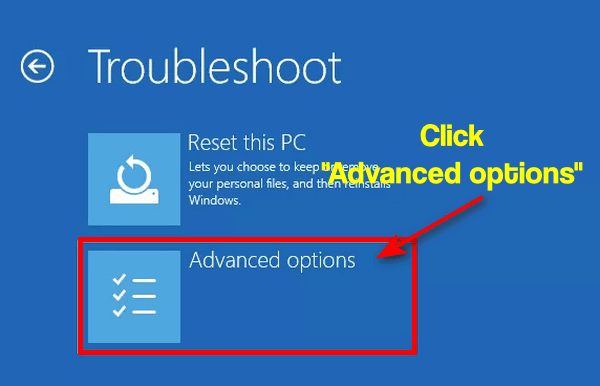
From the Advanced options menu choose “UEFI Firmware Settings”.

In the UEFI Firmware Settings dialog, click “Restart”.

Your computer should then boot to the BIOS settings.
We hope this helps you, Clint.
——–
Clint wrote back: “Hi TC, I’m a novice guru, thanks to you (rhymes don’t it)! Wow, you saved my bacon again. I don’t know what I would do without you bailing me out every few months. I may have to leave you in my will (will Darcy be jealous when you get all my fortune, ($22.53). I had to try several ways to get into BIOS but finally made it and got the boot sequence straightened out, also ran DISM and SFC just to be sure. I think everything will work satisfactorily now. I could make it work the way it was but my wife couldn’t. Happy wife, happy life. Thanks again, Clint”

Now available: Reg Organizer 9.40
If you purchased or renewed Reg Organizer through Cloudeight within the last 12 months, you’re entitled to a free version upgrade to Reg Organizer 9.40. It works great with Windows 10 and Windows 11!
Save $14 on Reg Organizer right now!
Reg Organizer – A Swiss Army Knife of Windows Tools – Works Great on Windows 10 and 11!
Gary asks about Firefox and “Google”
Hello Darcy: For some time I have been using Firefox. Just a day or so ago Google appeared as my go-to search engine even though I click on the Firefox icon. Is there any fix for this or am I stuck with Microsoft abusing its power? Gary.
Our answer
Hi Gary. I’m not sure if you’re asking about a default search engine or a default browser. Google is not a browser, it’s a search engine. Google Chrome is a browser.
Google and Microsoft are fierce competitors. If Microsoft was going to force you to use a search engine it would not be Google – it would be Bing. If Microsoft were going to force you to use a browser it would not be Google Chrome, it would be Microsoft Edge. Google is the default search engine for Firefox. So it’s likely Firefox updated or you changed a setting. You can choose whatever search engine you want. Just go to Settings > Search > Default search engine and choose whatever you want.
Chrome is Google’s browser and Edge is Microsoft’s browser. If Google Chrome is coming up when you click Firefox – I’m not sure how that would happen. Do you mean when you click a link it opens with something other than Firefox? If so, since you’re using Windows 10, that’s easy to fix also. Type DEFAULT in the Taskbar search and click “Open” when you see “Default apps” appear. When Default apps opens, look under Web browser. If you don’t see Firefox there, click the browser’s name you see there and a list will appear. Choose Firefox from the list and close your browser.
Terri is getting all kinds of dire warnings about malicious software on her PC
Dear lovely people, I have a problem that is driving me nuts. I have no idea how it happened, but for the last couple of days, every time I use my computer, I keep getting pop-ups warning me that my computer has big problems. There is a whole range of them, such as “Fatal Error! Your system is heavily damaged by malicious software – Turn on your Norton Antivirus or turn on McAfee Antivirus – Clean your PC – Click here to start.” “Attention – Your computer is in danger – Trojan Zeus affected C:\WindowsSystem32 and 217 other folders.” Another has a skull and crossbones and it tells me that all my files are encrypted. There are others, too, and they all keep popping up every few minutes. I know there is nothing wrong with my computer because I have Emsisoft and it says everything is OK. I would just like to know what I can do to get rid of the #!**! things. Like a lot of people out there I really rely on you people and you have always helped me when I have needed it in the past. I am not sure if I still have a repair key left, but if you need me to get one to fix this thing that will be fine. Best wishes to you both, Terri P.
Our answer
Hi Terri. This is a common, but irritating, tech support scam. It’s not coming from your computer, it’s coming from your browser. Your computer is not infected -it’s all a scam trying to get you to click a link and buy something.
The fix is easy – you need to reset your browser and clear your browser’s history/cache. Here’s our tutorial showing how to reset Chrome, Edge, and/or Firefox and how to clear each browser’s history.
Once you reset your browser and clear its history, restart it. Once you do this those aggravating popups and annoying warnings should be gone.
We hope this helps you, Terri.
———–
Terri wrote back: “Hi TC. Just a brief email to let you know I have become a booster and sent you some money to say thanks for your help. It is so nice not to have those pop-ups appearing every few seconds, esp the last ones from the ‘Naughty Ladies’. You and Darcy have helped me so much over the years and given me confidence with my computer, and I wish I could give you both more money. Once again, many thanks from the old duck in Oz. Keep safe, Terri.”
Larry wants to know how to exempt websites in uBlock Origin
I have been using uBlock Origin for some time now and was glad to see your recommendation in today’s newsletter. However, I have not had any luck finding out how to add Trusted Sites. I went to their site and had no luck there either. Would you point me in the right direction? Thank you in advance, Larry.
Our answer
Hi Larry. If you want to exempt a website from ad filtering – in other words, you want to support a site by allowing advertising on a site -it’s easy to do. Open the uBlock Origin dashboard, and click on the “Trusted sites” tab.
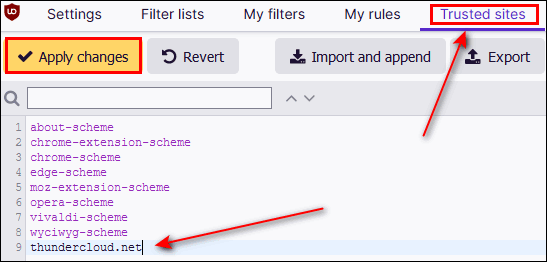
Type the site’s URL (minus the http:// or https:// or www) that you want to allow to show you ads. As you can see in the screenshot above, I’ve added thundercloud.net to the Trusted sites list. Once you have added the site, don’t forget to click “Apply changes”.
We hope this helps you, Larry.
THE ONLY CLOUDEIGHT-ENDORSED EMAIL PROGRAM
OE Classic is the only Cloudeight Endorsed Email Program – Very Similar to Windows Mail & Outlook Express!
If you’re looking for an email program that feels familiar and works much like Windows Mail & Outlook Express, OE Classic might be exactly what you’ve been looking for!
Leslie wants to know how to reinstall Windows and also where to download Windows 11
Hi, Darcy & TC. I know you have the info, but I have searched for a half an hour and can’t find the instructions on how to make a Windows 10 installation disc or thumb drive so that I can reload Windows when I clear the hard drive so that I can load the operating system again. Also, is there a place to download Windows 11?
Our answer
Hi Leslie. You can do a clean install of Windows 10 without using a disk or USB drive. In Windows 10, can go to Settings > Update & Security > Recovery and click “Reset this PC”. If you want to wipe out everything and do a clean install choose “Remove Everything” then choose the Cloud option to download the Windows 10 installation file.
If you want to install Windows 11, go to this page and choose the “Create installation media” option. Please be sure your PC can run Windows 11 before you do this. Use the updated Windows PC health check app to check your computer for Windows 11 compatibility.
Keep in mind you don’t have to upgrade to Windows 11 yet as Windows 10 will be supported for three more years.
We hope this helps you, Leslie.
——
Leslie wrote back: “Thanks again for your expertise. As always, it is much appreciated. Best & Stay Safe. Leslie”
Delores wants her beautiful daily desktop wallpaper back
Hi there. Since installing Windows 10 Version 21H2, my Bing wallpaper is gone. I miss those beautiful pictures on my desktop that automatically changed each day.
Do you know how I can get this back on my computer? I always looked forward to the next beautiful picture every day. Thank you so much for your help – you two are the best! Delores
Our answer
Hi Delores. Thanks for your nice comments.
Here’s the article we wrote about the Bing wallpaper app. It contains a download link and other information.
We hope this helps you, Delores. If you need anything else, just let us know.
Sally has something strange going on with her Google Chrome searches
Hi, you two. All of a sudden when I search from the search bar in Chrome, I get a list of “Trending Searches” that drops down from the address/search bar. None of them are relevant to my search. It’s crazy. Have you ever heard of this? Help!
Our answer
Hi Sally. It sounds like you may have unintentionally installed an extension that is causing the “trending searches” dropdown – which sounds like an advertisement trying to get you to click something.
You should reset Chrome and clear its history by following the instructions on this page.
After you reset Chrome, close it and then reopen it. You should not see any “trending” because “trending” is not part of Google search on Windows.
————-
Sally wrote back: “Thanks so much! I reset Chrome and now the trending searches dropdown is gone. You guys are great! Sally.
Don’t need any of our products or services right now?

Please help us to keep on helping you!
When you support us with a small gift, you help us continue our mission to keep you informed, separate the truth from the hyperbole, and help you stay safer online. Plus, our computer tips make your computer easier to use.
Did you know that we provide support to thousands of people? Every week we help dozens of people via email at no charge. The questions and answers you see in our newsletters are from the email answers and help we provide to everyone free of charge.
Thanks to your gifts, we do a lot more than provide this free newsletter. We help you recognize online threats, fight for your online privacy, provide the knowledge you need to navigate the Web safely, provide suggestions for safe, free software and websites, and help you get more out of your PC.
Please Help us keep up the good fight with a small gift.
Are you interested in making an automatic monthly gift?
Visit this page. Help us keep helping you… and help you stay safe on the Web.



